Logitech G550 POWERSHELL Setup Manual

G550 POWERSHELL
CONTROLLER + BATTERY
掌游控 手机游戏手柄
Setup Guide|设置指南
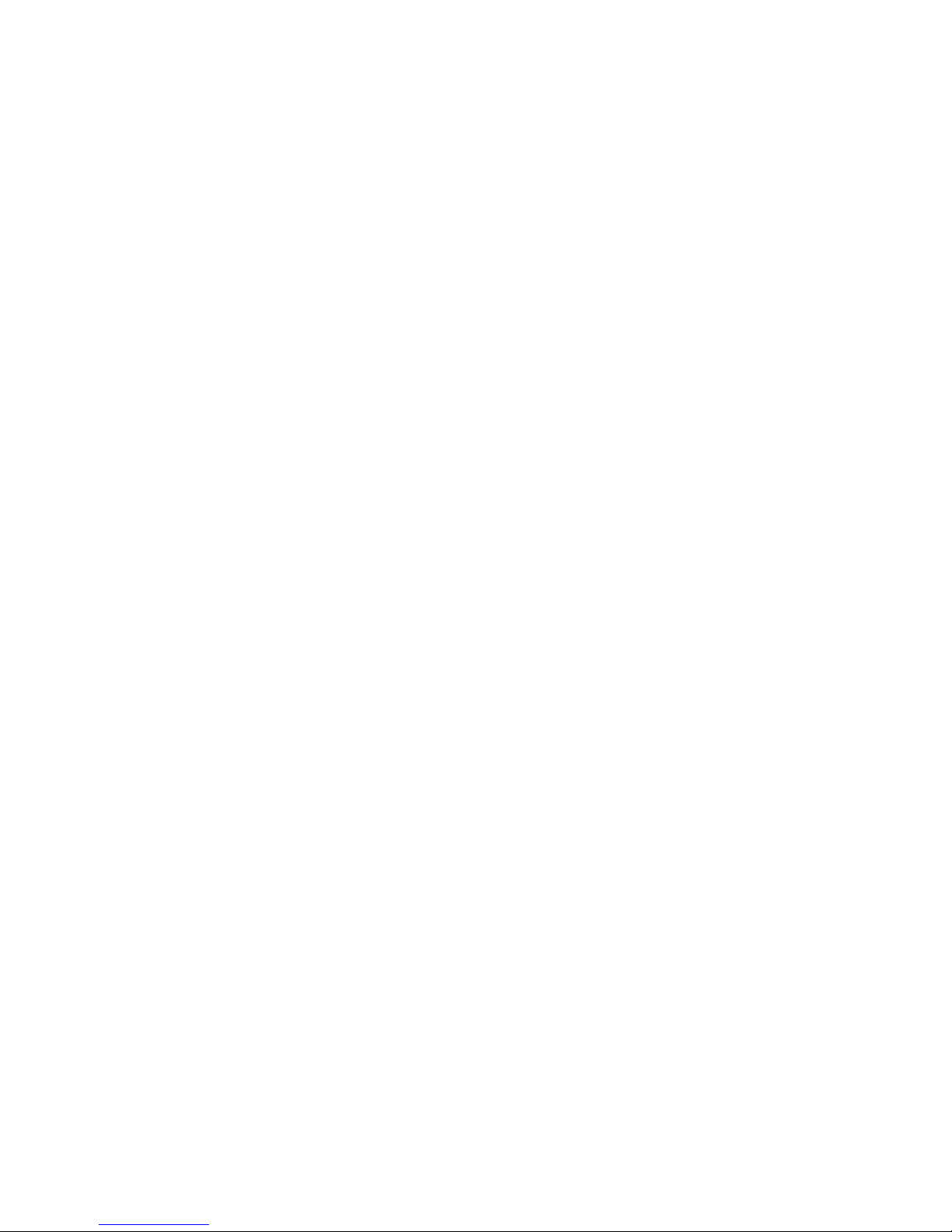
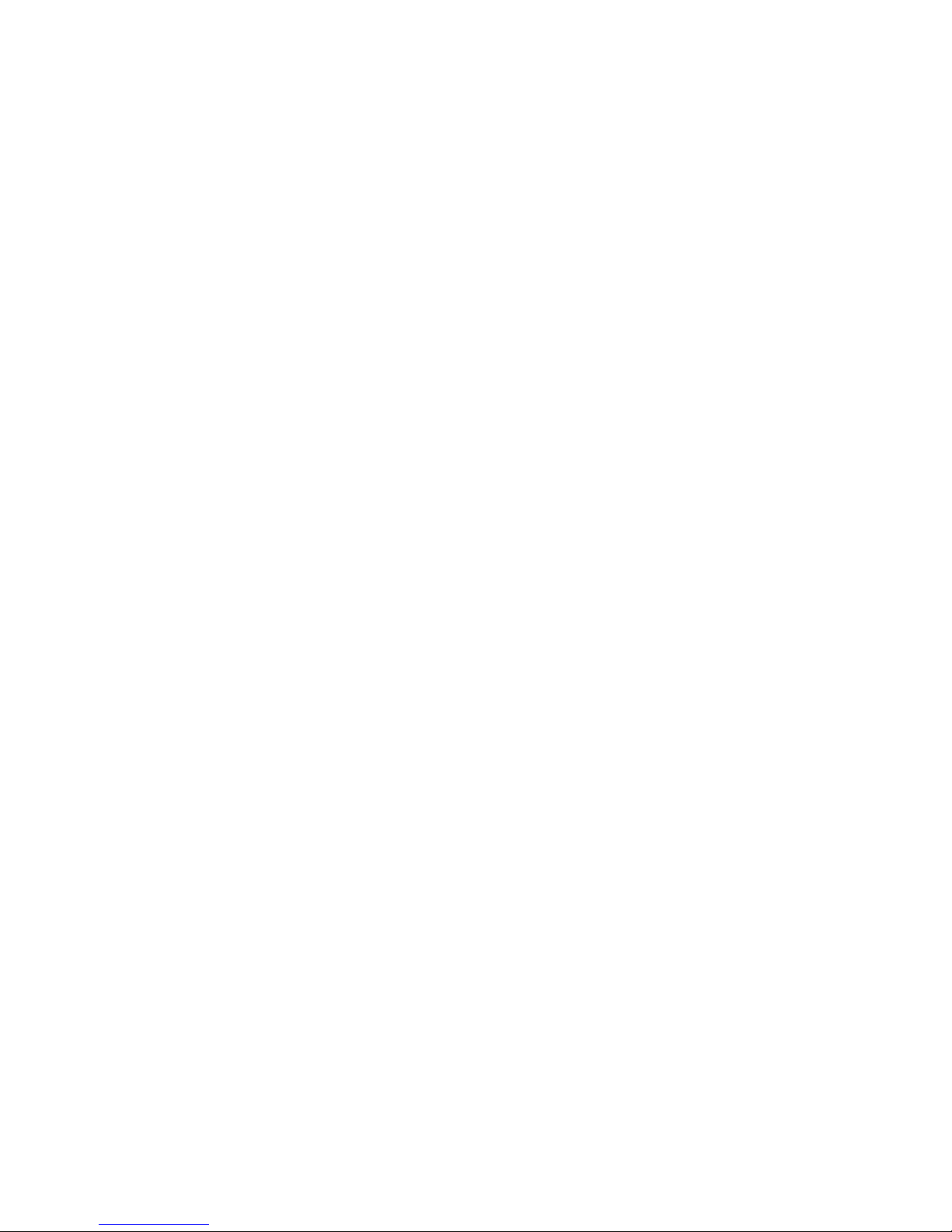
3
English. . . . . . . . . . . . . 4 简体中文 . . . . . . . . . . . . 12
www.logitech.com/support/powershell
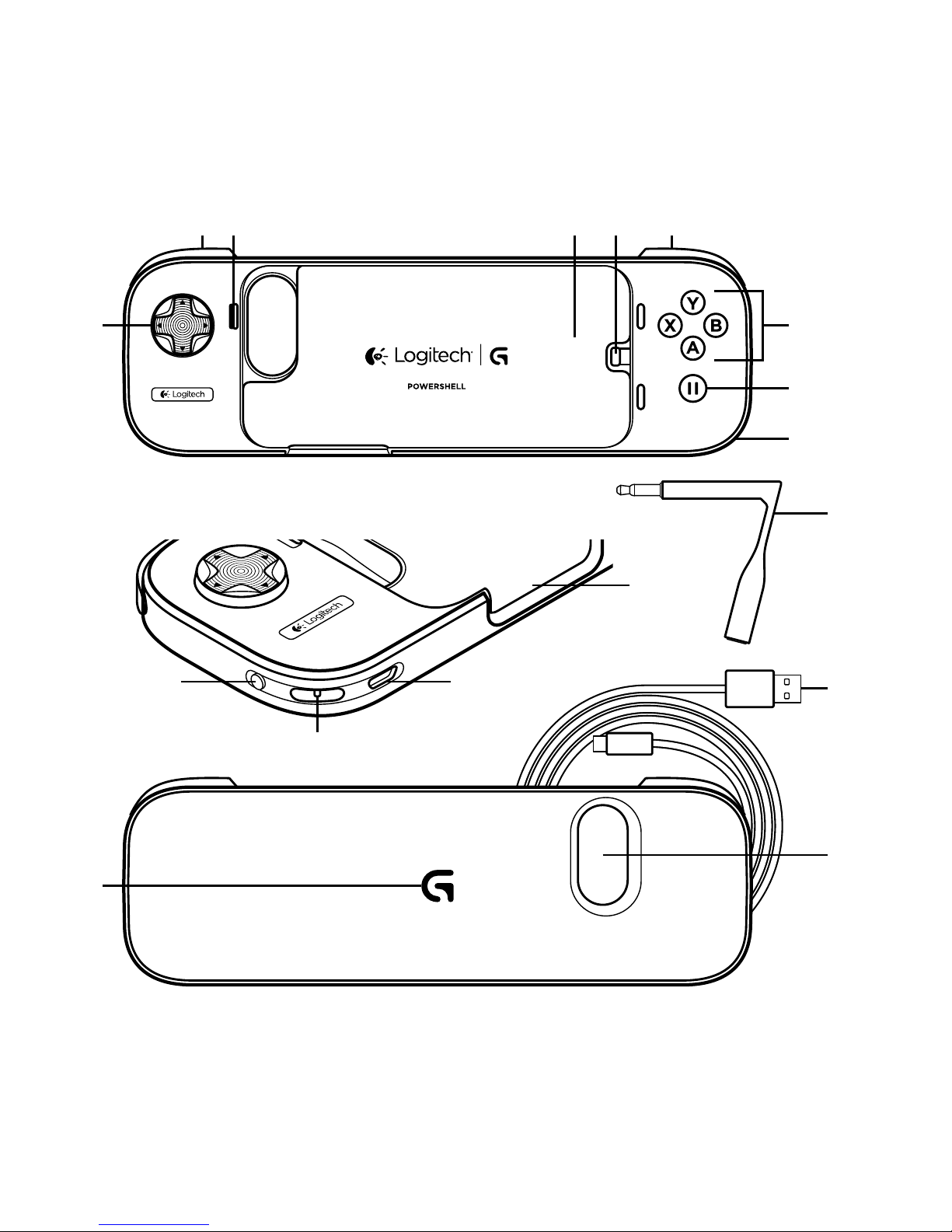
4 English
54 22 3
1
10
16
9
6
7
8
13
14
15
11
12
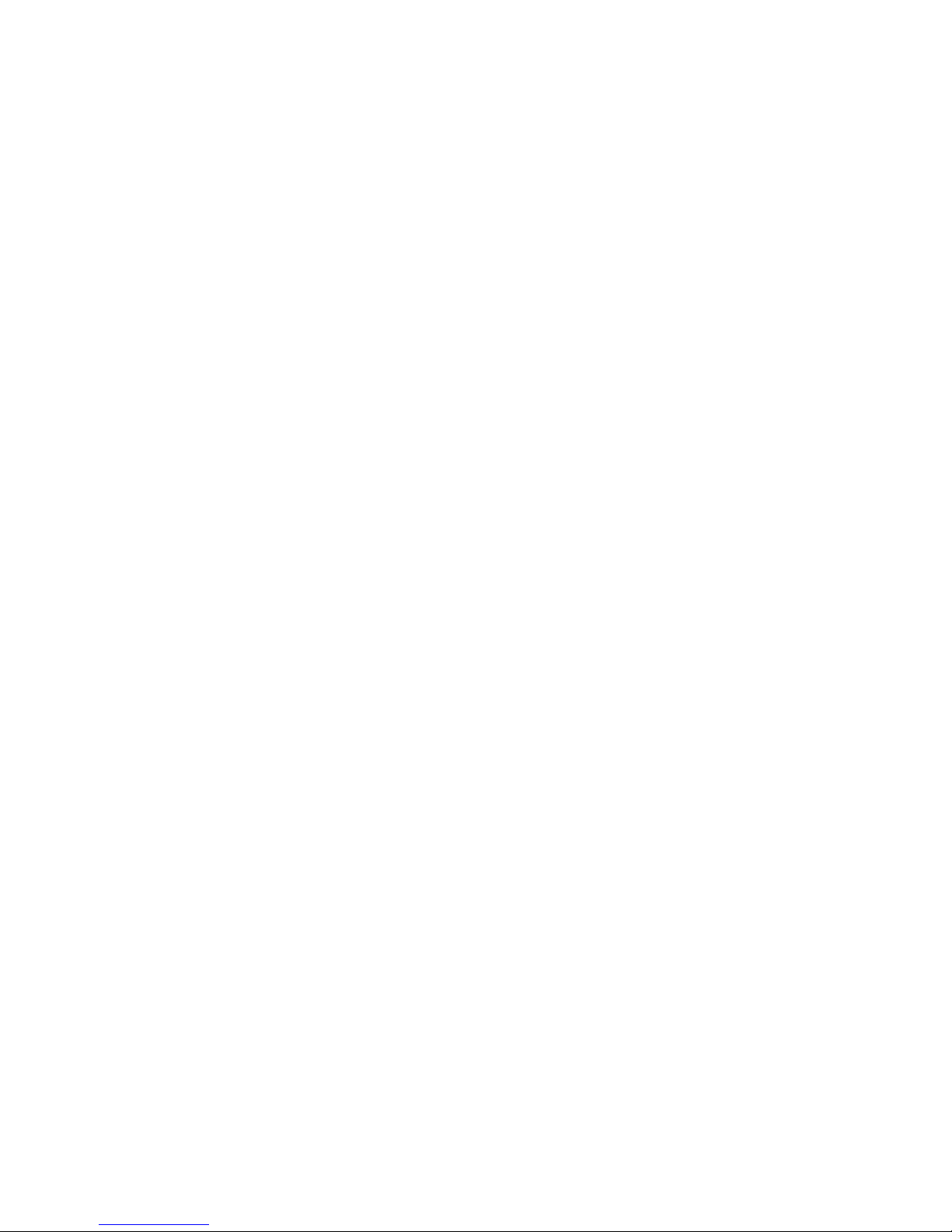
English 5
Know your product
1. 8-Way Analog D-Pad
2. Analog shoulder buttons
3. iPhone Sleep/Wake button
4. iPod touch adapter
5. Lightning connector
6. Analog buttons
7. Pause button
8. Audio Jack access port
9. Extended battery on/o switch
10. Wrist strap mount (wrist strap not included)
11. Micro-USB charging port
12. iPhone/iPod touch volume and ring/silent switch access
13. Headset extender cable
14. Micro-USB charging cable
15. Camera opening
16. Battery indicator

6 English
Getting Started
iPhone:
1. Place the iPhone onto the Controller’s Lightning connector.
2. Press phone into the Controller’s frame until the phone
is held securely.

English 7
iPod touch:
1. Place iPod touch adapter into the body of the Controller’s cradle.
Note: Insert the iPod touch adapter so that the G pull-tab rests
behind the Lightning connector.
2. Place the iPod touch onto the Lightning connector.
3. Press the iPod touch into the Controller’s frame until the iPod touch
is held securely.

8 English
Using your Controller
1. Use the Controller to play iOS 7 games.
2. To use a headset with your Controller, insert the included headphone
extender cable into the audio jack access port.
3. To extend your iPod touch or iPhone battery, simply move
the Extended Battery switch to “On”.
4. When the Controller’s battery needs to be charged, the G logo on
the back will turn red. Please charge your Controller when possible.
