Page 1

for iPad 2
Getting started with
Premiére utilisation
Logitech® Fold-Up Keyboard
Page 2
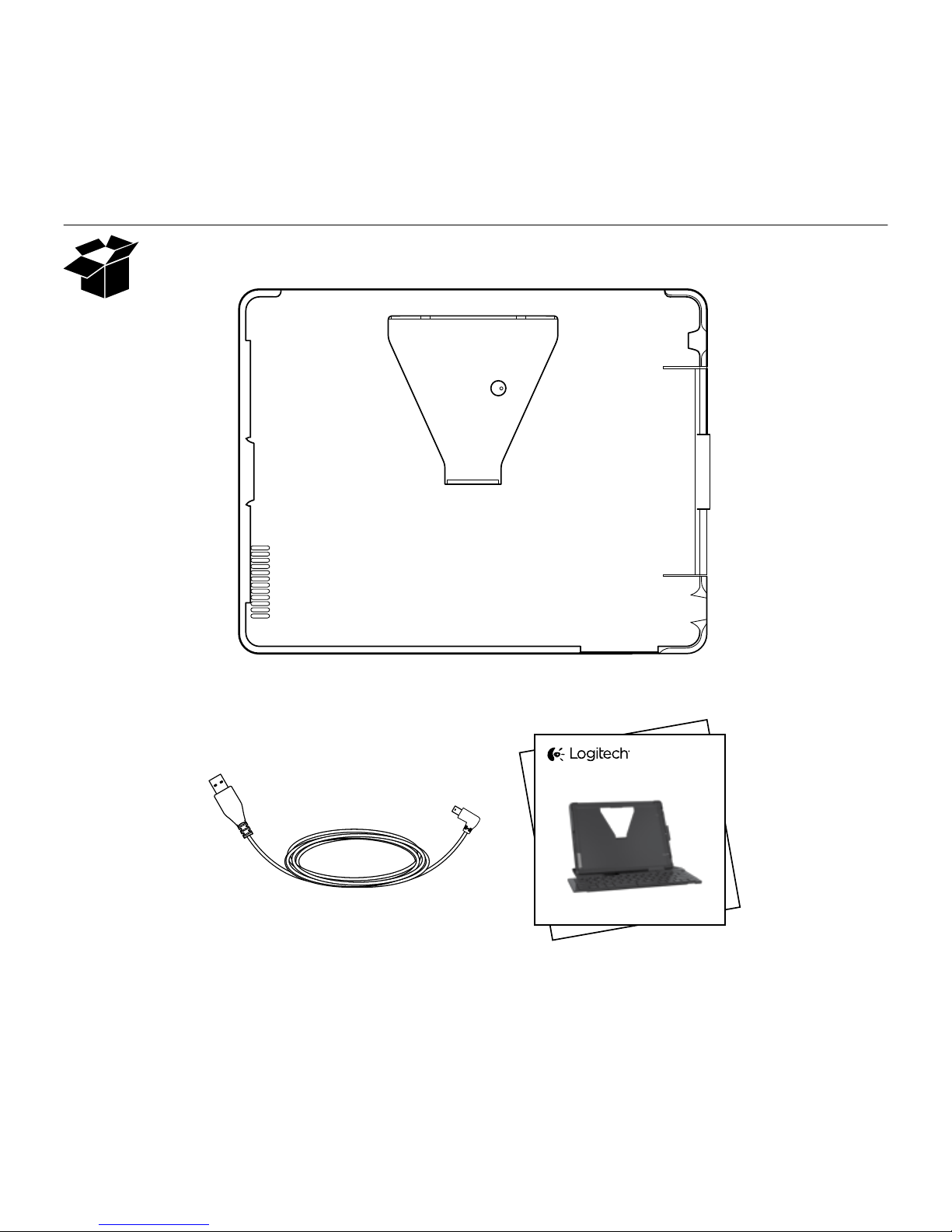
Logitech® Fold-Up Keyboard
2
for iPad 2
Getting started with
Premiére utilisation
Logitech® Fold-Up Keyboard
Page 3

Logitech® Fold-Up Keyboard
3
Contents
English. . . . . . . . . . . . . . . . . . 4
Français . . . . . . . . . . . . . . . . 10
Español . . . . . . . . . . . . . . . . 16
Português . . . . . . . . . . . . . . . 22
www.logitech.com/support . . . . . . . . . . . . . . . . . . . . . . . . . . . 31
Page 4

Logitech® Fold-Up Keyboard
44 English
Setup and turn on
1. Insert iPad 2
Slide your iPad 2 into the tray. Make
sure that the connector port is aligned
with the connector opening on the tray.
Push the iPad into place. The “Click”
lets you know that the iPad is securely
attached.
2. Open the keyboard
Press the release button and lift the iPad
tray to expand the keyboard. The keyboard
turns on when it is fully open.
Page 5
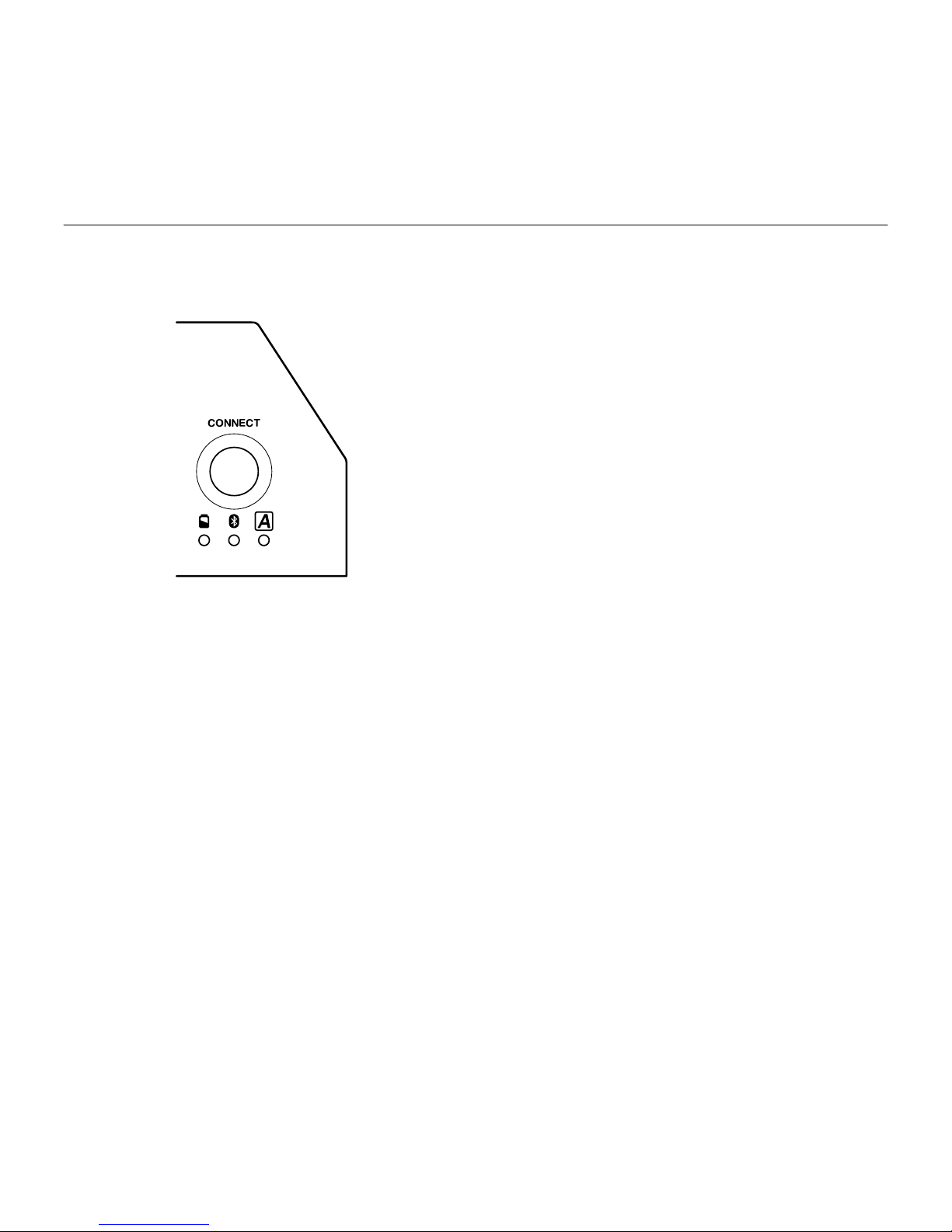
Logitech® Fold-Up Keyboard
5English 5
Pairing the Fold-Up Keyboard
The Bluetooth Fold-Up Keyboard should
only need to pair to your iPad 2 once.
1. On the open keyboard, press the
CONNECT button.
The Bluetooth status light blinks.
The keyboard is “discoverable”
for three minutes, or until it is paired
with the iPad 2.
2. On the iPad 2, select: Settings >
General > Bluetooth > On.
3. Select “Logitech Fold-Up Keyboard
(IPD)” from the iPad 2 list of available
devices. The iPad 2 displays a code.
4. Type the code on the keyboard
and press Enter. The Fold-Up Keyboard
is paired to the iPad 2.
LED Indicators
Bluetooth LED
• Pairing Blinks while discoverable,
or until paired.
• Power ON Solid glow for the first
six seconds after power on.
Charging LED
• Solid green glow while charging;
turns o when fully charged.
• Blinks red when battery status drops
below 5%, or less than one hour.
LED continues to blink until battery is
completely dead and the unit turns o.
Page 6

Logitech® Fold-Up Keyboard
66 English
Function keys
The Fold-Up Keyboard is designed with
special function keys (F-key) for more
control of your iPad 2. To use the enhanced
functions, press and hold the fn key
followed by an F-key.
1. Home Returns you to the iPad 2
home screen
2. Search Brings up the iPad 2 search
screen
3. Slideshow Starts playing slideshow
of saved pictures
4. Virtual keyboard Allows you to hide
or show iPad 2 onscreen keyboard
5. Previous track Skips to previous track
on current playlist
6. Play/Pause Starts or stops current
playlist
7. Next track Skips to next track
on current playlist
8. Mute Mutes audio on iPad 2
9. Volume down Decreases volume
on iPad 2
10. Volume up Increases volume
on iPad 2
11. Lock Makes the iPad 2 screen go dark
and come back when pressed again
1 2 3 4 5 6 7 8 9 10 11
Page 7
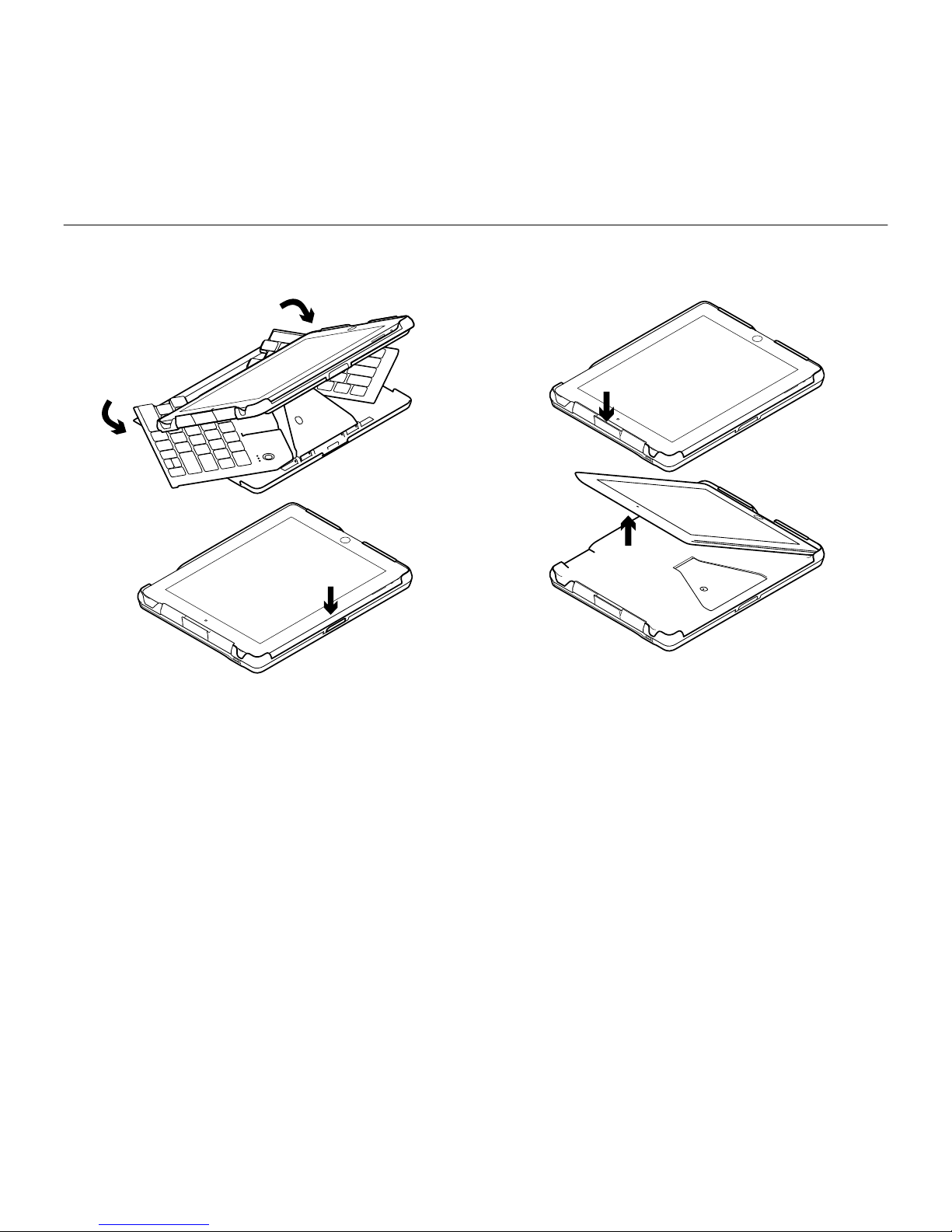
Logitech® Fold-Up Keyboard
7English 7
Close and turn o
1. Close the keyboard
Hold and gently push both front corners
of the keyboard towards the back
of the unit until completely closed.
Closing the unit turns o the keyboard.
Caution
• Hold the keyboard until fully closed
to prevent the iPad 2 from falling.
• Avoid putting your fingers between
the tray and the bottom case to prevent
pinching.
2. Remove the iPad
Press down on the iPad release to remove
it from the tray.
Tip: During flights, keep keyboard closed.
Page 8
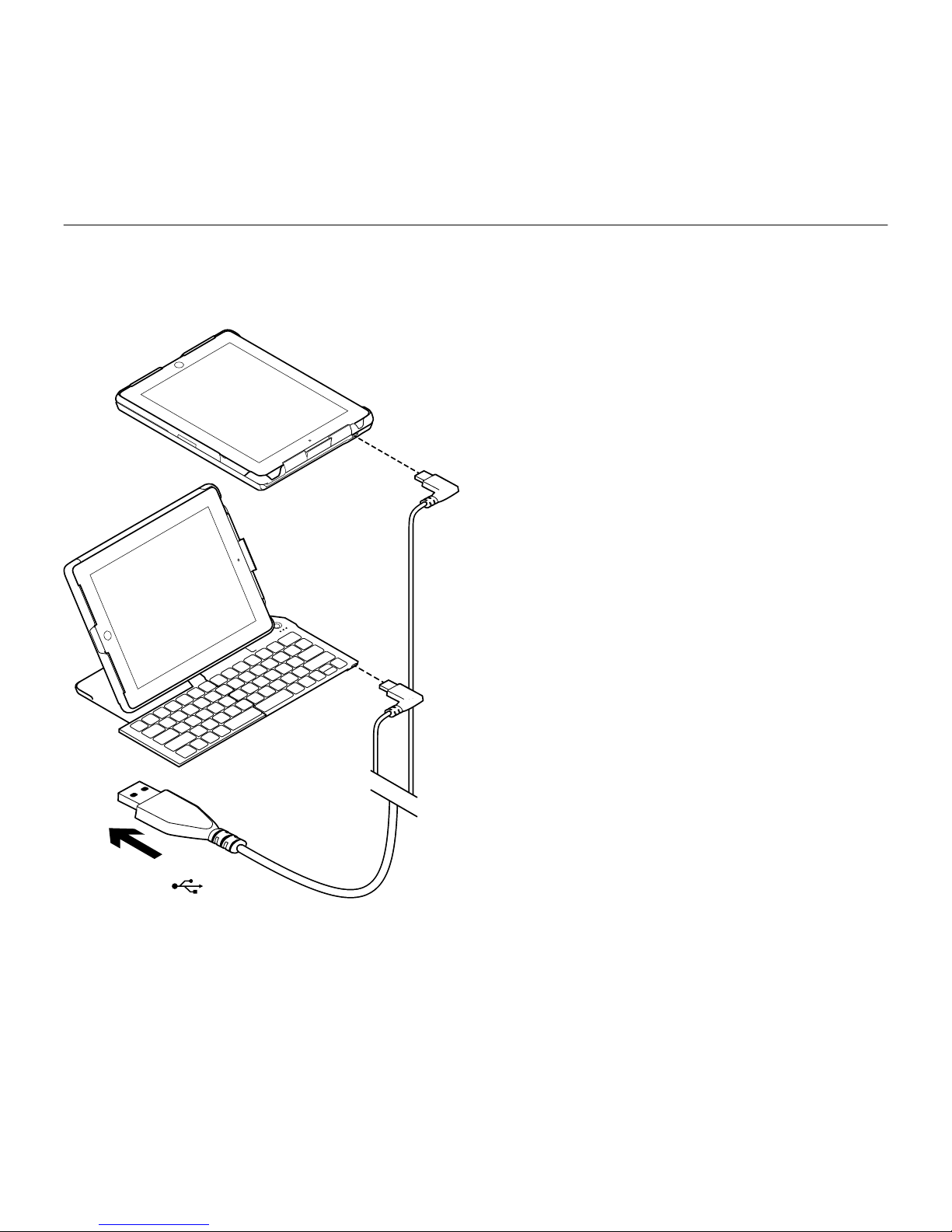
Logitech® Fold-Up Keyboard
88 English
Battery Management
The Fold-Up Keyboard features a rechargeable battery.
Charging information
• To recharge the keyboard, use the
provided USB cable. Plug the micro
USB end into the unit and the other end
into an iPad 2 adapter or a computer
USB port. The keyboard will charge
when open or closed:
• The battery LED is green while charging.
It turns o when the keyboard is fully
charged.
• It takes about 3 hours to completely
recharge the keyboard.
• The battery life is approximately
500 hours of typing.
USB
Page 9

Logitech® Fold-Up Keyboard
9English 9
Product end of life: keyboard battery disposal
Removing the battery requires disassembly
and will destroy the unit.
1. Remove each rubber foot located on
the bottom of the Fold-Up Keyboard.
2. Remove the screws located below
each rubber foot.
3. Turn the unit right side up.
4. Remove the iPad tray.
5. Remove the keyboard from
the bottom case.
6. On the bottom of the keyboard,
use a tool to break the battery cover.
7. Remove the battery.
8. Dispose of the battery according to local
regulations. Recycle the remaining
keyboard part.
What do you think?
Please take a minute to tell us. Thank you for purchasing our product.
www.logitech.com/ithink
Page 10
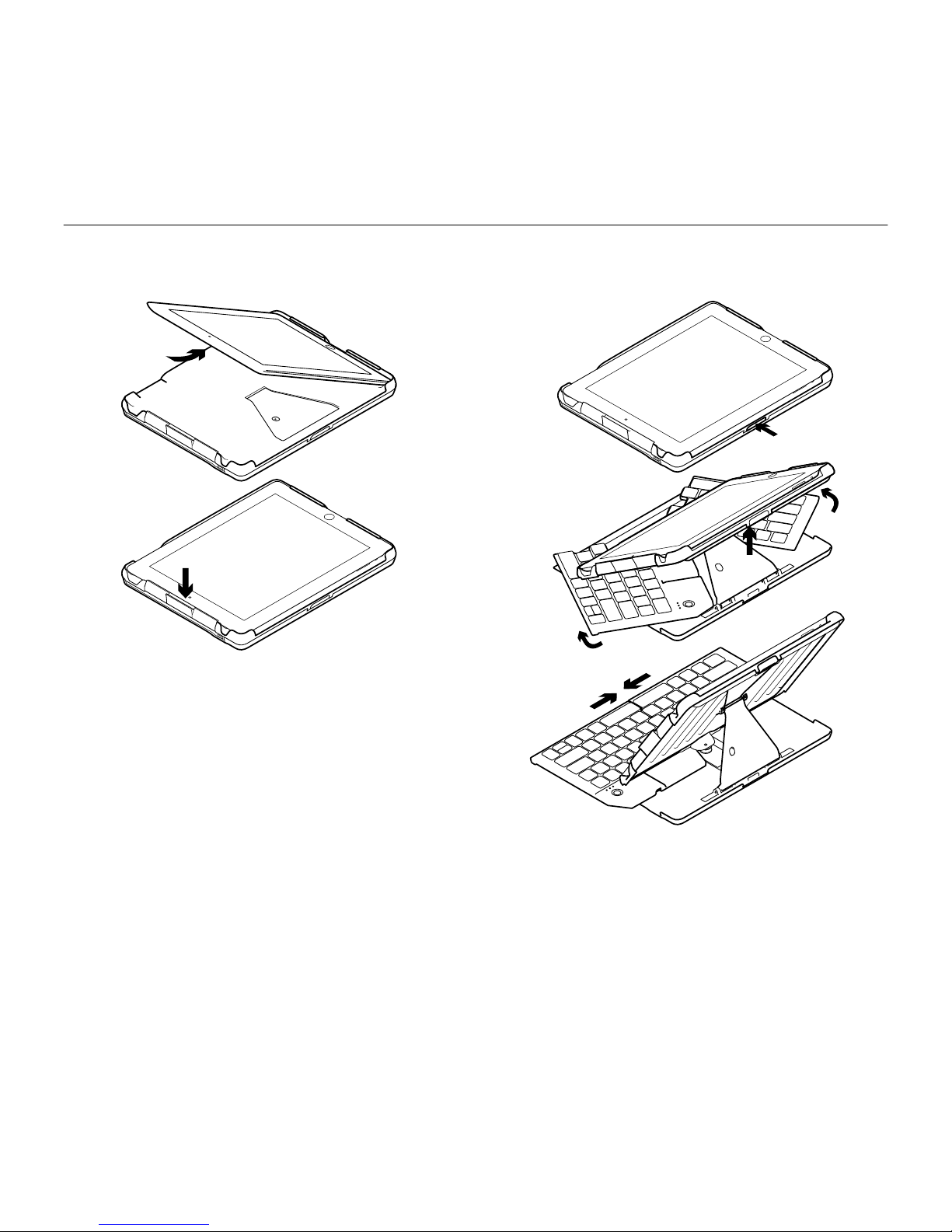
Logitech® Fold-Up Keyboard
1010 Français
Installation et mise sous tension
1. Insertion de l’iPad 2
Glissez votre iPad 2 dans le plateau.
Assurez-vous que le port du connecteur
s’aligne avec l’ouverture du plateau.
Poussez l’iPad jusqu’à ce qu’un cliquetis
vous indique qu’il est correctement installé
dans le logement.
2. Ouverture du clavier
Appuyez sur le bouton permettant
de libérer le clavier et soulevez le plateau
pour extraire le clavier. Le clavier se met
sous tension une fois ouvert.
Page 11

Logitech® Fold-Up Keyboard
11Français 11
Couplage du clavier pliable
Le clavier pliable Bluetooth nécessite
normalement un seul couplage
à votre iPad 2.
1. Sur le clavier ouvert, appuyez sur
le bouton CONNECT.
Le témoin d’état de Bluetooth clignote.
Le clavier est «détectable» pendant
trois minutes, ou jusqu’à son couplage
à l’iPad 2.
2. Sur l’iPad 2, sélectionnez Paramètres >
Général > Bluetooth > Activé.
3. Sélectionnez Logitech Fold-Up Keyboard
(IPD) dans la liste des dispositifs
disponibles achée sur l’iPad 2. L’iPad 2
ache un code.
4. Saisissez le code à l’aide du clavier et
appuyez sur la touche Entrée. Le clavier
pliable est désormais couplé à l’iPad 2.
Témoins lumineux
Témoin Bluetooth
• Couplage Clignote tant que
ledispositif est détectable ou jusqu’à
son couplage.
• Mise sous tension Reste allumé
pendant les six secondes suivant la mise
sous tension.
Témoin de charge
• Reste allumé en vert pendant la charge ;
s’éteint une fois complètement chargé.
• Clignote en rouge pour indiquer
un niveau de charge inférieur à 5 %
ou une autonomie restante de moins
d’une heure. Le témoin continue de
clignoter jusqu’à ce que la batterie
soit complètement déchargée et que
l’unité s’éteigne.
Page 12

Logitech® Fold-Up Keyboard
1212 Français
Touches de fonction
Le clavier pliable est conçu avec des
touches de fonction spéciales (touches F)
orant davantage de contrôle sur votre
iPad 2. Pour utiliser les fonctions avancées,
appuyez sur la touche FN sans la relâcher
et sur la touche F de votre choix.
1. Accueil Ache l’écran d’accueil
del’iPad 2
2. Recherche Ache l’écran de
recherche de l’iPad 2
3. Diaporama Lance un diaporama
desimages enregistrées
4. Clavier virtuel Vous permet
demasquer ou d’acher le clavier
àl’écran de l’iPad 2
5. Piste précédente Revient à la piste
précédente de la liste de lecture
encours
6. Lecture/Pause Démarre ou
interrompt la liste de lecture en cours
7. Piste suivante Passe à la piste
suivante de la liste de lecture en cours
8. Sourdine Coupe le son sur l’iPad 2
9. Volume - Baisse le volume de l’iPad 2
10. Volume + Augmente le volume de
l’iPad 2
11. Verrouillage Ache un écran noir
sur l’iPad 2 ou rétablit l’écran si vous
appuyez de nouveau sur la touche
1 2 3 4 5 6 7 8 9 10 11
Page 13

Logitech® Fold-Up Keyboard
13Français 13
Fermeture et mise hors tension
1. Fermeture du clavier
Saisissez les deux côtés du clavier
et repliez-les doucement vers l’arrière
de l’unité jusqu’à leur rangement complet.
Le fait de fermer l’unité met le clavier
hors tension.
Attention
• Tenez le clavier jusqu’à sa fermeture
complète pour empêcher toute chute
de l’iPad 2.
• Ne placez pas vos doigts entre le plateau
et la coque inférieure pour éviter tout
risque de pincement.
2. Retrait de l’iPad
Appuyez sur la patte de libération de l’iPad
pour le retirer du plateau.
Conseil: en vol, gardez le clavier fermé.
Page 14

Logitech® Fold-Up Keyboard
1414 Français
Gestion de l’alimentation
Le clavier pliable contient une batterie rechargeable.
Informations de charge
• Pour recharger le clavier, utilisez le câble
USB fourni. Branchez l’extrémité micro
USB dans l’unité et l’autre extrémité dans
un adaptateur iPad 2 ou le portUSB
d’unordinateur. Le clavier se charge
alors, qu’il soit ouvert ou fermé:
• Le témoin de la batterie s’allume en vert
pendant la charge. Il s’éteint lorsque
leclavier est complètement chargé.
• Une charge complète du clavier prend
environ trois heures.
• La longévité de la batterie permet
environ 500 heures de saisie.
USB
Page 15

Logitech® Fold-Up Keyboard
15Français 15
Fin du cycle de vie du produit: mise au rebut de la batterie du clavier
Le retrait de la batterie nécessite
undésassemblage qui rendra l’unité
inutilisable.
1. Retirez chaque pied en caoutchouc situé
sous le clavier pliable.
2. Retirez les vis situées sous chaque pied
en caoutchouc.
3. Retournez l’unité dans le bon sens.
4. Retirez le plateau de l’iPad.
5. Retirez le clavier de la coque inférieure.
6. Sous l’emplacement du clavier,
utilisez un outil pour forcer
le compartiment de la batterie.
7. Retirez la batterie.
8. Mettez-la au rebut conformément
aux directives locales. Recyclez la partie
clavier restante.
Qu’en pensez-vous?
Veuillez prendre quelques minutes pour nous faire part de vos commentaires.
Nous vous remercions d’avoir acheté ce produit.
www.logitech.com/ithink
Page 16

Logitech® Fold-Up Keyboard
1616 Español
Instalación y encendido
1. Inserta el iPad 2
Coloca el iPad 2 en la bandeja.
Asegúrate de que el puerto de conexión
está alineado con la apertura de conexión
de la bandeja. Haz encajar el iPad.
Cuando oigas "click", sabrás que el iPad
se ha acoplado correctamente.
2. Abre el teclado
Pulsa el botón de liberación y levanta
la bandeja del iPad para expandir
el teclado. El teclado se activa una vez
que se ha abierto por completo.
Page 17

Logitech® Fold-Up Keyboard
17Español 17
Emparejamiento del teclado plegable
Debería bastar con emparejar una sola vez
el teclado plegable Bluetooth y el iPad 2.
1. En el teclado abierto, pulsa el botón
de conexión.
El indicador de estado de Bluetooth
empezará a parpadear. El teclado
puede detectarse durante tres minutos,
o hasta que se empareja con el iPad 2.
2. En el iPad 2, selecciona:
Ajustes > General > Bluetooth y activa
el Bluetooth.
3. Selecciona “Logitech Fold-Up Keyboard
(IPD)” en la lista de dispositivos
disponibles del iPad 2. El iPad 2 mostrará
un código.
4. Escribe el código en el teclado y pulsa
la tecla Entrar. El teclado plegable se
emparejará con el iPad 2.
Diodos
Diodo de Bluetooth
• Emparejamiento Parpadea cuando
sepuede detectar el dispositivo o hasta
que se empareje.
• Encendido Luz permanente
durantelos primeros seis segundos
traselencendido.
Diodo de carga
• Luz verde permanente durante la carga;
se apaga cuando la batería se ha
cargado por completo.
• Emite destellos rojos cuando la carga
de la batería está por debajo del 5 %
(o queda menos de una hora). El diodo
sigue emitiendo destellos hasta
que la carga de la batería se agota
por completo o hasta que se apaga
la unidad.
Page 18

Logitech® Fold-Up Keyboard
1818 Español
Teclas de función
El teclado plegable cuenta con teclas de
función (teclas F) especiales para un mayor
control del iPad 2. Para usar las funciones
mejoradas, mantén pulsada la tecla fn
y pulsa una tecla de función.
1. Inicio Vuelve a la pantalla de inicio
del iPad 2
2. Búsqueda Abre la pantalla
debúsqueda del iPad 2
3. Presentación Empieza a reproducir
una presentación de las imágenes
guardadas
4. Teclado virtual Permite mostrar
uocultar el teclado en pantalla
deliPad2
5. Pista anterior Salta a la pista anterior
en la lista de reproducción actual
6. Reproducción/Pausa Inicia o detiene
la reproducción de la lista actual
7. Pista siguiente Salta a la pista
siguiente en la lista de reproducción
actual
8. Silencio Silencia el audio del iPad 2
9. Bajar volumen Reduce el volumen
del iPad 2
10. Subir volumen Sube el volumen
deliPad 2
11. Bloquear Vuelve negra la pantalla
deliPad 2 y la restaura al pulsar
denuevo
1 2 3 4 5 6 7 8 9 10 11
Page 19

Logitech® Fold-Up Keyboard
19Español 19
Cierre y apagado
1. Cierra el teclado
Empuja ligeramente ambas esquinas
frontales del teclado hacia la parte
posterior de la unidad hasta que se cierre
por completo. Al cerrar la unidad se apaga
el teclado.
Precaución
• No sueltes el teclado hasta que no se
haya cerrado por completo para evitar
que se caiga el iPad 2.
• No pongas los dedos entre
la bandeja y el estuche inferior
para evitar accidentes.
2. Retira el iPad
Pulsa la sección de liberación del iPad
para retirarlo de la bandeja.
Consejo: durante los vuelos, mantén el teclado
cerrado.
Page 20

Logitech® Fold-Up Keyboard
2020 Español
Uso de la batería
El teclado plegable tiene unabateríarecargable.
Información de carga
• Para cargar el teclado, usa el cable USB
incluido. Conecta el extremo micro
USB a la unidad y el otro extremo
aunadaptador de iPad 2 o un puerto
USB de una computadora. El teclado
sepuede cargar cerrado o abierto:
• El diodo de estado de la batería
emiteuna luz verde durante la carga.
Una vez que el teclado se ha cargado
por completo, se apaga.
• El teclado tarda unas 3 horas en cargarse
por completo.
• La duración de la batería es de unas
500horas de escritura.
USB
Page 21

Logitech® Fold-Up Keyboard
21Español 21
Fin de vida útil del producto: desechado de batería del teclado
Para retirar la batería es necesario
desmontar la unidad, lo cual la destruirá.
1. Retira los pies de goma situados en
la parte inferior del teclado plegable.
2. Quita los tornillos que encontrarás
debajo de cada pie de goma.
3. Levanta el lado derecho de la unidad.
4. Retira la bandeja para iPad.
5. Saca el teclado del estuche inferior.
6. En la parte inferior del teclado,
usa una herramienta para romper la tapa
de la batería.
7. Quita la batería.
8. Deshazte de la batería teniendo
en cuenta las normativas locales.
Recicla el resto del teclado.
¿Cuál es tu opinión?
Nos gustaría conocerla, si puedes dedicarnos un minuto.
Te agradecemos la adquisición de nuestro producto.
www.logitech.com/ithink
Page 22

Logitech® Fold-Up Keyboard
2222 Português
Instalar e ligar
1. Inserir o iPad 2
Coloque o iPad 2 na bandeja. Certifique-se
de que a porta do conector esteja alinhada
com a abertura do conector na bandeja.
Encaixe o iPad. Um "clique" confirma que
o iPad está devidamente encaixado.
2. Abrir o teclado
Pressione o botão livrador e levante
a bandeja do iPad para expandir o teclado.
O teclado liga-se quando é totalmente
aberto.
Page 23

Logitech® Fold-Up Keyboard
23Português 23
Emparelhar o Fold-Up Keyboard
O Fold-Up Keyboard Bluetooth precisa
ser emparelhado com o iPad 2 somente
uma vez.
1. No teclado aberto, pressione o botão
CONNECT.
A luz de status do Bluetooth acendese intermitentemente. O teclado
é “localizável” por três minutos, ou até
ser emparelhado com o iPad 2.
2. No iPad 2, selecione: Settings >
General > Bluetooth > On.
3. Na lista de dispositivos disponíveis
do iPad 2, selecione “Logitech FoldUp Keyboard (IPD)”. O iPad 2 exibe
um código.
4. Digite o código usando o teclado
e pressione Enter. O Fold-Up Keyboard
está emparelhado com o iPad 2.
Indicadores LED
LED Bluetooth
• Emparelhando A luz acende-
se intermitentemente enquanto
élocalizável ou até estar emparelhado.
• Ligado A luz fica estável por
seissegundos depois de ser ligado.
LED de carregamento
• A luz verde fica estável enquanto ocorre
o carregamento; desliga-se quando
totalmente carregado.
• A luz vermelha acende-se
intermitentemente quando o status
de energia da bateria cai abaixo de 5%,
ou menos de uma hora. O LED acendese intermitentemente até a bateria ficar
completamente esgotada e a unidade
ser desligada.
Page 24

Logitech® Fold-Up Keyboard
2424 Português
Teclas de função
O Fold-Up Keyboard inclui teclas de
função especiais (teclas F) para oferecer
mais controle do iPad 2. Para usar as
funções avançadas, pressione e mantenha
pressionada a tecla fn seguida de
uma tecla F.
1. Home Retorna à tela inicial do iPad 2
2. Pesquisar Chama a tela de pesquisa
do iPad 2
3. Apresentação de slides
Inicia a apresentação de slides
deimagens salvas
4. Teclado virtual Permite ocultar
oumostrar o teclado na tela do iPad 2
5. Faixa anterior Passa para a faixa
anterior na lista de reprodução atual
6. Reproduzir/pausar Inicia ou pára
alista de reprodução atual
7. Próxima faixa Passa para a próxima
faixa na lista de reprodução atual
8. Sem áudio Silencia o áudio do iPad 2
9. Menos volume Diminui o volume
doiPad 2
10. Mais volume Aumenta o volume
doiPad 2
11. Lock Faz a tela do iPad 2 ficar
escurae retornar ao estado anterior
aoser pressionada novamente
1 2 3 4 5 6 7 8 9 10 11
Page 25

Logitech® Fold-Up Keyboard
25Português 25
Fechar e desligar
1. Fechar o teclado
Segure e leve ambos os cantos dianteiros
do teclado para a parte posterior
da unidade até fechar-se completamente.
O fechamento da unidade desliga
o teclado.
Cuidado
• Segure o teclado até estar
completamente fechado para evitar
que o iPad 2 caia.
• Não coloque os dedos entre
a bandeja e o estojo inferior para
evitar pressionamento.
2. Remover o iPad
Pressione o botão livrador do iPad
para removê-lo da bandeja.
Dica: durante vôos, mantenha o teclado fechado.
Page 26

Logitech® Fold-Up Keyboard
2626 Português
Gerenciamento de bateria
O Fold-Up Keyboard inclui uma bateria recarregável.
Informações sobre carregamento
• Para recarregar o teclado, use o cabo
USB fornecido. Conecte a extremidade
do micro-USB à unidade e a outra
extremidade a um adaptador para iPad2
ou a uma porta USB no computador.
Oteclado será carregado quando aberto
ou fechado:
• A luz LED verde acende-se durante
o carregamento. Desliga-se quando
o teclado estiver completamente
carregado.
• Leva cerca de três horas para
orecarregamento completo do teclado.
• A vida útil da bateria éaproximadamente
quinhentas horas de digitação.
USB
Page 27

Logitech® Fold-Up Keyboard
27Português 27
Fim da vida útil do produto: descarte da bateria do teclado
A remoção da bateria requer
desmontagem, destruindo a unidade.
1. Remova todos os pés de borracha
localizados na parte inferior do Fold-Up
Keyboard.
2. Remova os parafusos localizados
embaixo de cada pé de borracha.
3. Coloque a unidade em posição vertical.
4. Remova a bandeja do iPad.
5. Remova o teclado do estojo inferior.
6. Na parte inferior do teclado,
use uma ferramenta para quebrar
a tampa do compartimento da bateria.
7. Remova a bateria.
8. Descarte a bateria conforme os
regulamentos regionais. Recicle a parte
restante do teclado.
O que acha?
Reserve um momento para nos informar.
Obrigado por adquirir nosso produto.
www.logitech.com/ithink
Page 28

Page 29

Page 30

Page 31

Logitech® Fold-Up Keyboard
31
United States +1 646-454-3200
Argentina +00800-555-3284
Brasil +0 800-891-4173
Canada +1 866-934-5644
Chile 1230 020 5484
Latin America +1 800-578-9619
Mexico 001 800 578 9619
www.logitech.com/support
Page 32

© 2011 Logitech. All rights reserved. Logitech, the Logitech logo, and other Logitech marks are owned by Logitech and
may be registered. iPad is a trademark of Apple Inc., registered in the U.S. and other countries. All other trademarks are
the property of their respective owners. Logitech assumes no responsibility for any errors that may appear in this manual.
Information contained herein is subject to change without notice.
© 2011 Logitech. Tous droits réservés. Logitech, le logo Logitech et les autres marques Logitech sont la propriété exclusive
de Logitech et sont susceptibles d’être des marques déposées. iPad est une marque déposée d’Apple Inc., enregistrée
auxEtats-Unis et dans d’autres pays. Toutes les autres marques sont la propriété exclusive de leurs détenteurs respectifs.
Logitech décline toute responsabilité en cas d’erreurs dans ce manuel. Les informations énoncées dans le présent
document peuvent faire l’objet de modifications sans avis préalable.
620-003642.002
www.logitech.com
