Page 1
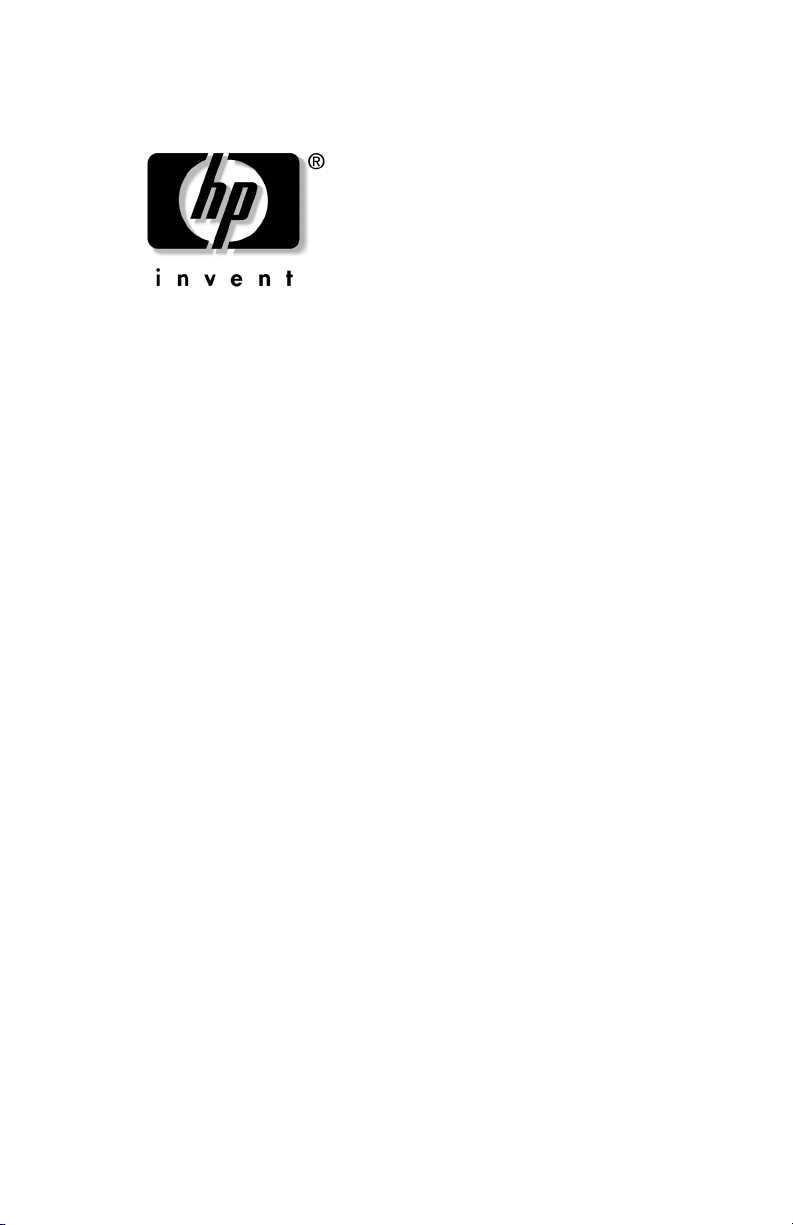
User’s Guide
HP iPAQ Bluetooth Stereo Headphones
Document Part Number: 378962-001
November 2004
Page 2
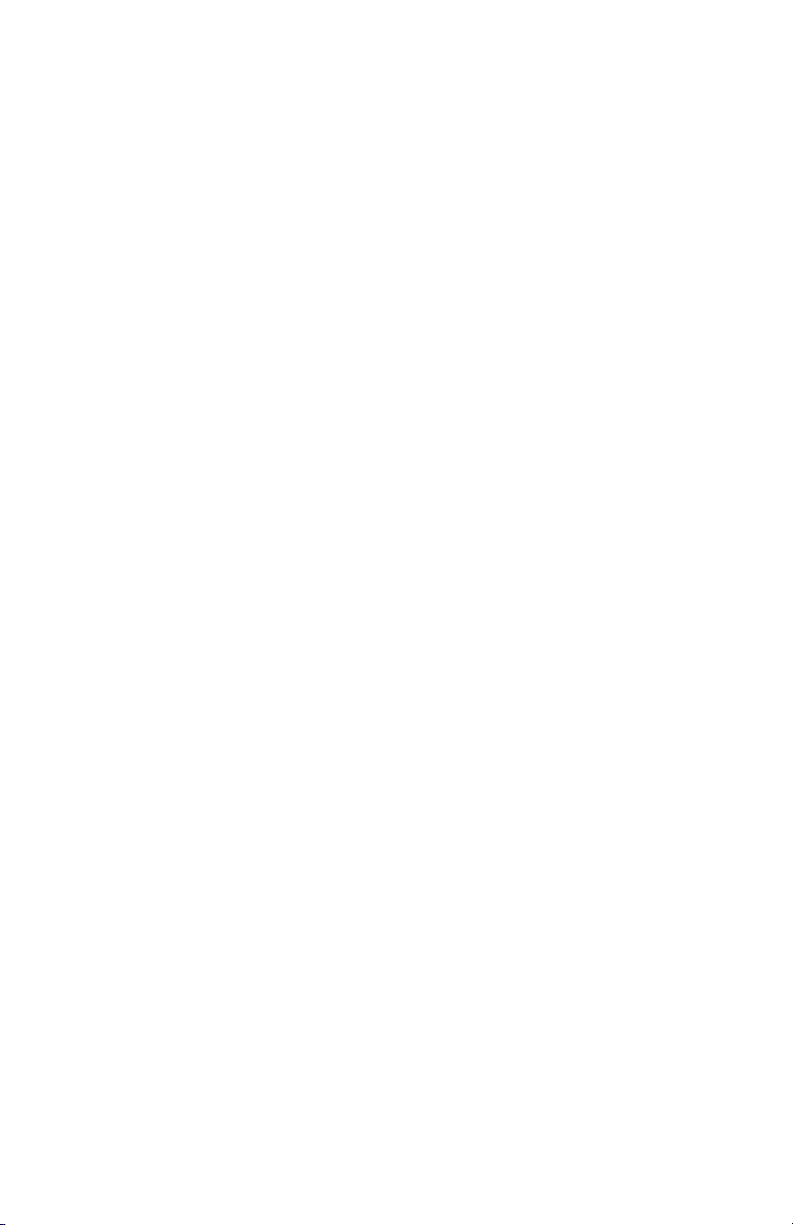
© 2004 Hewlett-Packard Development Company, L.P.
Microsoft and Windows are trademarks of Microsoft Corporation in the
U.S. and/or other countries. Intel is a trademark of Intel Corporation in
the U.S. and/or other countries.
The information contained herein is subject to change without notice. The
only warranties for HP products and services are set forth in the express
warranty statements accompanying such products and services. Nothing
herein should be construed as constituting an additional warranty. HP shall
not be liable for technical or editorial errors or omissions contained herein.
User’s Guide
HP iPAQ Bluetooth Stereo Headphones
First Edition (November 2004)
Document Part Number: 378962-001
Page 3
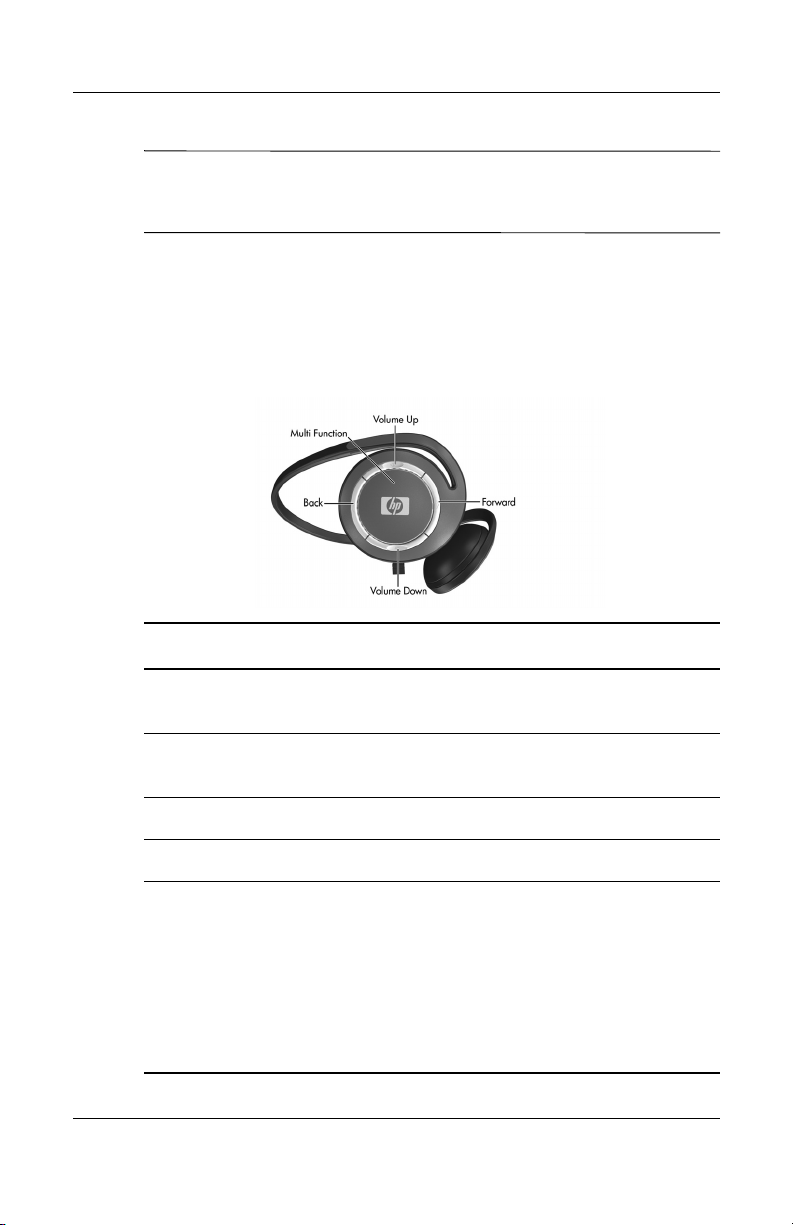
CAUTION: Do not wear HP iPAQ Bluetooth Stereo Headphones
while operating a motor vehicle or in an area in which it is
dangerous for your hearing to be impaired.
Getting to Know Your HP iPAQ Bluetooth Stereo Headphones
Button Function
Forward Tap to track forward to the next media file in the
playlist.
Back Tap to track backward to the previous file in the
playlist.
Volume Up Press to increase the volume in the headphones.
Volume down Press to decrease the volume in the headphones.
Multi Function • Press and hold for fifteen seconds to put
headphones in pairing mode.
• Press and hold for three seconds to turn
headphones on or off.
• Press to pause/unpause audio.
• After initial Bluetooth pairing, press to reestablish
connection.
HP iPAQ Bluetooth Stereo Headphones User’s Guide 3
Page 4
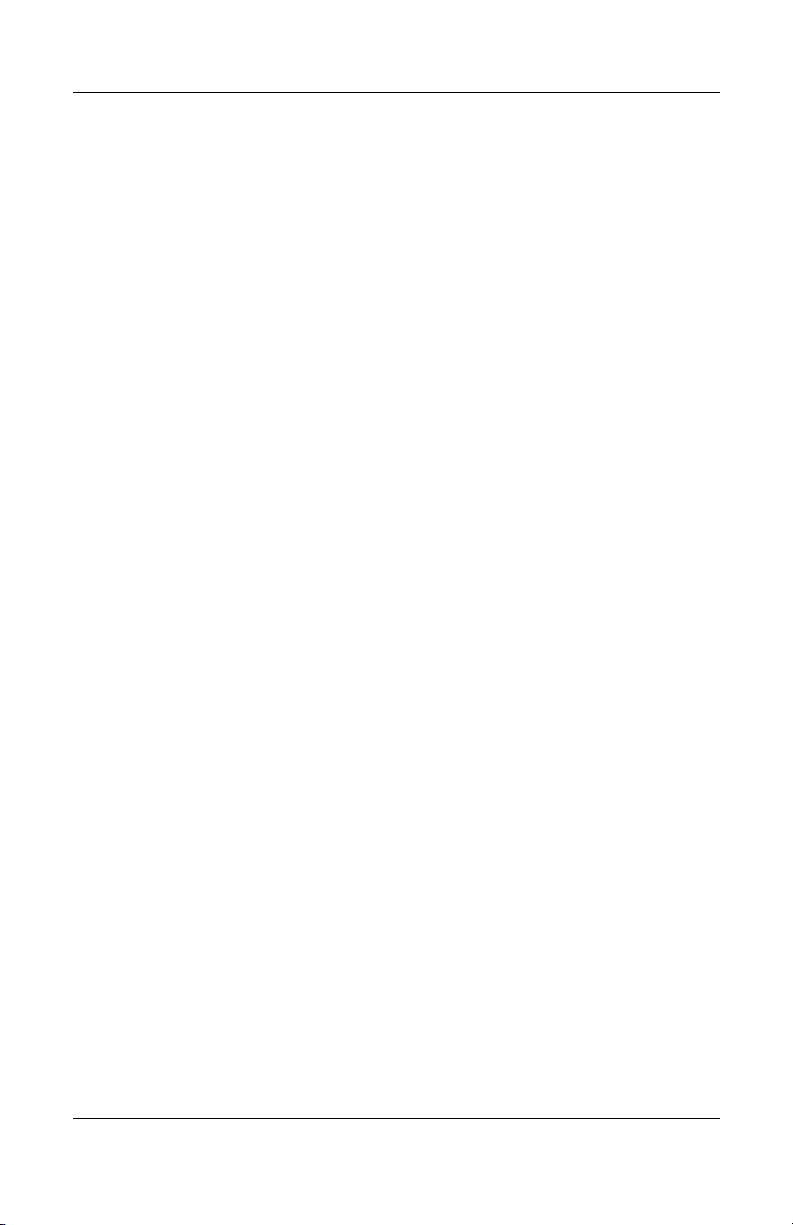
Installing the Headphones Driver
1. Perform a soft reset on your HP iPAQ Pocket PC by pressing
the Reset button on the back or bottom of the device. For
more information on performing a soft reset, refer to the
User’s Guide that came with your HP iPAQ Pocket PC.
2. Backup your iPAQ Pocket PC using ActiveSync before
installing the Headphones driver.
3. If the Bluetooth Radio on your Pocket PC is on, turn it off.
4. Establish a connection from your iPAQ Pocket PC to your
desktop computer via ActiveSync. Refer to the User’s Guide
that came with your iPAQ Pocket PC for instructions.
5. Place the CD that came with your HP iPAQ Bluetooth Stereo
Headphones into an optical drive on your computer.
6. Click the button that reads “Click Here to Install Software”
and follow the instructions on your screen. If asked to reset
your Pocket PC, tap Reset Now.
7. Once the unit is reset, the driver is installed.
Pairing the Headphones with a Pocket
PC
Before you can use the HP iPAQ Bluetooth Stereo Headphones,
you must first pair them with an iPAQ Pocket PC with Bluetooth.
To pair your headphones to a Pocket PC:
1. Make sure the batteries are charged on both the headphones
and the HP iPAQ Pocket PC.
2. Make sure the headphones are turned off by pressing the
Multi Function button in the center of the right earpiece of the
headphones for about three seconds until the light flashes red
and goes off.
HP iPAQ Bluetooth Stereo Headphones User’s Guide 4
Page 5
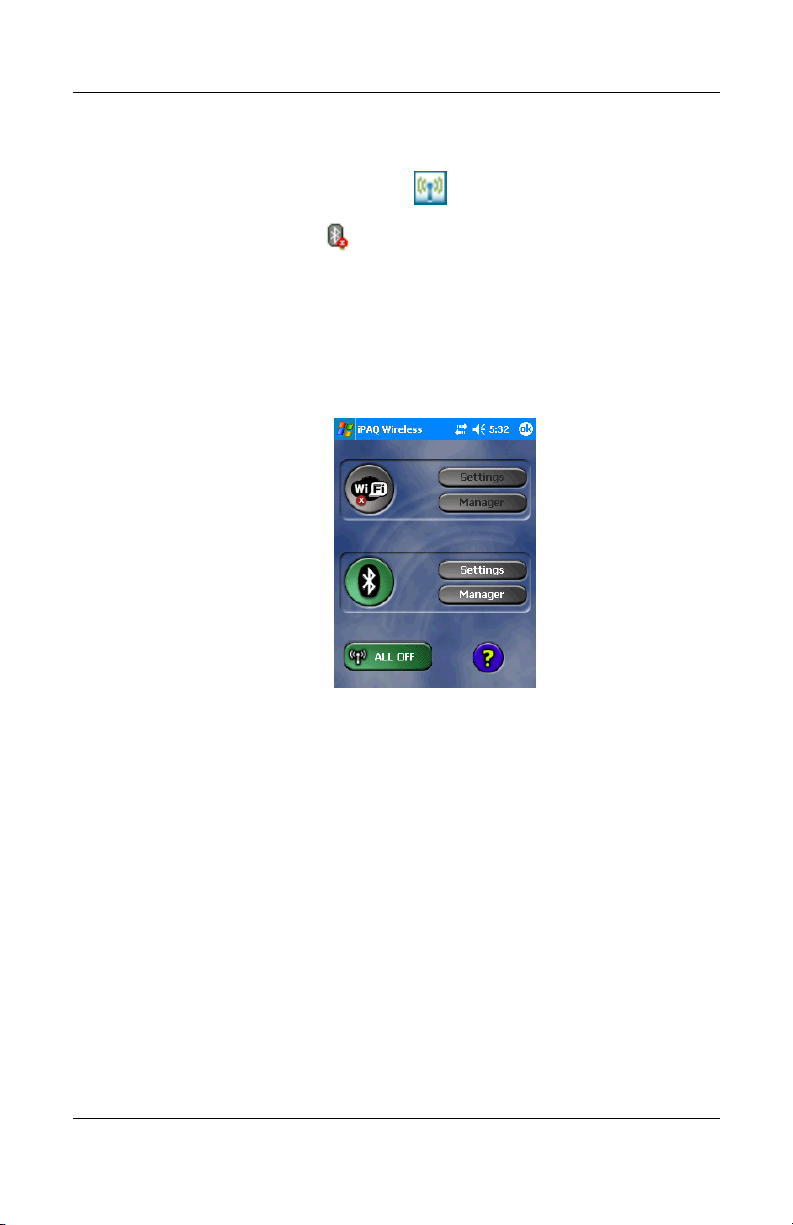
3. On your Pocket PC, tap the iPAQ Wireless icon on the
bottom right of the screen or, for older models, tap the
Bluetooth icon
4. Turn on the Bluetooth Radio by tapping the Bluetooth icon.
For older iPAQ Pocket PCs, turn on the Bluetooth Radio by
tapping selecting “Turn Bluetooth ON” from the dropdown
box in the bottom right corner of the screen.
HP iPAQ Bluetooth Stereo Headphones User’s Guide 5
Page 6

5. Tap the Manager button in the Bluetooth section of the
screen. For older iPAQ Pocket PC Models, tap the Bluetooth
icon at the bottom right of the screen, and open the Bluetooth
Manager. The following screen should appear:
6. On the headphones, press and hold the Multi Function button
in the center of the right earpiece for ten to fifteen seconds
until the light flashes red and blue.
7. The headphones are now in Pairing Mode. Release the button.
The light will continue to flash red and blue.
8. On the HP iPAQ Pocket PC, select New, then High Quality
Audio Setup from connection types.
HP iPAQ Bluetooth Stereo Headphones User’s Guide 6
Page 7

9. An icon will appear for the BT Headphones. Tap this icon.
10. When your device discovers the headphones for the first time,
you will be prompted for a Passkey. The Passkey is 0000
11. Tap OK.
12. Tap Finish.
13. When pairing is sucessful, the LED on the headphones will
flash blue.
14. If no pairing occurs in the next two minutes, the headphones
will return to stand-by mode, and the LED will flash blue.
HP iPAQ Bluetooth Stereo Headphones User’s Guide 7
Page 8

Reestablishing Connection to the Headphones
Once your headphones have made an initial pairing with the iPAQ
Pocket PC, you can reestablish the connection easily:
1. Verify that the iPAQ Pocket PC Bluetooth Radio is turned on.
2. Turn on the headphones by holding down the Multi Function
button for about two seconds, until the blue light flashes.
3. On the iPAQ Pocket PC, play the audio file.
4. Press the Multi Function button on the right earpiece of the
headphones. They will re-connect with the Pocket PC and
you will hear audio through the headphones.
Note: You can also reconnect the headphones with the iPAQ
pocket PC by going to the Bluetooth Manager and double tapping
the High Quality Audio on BT-Headphones
Turning the Headphones On and Off
To turn the Bluetooth Headphones on, push and hold the Multi
Function button for two seconds until the blue light flashes.
To turn the Bluetooth Headphones off, press and hold the Multi
Function button for two seconds, until the light flashes red and
goes off.
Using the HP iPAQ Bluetooth Stereo Headphones
To play a song or other audio file, ensure that the headphones
have a Bluetooth connection with the Pocket PC and simply play
the file on your iPAQ Pocket PC.
HP iPAQ Bluetooth Stereo Headphones User’s Guide 8
Page 9

To pause audio, press the Multi Function button
To resume play, press the Multi Function button again.
To track forward, press the Forward button, marked “>”
To track backward, press the Back button marked “<“
To increase the volume, press the Volume Up button marked “+”
To decrease the volume, press the Volume Down button
marked “-”
Charging the Headphones
Note: Headphone batteries are not user replaceable.
To charge the HP iPAQ Bluetooth Stereo Headphones:
1. Turn off the headphones by pressing the Multi Function
button and holding until the light flashes red and goes off.
2. Connect the Headphones to the power adapter.
3. Plug the power adapter into an electrical outlet. The amber
light will come on while the headphones are charging.
4. When the headphones are fully charged, the light goes off.
The headphones may take up to four hours to fully charge.
HP iPAQ Bluetooth Stereo Headphones User’s Guide 9
Page 10

Before Calling Technical Support
Perform a Soft Reset on the HP iPAQ Pocket PC by pressing the
Reset button on the back or bottom of the HP iPAQ Pocket PC.
For instructions, see the User’s Guide which came with your HP
iPAQ Pocket PC.
Perform a Soft Reset on the HP iPAQ Bluetooth Stereo
Headphones by placing the tip of the stylus into the round hole
next to the charging connector on the headphones.
Technical Support on the Internet
Support services are available on the Internet through the
HP Support Forum. You can either browse the postings as a
guest, or register as a user and submit your own questions. HP
responds to questions within one business day. To access the HP
Support Forum, go to the HP website at
http://www.hp.com/support/
HP iPAQ Bluetooth Stereo Headphones User’s Guide 10
Page 11

Preparing to Call Technical Support
If you cannot solve a problem using the tips in this guide or the
HP Support Forum, you may need to call technical support.
Contact your local HP authorized dealer, reseller, or service
provider for the technical support number in your area.
To receive the fastest possible solution when you call, have the
following available:
■ The Headphones and your Bluetooth device
■ Serial numbers for both devices
■ Purchase date on your invoice
■ Conditions under which the problem occurred
■ Error messages that might have appeared
■ Hardware configuration information
■ Hardware and software you are using
HP iPAQ Bluetooth Stereo Headphones User’s Guide 11
Page 12

Wireless Notices
In some environments, the use of wireless devices may be
restricted. Such restrictions may apply aboard airplanes, in
hospitals, near explosives, in hazardous locations, etc. If you are
uncertain of the policy that applies to the use of this device,
please ask for authorization to use it prior to turning it on.
WARNING: Exposure to Radio Frequency Radiation
Å
The radiated output power of this device is below the FCC radio
exposure limits. Nevertheless, the device should be used in such a
manner that the potential for human contact during normal operation
is minimized.
FCC Modifications
The FCC requires the user to be notified that any changes or
modifications made to this device that are not expressly approved
by Hewlett-Packard Company may void the user’s authority to
operate the equipment.
Canadian Notice
Operation is subject to the following two conditions: (1) this
device may not cause interference, and (2) this device must
accept any interference, including interference that may cause
undesired operation of the device.
European Union Regulatory Notice
This product complies with the following EU Directives:
■ Low Voltage Directive 73/23/EEC
■ EMC Directive 89/336/EEC
HP iPAQ Bluetooth Stereo Headphones User’s Guide 12
Page 13

Note: CE Compliance of this product is valid only if powered
✎
with the correct HP-provided and CE marked AC Adapter.
If this product has telecommunication functionality, it also
complies with the essential requirements of:
■ R&TTE Directive 1999/5/EC
Compliance with these directives implies conformity to
applicable harmonized European standards (European Norms)
which are listed on the EU Declaration of Conformity issued by
Hewlett-Packard for this product or product family.This
compliance is indicated by the following conformity marking
placed on the product:
This mark ing is valid for non-Te lecom products
and EU harmonized Telecom products (e.g. Bluetooth).
This mark ing is valid for EU non-harmonize d Telecom produc ts .
*Notified body number (used o nly if applicable - refer to the product label)
xxxx*
The telecommunications functionality of this product may be
used in the following EU and EFTA countries: Austria, Belgium,
Cypress, Czech Republic, Denmark, Estonia, Finland, France,
Germany, Greece, Hungary, Iceland, Ireland, Italy, Latvia,
Lichtenstein, Lithuania, Luxembourg, Malta, Netherlands,
Norway, Poland, Portugal, Slovak Republic, Slovenia, Spain,
Sweden, Switzerland, and United Kingdom.
Notice to France and Italy for Use of
2.4 GHz Wireless Communication:
Italy:
E’neccessaria una concessione ministeriale anche per l’uso del
prodotto. Verifici per favore con il proprio distributore o
direttamente presso la Direzione Generale Pianificazione e
Gestione Frequenze.
HP iPAQ Bluetooth Stereo Headphones User’s Guide 13
Page 14

Lisence required for use. Verify with your dealer or directly with
General Direction for Frequency Planning and Management
(Direzione Generale Pianificazione e Gestione Frequenze).
France:
L’utilisation de cet equipment (2.4 GHz Wireless LAN) est
soumise a certaines restrictions: Cet Equipment peut etre utilise a
L’interieur d’un batiment en utilisant toutes les frequences de
2400 a 2483.5 MHz (Chaine 1-13). Pour une utilisation en
environment sxterieur, vous devez utiliser les frequences
comprises entre 2454-2483.5 MHz (Chaine 10-13). Pour les
Dernieres restrictions, voir http://www.art-telecom.fr
For 2.4 GHz Wireless LAN operatin of this product, certain
restrictions apply: This product may be used indoors for the entire
2400-2483.5 MHz frequency band (channels 1-13). For outdoor
use, only 2454-2483.5 MHz may be used. For the latest
requirements, see http://www.art-telecom.fr.
Brazilian Regulatory Notice
Este equipamento opera em caráter secundário, isto é, não tem
direito a proteção contra interferência prejudicial, mesmo de
estações do mesmo tipo, e não pode causar interferência
aproteção contra interferência a sistemas operando em caráter
primário.
HP iPAQ Bluetooth Stereo Headphones User’s Guide 14
Page 15

Japanese Regulatory Wireless Notice
HP iPAQ Bluetooth Stereo Headphones User’s Guide 15
Page 16

Battery Warning
WARNING: This device contains a lithium ion rechargeable
Å
battery. To reduce the risk of fire or burns, do not disassemble,
crush, puncture, short external contacts, or dispose of in fire or water
WARNING: To reduce the risk of personal injury, electrical shock, fire or
damage to the equipment:
■ Plug the AC Adapter into an electrical outlet that is easily
accessible at all times.
■ Disconnect power from the equipment by unplugging the AC
Adapter from the electrical outlet or unplugging the
Synchronization cable from the host computer.
■ Do not place anything on the AC Adapter cord or any of the
other cables. Arrange them so that no one may accidentally step
on or trip over them.
■ Do not pull on a cord or cable. When unplugging from the
electrical outlet, grasp the cord by the plug or, in the case of the
AC Adapter, grasp the AC Adapter and pull out from the
electrical outlet.
■ Do not use converter kits sold for appliances to power your iPAQ
Pocket PC.
HP iPAQ Bluetooth Stereo Headphones User’s Guide 16
