Page 1
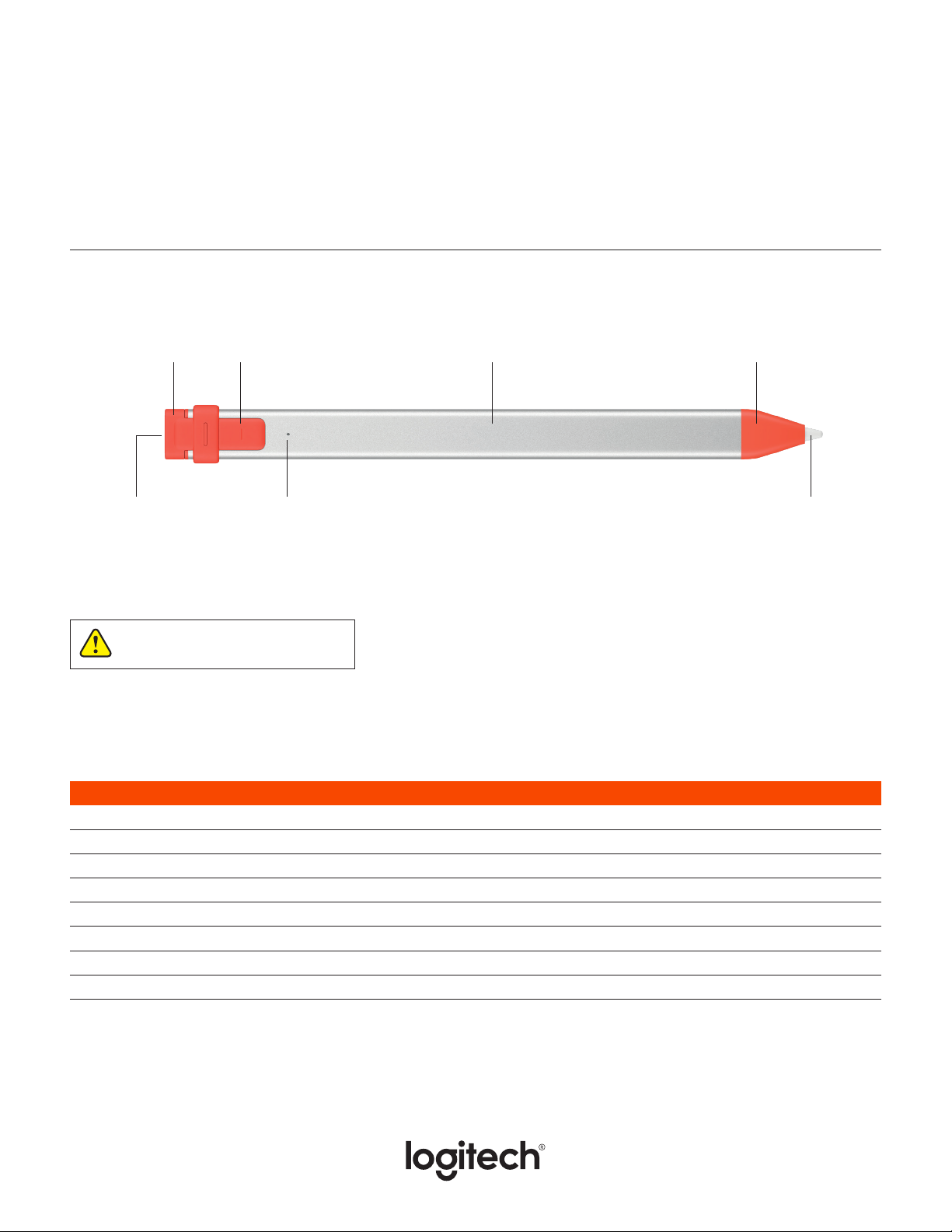
LOGITECH CRAYON
KNOW YOUR PRODUCT
Cap Power button Pen tube Tip cover
Setup guide
Lightning port
PRODUCT SETUP
Make sure iPad iOS is updated
to version 11.4 or above
1. Press the power button for 1 second. The LED will turn green—ready to go.
2. If LED turns red, charge the pen before use.
LED Behavior Logitech Crayon status
Fade in green Power on
Fade out green Power o
Solid green Fully charged
Breathing green Charging
Blinking red Battery level is critical (less than 5%)
Red when user presses button Battery level is low (less than 10%)
Green when user presses button Battery level is good
Yellow Firmware update
TipLED
Page 2
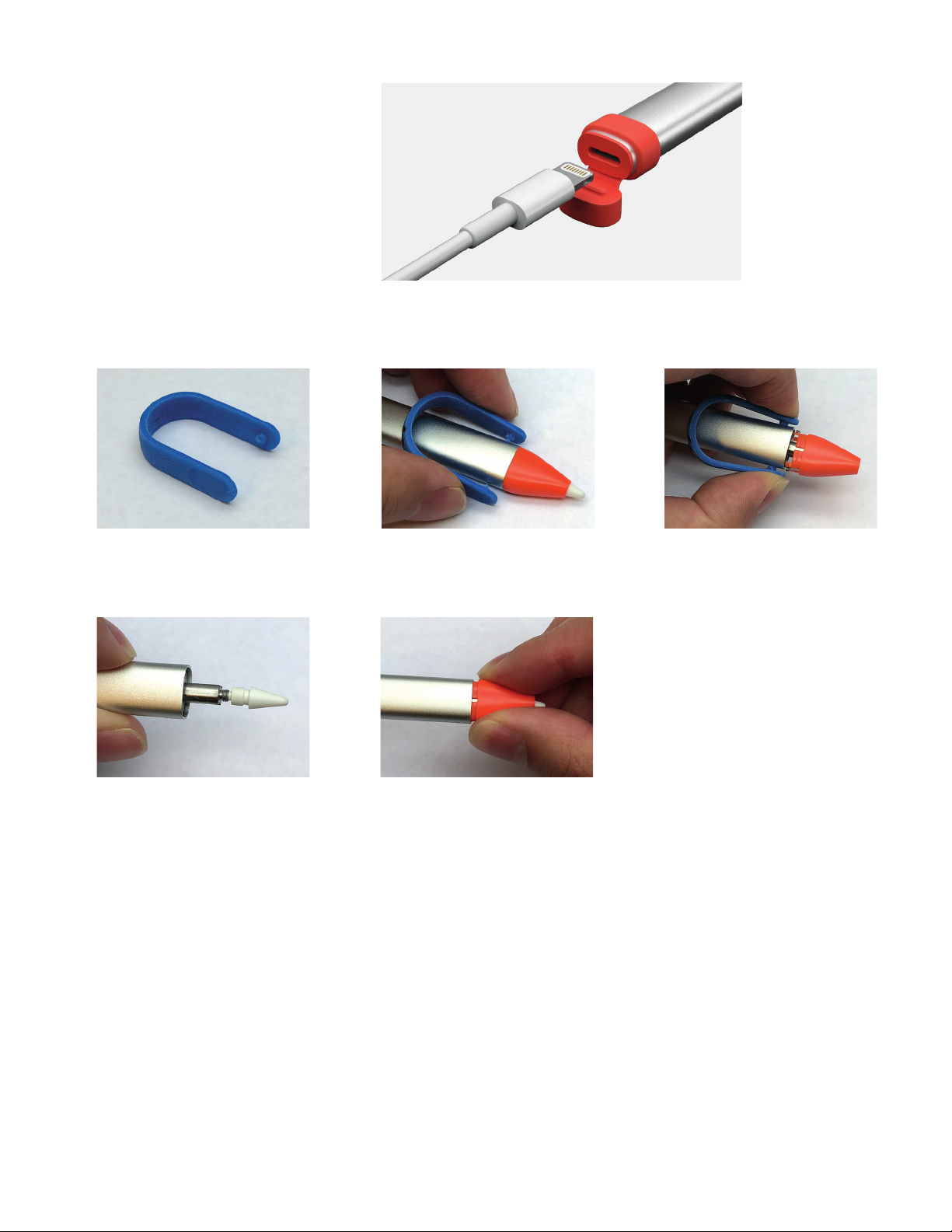
CHARGING
1. Flip open the cap.
2. Insert lightning cable.
3. Connect cable to a power adapter
or any computer to charge.
4. LED will turn green.
REPLACING THE TIP COVER
1
Find the removal tool. Align the tool with the two
4
Make sure tip is tightened
before replacing tip cover.
2
holes in the pen tube.
5
Insert new tip cover into pen
until you hear a click.
3
Squeeze the tool and pull o
the tip cover.
Page 3

REPLACING THE TIP
1
Find the removal tool. Align the tool with the two
4
Twist the tip counter-clockwise
to remove.
2
holes in the pen tube.
5
Insert new tip and twist
clockwise to tighten securely.
3
Squeeze the tool and pull o
the tip cover.
6
Insert new tip cover into pen
until you hear a click.
REPLACING THE CAP
1
Open the cap. Push the cap back and slowly
2
pull the cap ring o of the
pen tube.
4
3
Align new cap to the pen tube.
Push the cap ring into position,
making sure the notch ts
into slot.
