Page 1

Router Configuration Note
Linksys Wireless G WRT54GS
Version 1.0
Scope
This document describes how to configure the Linksys Wireless G WRT54GS router to work
with LucidLink Wireless Security Software, version 1.5. The document:
• Focuses on the manual configuration of the router.
• Does not address LucidLink software installation or configuration.
• Assumes the LucidLink server is installed and configured with an IP address and shared
secret.
Requirements
This document will work with routers that meet the following requirements:
Product Model Number
Firmware Version
NICs
The exact configuration of the router depends on the combination of router, wireless adapter
card, and client operating system used. For a list of compatible and supported hardware
combinations, go to: www.lucidlink.com/Tech_Support/Compatibility.asp
WRT54GS
V2.07.1, Feb 26, 2004
2004 Interlink Networks, Inc. All rights reserved. Page 1 of 8
Phone: 734-821-1250 Web: www.lucidlink.com/Tech_Support/ Email: support@lucidlink.com
Linksys WRT54GS Router.doc 8/19/2004 2:07 PM
Page 2

Linksys Wireless G WRT54GS
Connecting to the Router
1 Connect the Router to the same network hub as the workstation you will use to configure it.
This workstation does not necessarily have to be the LucidLink server host computer.
o Connect the Ethernet Cable to the Ethernet connector port.
o Connect the power pack output to the power port.
o Reset to factory default with reset button in back.
3 Open an Internet browser and enter the default IP address 192.168.1.1 in the address field.
4 At the login box, enter User Name and Password.
Linksys factory defaults are blank for User Name and admin for Password.
Interlink Networks, Inc. Page 2 of 8
Linksys WRT54GS Router.doc 8/19/2004 2:07 PM
Page 3

5 Click OK
The Setup screen is displayed:
Linksys Wireless G WRT54GS
Interlink Networks, Inc. Page 3 of 8
Linksys WRT54GS Router.doc 8/19/2004 2:07 PM
Page 4

Linksys Wireless G WRT54GS
Configuring the Router
Once you've connected to the router, follow these steps to configure it to work with LucidLink
software.
IP Addresses
1 Click Setup from the top navigation bar.
Internet Setup section of screen is displayed.
2 In Internet Connection Type, choose from list based on information from your ISP.
3 In the Router IP section, enter:
o Local IP Address IP address for Router
o Subnet Mask Portion of your internal wired LAN shared by the router and the
LucidLink Server computer.
4 In Network Address Server Settings (DHCP) section, enter:
o DHCP Enable
o Starting IP Address 100.
o Number of DHCP Users 50
5 In Time Settings section:
o Choose the appropriate Time Zone for the router.
o Select Daylight Saving settings if appropriate.
Interlink Networks, Inc. Page 4 of 8
Linksys WRT54GS Router.doc 8/19/2004 2:07 PM
Page 5

Leave defaults for rest of page.
Linksys Wireless G WRT54GS
6 Click Save Settings.
7 Click Continue
Interlink Networks, Inc. Page 5 of 8
Linksys WRT54GS Router.doc 8/19/2004 2:07 PM
Page 6
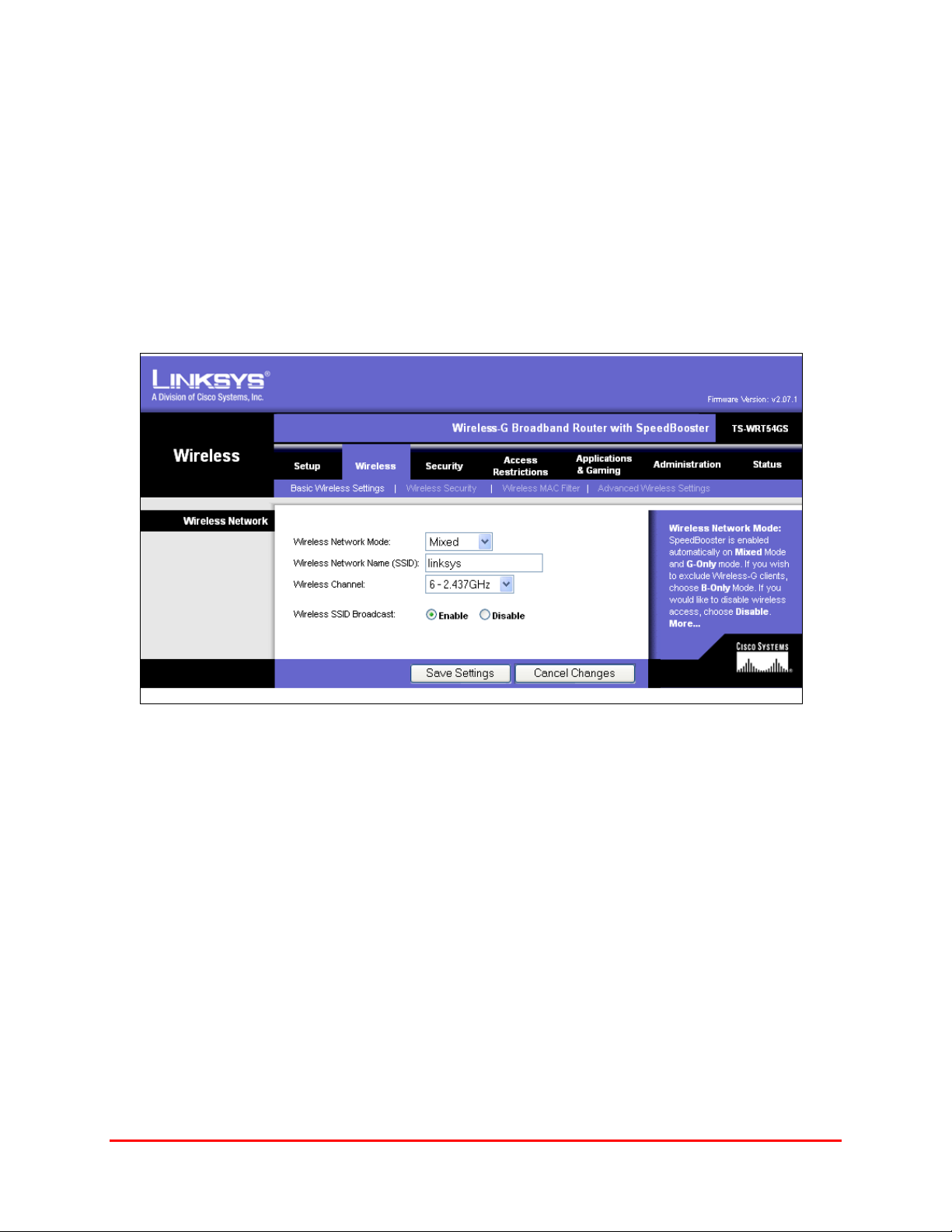
Linksys Wireless G WRT54GS
SSID and Channel
The SSID (Network Name) is used by the wireless clients to identify your network. The SSID
appears to users when they connect to the network. You can use the same or different SSIDs for
each router. The default SSID should be changed, as this is an un-secure SSID and can be a
potential security threat to your network.
1 Click the Wireless tab.
The Wireless Settings screen is displayed.
2 In Wireless Network Mode choose Mixed.
3 In Wireless Network Name (SSID) enter the SSID for this router.
4 In Wireless Channel leave default.
5 In Wireless SSID Broadcast select Enable.
6 Click Save Settings.
7 Click Continue.
Interlink Networks, Inc. Page 6 of 8
Linksys WRT54GS Router.doc 8/19/2004 2:07 PM
Page 7

Linksys Wireless G WRT54GS
Security
Routers can be configured for Maximum Security (WPA-RADIUS with TKIP), or Maximum
Compatibility (68/128-bit dynamic WEP key encryption), depending on the capabilities of the
client wireless adapter cards. To learn your hardware capabilities, see the Compatibility Chart at.
www.lucidlink.com/Tech_Support/Compatibility.asp
1 Click Wireless Security from the navigation bar on the Wireless tab.
The Wireless Security screen is displayed.
2 Enter:
o Security Mode – PSK-Radius. (The Security Mode list is miss-labeled. The entry for
PSK-Radius is actually WPA-Radius.)
o WPA Algorithm –TKIP
o RADIUS Server Address – LucidLink server IP address.
o RADIUS Port– 1812
o Secret Key– Shared Secret configured on LucidLink server Settings dialog. The Shared
Secret is autogenerated when you install the server. Copy this value from the
Management Console Settings dialog to the router's interface page.
o Left Key Renewal Timeout– leave default.
Interlink Networks, Inc. Page 7 of 8
Linksys WRT54GS Router.doc 8/19/2004 2:07 PM
Page 8

Linksys Wireless G WRT54GS
3 Click Save Settings.
4 Click Continue.
Change Administrator Password
To secure your router, we recommend that you change the default administrator password
1 Click the Administration tab.
2 Enter the new Password and re-enter it to confirm it.
3 Click Save Settings.
4 Click Continue.
Rechecking Connection
1 Reopen your browser and enter the router’s IP address in the Address field.
2 At the Login, enter the new router User Name and Password.
You should once again see the Home screen.
2 You may optionally bookmark this URL or create a shortcut to it from your desktop for
future access to the Linksys Wireless G WRT54GS configuration screens.
Installing Router
Connect the router to the same network hub or switch as the LucidLink server computer, if it is
not already there.
Interlink Networks, Inc. Page 8 of 8
Linksys WRT54GS Router.doc 8/19/2004 2:07 PM
