Page 1
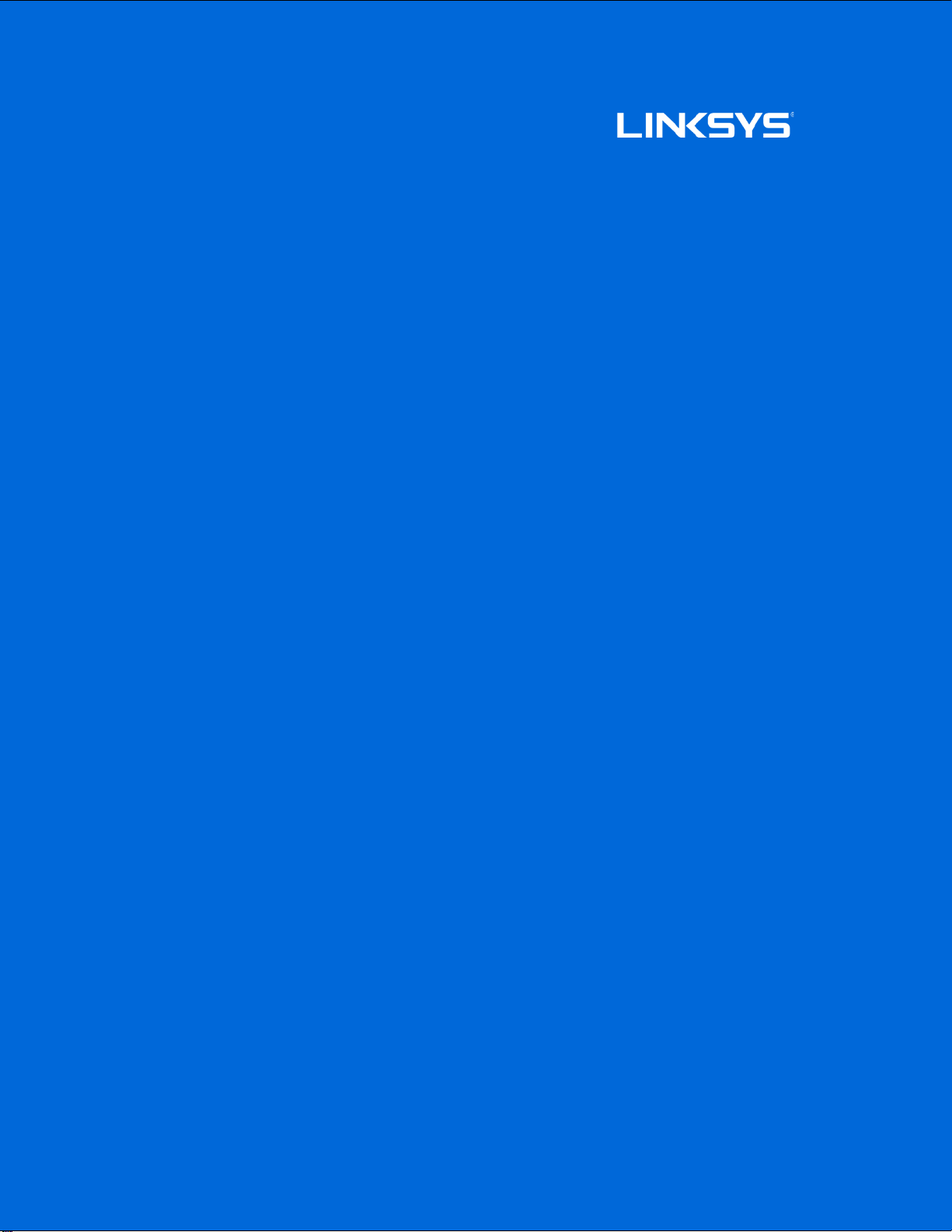
z
User Guide
Velop Plug-in
1
Page 2
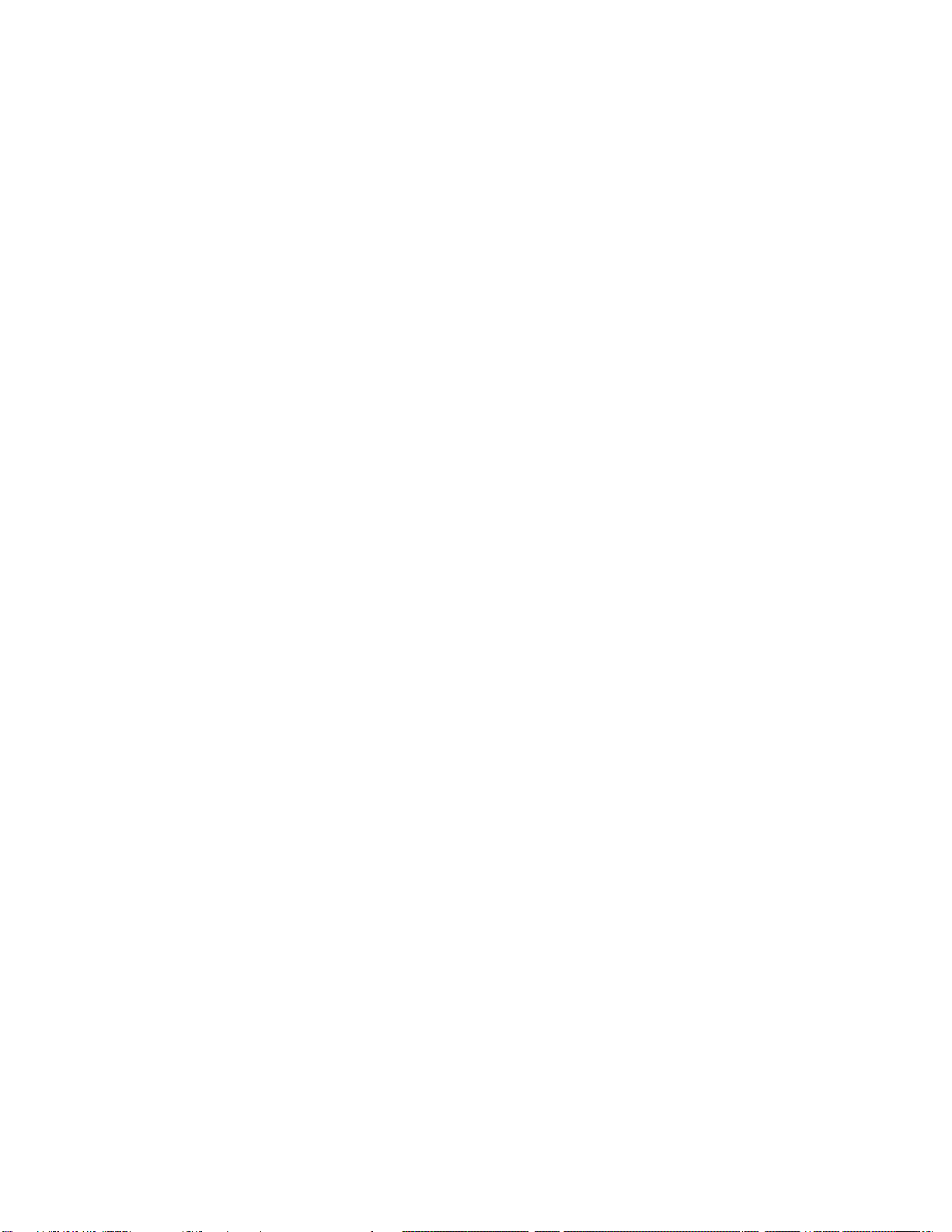
Table of Contents
Product Overview ___________________________________________________________________________________________ 3
Front ____________________________________________________________________________________________________________ 3
Side/Back ______________________________________________________________________________________________________ 4
A Velop Plug-in requires an existing Velop system __________________________________________________ 6
Set Up _________________________________________________________________________________________________________ 7
How to restore factory defaults __________________________________________________________________________ 8
Velop System Settings ______________________________________________________________________________________ 8
Where to find more help ____________________________________________________________________________________ 9
Specifications ______________________________________________________________________________________________ 10
Linksys Velop Plug-in ______________________________________________________________________________________ 10
Environmental ______________________________________________________________________________________________ 10
2
Page 3
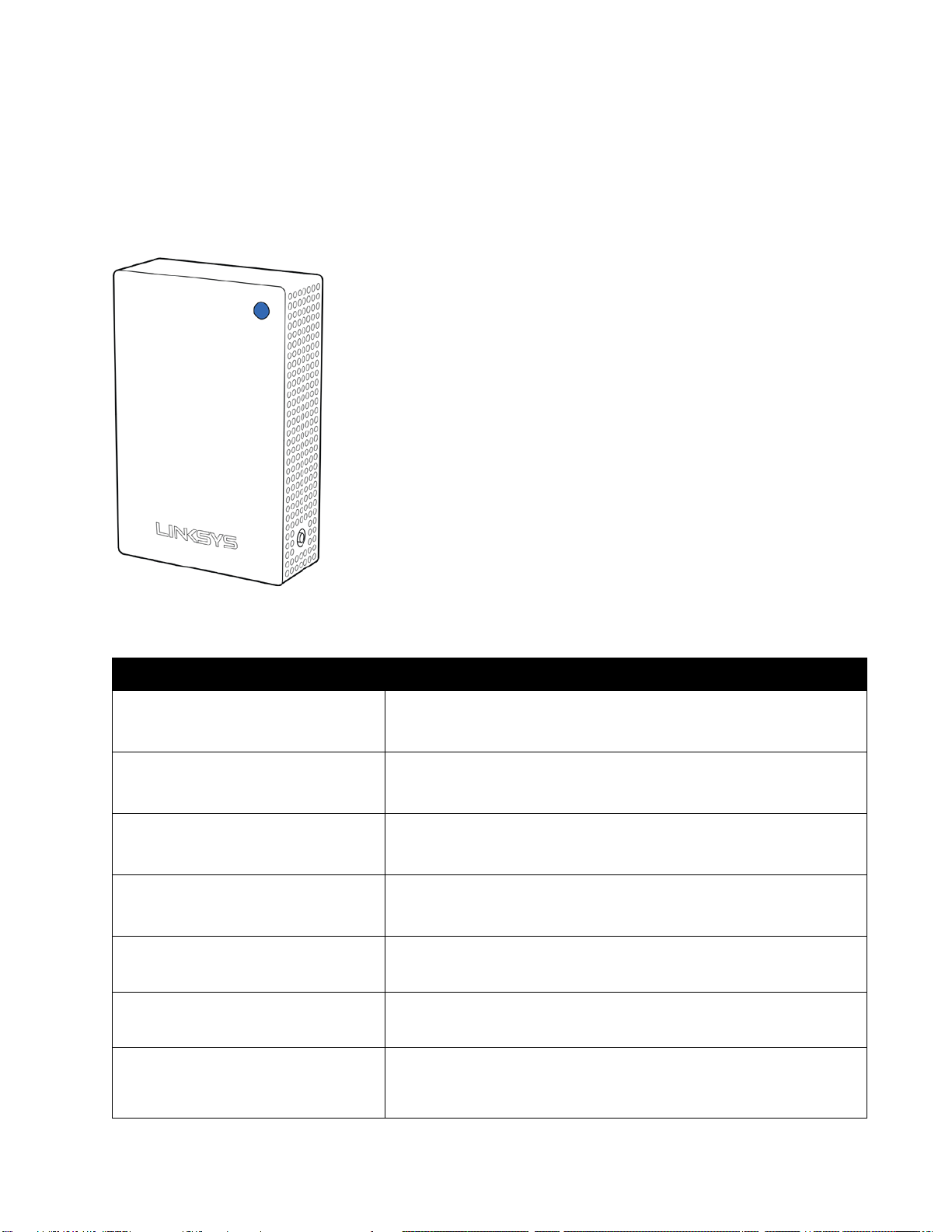
Move it closer to another node to improve the signal.
Product Overview
Front
The light on the front of your node gives you information about the node’s operation.
Light description Status
Blue (blinking) Starting up
Wait for the node to finish starting up.
Purple Ready for setup
Open the Linksys app to complete setup.
Purple (binking) Setup in progress
Follow instructions in the app.
Blue Connected to internet
Node is online, everything is good.
Red
Red (blinking)
Yellow
No internet
Not online, check with your ISP for service interruptions.
Out of range
Node isn’t in range of another node. Move it closer.
Weak connection
Your node is connected to the internet, but the signal is weak.
3
Page 4
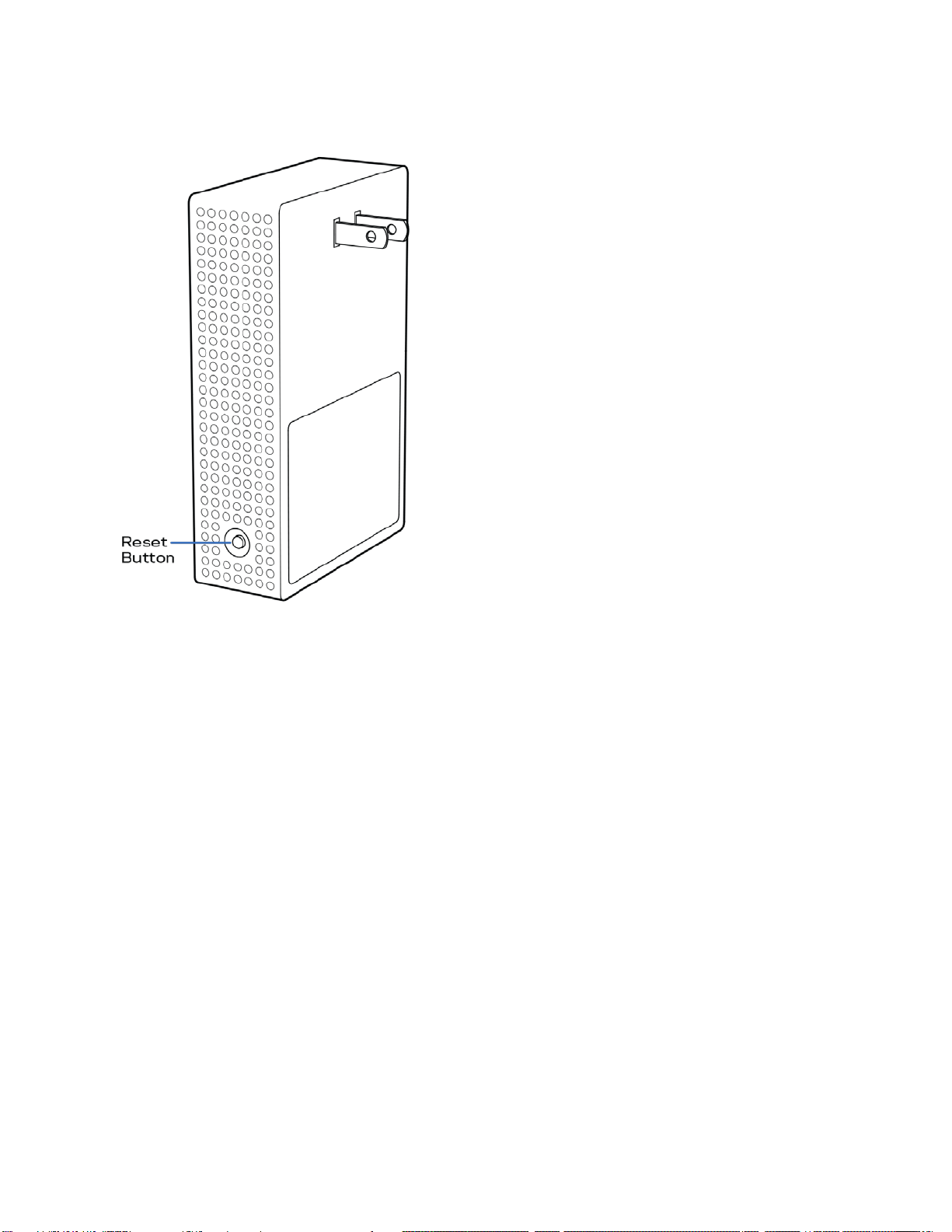
Side/Back
Reset button—Press and hold until the light on front of the node turns red, fades and flashes bright
red again to reset the node to its factory defaults.
4
Page 5

Sample single-story home
Network of nodes
Every home is unique. Velop creates a modular mesh system of Wi-Fi nodes to provide wireless
coverage throughout your home. Whether you have one node, three nodes, or more, we'll help you get
them in the right spot - one at a time - for the best performance everywhere.
Velop Plug-in must be used with an existing Velop system and requires a Velop primary node
connected to your modem with an ethernet cable.
Sample multi-story home
Velop Plug-in is designed for indoor use. Do not use outdoors or other areas where
it might be affected by rain or other weather conditions.
5
Page 6

A Velop Plug-in requires an existing Velop system
Be sure your primary node is already set up before adding a plug-in.
6
Page 7

Set Up
1. Open the Linksys app.
2. Log in
3. Find and tap "Set up a New Product" in
the main menu.
4. Select "Add Another Node" and follow
setup instructions.
7
Page 8

How to restore factory defaults
You should never need to reset your Velop Plug-in to factory default settings—a very disruptive
process. A factory reset restores your Velop Plug-in to the state it was when you took it out of its box,
requiring you to go through the setup process again.
To reset your Velop Plug-in to factory defaults:
•
With your node plugged in, use a press and hold the Reset button on the side. The light on
front of the node will turn red and fade in pulses. Do not release the button until the light goes
out and then turns bright red.
Velop System Settings
Using your Linksys app, you can view or change Velop system settings to make your Wi-Fi more
secure or to work better with a device or game. You can access settings from anywhere in the world if
you have an internet connection, but you can also access your Velop system directly from your home
network if you are not online. To view the Velop user guide, detailing how to use the Linksys app go to
linksys.com/support/Velop.
8
Page 9

Help
Where to find more help
•
Linksys.com/support/Velop
•
Linksys app help (launch the app and click Help in the main navigation menu)
Note—Licenses and notices for third party software used in this product may be viewed on
http://support.linksys.com/en-us/license. Please contact
us/gplcodecenter for questions or GPL source code requests.
http://support.linksys.com/en-
9
Page 10

Specifications
Linksys Velop Plug-in
Model Name Velop Plug-in
Model Number
Radio Frequency 2.4 GHz and 5 GHz
# of Antennas 3
Buttons Reset
Lights One, multicolored light for power and status
Security Features WPA2-Personal
Security Key Bits Up to 128-bit encryption
WHW01P
Environmental
Dimensions
Unit Weight
Power Internal AC/DC power supply: 100-240V ~1A, 50/60 Hz
Certifications FCC, UL, Wi-Fi (IEEE 802.11a/b/g/n/ac), WPS
Operating Temp. 32° to 104° F (0 to 40° C)
3.05” x 2.1” x 4.7” (77.47 mm x 53.34 mm x 119.38 mm)
0.57 lb (260 g)
Storage Temp. -4° to 140° F (-20 to 60° C)
Operating Humidity 10% to 80% relative humidity, non-condensing
Storage Humidity 5% to 90% non-condensing
Notes:
For regulatory, warranty, and safety information, go to Linksys.com/support/Velop.
Specifications are subject to change without notice.
Maximum performance derived from IEEE Standard 802.11 specifications. Actual performance can
vary, including lower wireless network capacity, data throughput rate, range and coverage.
Performance depends on many factors, conditions and variables, including distance from the access
point, volume of network traffic, building materials and construction, operating system used, mix of
wireless products used, interference and other adverse conditions.
10
Page 11

Visit linksys.com/support/Velop for award-winning technical support.
BELKIN, LINKSYS and many product names and logos are trademarks of the Belkin group of
companies. Third-party trademarks mentioned are the property of their respective owners.
© 2018 Belkin International, Inc. and/or its affiliates. All rights reserved.
LNKPG-00565 RevA00
11
