Linksys Mediatrix 440 series, SPA9000 Configuration Manual
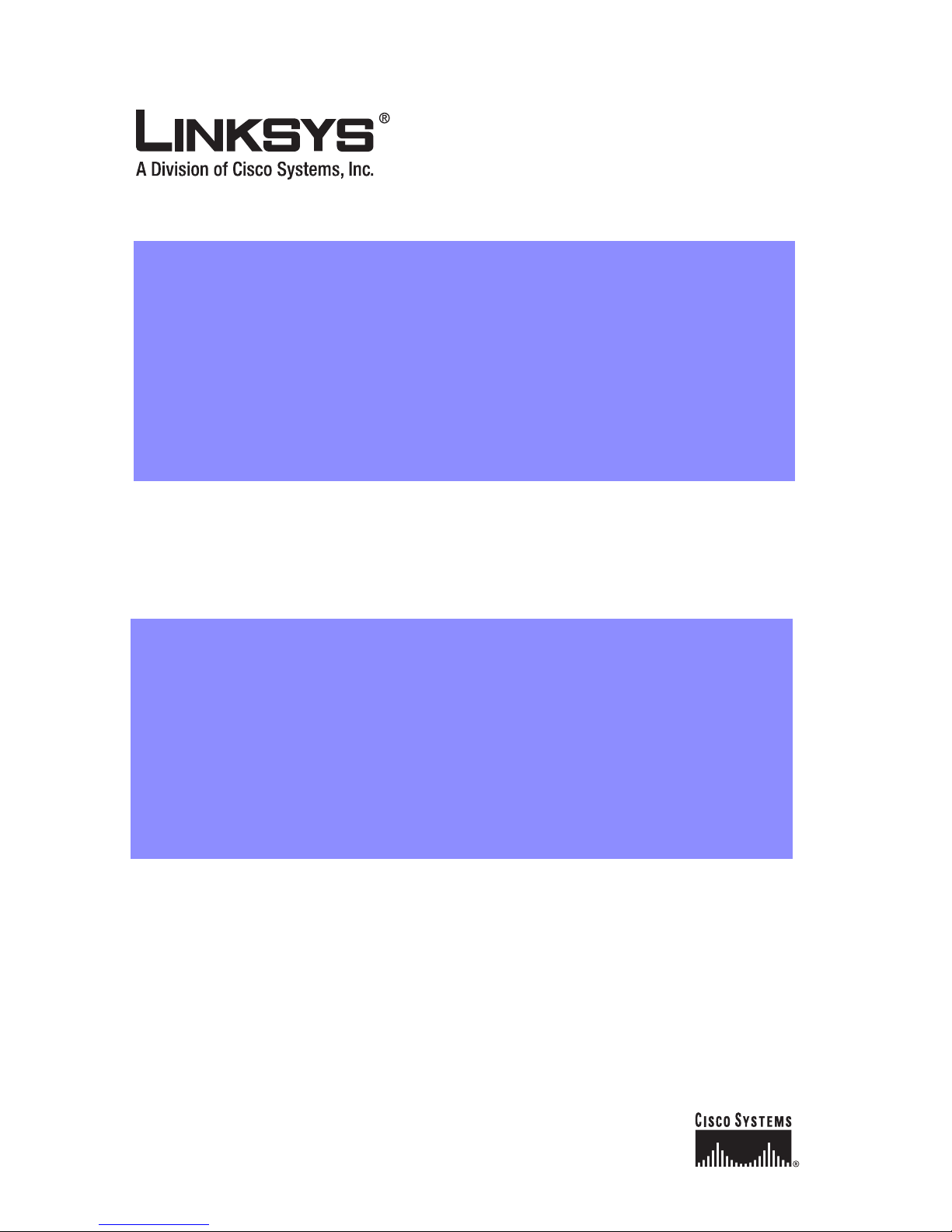
SPA9000/Mediatrix® 440x ISDN Gateway
Configuration Guide
Corporate Headquarters
Linksys
121 Theory Drive
Irvine, CA 92617
USA
http://www.linksys.com
Tel: 949 823-1200
800 546-5797
Fax: 949 823-1100

SPA9000/Mediatrix® 440x ISDN Gateway Configuration Guide
Copyright ©2007 Cisco Systems, Inc. All rights reserved.Speci fications are subject to change without notice. Linksys is a registered trademark or trademar k of Cisco Systems,
Inc. and/or its affiliates in the U.S. and certain other countries. Other brands and product names are trademarks or registered trademarks of their respective holders.
Use of Proprietary Information and Copyright Notice:
This release note document contains proprietary information that is to be us ed on ly by Sipu r a Technolo gy cu sto mers. An y un authorized disclosure, copying, distri buti on , or
use of this information is prohibited. This restriction includes ALL Internet based discussion forums, e.g. DSLreports
Compliance and Safety Information
This equipment has been tested and found to comply with the limits for a Class B digital de vice in accordance with the sp ecifications in p art 15 of the FCC rules. This product
bears the CE Marking indicating compliance with the 89/336/EEC directive. Standards to which conformity is Declared: EN 61000-4-2:1995, EN 61000-4-3:1997, EN
61000-4-4:1995, EN 61000-4-5:1995, EN 61000-4-6:1996, EN 61000-4-8:1994, EN 61000-4-11:1994, EN 61000-3-2:2001, EN 61000-3-3:1995 & EN 55022:1998
Class B Modifications to this product not authorized by Linksys could void FCC approval, thereby terminating end user authority to use this product. For indoor use only.
Read installation instructions before connecting to a po wer source. The electric pl ug and so cket must be accessib le at all times as this is the main method to disc onnect power
from the device.
Shock Hazard: Do not operate near water or similar fluid. Do not work with this device during periods of lightning activity. Do not touch wires at the end of cables or within
sockets.
Disclaimer – Please Read:
This document contains implementation examples and techniques using Sipura Technology, Inc. and, in some instances, other company’s technology and products and is a
recommendation only and does not constitute an y legal arrang emen t betw een Sipura Technology, Inc. and the reader, either written or implied. The conclusions reached and
recommendations and statements made are based on generic network, service and application requirements and should be regarded as a guide to assist you in forming your
own opinions and decision regarding your particular situation. As well, Sipura Technology reserves the right to change the features and functionalities for products described
in this document at any time. These changes may involve changes to the described solutions over time.
Copyright © 2007 Cisco Systems, Inc. All rights reserved.
Mediatrix® is a registered trademark of Mediatrix Telecom.
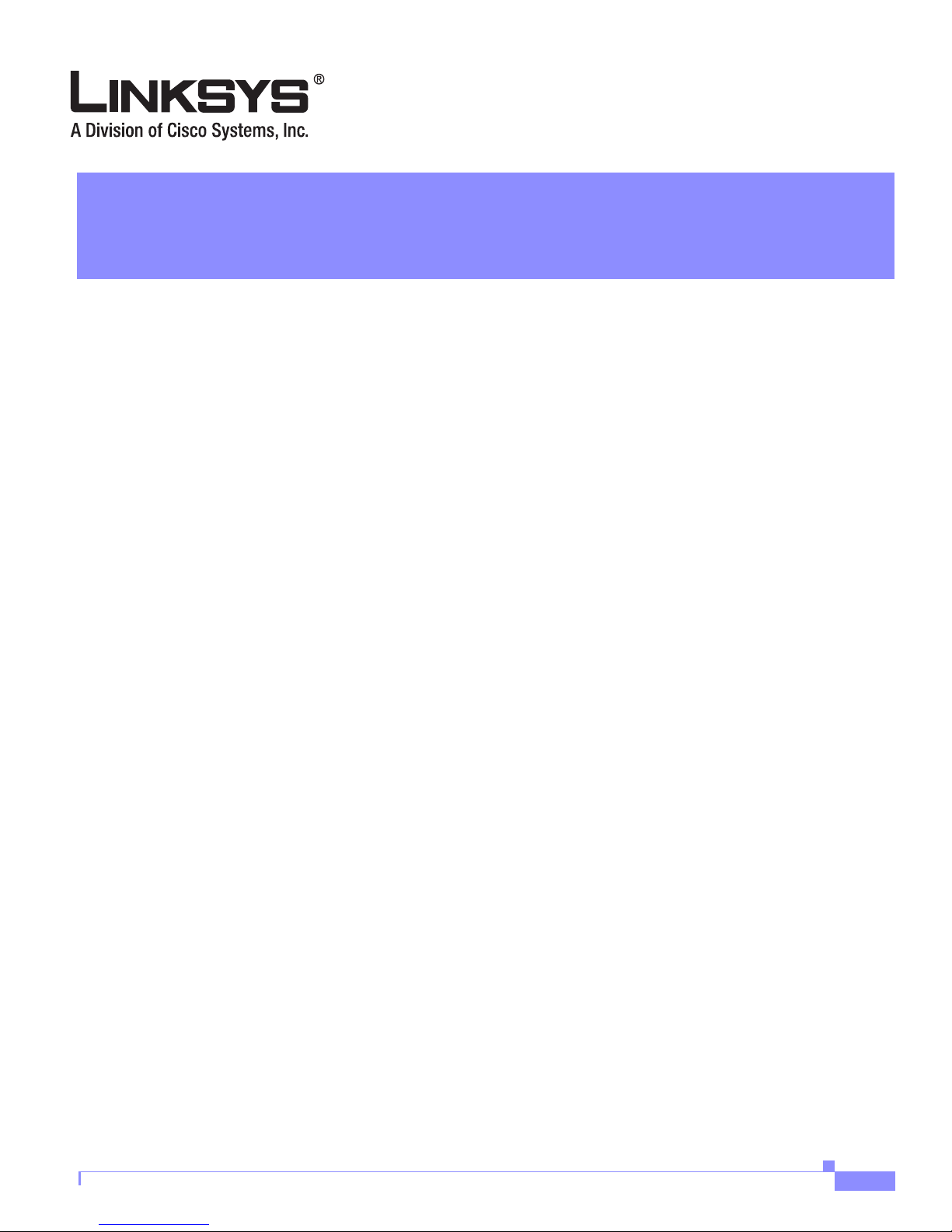
Network Setup and Physical Installation 2
Configuring the Mediatrix 440x Gateway 3
Logging into the Mediatrix 440x Gateway Web Interface 3
Configuring the Network Address 4
Configuring the SIP Port 5
Restarting the Mediatrix 440x Gateway 6
Configuring Communication to the SIP Proxy Server 8
Configuring ISDN Connectivity 9
Configuring Call Routing 10
Configuring DTMF Transport 14
CONTENTS
Configuring the SPA9000 15
Appendix A—SIP Traces of Various Scenarios 17
Incoming ISDN Call to the SPA9000 17
Outgoing ISDN Call from the SPA9000 Internal Endpoint 26
Appendix B—References 32
SPA9000/Mediatrix 440X ISDN Gateway
iii

Contents
SPA9000/Mediatrix 440X ISDN Gateway
iv

SPA9000/Mediatrix® 440x ISDN Gateway
Configuration Guide
This document helps the Linksys Voice System (LVS) administrator configure the Mediatrix® 440x
ISDN digital gateway for providing ISDN-BRI connectivity. The recommended configuration lets small
businesses use existing ISDN lines to initiate and receive calls using LVS devices. This document
includes the following sectio ns:
• Network Setup and Physical Installation, page 2
• Configuring the Mediatrix 440x Gateway, page 3
• Configuring the SPA9000, page 15
• Appendix A—SIP Traces of Various Scenarios, page 17
• Appendix B—References, page 32
121 Theory Drive Irvine, CA 92617 USA
http://www.linksys.com Tel: 949 823-1200 800 546-5797 Fax: 949 823-1100
Copyright © 2007 Cisco Systems, Inc. All rights reserved.

Network Setup and Physical Installation
Network Setup and Physical Installation
To initiate installation of the Mediatrix 440x gateway, con nect the power sup ply to the power input port
and connect the Ethernet network port to the LAN. The DH CP opt ion on the I SDN gateway is acti ve by
default, so the gateway automatically gets its IP address from the network DHCP server, if available.
Configuring the Network Address, page 4 describes the network connectivity options recommended.
It is assumed that the SPA9000, SPA9xx phones, and the Mediatrix gateway are in the same local
network and in the same VLAN.
Figure 1 Typical Network Setup
Figure 1 shows the typical network setup.
SOHO or Small Business
Legacy
Legacy
Telecom
Telecom
Network
Network
(ISDN)
(ISDN)
Broadband
Broadband
Phone Service
Phone Service
Broadband
Broadband
Service
Service
Mediatrix 4400
SPA400
Wireless
Router
BB Modem
SPA942
PC
SPA9000
SPA941
Local Area
Local Area
Network
Network
Fax Machine
SPA921
SPA400
SPA9000/Mediatrix® 440x ISDN Gateway Configuration Guide
2

Configuring the Mediatrix 440x Gateway
This section describes how to configure the Mediatrix 440x gateway for use in an LVS network. It
includes the following topics:
• Logging into the Mediatrix 440x Gateway Web Interface, page 3
• Configuring the Network Address, page 4
• Configuring the SIP Port, page 5
• Restarting the Mediatrix 440x Gateway, page 6
• Configuring Communication to the SIP Proxy Server, page 8
• Configuring ISDN Connectivity, page 9
• Configuring Call Routing, page 10
• Configuring DTMF Transport, page 14
Note This document describes manual configuration, although the Mediatrix 440x gateway series supports
remote provisioning. For more information about that feature, contact Mediatrix.
Configuring the Mediatrix 440x Gateway
Logging into the Mediatrix 440x Gateway Web Interface
To access the Mediatrix 440x gateway web interface, complete the following steps:
Note Note that the PC you are using should be able to access the LVS network.
Step 1 In the web browser address field, enter the Mediatrix 440x gateway IP address. In this example, the IP
address is 192.168.1.75.
The login screen appears. (See Figure 2.)
Figure 2 Login Screen
Step 2 In the User Name field, enter a user name. (See Figure 3.)
The default username is public. Leave the Password field empty unless this has been previously set.
SPA9000/Mediatrix® 440x ISDN Gateway Configuration Guide
3
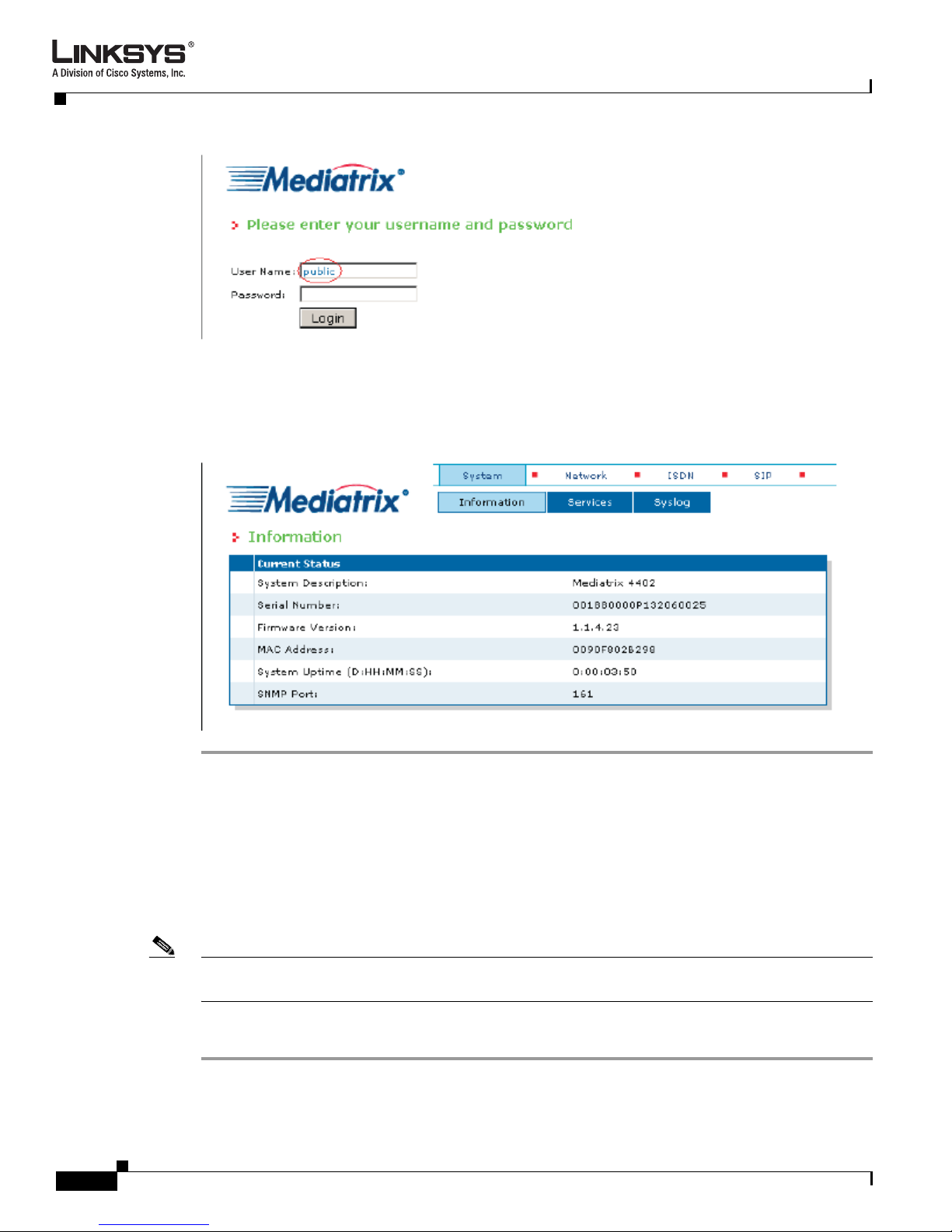
Configuring the Mediatrix 440x Gateway
Figure 3 Entering User Name and Password
Step 3 Click the Login button.
The main configuration screen appears. (See Figure 4.)
Figure 4 Main Configuration Screen
Configuring the Network Address
Although the Mediatrix 440x gateway supports DHCP, it is recommended to use a static IP address. This
helps ensure that the gateway is always reachable by LVS devices even if the DHCP server is restarted
and new network addresses are assigned to the DHCP clients. This recommendation to use static IP
addressing also applies to the SPA9000 and the SPA400.
Note For information on configuring static IP addresses for the SPA9000 and SPA400, refer to the SPA9000
Administration Guide.
To set a static IP address on the Mediatrix 440x gateway, complete the following steps:
Step 1 In the main configuration screen (see Figure 4), click Networ k, and then click Interfaces.
The Interfaces screen appears. (See Figure 5.)
SPA9000/Mediatrix® 440x ISDN Gateway Configuration Guide
4
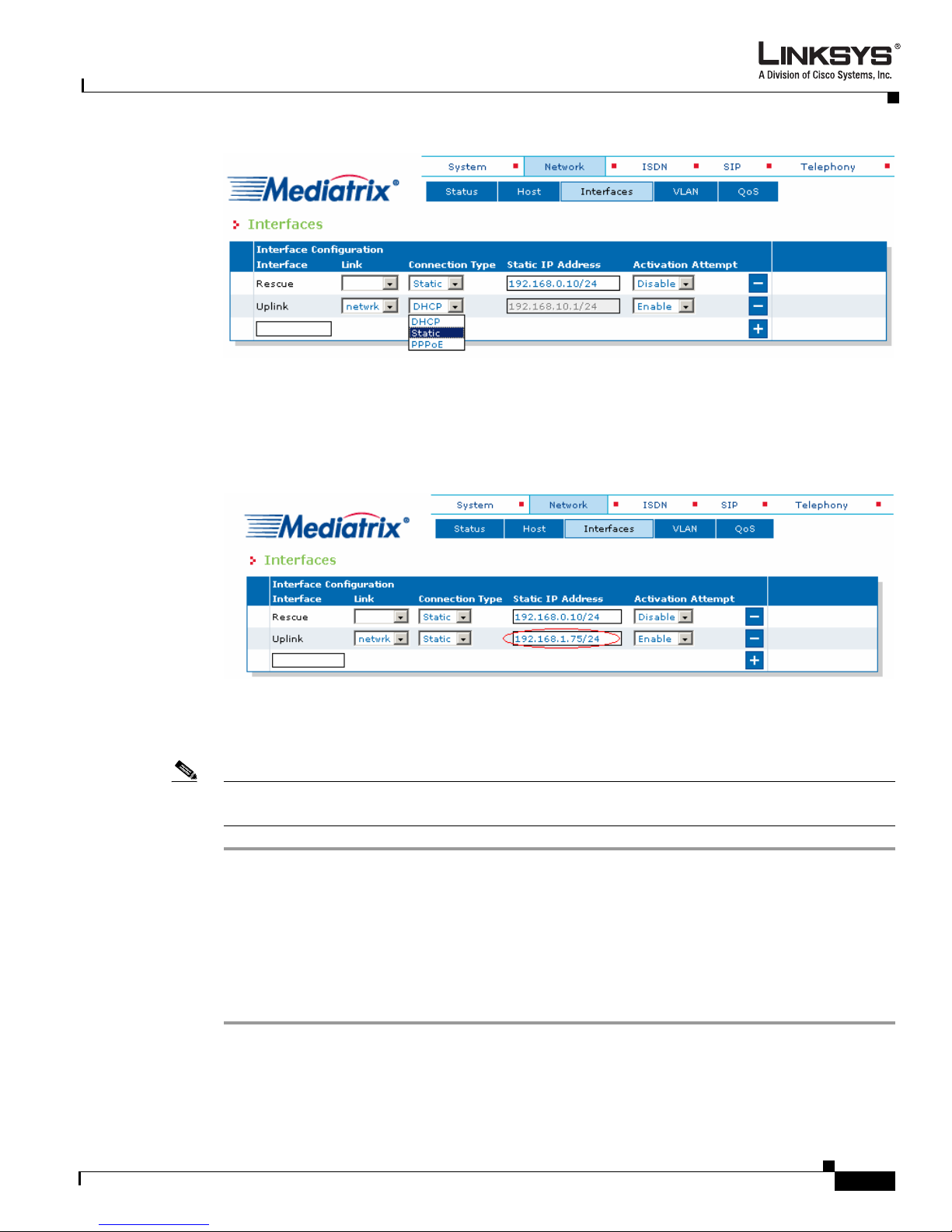
Configuring the Mediatrix 440x Gateway
Figure 5 Setting a Static IP Address
Step 2 From the Uplink Interface drop-down list, select netwrk; and from the Connection Type drop-down list,
select Static, as shown in
Step 3 In the Static IP Address field, type the static IP address and network mask. (See Figure 6.)
Figure 6 Entering the Static IP Address and Network Mask
Figure 5.
This example uses 192.168.1.75 as the static IP ad d ress, and 25 5.255.2 55.0 (/2 4) for th e network m ask.
Step 4 To complete the configuration, click Submit.
Note After clicking Submit, the unit is reconfigured with the new IP address and your web browser will be
disconnected. To recover access, type the new IP address into the Internet browser address field.
Configuring the SIP Port
Perform the following procedure to specify the gateway SIP port and the SIP proxy server (the SPA9000)
address to which the Mediatrix 440x gateway will route incoming ISDN calls and from which it will
receive outgoing call requests. The SIP port specified should match the configuration on the SPA9000.
Step 1 In the main configuration screen (see Figure 4), click SIP, and then click Gateways.
The Gateways screen appears (see Figure 7).
SPA9000/Mediatrix® 440x ISDN Gateway Configuration Guide
5

Configuring the Mediatrix 440x Gateway
Figure 7 Gateway Screen
Step 2 In the SIP Port field, type the SIP port number.
This example uses the default, which is 5060.
Note Verify that the specified port is being used in the SPA9000 when you define the proxy address (see
Configuring the SPA9000, page 15)
Step 3 Click Submit.
Restarting the Mediatrix 440x Gateway
You need to restart the affected services on the Mediatrix 440x gateway after configuration changes
occur. (See
Figure 8.)
SPA9000/Mediatrix® 440x ISDN Gateway Configuration Guide
6

Configuring the Mediatrix 440x Gateway
Figure 8 Restarting Services
To restart the Mediatrix 440x gateway services after making configuration changes, complete the
following steps:
Step 1 On the Systems screen (see Figure 8), click Services.
The Services screen appears. (See Figure 9.)
Figure 9 Services Screen
Step 2 For services marked with an asterisk (*), select Restart from the Action drop-down list.
SPA9000/Mediatrix® 440x ISDN Gateway Configuration Guide
7

Configuring the Mediatrix 440x Gateway
In this example, the affected service is the SIP Endpoint service (SIPEP).
After restarting the service, the correct SIP port appears in the Gateway option. (See Figure 10.)
Figure 10 Confirming the Correct SIP Port
Configuring Communication to the SIP Proxy Server
The next step is to configure communication to t he SIP proxy ser ver that the 440x will u se to rout e VoIP
calls (the SPA9000).
In this example, the Mediatrix 440x gateway is configured wi th the IP address o f the SPA9000 . The SIP
port used is the port assigned to the Line on the SPA9000 that is configu red as the SIP trunk t o the ISDN
gateway. In this example, that is Line 3 and the SIP port assigned to Line 3 is 5062.
To configure these settings, complete the following steps:
Step 1 In the main configuration screen (see Figure 4), click SIP, and then click Servers.
The Servers screen appears. (See Figure 11.)
SPA9000/Mediatrix® 440x ISDN Gateway Configuration Guide
8
