Linksys EA8300, MAX-STREAM EA 7300 Quick Start Manual

LIN<SVS
~
MAX-STREAM™
Quick
Start
AC2200
MU-MIMO
Guide
TRI-BAND
ROUTER
Model#
EA8300
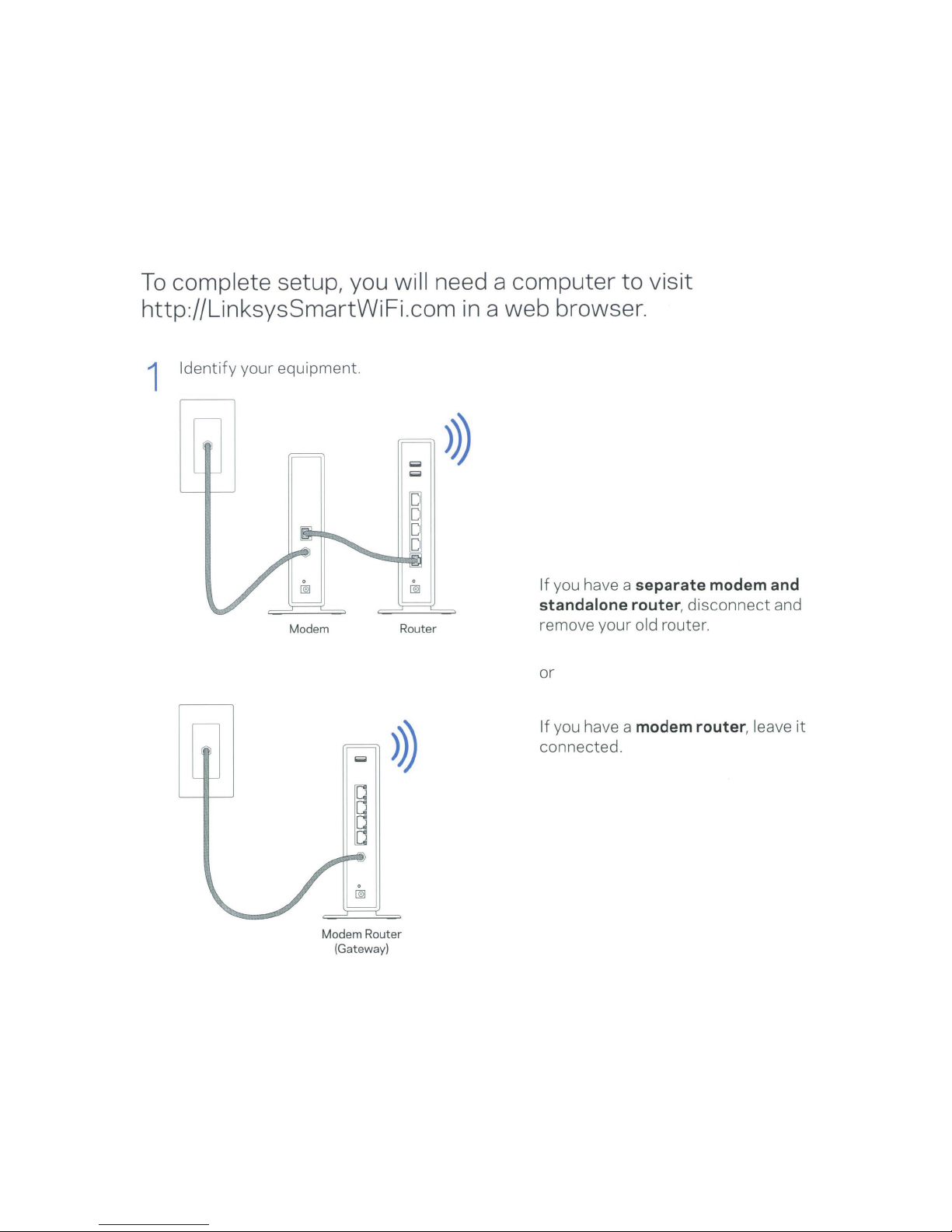
To
complete
setup, you
will need a
computer
to
visit
http://LinksysSmartWiFi.com in a
web
browser.
1
Identify
your
equipment.
Modem
Router
>))
Modem
Router
(Gateway)
If
you have a
separate
modem and
standalone
router
,
disconnect
and
remove
your
old
router.
or
If
you have a modem
router
, leave
it
connected .
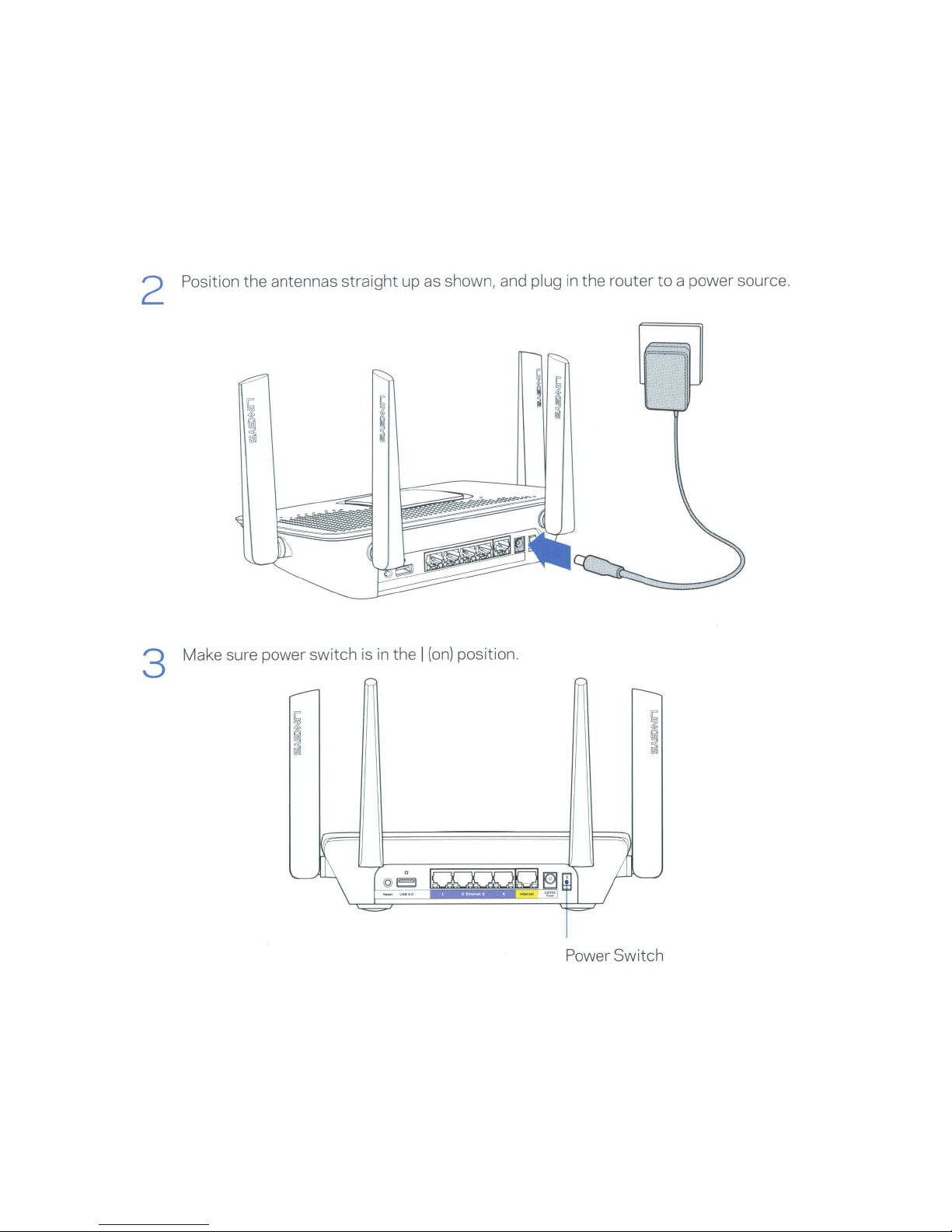
2 Position
the
antennas
straight
up as shown, and
plug in the router
to
a power source.
3
Make sure power switch is
in
the
I
(on)
position.
Power
Switch
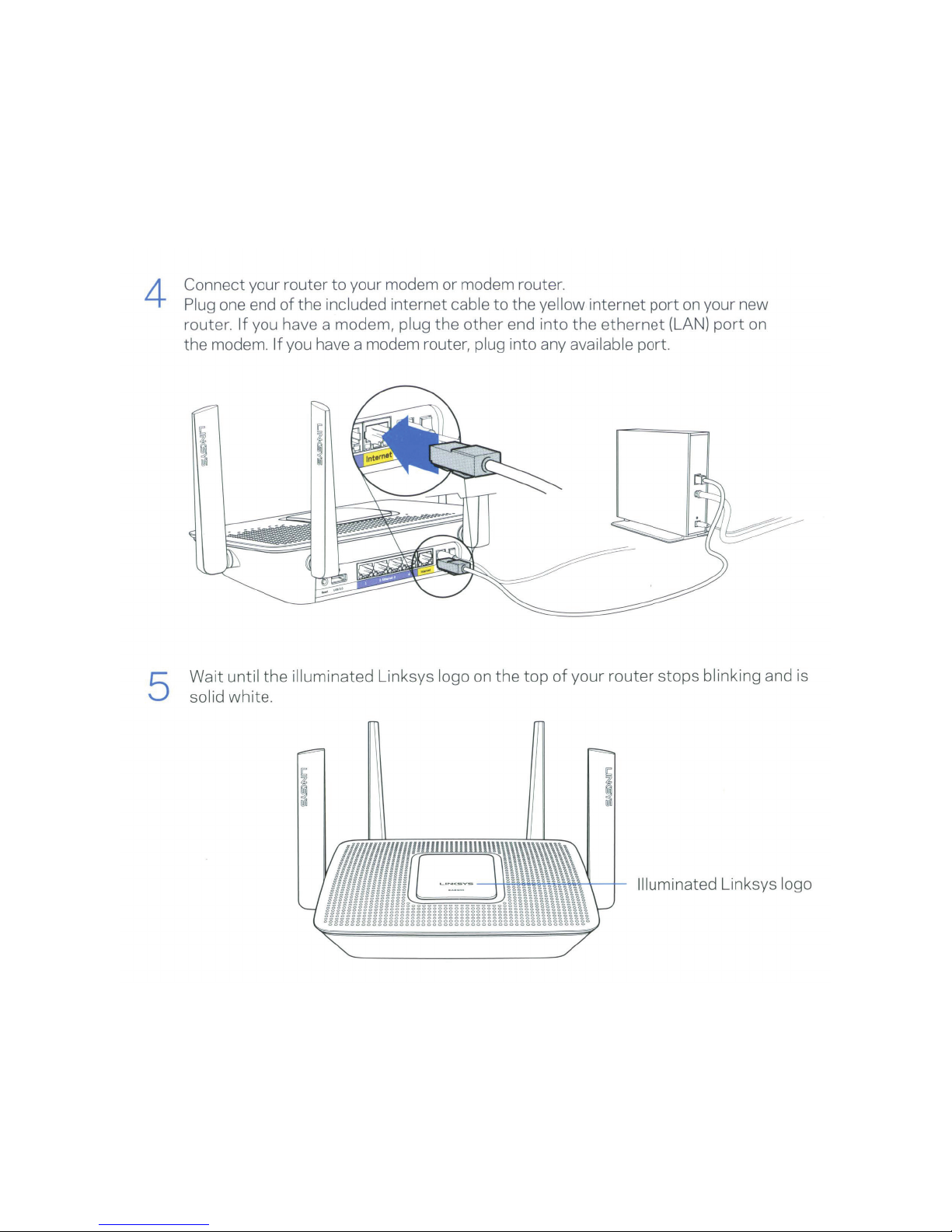
4
5
Connect your router
to
your modem or modem router.
Plug one end
of
the
included internet cable
to
the yellow internet
port
on your new
router.
If
you have a modem, plug the
other
end in
to
the
ethernet
(LAN)
port
on
the modem.
If
you have a modem router, plug into any available
port
.
Wait
until
the
illuminated Linksys logo on
the
top
of
your
router
stops
blinking and is
solid
white.
Illuminated Linksys logo
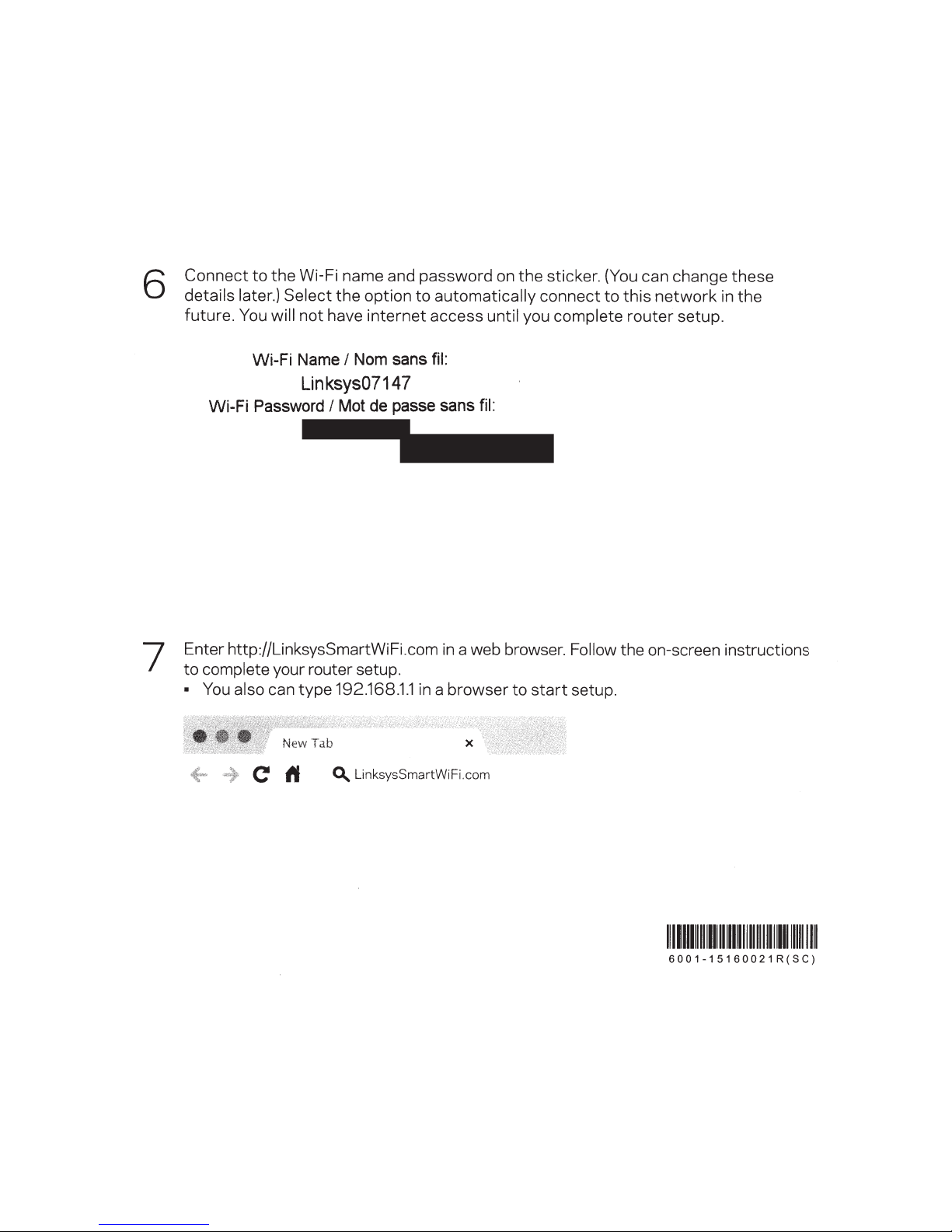
6
7
Connect
to
the
Wi-Fi name and password
on
the
sticker. (You can change these
details later.)
Select
the
option
to
automatically
connect
to
this
network
in
the
future. You
will
not
have
internet
access until
you complete
router
setup.
Wi-Fi
Name
I
Nom
sans
fil:
Linksys07147
Wi-Fi
Password
I
Mot
de
passe
sans
fil:
Enter http://LinksysSmartWiFi.com
in
a web browser.
Follow
the on-screen instructions
to
complete your router setup.
•
You
also can
type
192.168.1.1
in
a browser
to
start
setup.
New Tab
0-.,
LinksysSmartWiFi.com
1111111111111111111111111111111111111111111111
6001-15160021R(SC)
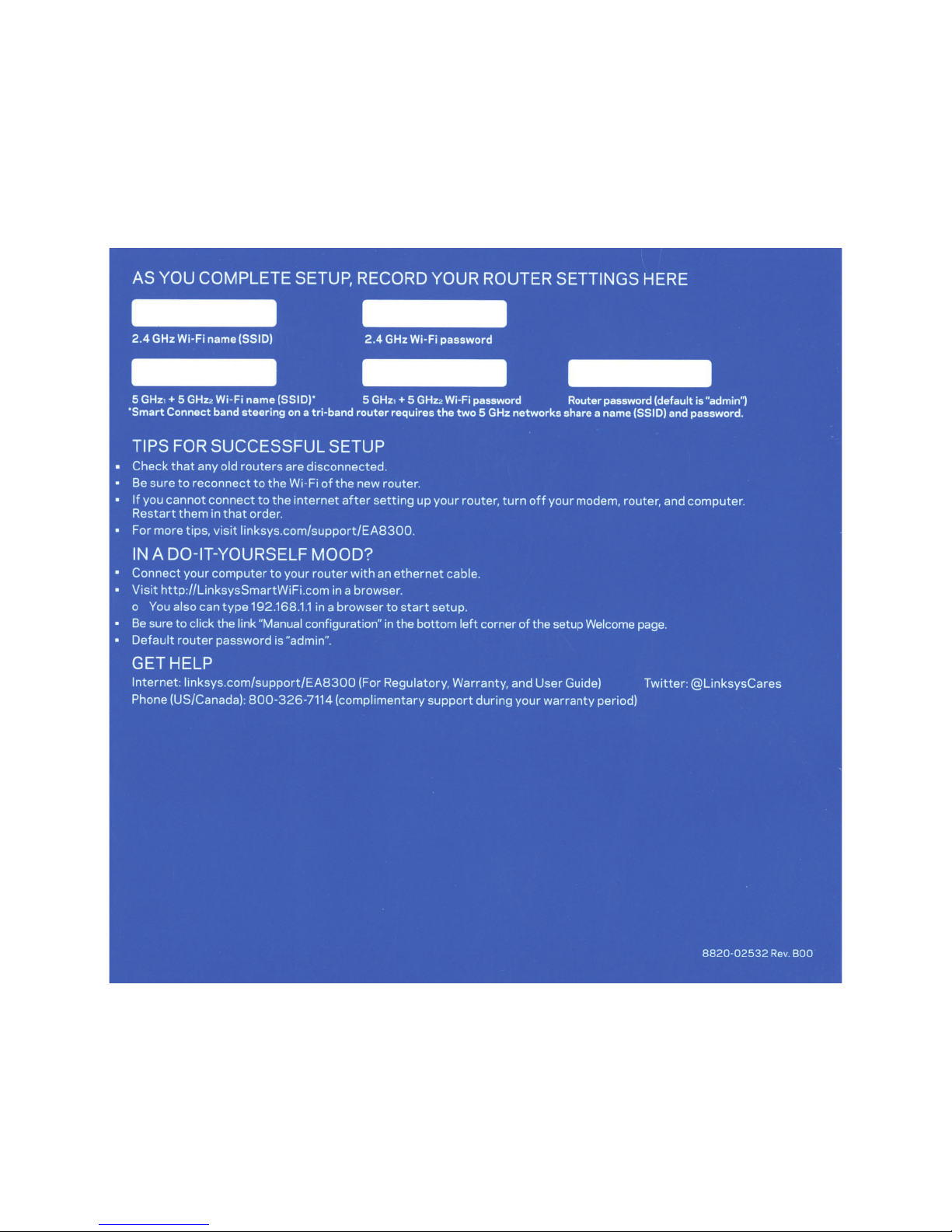
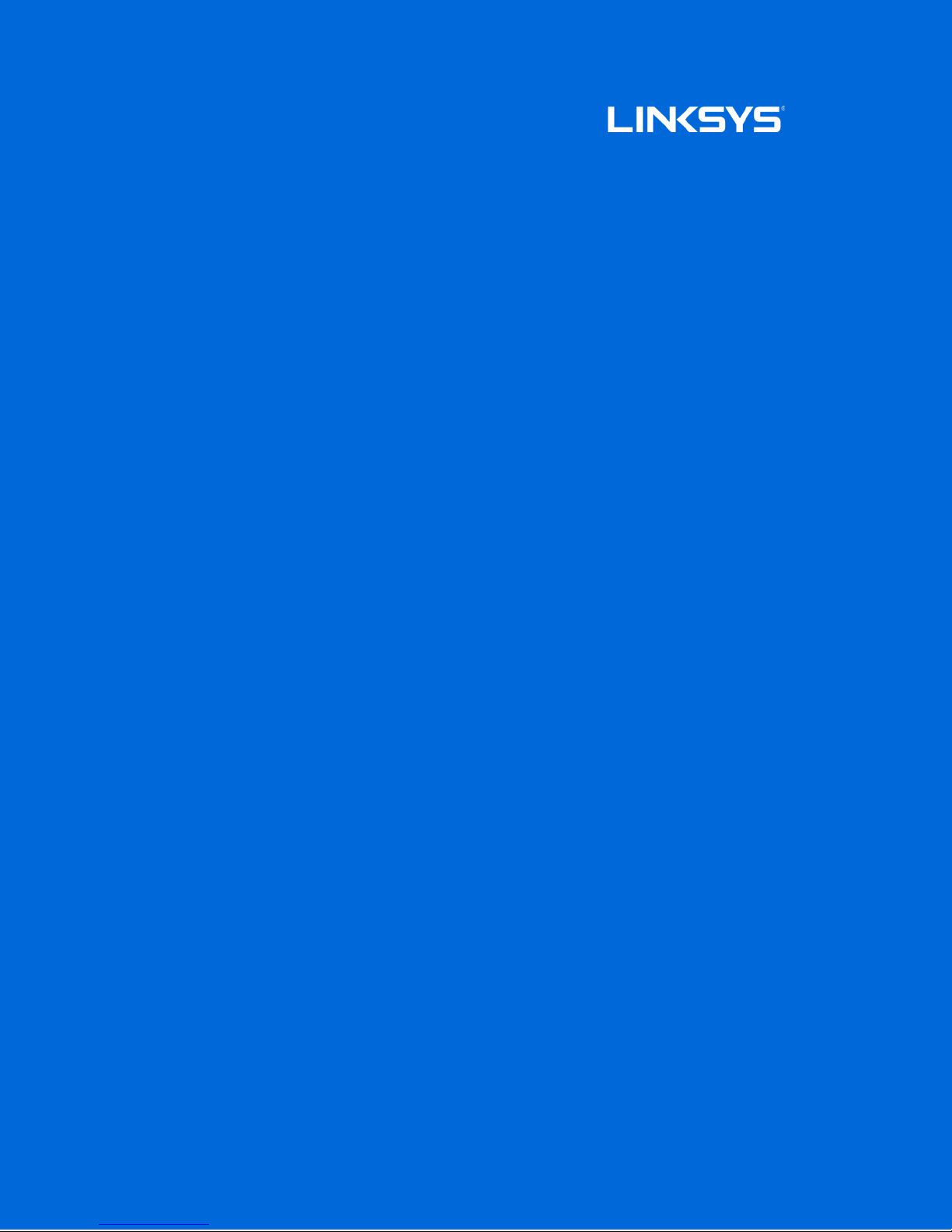
User Guide
MAX-STREAM™
AC2200 MU-MIMO
TRI-BAND ROUTER
Model EA8300
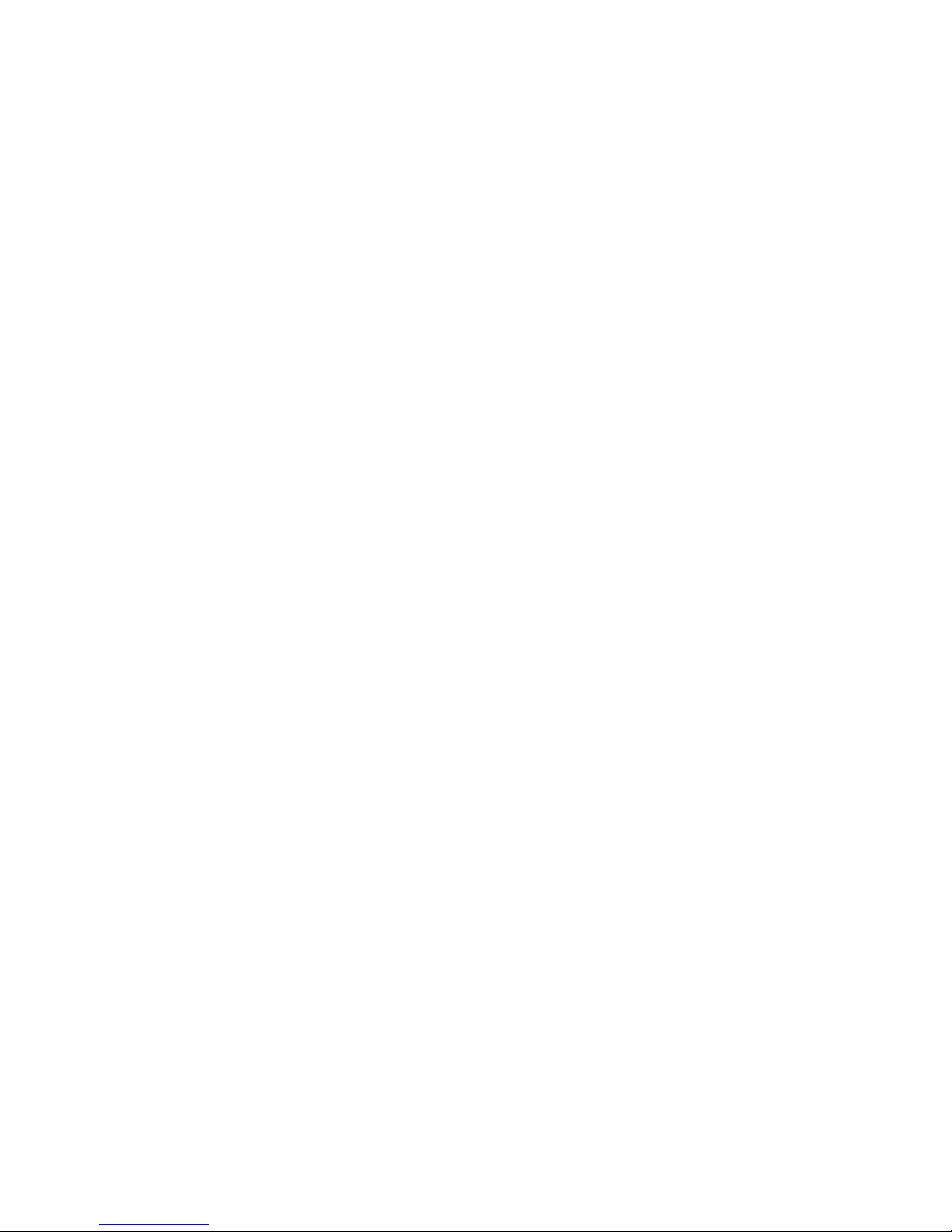
Contents
Product Overview .........................................................................................................3
Top view ............................................................................................................................................................. 3
System status indicator........................................................................................................................................ 4
Back view ........................................................................................................................................................... 5
Side view ............................................................................................................................................................ 6
Setting Up: Basics ........................................................................................................7
Where to find more help ............................................................................................................................... 7
How to install your router ............................................................................................................................ 8
How to Use Linksys Smart Wi-Fi .......................................................................... 11
How to connect to Linksys Smart Wi-Fi............................................................................................... 11
Network Map ................................................................................................................................................. 12
Guest Access ................................................................................................................................................ 12
Parental Controls......................................................................................................................................... 13
Media Prioritization ..................................................................................................................................... 13
Speed Test ..................................................................................................................................................... 14
External Storage.......................................................................................................................................... 14
Connectivity .................................................................................................................................................. 15
Troubleshooting ........................................................................................................................................... 15
Wireless ........................................................................................................................................................... 16
Security ........................................................................................................................................................... 16
Troubleshooting ......................................................................................................... 17
Your router was not successfully set up ............................................................................................. 17
Your Internet cable is not plugged in
Cannot access your router
After setup ..................................................................................................................................................... 21
The internet appears to be unavailable ............................................................................................... 21
Linksys Smart Wi-Fi does not open in your web browser .............................................................. 22
Specifications ............................................................................................................. 23
Linksys EA8300 .......................................................................................................................................... 23
Environmental ................................
message ................................................................................. 18
message .................................................................................................... 19
............................................................................................................... 23
2
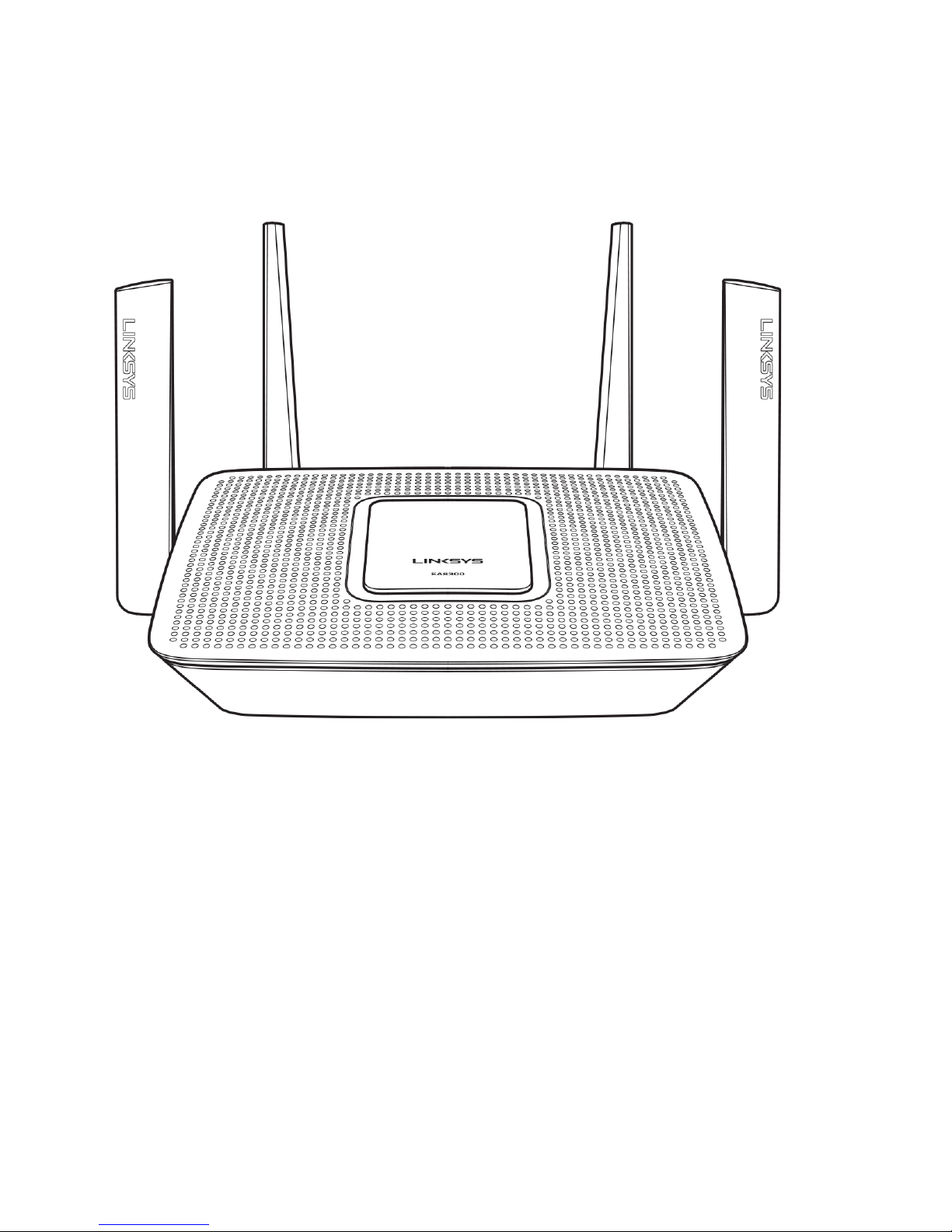
Product Overview
Top view
3
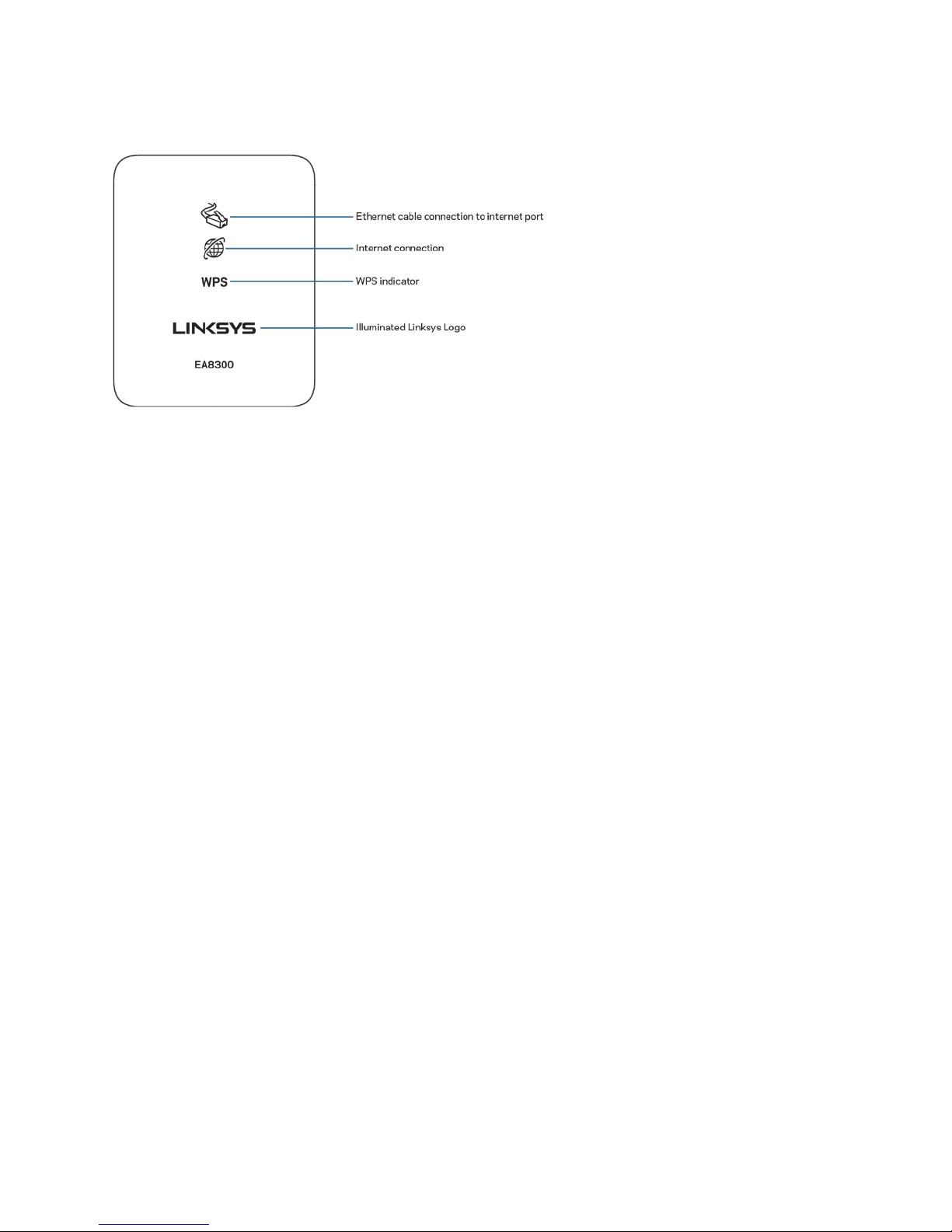
System status indicator
Ethernet cable connection to Internet port—When lit (orange), indicates a problem with the network
cable connected to the Internet (WAN) port.
Internet connection—When lit (orange), indicates the router cannot access the internet.
WPS (Wi-Fi Protected Setup™) indicator------The WPS light has four states:
Off No Wi-Fi Protected Setup
activity
Blinking White
Solid White
Blinking Orange
Illuminated Linksys Logo—Logo blinks while the router is starting up. When the logo is solid white,
the router is powered on and working correctly.
Wi-Fi Protected Setup in
progress
Wi-Fi Protected Setup is
successful; remains lit for five
seconds
Wi-Fi Protected Setup error;
blinks for one minute, then
goes off
4
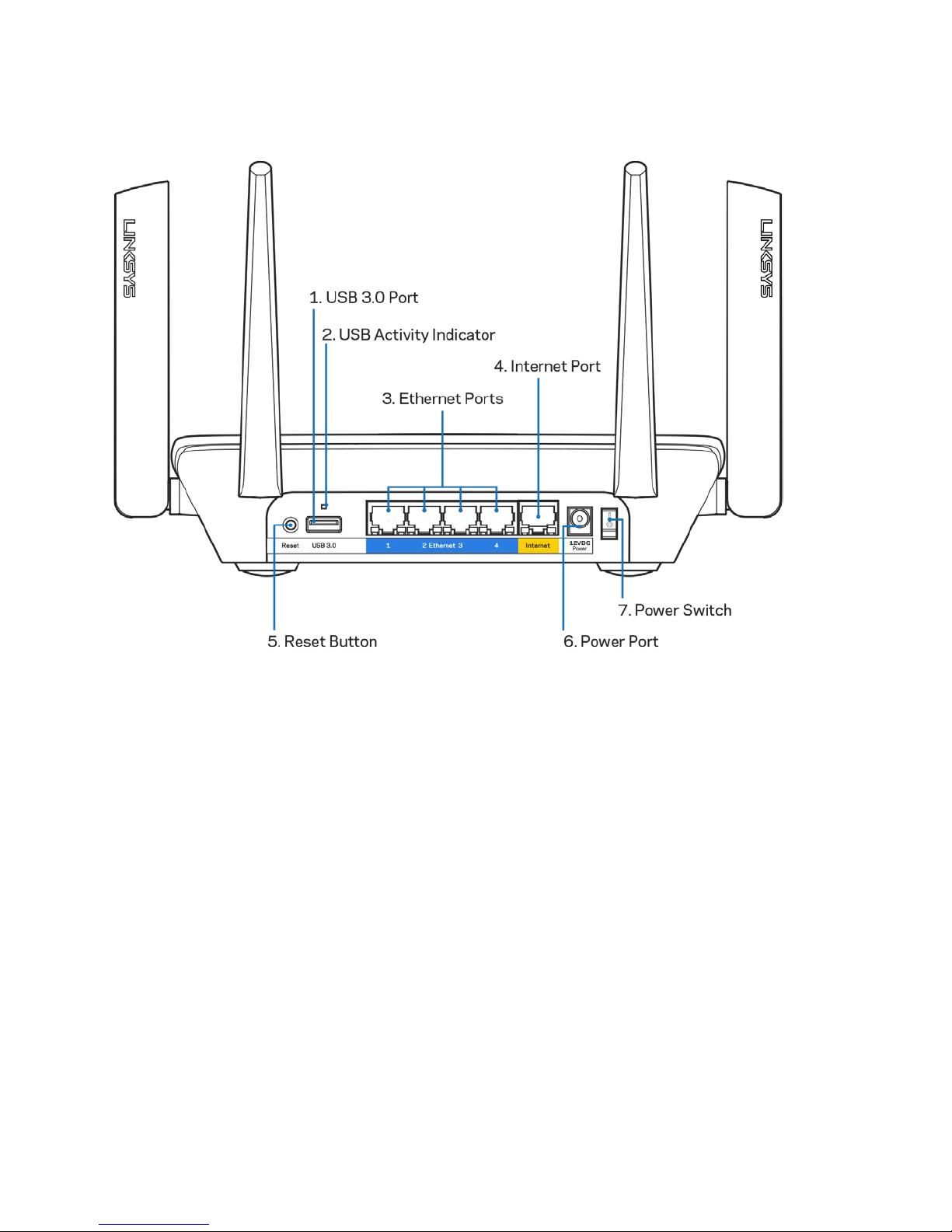
Back view
USB 3.0 port (1)— Connect and share USB drives on your network or on the internet.
USB activity indicator (2)— Lights indicate data transfer to/from external devices.
Ethernet ports (3)—Connect ethernet cables to these blue gigabit (10/100/1000) ports, and to
wired devices on your network.
Note—For best performance, use CAT5e or higher rated cables on the Ethernet ports.
Internet port (4)— Connect an ethernet cable to this yellow gigabit (10/100/1000) port, and to a
broadband internet cable/DSL or fiber modem.
Note—For best performance, use CAT5e or higher rated cable on the Internet port.
Reset button (5)— Press and hold until the illuminated Linksys logo turns off to reset the router to
factory settings. You can also restore the factory settings using Linksys Smart Wi-Fi on the internet
or mobile app.
Power port (6)—Connect the included AC power adapter.
Power switch (7)—Press | (on) to turn on the router.
5
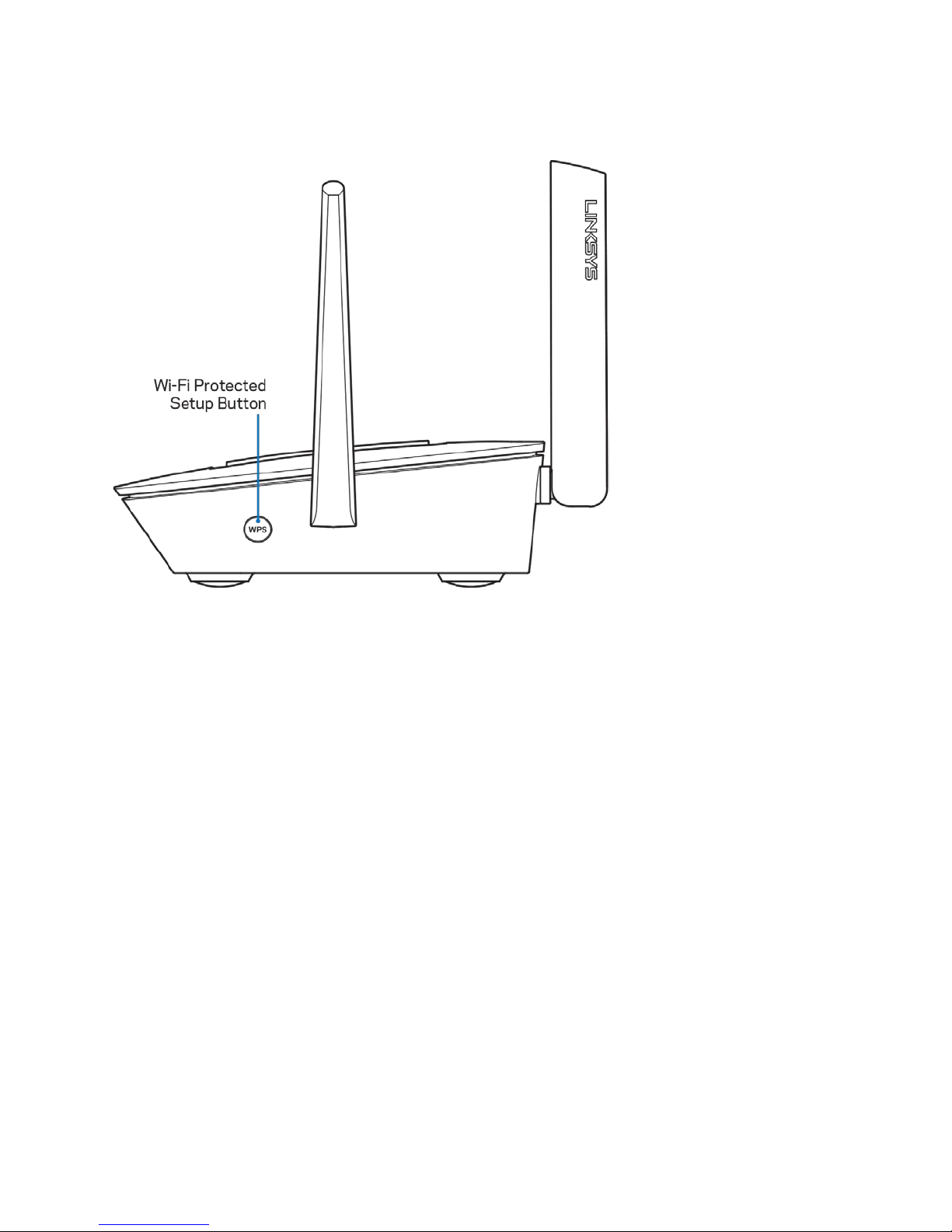
Side view
Wi-Fi Protected Setup™ button—Press to connect to WPS-enabled network devices.
6
