Page 1

Instant EtherFast®Series
Use this guide to install: EF3116, EF3124,
EF4116, and EF4124
User Guide
EtherFast
®
16-port and
24-port 10/100
Ethernet Switches
Page 2
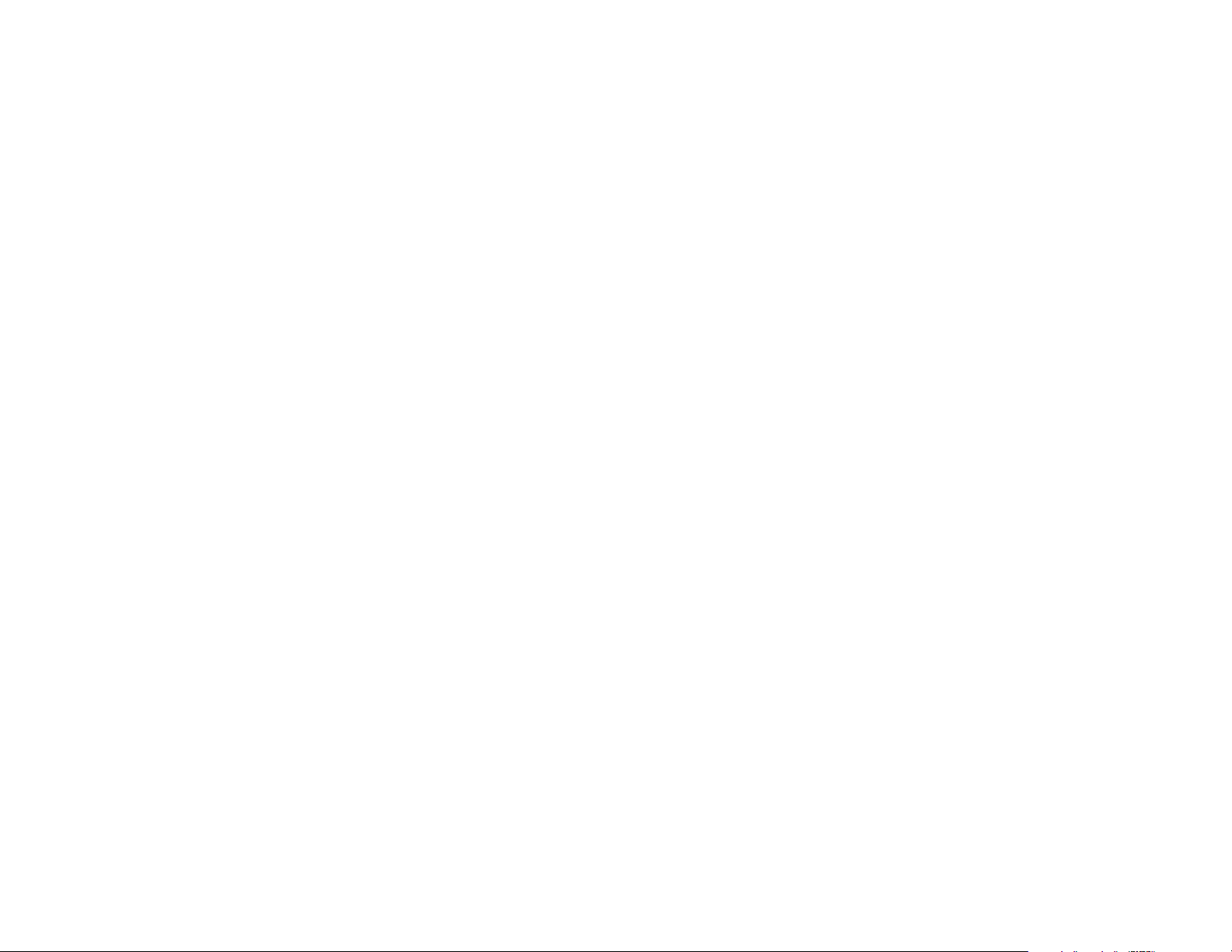
COPYRIGHT & TRADEMARKS
Copyright © 2002 Linksys, All rights reserved. Instant EtherFast and Linksys are registered trademarks of Linksys. Microsoft, Windows, and the Windows logo are registered
trademarks of Microsoft Corporation. All other trademarks and brand names are the
property of their respective proprietors.
LIMITED WARRANTY
Linksys guarantees that every Instant EtherFast®EtherFast®16-Port and 24-Port 10/100
Ethernet Switch is free from physical defects in material and workmanship for one year,
when used within the limits set forth in the Specifications section of this User Guide. If the
product proves defective during this warranty period, call Linksys Customer Support in
order to obtain a Return Authorization number. BE SURE TO HAVE YOUR PROOF OF
PURCHASE ON HAND WHEN CALLING. RETURN REQUESTS CANNOT BE
PROCESSED WITHOUT PROOF OF PURCHASE. When returning a product, mark the
Return Authorization number clearly on the outside of the package and include your original proof of purchase. All customers located outside of the United States of America and
Canada shall be held responsible for shipping and handling charges.
IN NO EVENT SHALL LINKSYS’ LIABILITY EXCEED THE PRICE PAID FOR THE PRODUCT FROM DIRECT, INDIRECT, SPECIAL, INCIDENTAL, OR CONSEQUENTIAL DAMAGES RESULTING FROM THE USE OF THE PRODUCT, ITS ACCOMPANYING SOFTWARE, OR ITS DOCUMENTATION. Linksys makes no warranty or representation,
expressed, implied, or statutory , with r espect to its pr oducts or the contents or use of this
documentation and all accompanying software, and specifically disclaims its quality,
performance, merchantability, or fitness for any particular purpose. Linksys reserves the
right to revise or update its products, software, or documentation without obligation to
notify any individual or entity. Please direct all inquiries to:
Linksys P.O. Box 18558, Irvine, CA 92623.
FCC STATEMENT
This equipment has been tested and found to comply with the limits for a Class A digital
device, pursuant to Part 15 of the FCC Rules. These limits are designed to provide reasonable protection against harmful interference in a residential installation. This equipment generates, uses, and can radiate radio frequency energy and, if not installed and
used according to the instructions, may cause harmful interference to radio communications. However, there is no guarantee that interference will not occur in a particular
installation. If this equipment does cause harmful interference to radio or television
reception, which is found by turning the equipment off and on, the user is encouraged to
try to correct the interference by one or more of the following measures:
• Reorient or relocate the receiving antenna
• Increase the separation between the equipment or device
• Connect the equipment to an outlet other than the receiver’s
• Consult a dealer or an experienced radio/TV technician for assistance
UG-EF3116_24 & 4116_24-091702NC KL
Page 3

EtherFast®16-Port and 24-Port 10/100 Ethernet Switches
1
Table of Contents
CChhaapptteerr 11:: IInnttrroodduuccttiioonn 11
The Linksys Instant EtherFast®EtherFast®10/100 Ethernet Switches 1
Features 1
Package Contents 2
CChhaapptteerr 22:: HHaarrddwwaarree IInnssttaallllaattiioonn 33
Planning Your Network 3
Installing an Ethernet Switch 4
Reading an Ethernet Switch’s LED Display 6
Tips on Switching Your Network 7
AAppppeennddiixx AA:: FFiibbeerr OOppttiicc MMoodduulleess
((mmooddeellss EEFF33111166 && EEFF33112244 OONNLLYY)) 88
Introduction 8
Installing a Fiber Optic Expansion Module 8
Reading a Fiber Module’s LED display 10
AAppppeennddiixx BB:: AAbboouutt FFaasstt EEtthheerrnneett 1111
The History of Fast Ethernet 11
Switches Versus Hubs 11
AAppppeennddiixx CC:: GGlloossssaarryy 1133
AAppppeennddiixx DD:: SSppeecciiffiiccaattiioonnss 1188
EF3116/EF3124 18
EF4116/EF4124 18
AAppppeennddiixx EE:: EEnnvviirroonnmmeennttaall 1199
EF3116/EF3124 19
EF4116/EF4124 19
AAppppeennddiixx FF:: WWaarrrraannttyy IInnffoorrmmaattiioonn 2200
AAppppeennddiixx GG:: CCoonnttaacctt IInnffoorrmmaattiioonn 2211
Chapter 1: Introduction
With advanced s witching technolo gy, the EtherFast® 10/100 Ethernet Switches
will boost your network performance with much more than just full duplex data
transfer and dedicated bandwidth. They feature non-blocking, wire-speed
switching that forwards packets as fast as your network can deliver them. Also
included are Address Learning and Aging to prevent data transfer errors and
Data Flow Control to help prevent packet collisions.
The rack mountable switches include an Expansion P ort that accepts an optional Fiber Module to let you grow your network by linking to other switches in
full duplex mode up to 2000 meters (6560 feet) away. The compact switches
are small enough to fit into any crowded office.
No matter how intensive your network demands, the EtherFast® 10/100
Ethernet Switches advanced chipsets support your needs with an affordable and
efficient networking solution you can count on.
• 16 or 24 autosensing 10/100 full duplex, auto MDI/MDI-X ports
• Some models feature optional 100BaseFX Fiber Optic Modules to connect
multiple switches at high speed as your network grows
• Run blazing speeds up to 200Mbps
• Address Learning and Aging and Data Flow Control for enhanced transmission reliability
• Perfect for Running 10BaseT, 100BaseTX and 100BaseFX Hardware
Together Seamlessly
• Data Flow Control Filters Out Faulty Data Packets
• Auto MDI/MDI-X
• Supports aging function, 802.3x Pause Frame for full duplex
• Head of Line (HOL) blocking prevention
• Broadcast storm control avoids unnecessary bandwidth absorption
The Linksys Instant EtherFast
®
EtherFast®10/100 Ethernet Switches
Features
Page 4
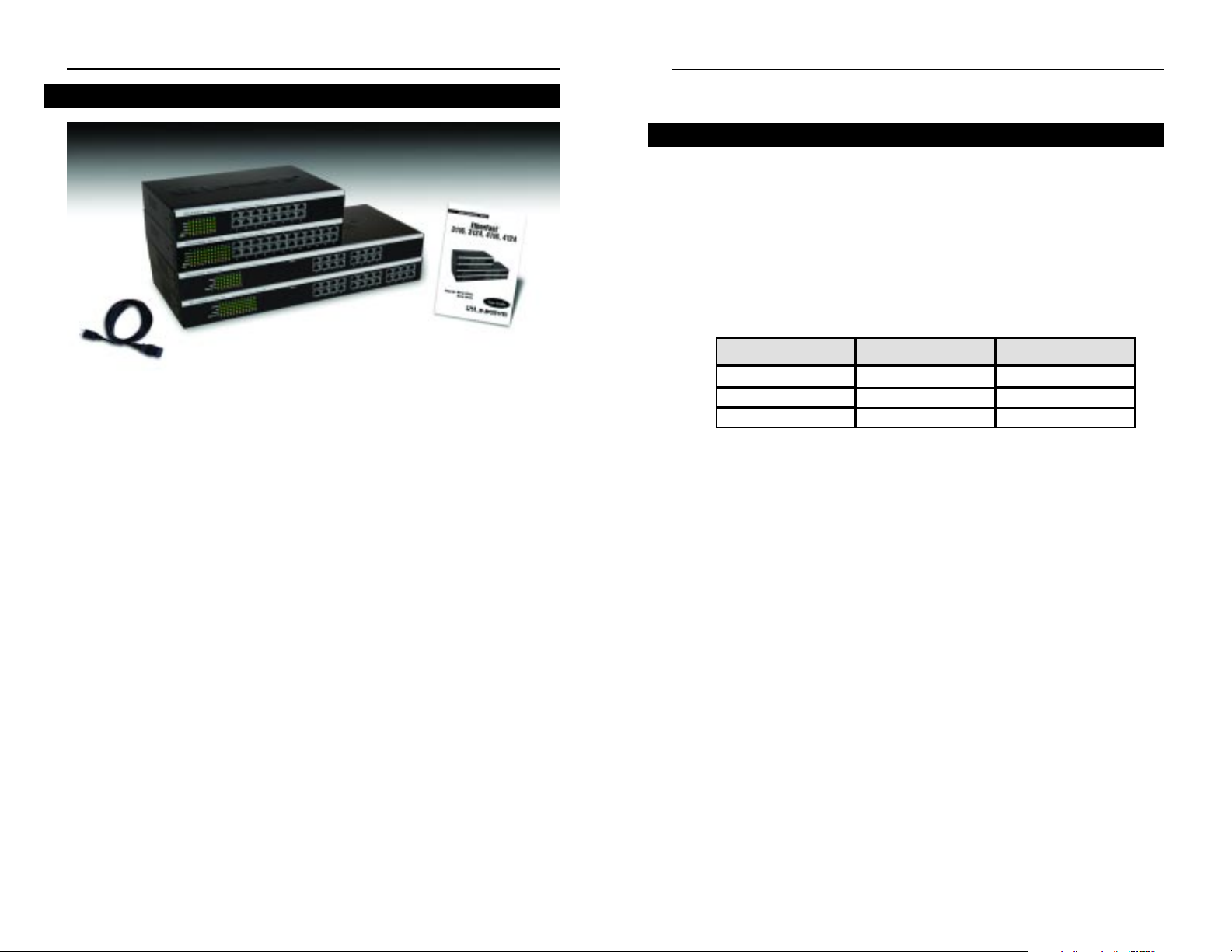
3
EtherFast®16-Port and 24-Port 10/100 Ethernet Switches
Chapter 2: Hardware Installation
Building a Fast Ethernet network involves a few more topology rules in addition to 10BaseT network rules. These rules specify distance limitations and
cabling specifications. Data loss, collisions, and other network problems causing down time are likely to result if the rules below are not followed.
• Use UTP Category 5 (EIA 568B, Cat 5) ethernet cabling with four twisted-
pair wires and RJ-45 tips for all Fast Ethernet connections.
• Use the chart below to position any switches, hubs and workstations.
*Hub refers to any type of 100Mbps hub, including regular hubs and stackable
hubs. A 10Mbps hub linked to another 10Mbps hub or a 10/100 hub can span
up to 100 meters (328 feet).
• No more than two hubs should be uplinked in a row in a Fast Ether net net-
work. A set of stacked hubs, which must be stacked with a stacking cable,
counts as one hub or node on the network.
• In Fast Ethernet, an Ethernet Switch acts as a repeater, regenerating data sig-
nals before passing them on to the next device. Hubs cannot act as repeaters.
From
Switch
Hub*
Switch or Hub*
To
Switch or Hub*
Hub*
Workstation
Maximum Distance
100 meters (328 feet)
5 meters (16.4 feet)
100 meters (328 feet)
Instant EtherFast®Series
2
• EtherFast®16-Port or 24-Port 10/100 Ethernet Switch (Only ONE Switch
included)
• AC Power Cable
• User Guide and Registration Card
• Mounting kit containing: Four rubber feet for mounting an Ethernet Switch
on a table Two mounting brackets Six screws for attaching the brackets to a
rack (not shown)
Package Contents
Figure 1-1
Planning Your Network
Page 5
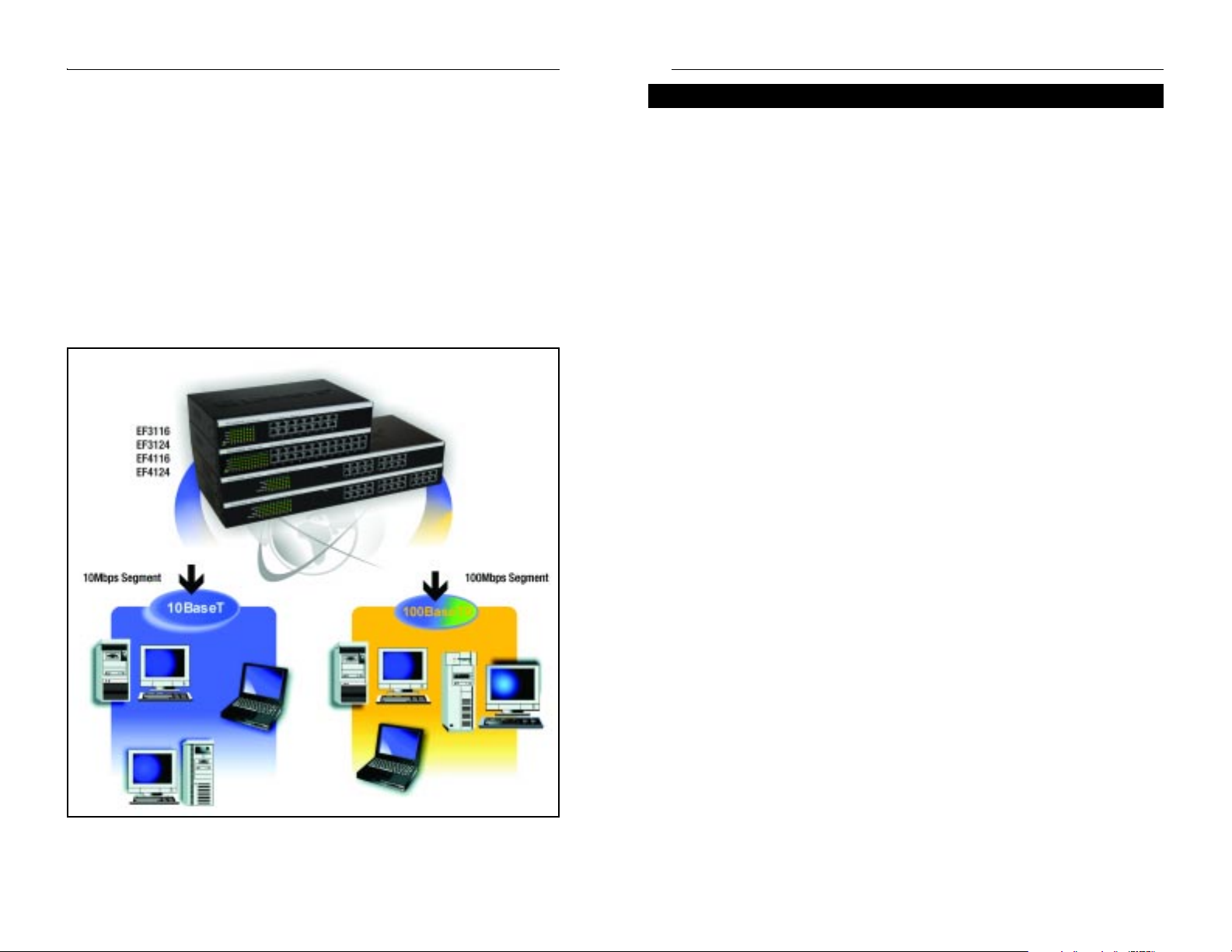
54
EtherFast®16-Port and 24-Port 10/100 Ethernet Switches
Rack Mounting an Ethernet Switch
Each Ethernet Switch is equipped with three mounting holes on each side for
rack mounting in a standard rack. After screwing a mounting bracket into each
side of an Ethernet Switch, lift the Switch into your rack and secure the brackets in place with additional screws (not supplied by Linksys).
Connecting Nodes to an Ethernet Switch
An Ethernet Switch’s front panel has 16 or 24 standard RJ-45 ports, depending
upon the model, which can connect to workstations, file servers, print servers,
and other network peripherals. Each port automatically detects port speed and
can operate in either half or full duplex mode. With duplex detection, you can
run speeds of 10Mbps, 20Mbps, 100Mbps, up to a maximum of 200Mbps.
Each cable connected to an Ethernet Switch must be a UTP Category 5 ethernet network cable with RJ-45 tips, and must not exceed 100 meters (328 feet)
in length. Ready-to-use network cabling with precrimped ends are available at
most computer retail stores.
Connecting PCs
Connect your PCs to an Ethernet Switch’s ports with straight-through UTP
Category 5 cabling. Plug the other end of the Cat 5 cable into your PC’s network adapter.
Connecting to Other Switches, Hubs, Bridges and Repeaters
Each port on an Ethernet Switch can also be used to uplink to another switch,
hub, bridge or repeater, serving as an uplink port. These ports will automatically detect what kind of cable is connected, either cross-over or straightthrough, and adjust for that cable.
Instant EtherFast®Series
Configuration A shows one possible wa y to set up an Ethernet Switch in a F ast
Ethernet environment. Note that an Ethernet Switch requires UTP Category 5
network cabling for all its connections, lik e all Fast Ethernet network hardware.
All of the workstations below can access all resources on the network-10Mbps
users can access the 100Mbps nodes, and vice versa. While allowing the
10Mbps and 100Mbps segments to communicate, an Ethernet Switch optimizes data traffic by switching the data packets to their destination through the
quickest route possible, which improves perfor mance up to 80% even on the
faster 100Mbps network segment.
Configuration A
Installing an Ethernet Switch
Page 6

7
EtherFast®16-Port and 24-Port 10/100 Ethernet Switches
Here are some of the ways an Ethernet Switch can help you optimize your network speed.
• Speed up Nodes From Your 10BaseT Network
In a 10BaseT network, connect your hubs, file servers and key users such as
managers and network administrators directly to an Ethernet Switch to channel
dedicated bandwidth in full duplex mode to each station. An Ethernet Switch
can communicate with all its connections simultaneously.
• Conserving Bandwidth with 10Mbps & 100Mbps Segments
10BaseT and 100BaseTX hardware are not readily compatib le, but an Ethernet
Switch can designate network segments of different speeds. This allows you to
run one 10Mbps segment to serve users without a need for considerable speed,
and a faster 100Mbps segment devoted to users who depend heavily on multimedia, database, gaming, or other speed-intensive applications. With switched
segmentation, your 100Mbps users will not lose efficiency because of the
10Mbps segment’s transfer speed.
• Run 10Mbps Peripherals in Your Fast Ethernet Network
Most of the network peripherals in place today run at 10Mbps, since 10BaseT
has been the standard network speed to date. These peripherals, designed to
operate at 10Mbps, cannot readily communicate with 100Mbps equipment. A
10Mbps interface is also required for cable and DSL connections, which are
quickly becoming very popular. An Ethernet Switch gives your 10BaseT
equipment and cable and DSL lines a 10Mbps interface while still running your
Fast Ethernet equipment at 100Mbps.
• Strengthen Data Transfers Through Signal Regeneration
An Etherfast Switch functions as a repeater, which regenerates data signals as
they pass through it. This feature acts as a safeguard to deter data loss and
ensure that transmissions arrive at their destination intact. Switches positioned
between hubs can preserve your data’s integrity and eliminate your need to buy
and use repeaters in your Fast Ethernet network.
6
Instant EtherFast®Series
Powering On an Ethernet Switch
Plug in an Ethernet Switch's AC power cable. The Switch will first run a diagnostic Self-Test, which just takes a few seconds. After the test, the Power LED
will light up to indicate that the unit is powered on. As each node is powered
on, the corresponding port’s Link/Activity (Link/Act) LED will light up.
When data is transmitted or received, the Link/Act LEDs will flicker.
An Ethernet Switch’s LED Display has a Power LED to indicate when the unit
is ON. There are two LEDs per port: the Link/Activity (Link/Act) LED and
the Full Duplex/Collision (FDX/Col) LED. (An example of the LEDs is
shown in Figure 2-2. The LEDs on the switch you purchased may vary slightly.) See the char t below to find out what the status of each LED denotes.
Reading an Ethernet Switch’s LED Display
Front Panel LED Displays
LEDs
Status
Network Status
Link/Act
Solid light
Connection Established
Transmitting/Receiving
Color
Green
LEDs
Blinkinglight
FDX/Col
Solid light
Yellow
Full duplex transfer mode
Blinking light
Collision
Power
Green Solid light
Displays power status
Tips on Switching Your Network
Figure 2-2
Page 7

EtherFast®16-Port and 24-Port 10/100 Ethernet Switches
9
Instant EtherFast®Series
8
Appendix A: Fiber Optic Modules
(models EF3116 & EF3124 ONLY)
Some Ethernet Switches are equipped with an expansion port for adding
optional fiber optic expansion modules.
The 100BaseFX Fiber Modules allow you to connect the Ethernet Switch to
other switches, hubs, or routers in fiber optic network backbones. These modules use high-bandwidth, multimode fiber optic cabling with SC or ST type
connectors.
Fiber cabling can transmit your Switch’s data up to 2000 meters(6560 feet) a w a y
to another switch without requiring signal regeneration. The 100BaseFX SC
Fiber Module (model number EF31SC) and the 100BaseFX ST Fiber Module
(model number EF31ST) are both available through your Linksys dealer.
To install a fiber module into the Ethernet Switch’s expansion port, follow
these instructions:
1. Before installing the fiber optic module, you must first power off the
Switch by remo ving the AC power cord. If the Switch is rack mounted, you
should remove the Switch from the rack temporarily until the fiber optic
module is installed.
2. Remove the faceplate from the unit by loosening the screws on either side
with a screwdriver. Remove the expansion module from its packaging.
Keep the screws for securing the fiber module to the Switch in step 4.
3. Slide your fiber expansion module into the Switch. The module should fit
snugly into the Switch’s expansion port.
4. Secure the fiber module with the screws from the faceplate. You may now
remount the Switch into its rack if needed, then reconnect the AC power cable
to power on the Switch and resume normal operation.
5. Install your multimode fiber optic cabling from the module.
The two fiber optic modules designed for the Ethernet Switches’ expansion port are
listed below. The only dif ference between the tw o modules are their connector types,
which are SC or ST-type.
100BaseFX SC Fiber Module EF31SC
100BaseFX ST Fiber Module EF31ST
Use the guidelines below to plan the layout of your network with other fiberequipped devices from your Switch’s 100BaseFX fiber module.
* A distance extender has an internal switch, whereas a transceiver does not.
Switches generally use distance extenders, and hubs utilize both types of modules.
To simplify cabling and prevent cabling problems, you should only use one
type of connector throughout all of your fiber cabling, that is, either SC or ST.
Otherwise, you must attach a connector converter or a cable converter to the
fiber module in order to accommodate your connector type. For example, if
your fiber module has a SC connector and your cabling has a ST connector,
then you must attach an SC to ST conv erter to your fiber module, or vice versa.
100BaseFX Fiber Cabling Distance Limitations
From
The Ethernet
Switch
To
Maximum Distance
2000 meters (6560 feet)
208 meters (682 feet)
Switch or
Distance
Extender
Fiber
Transceiver
Duplex
Full
Half
Half only*
412 meters (1350 feet)
Introduction
Installing a Fiber Optic Expansion Module
Important: Fiber Optic Modules will only function with model
numbers: EF3116 and EF3124. If you are not sure of the Switch’s
model number, make sure there is a fiber optic module port in the
front of the Switch. If it does not have a fiber optic module port, your
Switch will not function with Fiber Optic Modules.
NNoottee::
The Switch’s fiber module
will not run with Gigabit devices.
Page 8

11
EtherFast®16-Port and 24-Port 10/100 Ethernet Switches
Appendix B: About Fast Ethernet
Standard Ethernet has been the most popular networking technology during
this past decade, with a maximum data throughput of 10Mbps. But this
Ethernet speed standard has fallen out of favor as today’s massive graphics,
multimedia, and other data-intensive applications have magnified the problem
of lagging network speed.
Fast Ethernet now dominates as the most viable and economical solution to
resolve the problem of network speed over all other market alternatives.
Capable of sending and receiving data at 100 Mbps, its bandwidth more than
accommodates even the most intensive real-time applications.
Also known as 100BaseTX, Fast Ether net supports high speed signaling and
gives users an efficient and affordable solution for upgrading their present network to the upcoming standard speed of 100Mbps. 100BaseTX data packet
lengths and formats are transmitted over two pairs of UTP Category 5 cabling,
just like the 10BaseT system. It also uses identical data error control and management information as 10BaseT transmission.
Because Fast Ethernet is based on similar technology as standard Ethernet, the
issue of migrating from 10Mbps to the higher Fast Ethernet speed of 100Mbps
requires virtually no effort with the right piece of equipment. All it takes is an
Ethernet Switch to coordinate your network hardware, and you’re ready to run
a top-notch system.
An Ethernet Switch boosts your network performance several times over, conserving your time, money and resources. The scalability of an Ethernet Switch,
its full duplex data transfer and dedicated bandwidth, all contribute to maximizing efficiency in your Fast Ethernet network.
History of Fast Ethernet
Switches versus Hubs
A Fiber Module’s LED Display has two LEDs: the Link/Activity (Link/Act)
LED and the Full Duplex/Half Duplex (FDX) LED. See the chart below to
find out what the status of each LED denotes.
Instant EtherFast®Series
10
Changing connectors must be done professionally with the proper tools. If
this is your first time working with fiber, consult a networking professional
who is familiar with fiber.
Reading a Fiber Module’s LED Display
Front Panel LED Displays
LEDs
Status
Network Status
Link/Act
Solid light
Connection Established
Transmitting/Receiving
Color
Green
LEDs
Blinkinglight
FDX
Solid light
Yellow
Full duplex transfer mode
Your fiber module does not autosense, so you must set it to run at either
full or half duplex. Prior to installing the fiber module into the expansion
port, use the jumpers on the card as shown in Figure A-1.
Figure 2-2
No light Half duplex transfer mode
Page 9

Appendix C: Glossary
10BaseT - An Ethernet standard that uses twisted wire pairs.
100BaseTX - IEEE physical layer specification for 100 Mbps over two pairs of
Category 5 UTP or STP wire.
Adapter - Printed circuit board that plugs into a PC to add to capabilities or
connectivity to a PC. In a networked environment, a network interface card
(NIC) is the typical adapter that allows the PC or server to connect to the
intranet and/or Internet.
Backbone - The part of a network that connects most of the systems and networks together and handles the most data.
Bandwidth - The transmission capacity of a given facility, in terms of how
much data the facility can transmit in a fixed amount of time; expressed in bits
per second (bps).
Bit - A binary digit. The value - 0 or 1-used in the binary numbering system.
Also, the smallest form of data.
Bridge - A device that interconnects different networks together.
CAT 5 - ANSI/EIA (American National Standards Institute/Electronic
Industries Association) Standard 568 is one of several standards that specify
"categories" (the singular is commonly referred to as "CAT") of twisted pair
cabling systems (wires, junctions, and connectors) in terms of the data rates
that they can sustain. CAT 5 cable has a maximum throughput of 100 Mbps and
is usually utilized for 100BaseTX networks.
CPU (Central Processing Unit) - The computing par t of the computer. Also
called the "processor," it is made up of the control unit and ALU.
Database - A database is a collection of data that is organized so that its contents can easily be accessed, managed, and updated.
Data Packet - One frame in a packet-switched message. Most data communications is based on dividing the transmitted message into packets. F or e xample,
an Ethernet packet can be from 64 to 1518 bytes in length.
1312
EtherFast®16-Port and 24-Port 10/100 Ethernet SwitchesInstant EtherFast®Series
An Ethernet Switch’s autosensing feature gives you a key advantage over other
forms of networking by upgrading speed-critical network segments to
100Mbps while allowing existing 10BaseT subnetworks to operate within it.
Running 10BaseT and 100BaseTX hardware speeds alongside each other in an
Ethernet Switch eliminates the need to purchase new hardware, rewire, and
reconfigure an entire site all at once. This scalability factor ensures that Fast
Ethernet will not fall obsolete to upgrades in speed standards and maintains use
of all your old equipment until you decide to buy speedier replacements.
Otherwise, throwing awa y all your older, slower equipment in an old-fashioned
“forklift upgrade” is the only other alternative.
Scalability allows you to budget for your networking needs over time.
Now networks can custom-run fast and slow segments at the same time for different users or departments. Publishing, R&D, video, and accounting departments can enjoy a blazing 100Mbps transfer, while other corporate segments
conserve bandwidth by operating at more economical 10Mbps speeds.
Switches also feature full duplex data transfer, meaning that all computers on
the switch can “talk” to the switch at the same time. Plus, switches are able to
send and receive data simultaneously to all connections, whereas a hub cannot.
A hub simply works with one computer at a time, and only sends or receives
data, since it cannot handle two way communication.
In addition to full duplex transfer, an Ethernet Switch surges y our network with
dedicated bandwidth to each node, devoting 100Mbps to every device and
multiplying your bandwidth for each added node. For instance, if you connect
five computers, capable of running at 100 Mbps, to an Ethernet Switch, then
each computer will get a dedicated bandwidth of 200Mbps in full duplex transfer mode. If you run the same computers from a 100Mbps hub, then each computer would only share a part of the bandwidth, depending on how many other
computers are running on the network, and how data-intensive the workload.
A network without a switch is called a shared networkbecause every node on
the network competes for a fraction of the total bandwidth. In a shared netw ork,
data packets are randomly broadcasted to all stations until they discover their
intended destination. Consequently, considerable time and bandwidth is wasted on data packets traveling along network lines before they find their correct
address. A switch, on the other hand, features a store-and-forward function
which retains the address for each data packet and shoots them straight to the
correct destination.
Page 10

IEEE (The Institute of Electrical and Electronics Engineers) - The IEEE
describes itself as "the world's largest technical professional society, promoting
the development and application of electrotechnology and allied sciences for
the benefit of humanity, the advancement of the profession, and the well-being
of our members."
The IEEE fosters the development of standards that often become national and
international standards. The organization publishes a number of journals, has
many local chapters, and several large societies in special areas, such as the
IEEE Computer Society.
IGMP (Internet Group Management Protocol) - A multicast host registration
protocol that allows any host to inform its local router that it wants to receive
transmissions addresses to a specific multicast group. If there is more than one
multicast router on a given subnetwork, one of the routers is elected "querier"
and assumes the responsibility of keeping track of group membership.
Mbps (Megabits per second) - One million bits per second; unit of measure-
ment for data transmission.
Network- A system that transmits an y combination of v oice, video and/or data
between users.
NIC (Network Interface Card) - A board installed in a computer system, usu-
ally a PC, to pro vide netw ork communication capabilities to and from that computer system. Also called an adapter.
Node - A network junction or connection point, typically a computer or work
station.
Packet- A unit of data routed between an origin and a destination in a network.
Port - A pathway into and out of the computer or a network device such as a
switch or router. For example, the serial and parallel ports on a personal computer are external sockets for plugging in communications lines, modems and
printers.
Print Server - A hardware device that enables a printer to be located anywhere
in the network.
RJ-45 (Registered Jack-45) - A connector similar to a telephone connector that
holds up to eight wires, used for connecting Ethernet devices.
15
DSL (Digital Subscriber Line) - A technology that dramatically increases the
digital capacity of ordinary telephone lines into the home or office and, by
employing unused bandwidth, still allows for normal phone usage. DSL provides "always-on" operation, eliminating the need to dial in to the ser vice.
Ethernet - IEEE standard network protocol that specifies how data is placed
on and retrieved from a common transmission medium. Has a transfer rate of
10 Mbps. Forms the underlying transport vehicle used by several upper-level
protocols.
Fast Ethernet - A 100 Mbps technology based on the 10Base-T Ethernet
CSMA/CD network access method.
Fiber Optic - The medium and the technology associated with the transmission
of information as light impulses along a glass or plastic wire or f iber. Fiber
optic wire carries much more information over longer distances than conventional copper wire and is far less subject to electromagnetic interference.
Fiber Optic Cable - A transmission medium that uses glass or plastic fibers
rather than copper wire to transport data or voice signals. The signal is imposed
on the fibers via pulses (modulation) of light from a laser or a light-emitting
diode (LED). Because of its high bandwidth and lack of susceptibility to interference, fiber optic cable is used in long-haul or noisy applications.
Full Duplex - The ability of a device or line to transmit data simultaneously in
both directions.
Half Duplex - Data transmission that can occur in two directions over a single
line, but only one direction at a time.
Hardware - Hardware is the physical aspect of computers, telecommunications, and other information technology devices. The term arose as a wa y to distinguish the "box" and the electronic circuitry and components of a computer
from the program you put in it to make it do things. The program came to be
known as the software.
Hub - The device that serves as the central location for attaching wires from
workstations. Can be passive, where there is no amplification of the signals; or
active, where the hubs are used like repeaters to provide an extension of the
cable that connects to a workstation.
14
EtherFast®16-Port and 24-Port 10/100 Ethernet SwitchesInstant EtherFast®Series
Page 11

UTP - Unshielded twisted pair is the most common kind of copper telephone
wiring. Twisted pair is the ordinary copper wire that connects home and many
business computers to the telephone company. To reduce crosstalk or electromagnetic induction between pairs of wires, two insulated copper wires are
twisted around each other. Each signal on twisted pair requires both wires.
Since some telephone sets or desktop locations require multiple connections,
twisted pair is sometimes installed in two or more pairs, all within a single
cable.
17
Router - Protocol-dependent device that connects subnetworks together.
Routers are useful in breaking down a very large network into smaller subnetworks; they introduce longer delays and typically have much lower throughput
rates than bridges.
Server - Any computer whose function in a network is to provide user access
to files, printing, communications, and other ser vices.
Software- Instructions for the computer. A series of instructions that performs
a particular task is called a "program." The tw o major categories of softw are are
"system software" and "application software." System software is made up of
control programs such as the operating system and database management system (DBMS). Application software is any program that processes data for the
user.
A common misconception is that software is data. It is not. Software tells the
hardware how to process the data.
STP (Shielded Twisted Pair) - Telephone wire that is wrapped in a metal
sheath to eliminate external interference.
Switch - 1. A data switch connects computing devices to host computers,
allowing a large number of devices to share a limited number of ports. 2. A
device for making, breaking, or changing the connections in an electrical circuit.
Throughput- The amount of data mo ved successfull y from one place to another in a given time period.
Topology - A network's topology is a logical characterization of how the
devices on the network are connected and the distances between them. The
most common network devices include hubs, switches, routers, and gateways.
Most large networks contain several levels of interconnection, the most important of which include edge connections, backbone connections, and wide-area
connections.
TX Rate - Transmission Rate.
Upgrade - To replace existing software or firmware with a newer version.
Upload - To transmit a file over a network. In a communications session,
upload means transmit, download means receive.
16
EtherFast®16-Port and 24-Port 10/100 Ethernet SwitchesInstant EtherFast®Series
Page 12

1918
EtherFast®16-Port and 24-Port 10/100 Ethernet Switches
Appendix E: Environmental
Specifications
Dimensions 7 .1” x 1.75” x 16.93”
180mm x 44.5mm x 430mm
Weight EF4116 5.51 lbs. (2.5kg)
EF4116 6.61 lbs. (3.0kg)
Power Input 100-240V AC, 50-60Hz
Certifications FCC Class A, CE
Operating Temperature 0ºC to 50ºC (32ºF to 122ºF)
Storage Temperature -40ºC to 70ºC (-40ºF to 158ºF)
Operating Humidity 20% to 95%, Non-Condensing
Storage Humidity 20% to 95%, Non-Condensing
Dimensions 6.69” x 1.77” x 10.51”
170mm x 45mm x 267mm
Weight EF4116 2.65 lbs. (1.2kg)
EF4124 2.87 lbs. (1.3kg)
Power Input 100-240V AC, 50-60Hz
Certifications FCC Class A, CE
Operating Temperature 0ºC to 50ºC (32ºF to 122ºF)
Storage Temperature -40ºC to 70ºC (-40ºF to 158ºF)
Operating Humidity 20% to 95%, Non-Condensing
Storage Humidity 20% to 95%, Non-Condensing
EF3116/EF3124
EF4116/EF4124
Instant EtherFast®Series
Appendix D: Specifications
Standards IEEE 802.3, IEEE 802.3u, IEEE 802.1p,
IEEE 802.3x
Ports 16 or 24 10/100 Auto-Negotiation RJ-45 Ports
One Fiber Module Expansion Port
Speed Per Por t 10Mbps or 100Mbps (Half Duplex)
20Mbps or 200Mbps (Full Duplex)
Cabling Type UTP/STP Category 5 or Better
LEDs Power
Link/Activity (per port)
Full Duplex (per port)
Standards IEEE 802.3, IEEE 802.3u, IEEE 802.3x
Ports 16 or 24 10/100 Auto-Negotiation RJ-45 Ports
Speed Per Por t 10Mbps or 100Mbps (Half Duplex)
20Mbps or 200Mbps (Full Duplex)
Cabling Type UTP/STP Category 5 or Better
LEDs Power
Link/Activity (per port)
Full Duplex/Collision (per port)
EF4116/EF4124
EF3116/EF3124
Page 13

Appendix G: Contact Information
For help with the installation or operation of this product, contact Linksys
Customer Support at one of the phone numbers or Internet addresses below.
Information 800-546-5797 (LINKSYS)
Tech Support 800-326-7114
RMA Issues 949-261-1288
Fax 949-261-8868
Email support@linksys.com
Web http://www.linksys.com
FTP Site ftp.linksys.com
2120
EtherFast®16-Port and 24-Port 10/100 Ethernet SwitchesInstant EtherFast®Series
Appendix F: Warranty Information
BE SURE TO HAVE YOUR PROOF OF PURCHASE AND A BARCODE
FROM THE PRODUCT'S PACKAGING ON HAND WHEN CALLING.
RETURN REQUESTS CANNOT BE PROCESSED WITHOUT PROOF OF
PURCHASE.
IN NO EVENT SHALL LINKSYS’LIABILITY EXCEED THE PRICE PAID
FOR THE PRODUCT FROM DIRECT, INDIRECT, SPECIAL, INCIDENTAL, OR CONSEQUENTIAL DAMAGES RESULTING FROM THE USE
OF THE PRODUCT, ITS ACCOMPANYING SOFTWARE, OR ITS DOCUMENTATION. LINKSYS DOES NOT OFFER REFUNDS FOR ANY PRODUCT.
LINKSYS OFFERS CROSS SHIPMENTS, A FASTER PROCESS FOR PROCESSING AND RECEIVING YOUR REPLACEMENT. LINKSYS PAYS
FOR UPS GROUND ONLY. ALL CUSTOMERS LOCATED OUTSIDE OF
THE UNITED STATES OF AMERICA AND CANADA SHALL BE HELD
RESPONSIBLE FOR SHIPPING AND HANDLING CHARGES. PLEASE
CALL LINKSYS FOR MORE DETAILS.
Page 14

© Copyright 2002 Linksys,All Rights Reserved.
http://www.linksys.com
