LINKSYS EA2750 User Manual
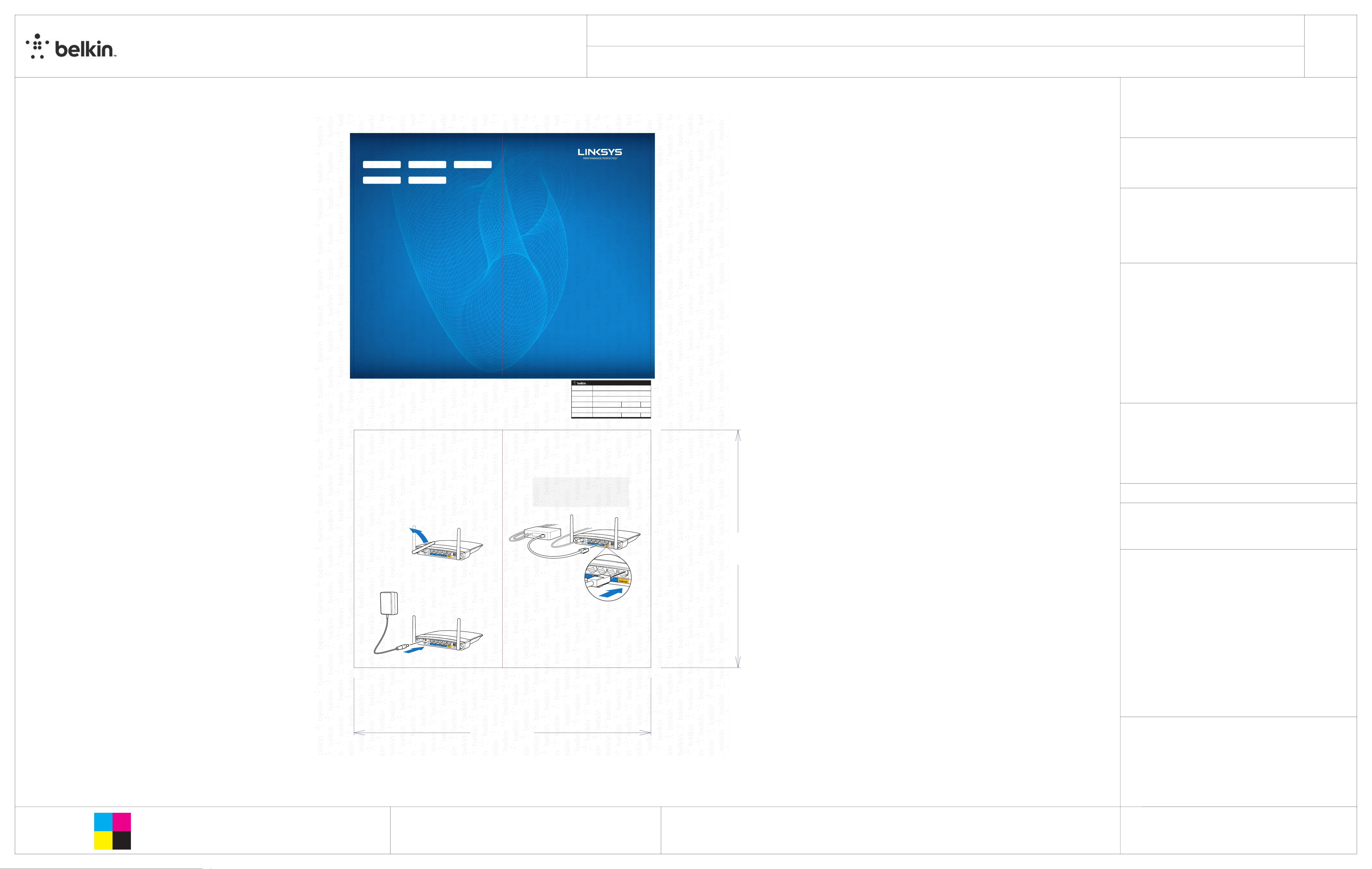
QSG
Business Unit:
Program Manager:
Packaging Engineer:
Material:
Blank Size (in):
Side Shown:
L x W x D (mm):
0
Unit:
Flute/Grain:
REV
Final
PRINT SIDE
L x W x D (in):
[253.647]
IN/MM
Drawing Scale 1:1
Retail Outside Dimension (Including Hang Tab)
DIE/MATERIAL SPECS:
253+49/64 x 453.264
9.991 x 17.845
Die Line File:
TBD
FDL_FM_LNK_QSG_US_TEMPLATE
Artwork File:
vertical
00
RELEASE DATE:
06/05/2013
Tolerance:+/- 1/32" - 0.8mm
Blank Size (mm):
DIELINE:
THIS DOCUMENT & THE INFORMATION
IN IT ARE THE CONFIDENTIAL PROPERTY
This dieline works for following skus (if any):
Die Line File:
REV
FDL_FM_LNK_QSG_US_TEMPLATE
DIE LAYOUT
Artwork File:
AS YOU COMPLETE SETUP,
RECORD YOUR ROUTER SETTINGS HERE:
2.4 GHz network name (SSID)
2.4 GHz network password Router password (default is “admin”)
QSG_EA2750_8820-02147_RevA00
0
Business Unit:
Program Manager:
Packaging Engineer:
Retail Outside Dimension (Including Hang Tab)
L x W x D (in):
00
5 GHz network name (SSID)
TIPS FOR SUCCESSFUL SETUP
• Check that you have an Internet connection by connecting a computer
directly to your modem.
• If you cannot connect to the Internet after setup, turn off your modem,
router and computer. Restart them in that order.
• For more tips, see the Documentation CD included in your router package.
IN A DO-IT-YOURSELF MOOD?
• Connect your computer to your router with an Ethernet cable.
• Visit http://myrouter.local in a browser.
• Default router name and password are “admin”.
GET HELP
• Internet: linksys.com/support
• Twitter: @LinksysCares
• Phone (US/Canada): 800-326-7114 (complimentary for 90 days from date
of original purchase)
5 GHz network password
Quick Start
Guide
L x W x D (mm):
DIE/MATERIAL SPECS:
Material:
Blank Size (in):
Blank Size (mm):
TBD
9.991 x 17.845
253+49/64 x 453.264
This dieline works for following skus (if any):
8820 -02147 Rev. A00
Front
Front
N600
Dual-Band
Smart
Wi-Fi Router
Model# EA2750
GLOBAL PACKAGING SERVICES
PR# 44228
FILE NAME QSG_EA2750_8820-02147_RevA00
SKU#
EA2750
P#MKTG#
DESIGNERS PJ
882002147
8820-
DATE 20115 VERSION 02
REVISION A00
Unit:
IN/MM
1
If replacing an existing router,
disconnect that router first.
Unplug and plug in your modem before connecting your
new router.
Twist the antennas until they are straight up, and plug in the
router to a power source.
3
Connect to the secure wireless name on the sticker. (You can
change these details later.) Select the option to automatically
connect to this network in the future. You will not have Internet
access until you complete router setup (see Step 4).
Place sticker here
8
8
Side Shown:
Flute/Grain:
PRINT SIDE
vertical
Tolerance:+/- 1/32" - 0.8mm
Drawing Scale 1:1
RELEASE DATE:
06/05/2013
DIELINE:
Final
2
Connect the Internet cable from your modem to the yellow
Internet port on your router. Wait until the indicator light on the
back panel of the router is solid.
4
Open a web browser to launch the Linksys Smart Wi-Fi
Router setup instructions. If you don’t see the instructions,
type linksyssmartwifi.com in the address bar.
[203.123]
[203.123]
PRINT SPECS:
Back
Back
10
10
[253.647]
THIS DOCUMENT & THE INFORMATION
IN IT ARE THE CONFIDENTIAL PROPERTY
OF BELKIN INTERNATIONAL AND MUST
NOT BE COPIED, REPRODUCED OR USED
IN ANY MANNER WITHOUT THE WRITTEN
CONSENT OF BELKIN CORPORATION.
IT MUST BE RETURNED UPON REQUEST
Color Plates:
C
Y
M
K
Finish:
Notes:
TENT FOLD IN HALF ALONG RED LINE IN THE CENTER
FRONTOUTSIDE: ALL TEXT AND GRAPHIC ELEMENTS COLOR: CMYK,
BACKINSIDE: ALL TEXT AND GRAPHIC ELEMENTS COLOR: BLACK
DO NOT PRINT
DIE LINES, PRINTERS NOTES
