Page 1
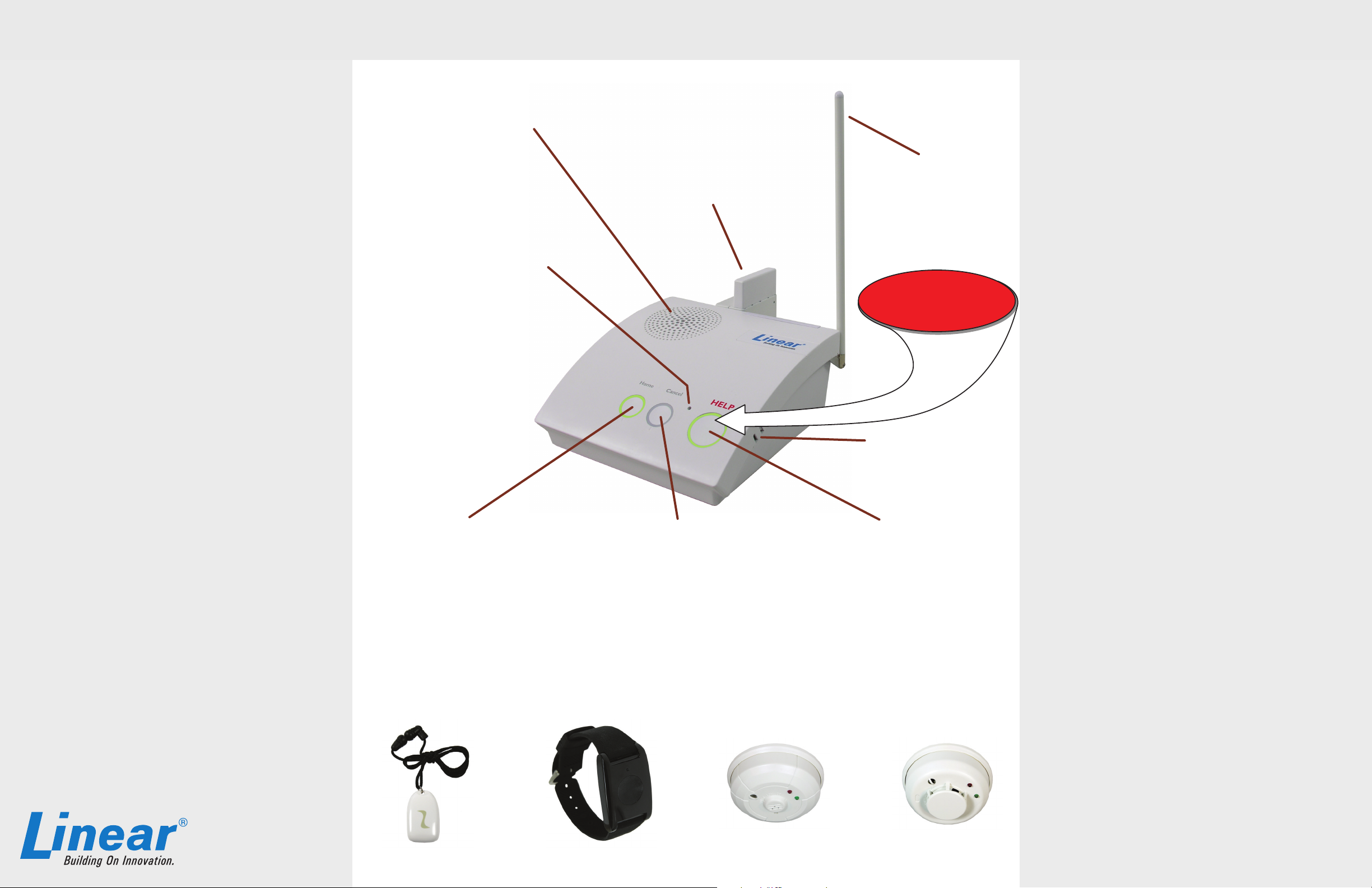
PERS-4200 Personal Emergency Reporting System Quick Guide
PERS Console Operating Modes
Your PERS Console operates in three operating
“modes”. Each mode sets the Console to act differently
to match your lifestyle at different times of the day.
In any of the three modes, the Console is always ready
to report an emergency if you press the
HELP button
or activate one of your portable emergency sensors.
Home Mode
Home Mode is for when you are at home during the day. In Home
Mode, the Console knows if your emergency sensors are present
and ready to use. If a sensor does not regularly report to the
Console, a trouble report can be sent to your monitoring service.
Away Mode
Away Mode is for when you are going to be away from home. In
Away Mode, the Console knows that your portable emergency
sensors might be away from the Console and will abstain from
reporting any sensors that are missing. Console announcements
and reminder messages are also suppressed in Away Mode.
Night Mode
Night Mode is for nighttime when you are sleeping or do not
wish to be disturbed. In Night Mode, Console operates the same
as in Home Mode except that announcements and reminder
messages are suppressed.
In Case of Emergency
If you need assistance, place a call to the monitoring
service by pressing the HELP button on the Console or
by activating one of your portable emergency sensors.
Remember, the portable emergency sensors send
radio signals to the Console, and there is a limit to the
maximum distance from the Console that the portable
emergency sensors can be used.
Do not press Cancel before talking to the monitoring
service dispatcher or your emergency call may be
canceled.
The Console will announce “Emergency call being
placed”. When your monitoring service receives the
call, they will verify the nature of your emergency
and dispatch help for you. If the Console’s 2-way
communications are active, the Console will announce
“Emergency reported, please stand by”. The monitoring
service can talk and listen to you to through the Console.
SPEAKER
• Sounds alarms
• Speaks voice announcements
• Speaks reminder messages
• Used for 2-way voice communications
with the monitoring service
• Used during Speakerphone Mode
MICROPHONE
• Listens for your voice
• Used for 2-way communications
with monitoring service
• Used during Speakerphone Mode
PERS Console
HOME BUTTON / INDICATOR
• Resets the activity timer
• Press to announce the current time
• Press for 5 seconds to switch between
Home Mode and Away Mode
• Lights green in Home Mode
• Blinks green when the activity timer is running
• Flashes green when less than 15 minutes
remain on the activity timer
OPTION MODULE(S)
• One or two option modules can be installed
• Modules plug into the rear of the Console
• Option for cellular telephone reporting
• Option for a wireless remote speaker / microphone
CANCEL BUTTON / INDICATOR
• Silences a pending alarm or
reminder message
• Press to clear alarm and
silence announcements
• Press for 3 seconds for sensor Learn Mode
• Press to exit Test Mode or Learn Mode
• Lights yellow for sensor fault
• Blinks yellow for sensor low battery
ANTENNA
• Receives wireless signals
from emergency sensors
• Sensors can be up to 1000 feet
from the Console (the maximum
distance will vary per installation)
In Case
of Emergency
Press Here
TEMPERATURE SENSOR
• Measures room temperature
• Can report if the room temperature
is too high or too low
HELP BUTTON / INDICATOR
• Press to trigger the emergency alarm
• Press to answer an incoming call if
Speakerphone Mode is enabled
• Lights green during normal operation
• Flashes red while sending alarm
reports to the monitoring service
• Lights orange during Speakerphone Mode
• Flashes green every 3 seconds when
the Console is without AC power and
running on the backup battery
• Blinks green when the Console
battery is charging
PERS Console Special Features
In addition to the three operating modes, your PERS
Console contains several special features that can be
turned on or off by your monitoring service.
Activity Timer
When the activity timer is on, you will need to press the Home
button or activate a special sensor every day to prevent an automatic
alarm from triggering. Your monitoring service can set one or two
time periods that will be available to you to reset the activity timer.
The activity timer is always off in Away Mode or Night Mode.
Activity time period #1: ___:___ AM or PM to ___:___ AM or PM
Activity time period #2: ___:___ AM or PM to ___:___ AM or PM
Smoke & Carbon Monoxide Detection
For increased protection, wireless smoke and carbon monoxide
detectors can be setup as sensors with your PERS Console. In
case of a dangerous fi re or gas event, the sensor will sound its
alarm and the Console’s alarm, which can be reported to the
monitoring service.
Reminder Messages
Five pre-recorded reminder messages can be announced by the
Console at set dates and times. The messages can inform you
when it’s time for an appointment, your medicine, a ride, or to test
your PERS system. One special message can also be set up as
an alarm clock. Press Cancel to silence a reminder message.
Temperature Alarms
The Console contains a sensor that constantly monitors the room
temperature. The system can report if the room temperature goes
higher or lower that limits preset by your monitoring service.
High temperature limit:_____ Low temperature limit:_____
Speakerphone Mode
The Console can be set up to work as a hands-free speakerphone
for incoming calls. Pressing the HELP button or activating an
emergency sensor while the telephone is ringing will answer the
call. Pressing HELP or activating an emergency sensor during
the call will disconnect the caller.
Remote Call-in Speakerphone Mode
The Console can be set up to answer the phone and start the
speakerphone automatically after the caller enters a 4-digit
password. The caller can talk and listen to you through the
Console’s speaker and microphone.
Wristband Sensor Smoke SensorPendant Sensor Carbon Monoxide Sensor
Page 2
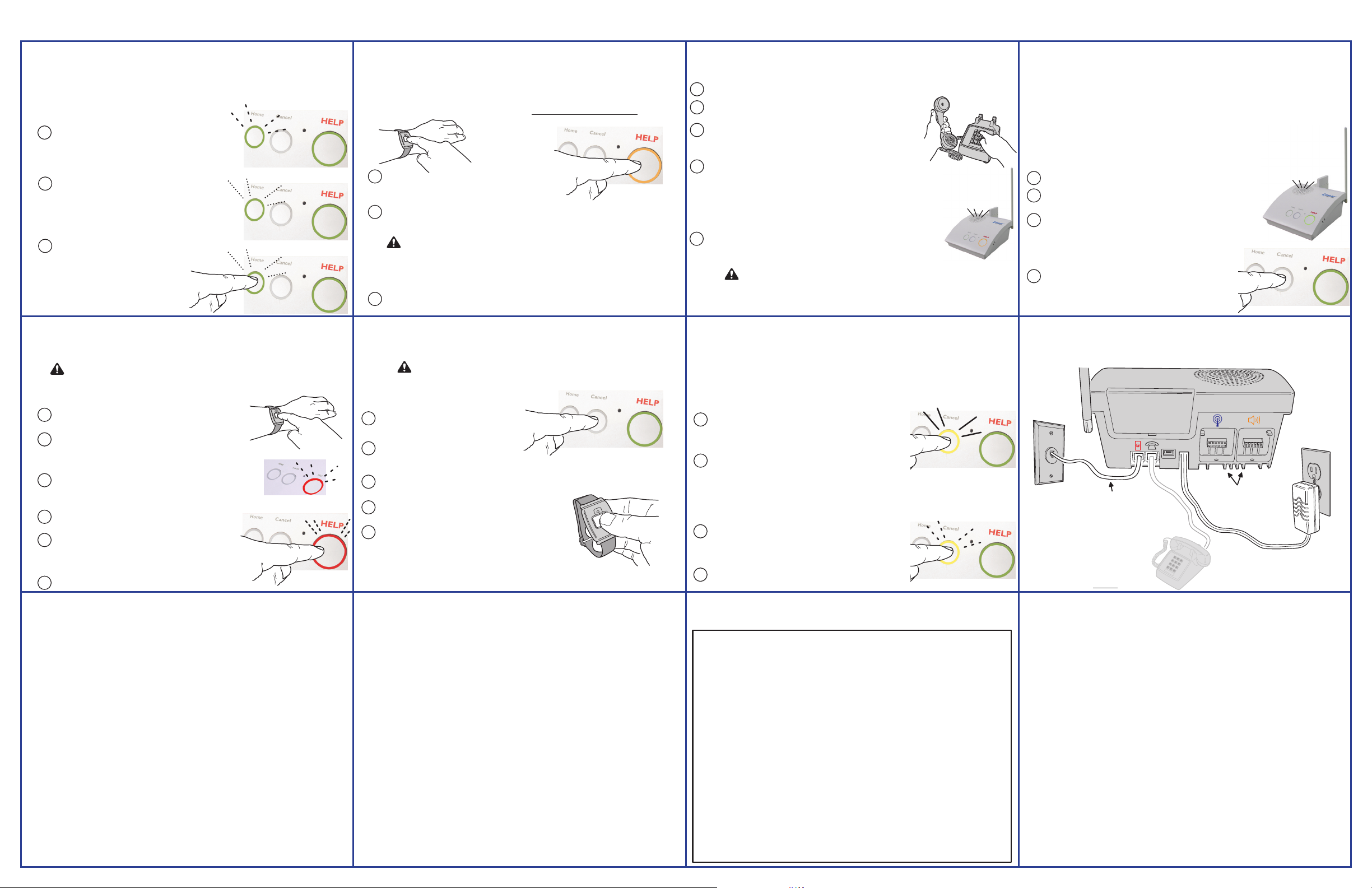
PERS-4200 System Functions
Activity Timer
The Console can check for lack of daily activity and
automatically call the monitoring service.
(This is an option and may not be active on your system.)
WHEN THE ACTIVITY TIMER IS RUNNING
The green
1
the activity timer is running. This signals you that it is
time to press the
WHEN THE ACTIVITY TIMER IS RUNNING OUT OF TIME
When less than 15 minutes remain on the activity
2
timer, the green
Console announces "Activity Window Expiring" every
3 minutes.
RESETTING THE ACTIVITY TIMER TO PREVENT A CALL
3
You need to press the
trigger an activity sensor
timer expires to prevent an inactivity call
to the monitoring service.
Pressing the
Console to announce the time, current Console
mode, and and trouble conditions. (Optional)
Home
indicator will blink, showing that
Home
Home
Home
button again will cause the
button.
indicator will flash and the
Home
button or
before
the
Testing Sensors
It's important to test your system at least once a month
or when the automatic test reminder message plays.
CAUTION: BEFORE TESTING YOURSELF, CALL THE MONITORING
SERVICE TO NOTIFY THEM THAT YOU WILL BE TESTING
Testing should be done from all portable sensors and the Console.
TESTING FROM A PORTABLE SENSOR
Press a portable sensor's button until the Console
1
announces "Emergency call being placed".
HELP
The
2
3
TESTING FROM THE CONSOLE
1
2
3
button will blink red and the Console will repeat
the announcement every 30 seconds until the message is
reported to the monitoring service then the Console will
announce "Emergency reported, p
Follow the instructions from the monitoring service dispatcher.
Press the Console's
announces "Emergency call being placed".
The
HELP
the announcement every 30 seconds until the message is
reported to the monitoring service then the Console will
announce "Emergency reported, p
Follow the instructions from the monitoring service dispatcher.
HELP
button will blink red and the Console will repeat
lease stand by".
button until the Console
lease stand by".
Your monitoring service will set the
time(s) of day that you will need to
press the
Home
button.
Speakerphone Mode
The Console can be used as a speakerphone.
(This is an option and may not be active on your system.)
NOTE: Speakerphone Mode can only be used on incoming calls and will not function
when the Console is operating from battery backup power. Attempting to answer
while the Console is on backup power
1
While the telephone is ringing, activating an
emergency pendant or pressing the Console's
button will answer the telephone.
You can talk to the caller using the Console as a speakerphone. The
2
orange while the speakerphone is on.
WARNING: THE CONSOLE WILL NOT BE ABLE TO REPORT
AN EMERGENCY WHILE THE SPEAKERPHONE IS ACTIVE
NOTE: TO REPORT AN EMERGENCY WHEN THE SPEAKERPHONE IS IN USE, PRESS EITHER THE
HELP BUTTON OR A PENDANT BUTTON TO END THE PHONE CALL AND THEN PRESS ONE OF
When your call is finished, press the
3
telephone. (The Console has a timer that will end the call automatically after a preset time.)
THESE BUTTONS AGAIN TO REPORT THE EMERGENCY.
will cause an emergency alarm.
HELP
HELP
HELP
button or press a pendant button to hang up the
button will light
Adding One Sensor
Emergency sensors can be added
WARNING: THE CONSOLE WILL NOT BE ABLE TO REPORT
AN EMERGENCY WHILE ADDING A SENSOR
TO ADD A SENSOR
1
Press the Cancel button for 5 seconds.
2
The Console will announce "Ready to
learn sensor, Zone [zone number 1-16]".
3
Activate the sensor by pressing its button.
4
The Console will announce "[Sensor type] sensor learned".
5
After the sensor has been added, the Console will resume
normal operation and announce "Console ready".
NOTE:
In case you need to exit at Step 3 without
adding a sensor, press the
Cancel
to the Console
button.
one at a time using these steps:
New Sensor
Remote Call-in Speakerphone Mode
Automatic Speakerphone Mode can be started by a caller.
(This is an option and may not be active on your system.)
1
Call the Console's telephone number, let it ring three times, then hang up.
Wait about 10 seconds, then call the Console a second time.
2
When the Console answers, a tone will sound for 8 seconds. When
3
the tone ends enter the 4-digit password (1-2-3-4) or _____ followed
by the "#" key. (You have 30 seconds to enter the password.)
Have a conversation through the Console's speaker and microphone.
4
NOTE:
During the call, the caller can use the "1" and "3" keys on the telephone to
switch from the automatic 2-way voice mode to manual control of the call direction
(in case a loud room noise near the Console is preventing hearing the caller). Press
"1" to talk, press "3" to listen. Press "8" to return to automatic 2-way voice mode.
During manual control, the Console will disconnect after 90 seconds if no keys are
pressed (warning beeps will sound 5 seconds prior to the disconnect).
When the call is finished, press "9" to disconnect. (In case you forget to
5
disconnect, the Console has a timer that will end the call automati
a preset time, warning beeps will sound 5 seconds prior to disconnect.)
WARNING: THE CONSOLE WILL NOT BE ABLE TO REPORT
NOTE: TO REPORT AN EMERGENCY WHEN THE SPEAKERPHONE IS IN USE, PRESS EITHER THE
HELP BUTTON OR A PENDANT BUTTON TO END THE PHONE CALL AND THEN PRESS ONE OF
AN EMERGENCY WHILE THE SPEAKERPHONE IS ACTIVE
THESE BUTTONS AGAIN TO REPORT THE EMERGENCY.
cally after
Sensor Fault Conditions
Sensors update the Console with their status.
(Status announcements will not sound while the Console is in Night Mode.)
SENSOR STATUS REPORTS
Sensors can be set by the monitoring service to regulary send their
status to the Console. The regular status signals verify that the sensor
is working properly. The length of time that missing st
a sensor cause a fault report is set by the monitoring service.
If the Console has not received status signals from a sensor,
1
the yellow
sent to the monitoring service. The Console may also be
setup to announce the sensor trouble.
Press the
2
clear the indication.
SENSOR LOW BATTERIES
Sensors are powered by batteries. Each sensor automatically
checks its battery and if the battery is low the sensor will send a
low battery signal to the Console.
If the Console receives a low battery signal from a sensor,
1
the yellow
sent to the monitoring service. The Console may also be
setup to announce the sensor trouble.
Press the
2
clear the indication.
Cancel
indicator will light and a report will be
Cancel
button to silence the announcement and
Cancel
indicator will blink and a report will be
Cancel
button to silence the announcement and
atus signals from
NOTE:
Status reports are
not monitored while the
Console is in Away Mode
Reminder Messages
The Console can announce messages to remind you of important events.
(This is an option and may not be active on your system.)
The Console can announce five different messages at preset dates and times. The messages,
message options, and the times they will play are set by your monitoring service. The pre-recorded
messages that the Consol
"Attention, it is time to test your PERS. Please press your personal help button"
"Attention, it is time to take your medication. Please press the
"Attention, your ride will be here at [hour & minute AM/PM]. Please press the
"Attention, your appointment is at [hour & minute AM/PM]. Please press the
"Attention, alarm reminder. Please press the
When a reminder message plays, you will hear it from the Console's speaker.
1
The message can be set to repeat its announcement until it is
2
cleared. It can repeat every 3 minutes for 15 or 30 minutes.
3
Most reminder messages are cleared by pressing the
Cancel
button. The system test message requires you to
press your portable personal help button on your pendant or
wristband sensor, then the monitoring service will confirm the
test with you ov
If a reminder message is not cleared, a report can be sent
4
to the monitoring service so they can check up on you.
NOTE:
Reminder messages will not play when the Console
is in Away Mode
e can play are:
Cancel
er the Console's speaker.
button"
Cancel
button"
Cancel
Cancel
button"
button"
System Connections
The Console connects to power and the telephone.
(Your monitoring service will typically make these connections.)
PERS
Console
Your telephone
wall jack
* NOTE: If the cellular telephone module is
installed, this connection might not be used
Must be connected
at all times *
Your telephone
optional connection)
(
Option modules may be
installed in these two
locations
24-hour power outlet
(an outlet that's not
controlled by a wall switch)
Each time the system is tested, write down the date.
Testing Log
___________ ___________ ___________
___________ ___________ ___________
___________ ___________ ___________
___________ ___________ ___________
___________ ___________ ___________
___________ ___________ ___________
___________ ___________ ___________
___________ ___________ ___________
___________ ___________ ___________
Important Installation Warnings
• Be sure and test your system monthly.
• Do not bring any electrical appliances or electrical
noise generating devices (fl uorescent lamps,
motors, etc.) near the Console.
• Do not use ammonia, benzene, thinner, or similar
solvents, or abrasive powder to clean the housing
of the Console or Pendant. Clean by wiping with a
damp, soft cloth.
• The Console should be kept free of dust and
moisture.
• The Console should not be located where direct
sunlight will shine on it.
• Avoid locating the Console in extremely hot or cold
locations.
Service Information
For service, refer to the information below.
Your Monitoring Conpany:
Limited Warranty
This Linear product is warranted against defects in material and workmanship for twelve (12) months. This warranty
extends only to wholesale customers who buy direct from Linear or through Linear’s normal distribution channels.
Linear does not warrant this product to consumers. Consumers should inquire from their selling dealer as to the
nature of the dealer’s warranty, if any. There are no obligations or liabilities on the part of Linear LLC for
consequential damages arising out of or in connection with use or performance of this product or other
indirect damages with respect to loss of pro perty, revenue, or profi t, or cost of removal, installation, or
reinstallation. All implied warranties, including implied warranties for merchantability and implied warranties for
fi tness, are valid only until the warranty expires. This Linear LLC Warranty is in lieu of all other warranties
express or implied.
All products returned for warranty service require a Return Product Authorization Number (RPA#). Contact Linear
Technical Services at 1-800-421-1587 for an RPA# and other important details.
Important Wireless Information
Linear radio controls provide a reliable communications link and fi ll an important need in portable wireless signaling.
However, there are some limitations which must be observed.
• For U.S. installations only: The radios are required to comply with FCC Rules and Regulations as Part 15
devices. As such, they have limited transmitter power and therefore limited range.
• A receiver cannot respond to more than one transmitted signal at a time and may be blocked by radio signals
that occur on or near their operating frequencies, regardless of code settings.
• Changes or modifi cations to the device may void FCC compliance.
• Infrequently used radio links should be tested regularly to protect against undetected interference or fault.
• A general knowledge of radio and its vagaries should be gained prior to acting as a wholesale distributor or
dealer, and these facts should be communicated to the ultimate users.
Copyright © 2012 Linear LLC 232523 A
