Page 1
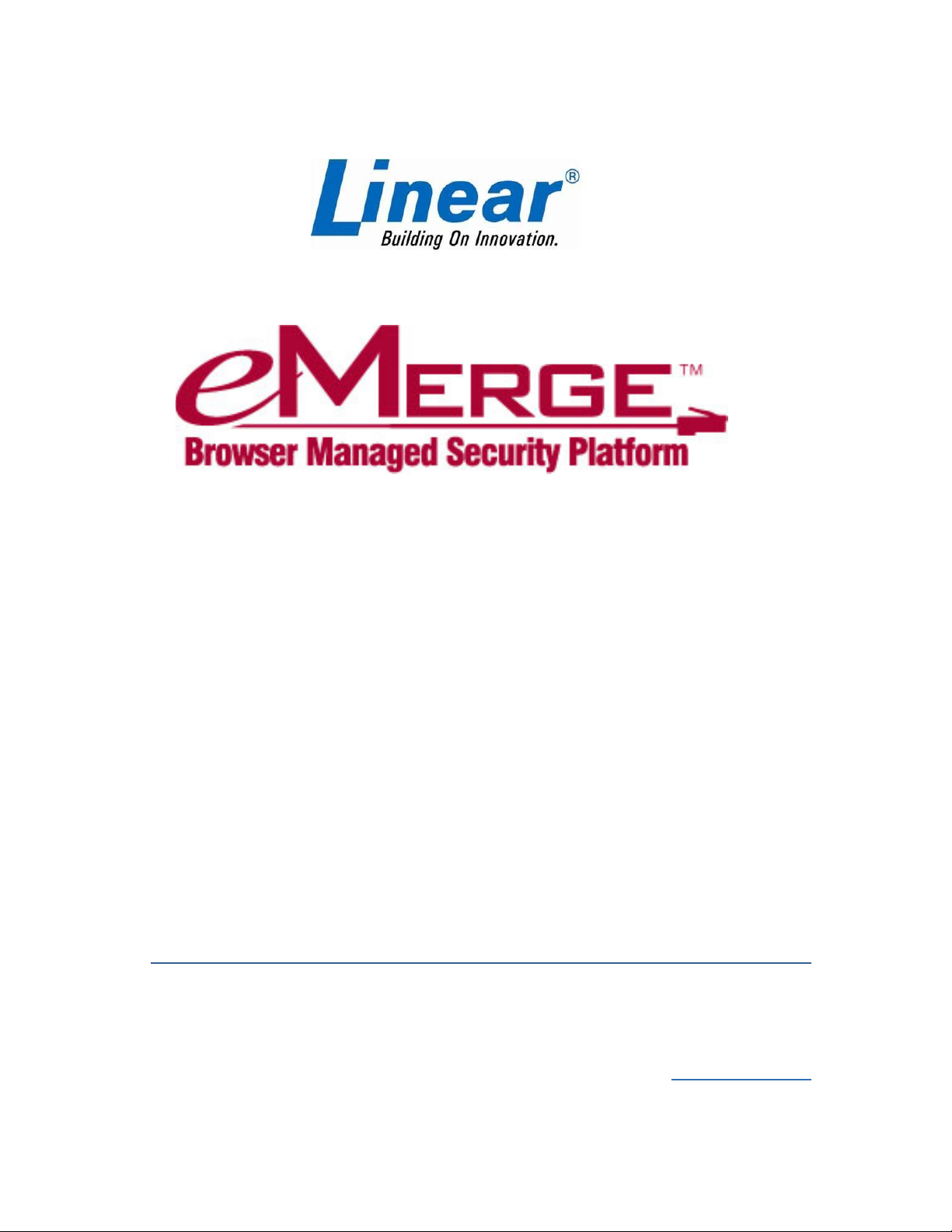
eMerge 50P
eMerge 5000P
Hardware Installation Guide
May 2013
Linear LLC
1950 Camino Vida Roble
Carlsbad, CA 92008
www.linearcorp.com
Suite 150
Page 2
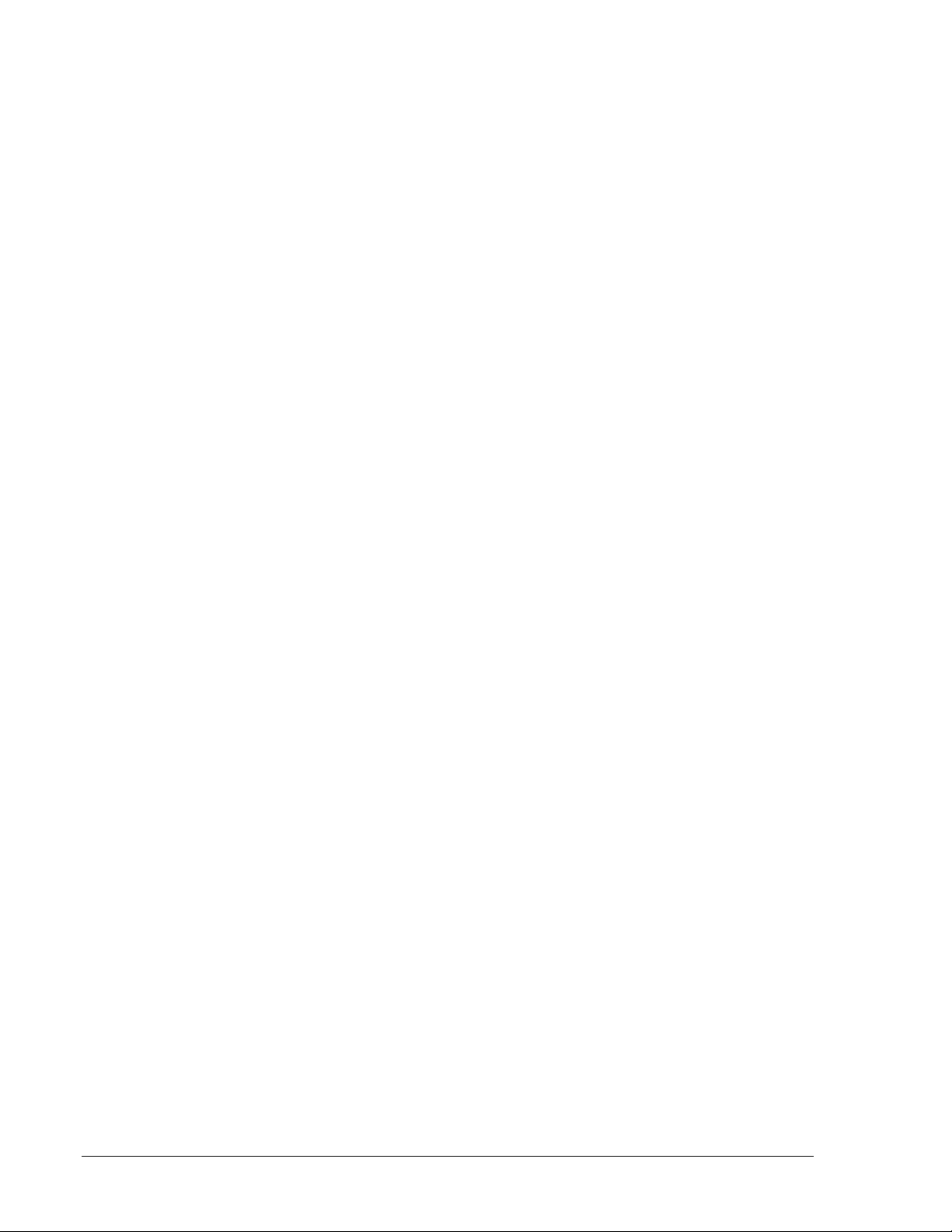
Copyright
© Linear LLC. All rights reserved.
This guide is protected by copyright and all rights are reserved by Linear LLC. It may not, in
whole or in part, except insofar as herein directed, be copied, photocopied, reproduced,
translated or reduced to any electronic medium or machine-readable form without prior written
consent of Linear LLC.
eMerge™ is a registered trademark of Linear LLC.
233190 X3 Linear LLC ii May 2013
Page 3
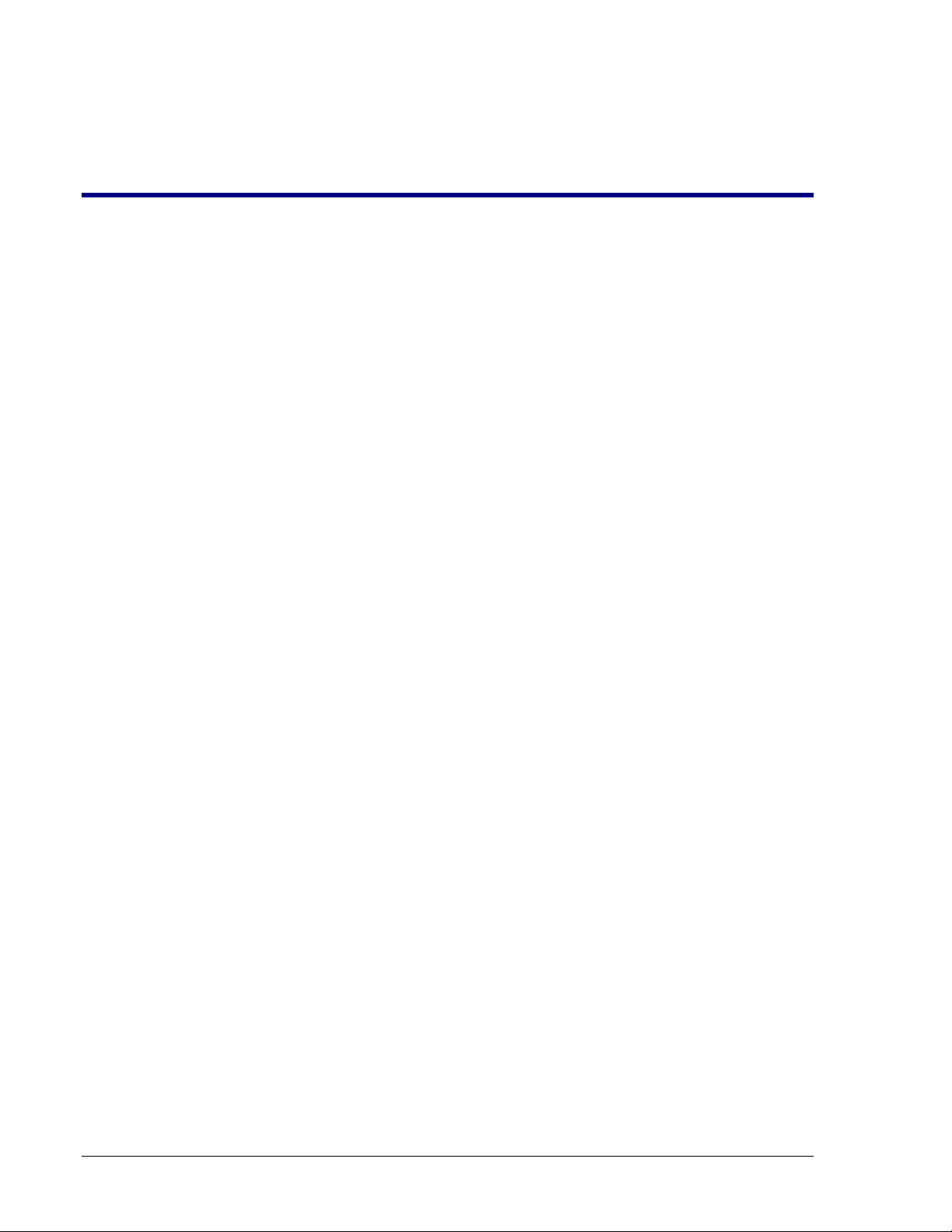
Contents
Introduction ........................................................................................................................................... 1
Where to Go for More Information .................................................................................................. 1
Installation Notes .............................................................................................................................. 2
Preparing to Install ............................................................................................................................... 3
eMerge System Overview ................................................................................................................ 3
Topology Considerations.................................................................................................................. 3
System Requirements ....................................................................................................................... 5
Network Requirements .............................................................................................................. 5
Browser Requirements ............................................................................................................... 5
Power Requirements .................................................................................................................. 5
Environmental Requirements ..................................................................................................... 6
Static Electricity Precautions ..................................................................................................... 6
Installation Overview Checklist ....................................................................................................... 7
eMerge Part Numbers ....................................................................................................................... 7
Mounting the Cabinet ........................................................................................................................... 8
Installing Additional Blades ................................................................................................................. 9
How Slot and Position Numbers are Determined ............................................................................. 9
Connecting Readers, Inputs, Outputs, and Temperature Sensors ................................................. 12
Wiring Readers ............................................................................................................................... 12
Connecting Readers ........................................................................................................................ 13
Wiring Inputs .................................................................................................................................. 14
Connecting Inputs ........................................................................................................................... 15
Input Supervision Types ................................................................................................................. 16
Normally Closed Parallel Resistor Input Circuits .................................................................... 17
Normally Closed Series Resistor Input Circuits ...................................................................... 17
Normally Closed Unsupervised Input Circuits ........................................................................ 18
Normally Open Parallel Resistor Input Circuits ...................................................................... 18
Normally Open Series Resistor Input Circuits ......................................................................... 19
Normally Open Unsupervised Input Circuits ........................................................................... 19
Wiring Outputs ............................................................................................................................... 20
Connecting Outputs ........................................................................................................................ 22
Wiring Temperature Sensors .......................................................................................................... 23
Connecting Temperature Sensors ................................................................................................... 25
Wiring the Network Connection ........................................................................................................ 26
Wiring Power ...................................................................................................................................... 27
Wiring the PI P ................................................................................................................................ 27
Wiring a DC Power Source ............................................................................................................ 27
Adding a Backup Battery ................................................................................................................... 29
Setting Up a Small Configuration Network ...................................................................................... 30
Testing and Troubleshooting ............................................................................................................. 32
The Mini-ITX Network Controller ................................................................................................. 32
Interpreting the System Status LED on the Cabinet Door .............................................................. 33
233190 X3 Linear LLC iii May 2013
Page 4
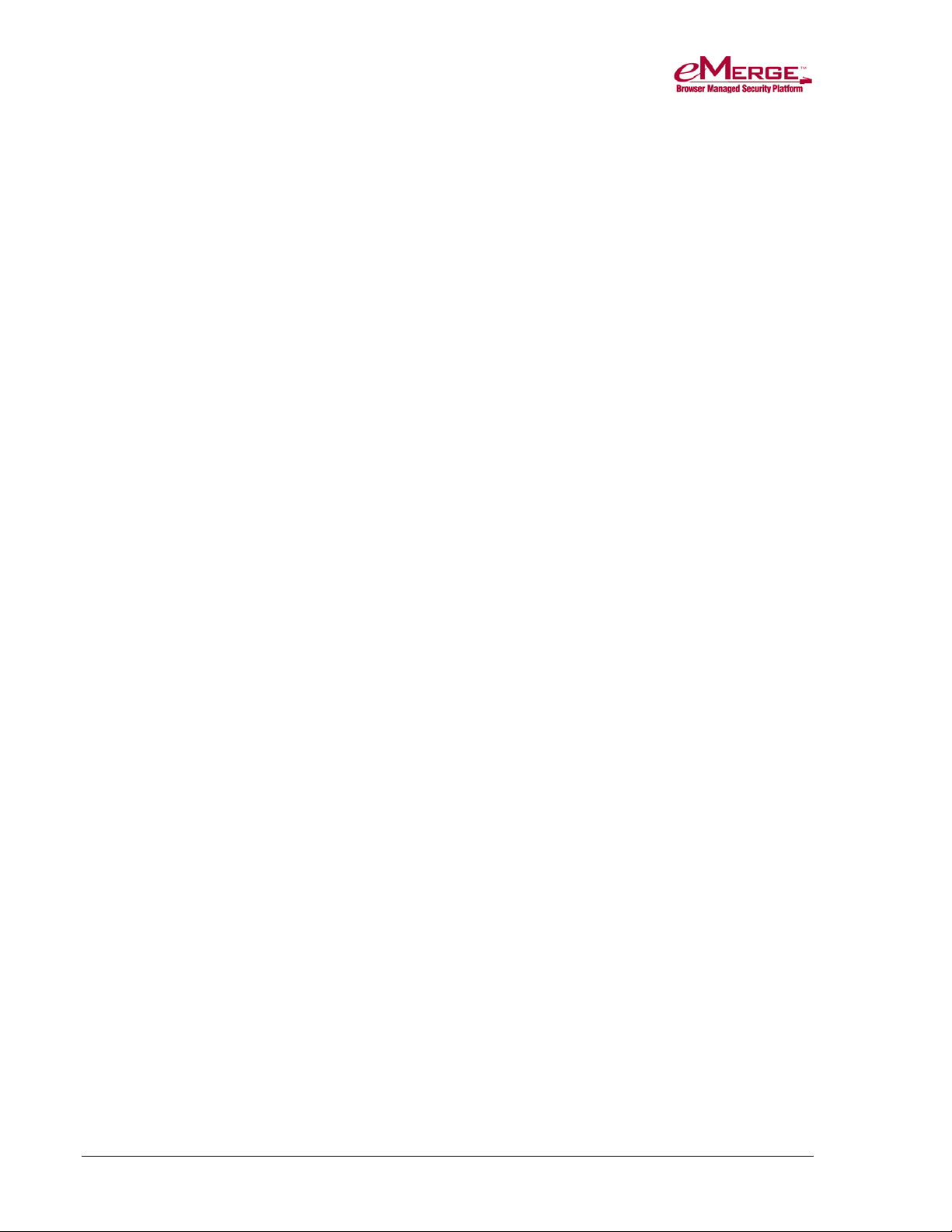
Contents
Interpreting Beeps ......................................................................................................................... 33
The Access Control Blade .............................................................................................................. 34
Input, Output, and Temperature Blades ......................................................................................... 34
Interpreting Access Control, Input, Output, and Temperature Blade LEDs ............................ 35
Removing Blades ........................................................................................................................... 35
Using the Power, Reset, and Revert Buttons on the eMerge50/5000P .......................................... 36
Hardware and Third-Party Device Specifications ........................................................................... 39
Environmental Requirements ......................................................................................................... 39
Power Requirements ....................................................................................................................... 39
Reader Power Available from the eMerge System ........................................................................ 39
Wiring Requirements and Specifications ....................................................................................... 39
Readers ........................................................................................................................................... 40
Cameras .......................................................................................................................................... 40
Temperature Sensors ...................................................................................................................... 41
Software Protocols and Standards .................................................................................................. 41
Single Facility Maximum Capacities ............................................................................................. 41
Minimum System Configuration .................................................................................................... 41
Index ..................................................................................................................................................... 42
233190 X3 Linear LLC iv May 2013
Page 5
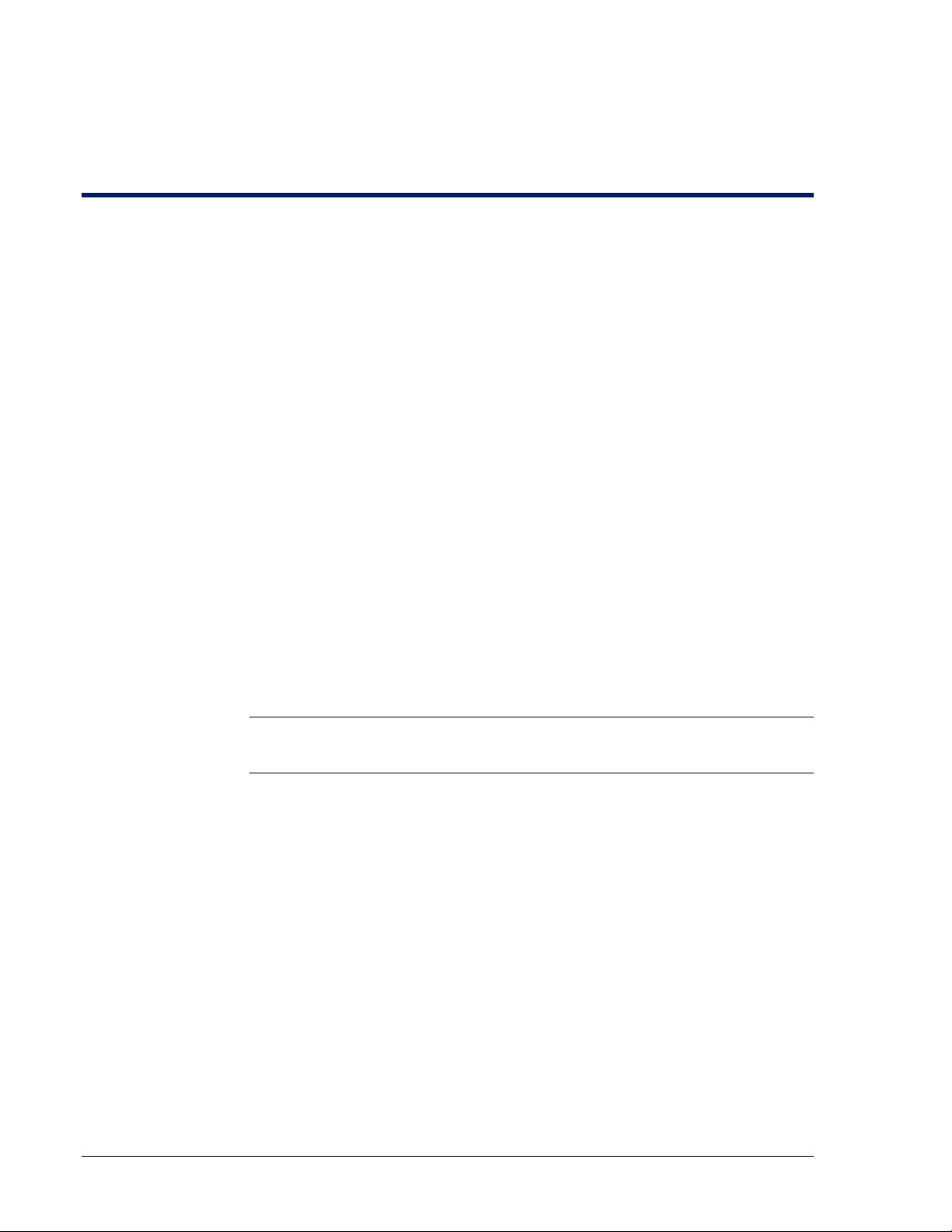
Introduction
This guide describes the hardware installation for a Linear eMerge system. It
includes:
• A system overview and topology considerations (page 3), and system
requirements (page 5).
• Instructions for mounting the cabinet (page 8).
• Instructions for adding any required additional blades (page 9).
• Instructions for connecting readers, inputs, outputs, and temperature sensors
(page 12).
• Instructions for wiring the network connection (page 26).
• Instructions for wiring power (page 27).
• Instructions for adding a backup battery (page 29).
• Instructions for setting up a small network, if necessary, which can be used to
complete the initial software setup before the system is connected to the
corporate network (page 30).
• Testing and troubleshooting information (page 32).
• Information on interpreting the various system LED states and beeps
(page 32).
• Hardware and third-party device specifications (page 39).
Note: Check the Linear web site (www.linearcorp.com) for updated
specifications, lists of supported devices, and software updates.
Where to Go for More Information
When the hardware installation is complete, refer to the following publications:
• The “Initial Software Setup Guide” for information on setting initial IP
values and logging into the security application.
• The “Network Node Hardware Installation Guide” for information on
installing additional Network Nodes and application extension blades.
233190 X3 Linear LLC 1 May 2013
Page 6
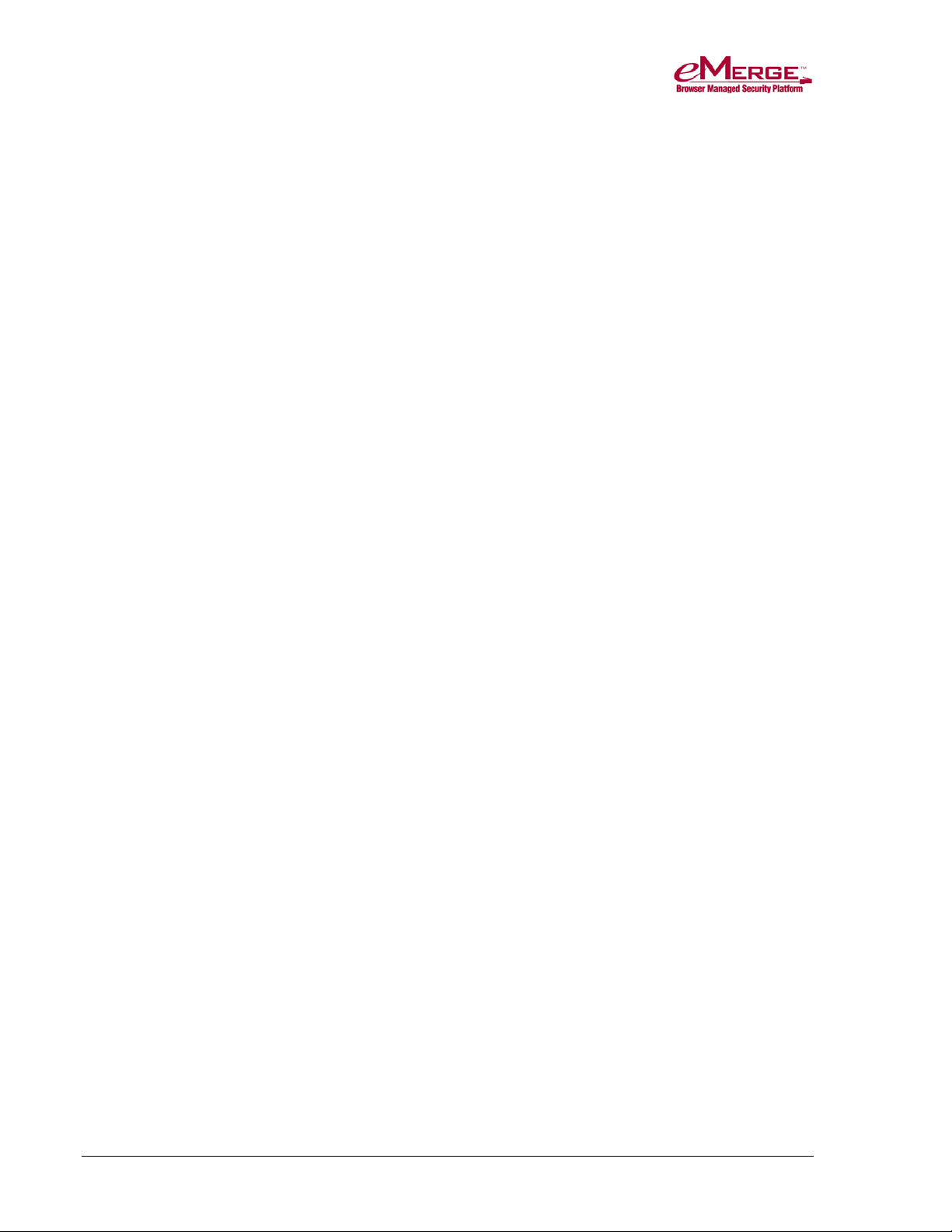
Introduction
Installation Notes
Note to Installers
Install according to ANSI/NFPA70 and local codes and use only UL Listed
equipment.
CAUTION
OBSERVE STATIC ELECTRICITY PRECAUTIONS WHEN HANDLING
AND INSTALLING SYSTEM COMPONENTS. THESE COMPONENTS CAN
BE DAMAGED BY STATIC DISCHARGE.
Disclaimer
Linear LLC provides this publication “as is,” without warranty of any kind, either
expressed or implied. Linear LLC shall not be liable for errors contained herein
or for incidental or consequential damages in connection with the furnishing,
performance, or use of this guide.
233190 X3 Linear LLC 2 May 2013
Page 7
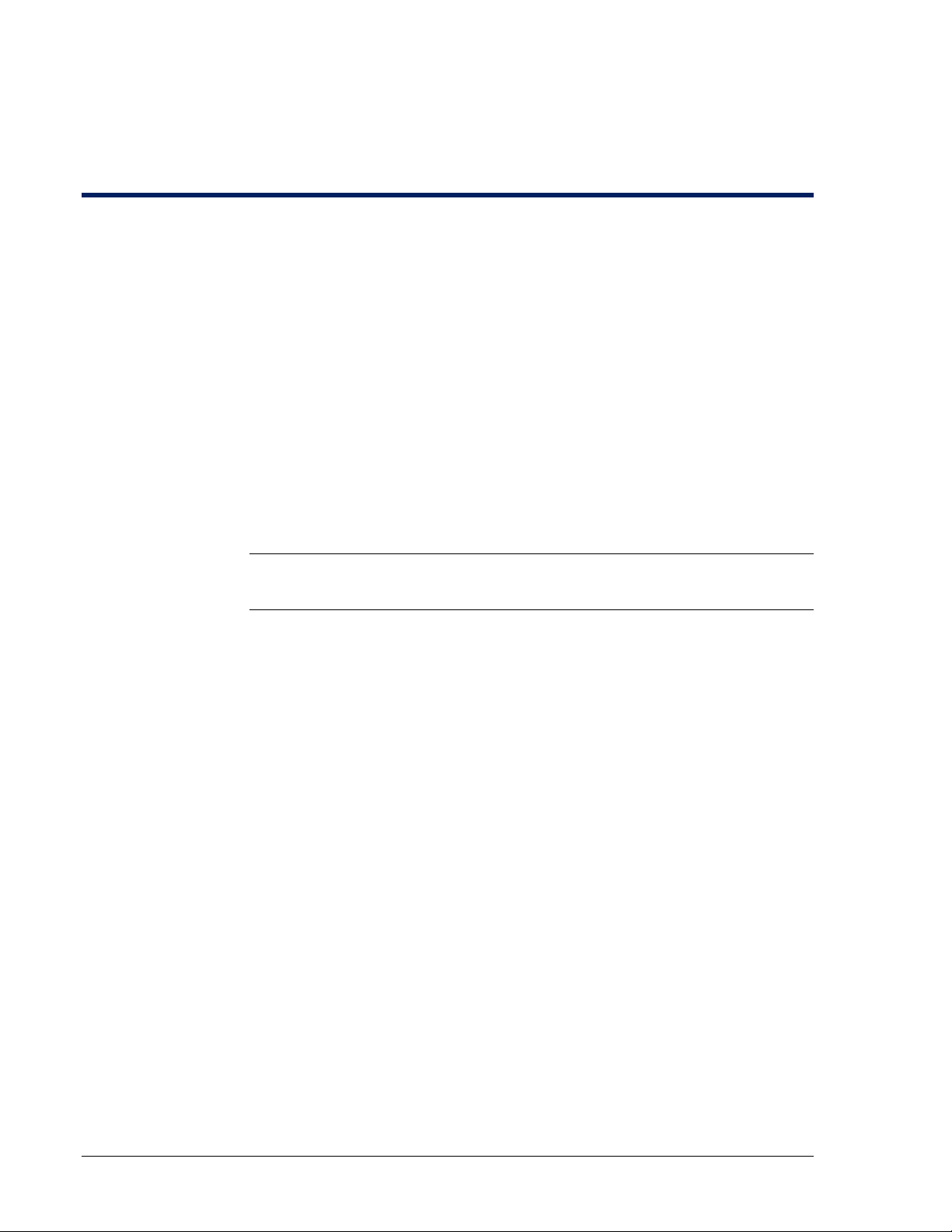
Preparing to Install
eMerge System Overview
eMerge is a web-based system that does not require a computer to operate. A
computer is required only for system setup, programming, and monitoring.
eMerge is provided in a contro ller cab ine t containing the following:
• A Mini-ITX Network Controller running the controller application software.
• A SAM-E module providing network connectors and power buttons.
• A Network Node blade running the node application software.
• An access control blade that supports up to two card readers.
You can add up to three additional application extension blades to the
cabinet. For more information, see “Connecting Readers, Inputs, Outputs,
and Temperature Sensors” on page 12.
Note: The cabinet for the supported eMerge expansion node is the same except
that it does not contain a Mini-ITX Network Controller.
Topology Considerations
Issues to consider when selecting a topology for the installation include
simplicity, security, wiring requirements, bandwidth requirements, site distances,
current network topology, and the number of security system resources to be
wired.
The simplest topology, shown in Figure 1, will be the most common case for
small systems. All users and network resources share the same LAN.
233190 X3 Linear LLC 3 May 2013
Page 8
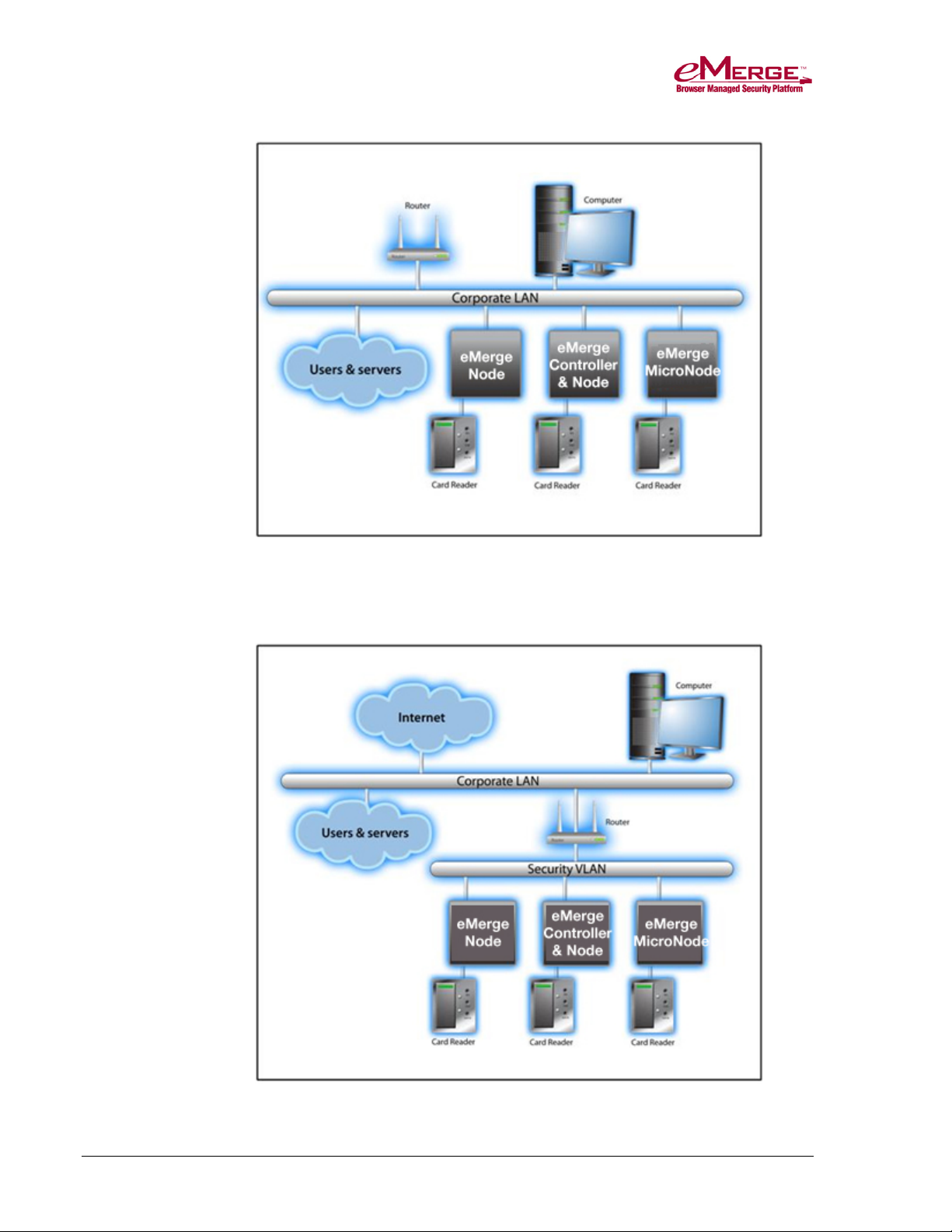
Preparing to Install
Figure 1. The simplest topology for a eMerge installation. (Not Evaluated
by UL)
This topology shown in Figure 2 is somewhat more complicated, but it is
inherently more secure.
Figure 2. A more secure topology that includes a VLAN. (Not Evaluated
by UL)
233190 X3 Linear LLC 4 May 2013
Page 9
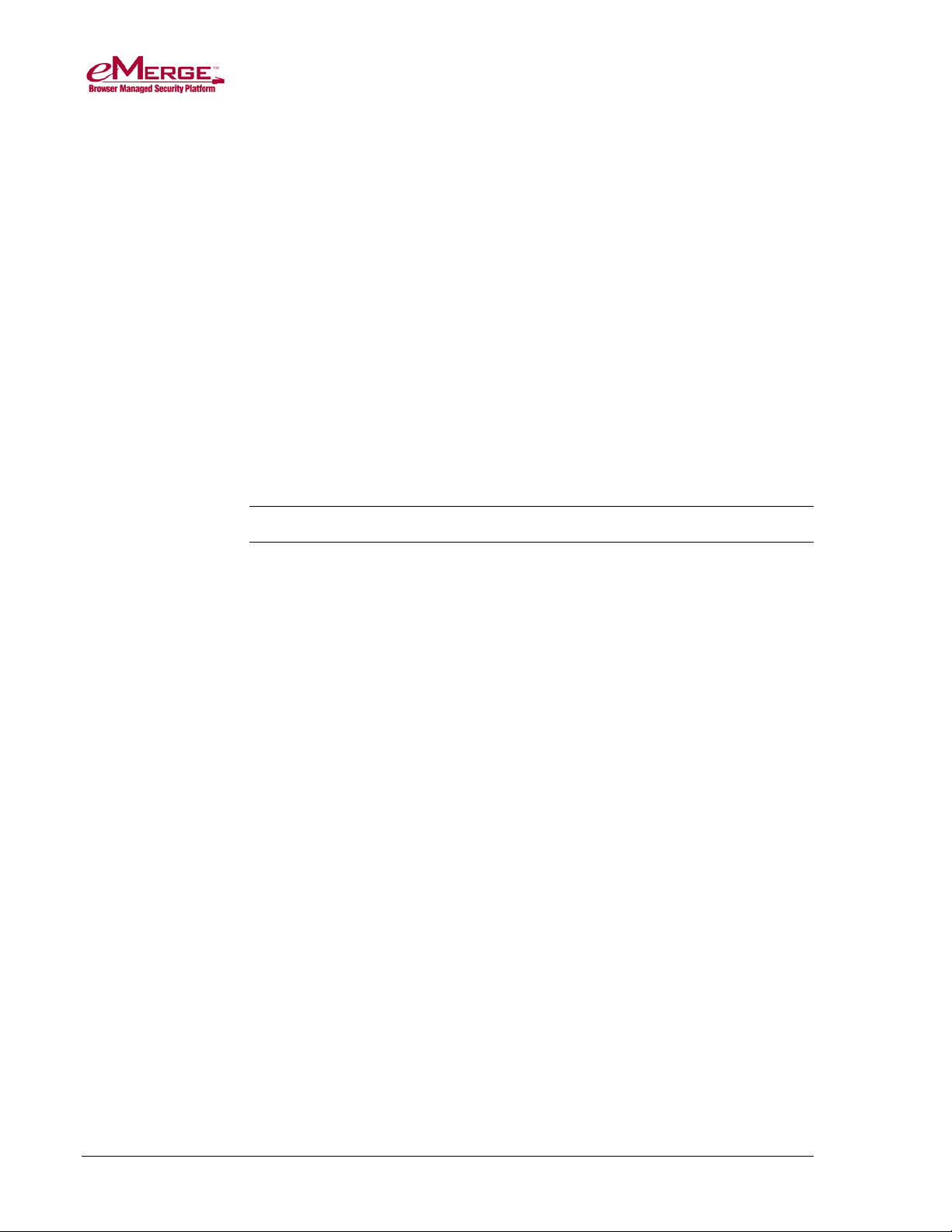
Preparing to Install
In this case, a security VLAN is used to create a subnet for the security system.
As a result, the corporate LAN does not directly carry traffic between the Nodes
and the Controller.
The advantages to this topology are increased network security and decreased
bandwidth requirements. The disadvantages include potentially increased wiring,
and greater complexity.
System Requirements
Network Requirements
The application is designed to work with Ethernet networks using TCP/IP.
Although it will operate on 10baseT networks, 100baseT is preferred. A
100baseT network may be required for good performance if IP cameras and/or
digital video are used.
Note: Networking is not evaluated by UL, only standalone systems.
Before beginning the installation, obtain the following information from the
customer’s network administrator.
Static IP addresses for the blade running combination Controller application
software, and for each blade running node-only application software.
Subnet mask for the controller and nodes.
Gateway IP address.
DNS (Domain Name Server) IP address(es), if any.
Browser Requirements
The application is designed to work with the following web browsers:
• Microsoft Internet Explorer Versions 8 and 9 (recommended)
• Mozilla Firefox Versions 10 and 11
• Apple Safari Version 5
Power Requirements
• DC power is provided via a Listed UL 603 power-limited supply and must
have 12V± 1% DC at a minimum of 5 amps. Source power must come from
a separate circuit with its own breaker and an isolated earth ground.
233190 X3 Linear LLC 5 May 2013
Page 10
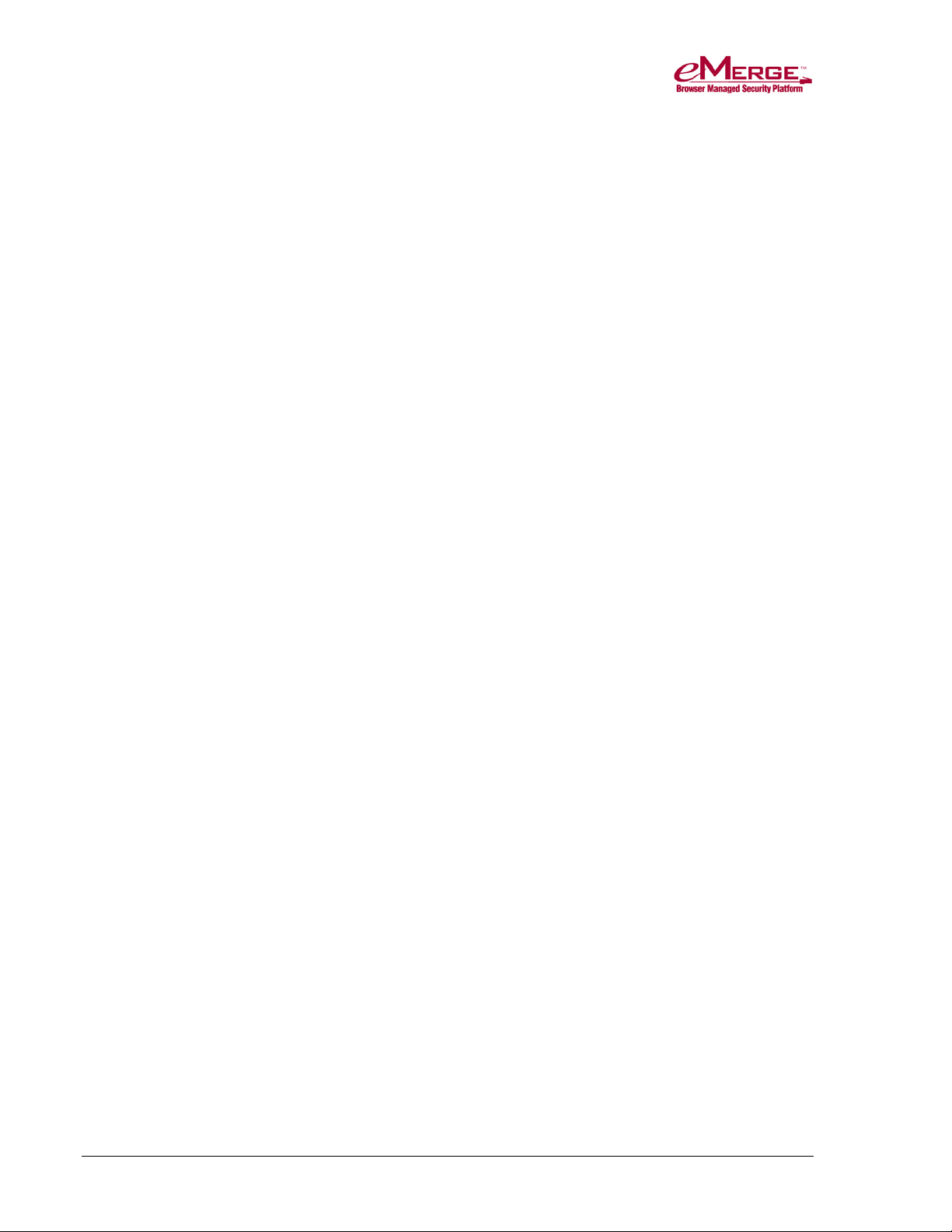
Preparing to Install
Environmental Requirements
• Operating temperature range: 32° F to 120° F (0° C to 49° C).
• Operating relative humidity range: Up to 85% non-condensing.
Static Electricity Precautions
The system components can be damaged by static discharge. Observe the
following precautions when handling and installing these components:
• Discharge by touching a ground before handling components.
• Wear a grounded wrist strap or stand on a grounded mat.
• Limit movement to limit static buildup.
233190 X3 Linear LLC 6 May 2013
Page 11
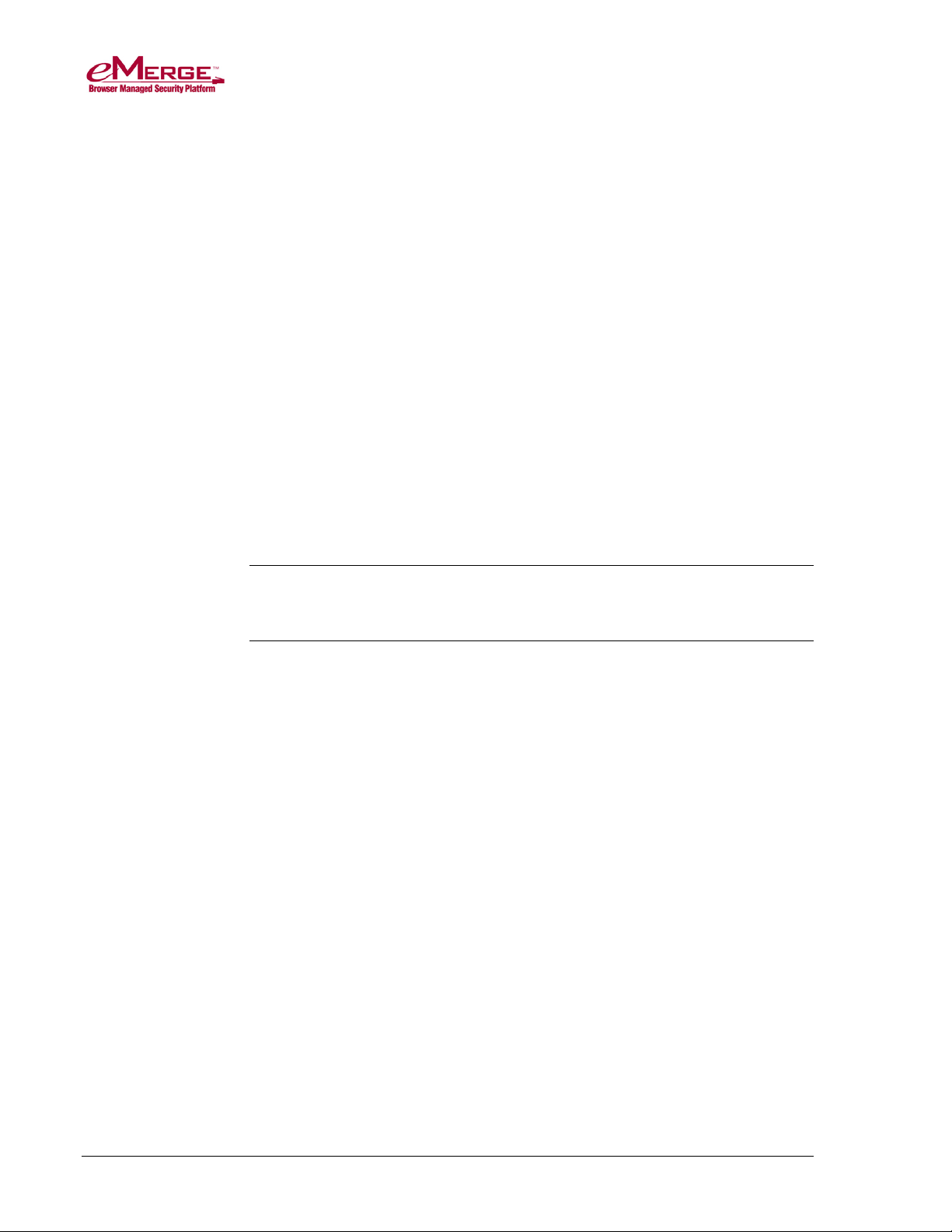
Preparing to Install
Installation Overview Checklist
The major steps required for installing an eMerge system are as follows:
Review the information in this section to prepare for the installation.
Mount the cabinet (page 8).
Install any required additional blades (page 9).
Connect readers, inputs, outputs, and temperature sensors (page 12).
Wire the network connection (page 26).
Connect the system to a power source (page 12).
Add a backup battery (page 29).
Set up a small configuration network, if necessary (page 30).
This checklist presents a logical sequence for completing the installation.
Although it is not necessary to perform the steps in exactly this order, everything
should be plugged in BEFORE powering the unit.
CAUTION: Observe static electricity precautions when handling and
installing system components. These components can be damaged
by static discharge.
eMerge Part Numbers
Network Node Blade 0-587009
Access Control Blade 0-580100-L
Input Blade 0-580110
Output Blade 0-580120
Temperature Blade 0-580130
eMerge50P 230219P
eMerge5000P 230220P
Expansion Node 0-587004
233190 X3 Linear LLC 7 May 2013
Page 12

Mounting the Cabinet
There are three holes in the back of the eMerge cabinet for mounting it to the
wall, as shown in Figure 3.
Figure 3. Wall mount eMerge cabinet.
The two mounting holes near the top of the cabinet are keyholes and should be
mounted first. The lower hole can then be drilled using the cabinet as a template.
Mounting hardware should be sufficient to hang a 25 pound (11.34 kg) load.
Wall space required to fully open the cabinet doors is twice the width of the
cabinet. The door opens from right to left as you face the cabinet. It is
recommended that the cabinet be mounted in a location where the door can be
fully opened.
233190 X3 Linear LLC 8 May 2013
Page 13
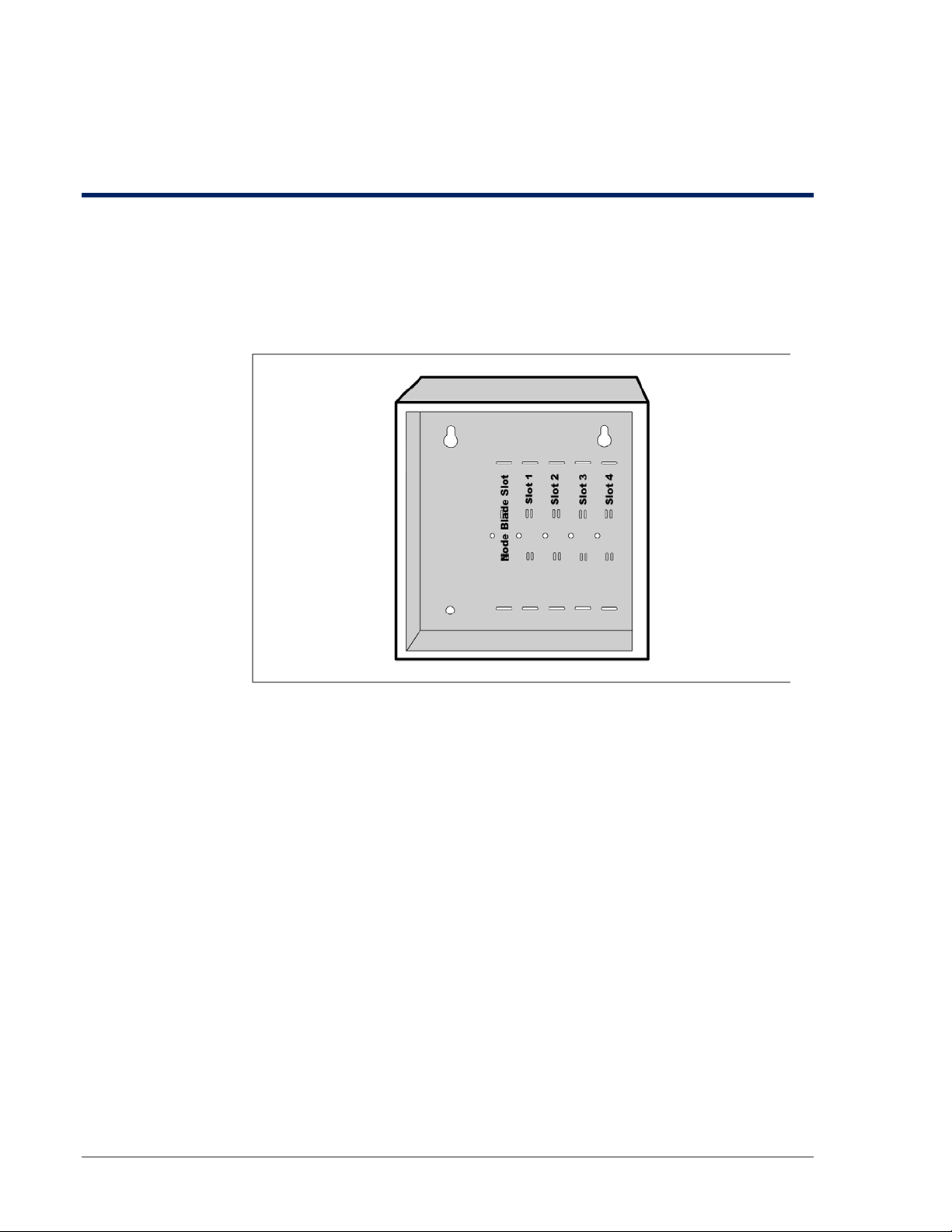
Installing Additional Blades
The eMerge cabinet has five slots in the aluminum chassis. The le ftmost slot is
reserved for the Network Node blade running the node application softwa re. Th e
access control blade provided is mounted to its right, in slot 1.
The remaining slots, numbered 2 through 4, can hold any combination of access
control, input, output, and temperature application extension blades.
Figure 4. Slots for installing application extension blades.
You can use the slots in any sequence you choose. Note that the slots are physical
mounting points only. The electrical connection is made through the ribbon
cable, shown in Figure 5 on page 10.
How Slot and Position Numbers are Determined
Regardless of the physical slot in which a blade is mounted, its slot number is
determined by the ribbon-cable connector you plug into the blade. This is
because the ribbon cable (shown in Figure 5) is a bus, and a blade’s position on
the bus determines its slot number.
For example, even if a blade is mounted in physical slot 3, if it is attached to
ribbon cable connector 4, the application will see it in slot 4 on the bus.
233190 X3 Linear LLC 9 May 2013
Page 14
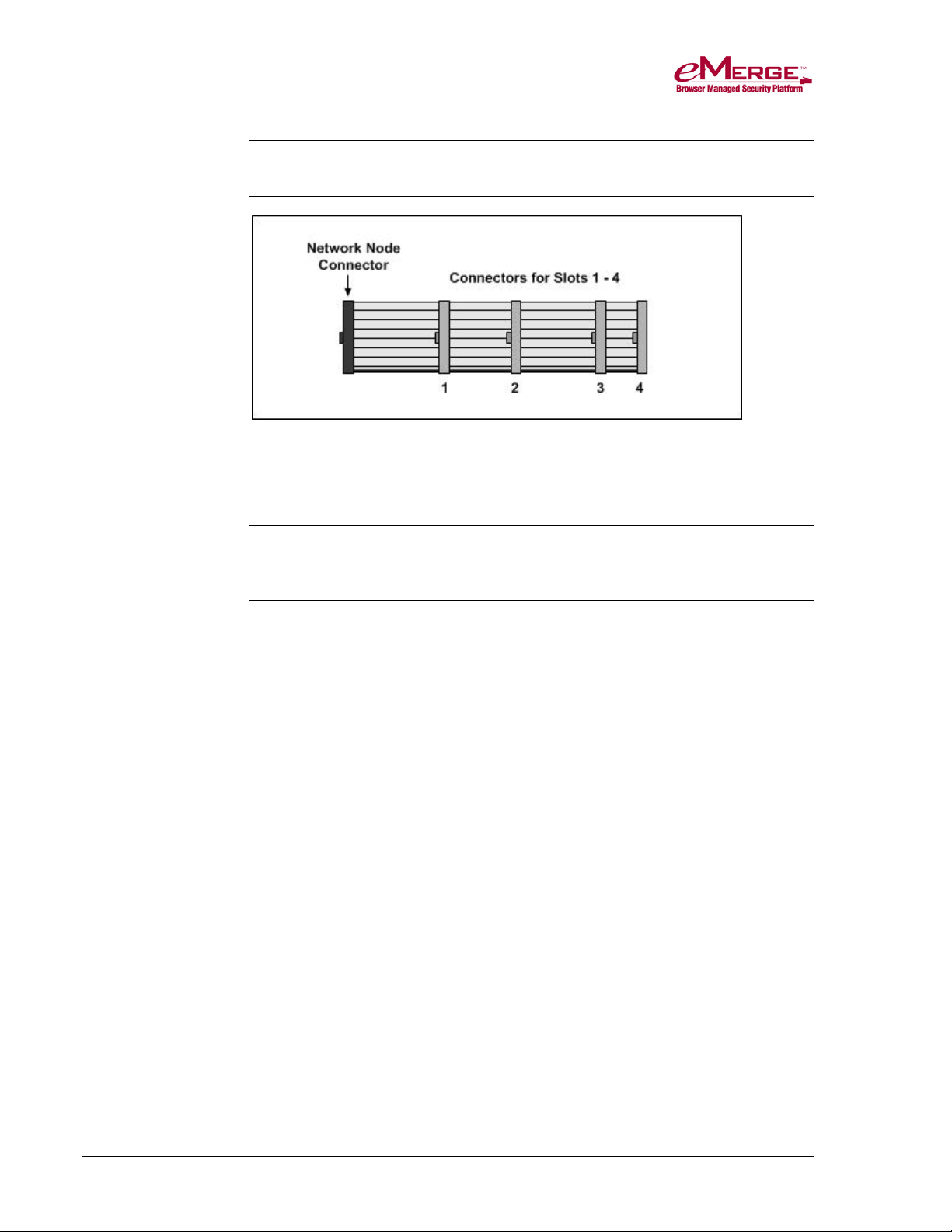
Installing Additional Blades
Important: The blade running the node application software must be attached
to the leftmost connector on the ribbon cable.
Figure 5. Ribbon cable bus viewed from above.
Position numbers are determined by the connector position on the blade itself.
For more information, see the sections “Connecting Readers” (page 12),
“Connecting Inputs” (page 14), and “Connecting Outputs” (page 20).
CAUTION: Blades are not hot-swappable. Before connecting or disconnecting
blades in the cabinet, be sure to remove power from the system,
after stopping all processes.
To install a slot-mounted blade in the cabinet:
1. Log into the application.
2. Select Setup : System Maintenance : Utility.
3. Click the Shutdown now button to perform an orderly shutdown of the
system.
Using the Shutdown utility will ensure that the security database is saved.
4. Once you hear a double beep, remove power from the system.
5. Thread the provided standoff tube down onto the threaded post on the
chassis, next to the slot where you will insert the additional blade.
6. Be sure that you are grounded, and then insert the additional blade into the
slot on the chassis with the ribbon cable connector toward the bottom of the
cabinet. See the following diagram.
7. Place the provided lock washer over the top of the standoff, and thread the
provided screw through the flange and down into the top of the standoff and
snugly down onto the lock washer. See the following diagram.
233190 X3 Linear LLC 10 May 2013
Page 15
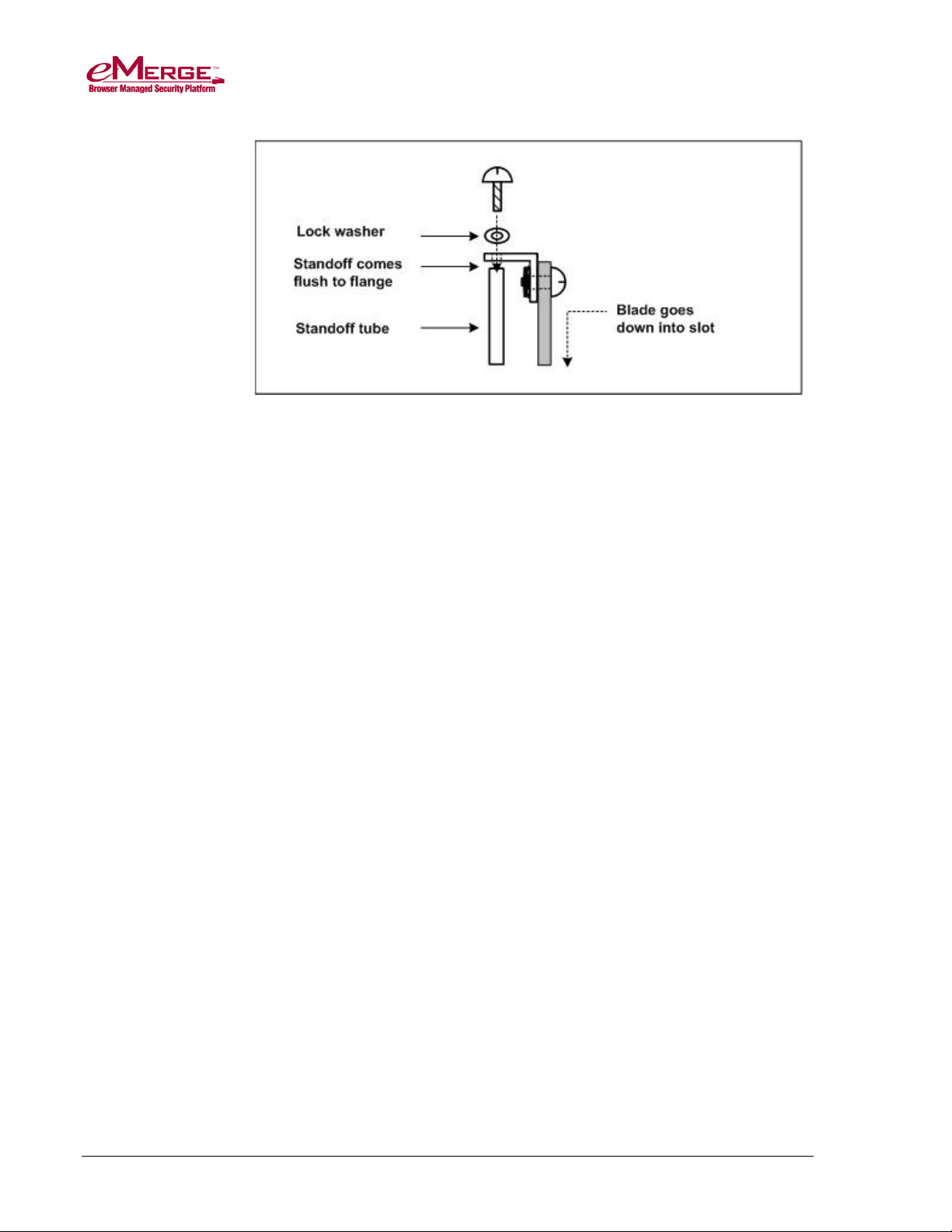
Installing Additional Blades
Figure 6. Installing a slot-mounted blade.
8. Connect the ribbon cable from the blade in the leftmost slot to the newly
installed blade.
The connector is polarized. Make sure that the center bump fits into the
opening for it on the connector located on the blade.
9. Press the connector firmly into place until you hear the click of the extraction
levers snapping into vertical position. You may have to press the extraction
levers into full vertical position before you will hear the click.
233190 X3 Linear LLC 11 May 2013
Page 16

Connecting Readers, Inputs, Outputs, and Temperature Sensors
Each eMerge supports up to four application extension blades in any
combination. There are four types of application extension blades:
• Access control blade: Includes two Wiegand reader interfaces, four
supervised inputs, and four relay outputs. (6V / 70mA)
o An access control blade is included in the cabinet.
o An access control blade is compatible with UL listed 26 bit, 128 bit, and
200 bit Wiegand readers.
• Input blade: Includes eight supervised inputs. (6V / 60mA)
• Output blade: Includes eight relay outputs. (6V / 55mA)
• Temperature blade: Includes eight temperature input points. (Not UL listed.)
You can easily add application blades to your system in the future by following
the steps on page 10.
This section describes how to connect readers, inputs, outputs, and temperature
sensors.
Wiring Readers
CAUTION: Make sure all power is removed from the Network Node prior to
To wire readers:
1. Log into the application.
2. Select Setup : System Maintenance : Utility.
3. Click the Shutdown now button to perform an orderly shutdown of the
4. Once you hear a double beep, remove power from the system.
wiring and/or connecting any reader to a blade.
system.
Using the Shutdown utility will ensure that the security database is saved.
Note: Steps 1-4 apply only to cabinets containing both a Mini-ITX
Network Controller and a Network Node. Expansion Node cabinets
simply require that you remove power before connecting any reader.
5. Be sure that you are grounded, and then pull the wiring through a knockout
in the cabinet.
233190 X3 Linear LLC 12 May 2013
Page 17

Connecting Readers, Inputs, Outputs, and Temperature Sensors
Bpr
Grn LED control
Red LED control
D1
(white)
D0
(green)
Gnd
(black)
Pwr
(red)
Wire specification: Twisted, shielded 22 AWG Belden #9536 (6 conductor)
or equivalent. Maximum distance: 500 feet (152 meters).
6. Connect the reader wires to the 7-pin reader connector provided, as shown in
the following diagram.
Figure 7. The 7-pin reader connector.
Note: Refer to the documentation provided by the reader m anufacturer for
LEDs and Bpr (Beeper) wire colors.
7. Be sure there is no power to the system.
8. Plug the connector into a reader position on the access control blade.
Connecting Readers
CAUTION: Make sure all power is off before connecting any reader to a
Access control blades have two , 7-pin reader connectors mounted on the blade,
as shown in the following figu re.
blade.
Figure 8. The two 7-pin reader connections on the access control blade.
233190 X3 Linear LLC 13 May 2013
Page 18

Connecting Readers, Inputs, Outputs, and Temperature Sensors
Note: Each access control blade provides a maximum of 400mA peak power to
the readers, 1 x 400mA or 2 x 200mA per board (1.6A maximum is
supplied). If the reader(s) connected to the access control blade draw
more than 400mA, external power must be supplied to these readers by a
UL603 Power Limited Supply .
The access control blade will not function properly if the reader(s) draw
more than 400mA peak.
The color-coded wires from the reader wiring harness must be connected to
the 7-pin connector. The color-coding for Power (red), Ground (black), Data 0
(green), and Data 1 (white) is Security Industry Association (SIA) standard.
• Reader Beeper control: This varies by manufacturer and model. Refer to
the documentation provided by the reader manufacturer for details on your
particular reader. Typically, the reader will beep for the duration of a
momentary unlock, or until the door is opened. This occurs whether the door
is unlocked by a valid card read or from the application. If no beeper is
desired, do not connect the beeper control wire.
• Reader LED control: Th is varies by manufacturer and model. Some use
two-wire LED control and some use one-wire control. Refer to the
documentation provided by the reader manufacturer for details on your
particular reader. Control involving signal pulsing to change LED color is
not supported.
The access control blade has both red and green LED control connections. The 7pin reader connector wiring is shown in Figure 7 on page 13.
Note: LED display behavior for your particular reader may vary. Refer to the
Wiring Inputs
Inputs are dry contact only. An input looks for a change in resistance, not a
change in voltage.
CAUTION: Make sure all power is removed from the Network Node prior to
To wire inputs:
1. Log into the application.
2. Select Setup : System Maintenance : Utility.
3. Click the Shutdown now button to perform an orderly shutdown of the
reader manufacturer documentation.
wiring and/or connecting any input to a blade.
system.
Using the Shutdown utility will ensure that the security database is saved.
4. Once you hear a double beep, remove power from the system.
233190 X3 Linear LLC 14 May 2013
Page 19

Connecting Readers, Inputs, Outputs, and Temperature Sensors
Ribbon cable
connector
2-pin inputs
1 2 3 4
positions
Note: Steps 1-4 apply only to cabinets containing both a Mini-ITX
Network Controller and a Network Node blade. Expansion Node
cabinets simply require that you remove power before connecting
any input.
5. Be sure that you are grounded, and then pull the wiring through a knockout
in the cabinet.
Wire specification: Twisted, shielded 22 AWG Belden #9462 or equivalent.
Maximum distance: 2000 feet (610 meters).
6. Connect the input wires to the 2-pin input connector provided.
7. Be sure there is no power to the system.
8. Plug the connector into an input position on an access control blade or input
blade. These connectors are polarized and can only be inserted one way.
9. If you are connecting previously wired or previously installed inputs,
determine the input supervision type: normally open (NO) or normally closed
(NC); zero, one, or two resistors; or single resistors in parallel or series.
You will need this information for the software setup of the input. See the
section, “Input Supervision Types” on page 16.
Note: The system supports the use of 1k Ohm resistors only.
10. If you are installing the input device, refer to the input device m anual to
determine if the device circuit is normally open (NO) or normally closed
(NC).
11. Select the input supervis ion type you want, then install the supervision
resistor(s) at the end of the input line.
Connecting Inputs
CAUTION: Make sure all power is off before connecting inputs to blades.
Inputs can be connected either to an access control blade or to an input blade.
Access control blades have four male, 2-pin input connectors mounted on the
blade as shown in Figure 9.
233190 X3 Linear LLC 15 May 2013
Figure 9. Input connectors mounted on the access control blade.
Page 20

Connecting Readers, Inputs, Outputs, and Temperature Sensors
NO dual resistor
NC dual resistor
Input blades have eight male, 2-pin input connectors mounted on the blade, as
shown in Figure 10.
Figure 10. Input connectors mounted on the input blade.
Input blades and temperature blades look very much alike. To tell them apart,
look at the bar code sticker on the back of the blade. The numerals on the bar
code sticker for an input blade begin with “01,” as shown above The numerals on
the bar code sticker for a temperature blade begin with “08.”
If more inputs are required beyond the four provided on the access control blade
or the eight provided on the input blade, additional access or input blades can be
installed in the cabinet. For instructions, see “Installing Additional Blades” on
page 9.
Input Supervision Types
Note: The system supports the use of 1k Ohm resistors only.
Dual Resistor Input Circuits
Figure 11. Normally open and normally closed dual resistor input circuit.
233190 X3 Linear LLC 16 May 2013
Page 21

Connecting Readers, Inputs, Outputs, and Temperature Sensors
Input State
Resistance Values
Input State
Resistance Values
NC Series Resistor
NC Parallel Resistor
The configuration of resistors shown in Figure 11 must be installed for
supervised input resistance values to be properly read by the system. The four
states of the dual resistor input circuits are read according to the values in the
following table.
Normal 1k Ohms
Alarm 0.5k Ohms or 2k Ohms
Short 0k Ohms
Open No current (∞ Ohms)
Normally Closed Parallel Resistor Input Circuits
Figure 12. Normally closed parallel resistor input circuit.
The three states of the normally closed parallel resistor input circuit are read
according to the values in the following table.
Normal 0k Ohms
Alarm 1k Ohms
Open No current (∞ Ohms)
Normally Closed Series Resistor Input Circuits
233190 X3 Linear LLC 17 May 2013
Figure 13. Normally closed series resistor input circuit.
Page 22

Connecting Readers, Inputs, Outputs, and Temperature Sensors
Input State
Resistance Values
Input State
Resistance Values
NO Parallel Resistor
NC Unsupervised
The three states of the normally closed series resistor input circuit are read
according to the values in the following table.
Normal 1k Ohms
Alarm No current (∞ Ohms)
Short 0k Ohms
Normally Closed Unsupervised Input Circuits
Figure 14. Normally closed unsupervised input circuit.
The two states of the normally closed unsupervised input circuit are read
according to the values in the following table.
Normal 0k Ohms
Alarm No current (∞ Ohms)
Normally Open Parallel Resistor Input Circuits
Figure 15. Normally open parallel resistor input circuit.
233190 X3 Linear LLC 18 May 2013
Page 23

Connecting Readers, Inputs, Outputs, and Temperature Sensors
Input State
Resistance Values
Input State
Resistance Values
NO Unsupervised
NO Series Resistor
The three states of the normally open parallel resistor input circuit are read
according to the values in the table below.
Normal 1k Ohms
Alarm 0k Ohms
Open No current (∞ Ohms)
Normally Open Series Resistor Input Circuits
Figure 16. Normally open series resistor input circuit.
The three states of the normally open series resistor input circuit are read
according to the values in the following table.
Normal No current (∞ Ohms)
Alarm 1k Ohms
Short 0k Ohms
Normally Open Unsupervised Input Circuits
233190 X3 Linear LLC 19 May 2013
Figure 17. Normally open unsupervised input circuit.
Page 24

Connecting Readers, Inputs, Outputs, and Temperature Sensors
Input State
Resistance Values
The two states of the normally open unsupervised input circuit are read according
to the values in the following table.
Normal No current (∞ Ohms)
Alarm 0k Ohms
Wiring Outputs
CAUTION: Make sure all power is off before wiring and connecting outputs.
To wire outputs:
1. Log into the application.
2. Select Setup : System Maintenance : Utility.
3. Click the Shutdown now button to perform an orderly shutdown of the
system.
Using the Shutdown utility will ensure that the security database is saved.
4. Once you hear a double beep, remove power from the system.
Note: Steps 1-4 apply only to cabinets containing both a Mini-ITX
Network Controller and a Network Node blade. Expansion Node
cabinets simply require that you remove power before connecting
any output.
5. Be sure that you are grounded, and then pull the wiring through a knockout
in the cabinet.
Wire specification: Twisted, shielded 22 AWG Belden #9462 or equivalent.
Maximum distance: 2000 feet (610 meters).
6. Refer to the output device manual to determine if the device is normally
energized or normally not energized, and if it is DC or AC powered.
7. Connect the output wiring to the 3-pin output connector Pin 1 is normally
closed (NC). Pin 2 is common. Pin 3 is normally open (NO).
8. Be sure there is no power to the system.
9. Plug the connector into an output position on an access control blade or an
output blade. These connectors are polarized and can only be inserted
one way.
233190 X3 Linear LLC 20 May 2013
Page 25

Connecting Readers, Inputs, Outputs, and Temperature Sensors
10. If the output device is DC powered and normally not energized, use the
circuit shown in the following diagram.
11. If the output device is AC powered and normally not energized, use the
circuit shown in the following diagram.
12. If the output device is DC powered and normally energized, use the circuit
shown in the following diagram.
233190 X3 Linear LLC 21 May 2013
Page 26

Connecting Readers, Inputs, Outputs, and Temperature Sensors
Ribbon cable
connector
3-pin outputs 1 2 3 4
13. If the output device is AC powered and normally energized, use the circuit
shown in the following diagram.
Connecting Outputs
CAUTION: Make sure all power is off before connecting outputs to blades.
Outputs can be connected either to an access control blade or to an output blade.
Access control blades have four, 3-pin output connectors mounted on the blade
as shown in Figure 18, dry contacts rated at 24V/2A.
Figure 18. Output connectors mounted on the access control blade.
Note: Output positions on the access control blade are output numbers 1, 2, 3,
and 4.
If more outputs are required beyond the four provided on the access control
blade, additional access control blades or output blades can be installed in the
node cabinet. For instructions, see “Installing Additional Blades” on page 9.
233190 X3 Linear LLC 22 May 2013
Output blades have eight male, 3-pin output connectors mounted on the blade, as
shown in Figure 19. Outputs support any output devices that operate on the
following maximum electrical ratings: 24V/2A.
Page 27

Connecting Readers, Inputs, Outputs, and Temperature Sensors
Figure 19. The output blade.
CAUTION: The diodes and varistors shown in the diagrams that follow must
be installed as indicated. They are designed to protect the output
circuits from induced voltage spikes, which can damage the
output circuitry on the blade.
Wiring Temperature Sensors
CAUTION: Make sure all power is off before wiring and connecting
temperature sensors.
Wiring temperature sensors are not investigated by UL.
To wire temperature sensors:
1. Log into the application.
2. Select Setup : System Maintenance : Utility.
3. Click the Shutdown now button to perform an orderly shutdown of the
system.
Using the Shutdown utility will ensure that the security database is saved.
4. Once you hear a double beep, remove power from the system.
233190 X3 Linear LLC 23 May 2013
Page 28

Connecting Readers, Inputs, Outputs, and Temperature Sensors
Black wire to pin 2
White wire to pin 1
2-pin
temperature
inputs
1
2
3
4
5
6
7
8
Pin 1
Pin 2
Note: Steps 1-4 apply only to cabinets containing both a Mini-ITX
Network Controller board and a Network Node blade. Expansion
Node cabinets simply require that you remove power before
connecting any temperature sensor.
5. The cable lead from the white temperature sensor wire must connect to pin
one, and the cable lead from the black temperature sensor wire must connect
to pin two, of the temperature input connector. See the following diagram.
Note: For distances up to 500 feet (152.4 meters), use Category 3 cable.
For distances over 500 feet up to 1000 feet (304.8 meters), use
Category 5 cable.
233190 X3 Linear LLC 24 May 2013
6. Be sure th at you are grou n ded.
7. Pull the cable through a knockout in the cabinet. Connect the 2-pin
temperature input connector to the temperature blade.
Page 29

Connecting Readers, Inputs, Outputs, and Temperature Sensors
Connecting Temperature Sensors
CAUTION: Make sure all power is off before connecting temperature sensors
to blades.
A temperature sensor must be connected only to a temperature blade.
Temperature blades and input blades look very much alike. The numerals on the
bar code sticker on the back of the temperature blade beg in with “08,” as shown
in Figure 20.
Note: Temperature blades are not UL Listed.
Figure 20. Identifying a temperature blade.
233190 X3 Linear LLC 25 May 2013
Page 30

Wiring the Network Connection
To wire the network connection:
1. P ull the Ethernet cable through a knockout in the cabinet.
Cable specification: CAT 5 or better with an RJ-45 connector wired straight
through connecting to a network hub, switch, or router.
2. Plug the RJ-45 connector into the network switch port on the SAM-E module
mounted in the upper left side of the cabinet.
If the network connection is functioning properly, the Amber LED on the
network switch will light.
Figure 21. The SAM-E module
233190 X3 Linear LLC 26 May 2013
Page 31

Wiring Power
This section describes how to wire the supplied PIP (Plug-in-Power supply) or a
DC power source.
The PIP has not been investigated by UL, nor is it UL Listed.
WARNING: Do not apply power to the system until all connections have been
Wiring the PIP
Wire specification: Twisted 16 AWG Belden (2 conductor) or equivalent.
Maximum distance: 10 feet (3.048 meters).
made for readers, inputs, outputs, and temperature sensors.
To wire the PIP:
1. Remove the supplied PIP from its packaging.
2. Attach the black, ground wire to the negative pin (pin 4) on the PIP.
3. Attach the red, positive wire to the positive pin (pin 1) on the PIP.
4. Prior to plugging in the PIP, pull the wiring through a knockout in the
cabinet.
5. Connect the ground (black) wire to the left side of the terminal block.
6. Connect the positive (red) wire to the right side of the terminal block.
7. Plug in the PIP.
Wiring a DC Power Source
Source power must come from a Listed UL 603 power-limited supply with its
own breaker and an isolated earth ground.
If DC power is provided directly to the terminal block via a Listed UL 603
power-limited supply it must have 12V± 1% DC at a minimum of 5 Amps.
To wire DC power:
1. Ensure that the DC power source is off, and then and pull the wiring through
a knockout in the cabinet.
2. Connect the ground (black) wire to the left side of the terminal block, as
shown in the following figure.
233190 X3 Linear LLC 27 May 2013
Page 32

Wiring Power
Figure 22. Wiring DC power.
3. Connect the positive (red) wire to the right side of the terminal block.
233190 X3 Linear LLC 28 May 2013
Page 33

Adding a Backup Battery
To install a battery backup for node and additional blades:
Battery standby power has not been investigated by UL.
The network node does not include a battery, but one can be provided and
mounted on the floor of the wall mount cabinet. The recommended battery is a
12 Volt Sealed or Valve Regulated Lead Acid type with a capacity of either 7AH
or 12AH.
The battery cable is included but is not pre-installed. This cable has a 3-pin
connector for the node (with the center position empty) and two quick connectors
for the battery term in al tabs.
CAUTION: Do not connect the battery terminals and the node until power is
supplied to the node.
The specified battery is not meant to function as a UPS, but rather to supply
sufficient power for two to six hours of system function in case of power failure.
Do not connect a battery before external power is supplied. It will imme diate ly
power up the node and begin to drain the limited battery power. Once external
power is supplied, you can connect the battery and it will charge at 12V via the
connection with the node.
Figure 23. Network Node battery backup installed.
233190 X3 Linear LLC 29 May 2013
Page 34

Setting Up a Small Configuration Network
Before connecting the controller to the corporate network, be sure to review the
following information. You may need to set up a small network between the
eMerge system and a PC that can be used to configure the system before it is
connected to the corporate network.
Network Setup has not been evaluated by UL.
The system is configured with a factory default IP address of 192.168.0.250:
• If this is a valid address on a corporate network that is available for use, you
can connect the system, in its factory default state, to the corporate network
before configuring it. The corporate IT organization will be able to tell you if
the default IP address is available on the corporate network.
• If the system’s default IP address is not available on the network, it will need
to be changed during the initial software setup, to an address provided by the
corporate IT organization.
Important: Do not connect the system to the corporate network until its IP
address has been changed to a valid address on that network.
To allow the person who will complete the initial software setup to change the
system’s IP address before connecting it to the network, you should create a
small network between the eMerge system and the configuration PC.
To set up a configuration network:
1. Put an Ethernet switch between the eMerge system and the PC that will be
used for the initial software setup, as shown in the following figure.
Figure 24. A configuration network.
233190 X3 Linear LLC 30 May 2013
Page 35

Setting Up a Small Configuration Network
The Ethernet switch can be of any size, but you should not use a switch that
is already being used for another purpose.
2. Ensure that the person who will perform the initial software setup knows that
the IP address of the configuration PC must be changed to a static value of
192.168.0.x (where x is a number between 100 and 200). For more
information, refer to the “Initial Software Setup Guide.”
233190 X3 Linear LLC 31 May 2013
Page 36

Testing and Troubleshooting
For testing and troubleshooting purposes, this section shows the layout of the
DN2800MT board and the application extension blades. It also describes how to:
• Interpret various LEDs and beeps.
• Remove blades.
• Use buttons on the SAM-E module to start up, shut down, and reboot the
system, and to reset the controller network and login factory defaults.
The Mini-ITX Network Controller
The Mini-ITX Network Controller is shown in the following figure.
Figure 25. The Mini-ITX Network Controller.
Note: The single LED on the Mini-ITX Network Controller is green when the
power is on and off when there is no power to the system.
233190 X3 Linear LLC 32 May 2013
Page 37

Testing and Troubleshooting
LED State
Meaning
# of Beeps
Meaning
Interpreting the System Status LED on the Cabinet Door
OFF System is down
BLINKING RED System is starting up or shutting down, but the controller
does not see a gateway to a network
ON RED System is up, but the controller does not see a gateway
to a network
BLINKING BLUE System is starting up or shutting down and the controller
sees a gateway to the network
ON BLUE System is up and the controller sees a gateway to the
network
Interpreting Beeps
Shutting Down:
Two beeps
Powering Up:
One beep
Resetting System IP and Login Factory Defaults (via the hardware)
Three beeps
Resetting System Configuration Factory Defaults (via the software)
Three beeps The system configuration factory defaults have
Note: Unlike the controller, Network Nodes do not beep at any time. If
readers are connected, you m ay hear beeps from the readers as they
power up.
Most operating tasks have been completed and the
file system is about to be un-mounted. After waiting
a few seconds, you can remove power.
Startup is complete and you can log into the system.
This may take several minutes.
The IP and login factory defaults have been reset
via the REVERT button (see page 38).
been reset via the Initmode page in the UI, and the
system is about to reboot.
233190 X3 Linear LLC 33 May 2013
Page 38

Testing and Troubleshooting
The Access Control Blade
Figure 26. Access Control Blade.
Input, Output, and Temperature Blades
Figure 27. Input, output, and temperature blades.
233190 X3 Linear LLC 34 May 2013
Page 39

Testing and Troubleshooting
LED
Meaning
Interpreting Access Control, Input, Output, and Temperature Blade LEDs
The two LEDs located on an access control, input, output, or temperature blade
are described in the following table.
LED #1 RUN
LED #2 I2C ON RED, BLINKS OFF indicates a state change on the input
Removing Blades
The procedure for removing blades will be necessary only if you need to swap
out a blade for service reasons.
CAUTION: Blades are not hot-swappable. Before connecting or disconnecting
To remove a blade from the unit:
1. Log into the application.
ON GREEN means the blade is powered and has been
initialized.
OFF means either the blade is not powered (check the ribbon
cable connection) or the board is not initialized (reboot the
node).
and/or output.
This LED is normally OFF.
blades in the cabinet, be sure to remove power from the system,
after shutting down the system.
2. Select Setup : System Maintenance : Utility.
3. Click the Shutdown now button to perform an orderly shutdown of the
system.
Using the Shutdown utility will ensure that the security database is saved.
4. Once you hear a double beep, remove power from the system.
5. Be sure that you are grounded and remove all reader, output, and input
connectors attached to the blade and label each with their connector position.
6. Unplug the ribbon cable by pushing outward on the two extraction levers.
This will release out the cable connector.
7. Unthread the screw from the top of the standoff and remove the screw and
lock washer.
8. Remove the blade from the slot in the chassis.
233190 X3 Linear LLC 35 May 2013
Page 40

Testing and Troubleshooting
Using the Power, Reset, and Revert Buttons on the eMerge 50P/5000P
This section describes how to use the Power, Reset, and Revert buttons to:
• Start and shut down the system.
• Reboot the system if the software is unavailable.
• Reset the controller network and login factory defaults if you are unable
to log into the system.
Figure 28. Power, Reset, and Revert buttons.
Using the Power Button
When the system is not running, pressing the Power button starts the system. The
system status LED blinks while the system is starting up. You will hear a single
beep when the startup process is complete.
233190 X3 Linear LLC 36 May 2013
Page 41

Testing and Troubleshooting
Rebooting Using the Software
Rebooting Using the RESET Button
When the system is running, you can use the Power button to perform an orderly
or hard shutdown:
• Momentarily pressing the Power button performs the same function as an
orderly shutdown performed through the software. The system status LED
starts to blink, indicating a shutdown of services. You will hear a double
beep once the shutdown process is complete.
To restart the controller after an orderly shutdown, momentarily press the
Power button again.
• Holding down the Power button for longer than 5 seconds performs a hard
shut down of the controller, killing all process es immediately. The system
status LED blinks until the controller has shut down, at which point you can
release the button. You will hear no beeps.
To restart the controller after a hard shutdown, press the Power button
momentarily, or power cycle the controller by turning off power to the
system and then turning it back on. The system status LED will blink while
the system is starting up, just as for a normal startup.
Note: If after 30 seconds following a power cycle the system status LED
does not start to blink, momentarily press the Power button to start
the controller.
Using the Reset Button
Although you should use the software to reboot the system, you can use the Reset
button if the software is unavailable. The results of the reboot operation will be
slightly different, however, as described in the table below.
Pressing the Reset button performs the same function as a reboot performed
through software, except that you will not hear a double beep indicating a reset.
The system status LED goes out, and then starts blinking. Once the LED remains
on and is not blinking, and you hear a single beep, the reset is complete.
Performs an orderly shutdown of
the database.
Shuts down the system.
Restarts the controller.
Restarts communication between
the controller and all the nodes.
Using the Revert Button
If you are unable to log in to the security application because the system IP
address or login name and password are unknown, you will need to use the
hardware to revert to the controller network and login factory defaults.
Stops all processes without shutting
down the database.
The database will recover on startup, but
the system must NOT be powered down
or reset again while it recovers.
Restarts the controller.
Restarts communication between the
controller and all the nodes.
233190 X3 Linear LLC 37 May 2013
Page 42

Testing and Troubleshooting
Pressing the Revert button causes the controller to begin the revert process,
indicated by a blinking system status LED. You will hear the following beeps:
• A triple beep indicating the factory defaults listed below have been restored.
• A double beep indicating the controller is restarting.
• A single beep indicating the revert process is complete, and you can login
using the default, out-of-box settings.
The revert process does the following:
• Resets all controller network settings to their factory defaults:
o The IP address is reset to 192.168.0.250.
o The subnet mask is reset to 255.255.255.0.
o The gateway, DNS 1, and DNS 2 are each reset to 192.168.0.1.
• Resets the web server port to port 80.
• Resets the password for the default administrator account to admin.
• Re-enables the administrator account, if necessary.
• Reassigns full system administrator rights to the default administrator
account.
• Resets the interface language to English.
Note: Once the controller network and login factory defaults have been reset,
you can change them at any time by selecting Setup : Site Settings :
Network Controller. Click the Initmode link to change the network
settings and the web server port number. Click the Localization link to
change the interface language.
233190 X3 Linear LLC 38 May 2013
Page 43

Hardware and Third-Party Device Specifications
Check the Linear web site (www.linearcorp.com) for updated specifications,
lists of supported devices, and software updates.
Environmental Requirements
• Operating temperature range: 32° F to 120° F (0° C to 49° C).
• Operating relative humidity range: Up to 85% non-condensing.
Power Requirements
• If DC power is provided directly to the node board, it must have 12V± 1%
DC at a minimum of 5 amps. Source power must come from a separat
ci
rcuit with its own breaker and an isolated earth ground via a UL 603 Power
Limited supply.
e
Reader Power Available from the eMerge System
The total current that one eMerge system can provide to all readers is 1600
milliamps. Each access control blade can supply up to a total of 400 milliamps at
12VDC to readers. For example, an access control blade can supply 400
milliamps to one reader or 200 milliamps to each of two readers. If the readers
require more current, or a different voltage, then power must be provided by a
separate UL603 Limited-power supply.
For example, many Wiegand-compatible proximity readers from HID require
200 milliamps or less. The Node can power 8 readers, which is 8x200mA = 1.6A.
Long range proximity readers may require more power. Refer to the reader
manufacturer documentation for power specifications.
Other than readers, any other components in the system (such as magnetic locks)
must have power provided separately.
Wiring Requirements and Specifications
• Inputs and Outputs: Twisted, shielded 22 AWG Belden #9462 or
equivalent.
Maximum distance from input/output devices to the eMerge system: 2000
feet (610 meters).
233190 X3 Linear LLC 39 May 2013
Page 44

Hardware and Third-Party Device Specifications
• Readers: Twisted, shielded 22 AWG Belden #9536 (6 conductor) or
equivalent.
Maximum distance from a reader to the eMerge system: 500 feet (152
meters).
• Temperature Sensors (not evaluated by UL): Up to 500 feet (152 meters)
twisted Category 3; Over 500 feet up to 1000 feet (305 meters) twisted
Category 5.
Maximum distance from a temperature sensor to the eMerge system: 1000
feet (305 meters).
• Diodes required for output devices that are DC powered: 1N4002- 1 A, 50 V,
Fast Recovery Diode or equivalent.
• Varistors (MOV) required for output devices that are AC powered: 40 VAC,
56 VDC, 10 A Surge, Radial Leaded Varistor or equivalent, such as World
Products Inc. SNR-D56K2.
• Resistors required for input devices: 1k Ohms.
• Ethernet cable: CAT 5 cable or better with RJ-45 connector.
Readers
The eMerge system’s access control blade supports card readers that use the UL
listed 26 bit, 126 bit, and 200 bit Wiegand Reader Interface.
Cameras
Cameras have not been evaluated by UL.
The controller supports up to 128 cameras. The exact number will depend on
usage. IP video cameras may be connected directly to the network and driven by
the controller. For UL application, IP cameras were not investigated.
At this release, the controller is tested to work with the following camera models:
• Axis: All VAPI-compliant cameras and models 2120, 232D
• IQinVision: Various IQeye models
• Panasonic: Models WV-NM100, WV-NS324
• Sony: Models SNC-DF40N/DF40P, SNC-P1, SNC-RZ30N
• Vivotek: Model IP2111
233190 X3 Linear LLC 40 May 2013
Page 45

Hardware and Third-Party Device Specifications
Temperature Sensors
Operating
Range:
Accuracy: -1º/+5º C from -55º C to -30º C (-2º/+9º F from -67° F to -22° F)
-1º/+3º C from -30º C to 0º C (-2º/+5º F from -22° F to 32° F)
±0.5º C from 0º C to 70º C (±1º F from 32° F to 158° F)
±1º C from 70º C to 85º C (±2º F from 158° F to 185° F)
-2º/+1º C from 85º C to 100º C (-4º/+2º F from 185° F to 212° F)
Note: Temperature blades are not UL listed.
-55º C to 100º C (-67° F to 212° F)
Software Protocols and Standards
• DBMS compatibility: SQL
• Email support: POP, SMTP
• Encryption: SSL, SHA-1
• Network: NTP, TCP/IP
• Web: HTTP, HTTPS, XML
Single Facility Maximum Capacities
• Access control readers: 32 m aximum
• Access cards: 20,000
• Alarm monitoring points: 500
• Control point outputs: 500
• Digital video cameras: 32
• Temperature monitoring points: 500
• Network Nodes (fully populated): 32
Minimum System Configuration
The minimum functional eMerge system would include one Mini-ITX Network
Controller, one SAM-E module, one Network Node blade, and one application
extension blade.
233190 X3 Linear LLC 41 May 2013
Page 46

Index
A
access control blade
available power for readers · 39
connecting inputs · 15
connecting outputs · 22
LEDs · 34
additional blades, installing · 9
additional information, references to · 1
application extension blades
connecting inputs and outputs · 12
B
battery backup
for node and blades · 29
beeper control · 14
beeps, interpreting · 33
blades
access control · 13, 34
input · 16
installing · 9
removing · 35
temperature · 25
browser requirements · 5
bus, ribbon cable · 10
C
cabinet door LED · 33
cabinet, mounting · 8
cable specifications, Ethernet · 40
cameras supported · 40
card readers supported · 40
configuration network, setting up · 30
connecting to the network · 26
connectors, ribbon cable · 10
controller · 32
current, total available for readers · 39
E
encryption · 41
environmental requirements · 6
Ethernet cable specifications · 40
H
hard shutdown · 37
hardware specifications · 39
I
input blade
connecting inputs to · 15
LEDs · 34
input circuits
dual resistor · 16
normally closed parallel resistor · 17
normally closed series resistor · 17
normally closed unsupervised · 18
normally open parallel resistor · 18
normally open series resistor · 19
normally open unsupervised · 19
inputs
connecting · 15
specifications · 39
supervision types · 16
wiring · 14
installation overview checklist · 7
L
LED control, reader · 14
LEDs
on access control, input, output, and temperature
blades · 35
on cabinet door · 33
D
DC power supply, wiring · 5, 27, 39
device specifications · 39
diodes and varistors, specifications · 40
dual resistor input circuits · 16
M
Mini-ITX Network Controller · 3, 7, 15, 24, 32, 41
minimum system configuration · 41
mounting the cabinet · 8
233190 X3 Linear LLC 42 May 2013
Page 47

Index
N
network
connecting to · 26
for configuring the system · 30
requirements · 5
O
orderly shutdown · 37
output blade
connecting outputs to · 22
LEDs · 34
outputs
connecting · 22
specifications · 39
wiring · 20
overview
of the installation · 7
P
panel LED · 33
parallel resistor input circuits · 17, 18
part numbers for eMerge 2 · 7
position and slot numbers · 9
power requirements · 39
power source, wiring · 27
precautions and installation notes · 2
R
sensors, temperature · 25
series resistor input circuits · 17, 19
shutting down using the hardware · 37
slot and position numbers · 9
software protocols · 41
specifications, hardware and third-party devices · 39
static electricity precautions · 6
subnet · 5
system
requirements · 5
topology considerations · 3
system status LED · 33
T
temperature blade
identifying · 25
LEDs · 34
temperature sensors
connecting · 25
operating range and accuracy · 41
specifications · 40
wiring · 23
temperature, operating · 6, 39
testing and troubleshooting · 32
third-party device specifications · 39
topology considerations · 3
U
unsupervised input circuits · 18, 19
UPS · 29
readers
available power for · 39
beeper control · 14
connecting · 13
LED control · 14
specifications · 40
supported · 40
wiring · 12
rebooting the system · 37
requirements, system · 5
resetting network and login factory defaults · 37
resistor specifications · 40
restarting after a hard shutdown · 37
ribbon cable · 9, 11
ribbon cable connectors · 10
router, using to create a subnet · 4
S
SAM-E module · 26, 41
V
varistors and diodes, specifications · 40
W
where to go for more information · 1
wiring
DC power source · 27
inputs · 14
outputs · 20
Plug-in-Power supply (PIP) · 27
readers · 12
requirements · 39
temperature sensors · 23
the network connection · 26
233190 X3 Linear LLC 43 May 2013
