Page 1

XD-V Digital Wireless Systems
Setting up XD-V systems Wireless White Paper
!Line!6,!Inc.!|!26580!Agoura!Road!|!Calabasas,!CA!91302?1921!|!(818)!575?3600!
Set$up$
RF MODE SELECTION
Two modes provide the user with two different solutions to address
local conditions and needs.
RF1 mode provides maximum protection against interference. And
provides the most interference free performance when Wi-Fi speed or
access is not a priority.
RF2 mode provides room for 2 additional audio channels with slightly
improved latency and is best in environments where the Wi-Fi is well
controlled or can be turned off.
By default, current Line 6 systems are set to RF2 mode (14 channel –
2 carrier mode). Alternately they may be switched to RF1 mode (12
channel – 4 carrier mode).
The current mode of operation will appear in the LCD window (XD-V
55/75) of the transmitter while it powers up. Alternately you can
determine the mode while performing a “scan” in the “setup” mode.
In this mode all Line 6 transmitters operating will show “To” (RF1
mode) or “Tx” (RF2) on the top line above the scan bars.
CAUTION: you must select all systems (including Relay
instrument systems) to operate exclusively on one or the other
RF mode. You will likely take systems off the air if you
accidently try to operate both modes simultaneously.
Mode selection takes place in the transmitters. Receivers (v2.x and
above) will automatically switch over.
To Set The THH12 Or TBP12 Transmitters (Including Relay
G50/90):
• Enter Setup mode to display the current channel
Hold down the SELECT button until CHANNEL appears on the screen
and continue holding SELECT. Then press and release the ON/MUTE
button on the THH12 or VALUE button on the TBP12, then release the
SELECT button. The display will briefly show [XD-V75 RF1] or [XD-V75
RF2] to indicate whether it is operating in the old or new mode,
respectively. This setting is retained when the transmitter is powered
off.
Page 2

XD-V Digital Wireless Systems
Setting up XD-V systems Wireless White Paper
!Line!6,!Inc.!|!26580!Agoura!Road!|!Calabasas,!CA!91302?1921!|!(818)!575?3600!
A more detailed explanation of the RF modes is here …
http://line6.com/support/page/kb/_/live-sound/xdv-digital-wirelessmicrophones/rf1rf2-mode-switching-frequencies-r90
Typically you can simultaneously run up to 12 channels in RF 1 mode,
even in the presence of a moderate RF floor (provided there are no
transmitters in the direct vicinity of the XDV receiver’s antennas). In
RF2 mode you can typically run 8 simultaneous channels with one
active Wi-Fi channel in operation … but … you must carefully assign
the Line 6 channels to correspond with the Wi-Fi channel in operation.
You can “scan” for the best available channels by pushing the “setup”
button and selecting operation “2”. Operating all 14 channels together
usually requires the absence of any 2.4G Wi-Fi channels in operation in
the area of intended operation.
ANTENNA PASS-THROUGHS
Up to four XDV-75 receivers can be connected to a single pair of whip
or paddle antennas using the built-in antenna pass through jacks. It is
important to connect these jacks using the supplied LMR-195 BNC/BNC
cables, as they are double shielded. This avoids unwanted signal
leakage from cable to cable in close quarters.
Connect external antennas to the A & B jacks on receiver 1. Then
connect the A & B antenna out jacks on receiver 1 to the A & B
antenna input jacks on receiver 2 and continue to loop through. No
terminators are required nor should they be used on the last receiver
in the chain.
Note: the last receiver in the chain could be an XDV-55 model if
desired.
AD-8 ANTENNA DISTRO
Larger systems can be setup using the AD-8 antenna distribution
system, which can also supply operating power to up to 8 receivers
(XDV-75 or 55).
Connect external antennas to either the front or rear antenna input
connectors (BNC) and select the input using the front panel switch.
Connect each set of antenna outputs to an individual receiver using
Page 3
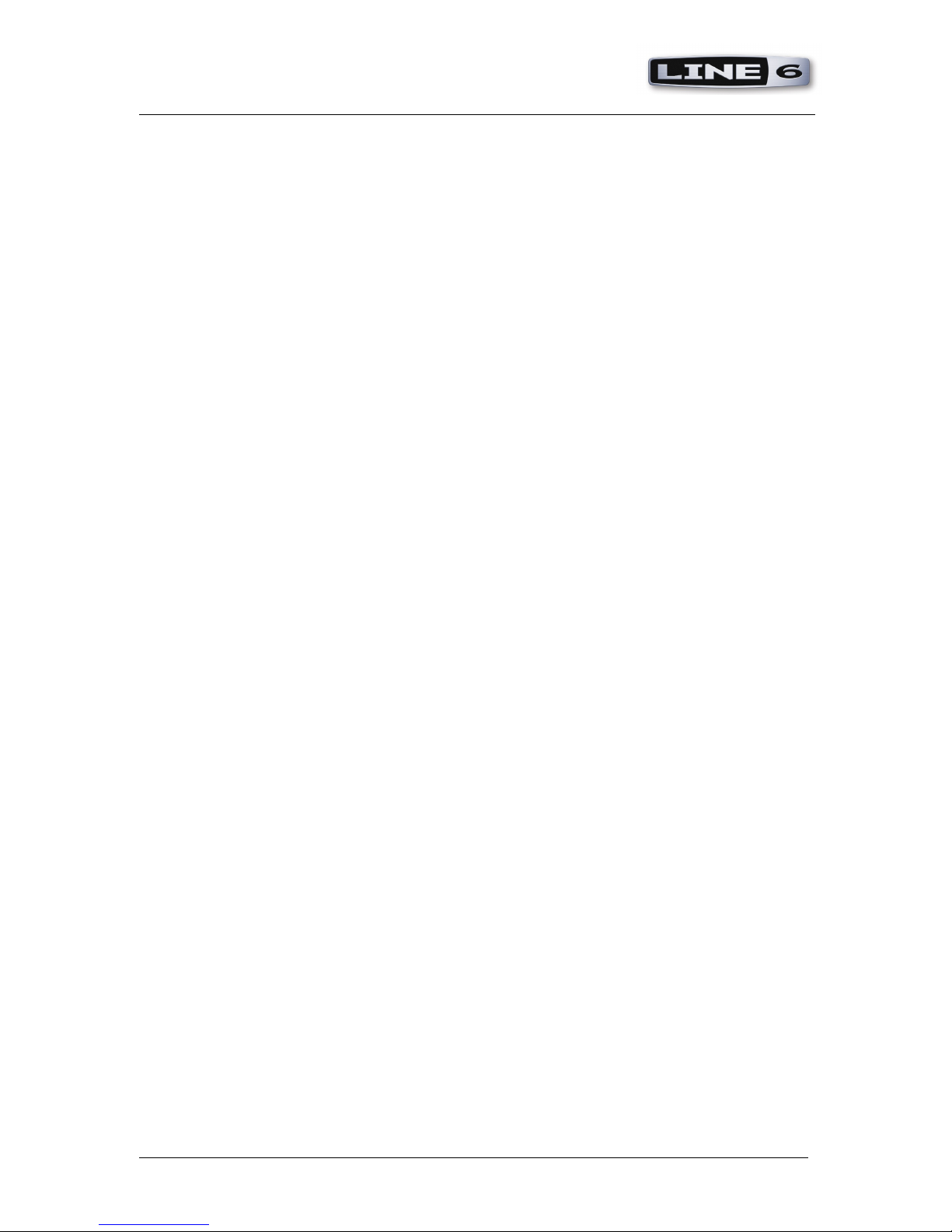
XD-V Digital Wireless Systems
Setting up XD-V systems Wireless White Paper
!Line!6,!Inc.!|!26580!Agoura!Road!|!Calabasas,!CA!91302?1921!|!(818)!575?3600!
LMR-195 cables (supplied with XDV-75 but not with XDV-55). Should
additional hookups be required you may use the antenna passthroughs on any XDV-75 receivers in the system. However additional
operating power will require the use of the factory supplied wall-wart
power supplies or similar.
ANTENNAS
The supplied whip antennas are half-wave units and provide
approximately 5 dB of gain. They are essentially omni-directional in
the horizontal plane. It is suggested for optimum performance that
they be located in clear line-of-sight of the transmitters. It is also
important to keep them at least 6 feet away from walls and other
reflective surfaces as well as apart from any other antennas of other
transmitters. Should Line 6 receivers need to be mounted in the same
rack with other transmitters (e.g. IEM transmitters or Coms) then it is
important to use remote antennas with one or the other system to
avoid interferences.
Typically the antennas should not be parallel to each other It is
usually beneficial to splay the antennas 90 degrees apart from each
other (typically each antenna is slanted 45 degrees outward). This
typically ensures that at least one antenna will always be in correct
polarity with the antenna of the transmitter no matter which way the
transmitter is turned. When antennas are parallel it is possible that
the transmitter could be turned into a position that finds both of the
receiver’s antennas in the dead zone of the transmitter resulting in
dropouts.
Paddle Antennas
Line 6 offers paddle antennas pairs with either omni (P360) or
directional (P180) pickup patterns (in the horizontal field). They have
built-in line amplifiers and are powered directly from the antenna input
BNC connector on the XDV-75, 70, 55 and G-90 receivers. When
powered up a small blue LED will be visible on the line amp housing.
Both models have a slide switch to adjust the amplification factor to
make up for typical losses using RG-58 type coax (LMR-195 is
recommended). The switch roughly corresponds to 15’, 25’ and 50’
runs and should be set accordingly. Avoid the temptation to set this
switch too high as that could result in overdriving the input stage in
the receiver.
Page 4

XD-V Digital Wireless Systems
Setting up XD-V systems Wireless White Paper
!Line!6,!Inc.!|!26580!Agoura!Road!|!Calabasas,!CA!91302?1921!|!(818)!575?3600!
P360 antennas pick up in a 360-degree pattern horizontally. This is
most useful when transmitters may be roaming in both the front and
backsides of the antenna. Avoid placing these antennas closer than 6
feet from walls as unwanted RF reflections may reduce your potential
range.
P180 antennas have a “live” side and a “dead side” (as marked on the
front of the paddle). This is usually advantageous, as the dead side
will reject RF coming from behind. But this requires the transmitters
to always be in front of the antenna.
Note: Avoid placing antennas too high, as there will tend to be dead
spots directly above and below them. Typically 6-8 feet above the
floor will give the best results (assuming performers at floor level use
the transmitters).
Antenna placement may require some experimentation for optimum
results. RSSI indicators are included in the LCD window of V75
receivers. The triangles to both sides of the A and B at the bottom of
the screen will show you the strength of the signal received
independently from each antenna. Often you can improve the range
of operation by operating the transmitters in the positions they will be
used near during performance and observing the RSSI indictors as you
move the transmitters around the performance area. Also take into
account how your performer will be using the systems. If they place a
transmitter behind their back that transmitter will not be in line-ofsight should the antennas be in front of the performer. In cases
similar to this placing one paddle upstage behind the performer may
be advantageous while placing the other 90 degrees to the side in a
wing.
Depending on the degree of local interference, as with all wireless
systems, you may need to locate the antennas closer to the
transmitters and run the audio back to the mixing position.
Be aware of any Wi-Fi access points in the room and try to place the
antennas as far away from them as possible while moving reasonably
close to the transmitters.
In all cases it is highly recommended that you walk-test with your
system during setup.
Page 5

XD-V Digital Wireless Systems
Setting up XD-V systems Wireless White Paper
!Line!6,!Inc.!|!26580!Agoura!Road!|!Calabasas,!CA!91302?1921!|!(818)!575?3600!
3rd Party Antenna Solutions
Many alternate 2.4G antenna solutions are available from 3rd party
manufacturers. Carefully reading their specifications should produce
many candidates. Be sure to check the polarity of the connectors and
avoid using adaptors.
!
