Page 1
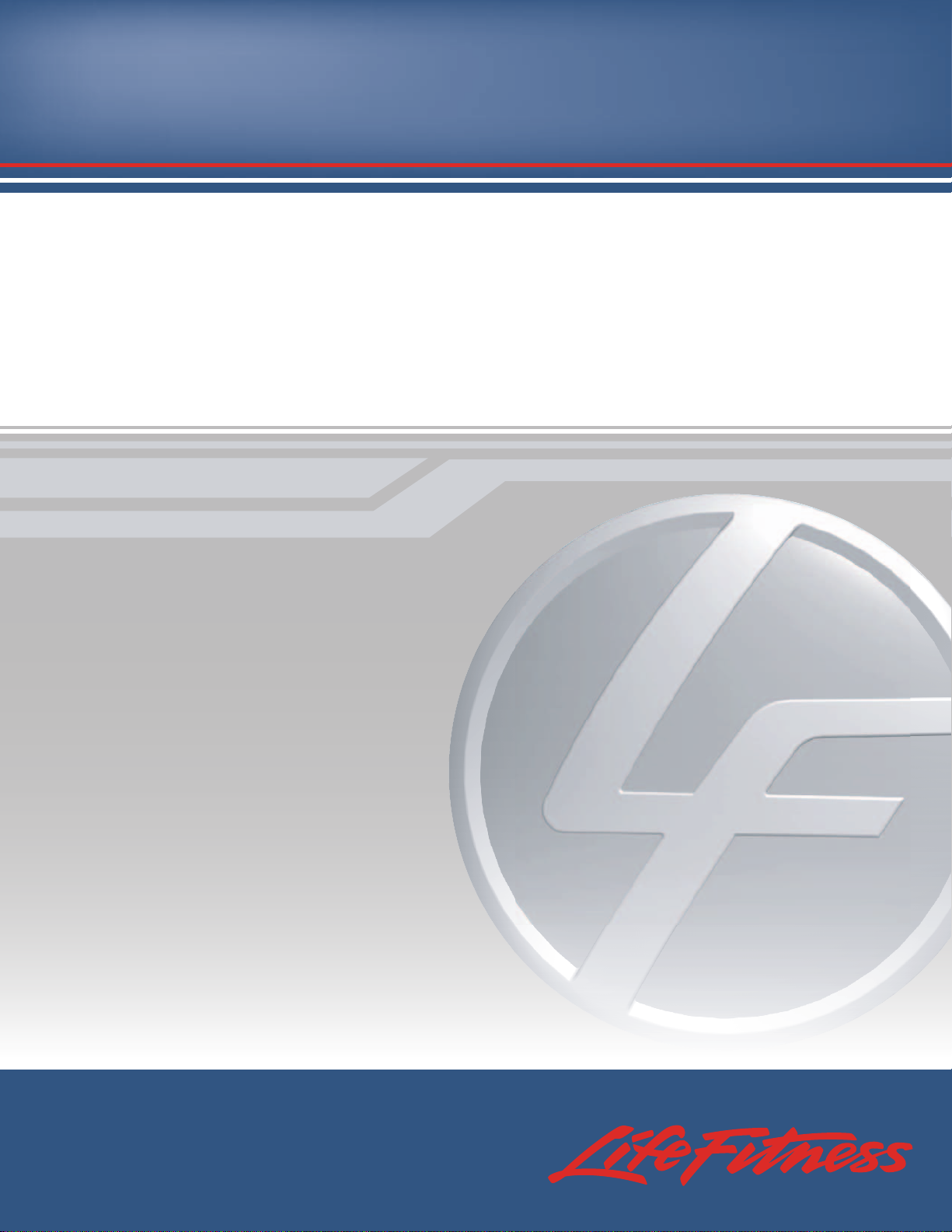
97C, 95C, 95R Lifecycle®Exercise Bike
Inspire Console
operation manual
Page 2
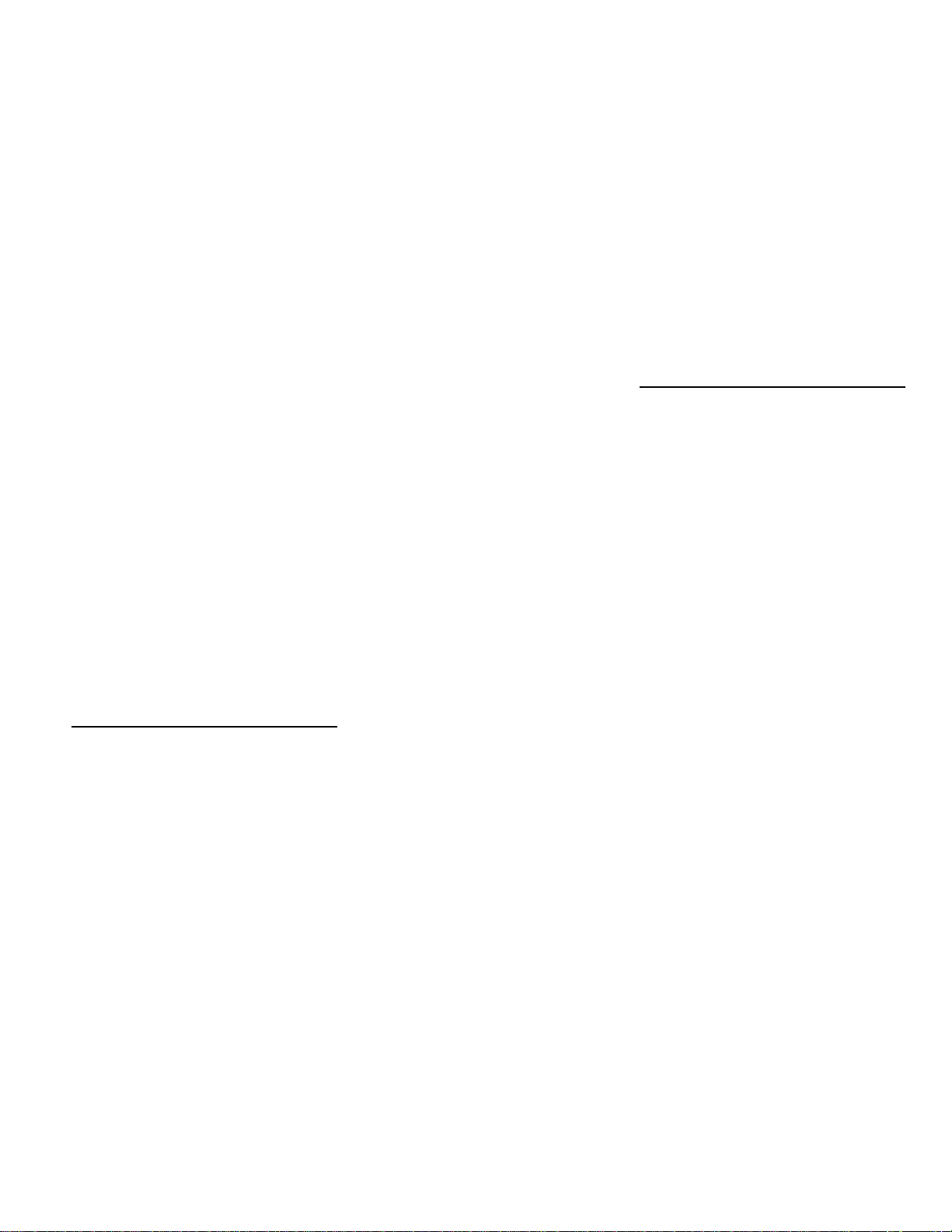
1
M051-00K66-A101
1/08
CORPORATE HEADQUARTERS
5100 River Road
Schiller Park, Illinois 60176 • U.S.A.
847.288.3300 • FAX: 847.288.3703
800.735.3867 (Toll-free within U.S.A., Canada)
Global Website: www.lifefitness.com
INTERNATIONAL OFFICES
AMERICAS
North America
Life Fitness Inc.
5100 N River Road
Schiller Park, IL 60176 U.S.A
Telephone: +1(847) 288 3300
Fax: +1(847) 288 3703
Service Email: internationalservicesupport@lifefitness.com
Sales/Marketing Email: commercialsales@lifefitness.com
Operating Hours: 7:00 am-6:00 pm (CST)
Brazil
Life Fitness Do Brazil
Av. Dr. Dib Sauaia Neto 1478
Alphaville, Barueri, SP
06465-140
BRAZIL
Telephone: (800) 773 8282
Fax: (+55) 11.4133.2893
Service Email: suporte@lifefitness.com.br
Sales/Marketing Email: lifefitness@lifefitness.com.br
Operating Hours: 8:30 am-17:30 pm (BRT)
Latin America & Caribbean*
Life Fitness Inc.
5100 N River Road
Schiller Park, IL 60176 U.S.A
Telephone: +1(847) 288 3300
Fax: +1(847) 288 3703
Service Email: internationalservicesupport@lifefitness.com
Sales/Marketing Email:commercialsales@lifefitness.com
Operating Hours: 8:00am-5:00pm (CST)
EUROPE, MIDDLE EAST, & AFRICA
(EMEA)
Netherlands & Luxemburg
Life Fitness Atlantic BV
Bijdorpplein 25-31
2992 LB Barendrecht
THE NETHERLANDS
Telephone: (+31) 180 646 666
Fax: (+31) 180 646 699
Service Email: service.benelux@lifefitness.com
Sales/Marketing Email:marketing.benelux@lifefitness.com
Operating Hours: 9.00h-17.00h (CET)
United Kingdom & Ireland
Life Fitness UK LTD
Queen Adelaide
Ely, Cambs, CB7 4UB
Telephone: General Office (+44) 1353.666017 Customer
Support (+44) 1353.665507
Fax: (+44) 1353.666018
Service Email: uk.support@lifefitness.com
Sales/Marketing Email: life@lifefitness.com
Operating Hours:
General Office: 9.00am - 5.00pm (GMT)
Customer Support: 8.30am - 5.00pm (GMT)
Germany & Switzerland
Life Fitness Europe GMBH
Siemensstrasse 3
85716 Unterschleissheim
GERMANY
Telephone: (+49) 89.31 77 51.0 (Germany)
(+41) 0848 000 901 (Switzerland)
Fax: (+49) 89.31 77 51.99 (Germany)
(+41) 043 818 07 20 (Switzerland)
Service Email: kundendienst@lifefitness.com
Sales/Marketing Email: kundenberatung@lifefitness.com
Operating Hours: 9.00h-17.00h (CET)
Austria
Life Fitness Austria
Vertriebs G.m.b.H.
Dückegasse 7-9/3/36
1220 Vienna
AUSTRIA
Telephone: (+43) 1.61.57.198
Fax: (+43) 1.61.57.198.20
Service Email: kundendienst@lifefitness.com
Marketing/Sales Email: kundenberatung@lifefitness.com
Operating Hours: 9.00h-17.00h (CET)
Spain
Life Fitness IBERIA
C/Frederic Mompou 5,1º1ª
08960 Sant Just Desvern Barcelona
SPAIN
Telephone: (+34) 936 724 660
Fax: (+34) 936 724 670
Service Email: info.iberia@lifefitness.com
Sales/Marketing Email: info.iberia@lifefitness.com
Operating Hours:
9.00h-18.00h (Monday-Thursday) (GMT)
8.30h-15.00h (Friday) (GMT)
Italy
Life Fitness ITALIAS.R.L.
Via Crivellin 7/N
37010 Affi Verona
ITALY
Telephone: (+39) 045.7237811
Fax: (+39) 045.7238197
ServiceEmail: assistenzatecnica@lifefitness.com
Sales/Marketing Email: info@lifefitnessitalia.com
Operating Hours: 8.30h -18.00h (CET)
Belgium
Life Fitness Benelux NV
Parc Industrial de Petit-Rechain
4800 Verviers
BELGIUM
Telephone: (+32) 87 300 942
Fax: (+32) 87 300 943
Service Email: service.benelux@lifefitness.com
Sales/Marketing Email: marketing.benelux@lifefitness.com
Operating Hours: 9.00h -17.00h (CET)
All Other EMEA countries &
distributor business C-EMEA*
Bijdorpplein 25-31
2992 LB Barendrecht
THE NETHERLANDS
Telephone: (+31) 180 646 666
Fax: (+31) 180 646 699
Service Email: service.db.cemea@lifefitness.com
Sales/Marketing Email:
marketing.db.cemea@lifefitness.com
Operating Hours: 9.00h-17.00h (CET)
ASIA PACIFIC (AP)
Japan
Life Fitness Japan
Nippon Brunswick Bldg., #8F
5-27-7 Sendagaya
Shibuya-Ku, Tokyo
JAPAN 151-0051
Telephone: (+81) 3.3359.4309
Fax: (+81) 3.3359.4307
Service Email:
service@lifefitnessjapan.com
Sales/Marketing Email
sales@lifefitnessjapan.com
Operating Hours: 9.00h-17.00h (GMT)
China and Hong Kong
Life Fitness Asia Pacific LTD
Room 2610, Miramar Tower
132 Nathan Road
Tsimshatsui, Kowloon
HONG KONG
Telephone: (+852) 2891.6677
Fax: (+852) 2575.6001
Service Email: HongKongEnquiry@lifefitness.com
Sales/Marketing Email: ChinaEnquiry@lifefitness.com
Operating Hours: 9.00h-18.00h (GMT)
All Other Asia Pacific countries &
distributor business Asia Pacific*
Room 2610, Miramar Tower
132 Nathan Road
Tsimshatsui, Kowloon
HONG KONG
Telephone: (+852) 2891.6677
Fax: (+852) 2575.6001
Service Email: HongKongEnquiry@lifefitness.com
Sales/Marketing Email: ChinaEnquiry@lifefitness.com
Operating Hours: 9.00h-18.00h (GMT)
* Also check www.lifefitness.com for local representation or distributor/dealer.
Page 3
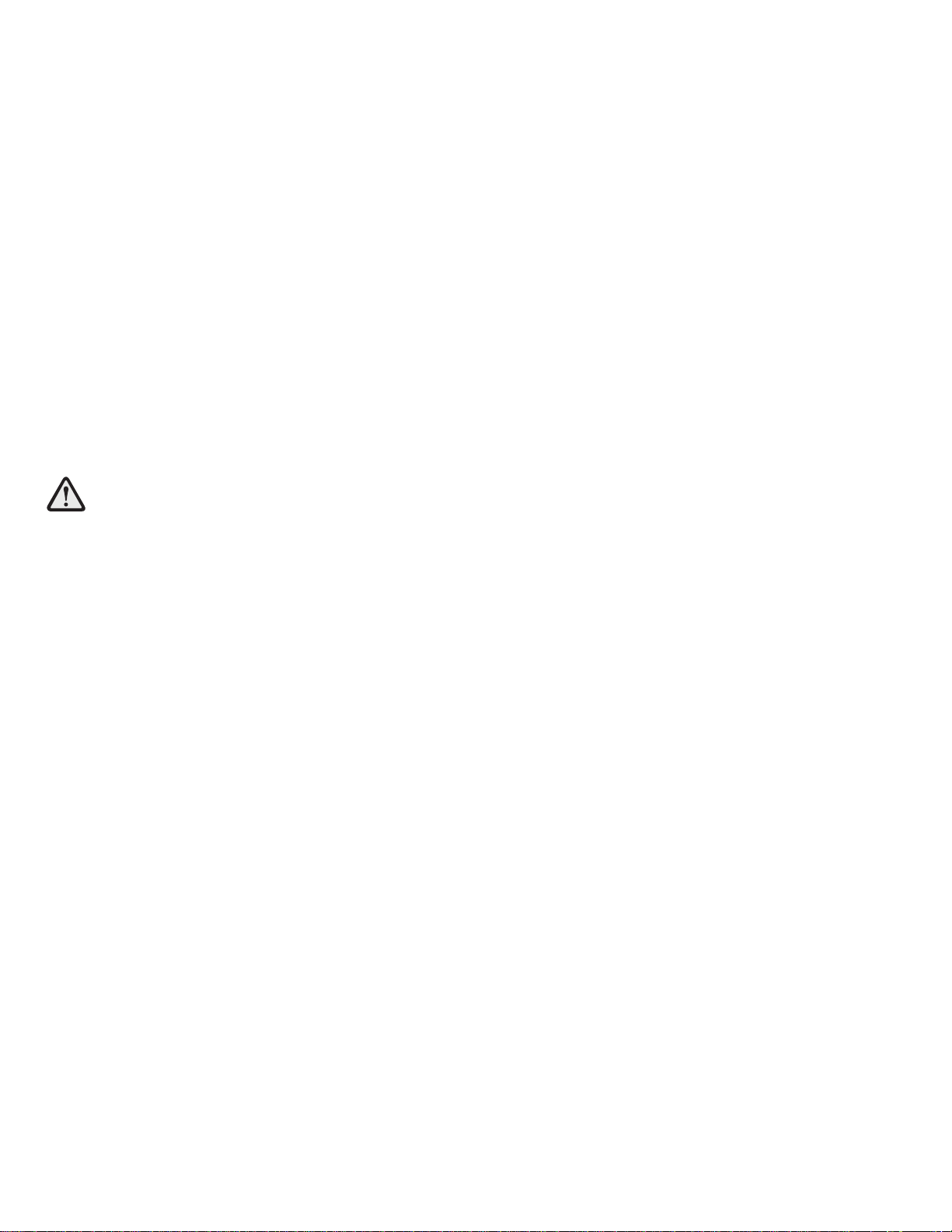
...Before using this product, it is essential to read
this ENTIRE operation manual and ALL installation instructions.
It describes equipment setup and instructs
members on how to use it correctly and safely.
Avant d'utiliser ce produit, il est indispensable de lire ce manuel d'utilisation dans son INTÉGRALITÉ, ainsi que TOUTES
les instructions d'installations.
Ce manuel explique comment installer l'équipement et comment
l'utiliser correctement et sans danger.
FCC Warning - Possible Radio / Television Interference
NOTE: This equipment has been tested and found to comply with the limits for a Class A digital device, pursuant to part
15 of the FCC rules. These limits are designed to provide reasonable protection against harmful interference when the
equipment is operated in a commercial environment. This equipment generates, uses and can radiate radio frequency
energy, and if not installed and used in accordance with the instruction manual, may cause harmful interference to radio
communications. Operation of this equipment in a residential area is likely to cause harmful interference in which case
the user will be required to correct the interference at his own expense.
Class SB (Studio): Professional and / or commercial use.
CAUTION: Any changes or modifications to this equipment could void the
product warranty.
Mise en garde : tout changement ou toute modification de ce matériel peut annuler la garantie du pro-
duit.
Any service, other than cleaning or user maintenance, must be performed by an authorized service representative.
There are no user serviceable parts.
2
Page 4
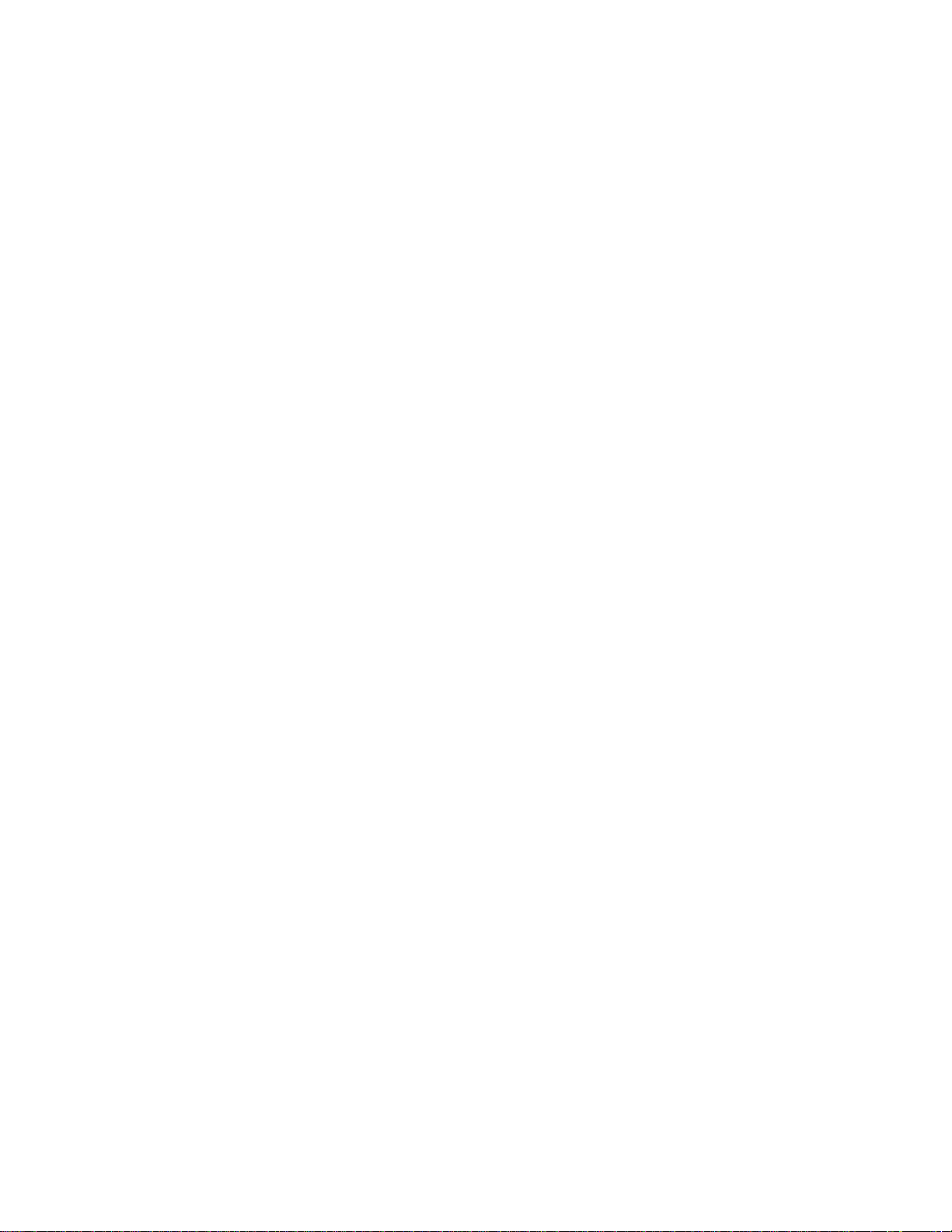
3
TABLE OF CONTENTS
Section Description Page
1. Getting Started . . . . . . . . . . . . . . . . . . . . . . . . . . . . . . . . . . . . . . . . . . . . . . . . . . . . . . . . . . . . . . . . .5
1.1 Important Safety Instructions . . . . . . . . . . . . . . . . . . . . . . . . . . . . . . . . . . . . . . . . . . . . . . . . . . . . . . .5
2. The Inspire LCD Console . . . . . . . . . . . . . . . . . . . . . . . . . . . . . . . . . . . . . . . . . . . . . . . . . . . . . . . . .7
2.1 Inspire LCD Console Overview . . . . . . . . . . . . . . . . . . . . . . . . . . . . . . . . . . . . . . . . . . . . . . . . . . . . .7
2.2 Inspire LCD Console Description . . . . . . . . . . . . . . . . . . . . . . . . . . . . . . . . . . . . . . . . . . . . . . . . . . . .8
2.3 At-Your-Fingertips Resistance Controls . . . . . . . . . . . . . . . . . . . . . . . . . . . . . . . . . . . . . . . . . . . . . . .14
2.4 Reading Rack and Accessory Trays . . . . . . . . . . . . . . . . . . . . . . . . . . . . . . . . . . . . . . . . . . . . . . . . .15
3. Heart Rate Zone Training
®
Exercise . . . . . . . . . . . . . . . . . . . . . . . . . . . . . . . . . . . . . . . . . . . . . . . . .16
3.1 Why Heart Rate Zone Training Exercise? . . . . . . . . . . . . . . . . . . . . . . . . . . . . . . . . . . . . . . . . . . . . .16
3.2 Heart Rate Monitoring . . . . . . . . . . . . . . . . . . . . . . . . . . . . . . . . . . . . . . . . . . . . . . . . . . . . . . . . . . .17
The LifepulseTMDigital Heart Rate Monitoring System // The Optional Heart Rate Chest Strap
4. The Workouts . . . . . . . . . . . . . . . . . . . . . . . . . . . . . . . . . . . . . . . . . . . . . . . . . . . . . . . . . . . . . . . . . .19
4.1 Workout Overviews . . . . . . . . . . . . . . . . . . . . . . . . . . . . . . . . . . . . . . . . . . . . . . . . . . . . . . . . . . . . .19
4.2 Using the Workouts . . . . . . . . . . . . . . . . . . . . . . . . . . . . . . . . . . . . . . . . . . . . . . . . . . . . . . . . . . . . .21
Beginning a Workout // Selecting a Workout // Entering Workout Goals // Entering
Workout Values // Selecting a Workout Mode // Changing/Ending AWorkout
4.3 Workout Hierarchy . . . . . . . . . . . . . . . . . . . . . . . . . . . . . . . . . . . . . . . . . . . . . . . . . . . . . . . . . . . . . .25
Workout Descriptions . . . . . . . . . . . . . . . . . . . . . . . . . . . . . . . . . . . . . . . . . . . . . . . . . . . . . . . . . . . .26
Quick Start // Classic: Manual, Random, Hill, Aerobics // Heart Rate +: Fat Burn, Cardio, Heart Rate
Hill
TM
,
Heart Rate IntervalTM, Extreme Heart RateTM// Hill +: Around the World, Cascades, Foothills,
Kilimanjaro // Advanced Workouts: Fit Tests (Life Fitness, Navy PRT, Air Force PRT) // Create Your Own:
Create Your Own (Level Interval and Heart Rate Interval) // Custom (Level Interval and Heart Rate
Interval) // Watts and METs
Workout Landscape
TM
Perspectives . . . . . . . . . . . . . . . . . . . . . . . . . . . . . . . . . . . . . . . . . . . . . . . . .33
4.4 Maximizing Workouts on a Life Fitness Lifecycle
®
Exercise Bike . . . . . . . . . . . . . . . . . . . . . . . . . . . .34
Selecting a Level // Cool Down
4.5 Additional Features . . . . . . . . . . . . . . . . . . . . . . . . . . . . . . . . . . . . . . . . . . . . . . . . . . . . . . . . . . . . .34
Audio Cues // iPod®Compatibility// Virtual Trainer // USB Connectivity // Zoom Feature // Media Center
5. Systems Options Menu . . . . . . . . . . . . . . . . . . . . . . . . . . . . . . . . . . . . . . . . . . . . . . . . . . . . . . . . . .35
5.1 Using the System Options Menu . . . . . . . . . . . . . . . . . . . . . . . . . . . . . . . . . . . . . . . . . . . . . . . . . . .35
5.2 Configuration Menu . . . . . . . . . . . . . . . . . . . . . . . . . . . . . . . . . . . . . . . . . . . . . . . . . . . . . . . . . . . . .36
Manager’s Configuration 1
Language // Units // Workout Duration Configuration // Standby Configuration
Manager’s Configuration 2
Custom Message // Create Your Own // Program Timeout // Fit Test // Marathon Mode //
System Beeps // Pause Time // Telemetry // Virtual Trainer // Network
Audio Cues Manager Configuration
Touch Screen Configuration
Export / Import Settings
5.3 Configuration Settings . . . . . . . . . . . . . . . . . . . . . . . . . . . . . . . . . . . . . . . . . . . . . . . . . . . . . . . . . . .38
5.4 97C, 95C, 95R Inspire Console Specifications . . . . . . . . . . . . . . . . . . . . . . . . . . . . . . . . . . . . . . . . .39
5.5 Warranty Information . . . . . . . . . . . . . . . . . . . . . . . . . . . . . . . . . . . . . . . . . . . . . . . . . . . . . . . . . . . .40
Inspire Console for 97C, 95C, 95R
© 2008 Life Fitness, a division of Brunswick Corporation. All rights reserved. Life Fitness, FlexDeck, and Heart Rate Zone Training are registered trademarks, and Go System, Sport Training, Heart Rate Hill, Heart Rate Interval, Extreme Heart Rate, Lifepulse and Lifespring are trademarks of Brunswick
Corporation. Polar is a registered trademark of Polar Electro, Inc. Fitlinxx is a registered trademark of the Integrated Fitness Corp. Any use of these trademarks, without the express written consent of Life Fitness or the corresponding companies is forbidden.
Page 5
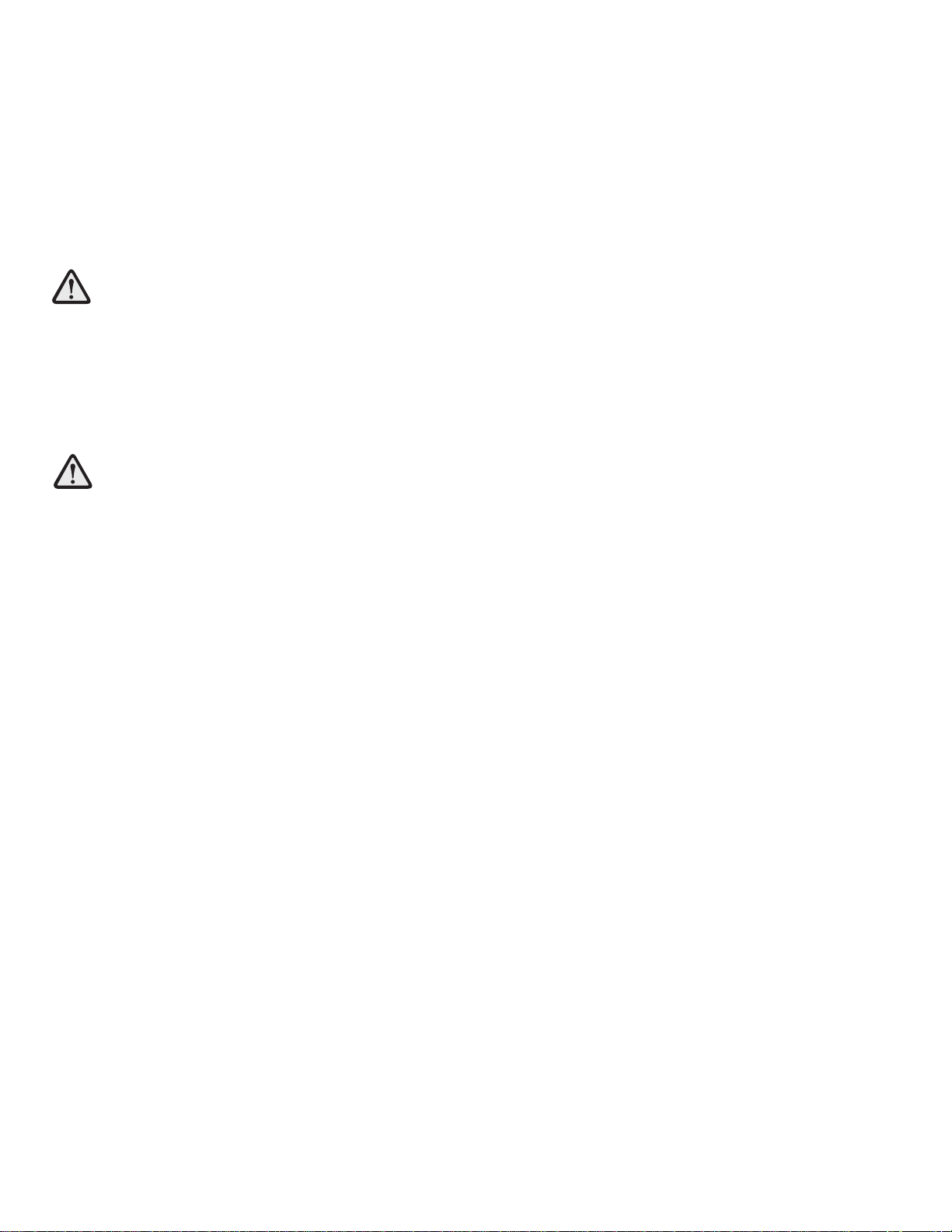
4
This Operation Manual describes the functions of the following products:
97C, 95C, 95R Lifecycle®Exercise Bike Inspire Console
See "Specifications" in this manual for product specific features.
Health-related injuries may result from incorrect or excessive use of exercise equipment. Life Fitness STRONGLY recommends seeing a physician for a complete medical exam before undertaking an exercise program, particularly if the user has a family history of high blood pressure or heart disease, or is over the age of 45, or
smokes, has high cholesterol, is obese, or has not exercised regularly in the past year.
If, at any time while exercising, the user experiences faintness, dizziness, pain, or shortness of breath, he or she
must stop immediately.
Des problèmes de santé peuvent être causés par une utilisation incorrecte ou excessive de l'équipement. Life
Fitness recommande FORTEMENT de consulter un médecin pour subir un examen médical complet avant de
commencer tout programme d'exercice, et tout particulièrement si l'utilisateur a des antécédents familiaux d'hypertension ou de troubles cardiaques, s'il a plus de 45 ans, s'il fume, s'il a du cholestérol, s'il est obèse ou n'a
pas fait d'exercice régulièrement depuis un an.
Si, pendant l'utilisation de l'appareil, l'utilisateur ressent un malaise, des vertiges, des douleurs ou des difficultés
à respirer, il doit s'arrêter immédiatement.
Page 6
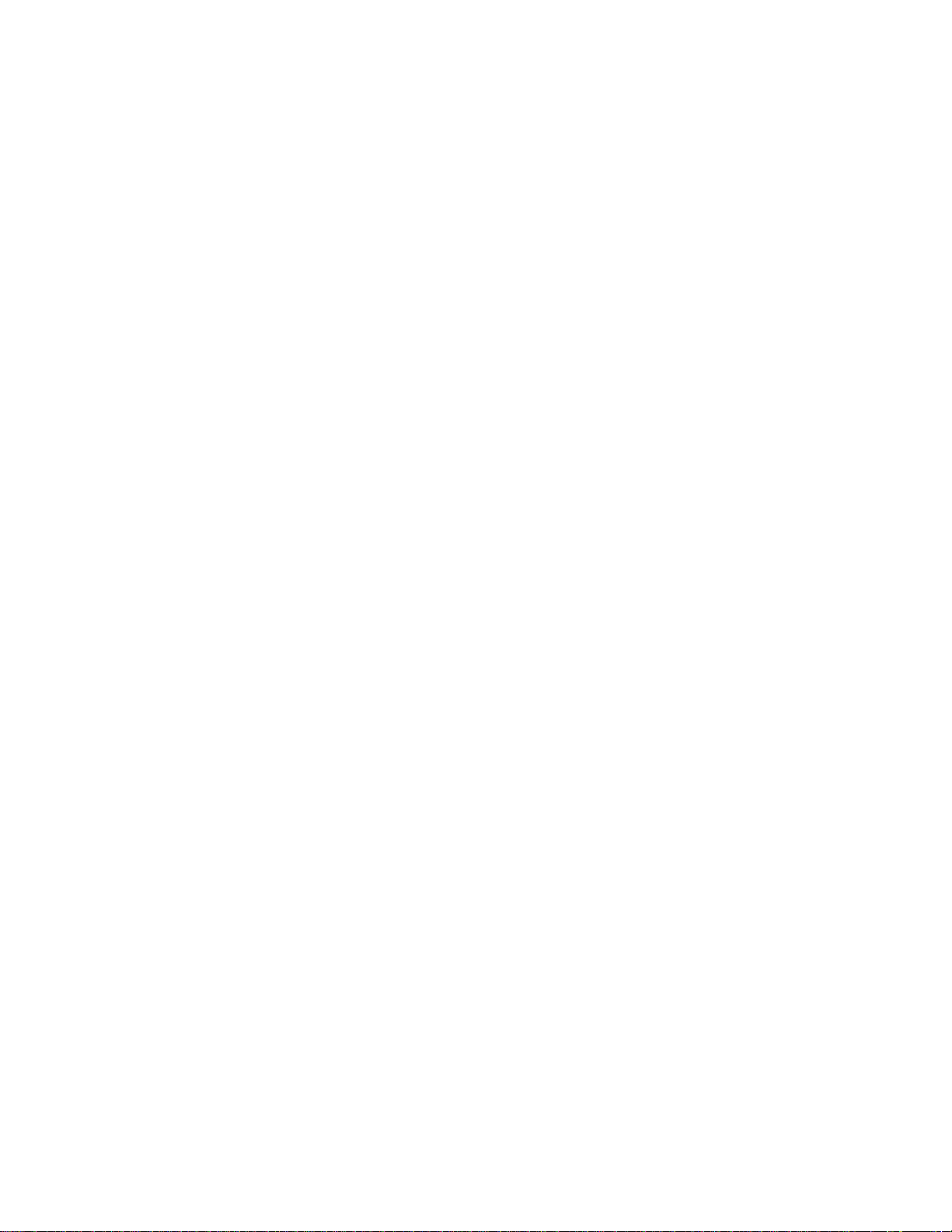
5
1GETTING STARTED
1.1 IMPORTANT SAFETY INSTRUCTIONS
Read all instructions before using this product.
• If this Life Fitness product does not function properly after it has been dropped, damaged, or even partially
immersed in water, contact Life Fitness Customer Support Services for assistance.
• Always follow the console instructions for proper operation.
• Close supervision is necessary when used by children, invalids or disabled persons.
• Never place liquids of any type directly on the unit, except in the accessory tray water bottle holder. Containers with
lids are recommended.
SAVE THESE INSTRUCTIONS
FOR FUTURE REFERENCE.
Page 7
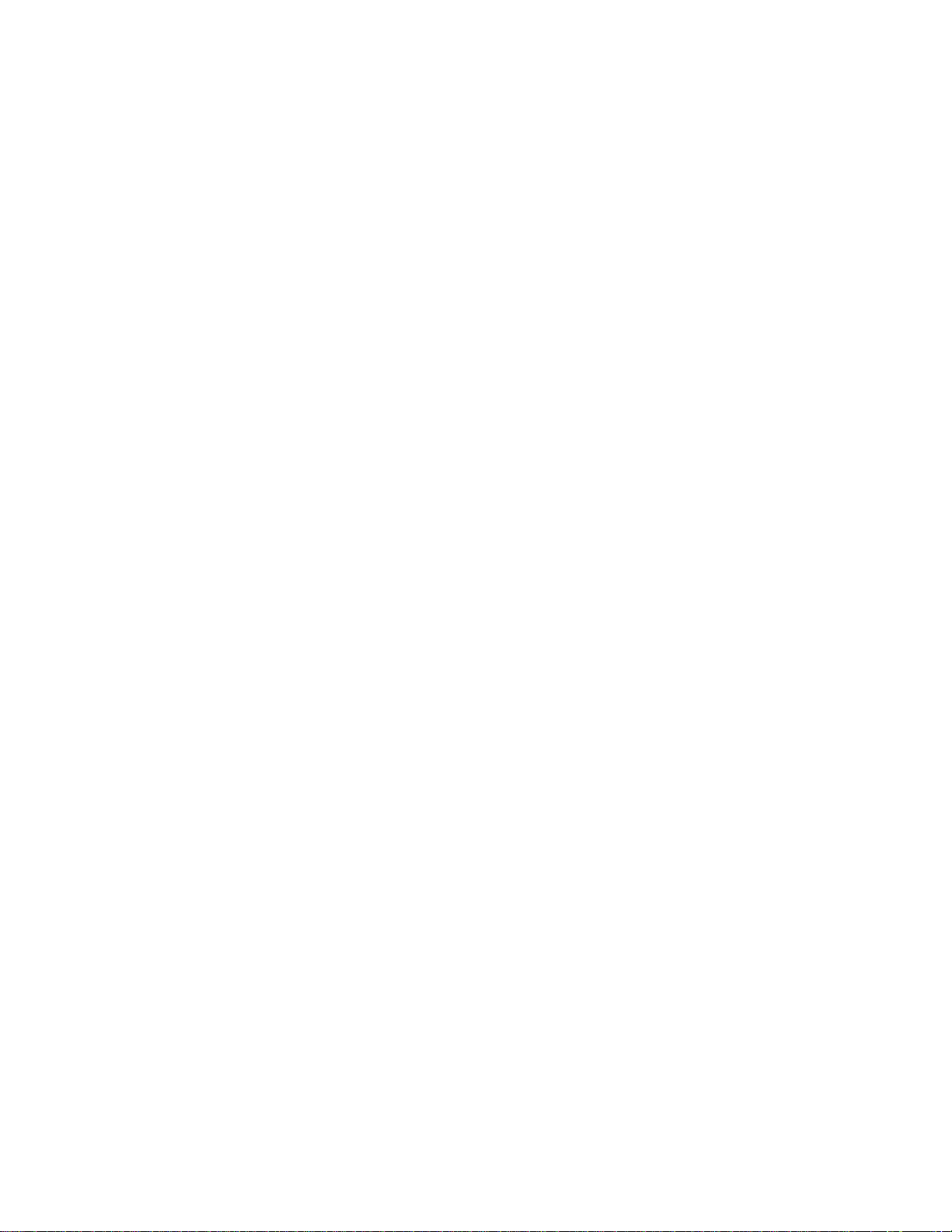
6
1DÉMARRAGE
1.1
CONSIGNES DE SÉCURITÉ IMPORTANTES
Lisez toutes les instructions avant le fait d'utiliser ce produit.
• Si l'appareil Life Fitness ne fonctionne pas correctement après avoir subi une chute, des dommages ou une immersion même partielle dans l'eau, contactez le service d'assistance clientèle de Life Fitness.
• Pour un fonctionnement correct, suivez toujours les instructions de la console.
• Une surveillance étroite est nécessaire en cas d'utilisation par des enfants, des personnes invalides ou handicapées.
• Ne placez jamais de liquides d'aucune sorte directement sur l'appareil, sauf si vous disposez d'un support ou d'un
plateau pour accessoires. Il est recommandé d'utiliser des conteneurs munis d'un couvercle.
CONSERVER CES INSTRUCTIONS POUR LE
CONSULTER À L'AVENIR.
Page 8

7
2THE INSPIRE LCD CONSOLE
2.1 INSPIRE LCD CONSOLE OVERVIEW
The Inspire LCD console on the Lifecycle®Exercise Bike allows the user to tailor a workout to personal fitness abilities
and goals and to monitor progress. With this easy-to-use console, the user can track fitness improvement from one
workout to the next.
a. Touchscreen Display: The Touchscreen Display (the LCD screen) allows the user to choose, set up, and monitor a
workout.
b. Options Panel: The Options Panel allows the user to plug in headphones, iPod®, or USB stick.
c. Control Panel: The Control Panel allows the user to control workout and media parameters without leaving the
Workout Progress screen by pressing illuminated keys.
d. Data Display: The Data Display allows the user to view distance, heart rate, and calories burned during the workout.
q. Power On Button: The Power On Button allows the user to turn the console on.
Recumbent Lifecycle Exercise Bike
Upright Lifecycle Exercise Bike
a d c
q
a d c
b
q
b
Page 9
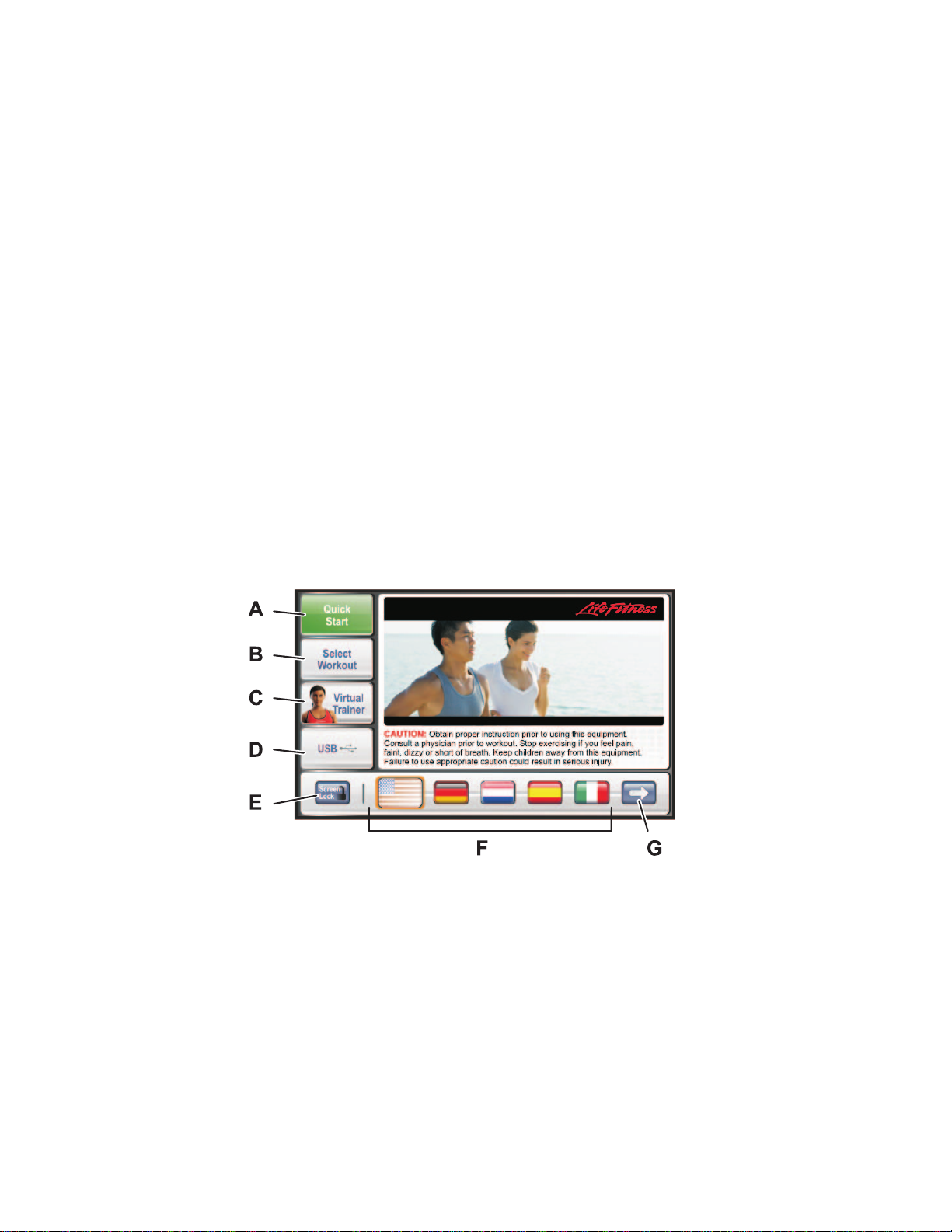
8
2.2 INSPIRE LCD CONSOLE DESCRIPTION
This section lists and describes the functions for the buttons on the Touchscreen Display for the Inspire LCD console on
the Lifecycle Exercise Bikes. See Section 4 titled The Workouts for detailed information on using the console to set up
workouts.
TOUCHSCREEN DISPLAY
The Touchscreen Display, in combination with the illuminated Control Panel keys, allows the user to move from screen
to screen by simply touching buttons to access other screens. Among many features, the Touchscreen Display enables
users to access:
1) Q
UICK START — begin a manual workout.
2) SELECT
WORKOUT
— choose a workout.
3) VIRTUAL
TRAINER SETUP
— choose a Virtual Trainer for workout motivation.
4) USB PRESET SELECTION/VIVO/NETWORK — select a saved preset from a USB stick and allows users to
access a club’s fitness networking system if available.
5) W
ORKOUT
SETUP
— enter workout values and goals.
6) W
ORKOUT PROGRESS
— monitor progress, edit workout goals, and access
TV viewing.
7) WORKOUT SUMMARY INFORMATION — view and save workout summary information.
8) M
EDIA CENTER — setup media options.
9) L
ANGUAGE SELECT
— choose from available languages.
2) HOME SCREEN
A. QUICK START: Press this button to begin a manual workout immediately, bypassing any setup or goal setting. Once
started, the user can then make adjustments to the workout. Once the workout is in progress choose LEVEL to
determine the resistance level. After the workout has been in progress for one minute, the touchscreen displays “ENTER
WEIGHT FOR METS DISPLAY”. Press this button and use the numeric keypad or the UP and DOWN ARROW KEYS
to enter weight. Weight must be entered for METs to be computed and displayed. Select the COOL DOWN button
on the bottom of the screen to enter a cool down phase when ready.
B. SELECT WORKOUT:Allows the user to choose from a variety of workout programs.
See Section 4.1 titled Workout Overviews for a description of each workout.
C. VIRTUAL TRAINER: Allows the user to select a male or female trainer to assist during workout setup and provide
audible feedback during a workout.
D. USB / VIVO / NETWORK: Allows the user to access previously saved workout setup data, bypassing the workout
setup procedure and immediately entering a workout. Users can also access a club’s fitness networking system if
available.
Page 10
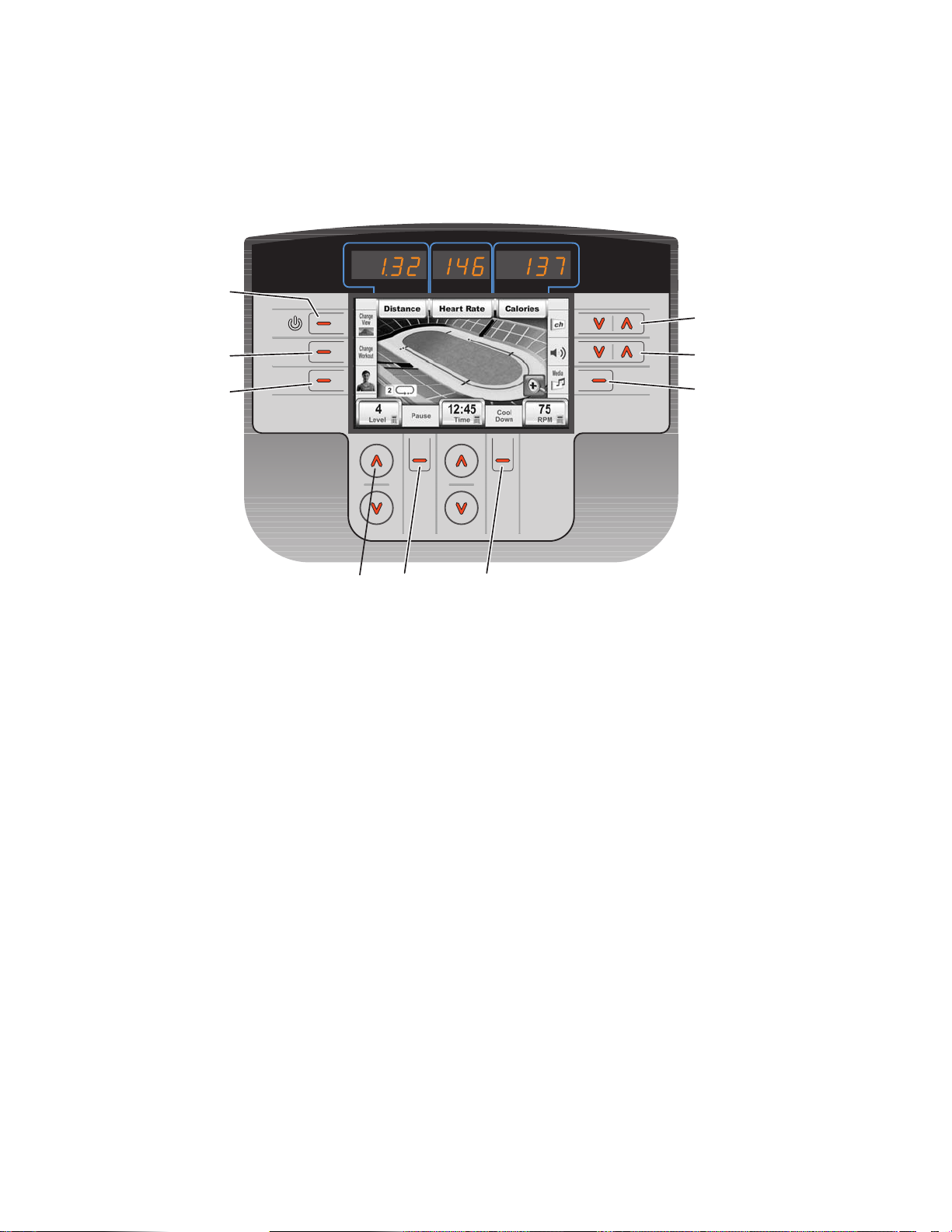
9
E. SCREEN LOCK/UNLOCK: (Cannot be used during a workout.) Freezes the screen for the purpose of routine main-
tenance/screen cleaning. The screen automatically unlocks after ten seconds. Pressing SCREEN LOCK a second
time will unlock it as well.
F. LANGUAGE SELECTION: Allows users to change the language of the interface to one of thirteen possible lan-
guages. Select the appropriate language flag from the bottom of the screen.
G. MORE LANGUAGES: Select this button to see additional language flags.
See Section 5.2 Configuration Menu, Manager’s Configuration 1, Language for language setup details.
2) CONTROL PANEL
The Control Panel allows the user to control workout and media parameters without leaving the Workout Progress
screen.
H. ARROW KEYS: When in the workout phase, the illuminated UP and DOWN ARROW KEYS are used in combination
with the Touchscreen Display. These keys allow the user to make changes to a workout goal during the workout
setup. Each set of arrow keys controls the goal located directly above it on the Touchscreen Display.
Changeable information (i.e. a workout goal) either appears as a button (Time, Level, and Target Heart Rate*) or is
accessible through CHANGE WORKOUT, CHANGE GOAL (Calories, Distance, and for heart rate programs, Time in
Zone). Workout statistics are not changeable.
For example, use the illuminated arrow keys under ELAPSED TIME (a workout goal) to change the goal time for the
workout session.
I. COOL DOWN: Workout programs automatically end in a cool down phase, which lowers the resistance level. In this
phase of a workout the body begins to remove lactic acid and other accumulated by-products of exercise, which
build up in muscles during a workout and contribute to muscle soreness.
Press the illuminated key under COOL DOWN to enter the cool down stage at any point during the workout. Each
workout’s cool down level is automatically adjusted according to the individual user’s performance. (Cool down times
are preset in proportion to the duration of a workout.) The cool down time can be changed by using the corresponding arrow keys on the control panel. At the end of cool down, or after pressing the END WORKOUT key, a workout
summary box appears.
J. PAUSE: Press the illuminated key under PAUSE. ARESUME WORKOUT button and EXIT button appear on the
Touchscreen. Continue the workout by selecting RESUME WORKOUT or end the workout by selecting EXIT. The
pause duration lasts 60 seconds, after which the console automatically shuts down. (Users can also pause a work-
out if they stop pedaling. To continue the workout, resume pedaling.)
* Target Heart Rate (THR) is a percentage of the theoretical maximum. For example, a 40-year-old user's THR for the FAT BURN workout is 117. This work-
out targets 65 percent of the maximum, so the equation would be (220-40)*.65=117.
N
M
O
P
J
IH
L
K
Page 11
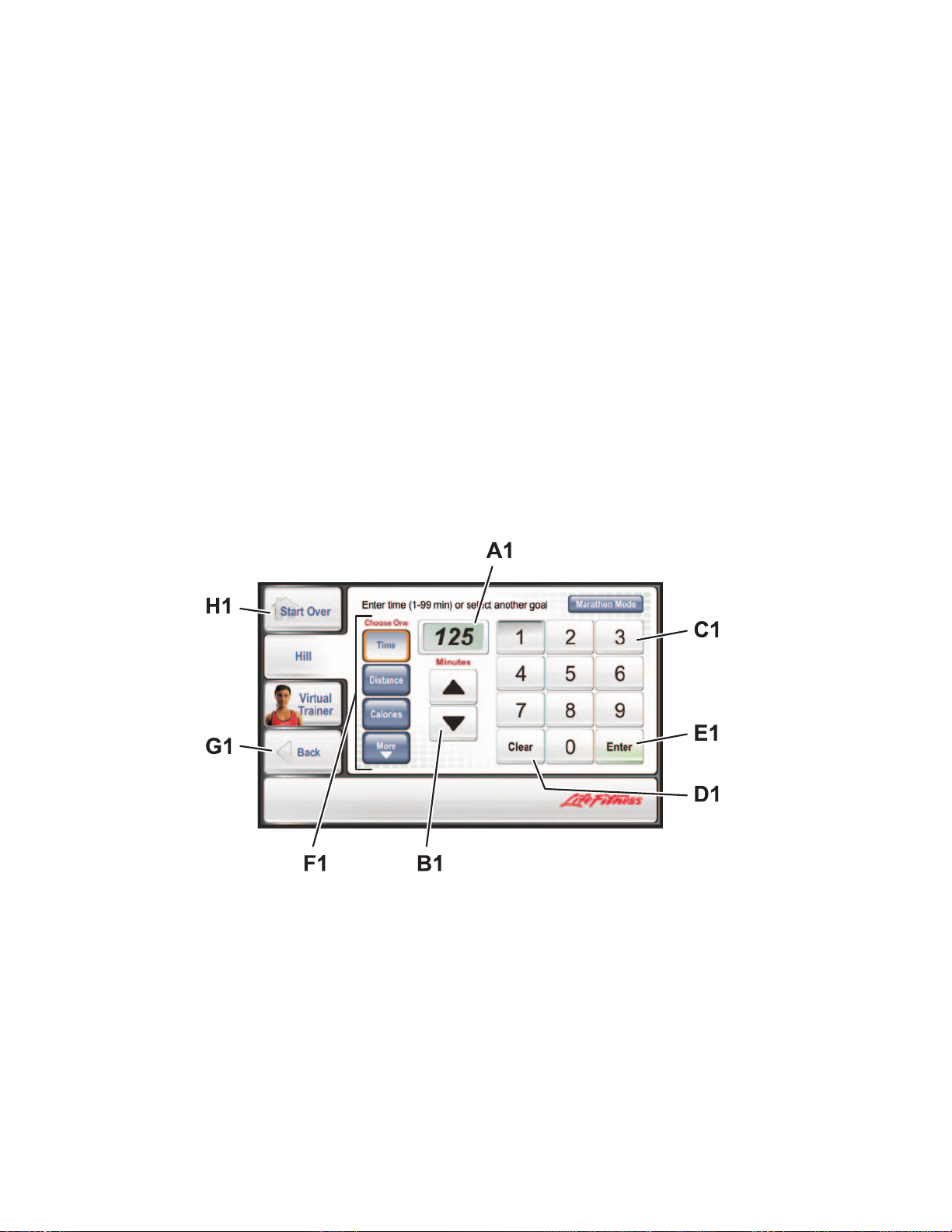
10
K. MEDIA: Press the illuminated key next to MEDIA to access the following options: Life Fitness Attachable Television
and iPod.
L. VOLUME: Volume control for the optional Life Fitness Attachable TV and iPod. Press the illuminated UP and DOWN
arrow keys next to the volume icon to adjust the volume.
M. CH: Channel control for the optional Life Fitness Attachable TV and iPod. Press the illuminated UP and DOWN
arrow keys next to the channel icon (ch) to change the channel.
N. CHANGE VIEW: Press the illuminated key next to CHANGE VIEW to toggle between four landscapes: CLASSIC
PROFILE, MOUNTAIN, 400-METER TRACK and 5K NATURE TRAIL.
O. CHANGE WORKOUT: Press the illuminated key next to CHANGE WORKOUT to switch between four categories of
workouts.
P. VIRTUAL TRAINER: Press the illuminated key next to VIRTUALTRAINER to turn the trainer off.
NOTE: Headphones are necessary to access the sound for the optional Life Fitness Attachable TV and iPod. The
headphone jack is located on the bottom of the Options Panel. If the jack is faulty, the Options Panel needs to be
replaced. Contact Life Fitness Customer Support Services for more information (see page 1 for contact information).
3) WORKOUT S
ETUP
Workouts are accessed through the SELECT WORKOUT button. Workouts are located under one of four workout categories: CLASSIC, HEART RATE +, HILL + and ADVANCED. Workout options are listed to the right of each category
label. Advancing through the categories will show individual workout descriptions.
WORKOUT SETUP screens are accessed upon selection of a workout program button. They allow the user to enter values or to choose a goal for the workout selected. These depend on the workout, but might include goal type (time, distance, calories, and pace), level, age, weight, distance, and target heart rate* (for heart rate programs).
A1. DATA DISPLAY: Displays the data input and value.
B1. ARROW BUTTONS: Use the UP and DOWN arrows to adjust workout values/goals such as length of workout,
weight, age, distance, target heart rate, and resistance level. Press ENTER (E1) to record the selection.
C1. NUMERIC KEYPAD: Another way for the user to enter workout parameters. Key in the desired number on the key-
pad and press ENTER (E1).
D1. CLEAR: Clears any entry and returns to the default setting.
E1. ENTER: Press this button after entering a value to register the value and move to the next screen.
* Target Heart Rate (THR) is a percentage of the theoretical maximum. For example, a 40-year-old user's THR for the FAT BURN workout is 117. This work-
out targets 65 percent of the maximum, so the equation would be (220-40)*.65=117.
Page 12
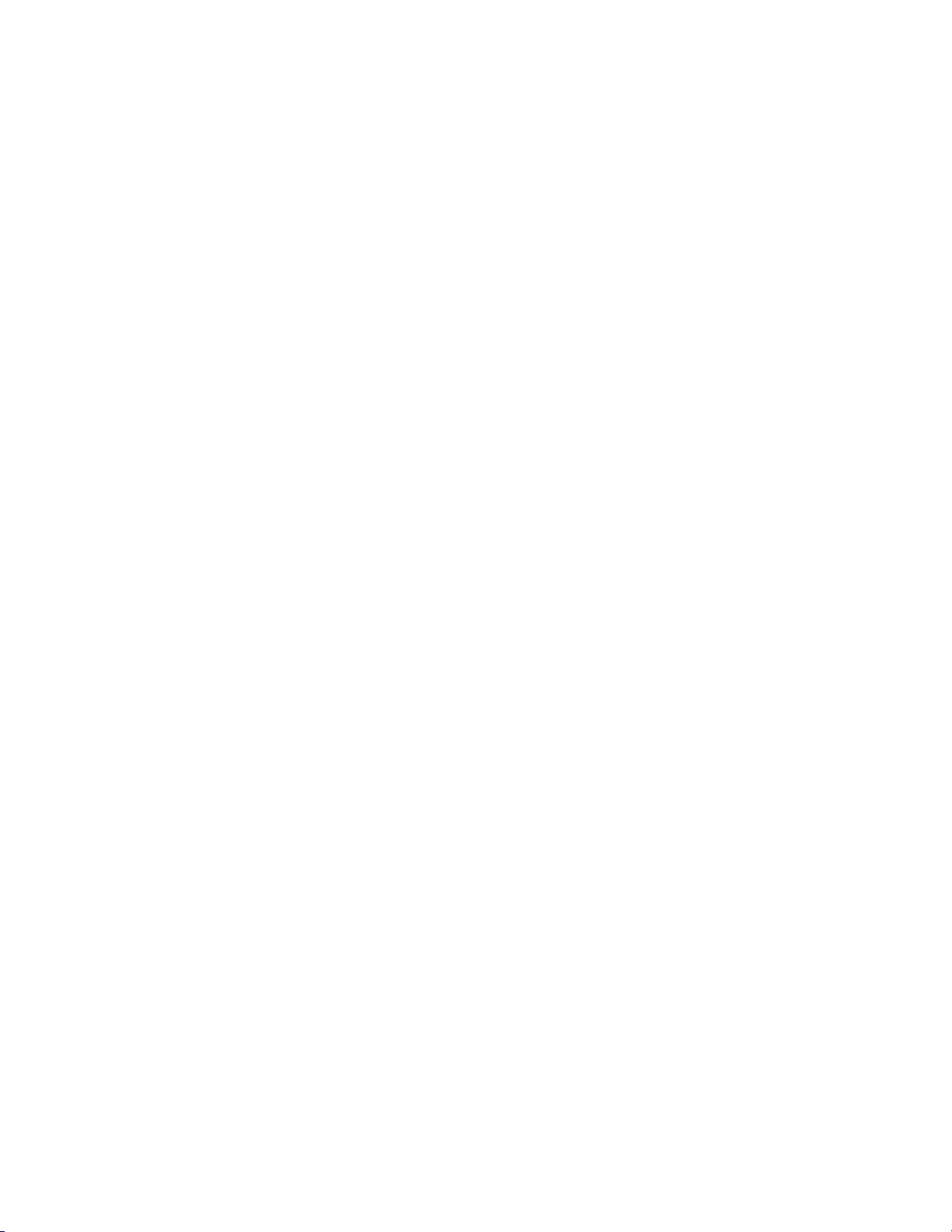
11
F1. GOAL TYPE: Select a desired workout goal type. Choose from Time, Distance, Calories, Pace, Time in Zone or
Marathon Mode (if enabled).
G1.BACK: Returns to the previous screen.
H1. START OVER: Exits workout setup and returns to the Home Screen.
TYPES OF WORKOUT SETUP SCREENS
GOAL SETUP SCREENS
• Goal Type: The default setting of Goal Type is TIME (length of workout) allowing the user to set a predeter-
mined length of time for the workout.
Users may also choose a more advanced Goal Type such as DISTANCE, CALORIES, PACE, or TIME IN ZONE
(only available for heart rate programs).
For Distance, Calories, Pace, and Time in Zone, the length of the workout depends on how long it takes to reach
the goal. The workout continues until the goal is met. To exit early, either choose COOL DOWN from the bottom
of the display to go immediately into the cool down phase, or choose CHANGE WORKOUT to access a different
program. For more information, see Section 4.2 titled Using the Workouts.
For information on how to set, and get maximum benefit from, these type of workout goals consult a Personal
Trainer. For further information on Zone Training, see Section 3.1 titled Why Heart Rate Zone Training Exercise?
• Level: Choose the programmed resistance level of the workout. Levels range from 1 to 25 (0 to 25 with optional
external power supply).
• Target Heart Rate*: (heart rate workouts only) Gives a recommended heart rate according to age. For Fat
Burn, the target heart rate is computed at 65% of the theoretical maximum
†
heart rate. For Cardio, the target
heart rate is computed at 80%. For more information on Target Heart Rate, see Section 3 titled Heart Rate Zone
Training Exercise.
V
ALUE SETUP SCREENS
• Weight: Entering an accurate weight allows METs to appear on the Workout Screen.
• Age: Allows heart rate programs to accurately determine target heart rate.
• Gender: Used in the Fit Test prediction equation and associated fitness rating.
†
Defined by the American College of Sports Medicine's "Guidelines for Exercise Testing and Prescription" as equal to 220 minus an individual’s age.
* Target Heart Rate (THR) is a percentage of the theoretical maximum. For example, a 40-year-old user's THR for the FAT BURN workout is 117. This workout targets 65 percent
of the maximum, so the equation would be (220-40)*.65=117.
Page 13
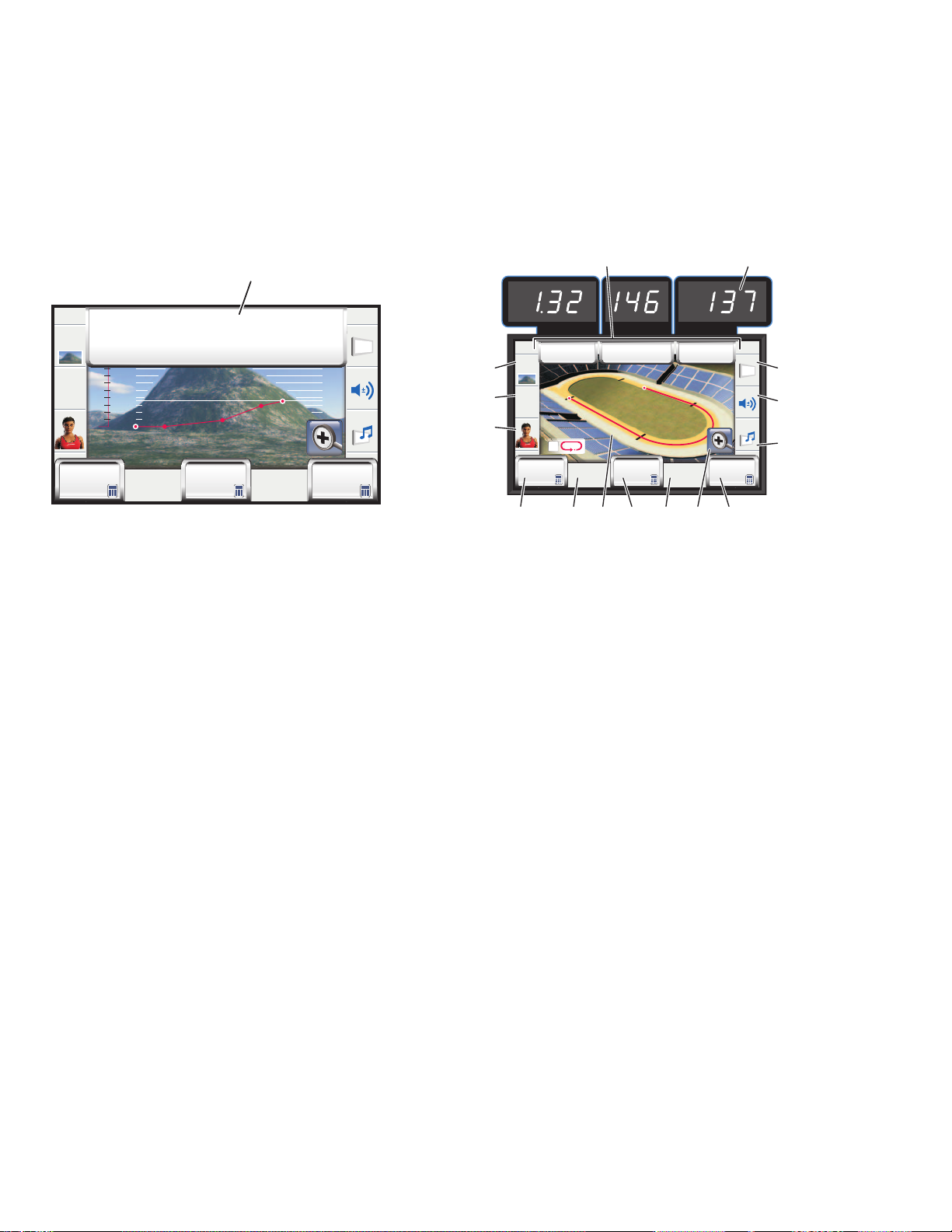
12
4) WORKOUT PROGRESS
The Workout Progress Screen opens automatically upon completion of the workout setup, signaling the user to start the
workout. This screen allows the user to monitor the progress of the workout. It provides a visual representation of the
workout as it proceeds and monitors distance, pace, elapsed time, heart rate, level, speed, Watts/METs, and calories
expended/calories per hour.
From the Workout Progress Screen, goals including Time, Level, and Target Heart Rate* (for heart rate programs) can
be changed at any point during the workout. Not every goal item is available in every workout. Only valid goal times are
shown and accessible in the workout progress screen during a workout. This screen also allows access to the media
center.
A2.
M
ESSAGE AREA: Shows the user the workout type, prompts the user for needed information, and explains con-
cepts.
B2. WORKOUT PROFILE WINDOW: This window displays workout progress using one of four workout landscapes.
C2. CHANGE VIEW: This button allows the user to toggle between four workout landscapes: CLASSIC PROFILE,
MOUNTAIN, 400-METER TRACK, and 5K NATURE TRAIL. These can be toggled between at will without losing
workout progress information.
D2. CHANGE WORKOUT: Choose this button to go back to the workout selection screen and SELECT WORKOUT. To
change workouts, choose the new program, enter any remaining values, and press ENTER.
E2. VIRTUAL TRAINER: Choose this button to enable or disable the VIRTUAL TRAINER.
F2. GOAL DISPLAYS
HEART RATE: (Replaces level on heart rate workouts only.) Displays the target heart rate* the user has specified in
the workout setup screens. Can be changed anytime during a workout, by touching the HEART RATE button on the
Touchscreen, and accessing the Target Heart Rate Workout Setup Screen.
ACTUAL HEART RATE: Displays the heart rate if the user grasps the Lifepulse sensors or wears a Polar-compatible
heart rate chest strap. NOTE: Heart rate can be checked on any of the screens, whether before a workout begins,
or during a workout.
DISTANCE: Displays the accumulated distance traveled or distance climbed during a workout.
CALORIES/CALORIES PER HOUR: Displays the accumulated calories burned and the rate of calories burned per
hour.
PACE: Displays the striding pace.
G2. LEVEL: Press this button, or the At-Your-Fingertips Resistance Controls (see Section 2.3 titled At-Your-Fingertips
Resistance Controls) to increase or decrease the resistance level. Use the illuminated ARROW KEYS on the Control
Panel directly below LEVEL to make changes without leaving the Workout Progress Screen.
ch
Pause
Cool
Down
Time RPM
Distance Heart Rate Calories
12:45 75
Change
Workout
Change
View
4
Level
Media
Press the Magnifying Glassbutton to enlarge the Incline,Time
and Speed displays. Pressthe Magnifying Glass again andthe
displays will return totheir original size.
A2
* Target Heart Rate (THR) is a percentage of the theoretical maximum. For example, a 40-year-old user's THR for the FAT BURN workout is 117. This workout targets 65 percent
of the maximum, so the equation would be (220-40)*.65=117.
2
2
F
I
2000 ft
1800 ft
1600 ft
1400 ft
1200 ft
1000 ft
800 ft
600 ft
400 ft
200 ft
C2
D2
E2
Distance Heart Rate Calories
Change
View
Change
Workout
2
G2
Level
4
O2 B2
12:45 75
Pause
Time RPM
K2
N2
Cool
Down
J2 H2
ch
Media
L2
M2
P2
Page 14

13
H2. SPEED DISPLAY: The Speed Display shows the pedaling speed in revolutions per minute (RPM) and miles per hour
(MPH). Every 3 seconds, the speed toggles between RPM and MPH.
I2. WORKOUT STATISTICS: Continually updates workout progress by showing Distance, Distance Climbed, Pace in
minutes per mile/kilometer, Calories Expended/Calories per Hour, Target Heart Rate (for heart rate programs), Heart
Rate (on any workout if the user is grasping the Lifepulse sensors or wearing a telemetry strap), Time in Zone (if
selected as a workout goal) and METs/Watts (toggles between the two if weight has been entered, otherwise only
shows Watts).
The following data can be toggled: Calories, Calories per Hour, Watts, and METs. To customize the toggled information, press the data display button to access a separate menu. All four choices, along with check boxes, will appear.
Checkmarks indicate which choices will be toggled. For example, if Calories is the only display desired, uncheck the
other three choices. If both Calories and Calories per Hour are desired, uncheck the other two choices. When finished making the selection, hit CLOSE. Select HIDE ALL to hide all choices.
J2. ZOOM: Select this button to view Level, Time and Speed in a large, easy-to-read display. The workout profile is not
viewable while ZOOM mode is active.
K2. TIME DISPLAY/ELAPSED TIME: Select this button to view the time of day, change the length of the workout, or to
choose a different view for time. To change workout length, select ELAPSED TIME, use the arrow buttons or the
numerical keypad to adjust the time, and then select ENTER. To change the time view, select ELAPSED TIME,
choose a different time view (REMAINING TIME or HIDDEN TIME) and press ENTER.
To change the length of a workout without leaving the Workout Progress Screen, use the illuminated ARROW KEYS
on the Control Panel directly underneath ELAPSED TIME.
NOTE: Changing the length of a workout by using the TIME ELAPSED button has no effect on the time elapsed,
which is an ongoing measurement of the time already spent in a workout.
L2. CHANNEL (ch): Channel icon for the optional Life Fitness Attachable TV and iPod. Press the illuminated ARROW
KEYS next to the channel icon (ch) to change the channel.
M2.VOLUME: Volume icon for the optional Life Fitness TV and iPod. Press the illuminated ARROW KEYS next to this
icon to adjust the volume.
N2. COOL DOWN: Workout programs end automatically in a cool down phase, which lowers the resistance level. In this
phase of a workout the body begins to remove lactic acid and other accumulated by-products of exercise, which
build up in muscles during a workout and contribute to muscle soreness.
Press the COOL DOWN key to enter the cool down stage at any point during the workout. Each workout’s cool
down level is automatically adjusted according to the individual user’s performance. (Cool down times are preset in
proportion to the duration of a workout.) The cool down time can be changed by using the corresponding arrow keys
on the Control Panel. At the end of cool down, a workout summary box appears.
O2.PAUSE: Press this key to pause the current workout. A RESUME WORKOUT button and EXIT button appear on the
Touchscreen. Continue the workout by selecting RESUME WORKOUT or end the workout by selecting EXIT.
NOTE: The workout will also pause if the user stops pedaling. To continue the workout, resume pedaling. The pause
duration lasts 60 seconds, after which the workout automatically ends.
P2. MEDIA: Press the MEDIA button to access the following options: Life Fitness Attachable TV and iPod.
Users can access the following TV viewing options:
CHANNEL CONTROLS: Use the illuminated UP and DOWN ARROW KEYS on the control panel that are next to
the channel select icon (ch) on the control panel to change channels.
NUMERIC KEYPAD: Use to enter a new channel selection.
PREVIOUS CHANNEL: Select this button to change the channel to the immediately previous channel viewed.
CC (CLOSED CAPTIONING): Press to activate Closed Captioning.
SAP (SECONDARY AUDIO PROGRAMMING): Press to activate Secondary Audio Programming.
MUTE: Press to silence the audio of the TV.
CHANNEL SELECT: Accesses the Channel Select keypad.
VOLUME: Use the UP and DOWN ARROW KEYS on the control panel that are next to the volume icon on the con-
trol panel to adjust volume.
Page 15

14
Users can access the following iPod options:
iPod CONTROLS: If detected, use to access iPod data. Use the controls next to the menu item to navigate cate-
gories, songs, movies, etc. Press SELECT to accept the highlighted list item.
HIDE PLAYLIST: Press this button to hide the iPod playlist to view the workout profile. Hiding the playlist does not
turn off the iPod.
Additional information appearing in the Workout Progress Screen for different workouts:
ENTER WEIGHT: Appears in the Quick Start workout. Choose ENTER WEIGHT FOR METS DISPLAY so that METs
can be computed and displayed.
TIME IN ZONE: Displays the accumulated time that the heart rate stays within the selected target zone for a Heart
Rate Zone Training workout. See Section 3 titled Heart Rate Zone Training Exercise for more information.
PACE DISPLAY: Allows the user to track whether his or her pace is ahead, behind or on target with his or her
desired pace. A visual representation of the user ’s pace is shown with any of the four workout landscapes.
2.3 AT-YOUR
-FINGERTIPS R
ESISTANCE CONTROLS
At-Your-Fingertips Resistance Controls (A) are featured on Lifefitness Lifecycle Exercise Bikes. These controls offer a
convenient way for users to increase or decrease their workout resistance levels.
At-Your-Fingertips Resistance Controls are located in the middle of the handlebars on the Upright Lifecycle Exercise
Bike.
At-Your-Fingertips Resistance Controls are located on the right armrest and right side handlebar on the Recumbent
Lifecycle Exercise Bike.
A
A
A
Page 16

15
2.4 READING RACK AND ACCESSORY TRAYS
A built-in reading rack (A) allows a book or magazine to be supported during the workout. A built-in accessory tray (B)
provides storage for items such as water bottles, personal media devices, and cell phones.
NOTE: Since reading materials will be in front of the Touchscreen Display, use care when placing reading materials on
the rack, and when turning pages, to ensure that buttons aren’t accidentally toggled.
Upright Lifecycle Exercise Bike Reading Rack and Accessory Trays
Recumbent Lifecycle Exercise Bike Reading Rack and Accessory Trays
A
B
A
B
B
B
Page 17

16
3HEART RATE ZONE TRAINING EXERCISE
3.1 WHY HEART RATE ZONE TRAINING EXERCISE?
Research shows that maintaining a specific heart rate while exercising is the optimal way to monitor the intensity of a
workout and to achieve maximum results. That is the idea behind the Life Fitness Heart Rate Zone Training approach to
exercise.
Zone Training identifies an exerciser's ideal heart rate range, or zone, for burning a higher percentage of calories from
fat or increasing cardiovascular fitness. The zone is a percentage of the theoretical maximum
†
(HRmax), and its value
depends on the workout. The Life Fitness Lifecycle Exercise Bike features five exclusive workouts designed to take full
advantage of the benefits of Heart Rate Zone Training exercise:
• FAT BURN • HEART RATE HILL • EXTREME HEART RATE
• CARDIO • HEART RATE INTERVAL
Each workout offers different benefits, as discussed in Section 4, The Workouts.
NOTE: Consulting a fitness trainer is recommended for defining specific fitness goals and designing a workout program.
The Heart Rate Zone Training workout programs measure heart rate. Wear the optional telemetry chest strap, or grip the
Lifepulse sensors, to enable the bike’s on-board computer to monitor the heart rate during a workout. The computer
automatically adjusts the resistance level to maintain the target heart rate* based on the actual heart rate.
To change the target heart rate* during a workout, simply enter a new target heart rate by typing in the desired number
on the numeric keypad or by pressing the Heart Rate button on the Touchscreen.
To switch between programs during a workout, use the CHANGE WORKOUT button.
†
Defined by the American College of Sports Medicine's "Guidelines for Exercise Testing and Prescription" as equal to 220 minus an individual’s age.
* Target Heart Rate (THR) is a percentage of the theoretical maximum. For example, a 40-year-old user's THR for the FAT BURN workout is 117. This workout targets 65 percent of the maximum, so the equation would be (220-40)*.65=117.
Page 18

17
3.2 HEART RATE MONITORING
THE LIFEPULSETMDIGITAL HEART RATE MONITORING SYSTEM
The patented Lifepulse system sensors are the built-in heart rate monitoring system. For the most accurate reading possible, during a workout:
• Grasp the sensors (A) on the armrests or handlebars firmly.
• Hold each sensor at the horizontal or vertical midpoint.
• Keep hands steady and in place.
The console displays the heart rate within 10 to 40 seconds after the user grasps the sensors. The following factors may
affect a Lifepulse reading: incorrect hand placement on the sensors, upper body activity, lotion or dirt on hands, and
excessive or insufficient pressure used when gripping the sensors
Grasp the sensors that are located on either the armrests or the side handlebars of the Recumbent Lifecycle Exercise
Bike.
Grasp two of the four sensors (A), on opposing sides, that are set into the handlebars of the Upright Lifecycle Exercise
Bike.
A
A
A
A
A
Page 19

THE OPTIONAL HEART RATE CHEST STRAP
The Life Fitness Lifecycle Exercise Bike is equipped with Polar®telemetry, a heart rate monitoring system in which electrodes, pressed against the skin, transfer heart rate signals to the bike console. These electrodes are attached to a chest
strap that the user wears during the workout. The chest strap is optional. To order, call Life Fitness Customer Support
Services (refer to page 1 for contact information).
See the diagram below for correct positioning of the strap. The electrodes (A), which are the two grooved surfaces on
the underside of the strap, must remain wet to transmit accurately the electrical impulses of the heart back to the receiver. Moisten the electrodes. Then, secure the strap as high under the chest muscles as possible. The strap should be
snug, but comfortable enough to allow for normal breathing.
The transmitter strap delivers the most accurate heart rate reading when the electrodes are in direct contact with bare
skin. However, it functions properly through a thin layer of wet clothing.
If it becomes necessary to re-moisten the chest strap electrodes, grasp the center of the strap, pull it away from the
chest to expose the two electrodes, and re-moisten them.
NOTE: If the Lifepulse system sensors are grasped while the chest strap is worn, and if the signals from the sensors
are valid, the on-board computer uses the sensor signals for measuring the heart rate instead of those transmitted with
the chest strap.
18
A A
Page 20

19
4THE WORKOUTS
4.1 WORKOUT OVERVIEWS
The following workouts are preprogrammed for the Inspire LCD console on the 95C and 95R Lifecycle Exercise Bikes.
QUICK START is the fastest way to begin exercising and it bypasses the steps involved in selecting a specific workout
program. After the QUICK START key is pressed, a constant level workout begins. The intensity level does not change
automatically. To change the level, use the LEVEL ARROW keys or the NUMERIC KEYPAD to enter a higher or lower
level number. After the workout has been in progress for one minute, the touchscreen displays “ENTER WEIGHT FOR
METS DISPLAY”. Press this button and use the numeric keypad or the UP and DOWN arrows to enter weight. Weight
must be entered for METs to be computed and displayed.
CLASSIC WORKOUTS
CLASSIC workouts are workouts in which intensity levels increase and decrease in set patterns. The following workouts
may be accessed with this button:
MANUAL is a constant effort workout in which the user can change resistance level or speed at any time.
RANDOM is an interval training workout of constantly changing intensity levels that occur in no regular pattern or
progression.
HILL is an interval training workout. Intervals are periods of intense aerobic exercise separated by regular periods of
lower-intensity exercise.
AEROBICS is a workout that prompts the user to switch continuously between high and low pedaling speeds. The
speed intervals alternate in a pattern that promotes a build-up in the intensity of the workout, followed by a builddown in intensity.
HEART RATE + WORKOUTS
HEART RATE + workouts are workouts in which intensity levels increase and decrease in set patterns. The following
workouts may be accessed with this button:
FAT BURN is a low-intensity workout for burning a higher percentage of calories from fat. The user must wear a
heart rate chest strap or grasp the Lifepulse system sensors continuously. The workout program automatically
adjusts the intensity level, based on the actual heart rate, to maintain the rate at 65 percent of the theoretical
maximum
†
.
CARDIO is a higher intensity workout for more fit users, maximizing cardiovascular benefits and total calories
burned. The user must wear a heart rate chest strap or grasp the Lifepulse system sensors continuously. The
workout program automatically adjusts the intensity level, based on the actual heart rate, to maintain the rate at
80 percent of the theoretical maximum
†
.
HEART RATE HILL takes the user through three different hills based on the target heart rate*. The user wears a
heart rate chest strap, or grasps the Lifepulse sensors continuously.
HEART RATE INTERVAL alternates between a hill and a valley based on the target heart rate*. The user wears
a heart rate chest strap, or grasps the Lifepulse sensors continuously.
EXTREME HEART RATE is an intense workout for more experienced users. It is designed to get the heart rate
up and down as quickly as possible. The user wears a heart rate chest strap, or grasps the Lifepulse sensors
continuously.
†
Defined by the American College of Sports Medicine's "Guidelines for Exercise Testing and Prescription" as equal to 220 minus an individual’s age.
* Target Heart Rate (THR) is a percentage of the theoretical maximum (HRmax). A 40-year-old user’s recommended THR for the HEART RATE HILL and HEART RATE INTERVAL workouts is 144, or 80 percent of the maximum; so the equation would be (220-40)*.80=144.
Page 21

20
HILL +WORKOUTS
HILL + are workouts in which intensity levels increase and decrease in set patterns. The following workouts may be
accessed with this button:
AROUND THE WORLD is an interval-training workout in which the hills resemble scenes of various geographical
areas.
FOOTHILLS is a rolling hill workout with low intensity levels.
KILIMANJARO is a hill workout in which the intensity levels gradually incline toward one ultimate peak and then
gradually decline.
CASCADES is a two-peak workout in which intensity levels gradually increase and decrease.
A
DV ANCED WORKOUTS
ADVANCED WORKOUTS are customized workouts designed for the advanced user not used in connection with a per-
sonal trainer. These workouts include:
LIFE FITNESS FIT TEST estimates cardiovascular fitness compared to other people of the same age and gender.
MILITARY
MILITARY FIT TESTS
NAVY PHYSICAL READINESS TEST (PRT) is a 12-minute test that can be used as a low impact alternative to
the Navy 1.5 mile (2.4 km) run. This program is designed to use caloric expenditure and body weight to output a
corresponding 1.5 mile run time to the workout selected. Ratings are then provided using age, gender, and elevation of the test site.
AIR FORCE PHYSICAL READINESS TEST (PRT) is a 1.5 mile (2.4 km) physical performance test used to
assess muscular endurance and cardiorespiratory fitness.
CREATE YOUR OWN
CREATE YOUR OWN workouts enable the user to design personalized workouts based on LEVEL INTERVAL or
on HEART RATE INTERVAL. Users enter a total workout time and select the number of intervals in their workout
(30 interval maximum). The time of each interval is determined by dividing the total workout time by the number
of intervals. Heart rate or level (depending on workout type) can also be selected for each interval. Users cannot
name or save Create Your Own Workouts. CREATE YOUR OWN WORKOUTS may be disabled through the
manager’s configuration screen (See Section 5.2 Configuration Menu, Manager’s Configuration 2, Create Your
Own Configuration, for details). Users cannot name and save their workout.
CUSTOM
These training programs are preset custom workouts created by the facility training professional. The workouts
may be LEVEL INTERVAL or HEART RATE INTERVAL workouts created for specific results. Each Custom
Workout can have up to four different setups. The training professional can create customized workout names for
each setup. Consult the facility training professional for details on individual Custom Workouts.
WATTS/METS allows the user to select the equivalent of the work rate to be shown in Watts or METs.
Page 22

21
4.2 USING THE WORKOUTS
Select a workout. See the chart at the beginning of Section 4.3 for an overview of the steps required to set up each
workout.
1) BEGINNING A WORKOUT
There are three ways to begin a workout: Quick Start, Select Workout (see Section 4.2) and Virtual Trainer (see Section
4.5).
SELECTING AND USING QUICK START
QUICK START is the fastest way to begin exercising. It bypasses the steps of selecting a specific workout program. On
the home screen, press the QUICK START button. The workout begins at an intensity level that remains the same
unless manually changed. To change the level, use the LEVEL ARROW keys or the NUMERIC KEYPAD to enter a higher or
lower level number. After the workout has been in progress for one minute, the touchscreen displays “ENTER WEIGHTFOR
METS DISPLAY”. Press this button and use the numeric keypad or the UP and DOWN arrows to enter weight. Weight
must be entered for METs to be computed and displayed.
2) S
ELECTING A WORKOUT
Press the SELECT WORKOUT button to begin the workout selection process. The touchscreen will bring up the top
level workout categories which include CLASSIC, HEART RATE+, HILL +, and ADVANCED. Each workout button
includes a listing of workout programs or an easy to understand description of the workout. Once a workout is selected,
the corresponding Workout Setup Screens which include goal type (time, distance, calories, and pace), level, age,
weight, distance, and target heart rate* will appear. Press ENTER after each selection to record it. After values are set,
the Workout Progress Screen appears and the workout begins.
See Section 4.3 for detailed information on available workouts.
3) ENTERING WORKOUT GOALS
SELECTING A
GOAL TYPE
Goal Type defaults to TIME (length of workout). When prompted to enter a Goal Time, use the illuminated ARROW
KEYS to increase or decrease the displayed time to the desired value, or key in the desired value with the NUMERIC
KEYPAD, and press ENTER.
Workouts can be programmed to target advanced goals other than the default time goal:
• DISTANCE
• CALORIES
• PACE
• TIME IN ZONE (for heart rate workouts only)
The Distance Goal feature is designed to build endurance. The user sets a distance goal during the workout setup.
Once the goal is met, the workout automatically goes into a cool down phase and ends afterward. To use this feature:
1. Select a workout.
2. In the Goal Type setup screen, choose DISTANCE, enter the desired distance goal, and select ENTER.
3. Finish the setup steps for the selected workout.
4. Begin the workout.
The Calories Goal feature is designed to promote weight loss and weight control. The user sets a calorie goal during
the workout setup. Once the goal is met, the workout automatically goes into a cool down phase and ends afterward. To
use this feature:
1. Select a workout.
2. In the Goal Time setup screen, choose CALORIES, enter the desired calorie goal, and select ENTER.
3. Finish the setup steps for the selected workout.
4. Begin the workout.
* Target Heart Rate (THR) is a percentage of the theoretical maximum. For example, a 40-year-old user's THR for the FAT BURN workout is 117. This workout targets 65 percent
of the maximum, so the equation would be (220-40)*.65=117
Page 23

22
The Pace Goal feature is designed to allow the user to set the pace of a workout. The user sets a pace goal during the
workout setup. Once the goal is met, the workout automatically goes into a cool down phase and ends afterward. A pace
readout is displayed at the left of the screen showing numeric feedback regarding the user’s progress relating to the
selected pace. To use this feature:
1. Select a workout.
2. In the Goal Time setup screen, choose MORE, select PACE, enter the desired pace goal, and select ENTER.
3. For Units, choose either ENGLISH (to set a pace speed in miles/time) or METRIC (to set a pace speed in
kilometers/time).
4. Enter the distance and time of the workout.
5. The console will calculate the pace the user must maintain to finish the workout in the desired time.
6. Select ENTER to approve the displayed pace or reenter the chosen time and distance.
7. Begin the workout.
The Time in Zone Goal program enhances a workout by setting a certain duration within the target heart rate* as a
workout goal. The program automatically alters the resistance to maintain a pace that will meet that objective within that
duration. Once the objective is met, the workout automatically goes into a cool down phase. To use the Time In Zone
Goal feature:
1. Select a workout.
2. In the Goal Time setup screen, choose TIME IN ZONE (some workouts require the user to choose the MORE option
first), enter the desired amount of time, and select ENTER.
3. Finish the setup steps for the selected workout.
4. Begin the workout.
NOTE: Time in Zone is directly correlated to fitness level. Since the program will continue to increase resistance until the
goal is met, it may be wise to start low and work towards a higher goal. Choose COOL DOWN at any time, to exit the
workout and immediately enter a cool down phase. For help setting TIME IN ZONE goals, consult a personal trainer. For
more information on Heart Rate Zone Training, see Section 3.1 titled Why Heart Rate Zone Training?
I
NTENSITY LEVEL
The Life Fitness Lifecycle Exercise Bike provides several different ways to adjust the resistance level of a workout. When
prompted, use the ARROW keys to increase or decrease the displayed resistance level or target heart rate* to the
desired value, or choose the desired value with the NUMERIC KEYPAD, and press ENTER. Adjust the level as needed
or desired during the workout.
• Resistance level: The Life Fitness Lifecycle Exercise Bike provides a selection of 25 resistance levels (26 levels
with optional external power supply). The resistance level appears in the WORKOUT PROFILE window as rows
of lights arranged in columns. Selecting a low intensity level at first is recommended. As physical conditioning
improves, the levels can increase.
TARGET HEART RATE
• Target heart rate: Programs that calculate a target heart rate* base this number on the age of the user and the
type of workout. The user accepts or adjusts the rate when setting up the workout. During the workout itself, the
program reads the heart rate, which is transmitted via the Polar heart rate chest strap or the Lifepulse system
sensors; and it uses this data to adjust the resistance. Manually raising the rate, by pressing the HEART RATE
button on the CONTROL PANEL and typing the desired number with the NUMERIC KEYPAD, increases the
intensity of the cardiovascular exercise.
* Target Heart Rate (THR) is a percentage of the theoretical maximum. For example, a 40-year-old user's THR for the FAT BURN workout is 117. This workout targets 65 percent
of the maximum, so the equation would be (220-40)*.65=117
Page 24

23
4) ENTERING WORKOUT VALUES
AGE: When prompted to enter Age, use the illuminated ARROW KEYS to increase or decrease the displayed age to the
correct value, or key in the correct value with the NUMERIC KEYPAD, and press ENTER.
Life Fitness Lifecycle Exercise Bike workout programs that set a target heart rate* zone first calculate the user’s theoreti-
cal maximum heart rate† by subtracting the user’s age from the number 220. The programs then calculate the target
zone as a percentage of the theoretical maximum.
WEIGHT: In order for METs to be displayed, an accurate weight must be entered.
GENDER: Select gender and press ENTER. (Used for the Fit Test.)
5) SELECTING A WORKOUT MODE
To change modes, press the CHANGE WORKOUT key and then press CHANGE MODE.
• Bike Mode: This workout mode simulates the experience of riding a real bicycle. The rate of calories burned
and total distance travelled increase as the user increases the pedaling speed. This mode can be used with all
workouts, except for FAT BURN, CARDIO, HEART RATE HILL, HEART RATE INTERVAL, and EXTREME
HEART RATE.
• Constant-Calories-Per-Hour Mode: This workout mode enables a user to maintain a consistent rate of calories
burned per hour. As the pedaling speed increases, the resistance level automatically decreases. As the pedaling
speed decreases, the resistance level automatically increases. This mode can be used with all workouts.
If the user selects a FAT BURN, CARDIO, HEART RATE HILL, HEART RATE INTERVAL, or EXTREME HEART RATE
workout during the setup, the default mode is Constant-Calories-Per-Hour. For all other workouts, the default mode is
Bike. The user may select or change a mode during a workout setup or during a workout.
• Marathon Mode. A Marathon Mode button will appear in the time entry screen when configuring a workout.
Selecting Marathon Mode sets the workout to an unlimited time workout. The workout can then be ended only
by the user.
6) CHANGING/ENDING A WORKOUT
SWITCHING WORKOUTS “ON-THE-FLY”
It is possible during a workout, to switch to another workout program. After a switch, the console retains all the progress
information about the workout since its beginning. To change workouts “on the fly,” simply press CHANGE WORKOUT
and then choose a new workout. To switch to a new workout, and restart the progress information, choose CHANGE
WORKOUT and then RESET.
PAUSING WORKOUTS
There are two ways a user can pause a workout: press the PAUSE key or stop pedaling. If a user presses the PAUSE
key, a RESUME WORKOUT button and EXIT button appear on the Touchscreen. Continue the workout by selecting
RESUME. The pause duration is set to one minute. After one minute in pause mode, the paused workout exits to the
workout summary screen. From pause mode, the user can end the workout by selecting EXIT. The user may stop pedaling to pause a workout. To continue a workout, the user must resume pedaling within the one minute pause duration.
†
Defined by the American College of Sports Medicine's "Guidelines for Exercise Testing and Prescription" as equal to 220 minus an individual’s age.
* Target Heart Rate (THR) is a percentage of the theoretical maximum. For example, a 40-year-old user's THR for the FAT BURN workout is 117. This workout targets 65 percent
of the maximum, so the equation would be (220-40)*.65=117
Page 25

ENDING WORKOUTS EARLY
To end a workout early, press COOLDOWN on the Control Panel. The COOL DOWN button changes into an END
WORKOUT button. A user can stop a workout by pushing the END WORKOUT button; otherwise the cool down phase
will automatically begin. The program will designate a cool down time period in proportion to the amount of time spent in
the workout. Upon completion of cool down, a workout summary will appear, which includes the distance traveled, the
total calories burned, average heart rate, average pace, and elapsed time. To exit the workout without a cool down,
press the STOP button or select CHANGE WORKOUT, and then RESET.
WORKOUT SUMMARY
Upon ending a workout, a workout summary will appear. The workout summary information displayed depends on the
workout selected. Information may include: Average Level, Distance, Distance Climbed, Calories Burned, Average Heart
Rate and Elapsed Time. The duration of the Workout Summary screen defaults to 1 minute. To extend the screen time,
press the MORE TIME button to reset the counter to 1 minute. Workout summary data can be saved to a USB stick for
use in future review and tracking.
24
Page 26

25
4.3 WORKOUT DESCRIPTIONS
WORKOUT HIERARCHY
Select Workout
Classic
Manual
Random
Hill
Aerobics
Heart Rate +
Fat Burn and
Cardio
Heart Rate Hill
Heart Rate Interval
Extreme Heart
Rate
Hill +
Around the World
Cascades
Foothills
Kilimanjaro
Advanced
Fit Test
Create Your Own
Level Interval
Heart RateInterval
Custom
Custom - -
Level Interval
CYO -
CYO -
CYO -CYO -
Life Fitness
Fit Test
Military
Air Force PRT
Navy PRT
Custom --
Heart RateInterval
Watts& METs
Watts
METS
Page 27

26
WORKOUT DESCRIPTIONS
QUICK START
QUICK START is the fastest way to begin exercising. It bypasses the steps of selecting a specific workout program. On
the home screen, press the QUICK START button. The workout begins at an intensity level that remains the same
unless manually changed. To change the level, use the LEVEL ARROW keys or the NUMERIC KEYPAD to enter a higher or lower level number. After the workout has been in progress for one minute, the touchscreen displays “ENTER
WEIGHT FOR METS DISPLAY”. Press this button and use the numeric keypad or the UP and DOWN arrows to enter
weight. Weight must be entered for METs to be computed and displayed.
The resistance level is set by default. To change the level and stay in the Workout Progress Screen, press the illuminat-
ed ARROW KEYS on the Control Panel, corresponding to the LEVEL button. The Intensity Level can also be changed
by touching the LEVEL button on the Touchscreen Display which accesses the NUMERIC KEYPAD.
CLASSIC WORKOUTS
MANUAL
The MANUAL program is a constant effort workout in which the user can change resistance level at any time.
RANDOM
The RANDOM program creates a terrain of hills and valleys that varies with each workout. More than one million different patterns are possible.
HILL
The Life Fitness-patented HILL workout offers a variety of configurations for interval training. Intervals are periods of
intense cardiovascular exercise separated by regular periods of lower-intensity exercise. The CLASSIC PROFILE WINDOW represents these high and low intervals as columns of light, which together have the appearance of hills and valleys. The computerized interval training workout has been scientifically demonstrated to promote greater cardiorespiratory improvement than steady-pace training.
The HILL workout goes through four phases, each marked by different intensity levels. The CLASSIC PROFILE WINDOW displays the progress of these phases. As noted in the descriptions below, the heart rate should be measured at
two stages in the workout to gauge its effectiveness. Wear the chest strap or continuously grip the Lifepulse handles.
The Message Area does not display a request for a heart rate measurement, as it does with CARDIO, FAT BURN and
the HEART RATE ZONE TRAINING programs.
1 Warm-up is a phase of low, gradually rising resistance, which brings the heart rate into the lower end of the target
zone and increases respiration and blood flow to working muscles.
2 Plateau increases the intensity slightly, and keeps it steady, to bring the heart rate to the low end of the target zone.
Check the heart rate at the end of this phase.
3 Interval Training is a series of increasingly steeper hills, alternating with valleys, or stints of recovery. The heart rate
should rise to the high end of the target zone. Check the heart rate at the end of this phase.
3 Cool-down is a low-intensity phase that allows the body to begin removing lactic acid, and other exercise by-prod-
ucts, which build up in muscles and contribute to soreness.
Each column, as seen in the CLASSIC PROFILE WINDOW and the chart above, represents one interval. The overall
duration of the workout determines the length of each interval. Each workout is made up of 20 intervals, so the duration
of each interval is equal to the duration of the entire workout divided by 20.
Page 28

27
1 to 9 minutes: A workout with a duration of less than 10 minutes is insufficient for the HILL program to complete all
four phases adequately. The program, therefore, condenses a workout of this duration at various stages.
10 to 19 minutes: The interval durations initially are set at 30 seconds for a 10-minute workout. For every minute over
10, each interval increases by three seconds. A15-minute workout consists of 20 intervals at 45 seconds each.
20 to 99 minutes: All intervals last 60 seconds. If the user adds minutes to the pre-set duration while the workout is in
progress, the program adds hills and valleys that are identical to the first eight intervals of the Interval Training phase.
This pattern repeats until the workout is completed.
AEROBICS
In this workout, the user is prompted to switch between a high pedaling speed and a low pedaling speed. These speed
intervals alternate in a pattern that promotes a “build-up” in the intensity of the workout, followed by a “build-down” in
intensity.
The workout consists of 32 intervals, which are divided into groups of four. In the first group, the user encounters one
fast interval followed by three slow intervals. The second group features two fast intervals followed by two slow intervals.
The third group features three fast intervals followed by one slow interval. The fourth group, which is the most intense
point of the workout, features four fast intervals. Afterward, the workout decreases in intensity, concluding with a group of
four, consecutive, slow intervals. See the chart below:
The length of the intervals depends on the workout duration selected by the user.
Workout Begin
Interval 4
Interval 3
Interval 2
Interval 1
Group 1 Group 2 Group 3 Group 4 Group 5 Group 6 Group 7 Group 8
Build-Up Build-Down
Fast Slow
Page 29

HEART RATE +WORKOUTS
FAT BURN
FAT BURN is a low-intensity workout for burning a higher percentage of calories from fat. The user must wear a heart
rate chest strap or grasp the Lifepulse system sensors continuously. The workout program automatically adjusts the
intensity level, based on the actual heart rate, to maintain the rate at 65 percent of the theoretical maximum†.
C
ARDIO
CARDIO is a higher intensity workout for more fit users, maximizing cardiovascular benefits and total calories burned.
The user must wear a heart rate chest strap or grasp the Lifepulse system sensors continuously. The workout program
automatically adjusts the intensity level, based on the actual heart rate, to maintain the rate at 80 percent of the theoretical maximum
†
.
HEART RATE HILL
This program combines the standard HILL workout profile with the concept of Heart Rate Zone Training. The default target heart rate* is calculated as 80 percent of the theoretical maximum
†
(HRmax), but the user can adjust the target rate
during the workout setup. All hills and valleys are percentages of HRmax. The workout consists of three hills that target
three heart rate goals: The first hill brings the heart rate to 70 percent of HRmax. The second hill increases the rate to
75 percent of HRmax. The third hill matches the Target Heart Rate bringing the heart rate to 80 percent of HRmax. The
valley always is defined as 65 percent of HRmax.
After a standard three-minute warm-up, the workout progresses toward the first hill and heart rate goal. Once the user
reaches 70 percent of HRmax, the hill continues for one minute. When the minute expires, the level decreases into a
valley. Once the user's heart rate falls to 65 percent of HRmax, the valley continues for one minute. Then the next hill
begins with its corresponding heart rate goal. After the user completes the third hill/valley pair, the program returns to the
first hill and repeats the cycle as long as the duration allows. At the end of the duration, the workout goes into a cool
down phase. If the heart rate goes above the theoretical maximum for more than 45 seconds, the bike automatically
goes into pause mode. The program does not proceed to a new heart rate goal until the user reaches the current goal.
The user must wear a heart rate chest strap or grip the Lifepulse sensors throughout the workout.
28
† Defined by the American College of Sports Medicine's "Guidelines for Exercise Testing and Prescription" as equal to 220 minus an individual’s age.
*
Target Heart Rate (THR) is a percentage of the theoretical maximum. For example, a 40-year-old user's THR for the FAT BURN workout is 117. This workout targets 65 per-
cent of the maximum, so the equation would be (220-40)*.65=117
80% HRmax
75% HRmax
70% HRmax
Hill
HEART RATE HILL Workout Profile
Hill
Valley Valley Valley
85% THR
65% HRmax
Hill
65% HRmax 65% HRmax65% HRmax
144 BPM
135 BPM
127 BPM
117 BPM
User Example: 80 (40 year old / 144 recommended BPM)percent of theoretical maximum (HR )max
117 BPM 117 BPM 117 BPM
Page 30

29
HEART RATE INTERVAL
This program also combines the standard HILL workout profile with the concept of Heart Rate Zone Training. The
default target heart rate* is calculated as 80 percent of the theoretical maximum† (HRmax), but the user can adjust the
target rate during the workout setup. The workout alternates between a hill, which brings the heart rate up to the target
rate of 80 percent of HRmax, and a valley, which brings the heart rate down to 65 percent of HRmax. After a standard
three-minute warm-up, the workout progresses toward the first hill and heart rate goal. Once the goal is reached, the hill
continues for three minutes, after which the level decreases into a valley. Once the 65 percent of HRmax goal is
reached, the valley continues for three minutes, after which the next hill begins. The user's fitness level determines the
number of hills and valleys encountered within the duration. At the end of the duration, the workout goes into a cool
down phase. If the heart rate goes above the theoretical maximum
†
for more than 45 seconds, the bike automatically
goes into pause mode. The program does not proceed to a new heart rate goal until the user reaches the current goal.
The user must wear a heart rate chest strap or grip the Lifepulse sensors throughout the workout.
EXTREME HEART RATE
This intense, varied workout is designed to help more experienced users break through fitness improvement plateaus.
The workout alternates between two target heart rates* as quickly as possible. The effect is similar to that of running
sprints. The user must wear a chest strap or grip the Lifepulse
TM
sensors throughout the workout.
When setting up the workout, the user enters a target heart rate. After a standard three-minute warm-up, the intensity
increases, until the user reaches the target heart rate goal of 85 percent of the theoretical maximum† (HRmax). That target rate is maintained for a stabilizing period. Then, the intensity decreases. When the heart rate falls to the 65 percent
of HRmax goal, it is maintained there for a stabilizing period. The program repeats the alternating of intensity levels, continuing this pattern throughout the duration. The program does not proceed to a new heart rate goal until the user reaches the current goal.
†
Defined by the American College of Sports Medicine's "Guidelines for Exercise Testing and Prescription" as equal to 220 minus an individual’s age.
* Target Heart Rate (THR) is a percentage of the theoretical maximum. For example, a 40-year-old user's THR for the CARDIO workout is 144. This workout
targets 80 percent of the maximum, so the equation would be (220-40)*.80=144.
Warm-up
80% HRmax
Hill
Valley
65% HRmax
80% HRmax
Hill
Hill
Valley
65% HRmax
80% HRmax
Valley
65% HRmax
HEART RATE INTERVAL Workout Profile
144 BPM144 BPM144 BPM
117 BPM
117 BPM 117 BPM 117 BPM
User Example: 80 (40 year old / 144 recommended BPM)percent of theoretical maximum (HR )max
85% HRmax
Stabilizing Period
Walk Speed
Jog Speed
Warm-up
65% HRmax
EXTREME HEART RATE Workout Profile
85% HRmax
Stabilizing Period
Jog Speed
Walk Speed
65% HRmax
85% HRmax
Stabilizing Period
Jog Speed
Walk Speed
Cool Down
153 BPM
Stabilizing Period
Walk Speed
Jog Speed
118 BPM
118 BPM
User Example (40 year old / 153 recommended BPM)85 percent of theoretical maximum (HR )max
153 BPM
Stabilizing Period
Jog Speed
Walk Speed
118 BPM
153 BPM
Stabilizing Period
Jog Speed
Walk Speed
118 BPM
Page 31

HILL + WORKOUTS
The Life Fitness patented HILL + workouts give even more ways to vary interval training. Based on the same principles
as the CLASSIC HILL workout, Hill + workouts are customized to resemble different locations/training scenarios to add
variety and challenge to Hill workouts.
The AROUND THE WORLD workout is an interval-training workout in which the hills resemble scenes of various
geographical areas.
The CASCADES workout is a two-peak workout in which intensity levels gradually increase and decrease.
The FOOTHILLS workout is a rolling hill workout with low intensity levels.
The KILIMINAJARO workout is a hill workout in which the intensity levels gradually incline toward one ultimate peak
and then gradually decline.
ADVANCED
WORKOUTS
LIFE F
ITNESS FIT TEST
The Life Fitness Lifecycle Exercise Bike Fit Test program is another exclusive feature. The Fit Test workout estimates
cardiovascular fitness and can be used to monitor improvements in endurance every four to six weeks. The user must
grasp the hand sensors when prompted or wear a heart rate chest strap, as the test score calculation is based on a
heart rate reading. The workout duration will be five minutes at the chosen resistance level. Immediately afterward, the
console will take the user's heart rate reading, calculate a fitness score, and display the score in the Message Area.
The Fit Test is considered to be a submax VO2 (volume of oxygen) test. It gauges how well the heart supplies oxygenated blood to the exercising muscles, and how efficiently those muscles receive oxygen from the blood. Physicians and
exercise physiologists generally regard this test as a good measure of aerobic capacity.
To set up the Fit Test:
• Begin pedaling.
• Choose ADVANCED, FIT TEST.
• Go through the setup screens for the Fit Test, including weight, age and gender. Press ENTER after each selection to record the entry. (Gender does not require selecting ENTER afterwards.)
• The setup screen for a workout level will appear. (ENTER LEVEL). Consult the following recommended fit test
level chart for an appropriate effort level based on age, gender and activity level. Press ENTER after the selection.
• As the test continues, a message will prompt the user to maintain a pedaling rate between 60-80 rpm. The user
must maintain this rate throughout the 5-minute test duration. After 16 seconds, if 60-80 rpm is not maintained, the
fit test will automatically terminate.
After the five-minute FIT TEST is completed, a FIT TEST score will be displayed.
FIT TEST PROGRAM SUGGESTED EXERTION LEVELS
Inactive Active Very Active
Exercise Bike L 4-6 men L 5-10 men L 8-14 men
Fit Test Level L 2-4 women L 3-7 women L 6-10 women
Suggested exertion levels should be used as a guideline for setting up the Fit Test program. The goal is to elevate the
user's heart rate to a level that is between 60%-85% of their theoretical maximum heart rate (220-age). Within each suggested range, these additional guidelines can be used:
30
Page 32

Lower Half of Range Upper Half of Range
higher age lower age
lower weight higher weight*
shorter taller
* In cases of excessive weight, use lower half of range.
The computer will not accept:
• heart rates less than 52 or greater than 200 beats per minute
• body weights less than 75 pounds (34 kg) or greater than 400 pounds (181 kg)
• ages below 10 or over 99 years
• data input that exceeds human potential
If an error is made when entering any Fit Test data, correct it by pressing CLEAR, inputting the correct information, and
pressing ENTER.
It is important to take the Fit Test under similar circumstances each time. Heart rate is dependent on many factors,
including:
• amount of sleep the previous night (at least seven hours is recommended)
• time of day
• time of last meal (two to four hours after the last meal is recommended)
• time since last beverage containing caffeine or alcohol, or cigarette (at least four hours is recommended)
• time since last exercised (at least six hours is recommended)
For the most accurate Fit Test results, perform the Fit Test on three consecutive days and average the three scores.
NOTE: To receive a proper Fit Test score, the work done must be within a training heart rate zone that is 60 percent to
85 percent of the theoretical maximum heart rate (HRmax). This rate is defined by the American College of Sports
Medicine's "Guidelines for Exercise Testing and Prescription" as equal to 220 minus an individual's age.
The tables below list fit test results.
RELATIVE FITNESS CLASSIFICATION FOR MEN
Men Estimated VO2 Max (ml O2/kg/min) Per Age Category
Rating 20-29 30-39 40-49 50-59 60+
Elite 55+ 52+ 51+ 47+ 43+
Excellent 53-54 50-51 49-50 45-46 41-42
Very Good 50-52 48-49 46-48 43-44 39-40
Above Average 45-49 43-47 42-45 39-42 35-38
Average 40-44 38-42 37-41 34-38 31-34
Below Average 38-39 36-37 34-36 32-33 29-30
Low 35-37 34-35 32-33 29-31 26-28
Very Low <35 <34 <32 <29 <26
31
Page 33

RELATIVE FITNESS CLASSIFICATION FOR WOMEN
Women Estimated VO2 Max (ml O2/kg/min) Per Age Category
Rating 20-29 30-39 40-49 50-59 60+
Elite 47+ 44+ 42+ 37+ 35+
Excellent 45-46 42-43 40-41 35-36 33-34
Very Good 43-44 40-41 38-39 33-34 31-32
Above Average 38-42 36-39 34-37 30-32 27-30
Average 33-37 31-35 30-33 26-29 24-26
Below Average 31-32 29-30 28-29 24-25 22-23
Low 28-30 27-28 25-27 22-23 20-21
Very Low <28 <27 <25 <22 <20
Life Fitness developed this rating scale based on VO2 max percentile distributions referenced in American College of
Sports Medicine's "Guidelines for Exercise Testing and Prescription" (7th Ed. 2006) which were obtained from the data
collected by the Cooper Institute Aerobics Center Longitudinal Study, 1970-2002. It is designed to provide a qualitative
description of a user’s VO2 max estimation; and a means of guiding assessment and tracking improvement.
MILITARY
When enabled the Life Fitness Lifecycle Exercise Bike features additional fitness tests based upon specific predefined
protocols. (See Section 5.2 Configuration Menu, Manager’s Configuration 2, Fit Tests, for information on how to enable
these tests.)
• AIR FORCE PRT
The U.S. Air Force Physical Readiness Test is a physical performance test used to assess muscular endurance
and cardiorespiratory fitness.
• NAVY PRT
The U.S. Navy Physical Readiness Test is a 12-minute test that can be used as a low impact alternative to the
Navy 1.5 mile (2.4 km) run.
To set up one of these tests, choose ADVANCED workouts, FIT TESTS, MILITARY, and choose the desired test. Then
press ENTER. Scores for these tests are based on finishing time, age, and gender.
For the Air Force PRT, the user will enter weight; enter height; enter age; select gender; select level; and begin workout.
The user must maintain a speed of 50-80 RPM during the test.
For the Navy PRT, the user will choose an elevation; enter weight; enter age; enter gender; enter level; and begin the
workout.
CREATE YOUR OWN
CREATE YOUR OWN workouts enable the user to design personalized workouts based on HEART RATE INTERVAL
and LEVEL INTERVAL. Users enter a total workout time and select the number of intervals in their workout (30 interval
maximum). The time of each interval is determined by dividing the total workout time by the number of intervals. Heart
rate or level (depending on workout type) can also be selected for each interval. Users cannot name or save Create
Your Own Workouts.
CUSTOM WORKOUTS
These training programs are preset custom workouts created by the facility training professional. The workouts may be
LEVEL INTERVAL or HEART RATE INTERVAL workouts created for specific results. Each Custom Workout can have
up to four different setups. The training professional can create customized workout names for each setup. Consult the
facility training professional for details on individual Custom Workouts.
WATTS AND METS
These workouts target a rate of effort equal to a certain number of Watts or METs.
32
Page 34

WORKOUT LANDSCAPE™ PERSPECTIVES
Workout Landscapes provide users with four ways to visualize progress through a workout. Users can switch views by
pressing the CHANGE VIEW key while in the Workout Progress Screen or by pressing the corresponding illuminated
key on the Control Panel.
1) CLASSIC PROFILE
Switch to the Classic Profile by touching the CHANGE VIEW button on the
Workout Progress screen and selecting Classic Profile. This view shows the
level of intensity in a workout-in-progress as proportional columns. The
height of the 6th column from the left is proportional to the current level of
intensity.
2) MOUNTAIN
Switch to the Mountain Landscape by touching the CHANGE VIEW button
on the Workout Progress Screen and selecting Mountain Landscape. This
Landscape shows the current workout as an indicator line that traces a path
up the face of a 2,000 foot / 610 meter high mountain. Every time the user
climbs the equivalent of 2,000 feet / 610 meters, taking the indicator line to
the top of the mountain, the mountain counter in the lower left of the profile
screen increases by one and the indicator line starts over at the base of the
mountain.
3) 400-METER TRACK (DEFAULT)
The 400-Meter Track appears whenever a workout begins. This Landscape
shows the current workout as an indicator line that traces a path around a
400-meter track, marking off 100-meter intervals. Every time the user travels 400 meters, taking the indicator line all the way around the track, the lap
counter in the lower left of the profile screen increases by one and the indicator line starts over at the beginning of the track. To return to the 400Meter Track after selecting a Workout Landscape, touch the CHANGE
VIEW button on the Workout Progress Screen and select 400-Meter Track.
4) 5K NATURE TRAIL
Switch to the 5K Nature Trail Landscape by touching the CHANGE VIEW
button on the Workout Progress Screen and selecting 5K Nature Trail. This
Landscape shows the current workout as an indicator line that traces a path
around a 5-kilometer trail, marking off 1-kilometer intervals. Every time the
user travels 5 kilometers, taking the indicator line all the way around the
trail, the lap counter in the lower left of the profile screen increases by one
and the indicator line starts over at the beginning of the trail.
33
Page 35

34
4.4 MAXIMIZING WORKOUTS ON A LIFE FITNESS LIFECYCLE EXERCISE BIKE
SELECTING A LEVEL
The Life Fitness Lifecycle Exercise Bikes provide a selection of 25 intensity levels (26 levels with optional external power
supply). Each level represents a range of resistance percentages. Selecting a low intensity level at first is recommended. As
physical conditioning improves, the levels can increase.
COOL DOWN
Life Fitness' unique cool down protocol automatically customizes every cool down based on each user's workout performance. Workout performance factors, such level, duration, and heart rate, determine the duration and intensity of the
cool-down. Press the COOL DOWN key to enter the cool down stage at any point during the workout. The cool down
time can be changed by using the corresponding arrow keys on the Touchscreen Display. At the end of cool down, a
workout summary box appears. The chart below shows the cool down time for basic workouts. If the user chooses a
heart rate workout, then the cool down lasts 10 minutes or until the heart rate drops to 60%.
Workout Time Cool Down Time
1-4 minutes 1 minute
5-15 minutes 3 minutes
16-99 minutes 5 minutes
4.5 ADDITIONAL FEATURES
A
UDIO CUES
Audio Cues alert users to stages of their workout. Note that audio events are disabled while the TV or FM radio features
are in operation. The manager may also disable Audio Cues through the Manager's Configuration screen (See Section
5.2, Manager’s Configuration 2, Audio Cues, for details).
• Startup Sound: Plays when a workout begins, such as when the Quick Start key is pushed or the workout timer
starts running on any other workout.
• Pause Sound: Plays when a workout is paused and when a paused workout resumes.
• Finish Sound: Plays when a workout enters the cool down phase, when a workout is complete, and when the
Workout Summary is displayed.
• Heartbeat Sound: Plays to prompt the user to grasp the contact heart rate sensors.
iPod C
OMPATIBILITY
This compatibility makes it possible for iPod users to plug in and charge their iPods, control their iPod playlists from the
console and watch iPod-delivered video on the optional Attachable TV. Users can plug their headphones directly into the
equipment console while safely storing their player in the iPod holding tray.
VIRTUAL TRAINER
Created for beginners as well as the frequent fitness equipment user, the Virtual Trainer takes the intimidation out of
beginning a new workout and provides ongoing encouragement. With the push of a button, a male or female face
appears on the integrated LCD screen and advises the user on every aspect of the workout, from describing workout
programs and general product usage to updates on workout statistics including distance, calories and time.
USB C
ONNECTIVITY
Users can create and save workouts and personal settings, such as weight, goals and speed on any USB stick so that
they don’t have to enter the data again the next time they work out. This feature also enables users to track workout performance by allowing them to save their workout results to the USB stick at the end of the workout.
ZOOM FEATURE
This feature enlarges the speed, level and time displays for easier viewing of data.
M
EDIA CENTER
Two entertainment options are available through the Media Center: Life Fitness Attachable TV and iPod. Users can control the channels and volume on the Life Fitness Attachable TV as well as access iPod data.
Page 36

5SYSTEM OPTIONS MENU
5.1 USING THE SYSTEM OPTIONS MENU
Fitness facility managers and other authorized personnel can use the Systems Options feature to change default settings, or to enable or disable certain programs or displays on the Inspire LCD console, and to run systems checks. To
enter the Systems Options, press SELECT WORKOUT and then touch the Life Fitness logo in the upper left hand corner of the screen three consecutive times.
SYSTEM O
PTIONS OVERVIEW
SYSTEM
TEST
Allows technicians to run systems diagnostics.
NOTE: These tests should only be used by (or with the express instruction of) a trained Life Fitness service technician.
SYSTEM TEST MENU 1 SYSTEM TEST MENU 2
System Comm Test External Serial EE Test
System Diagnostics CSafe Network Test/Status
Key Pad Test CSafe Loopback Test
Heart Rate Test
iPod Test
I
NFORMATION
Allows authorized personnel to access statistics on machine usage (Statistics and Usage Log). All other information is
designed for use by trained Life Fitness service technicians.
Statistics Date and Time Information
Software Versions System Errors
Maintenance Information
Usage Log
CONFIGURATION
Allows access to all of the configurable settings of the unit. Configurations which should only be changed by qualified
technicians are password protected.
Manager Create Your Own
Manufacturer (password protected) Export/Import Settings
TV Clock
MAINTENANCE
Allows service technicians to submit part replacements. Only for use by qualified service technicians.
Replacing Console
35
Page 37

5.2 CONFIGURATION MENU
MANAGER
Allows the manager to set unit defaults, configure workout duration, set stand by, and program custom messages.
Choosing Manager accesses Manager’s Configuration 1. The forward button on the bottom right of the screen opens
Manager’s Configuration 2.
Manager’s Configuration 1 accesses defaults for Language, Units (English or Metric), Workout Duration Configuration,
and Stand By Configuration.
Manager’s Configuration 2 accesses defaults for Custom Message, Create Your Own, Program Timeout, Fit Test,
Marathon Mode, System Beeps, Pause Time, Telemetry, Virtual Trainer, Network, and Audio Cues.
T
O SET DEFAULTS
Select appropriate radio buttons to select toggle settings. Use the arrow keys to modify variable default values. Select
DEFAULTS to return all values to original factory settings. See chart 5.3 for an overview of adjustable configurations and
factory defaults of the Life Fitness Lifecycle Exercise Bike.
1) M
ANAGERS CONFIGURATION 1
L
ANGUAGE (DEFAULT:ENGLISH)
To enable the Language option, select the Language button to enter the Language Setup screen. Toggle the mode
from DISABLED to ENABLED. The following can be configured:
1. Default language.
2. Which of 13 languages are available to the user.
3. What order the language flags appear on the Home Screen.
4. Which flag will appear to represent those languages that may have multiple options.
The available language flags appear on the Home Screen. The user must select a language change before beginning a
workout. If more than six languages are configured available, a More Flags button will appear which will open a language selection screen for the user. Upon selecting a language flag, the language will immediately become active and
the selection screen will close.
The following languages are available:
English, German, French, Italian, Japanese, Dutch, Spanish, Portuguese, Korean, Russian, Turkish, Traditional Chinese,
and Simplified Chinese.
UNITS (DEFAULT:ENGLISH)
Toggle the default units displayed between ENGLISH and METRIC. Choose “User Selectable” to allow users to choose
desired units on-screen during a workout.
WORKOUT DURATION CONFIGURATION (DEFAULT: 60 MINUTES)
Workout Duration Configuration: Allows the manager to set a maximum workout limit. The default Max Workout
Duration is 60 minutes. The time can be modified using the up or down arrow keys.
STANDBY CONFIGURATION (DEFAULT:ENABLED)
Inactivity Timer: Under Standby Configuration choose INACTIVITY TIMER, then select ENABLED. Set the desired
amount of time of inactivity before the system automatically turns the LCD screen backlight off. The LCD screen will illuminate the next time activity is detected. To turn off the Inactivity Timer, choose DISABLED. This value is only used with
the optional External Power Supply.
2) MANAGERS CONFIGURATION 2
CUSTOM MESSAGE (DEFAULT:ENABLED)
This configuration allows for a custom message (maximum 256 characters) to be displayed across the Home Screen.
Creating/Changing a Custom Message — Upon entering the Custom Message Setup screen, a message can be
entered using the on-screen keyboard. Use the Shift button to input special characters and capital letters. The message
will scroll across the top of the screen as the message is being input, giving real-time feedback.
Accepting a Custom Message — To accept the Custom Message, simply select the Main Menu button.
Erasing a Custom Message — To erase a Custom Message, enter the Custom Message Setup screen. Select the Clear
Message button and then select Main Menu.
36
Page 38

CREATE YOUR OWN (DEFAULT:ENABLED)
The manager can enable or disable the Create Your Own workout feature.
P
ROGRAM TIMEOUT (DEFAULT: 60 SECONDS)
Sets the amount of time the user can go without touching the Touchscreen while setting up their workout, before the
console resets back to the Home Screen. Program Timeout is set to 60 seconds.
FIT
TEST (DEFAULT
:ENABLED)
Choose OFF to disable the Life Fitness Fit Test.
MARATHON
MODE (DEFAULT:E
NABLED)
Marathon Mode has no preset or settable goal. It allows the user to workout indefinitely. If enabled, a workout in
Marathon Mode ends only if the user chooses to end it.
SYSTEM BEEPS
(DEFAULT:O
N)
The System Beeps Configuration allows the manager to disable the beeping sound.
PAUSE TIME (DEFAULT:ONE MINUTE)
Managers can adjust the Pause Time from 1 to 99 minutes. The value is only used when the optional External Power
Supply is plugged in.
TELEMETRY (DEFAULT:ENABLED)
The telemetry feature makes it possible to use the Polar®-compatible Heart Rate Zone Training exercise chest strap for
monitoring the heart rate.
VIRTUAL TRAINER (DEFAULT:ON)
The Virtual Trainer feature makes it possible for a male or female face to appear on the integrated LCD screen and
advise the user on every aspect of the workout.
NETWORK (DEFAULT:VIVO)
Managers can select from the following options: Vivo, Other (network), and None.
AUDIO CUES MANAGER CONFIGURATION
The Audio Cues Manager Configuration allows the manager to enable or disable the Audio Cues feature.
3) TOUCH SCREEN CONFIGURATION
Follow the instructions on the screen to recalibrate the Touch Screen. If calibration was successful, a prompt will appear
along with a 30 second countdown. Touch the screen anywhere to save the calibration data. If calibration was unsuccessful, a “+” will appear in the center of the screen and the calibration will have to be redone. Contact Life Fitness if
repeated attempts at calibration were unsuccessful (see page 1 for contact information).
4) EXPORT/IMPORT SETTINGS
Brings up the Export / Import Settings screen which is used to import or export manager and manufacturer configurable
settings. This can be advantageous when many or all optional features are enabled and configured.
To Import or Export Settings: Insert a USB stick into the USB port. Enter the Import/Export Settings through the
Configuration Menu. Select “Import Settings to USB” or “Export Settings To USB”. Upon notification, remove the
USB stick from the USB port.
NOTE: Exported setting information is product specific. Bike settings can only be imported into other, same model bikes.
Bike settings cannot be used to update settings of any other product.
37
Page 39

5.3 CONFIGURATION SETTINGS
MANAGER’S CONFIGURATION 1
SETTING DEFAULT DESCRIPTION
LANGUAGE ENGLISH The language of the Message Area display. Choices include English, German, French,
Italian, Japanese, Dutch, Spanish, Portuguese, Korean, Russian, Turkish, Traditional Chinese
and Simplified Chinese. For additional details on selecting a language, refer to Section 5.2
Configuration Menu, Manager’s Configuration 1.
ENGLISH/METRIC UNITS ENGLISH The measurement unit type for weight, distance, and speed.
WORKOUT DURATION 60 MINUTES This feature enables fitness facility managers to set workout duration limits during peak and non-
peak hours of club traffic. If the setup is off, no duration limits are set. See Section 5.2
Configuration Menu, Manager’s Configuration 1, Workout Duration Configuration. The
allowed range is 1 to 99 minutes.
STANDBYCONFIGURATION ENABLED Inactivity Timer: Enables the LCD screen backlight to be turned off due to inactivity. See Section
5.2 Configuration Menu, Manager’s Configuration 1, Standby Configuration. This value is only
used when the optional External Power Supply is plugged in.
MANAGER’S CONFIGURATION 2
SETTING DEFAULT DESCRIPTION
CUSTOM MESSAGE SETUP ENABLED See Using the Custom Message Setup in this section.
CREATE YOUR OWN ENABLED This feature allows the manager to enable or disable the Create Your Own Workout feature.
PROGRAM TIMEOUT 60 SECONDS The amount of time the user can go without touching the Touchscreen during workout setup,
before the unit returns to the Home Screen. Program timeout is set to 60 seconds.
FIT TEST ENABLED Enable/Disable Fit Test.
MARATHON MODE ENABLED Enable/Disable Marathon Mode.
SYSTEM BEEPS ON Enable/Disable System Beeps.
PAUSE TIME 1 MINUTE The amount of time the unit can be inactive before it reverts back to the Home Screen. The
allowed range is 1 to 99 minutes. This value is only used when the optional External Power
Supply is plugged in.
TELEMETRY ENABLED Switching on the telemetry feature makes it possible to use the Polar®-compatible Heart Rate
Zone Training exercise chest strap for monitoring the heart rate.
VIRTUALTRAINER ON Enable/Disable the Virtual Trainer feature.
NETWORK VIVO Choose from the following three network options: Vivo, Other (network), and None.
AUDIO CUES ENABLED Enable/Disable Audio Cues.
38
Page 40

5.4 SPECIFICATIONS
LIFE FITNESS 97C, 95C, 95R INSPIRE CONSOLE SPECIFICATIONS
Console Option: Integrated 7” LCD with Touch Screen Technology
Resolution: 800x480
Headphone Jack: 300 milliwatt, 3.5mm Stereo
Control Panel: Arrow Keys, Cool Down, Pause, Level, Speed, Media, Volume, Channel, Change View, Change Workout,
Virtual Trainer
Touch Screen: 4-Wire Resistive Touch Screen
Touch Screen Display: Quick Start, Select Workout, Virtual Trainer, USB Preset Selection, Workout Setup, Workout Progress,
Workout Summary Information, Media Center, Language Select, Screen Lock/Unlock
Workouts: Quick Start // Classic: Manual, Random, Aerobics// Hill // Heart Rate +: Fat Burn, Cardio, Heart Rate Hill
TM,
Heart Rate IntervalTM, Extreme Heart RateTM// Hill +: Around the World, Foothills, Kilimanjaro, Cascades //
Advanced Workouts: Fit Tests (Life Fitness, Navy PRT, Air Force PRT) // Create Your Own: Create Your Own
(Level Interval and Heart Rate Interval) // Custom (Level Interval and Heart Rate Interval) // Watts and METs
Modes: Bike Mode, Constant-Calories-Per-Hour-Mode
Resistance Levels: 25
26 levels with optional external power supply
Manager-Defined/
User-Selected Languages: English, Spanish, Portuguese, Italian, French, German, Dutch, Russian, Chinese (traditional and simplified),
Japanese, Turkish, and Korean
Display Readout: Speed, Resistance Level, Heart Rate, Pace, Elapsed Time, Time Remaining, Time in Zone, Time of Day,
Distance, Distance Climbed, Distance Remaining, Calories, Calories per Hours, Watts, METs
iPod Compatibility: iPod video capability on optional Attachable TV
iPod playlist management on LCD screen
iPod power and charging
Optional Special Features: Optional Attachable TV Controls include: Channel Controls, Previous Channel, Closed Captioning, Secondary
Audio Programming, Mute, Volume, Channel Select
PHYSICAL DIMENSIONS:
97C, 95C, 95R Inspire Console
Length: 16.5 inches / 41.9 centimeters
Width: 15.5 inches / 39.4 centimeters
Height: 4.5 inches / 11.4 centimeters
Weight: 10.75 pounds / 4.9 kilograms
SHIPPING DIMENSIONS:
97C, 95C, 95R Inspire Console
Length: 20 inches / 50.8 centimeters
Width: 18.5 inches / 47 centimeters
Height: 7.625 inches / 19.37 centimeters
Weight: 13.6 pounds / 6.2 kilograms
39
Page 41

40
5.5 WARRANTY INFORMATION
WARRANTY COVERAGE:INSPIRE CONSOLE FOR 97C, 95C, 95R
Model 2 Years 1 Year
97C, 95C, 95R
Mechanical and Labor
Electrical components
*NOTE - Once any commercial product is placed in a private residence (home), it automatically becomes covered under that product category's consumer warranty. Warranty coverage begins at the original date of sale.
WHAT IS COVERED:
This Life Fitness commercial exercise equipment (“Product”) is warranted to be
free of all defects in material and workmanship.
WHO IS COVERED:
The original purchaser or any person receiving the Product as a gift from the
original purchaser.
HOW LONG IS IT COVERED:
All coverage is provided by specific Product according to the guidelines listed
on the chart accompanying this warranty card.
WHO PAYS TRANSPORTATION & INSURANCE FOR SERVICE:
If the Product or any covered part must be returned to a service facility for
repairs, We, Life Fitness, will pay all transportation and insurance charges for
the first year. You are responsible for transportation and insurance charges during the second and third years (if applicable).
WHAT WE WILLDO TO CORRECT COVERED DEFECTS:
We will ship to you any new or rebuilt replacement part or component, or, at our
option, replace the Product. Such replacement parts are warranted for the
remaining portion of the original
warranty period.
WHAT IS NOT COVERED:
Any failures or damage caused by unauthorized service, misuse, accident, negligence, improper assembly or installation, debris resulting from any construction activities in the Product’s environment, rust or corrosion as a result of the
Product’s location, alterations or modifications without our written authorization
or by failure on your part to use, operate and maintain the Product as set out in
your Operation Manual (“Manual”). All terms of this warranty are void if this
product is moved beyond the continental borders of the United States of
America (excluding Alaska, Hawaii and Canada) and are then subject to
the terms provided by that country’s local authorized Life Fitness representative.
WHAT YOU MUST DO:
Retain proof of purchase (our receipt of the attached registration card assures
registration of purchase information but is not required); use, operate and
maintain the Product as specified in the Manual; notify Customer Support
Services of any defect within 10 days after discovery of the defect; if instructed,
return any defective part for replacement or, if necessary, the entire Product for
repair.
OPERATION MANUAL:
It is VERY IMPORTANT THAT YOU READ THE MANUALbefore operating the
Product. Remember to perform the periodic maintenance requirements specified in the Manual to assure proper operation and your continued satisfaction.
WARRANTYREGISTRATION:
Please COMPLETE and MAIL the attached registration card IMMEDIATELY.
Our receipt assures that your name, address and date of purchase are on file
as a registered owner of the Product. Failure to return the card will not affect
your rights under this warranty. Being a registered owner assures coverage in
the event you lose your proof of purchase. In any event, always retain proof of
purchase, such as your bill of sale.
HOW TO GET REPLACEMENT CONSOLE & SERVICE:
Simply call Customer Support Services at (800) 351–3737 or (847) 451–0036,
Monday through Friday from 8:00 a.m. to 6:00 p.m. Central Standard Time, and
tell them your name, address and the serial number of your console (refer to
page 1 for Customer Services contact information).They will tell you how to get
a replacement console or, if necessary, arrange for service where your console
is located or advise you on how and where to ship the console for service.
Before shipping:
1. obtain a Return Authorization Number (RA#) from Customer Support
Services
2. securely pack your console (use the original shipping carton, if possible)
3. write the RA# on the outside of the carton
4. insure the console, and
5. include a letter explaining the defect or problem and a copy of your proof of
purchase if you believe the service is covered by warranty
EXCLUSIVE WARRANTY:
THIS LIMITED WARRANTYIS IN LIEU OF ALL OTHER WARRANTIES OF
ANY KIND EITHER EXPRESSED OR IMPLIED, INCLUDING BUT NOT LIMITED TO THE IMPLIED WARRANTIES OF MERCHANTABILITYAND FITNESS
FOR APARTICULAR PURPOSE, AND ALL OTHER OBLIGATIONS OR LIABILITIES ON OUR PART. We neither assume nor authorize any person to assure
for us any other obligation or liability concerning the sale of this Product. Under
no circumstances shall we be liable under this warranty, or otherwise, of any
damage to any person or property, including any lost profits or lost savings, for
any special, indirect, secondary, incidental or consequential damages of any
nature arising out of the use of or inability to use this Product. Some states do
not allow the exclusion or limitation of implied warranties or of liability for incidental or consequential damages, so the above limitations or exclusions may
not apply to you.
CHANGES IN WARRANTYNOT AUTHORIZED:
No one is authorized to change, modify or extend the terms of this limited warranty.
EFFECT OF STATE LAWS:
This warranty gives you specific legal rights and you may have other rights
which vary from state to state.
OUR PLEDGE TO YOU:
Our Products are designed and manufactured to the highest standards.
We want you completely satisfied with our Products and will do everything
possible under the terms of this warranty to keep you secure in knowing you
have bought the best!
Page 42

Life Fitness World Headquarters
5100 North River Road
Schiller Park, IL 60176 USA
M051-00K66-A101
