LG SN6Y, SPN5B-W User Manual
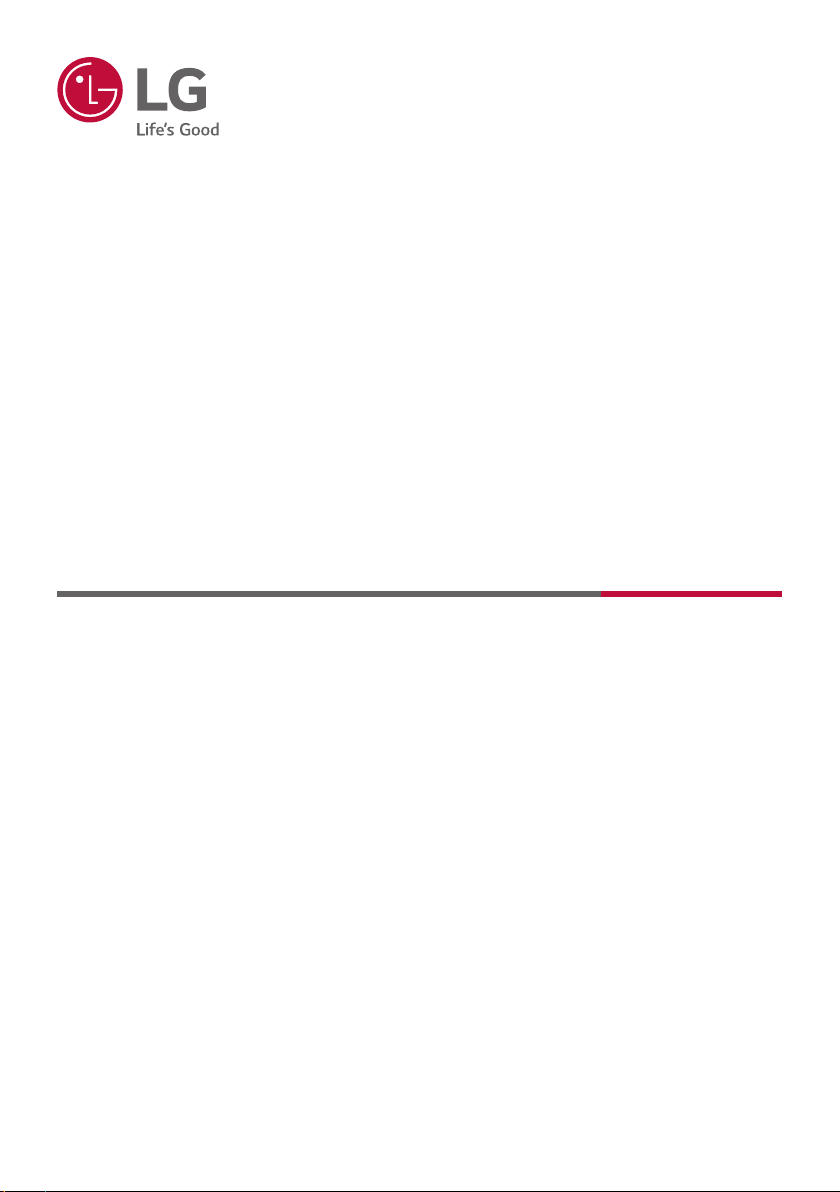
OWNER’S MANUAL
Wireless
Sound Bar
Please read this manual carefully before operating your set and retain it for future
reference.
MODEL
SN6Y (SN6Y, SPN5B-W)
2001_Rev01
Copyright © 2020 LG Electronics Inc. All Rights Reserved.
www.lg.com
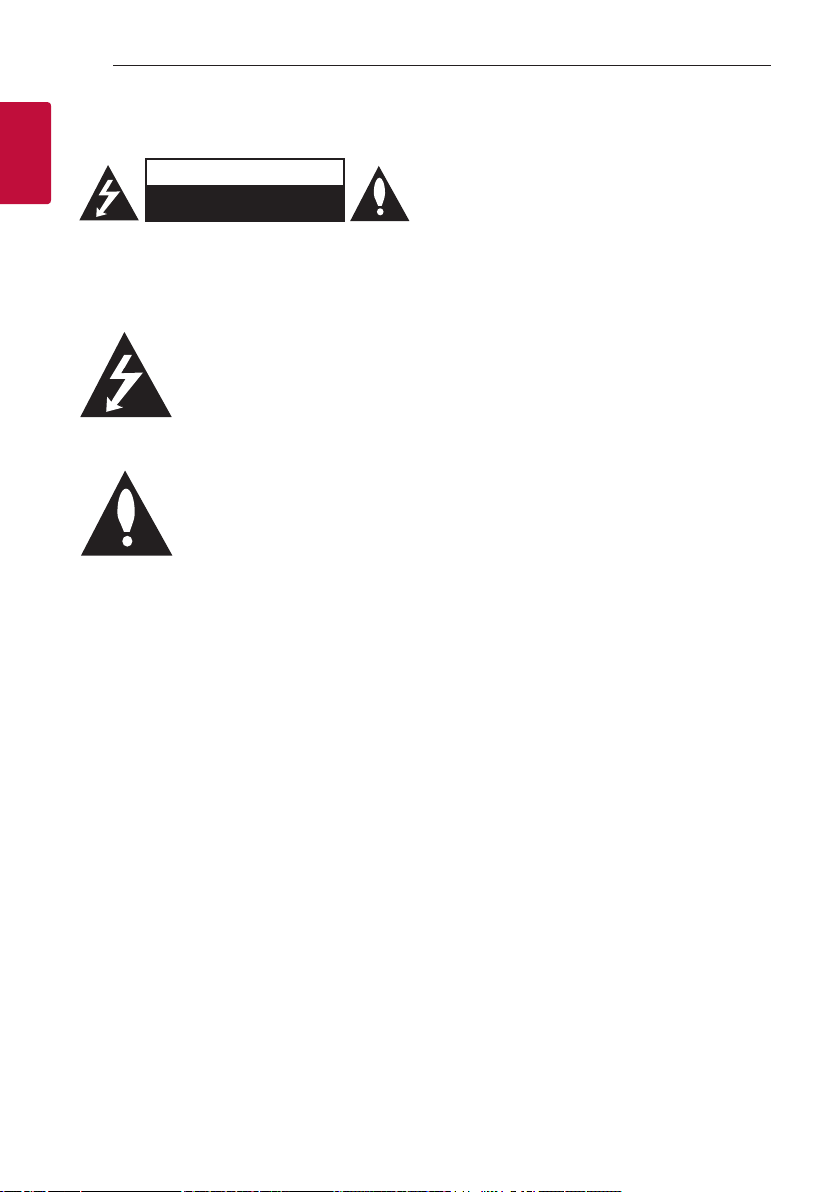
Getting Started2
Safety Information
1
Getting Started
CAUTION: TO REDUCE THE RISK OF ELECTRIC
SHOCK DO NOT REMOVE COVER (OR BACK)
NO USER-SERVICEABLE PARTS INSIDE REFER
SERVICING TO QUALIFIED SERVICE PERSONNEL.
enclosure that may be of sufcient magnitude to
constitute a risk of electric shock to persons.
in the literature accompanying the product.
WARNING: TO PREVENT FIRE OR ELECTRIC SHOCK
HAZARD, DO NOT EXPOSE THIS PRODUCT TO RAIN
OR MOISTURE.
WARNING: Do not install this equipment in a
conned space such as a book case or similar unit.
CAUTION: Do not use high voltage products around
this product. (ex. Electrical swatter) This product may
malfunction due to electrical shock.
CAUTION: The apparatus should not be exposed to
water (dripping or splashing) and no objects lled
with liquids, such as vases, should be placed on the
apparatus.
CAUTION: Do not block any ventilation openings.
Install in accordance with the manufacturer’s
instructions.
Slots and openings in the cabinet are provided
for ventilation and to ensure reliable operation of
the product and to protect it from over heating.
The openings should never be blocked by placing
the product on a bed, sofa, rug or other similar
surface. This product shall not be placed in a builtin installation such as a bookcase or rack unless
proper ventilation is provided or the manufacturer’s
instruction has been adhered to.
CAUTION: No naked ame sources, such as lighted
candles, should be placed on the apparatus.
CAUTION
RISK OF ELECTRIC SHOCK
DO NOT OPEN
This lightning ash with arrowhead
symbol within an equilateral triangle
is intended to alert the user to the
presence of uninsulated dangerous
voltage within the product’s
The exclamation point within an
equilateral triangle is intended
to alert the user to the presence
of important operating and
maintenance (servicing) instructions
NOTICE: For safety marking information including
product identication and supply ratings, please refer
to the main label on the bottom or the other surface
of the product.
CAUTION concerning the Power Cord
The Power Plug is the disconnecting device. In case
of an emergency, the Power Plug must remain readily
accessible.
Check the specication page of this owner’s manual
to be certain of the current requirements.
Do not overload wall outlets. Overloaded wall outlets,
loose or damaged wall outlets, extension cords, frayed
power cords, or damaged or cracked wire insulation
are dangerous. Any of these conditions could result
in electric shock or re. Periodically examine the
cord of your device, and if its appearance indicates
damage or deterioration, unplug it, discontinue use of
the device, and have the cord replaced with an exact
replacement part by an authorized service center.
Protect the power cord from physical or mechanical
abuse, such as being twisted, kinked, pinched, closed
in a door, or walked upon. Pay particular attention to
plugs, wall outlets, and the point where the cord exits
the device.
CAUTION: Be careful to make sure children do not
put their hands or any objects into the *speaker duct.
* speaker duct: A hole for plentiful bass sound on
speaker cabinet. (enclosure)
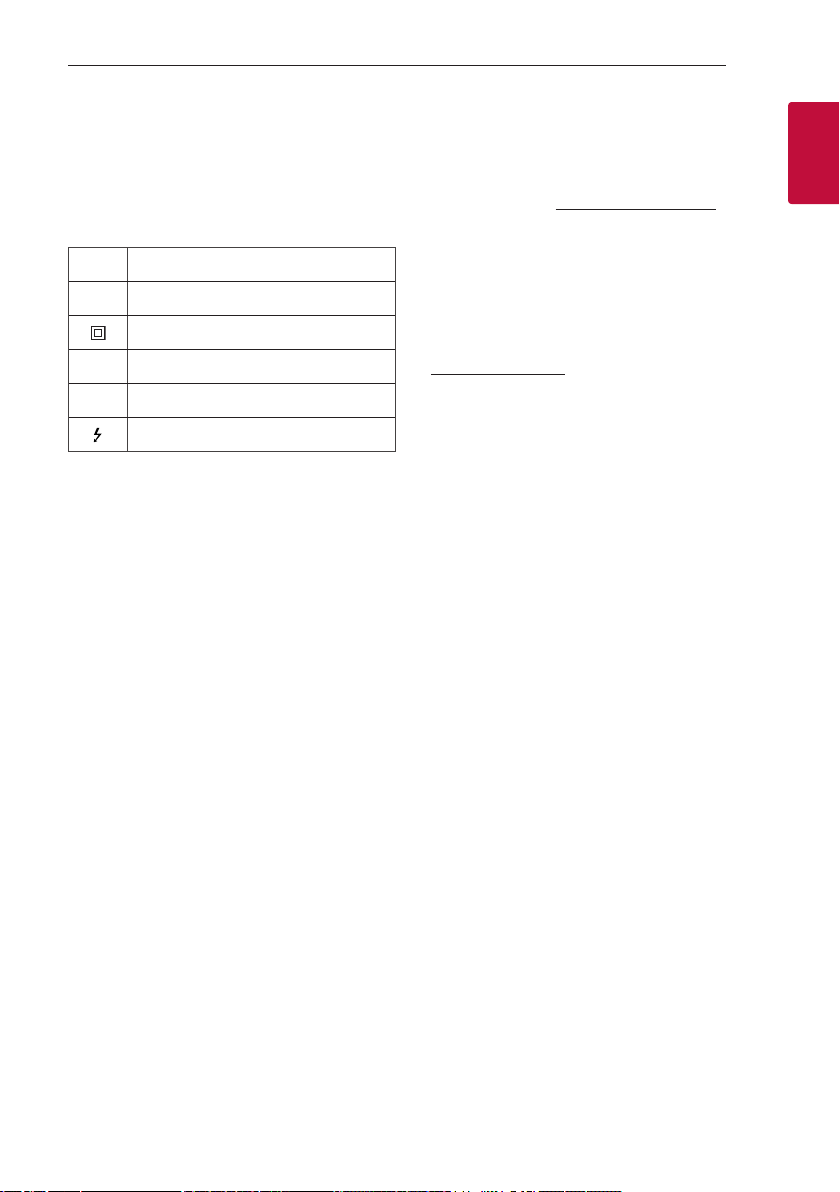
Getting Started 3
CAUTION: Only use the AC adapter supplied with
this device. Do not use a power supply from another
device or another manufacturer. Using any other
power cable or power supply may cause damage to
the device and void your warranty.
Symbols
Refers to alternating current (AC).
~
0
Refers to direct current (DC).
Refers to class II equipment.
1
Refers to stand-by.
!
Refers to “ON” (power).
Refers to dangerous voltage.
OPEN SOURCE SOFTWARE NOTICE
INFORMATION
To obtain the source code under GPL, LGPL, MPL, and
other open source licenses, that is contained in this
product, please visit http://opensource.lge.com.
In addition to the source code, all referred license
terms, warranty disclaimers and copyright notices are
available for download.
LG Electronics will also provide open source code to
you on CD-ROM for a charge covering the cost of
performing such distribution (such as the cost of
media, shipping, and handling) upon email request to
opensource@lge.com.
This offer is valid for a period of three years after our
last shipment of this product. This offer is valid to
anyone in receipt of this information.
1
Getting Started
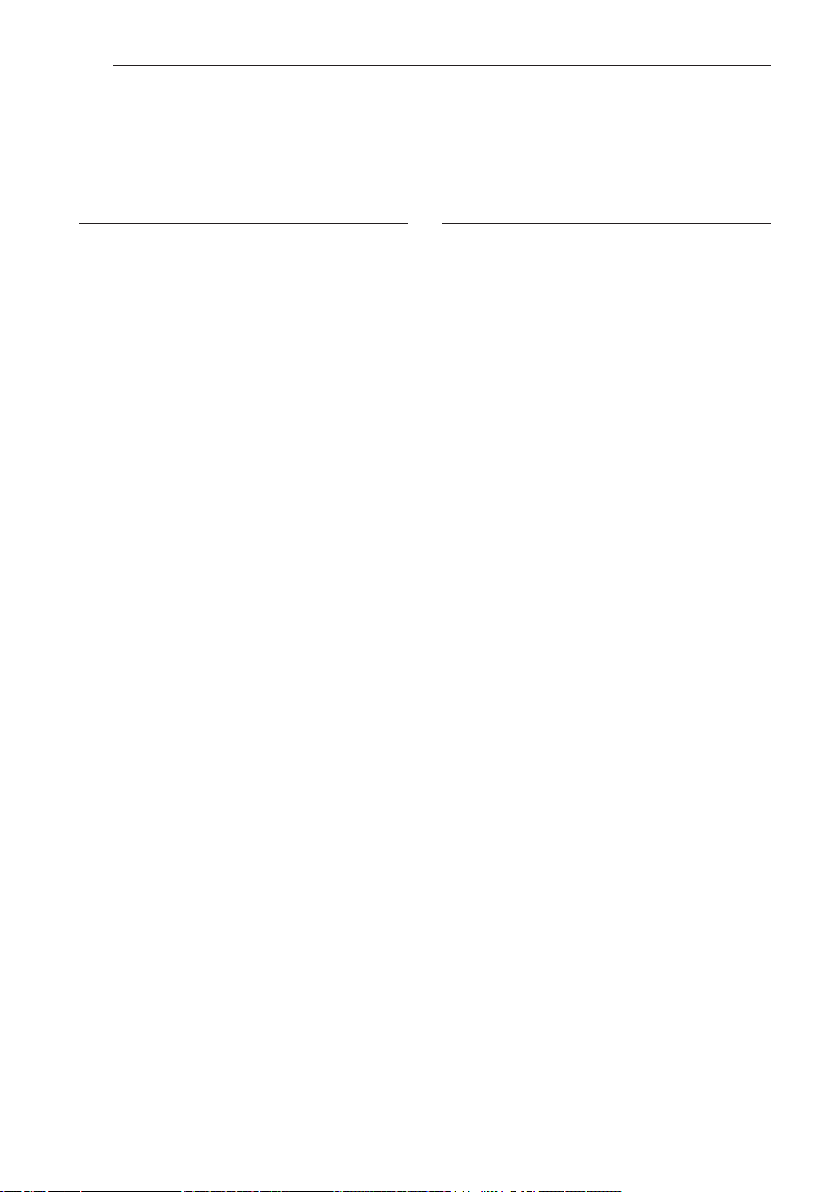
Table of Contents4
Table of Contents
1 Getting Started
2 Safety Information
6 Introduction
7 Front panel
8 Rear panel
9 Remote control
12 Speakers position
13 Installing the sound bar
14 Mounting the main unit on a wall
2 Connecting
16 Organizing cables (Optional)
16 Connecting the AC Adapter
17 Wireless subwoofer and rear speaker (Sold
Separately) connection
17 – Wireless subwoofer connection
18 – Rear speakers connection (Sold
Separately)
19 – Surround sound
21 – How to Affix the Ferrite Core
22 Connecting to your TV
22 – Using an OPTICAL cable
22 – LG Sound Sync
24 – Using an HDMI cable
24 – ARC (Audio Return Channel) function
24 – What is SIMPLINK?
25 – Additional information for HDMI
26 Optional equipment connection
26 – HDMI connection
27 – OPTICAL IN connection
27 – USB connection
27 – Compatible USB devices
28 – USB device requirement
28 – Playable file
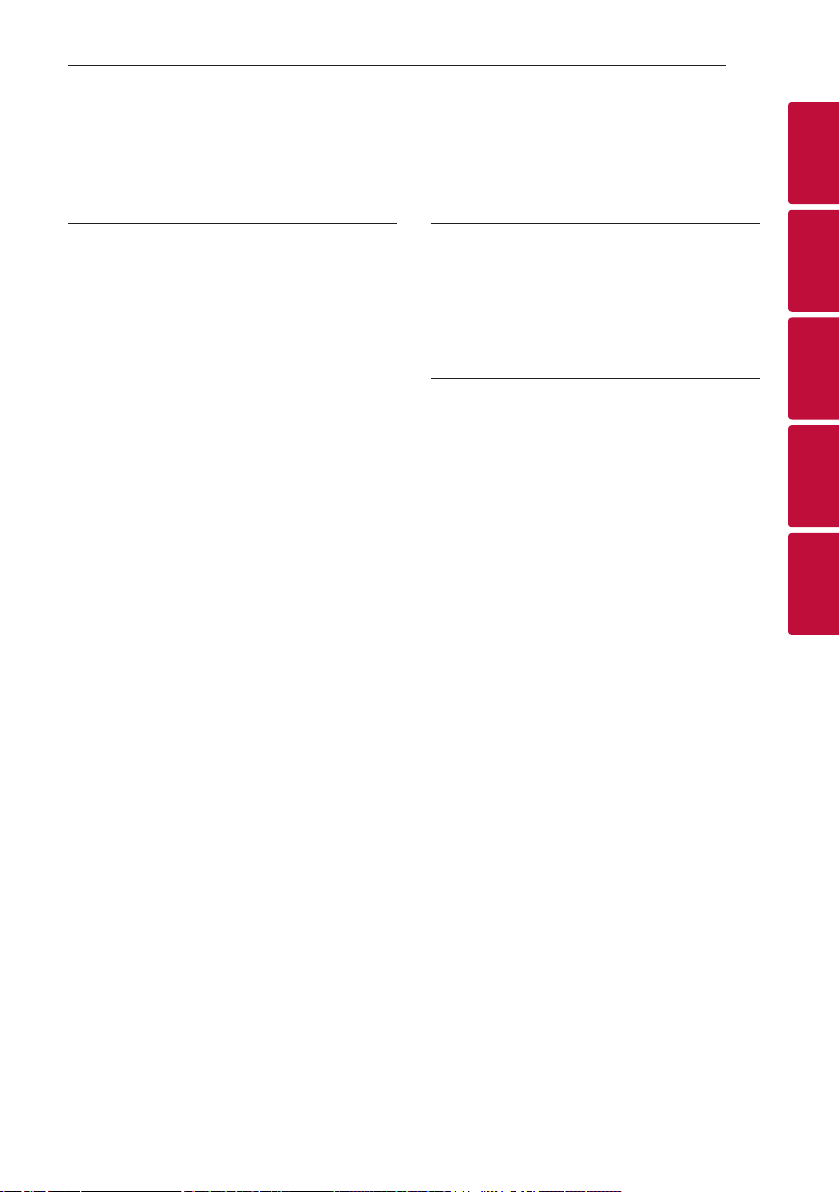
Table of Contents 5
3 Operating
30 Basic operations
30 – USB operation
31 Other operations
31 – Using your TV remote control
32 – AUTO POWER On/Off
33 – Auto function change
33 – Quick Start
34 Using a BLUETOOTH Wireless Technology
34 – About Bluetooth
34 – Bluetooth profiles
34 – Listening to Music of a Bluetooth Device
36 – Controls connected Bluetooth device
36 – Bluetooth connection lock (BT LOCK)
36 Using BLUETOOTH App
36 – Install “Music Flow Bluetooth” App onto
Your BLUETOOTH Device
37 – Activate BLUETOOTH with “Music Flow
Bluetooth” App
4 Troubleshooting
38 Troubleshooting
38 – General
39 – NOTES to use wireless
40 – NOTES to release Demo mode
5 Appendix
41 Trademarks and licenses
42 Specifications
44 Handling the Unit
1
2
3
4
5
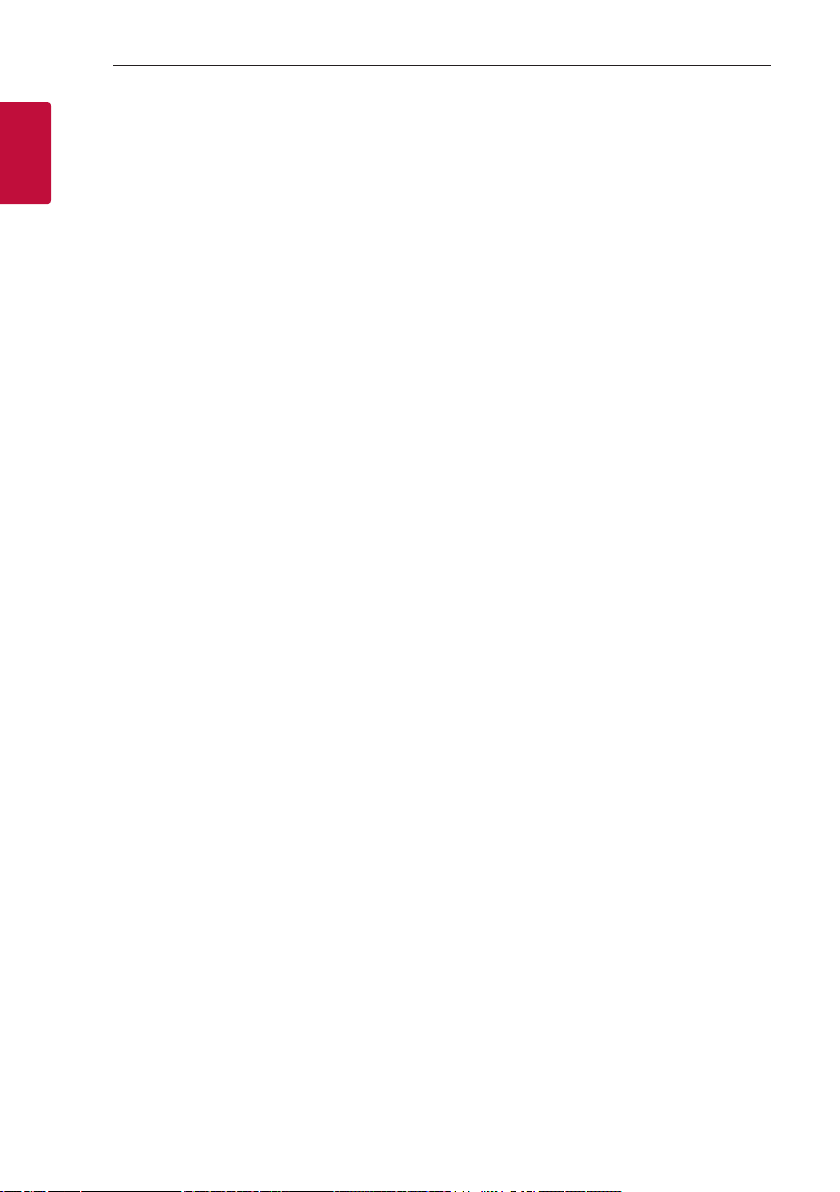
Getting Started6
Introduction
Symbol used in this manual
1
Getting Started
Note
,
Indicates special notes and operating features.
Caution
>
Indicates cautions for preventing possible damages
from abuse.
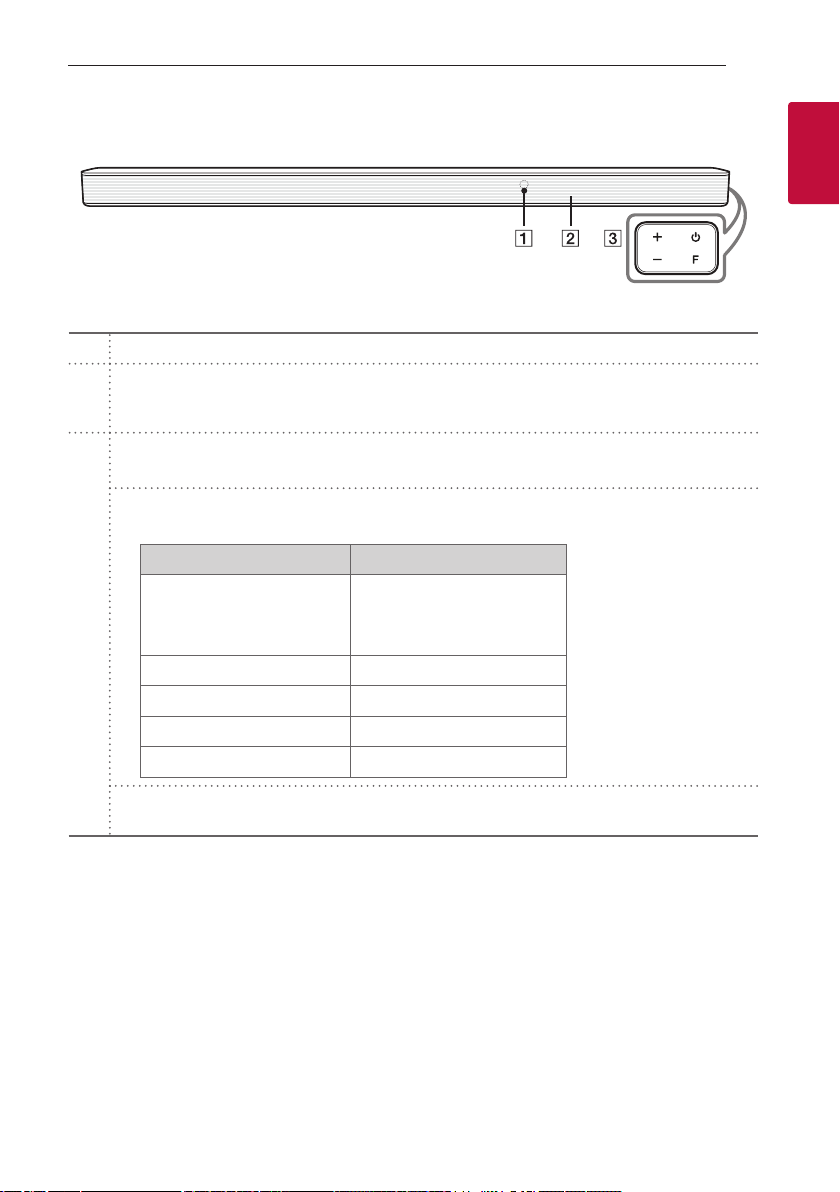
Front panel
Remote sensor
A
Display Window
- Display window will be darkened automatically if there is no key input for 15 seconds.
B
When you press any button, the display window will brighten.
(Standby)
1
- Switches the unit ON or OFF.
F (Function)
- Select the function and input source by pressing F repeatedly.
Input source / Function Display
Optical
C
ARC
LG Sound Sync (Wired)
Bluetooth BT
LG Sound Sync (Wireless) LG TV
HDMI IN HDMI
USB USB
OPT/HDMI ARC
Getting Started 7
1
Getting Started
(Volume)
o/p
- Adjusts volume level.
This unit will turn itself off to save electric consumption when the main unit is not connected to an external
,
device and is not used for 15 minutes.
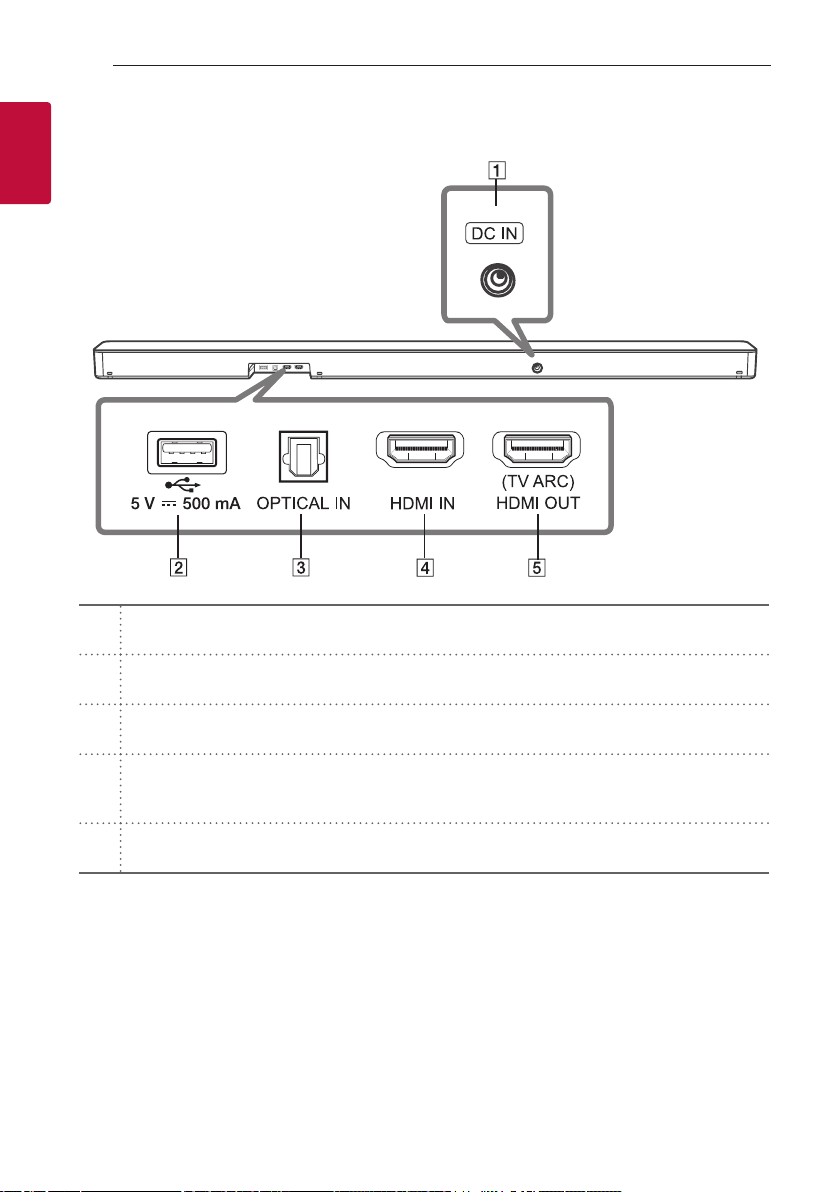
Rear panel
1
Getting Started
A
B
C
D
E
Getting Started8
DC IN
- Connect to the AC adapter.
USB Port
- Connect USB memory device to the USB port on the back of the unit.
OPTICAL IN
- Connect the OPTICAL IN jack on the back of the unit to OPTICAL OUT jack on the TV.
HDMI IN
- Connect HDMI IN jack on the back of the unit to HDMI OUT jack on the external device.
You can enjoy the sound and picture from HDMI connection on an external device.
(TV ARC) HDMI OUT
- Connect the (TV ARC) HDMI OUT jack on the back of the unit to ARC jack on the TV.
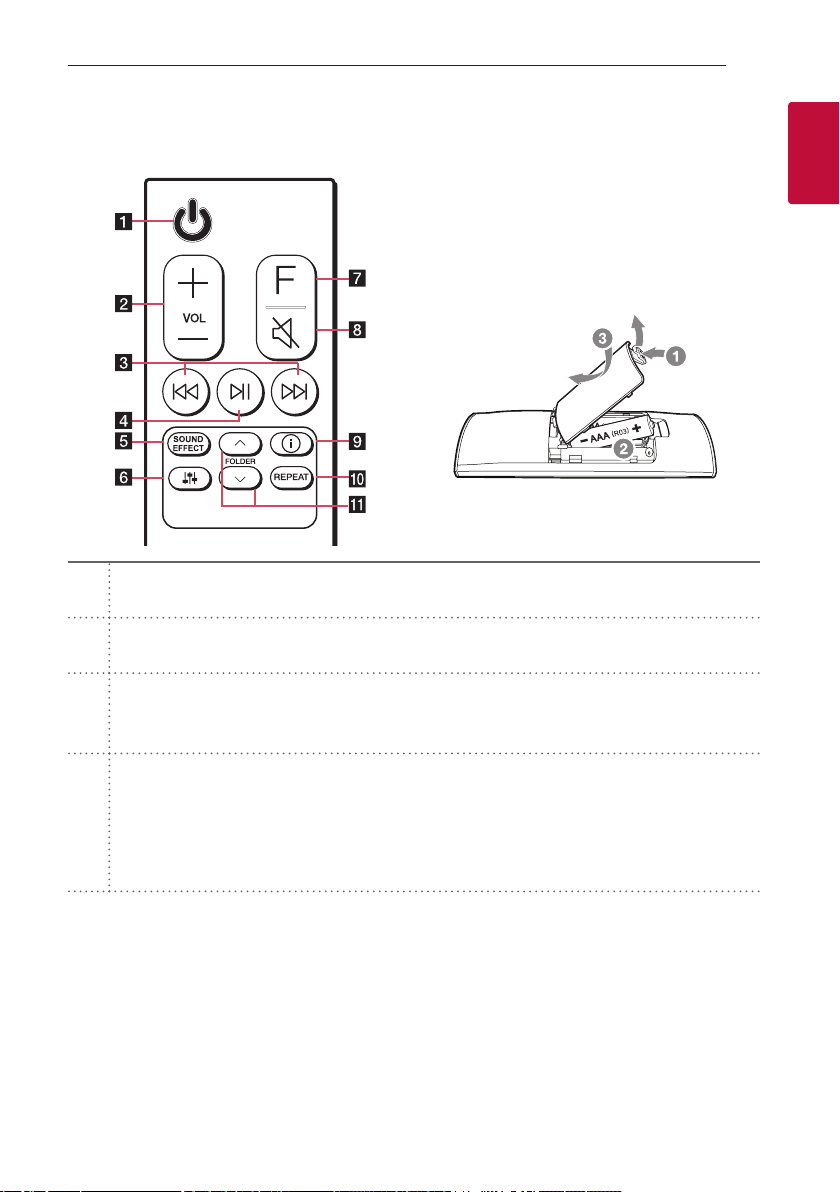
Remote control
Getting Started 9
Replacement of Battery
Remove the battery cover on the rear of the remote
control, and insert the battery with 4 and 5
matched correctly.
Risk of re or explosion if the battery is replaced by
an incorrect type.
(Standby)
1
a
- Switches the unit ON or OFF.
VOL (Volume) o/
b
- Adjusts speaker volume.
(Skip/Search)
C/V
- Press C or V to go to next or previous le.
c
- Press and hold C or V during playback and release it at the point you want.
(Play/Pause)
N
- Starts playback. / Pauses playback.
yBT (Bluetooth) connection Lock: It allows you to connect a Bluetooth device only on Bluetooth
d
and LG TV functions. (Page 36)
To turn on or off the Bluetooth connection lock, press and hold N for about 3 seconds and press it
again in BT (Bluetooth) function.
p
1
Getting Started
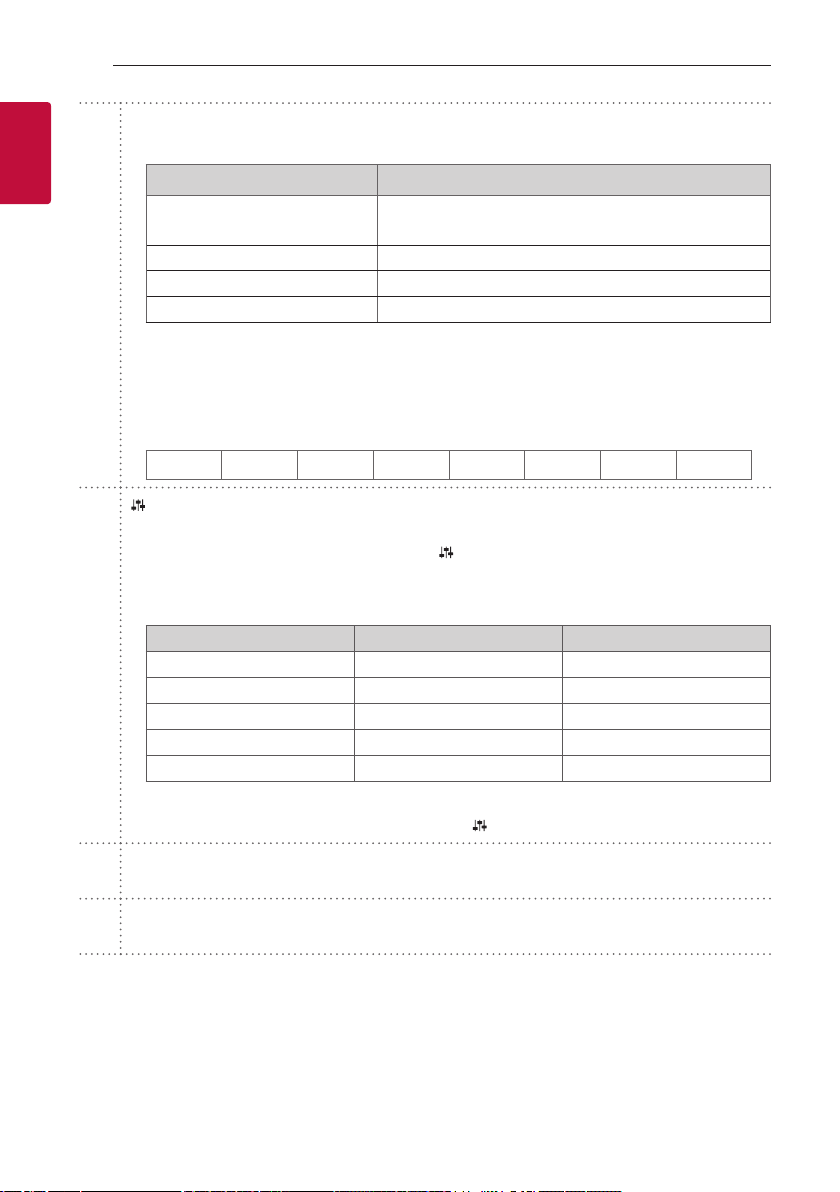
Getting Started10
SOUND EFFECT
- Selects a sound effect mode by using SOUND EFFECT.
1
Getting Started
e
f
On Display Description
AI SOUND PRO
BASS BLAST or BASS BLAST+ Reinforces the bass and powerful sound.
STANDARD You can enjoy optimized sound.
DTS VIRTUAL : X You can enjoy more immersive and cinematic surround sound.
yTV remote: It allows you to control the volume of this unit by your TV remote control even by other
company’s product. (Page 31)
To turn on or off the TV Remote function, press and hold SOUND EFFECT for about 3 seconds and
press it again.
Supported TV brands
,
LG Panasonic Philips Samsung Sharp Sony Toshiba Vizio
(Sound tuning)
- Adjusts sound level of each speaker.
Select the speaker you want to adjust by using
Adjusting rear speakers level is applied only when the rear speakers are connected.
,
See the page 12 for more information of speakers.
,
Display Description Range
WF Sub Woofer -15 ~ 6
C Center -6 ~ 6
R Rear -6 ~ 6
TRE Treble -5 ~ 5
BAS Bass -5 ~ 5
Analyzes the property of the input sound and provides the
sound optimized for the content in real time.
and adjust the sound level by using VOL o/p.
ySurround sound: It allows you to enjoy surround sound with rear speakers. (Page 19)
To turn on or off the surround sound, press and hold
F (Function)
g
- Select the function and input source by pressing F repeatedly.
(Mute)
[
h
- Press [ to mute your unit. To cancel it, press [ again.
for about 3 seconds and press it again.
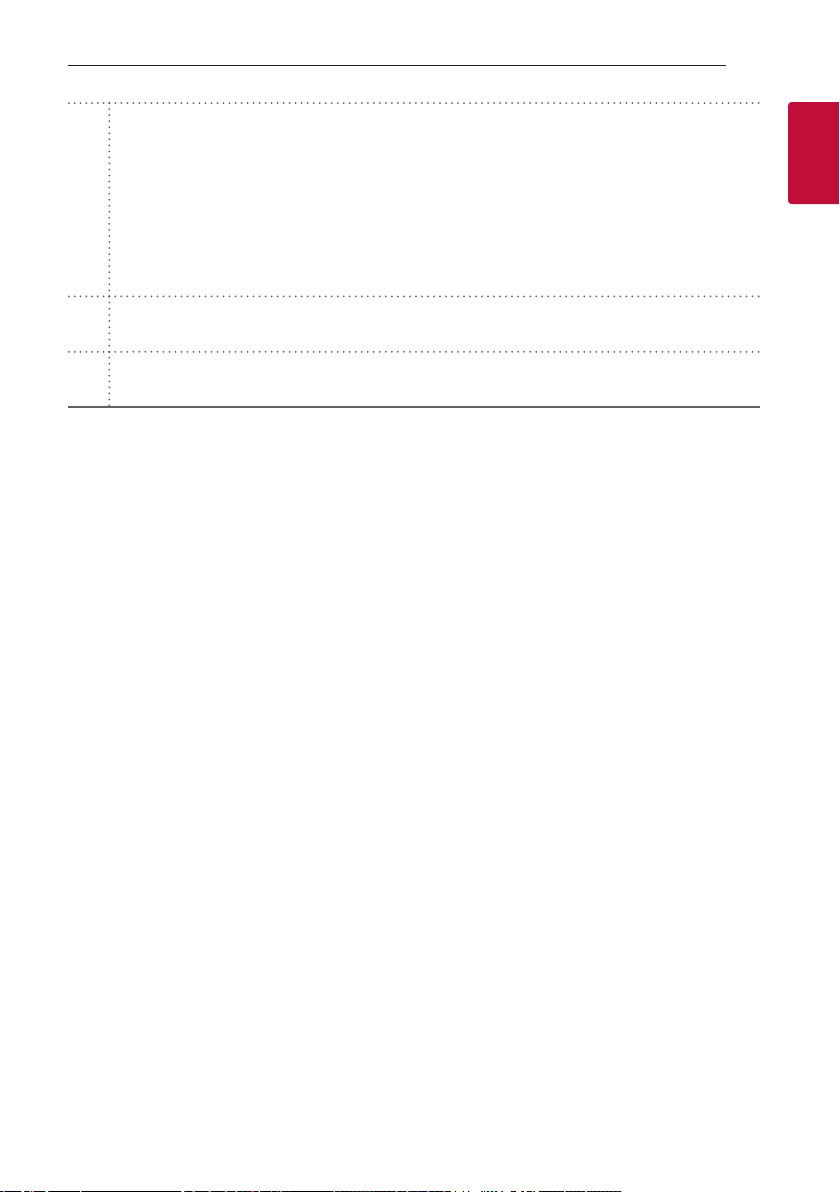
Getting Started 11
(Information)
J
- You can display various information of the input source by pressing J.
- OPT (Optical)/ARC/HDMI (HDMI IN) : Audio format
i
j
k
- BT (Bluetooth) : Connected Bluetooth device name
- USB : File information contained on a USB.
yAuto Power ON/OFF: It allows the unit to turn on and off automatically by input signals : Optical,
LG TV or Bluetooth (Page 32)
To turn on or off AUTO POWER function, press and hold J for about 3 seconds and press it again.
REPEAT
- Press REPEAT to select desired repeat or random mode.
FOLDER W/
- Searches a folder on USB device.
S
1
Getting Started
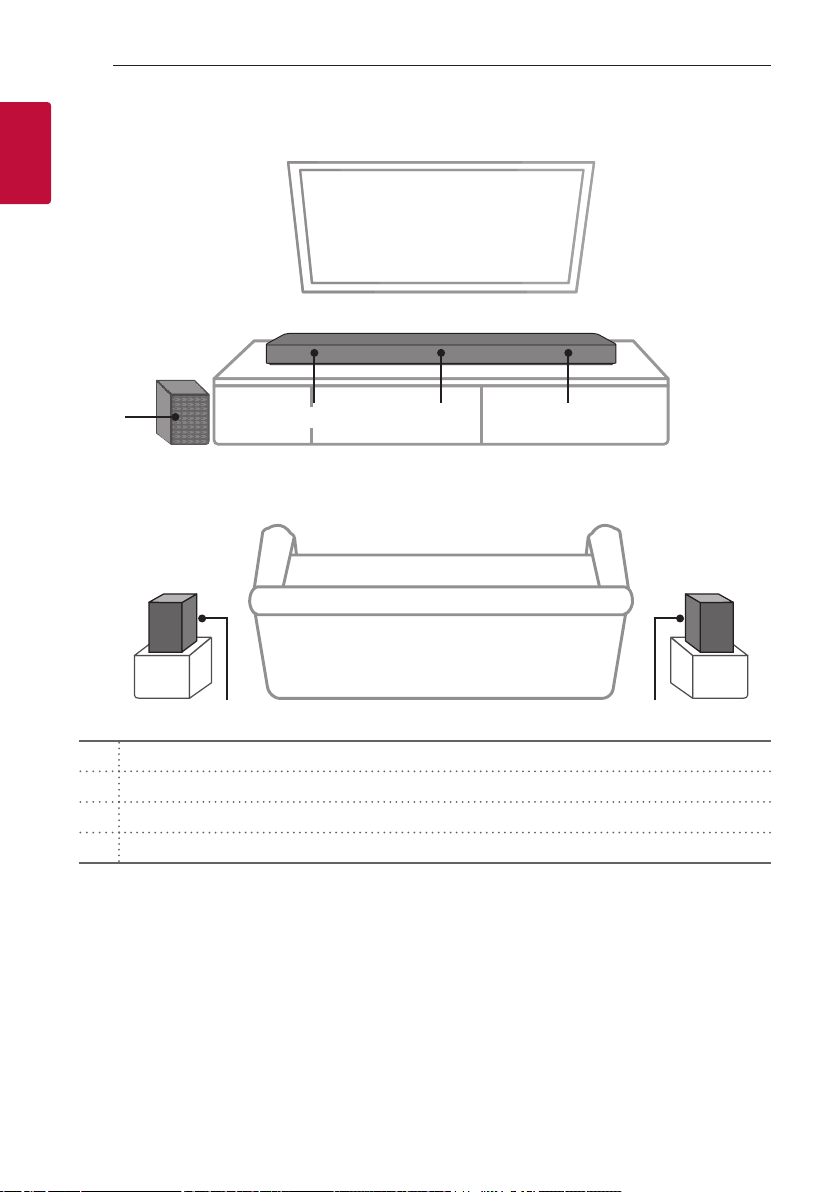
Getting Started12
Speakers position
1
Getting Started
c
d
Center speaker
a
Front speakers
b
Subwoofer
c
Rear speakers
d
You can enjoy surround sound by using Wireless Rear Speaker kit. Wireless Rear Speakers Kit sold separately
,
(SPK8-S).
ab b
d
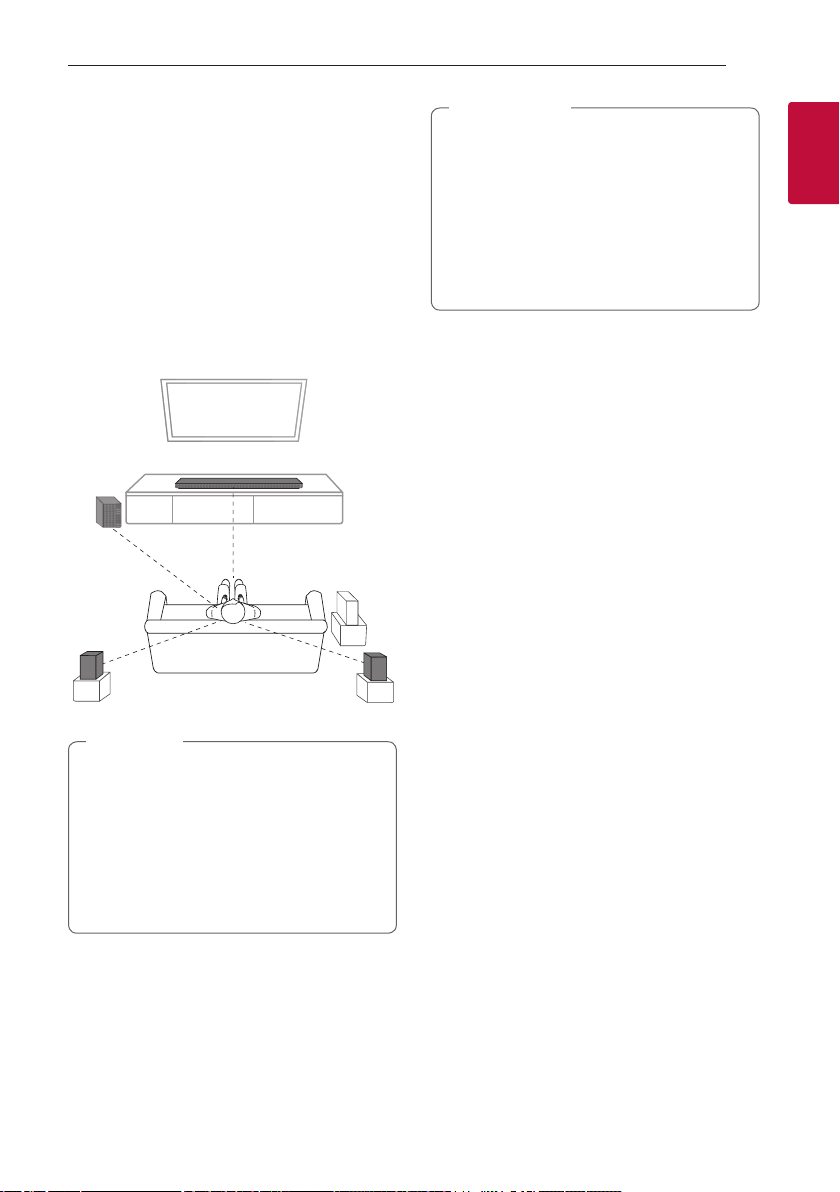
Installing the sound bar
You can hear the sound by connecting the unit to the
other device : TV, Blu-ray disc player, DVD player, etc.
Place the unit in front of the TV and connect it to the
device you want. (Pages 22 - 27)
You can place the wireless subwoofer anywhere in
your room. But it is better to place the subwoofer
near the main unit. Turn it slightly toward the center
of the room to reduce the wall reections.
For the best surround sound, place the speakers as
shown below.
Getting Started 13
Caution
>
yFor best performance of wireless connection
such as Bluetooth or wireless subwoofer,
do not install the unit on Metallic furniture
because wireless connection communicates
through a module positioned on the bottom
of the unit.
yBe careful not to make scratches on the
surface of the Unit /Subwoofer when
installing or moving them.
1
Getting Started
Note
,
yIf the sound bar covers the remote sensor of
the TV, please separate distance between the
sound bar and TV by 10 ~ 15 cm or more.
yThe illustration above may differ from actual
units.
yYou can enjoy surround sound by using
Wireless Rear Speaker kit. Wireless Rear
Speakers Kit sold separately (SPK8-S).
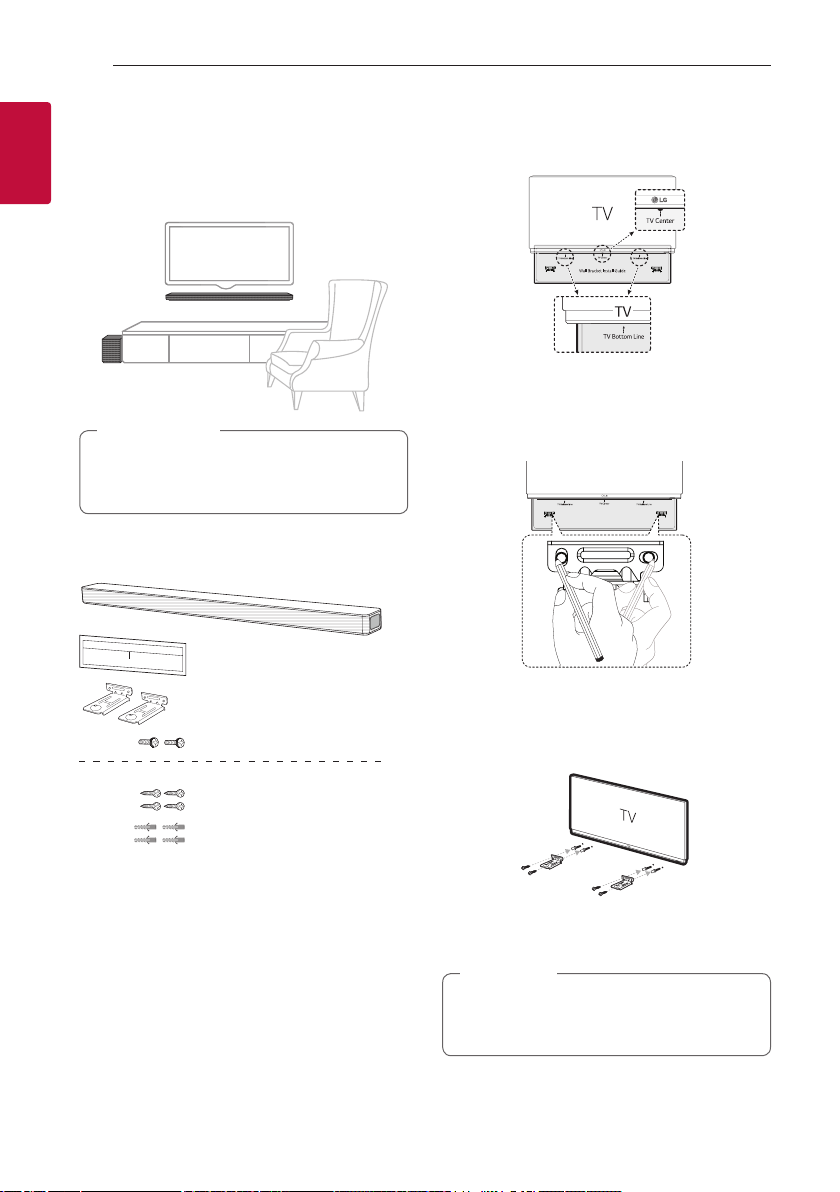
Getting Started14
Mounting the main unit on a wall
1
You can mount the main unit on a wall.
Getting Started
Caution
>
Because it is difcult to make a connection after
installing this unit, you should connect the cables
before installation.
Preparation materials
Unit
Wall bracket install guide
Wall bracket
Screws
(Not supplied)
Screws (A)
Wall plug
1. Match the TV’s BOTTOM EDGE of Wall bracket
install guide with the bottom of TV and attach to
the position.
2. When you mount it on a wall (concrete), use the
wall plugs. You should drill some holes. A guide
sheet (Wall bracket install guide) is supplied to
drill. Use the sheet to check the point to drill.
3. Remove the Wall bracket install guide.
4. Fix the brackets with screws (A) as shown in the
illustration below.
Note
,
Screws (A) and Wall Plugs are not supplied for
mounting the unit. We recommend the Hilti
(HUD-1 6 x 30) for the mounting.
