Page 1
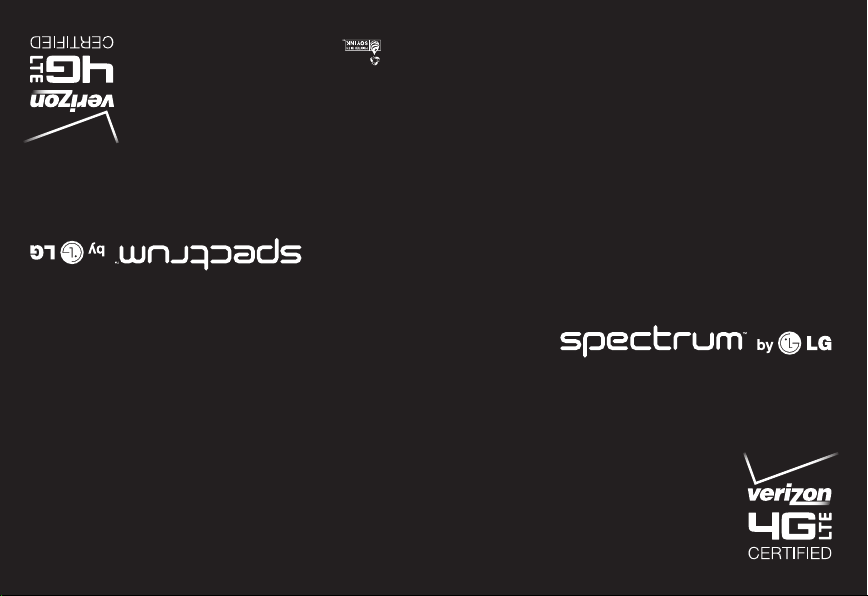
©2012 Verizon Wireless. Todos los derechos reservados.
verizonwireless.com/espanol Printed in Korea
This booklet is printed with soy ink.
This booklet is made from 60% post-consumer recycled paper.
P/N:MHK63685301 Rev 1.0 W
MASTER
YOUR
DEVICE
APARATO
DOMINA TU
©2012 Verizon Wireless. All Rights Reserved.
verizonwireless.com
Page 2
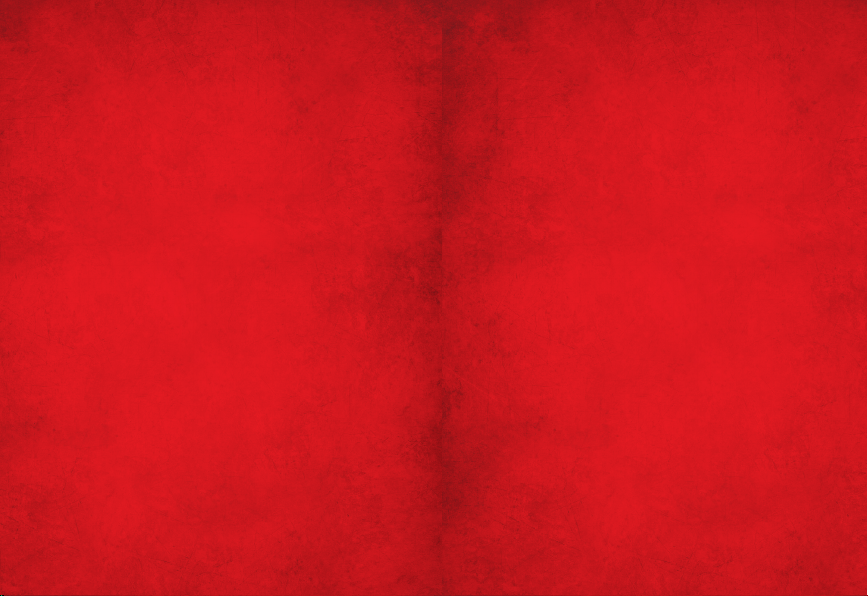
ve a verizonwireless. com/espanol
Para u na guía in teract iva de tu nu evo apar ato móvil ,
For an interactive guide to your new wireless device,
go to verizonwireless.com
Page 3
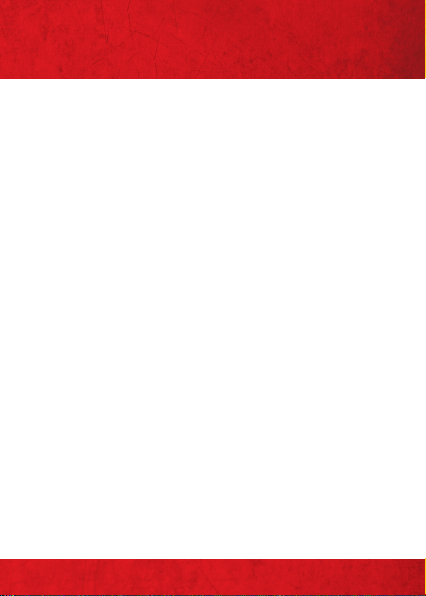
CONTENTS
MY VERIZON
Manag e your accoun t online or fr om your
phone with My Verizon Mobile.
BASICS
How to us e your new pho ne—from cha rging
the ba ttery and placi ng calls to che cking
voicemail.
APPS AND FEATURES
It’s a m obile world an d it’s yours to conq uer—
with m usic, video , web browsin g, email and
pict ure messag ing, plus tools for n avigation
and family safeguards.
ACCESSORIES
Alway s on-the-go? Out fit your n ew phone
with accessories that compliment your
lifestyle.
CONTENTS
1
Page 4
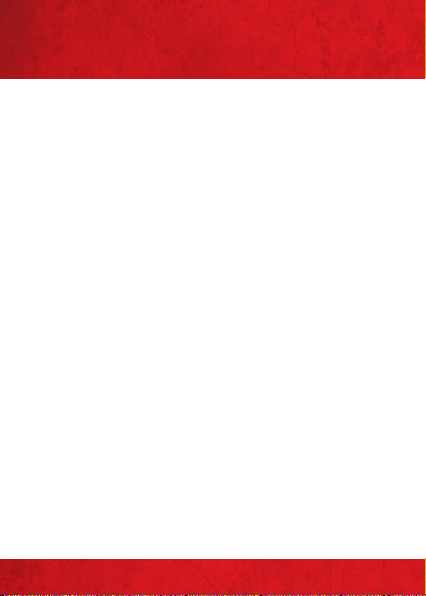
WELCOME
THANK YOU FOR CHOOSING
VERIZON WIRELESS
You’re now co nnecte d to the blazi ngly fast ,
powerf ully brilliant Verizon 4G Net work.
That ’s ten time s faster tha n 3G. So go ah ead,
make yo urself hea rd. For mor e informa tion,
visit verizonwireless.com/4GLTE.
This b ook will show y ou how to unle ash the
poten tial of your n ew device. A ssistanc e is
at your fingertips at verizonwireless.com.
Custo mer Ser vice is at your d isposal at
1-800-922-0204 or a t any Verizon W ireless
Store. A co mprehen sive User Gu ide is
available on demand—simply download one at
support.vzw.com/phones or call
1-877-268-7589 to order a copy.
NOTE : Devices and software are constantly evolving—the
scre en image s and icons d isplaye d are for re ferenc e only and
may differ from your device.
WELCOME
2
Page 5
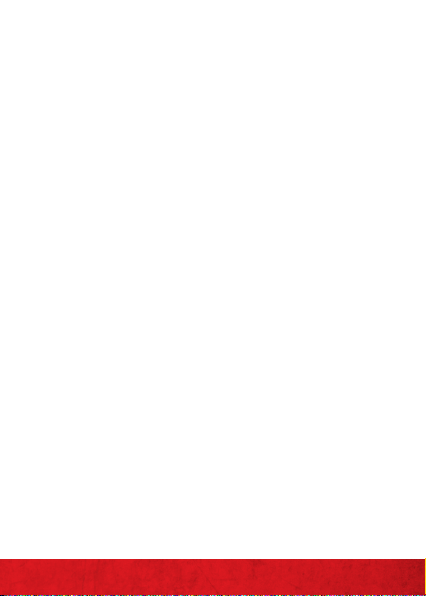
IMPORTANT CUSTOMER INFORMATION
DATA PLANS AND FEATURES:
Content and Internet Access
Many services and applications offered
through your device may be provided by
third parties. Before you use, link to or
download a service provided by a third
party, or an application such as a nonVerizon Wireless location-based GPStype ser vice, chat room, marketplace
or social net work from your device, you
should review the terms of such service or
application and applicable privacy policy.
Personal information you submit may be
read, collec ted or used by the ser vice or
application provider and/or other users of
those forums.
Verizon Wireless is not responsible for
any infor mation , content or services you
access, download or use from the Internet.
You are responsible for maintaining virus
and other Internet security protections
when accessing ser vice. For additional
information, visit the Verizon Content
IMPORTANT CUSTOMER INFORMATION
3
Page 6
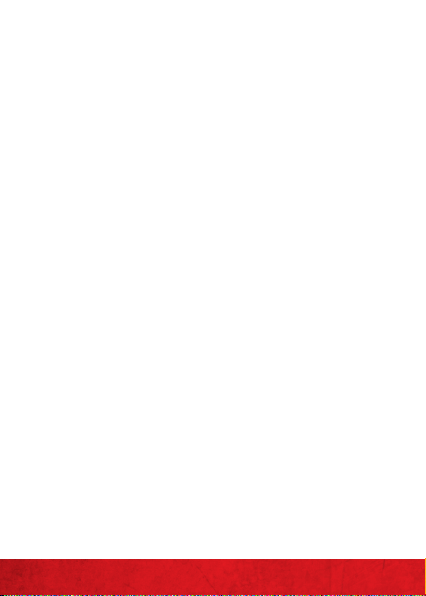
Policy at responsibility.verizon.com/
contentpolicy. Your Verizon Wireless
Customer Agreement terms and conditions
and certain other specially identified terms
govern your use of any Verizon Wireless
products and services.
IMPORTANT CUSTOMER INFORMATION
4
Page 7
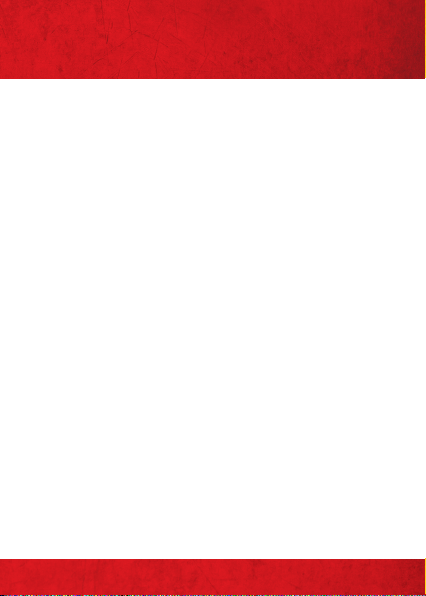
MY VERIZON
Save time. Save money. Register now at
verizonwireless.com/myverizon.
≠
Manage your account. Quickly check
your voice, tex t and data us age or make
adjustments to your Plan at any time.
≠
Get personalized support. My Support
answers your que stions quic kly.
≠
Pay bills your way. Go green and set
up Paperless Billing, make a one-time
paym ent, or use Au to Pay and never
worr y about missing a payme nt.
≠
Much more. Transfer your contacts in
no time with Backup AssistantSM, move
your me dia, pick your Friends & Family ®,
or view email in one place from popular
internet-based email accounts, including
Yahoo!®, AOL®, Gmail® a nd Windows L ive.
MY VERIZON
5
Page 8

BASICS
PHONE FEATURES
1
1. EAR PIECE
2
2. PROXIMITY
3
SENSOR
3. FRONT CAMERA
LENS
4. TOUCHSCREEN
4
5. QUICK KEYS
( PHONE/ CONTACTS/
MESSAGING/ APPS)
6. BACK K EY
5
7. MICROPHONE
6
8. HOM E KEY
9. MENU K EY
7
89
NOTES: All scr een shot s in this g uide are si mulate d. Actu al
disp lays may va ry.
In struc tions to p erfor m tasks in t his gui de are bas ed on
the de fault ph one set tings a nd may cha nge depe nding
BASICS
6
on the s oftw are vers ion on your p hone.
Page 9

PHONE FEATURES
BASICS
(REAR AND SIDE VIEWS)
10
13
11
14
15
12
16
10. REAR CAMERA
LENS
11. BACK COVER
12. SP EAKER
13. VOLU ME KEYS
14. POWER / LOCK KEY
15. USB/CHARGING
PORT
16. HEA DSET JACK
BASICS
7
Page 10
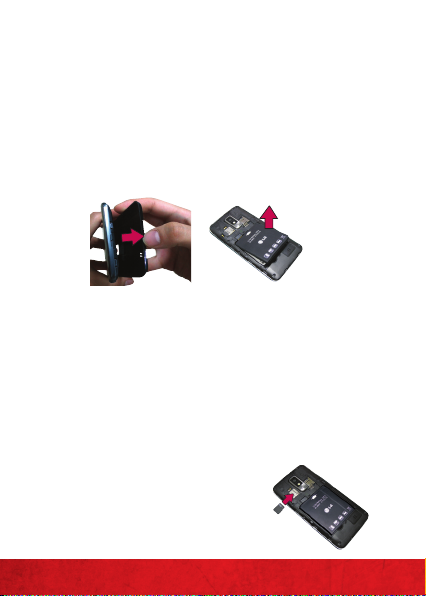
FIRST STEPS
REMOVING THE BATTERY COVER & BATTERY
Turn the po wer off and u se the fingertip cut out
at the bottom of the phone to remove the back
cover (as sh own below). T hen use the f ingertip
cuto ut at the bot tom left co rner of the b attery
compart ment to lif t the batte ry out.
INSERTING A MICROSD CARD*
Turn the po wer off and r emove the batter y
cover (as demonstra ted in the previous
inst ructions). Locate the microSD c ard slot.
Position the m icroSD card w ith the label side
facing up and slide it in to place until it is fully
inserted and locked in place.
NOTE: The micro SD card ca n be easily d amaged b y improp er
oper ation. P lease be c areful w hen
inserting, removing or handling it.
* mi croSD ca rd is pre- install ed on the
device.
BASICS
8
Page 11

TO REMOVE THE MICROSD CARD
Turn the po wer off and remove t he batter y
cover. Loca te the microS D card slot. Ge ntly
pull th e microSD car d out to remove i t.
INSTALLING THE 4G SIM CARD*
Turn the po wer off. Remove t he battery
cover and take the bat tery out. Loc ate the
4G SIM ca rd slot. Posit ion the 4G SIM card
with t he label side fa cing up and slid e it into
place until it i s fully inser ted and locked in
place.
BASICS
9
Page 12

*A Subsc riber Id entit y Module (SI M Card) is a “s martc ard”
that h ouses pe rsona l inform ation, s uch as you r mobile
phon e numbe r, calling pla n, accou nt info rmatio n, and
cont ent, su ch as conta cts and t ext mes sages.
The Ver izon Wir eless 4G S IM Card is co mpatib le with
Veriz on Wirele ss 4G cer tifie d devices . You can m ove
the 4 G SIM Card fr om one dev ice to ano ther and y our
wire less ser vice will w ork seam lessly as l ong as you h ave a
comp atible d evice and s ervic e plan. To see wh ich devic es
are co mpatib le with th e Verizon W ireless 4 G SIM Card , visit
verizonwireless.com/certifieddevice.
REMOVING THE 4G SIM CARD
Turn the po wer off. Remove t he battery
cover and take the bat tery out. Loc ate the
4G SIM ca rd slot. Gently slide the 4G SIM
card out to remove it .
CHARGING YOUR BATTERY
Your phone comes w ith a Wall/USB Char ger
and a USB Cable w hich connec t togethe r to
char ge your phone. To charge your phone:
BASICS
10
Page 13
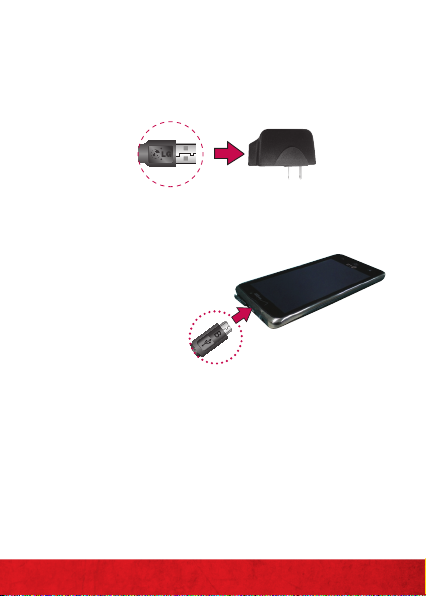
1. Connec t the USB Cable into the Wall/
USB Cha rger. When connect ing, as sho wn
below, the LG logo o n the USB Cable
should face toward you.
USB Cable
2. Plug the USB Cable (as shown below) into
the ph one’s USB/Chargi ng Port.
NOTE: Make sure t he 'B' sid e
is fac ing towar d you whe n
inse rting t he USB Cab le into
the phone.
3. Plug the other e nd into a wall so cket.
NOTE: When ch argin g a complet ely drai ned bat tery, the
touc h key light s on the de vice will f lash. On ce the dev ice has
enou gh bat tery ch arge to be t urned on , a batt ery ani mation
will appear on the screen and the keys will stop flashing.
WARNING! Please u se only an a pproved c hargi ng access ory
to cha rge your d evice. Im proper h andlin g of the USB /
Char ging Por t, as wel l as the use o f an incom patible c harge r,
may ca use dama ge to your d evice and v oid the wa rrant y.
Wall/ USB
charger
BASICS
11
Page 14
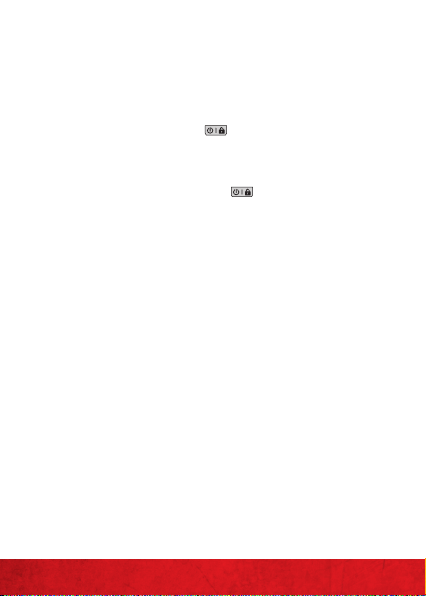
POWERING YOUR PHONE ON/OFF
It’s impor tant to fully charge th e batter y
before turning on your phone.
1. To turn on the ph one, press a nd hold the
Power/Lock Key for a cou ple of
secon ds until the s creen ligh ts up.
2. To turn of f the phon e, press and hold
the Power/Lock Key until the m enu
appears.
3. Tou c h Power off, then touch OK to
conf irm that yo u want to tur n off the
phone.
BASICS
12
Page 15
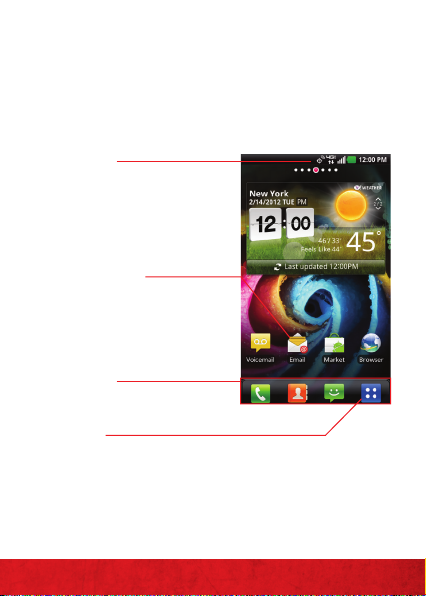
HOME SCREEN
The Ho me screen is your start ing point
to access all the feat ures on your phone.
It displays application shortcuts, icons,
widgets, and other features.
Status Ba r
Shows device status information,
incl uding th e time, sig nal
stre ngth , batte ry stat us, and
notification icons.
Application Icon
Touch an icon (application, folder,
etc. ) to open th e applica tion and
use it.
Quick Keys
Prov ides eas y, one-tou ch access
to the f uncti ons you us e the most .
Apps Key
Touch to op en the Ap plicati ons
scre en to view al l of your in stalled
applications.
BASICS
13
Page 16
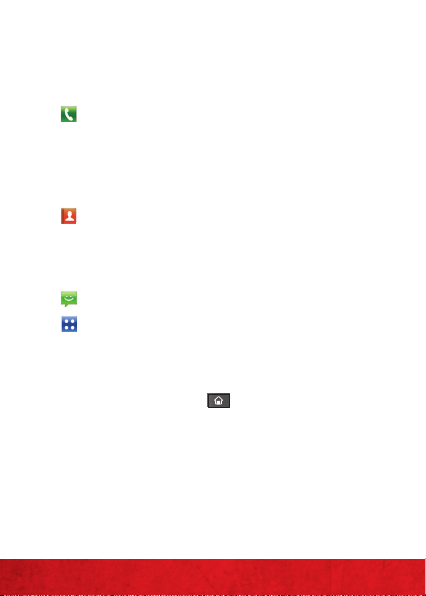
Quick Keys
The Quick Keys are loca ted at the bot tom of
the Ho me screen an d Applications scr een.
: Opens the Phone application which
displa ys the dialpad so you c an dial
an uns aved numbe r. It also pr ovides
addit ional tabs to access t he Call log,
Conta cts, and yo ur Groups.
: Opens your Contacts list. You can also
access the Phon e application , Call log,
and your Groups by to uching the t abs
acros s the top of the scree n.
: Opens the Messaging application.
: Opens the Applications screen and
displa ys phone opt ions and applications.
TO RETURN TO THE HOME SCREEN
Touch the Home Key at any time, from
any application.
TO VIEW OTHER HOME SCREEN CANVASES
Slide your finger left or r ight across the
Home screen. The Home screen s pans seven
scree n widths, allowin g more space for icons,
widgets, shortcuts, and other items.
BASICS
14
Page 17
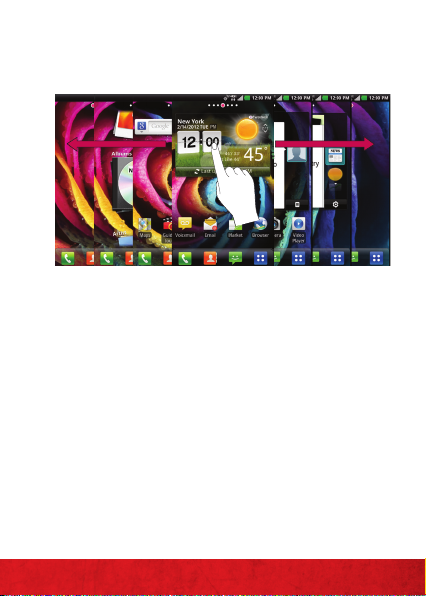
Home screen canvas indicator
The do ts near t he top of th e screen i ndicat e which
Home s creen ca nvas you a re viewi ng.
SETTING UP YOUR DEVICE
When you tur n on your wire less device
for the fir st time, you ha ve the option t o
quickly set up vario us account s, such as
Google™, Microsoft® Exchange ActiveSync®,
othe r email accounts, a nd sign in to social
net working sit es. Simply follow the
on-s creen inst ructions to comp lete the
initial setup of your wireless device.
For mor e information on h ow to set up your
email , visit smartphones.verizonwireless.
com/. Click on the Smartphone Support tab
and select your phone.
BASICS
15
Page 18
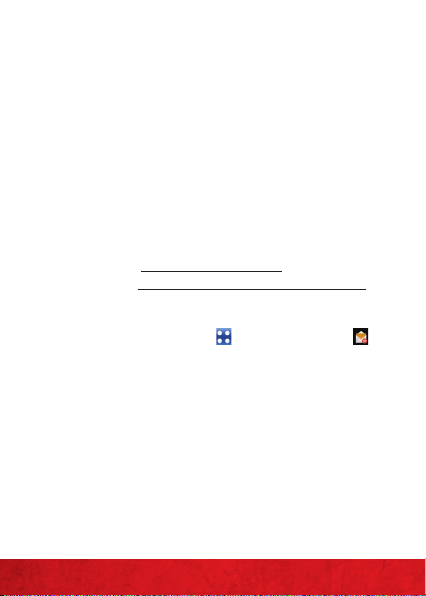
Setting up your Google Account
1. At the setu p screen, to uch Create or Sign in.
2. Enter your username and password or any
othe r necessar y informa tion (if crea ting
an account).
3. Tou c h Sign in.
Now you r Gmail, Goo gle contac ts, and
Google calendar events will all be loaded to
your phone automatically.
Use the area below to re cord your Goo gle
account information for future reference.
Username: @gmail.com
Password:
Set ting up an Email accou nt
1. Touch th e Apps Key , then touch Email .
2. Select the t ype of Email accou nt you want
to set up.
3. Type in the Email address or User name
and Password.
4. Tou c h Next. Set-up is completed and you
are given the optio n to config ure your
Account display name and your name.
5. Tou c h Done to see your Inbox .
BASICS
16
Page 19
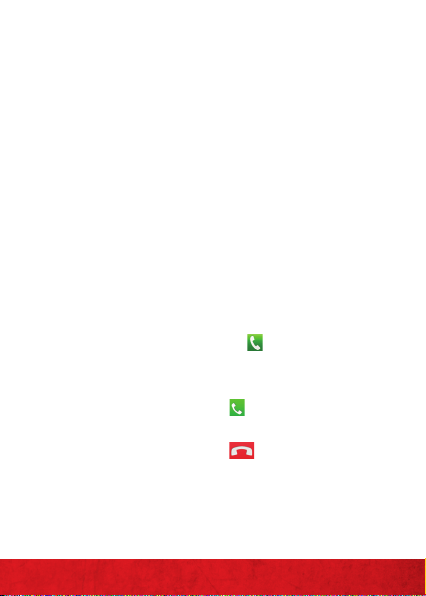
NOTE: If you c hoose th e Other option during set-up, you
will be r equire d to enter t he Email a ddress , User nam e, and
Pass word. IM AP/SMTP S erver a ddress , Port nu mber and
Secure type.
Backup Assistant
SM
Back up Assistant is a fr ee service from
Verizon Wireless which save s your phone’s
address boo k to a secure server. If your
phon e is lost or dama ged, or if you u pgrade
to a new ph one, Backup Assistant will
resto re your contacts.
Note: Subje ct to spe cific ter ms of use. R esults m ay
var y based on b ackup sc hedule a nd othe r factor s. See
verizonwireless.com/backupassistant for more details.
MAKE A CALL
1. Touch th e Phone Key to open t he dial
pad.
2. Enter the ph one numbe r using the key pad.
3. Touch the Call Key to dial the number
that you entered .
4. Touch th e End Key to end the call.
BASICS
17
Page 20
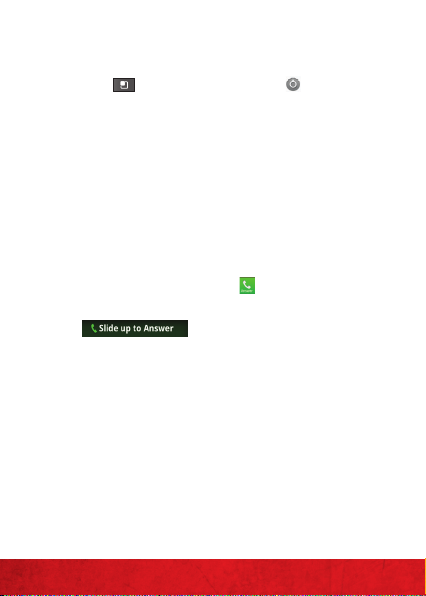
MAKE A CALL FROM OUTSIDE THE U.S.
1. From the Home scre en, touch the Menu
Key , then touc h Settings and Call
settings.
2. Tou ch Assisted dialing.
3. Tou c h Reference country and sele ct the
coun try you are v isiting fro m the list.
4. When you come back to the U.S., touch
Current Country and select United
States Of America.
RECEIVING CALLS
≠
Touch the Answer Key .
≠
If the p hone is locked , slide the screen up
.
NOTE: CDMA c overage i s requir ed for call s placed ou tside
the U. S. Addit ional cha rges may a pply. For mo re info rmatio n,
visit verizonwireless.com/global.
BASICS
18
Page 21
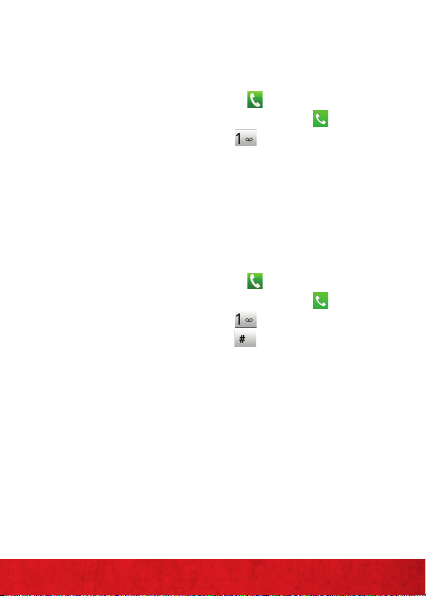
VOICEMAIL
SETTING UP VOICEMAIL
1. Touch th e Phone Key and en ter *86
(*V M). Then touch the Call Key . You can
also to uch and hold .
2. Follow the set up tutorial.
3. Select a password.
4. Record a voice signature and g reeting.
ACCESSING YOUR VOICEMAIL FROM
YOUR PHONE
1. Touch th e Phone Key
(*V M). Then touch the Call Key . You can
also to uch and hold . When you hea r
the greeti ng, touch to int errupt it .
2. Follow the pro mpts to ente r your
password and retrieve your messages.
and en ter *86
BASICS
19
Page 22
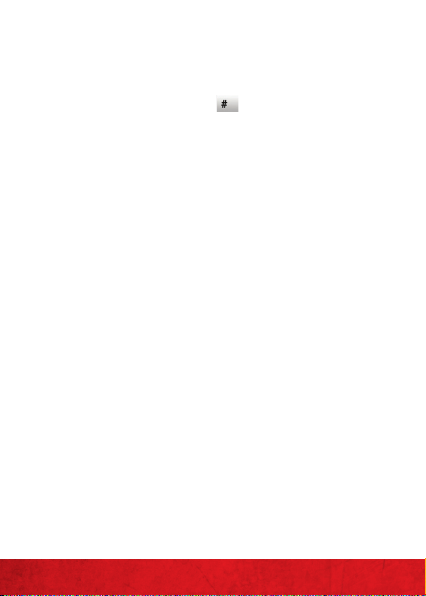
ACCESSING YOUR VOICEMAIL FROM
ANY PHONE
1. Dial your wi reless numb er. When you hear
the greeti ng, touch to inte rrupt it.
2. Follow the pro mpts to ente r your
password and retrieve your messages.
RESETTING YOUR VOICEMAIL PASSWORD
To learn how to reset your password
or discover other features, visit
verizonwireless.com/myverizon.
NOTE: Voice mailbo xes not set u p withi n 45 days will
be can celled. You r Verizon W ireless vo ice mailb ox is
not pa ssword p rotect ed until y ou creat e a passwo rd by
follo wing the s etup tu torial .
BASICS
20
Page 23
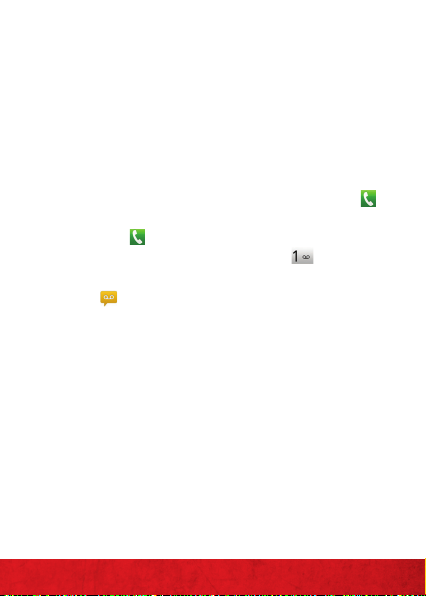
VISUAL VOICE MAIL
One glance tells you all you need to kn ow.
View a list of message s without dialing into
a mailbox. Listen or e rase with the touch of
a button.
Set ting up Visual Voice Mail
1. If you are a ne w Verizo n Wireless
subscribe r, first touch the Phone Key
then dial *86 (*VM) and t ouch the Call
Key , to set up yo ur voice mail service.
You can also to uch and hold .
2. From the Home s creen, tou ch Voicemail
.
3. Tou c h OK to accept t he Te rms &
Conditions.
4. Enter you r password a nd touch Next.
Plea se note th at it may ta ke five m inutes f or Visu al Voice
Mail to s et up. Your pa ssword a nd voice mail mes sages wi ll
be sto red on th e device a nd mess ages will b e availa ble to
anyone with access to the device. To limit unauthorized
acces s to the voi cemail , consid er locki ng the dev ice whe n
not in u se. To cancel y our Vis ual Voice Ma il serv ice, go to
verizonwireless.com/myverizon or contact Customer
Ser vice. V Bl ock must b e remove d to use Vi sual Voice M ail.
Data c harges a pply on ly to the a pplicat ion dow nload, w hich
requ ires app roxima tely 1 MB o f data.
BASICS
21
Page 24
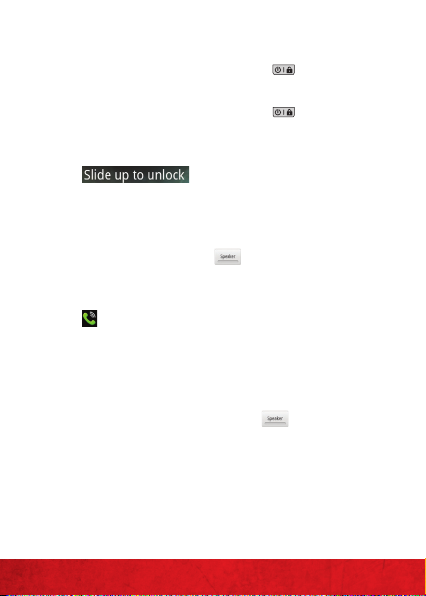
LOCKING/UNLOCKING YOUR PHONE
1. Press the Power/Lock Key to lock
your phone. The screen will tur n off.
2. Press the Power/Lock Key . Your Lock
Screen will appear.
3. Slide the screen u p to unlock it
working on opens.
. The last scre en you were
USING SPEAKERPHONE
1. During a call, to uch .
2. The Speaker Key ligh ts up to indica te that
the speaker phone is on . The Speaker icon
will appear in the No tifications Panel
and th e sound from your ca ll is played
thro ugh the pho ne’s speaker.
3. When viewing t he curren t call screen ,
you can turn t he speaker phone off b y
touch ing the Spea ker Key again.
The speaker is turned of f automaticall y
when t he call ends.
BASICS
22
Page 25
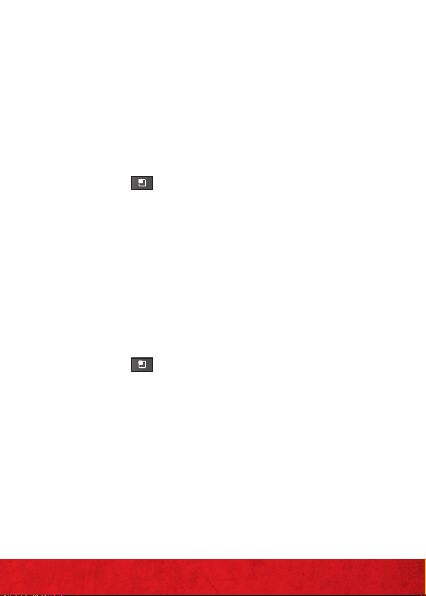
RINGTONES
Make you r phone dance to you r tune. Choo se
a ring tone, cha nge the tone, or silen ce your
phone.
SELECTING A RINGTONE
1. From the Home scre en, touch the Menu
Key , then touc h Settings and Sound.
2. On the Incoming calls section, touch
Phone ringtone.
3. Touch the ringtone to select it a nd listen
to it.
4. Tou c h OK to save your setting s.
SETTING RINGTONE TO VIBRATE
1. From the Home scre en, touch the Menu
2. Tou ch Sound and t hen Vibrate. Select
and touch Settings.
Key
from the following options: Always,
Never, Only in Silent mode, or Only when
not in Silent Mode.
BASICS
23
Page 26
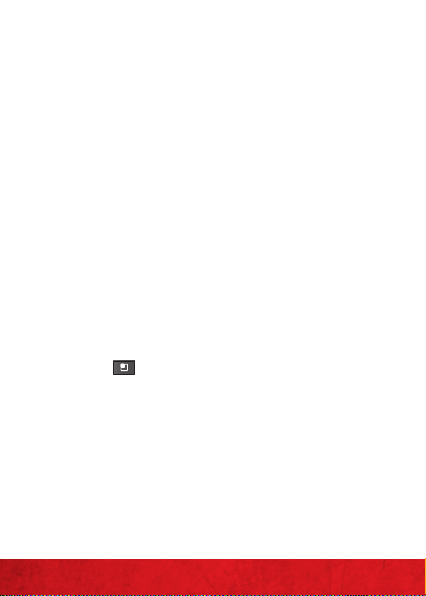
BLUETOOTH®
Bluet ooth is a shor t-range wireless
communications technology that devices
can use to excha nge informatio n over a
dista nce of about 30 feet. The most co mmon
Bluet ooth device s are headph ones for
makin g calls or listening t o music, han ds-free
kits fo r cars, and o ther portable devices ,
inclu ding laptop s and cell phon es.
Ther e are several Bl uetooth pr ofiles tha t
define the features and communications
standards for Bluetooth devices.
TURNING ON BLUETOOTH
To turn Bluetooth on or off
1. From the Home scre en, touch the Menu
Key
.
2. Tou ch Settings, t hen touch Wireless &
networks.
3. Tou c h Bluetooth to turn t he Bluetooth
function on or off. A blue checkmark
indicates that the function is on.
BASICS
24
Page 27
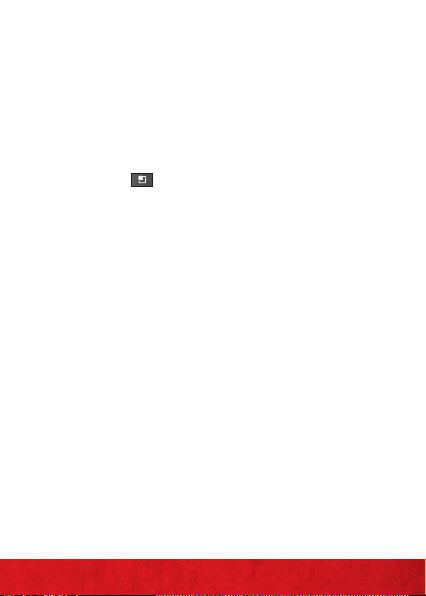
PAIRING YOUR BLUETOOTH HEADSET WITH
YOUR PHONE
To pair your ph one with a Blu etooth dev ice
You must pair y our phone with an other
device befor e you can conn ect to it.
1. From the Home scre en, touch the Menu
Key
.
2. Tou ch Settings > Wireless & networks >
Bluetooth settings.
NOTE: If Blu etooth i s off, touc h Bluetooth to turn it o n.
3. Tou c h Scan for devices to scan for and
displa y the IDs of all av ailable Bluet ooth
devices.
4. Touch th e name of the d evice you wan t to
pair wi th your phon e.
NOTE: Depe nding on t he type o f device y ou are pair ing
with , you will b e asked to en ter a pass key, confi rm match ing
pass keys, or th e device w ill autom atical ly pair.
BASICS
25
Page 28
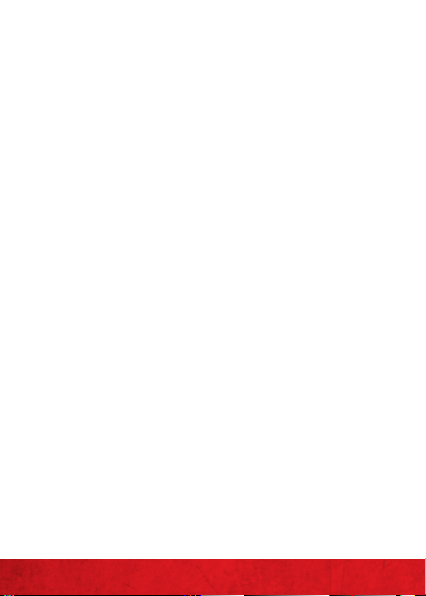
HEARING AID COMPATIBILITY
INFORMATION
This phone h as been teste d and rated for use
with h earing aids for som e of the wirele ss
technologies that it uses. However, there
may be so me newer wir eless technologie s
used in t his phone that have not be en tested
yet for u se with hear ing aids. It is i mportan t
to tr y the diffe rent featu res of this ph one
thor oughly and in dif ferent location s,
using yo ur hearing aid or cochlear impla nt,
to dete rmine if you h ear any inte rfering
noise . Consult you r service provider or th e
manu facture r of this phone for in formatio n
on hea ring aid comp atibility. If yo u have
ques tions abou t return or e xchange polic ies,
consult your service provider or phone
retailer.
BASICS
26
Page 29
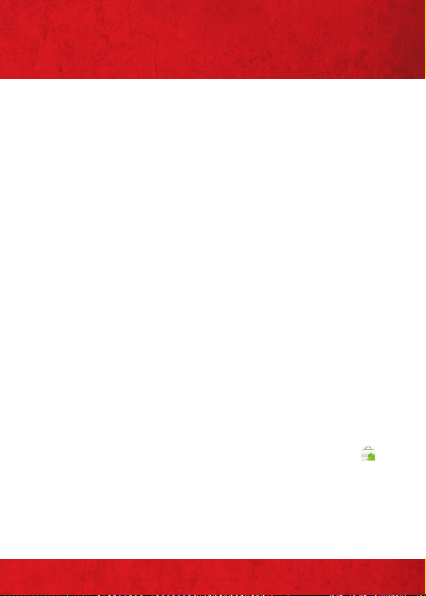
APPS AND FEATURES
Make you r phone do mo re with music ,
ringtones, wallpa pers, Applications and
game s. Check the latest score s, keep up
with Twit ter™ and Face book, even p lan a
vacation, we’ve g ot Applicat ions that help
you do it a ll. For detail s and pricing , go to
verizonwireless.com.
Data charges may apply.
USING ANDROID MARKET
Android Market™ provides direc t access to
useful applications and fun games which you
can downloa d and install .
NOTE: You nee d to be sign ed in to your G oogle Ac count to
use An droid Ma rket.
DOWNLOADING APPLICATIONS FROM
ANDROID MARKET
1. From the Home scre en, touch Market .
2. Navigate or searc h for the item you wan t
to download a nd then selec t it.
3. On the application details screen, tap
Install.
APPS AND FEATURES
27
Page 30
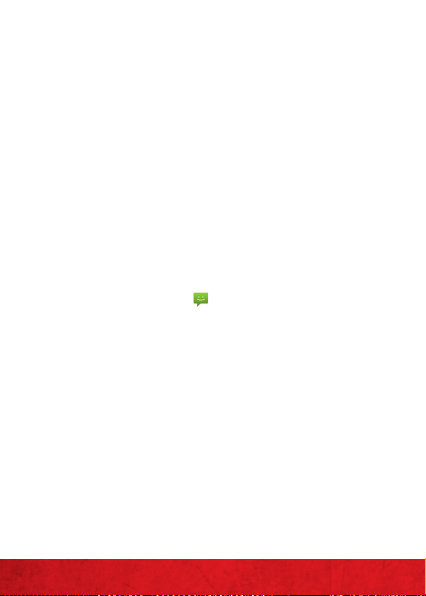
NOTE: You will re ceive a not ificat ion when y our appl ication
is fully downloaded. After it has been downloaded,
you ca n find it o n the Appl ication s screen .
SEND YOUR MESSAGE
Talk with you r fingers . Make a bold
state ment with t he touch of a bu tton. For
rates a nd complete i nformation, go t o
verizonwireless.com/messaging.
TEXT MESSAGING
Sending a new t ext messa ge to a phone
1. From the Home scre en, touch th e
Messaging Key
2. Tou ch New message to sta rt a new tex t
or multimedia message.
3. Enter a mobile pho ne number o r email
address in th e To field . As you type
match ing contac ts appear. You can tou ch
a sug gested contact o r continue t yping.
4. Touch th e text field to start en tering your
message.
5. Tou c h Send to send th e message.
APPS AND FEATURES
28
.
Page 31

TEXT MESSAGING (FROM OUTSIDE THE U.S.)
Sending a new text message
1. From the Home scre en, touch th e
Messaging Key .
2. Tou ch New message to sta rt a new tex t
message.
3. Enter th e 10-dig it phone nu mber of the
message recipient (j ust as if sending a
domestic text message).
NOTE: To send a tex t messa ge to a dest ination t hat doe s
not us e 10-digi t dialing , enter 011 + C ountr y Code + Ph one
Number.
4. Touch th e text field to start en tering your
message.
5. Tou c h Send to send th e message.
Text/Multimedia Messages are charged in accordance
with y our Mess aging Pl an. Hig her rate s may appl y for
Inte rnatio nal Text/ Multim edia Mess aging (w hen avai lable).
NOTE: CDMA c overage i s requir ed for mess ages sen t
out side the U. S. Addit ional cha rges may a pply. For mo re
informatio n, visit verizonwireless.com /global
APPS AND FEATURES
29
Page 32

PICTURE MESSAGING
Take pictur es that you ca n send to vir tually
any wireless n umber or em ail address.
Send a picture message
1. On the Messagi ng screen, t ouch New message.
2. Enter a mobile p hone numb er or email
address in th e To field . As you type,
match ing contac ts appear. You can tou ch
a sug gested contact o r continue t yping.
3. Touch the tex t field to start en tering your
message.
4. Tou c h Attac h
.
5. Tou c h Pictures and select th e picture you
want to send f rom the Gallery.
6. You can pr eview or remove the pictu re
befor e you send your message.
7. Send t he message by touching Send MMS.
Snap a photo and share it
1. From the Home scre en, touch the Apps
Key
, then touch Camera .
2. Using the phone screen as your
viewfinder, touch
to take a pic ture.
3. Tou c h Share.
4. Touch th e application you wa nt to use to
APPS AND FEATURES
share t he selecte d picture.
30
Page 33

5. Enter th e necessar y informa tion and
share it.
Drag t o switch b etwee n
Camera and Video
modes.
Touch to ta ke a pictu re,
or to begin/stop
recording a video.
Touch th e screen to
display options to change
the settings.
Touch to ac cess you r
Gallery.
Delete a picture message
1. From the Home scre en, touch th e
Messaging Key
.
2. Touch th e message th read that contain s
the pic ture mess age you wish to d elete.
3. Touch an d hold the picture m essage and
touch Delete message.
4. Tou c h OK to confirm.
VIDEO MESSAGING
Record and send videos to virtually any
wireless number or email address.
Send a video message
1. On the Messaging scre en, touch New
message.
APPS AND FEATURES
31
Page 34

2. Enter a mobile p hone numb er or email
address in th e To field . As you type,
match ing contac ts appear. You can tou ch
a sug gested contact o r continue t yping.
3. Touch the tex t field to start en tering your
message.
4. Tou c h Attac h .
5. Tou c h Videos and selec t the Video yo u
want to send f rom the Gallery.
6. Send the m essage by tou ching Send MMS.
Record a video and share it
1. From the Home scre en, touch the Apps
Key and then tou ch Camera .
2. Drag d own to Video mode.
3. Using the p hone scree n as your
viewfinder, touch to begin recording.
Then touch to stop.
4. Tou c h Share.
5. Touch the application you want to use to
share t he selecte d video.
6. Enter th e necessar y informa tion and
share it.
APPS AND FEATURES
32
Page 35

Delete a video message
1. From the Home scre en, touch th e
Messaging Key .
2. Touch th e message th read that contain s
the video message you wish to delet e.
3. Touch an d hold the video mess age and
touch Delete message.
4. Tou c h OK to confirm.
DATA
Tap into a powe rful str eam of data—it’s all in
the palm of you r hand.
EMAIL
Check e mail on the go w ith popular internetbased e mail accoun ts. Yahoo !®, AOL®, Gmail®
and Wi ndows Live. A ccess email by to uching
. The em ail account s can also be acc essed
from vzw.com/sync.
MOBILE WEB
Take the Internet with you wherever you
go. You can read the latest news, get the
weather and follow your stocks.
APPS AND FEATURES
33
Page 36

BE A MEDIA MOGU L
Let you r music flood t he airwaves. Your
airwaves.
RINGTONES
Pick fr om our over 90 ,000 tracks and assig n
a different song to each person in your
address book.
RINGBACK TONES
Entertain your callers with Ringback
Tones—songs or s ounds they ’ll hear w hile
waiti ng for you to ans wer.
V CAST MEDIA MANAGER
Transfer pictures, videos and music
between your phone and computer with
just a USB Cable connection. Includes
a media player and media management
tools. Go to verizonwireless.com/vmm to
download your free copy.
System requirements: Windows® XP, Windows Vista® or
Windows 7.
APPS AND FEATURES
34
Page 37

VERIZON WIRELESS MEDIA STORE
Go online to find loads of cool Applicatio ns,
as well as t he latest ga mes and music .
Make you r purchase o nline, download
Applications straight to your phone. Visit
verizonwireless.com/Applications.
V CAST MUSIC
Buy and dow nload individual t racks or
subscribe to get unlimited access to millions
of songs.
System requirements: Windows® XP, Windows Vista® or
Windows 7.
SEE IT ALL
Watch what you w ant, whe n you want, right
on your phone.
V CAST VIDEO ON DEMAND
Catch y our favorit e shows and liv e sports
from a nywhere in the V C AST coverage
area . View more th an 100 channel s, with
addit ional shows a dded every day in
on-demand, full-length episodes. Go to
verizonwireless.com/video.
APPS AND FEATURES
35
Page 38

PLAY IT UP
Ther e’s plenty to p lay, with hund reds of
gaming Applic ations:
≠
Browse, bu y and downlo ad games on your
phon e via Market Applications.
≠
Browse and buy games online at
verizonwireless.com/games.
Data charges may apply.
VERIZON SAFEGUARDS
Your family ; your call. Veri zon safeg uards
give you peace of mind with Content Filters,
Spam Co ntrols, Us age Controls and m ore. Go
to verizonwireless.com/spamcontrols or
verizonwireless.com/usagecontrols.
GETTING STARTED WITH LOCATION-BASED
SERVICES (LBS)
Verizon Wireless values you r privacy.
Beca use of this, your ph one is defaulted to
only ac quire your lo cation whe n you dial 911.
To use Locati on-Based S ervices, you must
first enable location services on your phone:
1. From the Home scre en, touch the Apps
Key .
APPS AND FEATURES
36
Page 39

2. Tou ch Settings , the n touch Location.
3. Under My Locat ion, tap the locat ion
ser vices you wan t to use.
Your wire less devi ce can det ermine i ts (and you r)
physical, geogr aphical location (“Location Info rmation”)
and ca n associ ate Loca tion Info rmatio n with ot her data .
Addit ionall y, certain a pplica tions, se rvice s and prog rams ar e
capa ble of acce ssing , collect ing, st oring an d using Lo cation
Info rmatio n and disc losing Lo cation In forma tion to ot hers.
You shoul d use caut ion when d eterm ining wh ether or n ot
Loca tion Inf ormati on should b e made ava ilable to o thers an d
you sh ould revi ew any app licable t hird par ty pri vacy pol icies
before providing access. To limit potential unauthorized
access to your Location Information, Verizon Wireless
phon es are pre set to E911 on ly, which wi ll only all ow
emer gency r espons e person nel to loc ate you if yo u dial 911
from y our phon e. Othe r wireles s device s (such as Br oadban d
Data C ards or de vices wit hout a key pad or use r inter face)
may or may not have such limitation and location settings
avail able. By e nabling l ocatio n setti ngs you ar e permit ting
thir d part y access to L ocatio n Inform ation th rough
sof tware , widget s or perip heral co mponen ts you cho ose to
down load, ad d or atta ch to your w ireless d evice or t hroug h
web ac cess, me ssagin g capabil ities or ot her mea ns and you
are au thori zing Veri zon Wire less to col lect, us e and disc lose
your L ocatio n Inform ation as a ppropr iate to pro vide you
with a ny locat ion ser vices th at you ena bled.
APPS AND FEATURES
37
Page 40

VZ NAVIGATOR®
More than just directions, VZ Navigator
gets you where you’re going and keeps
you informed once you get there. Receive
traf fic alerts, find gas prices and directions
to the station, search local businesses,
share your location with friends, or
speed-dial roadside assistance. Go to
verizonwireless.com/navigator.
TOTAL EQUIPMENT COVERAGE
Sign up for Total Equipmen t Coverage and
if your d evice break s, gets lost o r stolen,
or malfunctions after the manufacturer’s
warranty expires, you’re covered.
Total Equipment Coverage combines
Verizon Wireless Extended Warrant y
and As urion’s Wir eless Phone Prote ction.
For details, go to verizonwireless.com/
equipmentprotection.
APPS AND FEATURES
38
Page 41

GO GLOBAL
Verizon Wireless keep s you connec ted
arou nd the corner and a round the wo rld. For
up-to-date information on destinations and
rates, go to verizonwireless.com/vzglobal
and select from th e following pr ograms:
INTERNATIONAL LONG DISTANCE
You can call ove r 190 destin ations fro m the
U.S. w ith your Veriz on phone. Si mply add
I-DIA L to your accou nt and for re duced rate s,
selec t our Inter national L ong Distan ce Value
Plan or for occasional international calls, use
our Per-Minute Rates.
INTERNATIONAL TEXT MESSAGING
You can send text m essages to
customers onparticipating carriers
in over 150 coun tries arou nd the
world. Visit verizonwireless.com/
internationalmessaging for mor e details.
APPS AND FEATURES
39
Page 42

INTERNATIONAL ROAMING
Traveling ou tside of the U.S.? With any
Verizon phon e you can stay co nnected in
over 35 destinations including Canada,
Mexico, China , Israel, Bra zil and Jamaic a.
Dial *611 from your phone or call 1-8 00 -
922-0204 an d speak with a Ver izon Wirel ess
representative to enable International
Roaming. A full list of destinations and
rates c an be found at verizonwireless.com/
internationalroam.
GLOBAL TRAVEL PROGRAM
Available in more than 2 20 voice coun tries,
more than 200 data countries and more than
115 count ries with 3 G, this is t he perfe ct shor tterm solution for the occasional or infrequent
globa l traveler w ho needs to s tay in touch w hen
trave ling outsi de of the U.S . to GSM locat ions.
This p rogram is i deal when y our travel d uration
is less t han 21 days. There is no rental fee o r
secu rity dep osit, and a ll charges w ill be applie d
to your c urrent Ver izon Wire less bill. Fo r more
info rmation o n the Global Trave l Progra m,
visit verizonwireless.com/globaltravel. To
pla ce a n orde r, conta ct our Glob al Serv ices
APPS AND FEATURES
Activation Specia lists a t 1-8 0 0-7 11- 8 30 0 .
40
Page 43

ACCESSORIES
Give you r phone the s olutions it d eserves by
pairi ng it with acce ssories (sold s eparately)
that compliment your tech-savvy lifestyle.
Take your multimedia experie nce to the nex t
level with the M edia Charging Doc k. Keep
your phone and your apps within arm’s reach
while o n the go by placin g it in the Navi gation
Moun t. And when you get t o your destinatio n
use the Wireless Cha rging Bat tery Cove r and
compatible Wireless Cha rging Pad to ke ep
your phone a t full power.
NOTE: Optiona l accesso ries are a vailabl e for purc hase at
Veriz on Wirele ss locat ions or w ww.veri zonwir eless.c om
ACCESSORIES
41
Page 44

MEDIA CHARGING DOCK
Use the Media C harging Do ck to keep your
phon e and extra b attery char ged while
enjoy ing your favorite multim edia conten t on
the ph one’s large 4. 5” display. Or use Clo ck
Mode, activated when your phone is docked,
to keep yo u on schedule with t he large, easy
to read numbers.
Compatible with Standard and Extended
Battery Doors. (Extended Battery and
Extended Battery Door are sold separately)
ACCESSORIES
42
Page 45

NAVIGATION MOUNT
Whet her you’re taking a r oad trip or a sh ort
drive, the Navigation Mount will hold your
phon e in place while m ounted to your car ’s
windshield or dashb oard. Once your ph one
is at tached, Ca r Mode is enab led on your
handset wh ich gives you access to u seful
apps li ke Navigatio n, Contac ts, and Maps.
Compatible with Standard, Extended and
Wireless Charging Doors. (Extended Battery
and Cover, as well as Wi reless Char ging Doors
are sold separately.)
ACCESSORIES
43
Page 46

WIRELESS CHARGING BATTERY COVER
Attach the optional Wireless Charging
Bat tery Cover t o your handset for a cablefree charg ing experience. Cente r your phone
on a compatible Qi ena bled Wireles s Charging
Pad (sold separately) for optimal ch arging.
ACCESSORIES
44
Page 47

WIRELESS CHARGING PAD
Enjoy cable-f ree chargi ng when you us e
the Wi reless Char ging Pad, alo ng with a
compatible phone and Wireless Charging
Cover (sold separately).
The wireless charging pad can accommodate
one ph one at a time an d includes Po wer and
Charging Status LEDs.
A placement g uide and buil t-in magnet help
you cen ter your pho ne for optimal char ging
and audio feedback confirms your phone’s
presence.
ACCESSORIES
45
Page 48

NOTES
NOTES
Page 49

NOTES
NOTES1ÍNDICE
Page 50

ÍNDICE
MI VERIZON
Administr a tu cuenta por Inte rnet o desde tu
teléfo no con Mi Verizon Móvil .
LO BÁSICO
Cómo us ar tu nuevo teléfon o: desde car gar
la bate ría y hacer llamadas , hasta revisar el
buzón de voz .
APLICACIONES Y FUNCIONES
Es un mu ndo móvil y es t uyo para con quistar:
con música, v ideos, nave gación por In ternet,
correo electrónico y fotomensajería, además
de her ramientas d e navegación y prote cción
familiar.
ACCESO RIOS
¿Siempr e en viaje? Equip a tu nuevo teléfono
con los accesorios qu e complementan t u
estilo de vida.
Page 51

BIENVENIDO
GRACIAS POR ELEGIR
VERIZON WIRELESS
Ahor a estás conectad o a la hiperrápida y
superpod erosa red 4G d e Verizo n. Eso es 10
veces más veloz q ue 3G. Así que, adel ante
y hazte escuchar. Para más información,
visita verizonwireless.com/red4GLTE.
Este libro te en señará cóm o desatar el
poten cial de tu nuevo apar ato. La asistencia
está a t u alcance en verizonwireless.
com/espanol. El servicio al cliente está
a tu disposició n en el 1-800-922-020 4
o en cualquier t ienda de Verizo n Wireless.
Una Guía del Usuario comple ta está
disponible a pedido; simplemente descarga
una en support.vzw.com/phones o llama al
1-877-268-7589 para solicitar u na copia.
NOTA: Los apara tos y software están evolucionando
constantemente—las imágenes de pantalla y los íconos
que se m uestr an sólo par a refere ncia y pue den ser
dife rentes a lo s de su teléf ono.
BIENVENIDO
2
2
Page 52

INFORMACIÓN IMPORTANTE AL
CONSUMIDOR
PLANES Y FUNCIONES DE DATOS:
Contenido y acceso a In ternet
Muchos ser vicios y aplicaciones ofrecidos
a travé s de su aparat o pueden ser
proporcionados p or terceros . Antes de
usar, enla zar o desca rgar un ser vicio
proporcionado po r terceros, o una
aplicación como un servicio de tipo GP S
basado en la ub icación, un a sala de chat ,
tiend a o red social que no per tenezca a
Verizon Wireless, desde su a parato, de berá
leer de tenidamen te los términ os de dicho
servicio o aplicación, así como la política de
privacidad correspondiente. La información
pers onal que usted envíe pued e ser leída,
recopilada o us ada por el prov eedor del
ser vicio o aplicación y/u otro s usuarios de
esos foros.
INFORMACIÓN IMPORTANTE AL CONSUMIDOR
3
Page 53

Verizon Wireless no se h ace respons able
por nin gún tipo de infor mación, contenido
o ser vicio al que ten ga acceso, de scargue
o use en In ternet. U sted es respo nsable
de mantener activas sus protecciones
antivirus y otras protec ciones de seguridad
de Internet cuando acceda al servicio.
Para má s información, v isite la Política de
Contenido de Verizon en responsibility.
verizon.com/contentpolicy. Los términos y
condiciones de su acuerdo con el clie nte de
Verizon Wireless, así como otros té rminos
identificados especialmente, rigen su
uso de cu alquier producto y ser vicio de
Verizon Wireless.
INFORMACIÓN IMPORTANTE AL CONSUMIDOR
4
Page 54

MI VERIZON
Ahorra tiempo. Ahorra dinero. Regístrate
ahora en verizonwireless.com/miverizon.
≠
Administra tu cuenta. Revisa
rápidamen te el uso de tus se rvicios de
voz, texto s y datos o haz ajustes a tu plan
en cualquier momento.
≠
Obtén asistencia personalizada. Mi
Asistencia respo nde rápidam ente a tus
preguntas.
≠
Paga tus fact uras a tu manera. Cuida
el medio ambie nte y confi gura la
facturación electrónica, haz un pago
único, o u sa el pago aut omático Aut o Pay
y deja de preocu parte por que se te olvide
hacer un pago.
MI VERIZON
5
Page 55

≠
MI VERIZON
6
Mucho más. Transfiere tus contactos
en un instan te con la copia del d irectori o
Backup AssistantSM, transfiere tus
archi vos multimedia, elige a tus
conta ctos de Friends & Family ® o mira
tu cor reo electr ónico en un solo lugar de
cuen tas popular es de correo elect rónico
basadas en In ternet, incluid as las de
Yahoo!®, AOL®, Gmail® y W indows Live .
Page 56

LO BÁSICO
CARACTERÍSTICAS DEL TELÉFONO
1
1. AURICULAR
2
2. SENSOR DE
3
PROXIMIDAD
3. LENTE DE CÁMARA
DE FRENTE
4. PAN TALL A TÁC TIL
4
5. TECLAS RÁPIDAS
( TELÉFONO/
CONTACTOS/
MENSAJERÍA/
5
APLICACIONES)
6. TECL A ATRÁS
6
7. MICRÓFONO
7
89
NOTAS: Todas los imá genes de p antall a en esta gu ía son
simu lados. L as panta llas act uales pu ede varia r.
L as instr uccion es para re alizar t areas en e sta guía s e
basan en la configuración predeterminada del teléfono
y podr án cambi ar depen diendo d e la versió n del
software en su teléfono.
8. TECL A INICIO
9. TECLA MENÚ
LO BÁSICO
7
Page 57

CARACTERÍSTICAS DEL TELÉFONO
(VISTA FRONTAL Y POSTERIOR)
10
13
11
14
15
12
16
10. LENTE DE
LA CÁMARA
POSTERIOR
11. TAPA POSTERIOR
12. ALTAVOZ
13. TECLAS DE
VOLUMEN
LO BÁSICO
8
14. TECLA ENCENDER/
BLOQUEAR
15. PUERTO PARA
USB/CARGAR
16. TOMA PARA
AURICULARES
Page 58

PRIMEROS PASOS
RETIRANDO LA TAPA POSTERIOR Y LA BATERÍA
Apag ue el teléfono y use la ab ertura d e dedo
en la par te inferior del teléfon o para retira r
la tapa d e la batería (con sulte la ilust ración a
continuación). Luego us e la abertura de dedo en
la esqu ina inferio r izquierda del com partimiento
de bate ría para leva ntar la bate ría y retirar la.
INSERTAR UNA TARJETA MICROSD *
Apag ue el teléfono y retir e la tapa poste rior
(como se indica en las ins trucciones ant eriores).
Localice la ranura para tarjeta microSD. Coloque
la tarjeta microSD con la etiq ueta orientada ha cia
arri ba y deslícela ha sta que qued e bien inser tada
y trab ada en su lugar.
NOTA: Si se utiliza de manera inadecuada,
la tar jeta micr oSD pued e dañars e con
facilidad. Inserte, retire o manipule la
tarjeta con cuidado.
*La tarjeta microSD está preinstalada
en el teléfono.
LO BÁSICO
9
Page 59

PARA RE TIRAR LA TARJETA MICROSD
Apag ue el teléfono y retir e la tapa poste rior.
Localice la ranura para tarjeta microSD. Tire
la tarjeta suavemente para retirarla.
PARA INSTALAR L A TARJE TA SIM DE 4G
Apag ue el teléfono. Retire la tap a de la
bater ía y saque la ba tería. Localice la ra nura
para Tarjeta SIM de 4G. Colo que la Tarjeta
SIM de 4G con la etiqueta orien tada hacia
arri ba y deslícela en su luga r hasta que q uede
bien ins ertada y tr abada en su lugar.
* Un mód ulo de ide ntific ación del s uscrip tor (Tarjet a SIM)
es una “ tarje ta inteli gente” q ue conti ene la inf ormació n
personal, como su número telefónico móvil, plan de
llama das, in formac ión de la cue nta, y co ntenido , como
cont actos y m ensajes d e texto .
LO BÁSICO
10
Page 60

La Tarjet a SIM de 4G de Ver izon Wi reless es c ompati ble
con dispositivos de Verizon Wireless certificados para
4G. P uede mov er la Tarjeta SI M de 4G de un d isposit ivo a
otro. Sus servicios inalámbricos funcionan perfectamente
siemp re que ten ga un disp ositiv o compat ible y un pla n
de ser vicios . Para ver q ué dispo sitivos s on compa tibles
con la Tarj eta SIM de 4G d e Verizon W ireles s, visite
verizonwireless.com/certifieddevice.
PARA RE TIRAR LA TARJETA SIM DE 4G
Apag ue el teléfono. Retire la tap a de la
bater ía y saque la ba tería. Localice la ra nura
para Tarjeta SIM de 4G. Deslice la Tarjeta
SIM de 4G suavemente para retirarla.
PARA CARGAR LA BATERÍA
Su teléf ono viene con un Car gador de Par ed/
USB y un Cable USB q ue se conec tan para
poder carg ar su teléfono. Para c argar el
teléfono:
LO BÁSICO
11
Page 61

1. Conect e el Cable USB dentro d el Cargado r
de Pare d/USB. Al co nectarl o, como se
mues tra a contin uación, el lo go LG del
Cable U SB debe orien tarse hacia uste d.
Cable USB
2. Enchufe el C able USB (como se m uestra
a continuación) den tro del Pue rto para
USB/Cargador del teléfono.
NOTA: Aseg úrese q ue el
lado ‘ B’ esté o rienta do hacia
uste d al inser tar el Cab le
USB de ntro del t eléfono .
3. Enchuf e el otro ext remo en un
tomacorrientes de pared.
LO BÁSICO
12
Cargador de
Pared/USB
Page 62

NOTA: Al carg ar una bat ería com pletame nte agot ada, la
luz de l as teclas t áctile s parpad ean. Cu ando la ba tería del
teléfono tiene suficiente carga para encender el teléfono,
una an imació n de bater ía apare ce en la pan talla y la luz d e las
teclas terminan de parpadear.
¡CUIDADO! Para carg ar su apa rato, po r favor sól o use un
cargador aprobado. Un manejo incorrecto del Puerto para
USB/C argado r, así como el us o de un car gador in compat ible,
pued en causa r daños a s u aparat o y anular l a garant ía.
PARA ENCENDER O APAGAR TU TELÉFONO
Es importante cargar completamente la
batería antes de encender tu teléfono.
1. Para encender el teléfono, mantenga
oprimida la Tecla Encender/Bloquear
por un os segund os hasta que s e
encienda la pantalla.
2. Para apaga r el teléfono, m antenga
oprimida la Tecla Ence nd er/Blo qu ear
hasta q ue el menú se m uestre.
3. Toq u e Apagar y luego toqu e Aceptar para
conf irmar que d esea apagar el telé fono.
LO BÁSICO
13
Page 63

PAN TALLA PR INCIPAL
La Pan talla princi pal es el punto d e inicio
para acceder a todas las charact erísticas
en su telé fono. Mues tra accesos d irectos
a aplica ciones, iconos, w idgets y otra s
characterísticas.
Barra de estado
Muestra información de estado
del tel éfono, i ncluye ndo la hora ,
potencia de la señal, estado de
batería e iconos de notificación.
Icono de aplicación
Toque un icono (aplicación,
carpeta, etc.) para abrir la
aplicación y usarla.
Teclas Rápidas
Prop orcion a acceso fá cil y de un
toqu e a las func iones qu e usa más.
Tecla Aplicaciones
Toque pa ra abrir l a Pantall a
de apl icacion es para ve r las
aplicaciones instaladas.
LO BÁSICO
14
Page 64

Teclas Rápidas
En la Pantalla principal, las Teclas Rápidas se
encuentr an en una bar ra a lo largo de la part e
inferior de la Pantalla principal y la Pantalla
de aplicaciones.
: Abre la aplica ción Tel éf on o q ue muestra
el tecla do de marcación par a marcar
un número no guardado. También
proporciona fichas adicionales para
acceder el Reg istro, Con tactos y Grupos .
: Ab re la Lista de Contactos. También pue de
acceder a Teléfono, Regis tro y Grupo s si
toca la s fichas que s e encuentran en la
parte superior de la pantalla.
: Abre la aplica ción Mensajes.
: Ab re la Pantalla de aplicaciones y muestr a
las opciones y a plicacione s del teléfono .
PARA VOLVER A LA PANTALLA PRINCIPAL
Toq ue la Tecla Inicio en cualquier
momento, desde cualquier aplicación .
LO BÁSICO
15
Page 65

PARA VER OTROS PANELES DE LA
PAN TALLA PRINCIPAL
Deslice el dedo hacia la izquierda o derecha
por la Pantalla principal. La Pantalla principal
se expande hasta siete paneles adicionales, lo
que pe rmite más esp acio para icon os, widget s,
accesos directos, y otros elementos.
Indicador de panel de Pantalla principal
Los pu ntos en la p arte su perior d e la panta lla indica n cual pa nel
de la Pantalla principal está viendo.
PARA CONFIGURAR TU APARATO
Al ence nder tu aparato móvil por primera vez ,
tienes la opción de configurar rápidamente
varias cuentas como Google™, Microsoft®
Excha nge ActiveSy nc®, otras cu entas de
correo elec trónico e iniciar sesión a sit ios
de rede s sociales. Si mplemente sigu e las
LO BÁSICO
16
Page 66

inst rucciones e n pantalla pa ra completa r la
configuración inicial de tu aparato móvil.
Para má s información sobre cóm o config urar
tu correo electrónico, visita smartphones.
verizonwireless.com. Haz c lic en la sección
Smartphone Support (Asistencia para
smart phones) y selecciona tu teléfono.
Para co nfigurar t u cuenta de Go ogle
1. En la pantalla de configuración, toque
Crear o Iniciar sesión.
2. Introduzca su nombre de usuario y
cont raseña y cual quier otra in formació n
neces aria (si está cr eando una c uenta).
3. Toq u e Iniciar sesión.
Ahor a tu Gmail, contac tos de Googl e y
los even tos del calen dario de Google se
cargarán a tu teléfono automáticamente.
Usa el ár ea a continu ación para re gistrar la
información de tu c uenta de Goo gle para tu
referencia futura.
Nombre de usuario: @gmail.com
Cont raseña:
LO BÁSICO
17
Page 67

Para co nfigurar u na cuenta de correo
electrónico
1. Toq ue la Te cla M enú y lu ego toque
Correo electrónico .
2. Seleccione el tipo de cuenta de correo
electrónico que d esea conf igurar.
3. Escriba l a dirección de c orreo elec trónico
o nomb re de usuario y c ontraseña.
4. Toq u e Siguiente. L a instalación se
compl eta y se le solicita la opció n de
configurar su nombre de cuenta mostrado
solicita y su nom bre.
5. Toq u e Hecho para ver l a bandeja de
entrada.
NOTA: Si elige la opción Otros dura nte la ins talació n, se le
pedirá que introduzca la dirección de correo electrónico,
nomb re de usua rio y cont raseña .
Backup Assistant
SM
Backup Assistant es un servicio gratis de
Verizon Wireless que guar da tu directorio
telefó nico en un ser vidor seguro. Si
tu teléfono se pierde o s e daña, o si te
act ualizas a un n uevo teléfon o, Backup
Assistant restablecerá tus contactos.
LO BÁSICO
18
Page 68

NOTA: Sujeto a términos específicos de uso. Los resultados
pued en varia r según l a progra mación d el respal do y otros
fact ores. Pa ra más det alles, vi site verizonwireless.com/
backupassistant.
HAZ UNA LLAMADA
1. Toq ue la Te cla Te léf on o pa ra abrir el
teclado de marcación.
2. Introduzca el número de teléfono usando
el teclado.
3. Toq ue la Tecla Llamar
para m arcar el
núme ro que ha int roducido.
4. Toq ue la Tecla Finalizar para finalizar
la llamada.
HAZ UNA LLAMADA DESDE FUERA DE
EE.UU.
1. Desde la Pantalla principal, oprima
la Tec la M enú y l uego toque
Configuración y Config. de llamada.
2. Toq ue Marcación asistida.
3. Toq u e País de referencia y seleccione el
país que está v isitando d e la lista.
4. Cuando regre se a EE.UU., t oque País
actual y seleccione United States Of
America (EE.UU.).
LO BÁSICO
19
Page 69

PARA RECIBIR LLAMADAS
≠
Toq ue la Tecl a Re spon de r .
≠
Si el teléfono está bloqueado, arrastre la
pantalla hacia arriba .
NOTA: La c obert ura de CD MA es requ erida pa ra llamad as
realizadas fuera de los EE.UU. Cargos adicionals
pued en aplica r. Para más in formac ión, vis ite
verizonwireless.com/global.
BUZÓN DE VOZ
PARA CONFIGUR AR EL BUZÓN DE VOZ
1. Toq ue la Te cla Te léf on o e introduzca
*86 (*VM). Luego t oque la Tecla Llamar
. También pue de manten er oprimida .
2. Sigue las instru cciones del t utorial de
configuración.
3. Seleccione una contrase ña.
4. Graba un n ombre y un sal udo.
PARA ACCEDER A TU BUZÓN DE VOZ DESDE
TU TELÉFONO
1. Toq ue la Te cla Te léf on o
*86 (*VM). Luego t oque la Tecla Llamar .
También puede mantener oprimida .
Cuando escuche el s aludo, toq ue para
LO BÁSICO
interrumpirlo.
20
e introduzca
Page 70

2. Sigue las instru cciones par a ingresar tu
contraseña y escuchar tus mensajes.
PARA ACCEDER A TU BUZÓN DE VOZ DESDE
CUALQUIER TELÉFONO
1. Marca tu número de móvil. Cuando
escuches el saludo, toque para
interrumpirlo.
2. Sigue las instru cciones para ing resar tu
contraseña y escuchar tus mensajes.
PARA CAMBIAR LA CONTRASEÑA DE TU
BUZÓN DE VOZ
Para sa ber cómo cambiar t u contrase ña
o descubrir otras funciones , visita
verizonwireless.com/miverizon.
NOTA: Los buzon es de voz qu e no se conf igure n en 45 días
serán cancelados. Su buzón de voz de Verizon Wireless
no est á proteg ido con con trase ña hasta q ue usted c ree
una co ntrase ña sigui endo las i nstruc ciones d el tutor ial
de configuración.
CORREO DE VOZ VISUAL
Un solo v istazo te dir á todo lo que nec esitas
sabe r. Mira la lista de mensaj es sin tener qu e
marcar a tu bu zón. Escúchalos o bórr alos con
sólo oprimir un botón.
LO BÁSICO
21
Page 71

Para co nfigurar el Corre o de Voz Visual
1. Si eres un nu evo suscrip tor de
Verizo n Wireless, p rimero toq ue la Tec la
Tel éf o no , lue go marque *86 (*VM) y
toque la Tecla Llamar para establecer
su ser vicio de Cor reo de Voz. También
puede mantener oprimida .
2. En la pantalla principal, toque Correo de
Voz V isual
.
3. Toq u e Aceptar pa ra aceptar los Térm inos
y Condiciones.
4. Introd uzca su cont raseña y toq ue
Siguiente.
Por fav or, tenga en c uenta qu e confi gurar e l Correo d e Voz
Visu al puede t omar cin co minut os. Su con traseñ a y mensaj es
del bu zón de voz q uedará n almacen ados en el a parato , y
los me nsajes es tarán di sponib les a cualq uier per sona con
acces o al apara to. Para l imitar el a cceso no a utori zado al
buzó n de voz, co nsidere l a posibil idad de blo quear el a parato
cuando no se esté usando. Para cancelar el servicio de su
Corr eo de Voz Visu al, visi te verizonwireless.com/miverizon
o contacte a servicio al cliente. Debe eliminarse el bloqueo
V Bloc k para usa r el Corre o de Voz Visua l. Aplica n cargo s
por da tos sólo pa ra bajar l a aplicac ión, lo qu e requier e
aproximadamente 1 MB de datos.
LO BÁSICO
22
Page 72

PARA BLOQUEAR O DESBLOQUEAR
TU TELÉFONO
1. Oprima la Tec la E ncend er/ Bloqu ea r
para bl oquear su tel éfono. La pa ntalla se
apagará.
2. Oprima la Tecla Encender/Bloquear .
Su Pantalla de Bloqueo aparecerá.
3. Toque y arras tre la panta lla hacia arr iba
. La última pan talla en la
cual trabaj ó se abrirá.
PARA USAR EL ALTAVOZ
1. Durant e una llamada , toque .
2. La Tecla Alta voz se ilumina p ara indicar
que el al tavoz está en cendido. El ico no
Altavoz a parecerá en el Pane l de
Notificaciones y el sonido de su llamada
se repr oduce por el a ltavoz del telé fono.
3. Mientras ve la pantalla d e llamada ac tual,
pued e apagar el alt avoz al tocar la Tecla
Altavoz de nuevo.
El altav oz se apaga au tomática mente
cuando la llamada se finaliza.
LO BÁSICO
23
Page 73

TIMBRES
Haz que tu teléfono se mueva a tu ritmo.
Elige un timbre, cambia el tono o haz q ue tu
teléfono no suene.
PARA SELECCIONAR UN TIMBRE
1. Desde la Pantalla principal, toque la Tec la
Menú y luego to que Configuración y
Sonido.
2. En la sección Llamadas entrantes, toc ar
Tono de llamada del tel.
3. Toque el t imbre para s eleccionar y
escucharlo.
4. Toq u e Aceptar para guardar la
configuración.
PARA PROGRAMAR EL TIMBRE A
VIBRACIÓN
1. Desde la Pantalla principal, oprima la
Tec la M en ú
2. Toq ue Sonido y lue go Vibrar. Sele ccione
de las si guientes o pciones: Siempre,
Nunca, Sólo en modo silencioso o Sólo
cuando no esté en modo silencioso.
LO BÁSICO
24
y toque Configuración.
Page 74

BLUETOOTH®
Bluet ooth es una tecnolo gía de
comunicaciones d e rango cor to que apara tos
pueden usar para intercambiar información
sobre u na distanc ia de 30 pies. Los aparatos
Bluet ooth más com unes son aur iculares
para hacer llamadas o escuchar música,
kits ma nos libres de coche y o tros apara tos
portátiles, incluyendo computadoras
por tátiles y teléf onos celulares. Ha y varios
per files de Blue tooth que de finen las
características y normas de comunicaciones
para aparatos Bluetooth.
PARA ENCENDER EL BLUETOOTH
Para encender o apagar Bluetooth
1. Desde la Pantalla principal, oprima la
Tec la M en ú
2. Toq ue Configuración y luego to que
Conexiones inalámbricas y redes.
3. Toq u e Bluetooth para encender o apagar
la fun ción Bluetoo th. Una ma rca de
verificación azul indica que la función está
encendida.
.
LO BÁSICO
25
Page 75

PARA CON ECTAR TU AUDÍFONO BLU ETOOT H
A TU TELÉFONO
Para em parejar su teléfon o con un apara to
Bluetooth
Debe emparejar su teléfono con otro aparato
antes de conectarlos.
1. Desde la Pantalla principal, oprima la
Tecla de Menú
.
2. Toq ue Configuración > Conexiones
inalámbricas y redes > Config. de
Bluetooth.
NOTA: Si Bluetooth está apagado, toque Bluetooth para
encenderlo.
3. Toq u e Buscar dispositivos para busc ar y
most rar los nomb res de ident ificación d e
todos los aparatos Bluetooth disponibles.
4. Toque el nombre de identificación del
apar ato que quiere empareja r con el
teléfono.
NOTA: Depe ndiend o en el tipo de l aparat o con cual e stá
empa rejand o, se le solic itará qu e introd uzca un c ódigo,
conf irmar c ódigos co incide ntes o los ap aratos s e
emparejarán automáticamente.
LO BÁSICO
26
Page 76

NFORMACIÓN SOBRE
COMPATIBILIDAD CON EQUIPOS DE
ASISTENCIA AUDITIVA
Este teléfon o ha sido probado y clasi ficado
para su uso con e quipos de asi stencia
auditiva para ciertas tecnologías de servicio
móvil q ue usa. Sin em bargo, pue den existi r
cier tas tecnolog ías nuevas de ser vicio móvil
usada s en este teléfono qu e no han sido
probadas aú n para su uso con equipos de
asistencia auditiva. Es importante probar
minuciosament e y en diferentes sitios las
distintas f unciones d e este teléfon o, usando
su equipo de asistencia auditiva o implante
coclear, para determinar si usted escucha
algú n ruido de int erferencia. Co nsulte con
su proveedor de ser vicio o el fabr icante
de este teléfono para información sobre
compatibilidad con equipos de asistencia
auditiva. Si tiene preguntas sobre las
políti cas de devoluc ión o cambios , consulte
con su pr oveedor de se rvicio o vendedor de
teléfonos.
LO BÁSICO
27
Page 77

APLICACIONES Y FUNCIONES
Saca más provecho a t u teléfono con m úsica,
timbres, fondos de pantalla, aplicaciones y
juego s. Revisa los result ados más recientes,
interact úa con Twitter ™ y Facebo ok, e
incluso plan ea tus vacaciones : tenemos
aplica ciones que te a yudarán co n todo
eso. Pa ra detalles y pr ecios, visita
verizonwireless.com/espanol.
Pued en aplic ar cargo s por dato s.
PARA USAR LA TIENDA DE ANDROID
La Tienda de A ndroid te ofrece acce so
direc to a aplicacio nes útiles y ju egos
diver tidos que puedes descarga r e instalar.
NOTA: Debe i ngresa r a su cuen ta de Goog le para usa r la
Tienda de Android.
APLICACIONES Y FUNCIONES
28
Page 78

PARA DESCARGAR APLICACIONES DE LA
TIENDA DE ANDROID
1. Desde la pa ntalla prin cipal, toq ue Tienda
.
2. Navegue y bu sque las aplic aciones
o juego s que desea descargar y
selecciónelos.
3. En la panta lla de detalle s de la aplicació n,
toque Instalar.
NOTA: Recibirá una notificación cuando la aplicación se
descargue completamente. Después de descargarla,
la pue de encon trar en la p antall a de menú de
aplicaciones.
APLICACIONES Y FUNCIONES
29
Page 79

ENVÍA TU MENSAJE
Habla con tus dedos. Exprésate a lo
grande con sólo oprimir un botón . Para
tarifas e información completa, ve a
verizonwireless.com/messaging.
MENSAJERÍA DE TEXTO
Para enviar un nuevo mensaje de texto a un
teléfono
1. Desde la Pantalla principal, oprima la
Tecla Mensajería
2. Toq ue Mensaje nuevo para empezar un
nuevo m ensaje de te xto o multi media.
3. Introduzca un número de teléfono móvil
o correo elec trónico en el c ampo Para. Al
escribir, contactos coincidentes aparecen.
Pued e tocar un con tacto suge rido o siga
escribiendo.
4. Toque el c ampo de tex to para int roducir
su mensaje.
5. Toq u e Enviar para enviar el mensaje.
APLICACIONES Y FUNCIONES
30
.
Page 80

MENSA JERÍA DE TEXTO (DESDE FUER A DE
EE.UU.)
Enviar un nuevo mensaje
1. Desde la Pantalla principal, oprima la
Tecla Mensajería .
2. Toq ue Mensaje nuevo para empezar un
nuevo m ensaje de te xto.
3. Introd uzca el numero de te léfono de 10
dígi tos del desti natario (com o si fuera
mensaje doméstico).
NOTA: Para enviar un mensaje de texto a un destinatario que
no usa l a marcac ión de 10 dígi tos, int roduzc a 011 + Código
de país + Número telefónico.
4. Toque el c ampo de tex to para int roducir
su mensaje.
5. Toq u e Enviar para enviar el mensaje.
Los me nsajes d e multim edia se cob ran seg ún su plan
de men sajerí a. Pued en aplica r tarifa s más altas p ara
la mensajería de multimedia internacional (donde esté
disponible).
NOTA: La cob ertur a de CDMA es r equer ida para me nsajes
enviados fuera de los EE.UU. Cargos adicionals pueden
aplicar. Para más información, visite verizonwireless.com/
global.
APLICACIONES Y FUNCIONES
31
Page 81

FOTOMENSAJERÍA
Toma fotos que podrás env iar a
prácticamente cualquier número de teléfono
móvil o dirección de correo elect rónico.
Envía un fotomensaje
1. Desde la pa ntalla Mens ajería, toque
Mensaje nuevo.
2. Introduzca un número de teléfono móvil
o correo elec trónico en el c ampo Para. Al
escribir, contactos coincidentes aparecen.
Pued e tocar un con tacto suge rido o siga
escribiendo
3. Toque el c ampo de tex to para int roducir
su mensaje.
4. Toq u e Adjuntar
.
5. Toq u e Imágenes y sele ccione la imagen
que de sea enviar d e la Galería.
6. Puede ve r o eliminar la im agen antes d e
enviar el mensaje.
7. To q ue Enviar MMS para enviar el
mensaje.
APLICACIONES Y FUNCIONES
32
Page 82

Toma una fot o y compártela
1. Desde la Pantalla principal, toque la Tec la
Aplicaciones y luego t oque Cámara .
2. Usando la pa ntalla del telé fono como
viso r, t oque para to mar una foto.
3. Toq u e Comp.
4. Toque la a plicación qu e desea usar p ara
compartir la imagen.
5. Ingres e cualquier in formacio n necesari a y
compártela con sus amigo s.
Arrastre para cambiar
ent re Modos C ámara
y Vide o.
Toque pa ra tomar u na
foto o i niciar/det ener la
grabación de video.
Toque la pantalla para
most rar las op ciones p ara
cambiar la configu ración.
Toque pa ra accede r a la
Galería.
APLICACIONES Y FUNCIONES
33
Page 83

Borra un fotomensaje
1. Desde la pantalla principal, oprima la
Tecla Mensajería .
2. Toque la conver sación que contiene el
fotom ensaje que d esea borra r.
3. Toque y ma ntenga op rimido el
fotomensaje y toque Eliminar mensaje.
4. Toq u e Aceptar para confirmar.
VIDEOMENSAJERÍA
Graba y envía videos a prácticamente
cualq uier número de móvi l o dirección de
correo electrónico.
Envía un videomensaje
1. Desde la pa ntalla Mens ajería, toque
Mensaje nuevo.
2. Introduzca un número de teléfono móvil o
correo elec trónico en el c ampo Para.
Al escribir, contactos coincidentes
apar ecen. Pued e tocar un con tacto
sugerido o siga escribiendo
3. Toque el c ampo de tex to para int roducir su
mensaje.
4. Toq u e Adjuntar .
APLICACIONES Y FUNCIONES
34
Page 84

5. Toq u e Videos y seleccio ne el video que
desea enviar de la Galería.
6. Toq u e Enviar MMS para enviar el
mensaje.
Graba u n video y compártelo
1. Desde la Pantalla principal, toque la Tec la
Aplicaciones
2. Arrastre
y luego t oque Cámara .
hacia a bajo para ca mbiar al
Modo de Video.
3. Usando l a pantalla del t eléfono com o
viso r, t oque para iniciar la grabación
de vide o. Luego toq ue para detene r la
grabación de video.
4. Toq u e Compart.
5. Toque la a plicación qu e desea usar para
compartir la imagen.
6. Ingres e cualquier in formacio n necesari a y
compártela con sus amigo s.
Borra un videomensaje
1. Desde la pantalla principal, oprima la
Tecla Mensajería
.
2. Toque la conver sación que contiene el
videomensaje que desea borrar.
APLICACIONES Y FUNCIONES
35
Page 85

3. Toque y ma ntenga op rimido el
video mensaje y to que Eliminar mensaje.
4. Toq u e Aceptar para confirmar.
DATOS
Aprovecha una fuerte corriente de datos—
todo en l a palma de tu ma no.
CORREO ELECTRÓNICO
Revisa tu correo electrónico cuando quieras
con cue ntas populares de correo elec trónico
basad as en Intern et. Yahoo!®, AOL®, Gmail®
y Wind ows Live . Puede acceder su co rreo
electrónico tocando
acceder a las cu entas de cor reo electr ónico
desde vzw.com/sync.
SERVICIO DE INTERNET MÓVIL MOBILE WEB
Llévate Internet contigo dondequiera que
vayas. Puedes leer las últimas noticias,
obten er información sobre el e stado del
tiemp o y estar al tan to de tus inver siones.
APLICACIONES Y FUNCIONES
36
. También pue de
Page 86

SÉ UN MAGNATE DE LA MULTIMEDIA
Deja que tu música inu nde la señal . Tu s eñal.
TIMBRES
Elige en tre nuest ras más de 90, 000
canciones y asign a una canción d istinta a
cada una de las p ersonas qu e aparecen e n
tu directorio telefónico.
TIMBRES PARA LLAMADAS ENTRANTES
Entretén a quiene s te llamen con timbres
para llamadas entrantes: canciones o
sonidos que escucharán mientras esperan
que contestes.
V CAST MEDIA MANAGER
Transfiere fot os, videos y música entre
tu teléfono y t u computad ora con sólo
una con exión de Cab le USB. Incluye un
reproductor multimedia y herramientas de
administración multimedia. Para descargar
tu copi a gratuita , visita verizonwireless.
com/vmm.
Requ isitos de l sistem a: Windo ws® XP, Windo ws Vista®
o Windows 7.
APLICACIONES Y FUNCIONES
37
Page 87

TIENDA MULTIMEDIA DE
VERIZON WIRELESS
Ve a Intern et y encuen tra miles de fabulos as
aplicaciones, así como lo último en juegos
y música. Haz t u compra por Inter net y baja
las aplicaciones dir ectamen te a tu teléfon o.
Visita verizonwireless.com/apps.
MÚSICA V CAST
Compra y desc arga canciones i ndividuales
o suscr íbete para obte ner acceso ilimitad o
a millones de canciones.
Requ isitos de l sistem a: Windo ws® XP, Windo ws Vista®
o Windows 7.
MÍRALO TODO
Mira lo que quie ras, cuand o quieras, di recto
en tu teléfono.
V CAST VIDEO ON DEMAND
Mira tus prog ramas favoritos y d eportes
en vivo d esde cualqu ier lugar en el á rea de
cober tura de V CAST. Disfruta d e más de 100
canales, con programas adicionales agregados
diari amente en episodios completos a p edido.
Visita verizonwireless.com/video.
APLICACIONES Y FUNCIONES
38
Page 88

DISFRÚTALAS AL MÁXIMO
Hay muchas pa ra disfru tar, con cientos de
aplicacione s para juegos :
≠
Busca, com pra y baja juegos en tu
teléfo no a través de la s aplicacion es de la
Tienda de Android.
≠
Busca y compra jueg os por Inter net en
verizonwireless.com/juegos.
Pued en aplic ar cargo s por dato s.
SISTEMAS DE PROTECCIÓN
VERIZON SAFEGUARDS
Es tu familia, es tu de cisión. Los si stemas de
prote cción Verizon S afeguard s te ofrecen
tranquilidad con filtros de contenido,
controles de correo spam, c ontroles de uso
y much o más. Visita verizonwireless.com/
spamcontrols o verizonwireless.com/
controlesdeuso.
APLICACIONES Y FUNCIONES
39
Page 89

PARA COMENZAR CON LOS SERVICIOS
BASADOS EN UBICACIÓN (LBS)
Verizon Wireless res peta tu priv acidad.
Por ello, tu teléfono viene pr ogramado para
most rar tu ubicación sólo cuando mar cas
911. Para usar LBS, primero deberás activar
los servicio s de ubicación en tu teléfono:
1. Desde la Pantalla principal, toque la Tec la
Aplicaciones
.
2. Toq ue Config. y l uego toque Ubicación.
3. En la secció n Mi ubicación , toque los
ser vicios de ubic ación que des ea usar.
Su aparato móvil puede determinar la ubicación geográfica
y físic a de sí mism o (y de usted ) (“Info rmació n de su
ubic ación” ) y puede as ociar la in forma ción de su ub icación
con otros datos. Además, ciertas aplicaciones, servicios
y programas pueden acceder, recopilar, almacenar y
usar l a inform ación de s u ubicaci ón, así com o divul gar la
info rmació n de su ubica ción a otr os. Uste d deberá t ener
prec aución al d eterm inar si la in forma ción de su ub icación
debe o n o estar di sponib le a otros y de berá lee r todas las
políticas de privacidad correspondientes a terceros antes
de permitir el acceso. Para limitar un posible acceso no
auto rizad o a la infor mación d e su ubicac ión, los t eléfono s
de Veri zon Wire less está n progr amados ú nicame nte para
E911, lo cu al sólo per mitirá a l person al de resp uesta de
emergencia localizarle si marca 911 desde su teléfono.
Otr os apara tos móvil es (como las t arjeta s de datos d e banda
anch a o apara tos sin tecl ado o inte rfaz de u suario) p ueden
APLICACIONES Y FUNCIONES
40
Page 90

tener o no dicha limitación y programación de ubicación
disponible. Al permitir la programación de ubicación, usted
está p ermiti endo el acc eso de ter ceros a la in forma ción de
su ubic ación a tr avés de software, widgets o compone ntes
peri féricos q ue decid a descar gar, añadi r o adjunt ar a su
apar ato móvi l o por medio d e acceso a I nterne t, capa cidades
de men sajerí a u otros me dios, y us ted está a utoriz ando qu e
Veriz on Wirele ss recopi le, use y div ulgue l a inform ación de
su ubic ación se gún cor respon da para of recerle t odos los
ser vicios de u bicació n que uste d habilit e.
SISTEMA DE NAVEGACIÓN
VZ NAVIGATOR®
Ofre ciéndote mu cho más que simples
indicaciones, VZ Naviga tor te ayuda a llegar
a tu des tino y te mant iene infor mado una
vez que llegas . Recibe aler tas de tráf ico,
encuentra precios de gasolina e indicaciones
para lle gar a gasolin eras, busc a negocios
locale s, informa de tu ubicació n a tus amigos
u obtén auxilio vial a través de marcado
rápido. Visita verizonwireless.com/
navigator.
APLICACIONES Y FUNCIONES
41
Page 91

COBERTURA TOTAL DEL EQUIPO
Suscr íbete a la cober tura total del equi po
y si tu aparato s e rompe, se te pierde, te lo
roban o no fun ciona bien una v ez vencida la
garantía del fabr icante, estás pro tegido. La
cober tura tota l del equipo co mbina la gara ntía ex tendida de Veri zon Wireles s y la protecció n del teléfono m óvil de Asur ion. Para
más detalles, visita verizonwireless.com/
equipmentprotection.
GLOBALÍZATE
Verizon Wireless te ma ntiene conecta do
a la vuelta de la esquin a y por todo
el mundo. Par a obtener in formación
act ualizada so bre destin os y tarifas, visita
verizonwireless.com/vzglobal y selecciona
uno de lo s siguientes program as:
LARGA DISTANCIA INTERNACIONAL
Pued es llamar a más d e 190 des tinos
desde EE.UU. con tu te léfono de Verizon.
Simple mente añade I-DIA L a tu cuenta y,
para tarifas reducidas, selecciona nuestro
Plan Superior de Llamadas Internacionales
APLICACIONES Y FUNCIONES
42
Page 92

o, para llamadas internacionales ocasionales,
utili za nuestr as tarifas po r minuto.
MENSAJERÍA DE TEXTO INTERNACIONAL
Pued es enviar me nsajes de tex to a clientes
de proveedores de servicio participantes en
más de 150 p aíses por to do el mundo. P ara
más detalles, visita verizonwireless.com/
internationalmessaging.
ROAMING INTERNACIONAL
¿Vas a viajar fuera de EE.UU.? Con cualquier
teléfono de Verizon puedes mantenerte
en contacto en más de 35 destinos, como
Canadá, México, China, Israel, Brasil y
Jamaica. Marca *611 desde tu teléfono o
llama al 1-800-922-0204 y habla con u n
representante de Verizon Wireless para
habilitar el roaming internacional. En
verizonwireless.com/internationalroam
encon trarás una lista completa de destinos
y tarifas.
APLICACIONES Y FUNCIONES
43
Page 93

PROGRAMA GLOBAL DE VIAJES
Dispo nible en más de 2 20 países con
ser vicio de voz, más de 20 0 países con
ser vicio de datos y m ás de 115 países con
3G, es l a solución per fecta a cor to plazo
para el v iajero glob al ocasional o p oco
frecuente que necesita mantenerse en
contacto mientras viaja fuera de EE.UU. a
sitios G SM. Este pro grama es ide al cuando
la duración de tu viaje es inf erior a 21 días.
No hay ca rgo de alquiler ni dep ósito de
garantía , y todos los car gos se aplica rán
a tu fac tura de Veriz on Wireless en curs o.
Para má s información sobre el progra ma
global de viajes, visita verizonwireless.
com/globaltravel. Para hacer un pedido,
comunícate con nuestros especialistas
de activación de servicios globales al
1- 80 0-7 11- 83 0 0
APLICACIONES Y FUNCIONES
44
.
Page 94

ACCESORIOS
Dale las solucio nes que se merece a
tu teléfono ; puede combi narlo con los
accesorios (se vende n por separa do) que
complementan su estilo de vida de conocedor
de la tec nología. Lleva tu exper iencia
multimedi a a otro nivel con la base d e carga.
Mantenga su teléfo no y sus aplicac iones al
alcance del brazo mientras está en marcha
colocá ndolo en el Mon taje para ven tana. Y al
llegar a su destino, utilice la Cubierta de carga
inalámbrica y compatible Base de carga móvil
para mantener su teléfono a plena potencia.
NOTA: Los accesorios opcionales están disponibles
para s u compra e n ubicaci ones Veri zon Wire less o
www.verizonwireless.com.
Accesorios
45
Page 95

BASE DE CARGA
Use la Ba se de carga para mantener su
teléfo no y batería e xtra cargada mientr as
que disfruta de sus cont enidos mult imedia
favoritos en la panta lla grande de 4. 5” del
teléfono. O use el Modo reloj, activado cuando
su teléfono se acopla, para mantenerlo en
horario con lo s números g randes y fácil de leer.
Compatible c on las cubier tas de bater ía
estándar y extendida (la b atería ex tendida y
cubierta e xtendida se vende n por separa do).
Accesorios
46
Page 96

MONTAJE PARA VENTANA
Ya sea que ust ed esté tomando un v iaje corto
o largo, el Mon taje para ven tana sostie ne
su teléf ono en su luga r mientras se m onta
en la ven tana o el tabler o de su carro. U na
vez que s u teléfono se adjun ta, el modo de
coche s e activa en su teléfo no y le da acceso
a aplicaciones útiles, como la navegación,
conta ctos y mapas. Com patible con la s
cubiertas de bate ría estánd ar, exte ndida e
inalá mbrica(la batería extendida y cubierta
extendida, así co mo las cubier tas de carg a
inalá mbricas, se vende n por separa do).
Accesorios
47
Page 97

CUBIERTA DE CARGA INALÁMBRICA
Conec te una cubie rta de carga inalámbr ica
opcional a su teléfon o para una experie ncia
de car ga inalámbrica. Coloque su telé fono en
el cent ro de una base d e carga móvil (se vend e
por separado) compatible habili tada con Qi
para una car ga óptima.
Accesorios
48
Page 98

BASE DE CARGA MÓVIL
Disfruta d e una carga inalám brica cuan do
se utiliza la b ase de carga m óvil, junt o con
un teléfono y cu bierta de carga i nalámbric a
compatible (se vende por separado).
La base de car ga móvil pued e acomodar
un teléfono a la vez e incluye LEDs de
alimentación y de estado de carga.
Una gu ía para la coloc ación e imán le ay udan
coloca r el teléfono en el cent ro para una
carg a óptima y la ret roalimen tación de audio
confirma la presencia de su teléfono.
Accesorios
49
Page 99

NOTAS
Page 100

NOTAS
