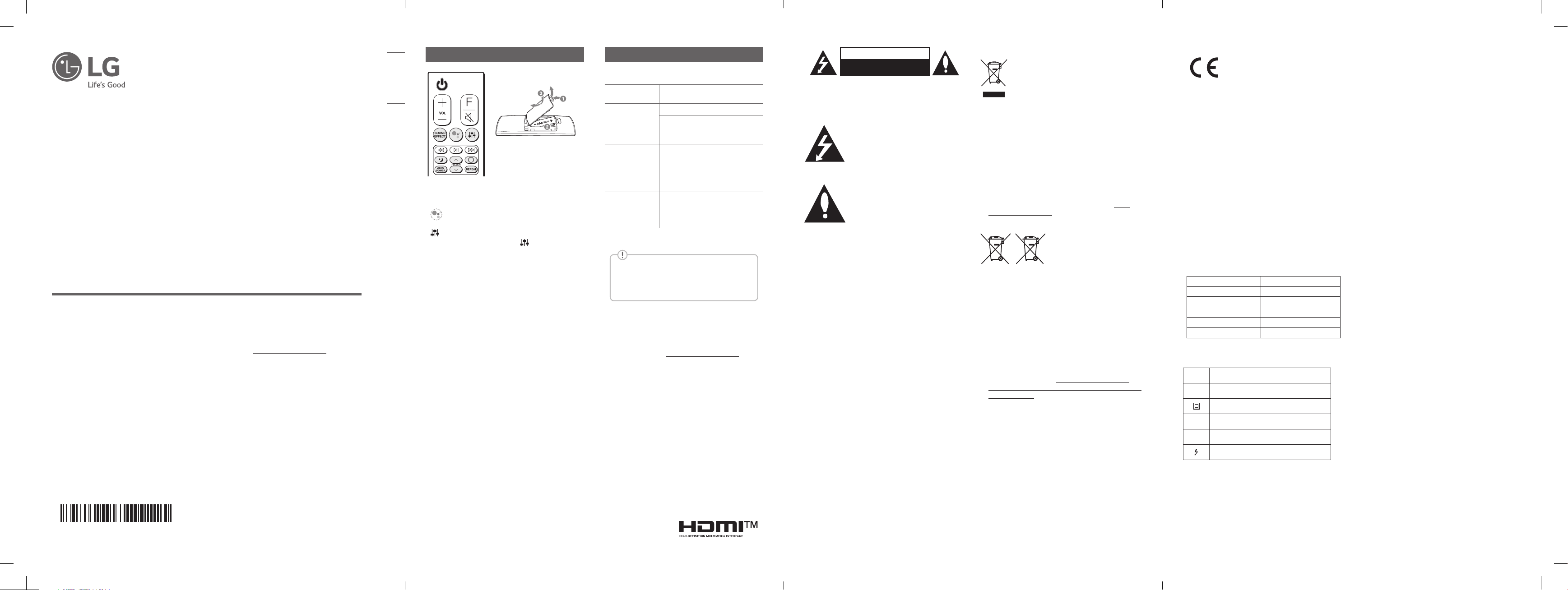
SIMPLE MANUAL
Please read this manual carefully before operating your set and retain it for
future reference.
To view the instructions of advanced features, visit http://www.lg.com and
then download Owner’s Manual. Some of the content in this manual may differ
from your unit.
MODEL
SN9YG
ENGLISH
www.lg.com
Copyright © 2020 LG Electronics Inc. All Rights Reserved.2001_Rev01
LG Wi-Fi
Sound Bar
MFL71446091
Pb
Remote control
Replacement of Battery
SOUND EFFECT: Selects a sound effect mode.
- TV remote: Long press SOUND EFFECT and
press it again to use TV remote control.
: Standby and Stops feedback of Google
Assistant.
: Adjusts sound level of each speaker.
- Surround sound: Long press
again.
8: Turns on or off the Night time mode.
FOLDER W/S: Searches a folder.
J: Displays the information of a le, an input
source, a connected Bluetooth device name or an
application name.
AUTO POWER: Automatically turns on by an input
source.
REPEAT: Listens to your les repeatedly or randomly.
How to disconnect the wireless network
connection or the wireless device
Turn off the unit by pressing the power button for
more than 3 seconds.
and press it
Additional Information
Specication
Power
requirements
Power
consumption
Dimensions
(W x H x D)
Bus Power
Supply (USB)
Amplier
(Total RMS
Output
power)
Design and specications are subject to change
without notice.
Rear Speakers Ready
Ready for surround sound with Rear
Speakers Kit sold separately. (SPK8-S)
OPEN SOURCE SOFTWARE NOTICE
INFORMATION
To obtain the source code under GPL, LGPL, MPL, and
other open source licenses, that is contained in this
product, please visit http://opensource.lge.com.
In addition to the source code, all referred license
terms, warranty disclaimers and copyright notices are
available for download.
LG Electronics will also provide open source code to
you on CD-ROM for a charge covering the cost of
performing such distribution (such as the cost of
media, shipping, and handling) upon email request to
opensource@lge.com.
This offer is valid for a period of three years after our
last shipment of this product. This offer is valid to
anyone in receipt of this information.
For more information about Google’s open source,
visit device settings of Google Home app.
Refer to the main label.
Refer to the main label.
Networked standby : 6.5 W
(If all network ports are
activated.)
Approx.
1220.0 mm x 57.0 mm x
145.0 mm (with foot)
5 V 0 500 mA
520 W RMS
CAUTION
RISK OF ELECTRIC SHOCK
DO NOT OPEN
CAUTION: TO REDUCE THE RISK OF ELECTRIC SHOCK
DO NOT REMOVE COVER (OR BACK) NO USER-
SERVICEABLE PARTS INSIDE REFER SERVICING TO
QUALIFIED SERVICE PERSONNEL.
This lightning ash with arrowhead symbol
within an equilateral triangle is intended to
alert the user to the presence of
uninsulated dangerous voltage within the
sufcient magnitude to constitute a risk of electric shock
to persons.
the product.
WARNING: TO PREVENT FIRE OR ELECTRIC SHOCK
HAZARD, DO NOT EXPOSE THIS PRODUCT TO RAIN OR
MOISTURE.
WARNING: Do not install this equipment in a conned
space such as a book case or similar unit.
CAUTION: Do not use high voltage products around
this product. (ex. Electrical swatter) This product may
malfunction due to electrical shock.
CAUTION: No naked ame sources, such as lighted
candles, should be placed on the apparatus.
CAUTION: Do not block any ventilation openings. Install
in accordance with the manufacturer’s instructions.
Slots and openings in the cabinet are provided for
ventilation and to ensure reliable operation of the product
and to protect it from over heating. The openings should
never be blocked by placing the product on a bed, sofa,
rug or other similar surface. This product shall not be
placed in a built-in installation such as a bookcase or rack
unless proper ventilation is provided or the manufacturer’s
instruction has been adhered to.
CAUTION concerning the Power Cord
The Power Plug is the disconnecting device. In case of an
emergency, the Power Plug must remain readily accessible.
CAUTION: The apparatus should not be exposed to water
(dripping or splashing) and no objects lled with liquids,
such as vases, should be placed on the apparatus.
NOTICE:
identication and supply ratings, please refer to the main
label on the bottom or the other surface of the product.
CAUTION: Be careful to make sure children do not put
their hands or any objects into the *speaker duct.
* speaker duct: A hole for plentiful bass sound on speaker
cabinet. (enclosure)
product’s enclosure that may be of
The exclamation point within an
equilateral triangle is intended to alert the
user to the presence of important
operating and maintenance (servicing)
instructions in the literature accompanying
For safety marking information including product
Disposal of your old appliance
1 This crossed-out wheeled bin symbol
indicates that waste electrical and electronic
products (WEEE) should be disposed of
separately from the municipal waste stream.
2 Old electrical products can contain hazardous
substances so correct disposal of your
old appliance will help prevent potential
negative consequences for the environment
and human health. Your old appliance may
contain reusable parts that could be used
to repair other products, and other valuable
materials that can be recycled to conserve
limited resources.
3 You can take your appliance either to the shop where
you purchased the product, or contact your local
government waste office for details of your nearest
authorised WEEE collection point. For the most up to
date information for your country please see www.
lg.com/global/recycling.
Disposal of waste batteries/accumulators
1 This symbol may be combined
with chemical symbols for
mercury (Hg), cadmium (Cd) or
lead (Pb) if the battery
contains more than 0.0005%
of mercury, 0.002% of
cadmium or 0.004% of lead.
2 All batteries/accumulators should be disposed
separately from the municipal waste stream via
designated collection facilities appointed by the
government or the local authorities.
3 The correct disposal of your old batteries/accumulators
will help to prevent potential negative consequences
for the environment, animal and human health.
4 For more detailed information about disposal of your
old batteries/ accumulators, please contact your city
office, waste disposal service or the shop where you
purchased the product. (http://www.lg.com/global/
sustainability/environment/take-back-recycling/globalnetwork-europe)
This device is equipped with a portable battery or
accumulator.
Risk of re or explosion if the battery is replaced by an
incorrect type.
How to Safely remove the batteries or the battery
pack from the equipment: To Remove the old batteries
or battery pack, follow the assembly steps in reverse
order. To prevent contamination of the environment and
bring on possible threat to human and/or animal health,
the old batteries or the battery pack must be put in an
appropriate container at designated collection points. Do
not dispose of batteries or battery pack together with
other waste. It is recommended that you use local, free
reimbursement systems batteries or battery packs, (may
not be available in your area). The batteries or the battery
pack should not be exposed to excessive heat such as
sunshine, re or the like.
Declaration of Conformity
Hereby, LG Electronics declares that the radio
equipment type Wi-Fi SOUND BAR is in compliance
with Directive 2014/53/EU. The full text of the EU
declaration of conformity is available at the following
internet address:
http://www.lg.com/global/support/cedoc/cedoc#
The use of the 5150 – 5350 MHz band is restricted
to indoor use only. This restriction exists in the
countries Belgium (BE), Bulgaria (BG), Czech Republic
(CZ), Denmark (DK), Germany (DE), Estonia (EE),
Ireland (IE), Greece (EL), Spain (ES), France (FR),
Croatia (HR), Italy (IT), Cyprus (CY), Latvia (LV),
Lithuania (LT), Luxembourg (LU), Hungary (HU), Malta
(MT), Netherlands (NL), Austria (AT), Poland (PL),
Portugal (PT), Romania (RO), Slovenia (SI), Slovakia
(SK), Finland (FI), Sweden (SE), United Kingdom (UK),
Switzerland (CH), Iceland (IS), Liechtenstein (LI) and
Norway(NO).
For consideration of the user, this device should be
installed and operated with a minimum distance of
20 cm between the device and the body.
Frequency range Output power (Max.)
2402 to 2480 MHz 9 dBm
2412 to 2472 MHz 20 dBm
5180 to 5320 MHz 23 dBm
5500 to 5700 MHz 23 dBm
5730 to 5821 MHz 13 dBm
Symbols
Refers to alternating current (AC).
~
0
Refers to direct current (DC).
Refers to class II equipment.
1
Refers to stand-by.
!
Refers to “ON” (power).
Refers to dangerous voltage.
POWER: This unit operates on a mains supply of
200 - 240 V ~ 50 / 60 Hz.
Wiring: This unit is supplied with a BS 1363 approved
main plug. When replacing the fuse, always use a fuse of
the same rating and approved to BS 1362. Never use this
plug with the fuse cover omitted. To obtain a replacement
fuse cover contact your dealer. If the type of plug supplied
is not suitable for the mains sockets in your home, then
the plug should be removed and a suitable type tted.
Please refer to the wiring instructions below:
Warning: A mains plug removed from the mains lead
of this unit must be destroyed. A mains plug with bared
wires is hazardous if inserted in a mains socket. Do not
connect either wire to the earth pin, marked with the
letter E or with the earth symbol 6 or coloured green
or green and yellow. If any other plug is tted, use same
rating of fuse in the plug.
Important: The wires in this mains lead are coloured in
accordance with the following codes:
- BLUE: NEUTRAL, BROWN: LIVE - As the colours of the
wires in the mains lead of this unit may not correspond
with the coloured marking identifying the terminals in
your plug, proceed as follows: The wire which is coloured
blue must be connected to the terminal which is marked
with the letter N or coloured black. The wire which is
coloured brown must be connected to the terminal which
is marked with the letter L or coloured red.
Disclaimers
• Google, Google Home, Google Play, Chromecast built-
in and other related marks and logos are trademarks
of Google LLC.
• The Google Assistant requires an internet/data
connection. Data rates may apply.
• The Google Assistant is not available in certain
languages and countries.
• Subscriptions may be required, and additional terms,
conditions and/or charges may apply.
• Controlling certain devices and features in your home
requires a compatible smart device.
SN9YG.DGBRLLK_SIMPLE (Sheet)_ENG_MFL71446091.indd 1-4 2020-03-12 1:42:29
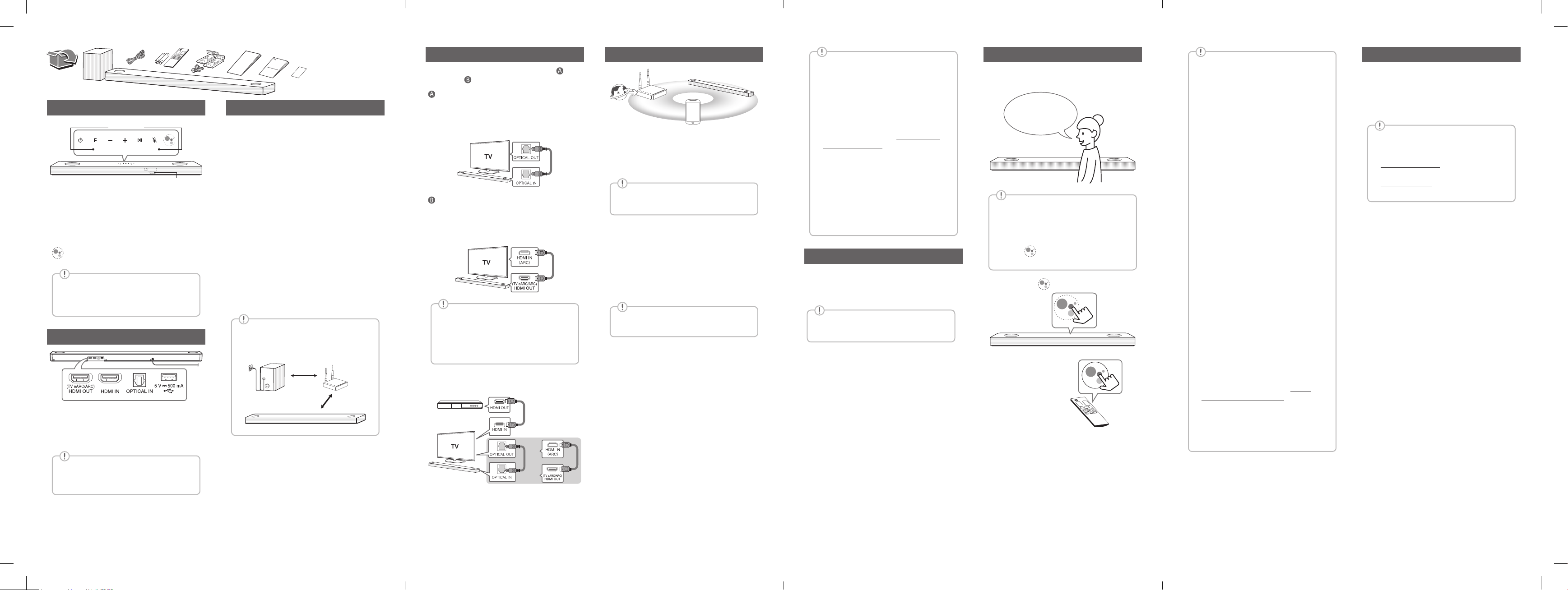
Front Panel
Microphone
Google Assistant LED
1 (Standby) ············Switches the unit ON or OFF.
F (Function) ··························Selects function.
p/o (Volume)······················Adjusts volume.
N ········································ Play / pause
> (Mic mute)·········································
Enables and disables Voice recognition.
····················································
Standby and Stops feedback of Google Assistant.
Reset the Unit
Press and hold the > on the unit until you
hear the beep sound once.
Rear Panel
HDMI OUT (TV eARC/ARC) ······· Connect to a TV.
HDMI IN········ Connect to device with HDMI OUT.
OPTICAL IN·············Connect to an optical device.
USB port ····················Connect to a USB device.
Subwoofer Connection
Place the wireless subwoofer near the sound bar and
follow steps below.
a Connect the power cord of the sound bar and the
wireless subwoofer to the outlet.
b Turn on the sound bar.
• The sound bar and wireless subwoofer will be
automatically connected. The subwoofer's
green LED turns on.
Manually Subwoofer Connection
If the subwoofer does not make sound, try to
connect manually.
a Press Pairing on the rear of the wireless
subwoofer.
• The green LED on the rear of the wireless
subwoofer blinks quickly.
(If the green LED does not blink, press and
hold the Pairing.)
b Turn on the sound bar.
• Pairing is completed. The green LED on the
rear of the wireless subwoofer turns on.
Keep the sound bar and the subwoofer
away from the device (ex. wireless router,
microwave oven, etc.) over 1 m to prevent
wireless interference.
1 m
!
TV Connection
Connect the sound bar and TV using Optical ( ) or
HDMI ARC ( ).
Optical Connection
a Connect the sound bar to the TV using Optical
cable.
b Set up [External Speaker (Optical)] on your TV
setting menu.
HDMI (TV eARC/ARC) Connection
a Connect the sound bar to the TV using HDMI
cable.
b Set up [External Speaker (HDMI ARC)] on your
TV setting menu.
• HDMI connection is unavailable if your TV
does not support HDMI ARC.
• If this unit is connected by OPTICAL and
ARC at the same time, the ARC signal has
a higher priority.
Additional Device Connection
a Connect to the external device like as follow.
(Set-top Box,
Player etc.)
Network Connection
a
b
a Check network condition. A router connected to
network should be installed.
b Connect your smart device to your home
network.
c Connect the sound bar to the power supply.
All devices should be connected to same
router.
Step.1 Install “Google Home” App
Download the Google Home App from the Google
Play or App Store.
Step.2 Set up the Wi-Fi connection with
app
a Connect your smart device to the Wi-Fi network
that you’ll use for your unit.
In case of iOS devices, it should be turned
on Bluetooth setting on your smart device.
b Launch the “Google Home” app.
c Follow the steps for Wi-Fi connection on the app.
• When the unit is properly connected to Wi-Fi,
“CONNECTED” will appear on the display
window with sound.
c
• When connect to Wi-Fi, this app may
request to create a Google Account. You
will need a Google account to use this app.
• “Google Home” app is provided by Google.
It might be revised by a change of Google
Policy.
• For more information (Set up, Usage,
Help etc.), research “Google Assistant
Help” or visit the web site. https://support.
google.com/assistant This public site is
provided for devices that work with Google
Assistant.
• The unit may not be available for use on
some functions from the “Google Assistant
Help” site.
• The speaker is not compatible with ”Smart
ThinQ” app. Therefore it is not available in
setup and cannot be controlled by using
“Smart ThinQ” app.
Bluetooth Connection
Step 1. Connect the Wi-Fi
Make sure the unit connects to Wi-Fi by using
“Google Home” app.
Bluetooth function is inactive before
connecting to Wi-Fi.
Step 2. Change Function
Select the Bluetooth function by pressing F
repeatedly.
Step 3. Find and Select your speaker
name
Select speaker name that was set on “Google Home”
app on the device list of your smart device. When
successfully connected Bluetooth, “PAIRED” will
appear on display window.
How to Use “Google Assistant”
Make sure the unit is connected to Wi-Fi.
Case 1. Say “Hey Google”
Hey Google.
The Google Assistant only responds to
voice commands when you are using Wi-Fi
or BT (Bluetooth) as the input.
If you are using HDMI, Optical, ARC, Optical
Sound Sync, or USB input, then you must
use the
Assistant.
button to activate the Google
Case 2. Press .
OR
Voice command
• Plan your day
“Tell me about my day.”
“What’s my next meeting?”
“Set a reminder to check schedule at 6pm.”
• Weather
“What’s the weather?”
“What’s the weather on tomorrow?”
“What’s the weather in New York?”
• Music
“Play the music.” “Next song.”
“Previous song.” “Pause the music”
• Availability
“How many calories in a hot dog?”
“How do I get to Ocean Beach?”
“How do you say hello in Korean?”
“Talk to Best Jokes.”
• Internet
“What movies are showing this weekend?”
“Why is the sky blue?”
“What is the smallest country in Europe?”
“How much sugar is there in a Coke?”
• Subscriptions
“What are the latest headlines?”
“Play Time’s The Brief.”
• Smart Home
“Turn up the thermostat.”
“Set the thermostat to 22 degrees”
“Dim the lights in the kitchen.”
“Is the light on in the living room?”
• For more information on the voice
commands, refer to the “Google Home”
app screen or visit the web site. https://
support.google.com/assistant
• If you're having problems with Voice
recognition or this product, suggest your
feedback by saying "Hey Google, feedback".
It is helpful to Google Service quality
enhancement.
Comfortable Function
With the Google Assistant built in, you can control
compatible smart home devices such as TV’s, lights,
switches, plugs, thermostats and more by simply
using your voice.
For more information, visit the below web
site.
• Set up, Usage and more: https://support.
google.com/assistant
• Compatible LG appliance models: Visit
http://www.lg.com and then search the
information.
Download LG Wi-Fi Speaker Application
You can manage the speaker settings and control the
speaker by using “LG Wi-Fi Speaker”.
Download “LG Wi-Fi Speaker” on the App Store or
Google Play Store.
AI Room calibration
AI Room Calibration is a sound tuning tool, which
adjusts the audio settings of the Sound Bar based on
the room acoustics and environment.
To access the AI Room Calibration it is necessary to
install the “LG Wi-Fi Speaker” app. On [My Speaker]
menu, click setting icon and choose [AI Room
Calibration].
Additional
Make sure to properly align and connect
the optical cable; improper alignment may
cause damage to the jack.
b Set the input source by pressing F repeatedly.
SN9YG.DGBRLLK_SIMPLE (Sheet)_ENG_MFL71446091.indd 5-8 2020-03-12 1:42:31
OR
