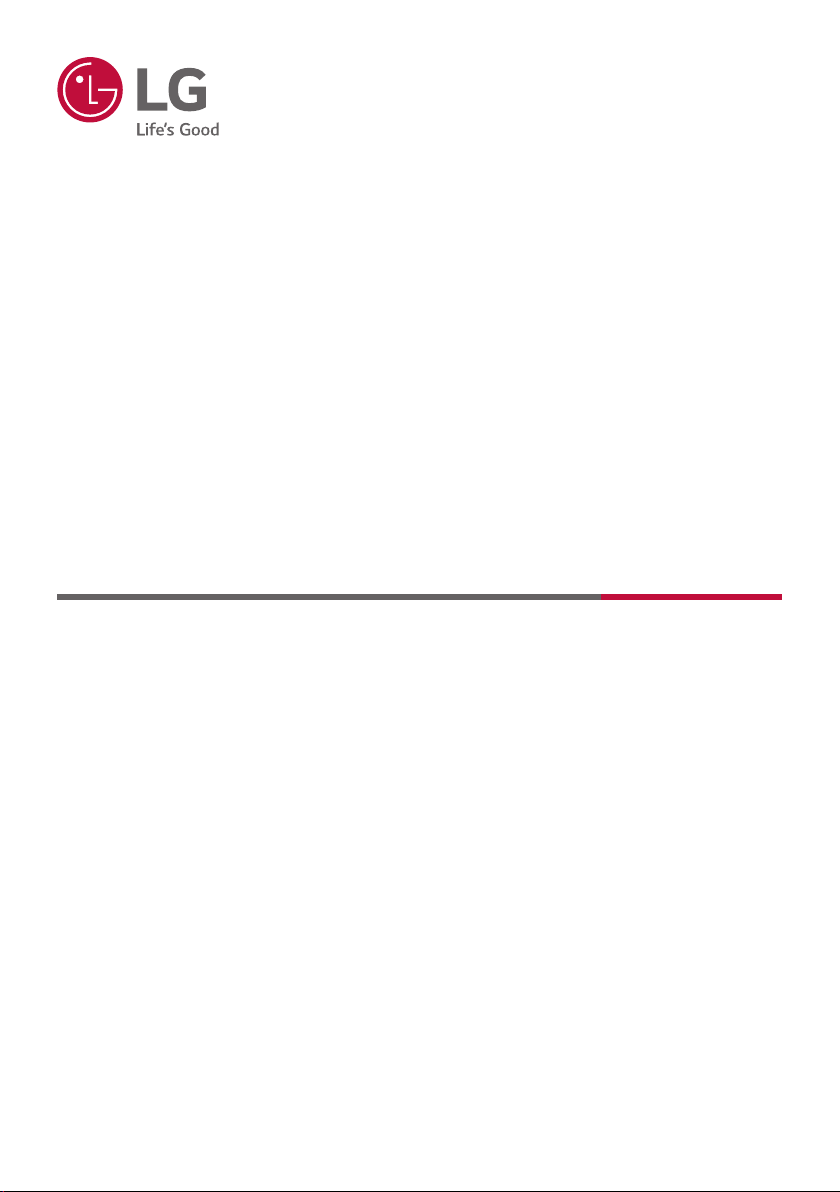
OWNER’S MANUAL
LG Wi-Fi
Sound Bar
Please read this manual carefully before operating your set and retain it for future
reference.
MODEL
SN9Y (SN9Y, SPN8-W)
2009_Rev03
Copyright © 2020 LG Electronics Inc. All Rights Reserved.
www.lg.com
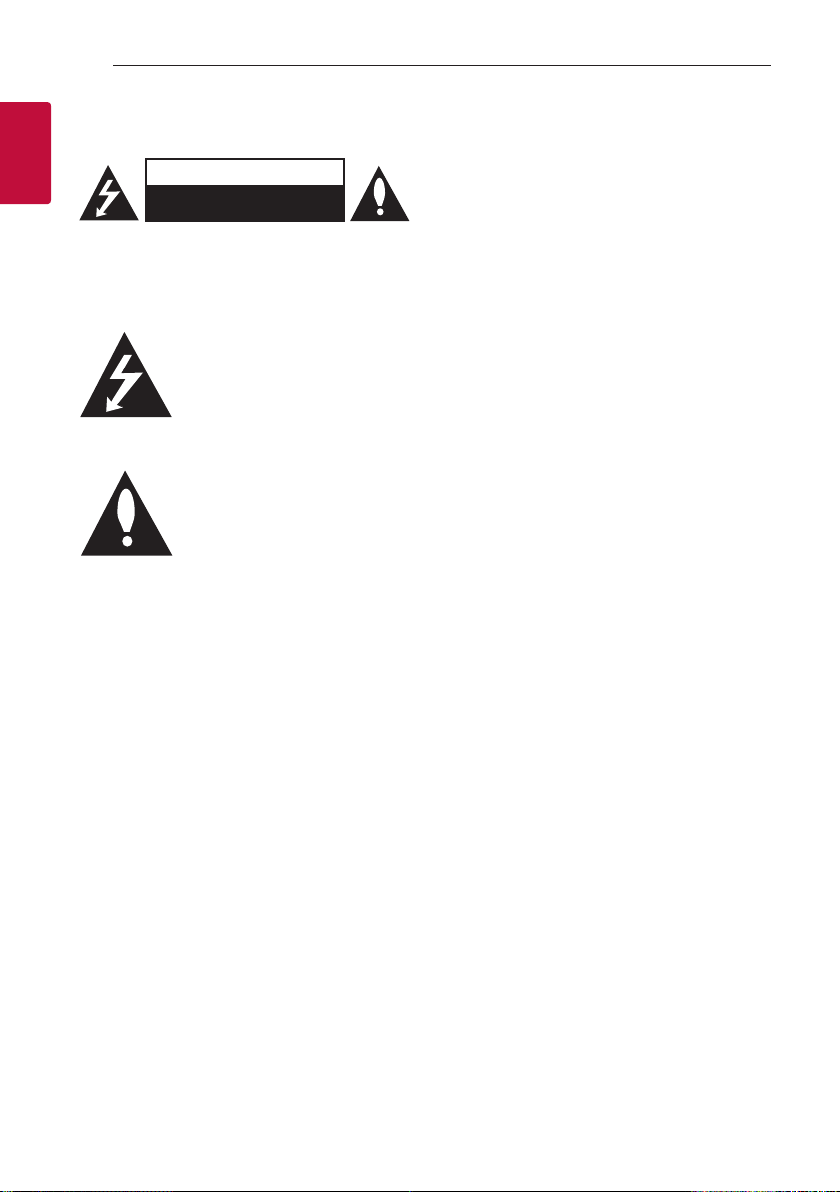
Getting Started2
Safety Information
1
Getting Started
CAUTION: TO REDUCE THE RISK OF ELECTRIC
SHOCK DO NOT REMOVE COVER (OR BACK)
NO USER-SERVICEABLE PARTS INSIDE REFER
SERVICING TO QUALIFIED SERVICE PERSONNEL.
enclosure that may be of sufcient magnitude to
constitute a risk of electric shock to persons.
in the literature accompanying the product.
WARNING: TO PREVENT FIRE OR ELECTRIC SHOCK
HAZARD, DO NOT EXPOSE THIS PRODUCT TO RAIN
OR MOISTURE.
WARNING: Do not install this equipment in a
conned space such as a book case or similar unit.
CAUTION: Do not use high voltage products around
this product. (ex. Electrical swatter) This product may
malfunction due to electrical shock.
CAUTION: The apparatus should not be exposed to
water (dripping or splashing) and no objects lled
with liquids, such as vases, should be placed on the
apparatus.
CAUTION: Do not block any ventilation openings.
Install in accordance with the manufacturer’s
instructions.
Slots and openings in the cabinet are provided
for ventilation and to ensure reliable operation of
the product and to protect it from over heating.
The openings should never be blocked by placing
the product on a bed, sofa, rug or other similar
surface. This product shall not be placed in a builtin installation such as a bookcase or rack unless
proper ventilation is provided or the manufacturer’s
instruction has been adhered to.
CAUTION: No naked ame sources, such as lighted
candles, should be placed on the apparatus.
CAUTION
RISK OF ELECTRIC SHOCK
DO NOT OPEN
This lightning ash with arrowhead
symbol within an equilateral triangle
is intended to alert the user to the
presence of uninsulated dangerous
voltage within the product’s
The exclamation point within an
equilateral triangle is intended
to alert the user to the presence
of important operating and
maintenance (servicing) instructions
NOTICE: For safety marking information including
product identication and supply ratings, please refer
to the main label on the bottom or the other surface
of the product.
CAUTION concerning the Power Cord
The Power Plug is the disconnecting device. In case
of an emergency, the Power Plug must remain readily
accessible.
Check the specication page of this owner’s manual
to be certain of the current requirements.
Do not overload wall outlets. Overloaded wall outlets,
loose or damaged wall outlets, extension cords, frayed
power cords, or damaged or cracked wire insulation
are dangerous. Any of these conditions could result
in electric shock or re. Periodically examine the
cord of your device, and if its appearance indicates
damage or deterioration, unplug it, discontinue use of
the device, and have the cord replaced with an exact
replacement part by an authorized service center.
Protect the power cord from physical or mechanical
abuse, such as being twisted, kinked, pinched, closed
in a door, or walked upon. Pay particular attention to
plugs, wall outlets, and the point where the cord exits
the device.
CAUTION: Be careful to make sure children do not
put their hands or any objects into the *speaker duct.
* speaker duct: A hole for plentiful bass sound on
speaker cabinet. (enclosure)

Symbols
~
0
1
!
Refers to alternating current (AC).
Refers to direct current (DC).
Refers to class II equipment.
Refers to stand-by.
Refers to “ON” (power).
Refers to dangerous voltage.
Getting Started 3
1
Getting Started

Table of Contents4
Table of Contents
1 Getting Started
2 Safety Information
6 Introduction
7 Front panel
9 Rear panel
10 Remote control
13 Speakers position
14 Installing the sound bar
15 Mounting the unit on a wall
2 Connecting
17 Network connection
17 – Installing “Google Home” App
18 – Launch the app to connect Wi-Fi
19 Organizing cables (Optional)
20 Wireless subwoofer and rear speaker (Sold
Separately) connection
20 – Wireless subwoofer connection
21 – Rear speakers connection (Sold
Separately)
22 – Surround sound
25 – How to Affix the Ferrite Core
26 Connecting to your TV
26 – Using an OPTICAL cable
26 – LG Sound Sync
27 – Using an HDMI cable
28 – ARC (Audio Return Channel) function
28 – eARC (Enhanced Audio Return Channel)
function
28 – What is SIMPLINK?
29 – Additional information for HDMI
30 Optional equipment connection
30 – DOLBY ATMOS®
30 – DTS:X®
31 – HDMI IN connection
31 – OPTICAL IN connection
32 – USB connection

Table of Contents 5
3 Operating
35 USB operation
36 Works with the Google Assistant
37 “LG Wi-Fi Speaker”
37 – Installing “LG Wi-Fi Speaker” App
38 Using a BLUETOOTH Wireless Technology
38 – About BLUETOOTH
38 – BLUETOOTH profiles
38 – Listening to Music of a BLUETOOTH Device
41 Other operations
41 – Using your TV remote control
41 – AUTO POWER On/Off
42 – Auto function change
43 Standby mode
43 – Standby mode
43 – Networked standby mode
43 Reset the Speaker
4 Troubleshooting
44 Troubleshooting
44 – General
46 – Network
46 – Application
47 – NOTES to use wireless
47 – NOTES to release Demo mode
5 Appendix
48 File requirement
48 Trademarks and licenses
49 Specifications
51 Handling the Unit
51 Important Information Relating to Network
Services
52 TERMS OF USE
1
2
3
4
5

Getting Started6
Introduction
Symbol used in this manual
1
Getting Started
Note
,
Indicates special notes and operating features.
Caution
>
Indicates cautions for preventing possible damages
from abuse.

Front panel
(Standby)
1
- Switches the unit ON or OFF.
F (Function)
- Select the function and input source by pressing F repeatedly.
Input source / Function Display
Wi-Fi WI-FI
Bluetooth BT
Optical
A
ARC
e-ARC
LG Sound Sync (Wired)
HDMI IN HDMI
USB USB
OPT/HDMI ARC
Getting Started 7
1
Getting Started
(Volume)
o/p
- Adjusts volume level.
(Wi-Fi)
/
- Selects Wi-Fi function.
Remote sensor
B
Display Window
- Display window will be darkened automatically if there is no key input for 15 seconds.
C
When you press any button, the display window will brighten.

Getting Started8
Precautions in using the touch buttons
yUse the touch buttons with clean and dry hands.
- In a humid environment, wipe out any moisture on the touch buttons before using.
1
Getting Started
yDo not press the touch buttons hard to make it work.
.
,
- If you apply too much strength, it can damage the sensor of the touch buttons.
yTouch the button that you want to work in order to operate the function correctly.
yBe careful not to have any conductive material such as metallic object on the touch buttons. It can
cause malfunctions.
This unit will turn itself off to save electric consumption when the main unit is not connected to an
external device and is not used for 15 minutes.
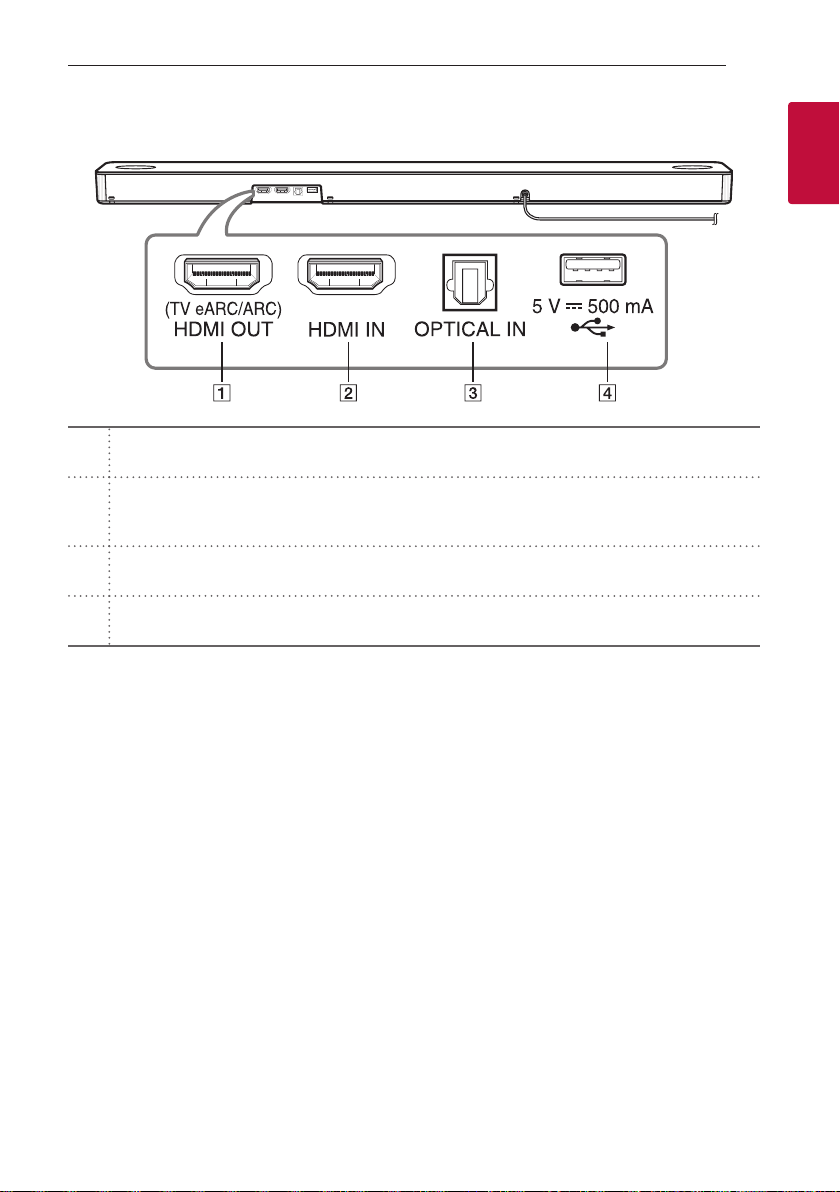
Rear panel
HDMI OUT (TV eARC/ARC)
A
- Connect the HDMI OUT (TV eARC/ARC) jack on the back of the unit to ARC jack on the TV.
HDMI IN
- Connect HDMI IN jack on the back of the unit to HDMI OUT jack on the external device.
B
You can enjoy the sound and picture from HDMI connection on an external device.
OPTICAL IN
C
- Connect the OPTICAL IN jack on the back of the unit to OPTICAL OUT jack on the TV.
USB Port
D
- Connect USB memory device to the USB port on the back of the unit.
Getting Started 9
1
Getting Started

Getting Started10
Remote control
1
Getting Started
(Standby)
1
- Switches the unit ON or OFF.
a
yNetworked standby: It allows the unit to switch to standby mode.
To turn on Networked standby function, Press 1.
To turn off Networked standby function, press 1 for about 3 seconds.
VOL (Volume)
b
- Adjusts speaker volume.
C/V
c
- Press C or V to go to next or previous le.
(Play/Pause)
N
d
- Starts playback. / Pauses playback.
o/p
(Skip)
Replacement of Battery
Remove the battery cover on the rear of the remote
control, and insert the battery with 4 and 5
matched correctly.
Risk of re or explosion if the battery is replaced by
an incorrect type.
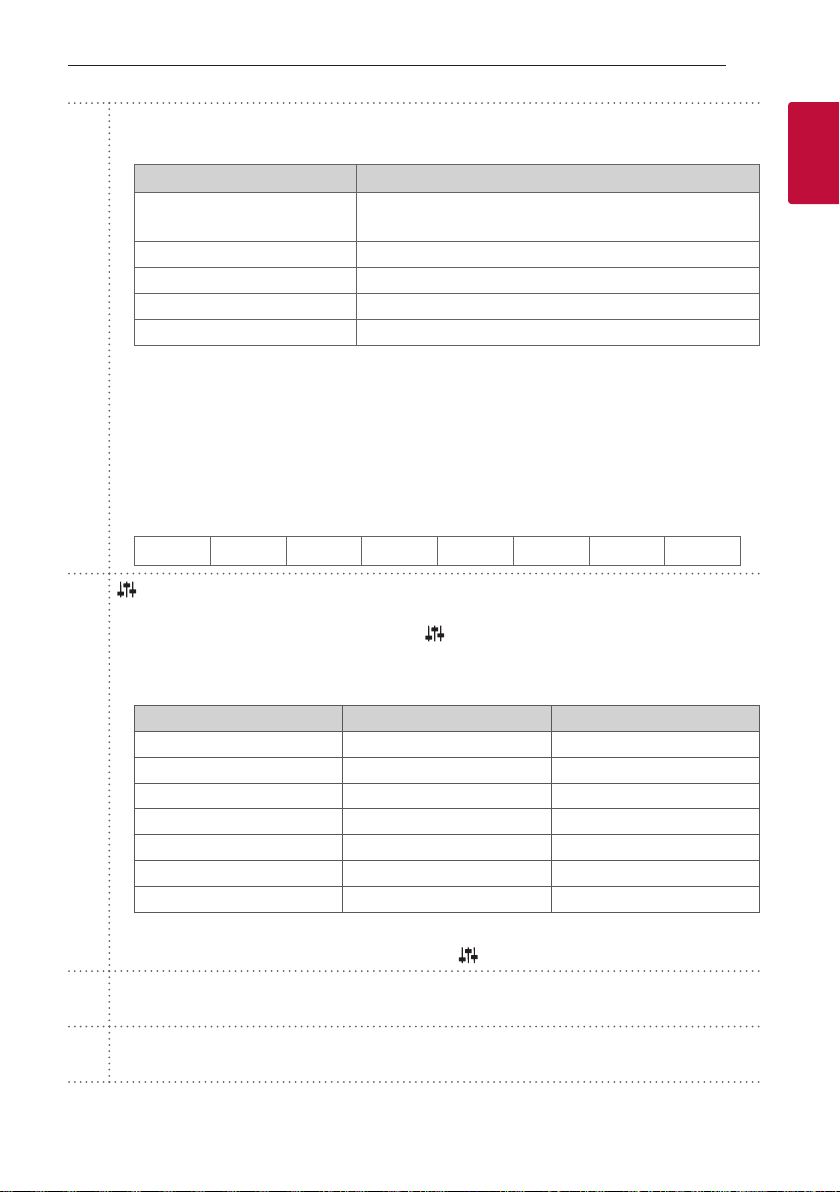
SOUND EFFECT
- Selects a sound effect mode by using SOUND EFFECT.
Getting Started 11
On Display Description
AI SOUND PRO
BASS BLAST or BASS BLAST+
STANDARD You can enjoy premium sound with MERIDIAN technology.
MOVIE You can enjoy more immersive and cinematic surround sound.
e
f
MUSIC You can enjoy more good sound for music source.
When this unit detects DOLBY ATMOS or DTS:X stream, you cannot change sound effect to any
,
other. In this case, even though you press SOUND EFFECT, this unit does not respond. And you can
see only “NOT SUPPORTED” on the display window.
yTV remote: It allows you to control the volume of this unit by your TV remote control even by other
company’s product. (Page 41)
To turn on or off the TV Remote function, press and hold SOUND EFFECT for about 3 seconds and
press it again.
Supported TV brands
,
LG Panasonic Philips Samsung Sharp Sony Toshiba Vizio
(Sound tuning)
- Adjusts sound level of each speaker.
Select the speaker you want to adjust by using
Adjusting rear speakers level is applied only when the rear speakers are connected.
,
See the page 13 for more information of speakers.
,
Display Description Range
WF Sub Woofer -15 ~ 6
C Center -6 ~ 6
OVC Overhead Volume Control -6 ~ 6
S Side -6 ~ 6
R Rear -6 ~ 6
TRE Treble -5 ~ 5
BAS Bass -5 ~ 5
Analyzes the property of the input sound and provides the
sound optimized for the content in real time.
Reinforces the bass and powerful sound.
and adjust the sound level by using VOL
o/p
1
Getting Started
.
ySurround sound: It allows you to enjoy surround sound with rear speakers. (Page 22)
To turn on or off the surround sound, press and hold
F (Function)
g
- Select the function and input source by pressing F repeatedly.
(Mute)
[
h
- Press [ to mute your unit. To cancel it, press [ again.
for about 3 seconds and press it again.
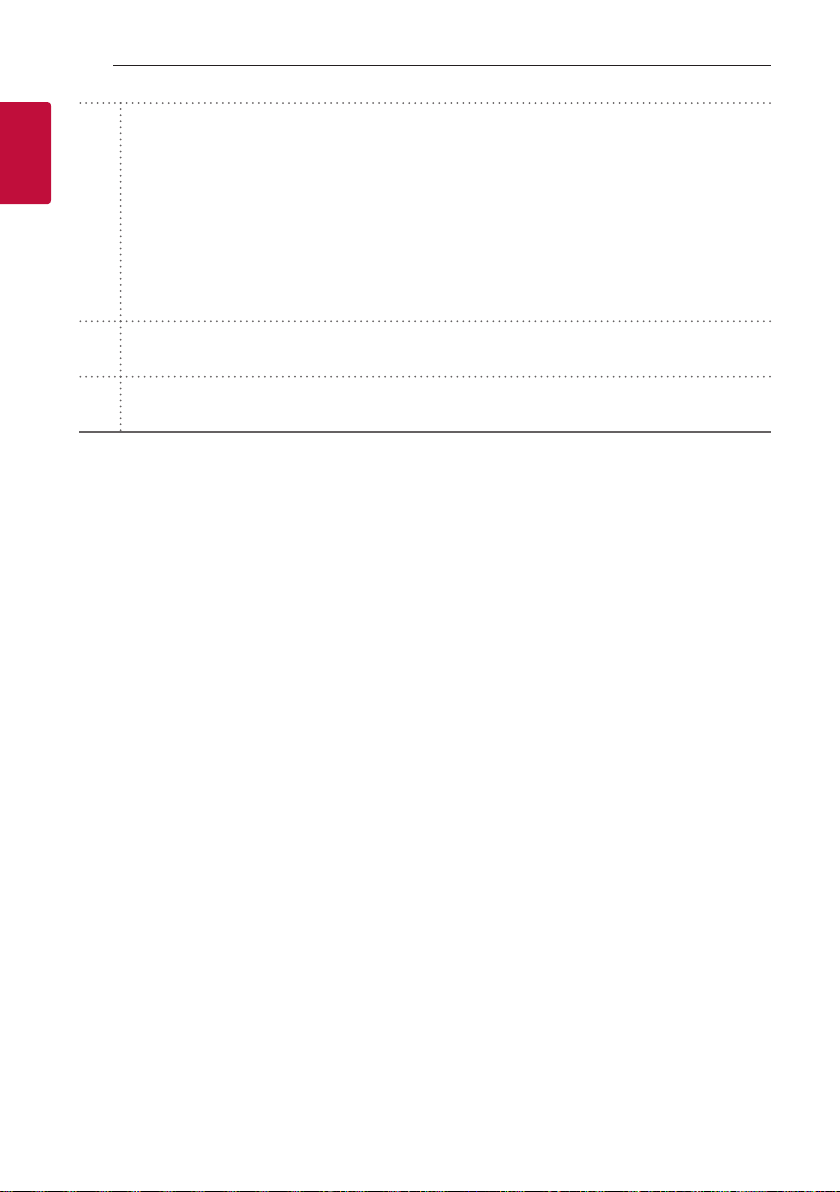
Getting Started12
(Information)
J
- You can display various information of the input source by pressing J.
- Wi-Fi: Connected Application name
1
Getting Started
i
j
k
- BT (Bluetooth): Connected Bluetooth device name
- OPT (Optical)/ARC/E-ARC/HDMI (HDMI IN): Audio format
- USB: File information contained on a USB.
yAuto Power ON/OFF: It allows the unit to turn on and off automatically by input signal: Optical (Page
41)
To turn on or off AUTO POWER function, press and hold J for about 3 seconds and press it again.
REPEAT
- Press REPEAT to select desired repeat or random mode.
FOLDER
W/S
- Searches a folder on USB device.
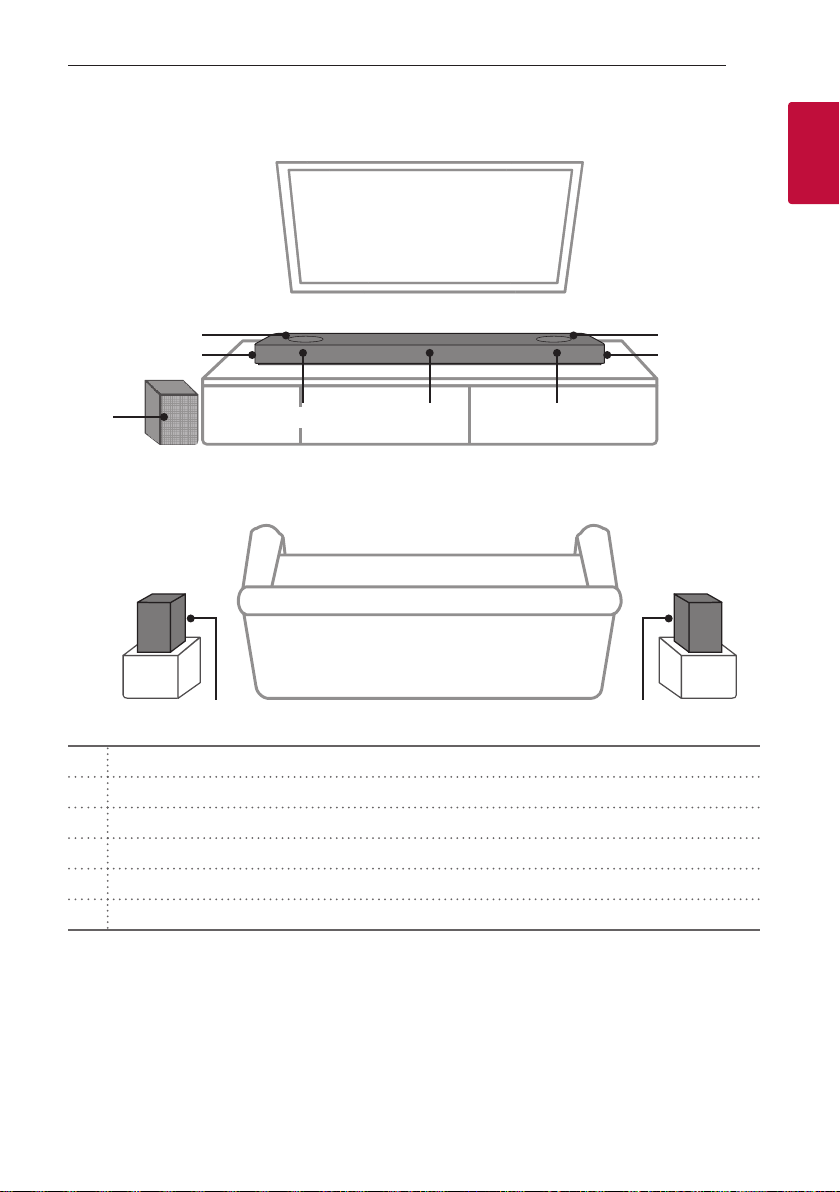
Speakers position
Getting Started 13
1
Getting Started
cc
dd
e
f f
Center speaker
a
Front speakers
b
Top speakers
c
Side speakers
d
Subwoofer
e
Rear speakers
f
You can enjoy surround sound by using Wireless Rear Speaker kit. Wireless Rear Speakers Kit sold separately
,
(SPK8-S).
ab b

Getting Started14
Installing the sound bar
You can hear the sound by connecting the unit to the
other device: TV, Blu-ray disc player, DVD player, etc.
1
Getting Started
Place the unit in front of the TV and connect it to the
device you want. (Pages 26 - 32)
You can place the wireless subwoofer anywhere in
your room. But it is better to place the subwoofer
near the main unit. Turn it slightly toward the center
of the room to reduce the wall reections.
For the best surround sound, place the speakers as
shown below.
Caution
>
yFor best performance of wireless connection
such as Bluetooth or wireless subwoofer,
do not install the unit on Metallic furniture
because wireless connection communicates
through a module positioned on the bottom
of the unit.
yBe careful not to make scratches on the
surface of the Unit /Subwoofer when
installing or moving them.
Note
,
yIf the sound bar covers the remote sensor of
the TV, please separate distance between the
sound bar and TV by 10 ~ 15 cm or more.
yThe illustration above may differ from actual
units.
yYou can enjoy surround sound by using
Wireless Rear Speaker kit. Wireless Rear
Speakers Kit sold separately (SPK8-S).

Getting Started 15
Mounting the unit on a wall
Caution
>
yDo not install this unit upside down. It can
damage the parts of this unit or be the cause
of personal injury.
yDo not hang onto the installed unit and avoid
any impact to the unit.
ySecure the unit rmly to the wall so that it
does not fall off. If the unit falls off, it may
result in an injury or damage to the product.
yWhen the unit is installed on a wall, please
make sure that a child does not pull any of
connecting cables, as it may cause it to fall.
You can mount the main unit on a wall.
Preparation materials
Unit
Wall bracket install guide
Wall bracket
Screws
(Not supplied)
Screws (A)
Wall plug
Note
,
Screws (A) and Wall Plugs are not supplied for
mounting the unit. We recommend the Hilti
(HUD-1 6 x 30) for the mounting.
1
Getting Started
Caution
>
Because it is difcult to make a connection after
installing this unit, you should connect the cables
before installation.
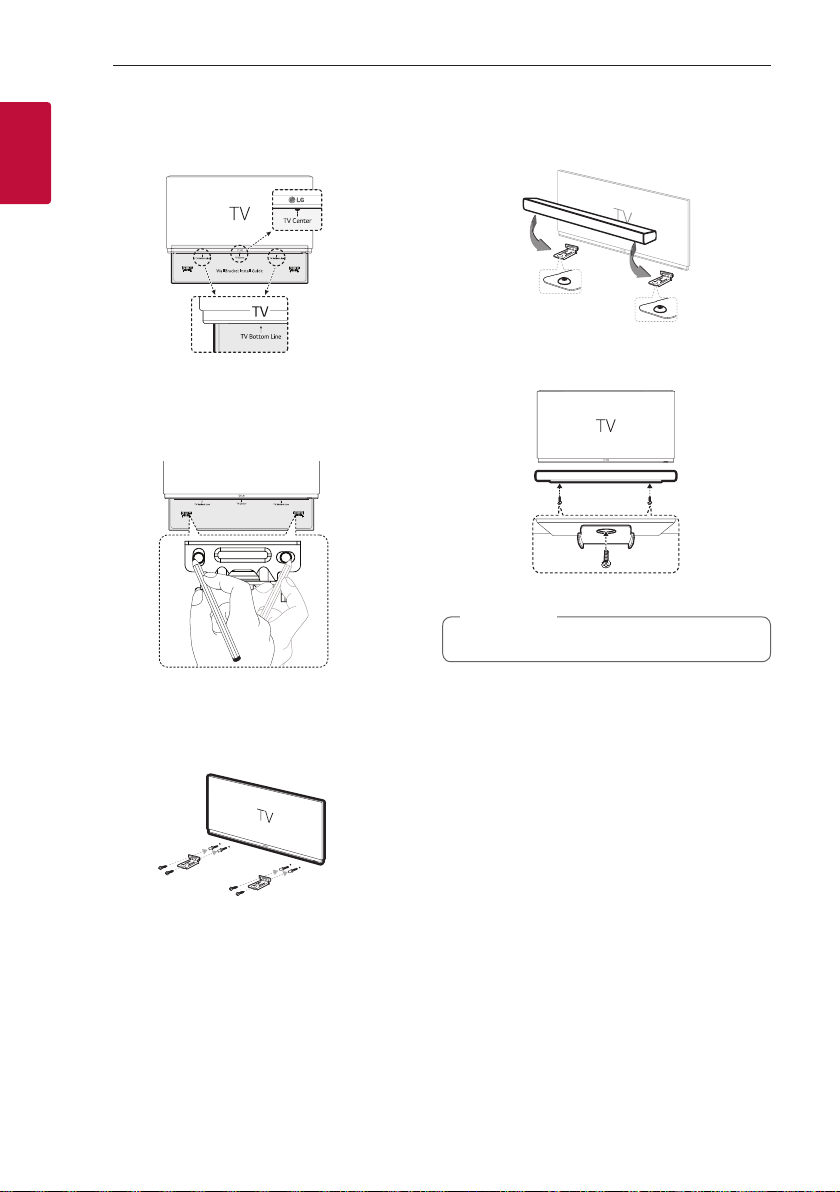
Getting Started16
1. Match the TV’s BOTTOM EDGE of Wall bracket
install guide with the bottom of TV and attach to
the position.
1
Getting Started
2. When you mount it on a wall (concrete), use the
wall plugs. You should drill some holes. A guide
sheet (Wall bracket install guide) is supplied to
drill. Use the sheet to check the point to drill.
3. Remove the Wall bracket install guide.
4. Fix the brackets with screws (A) as shown in the
illustration below.
5. Put the unit on the brackets to match screw
holes on the bottom of the unit.
6. Fix the unit with the screws firmly.
Note
,
To detach the unit, perform it in reverse order.
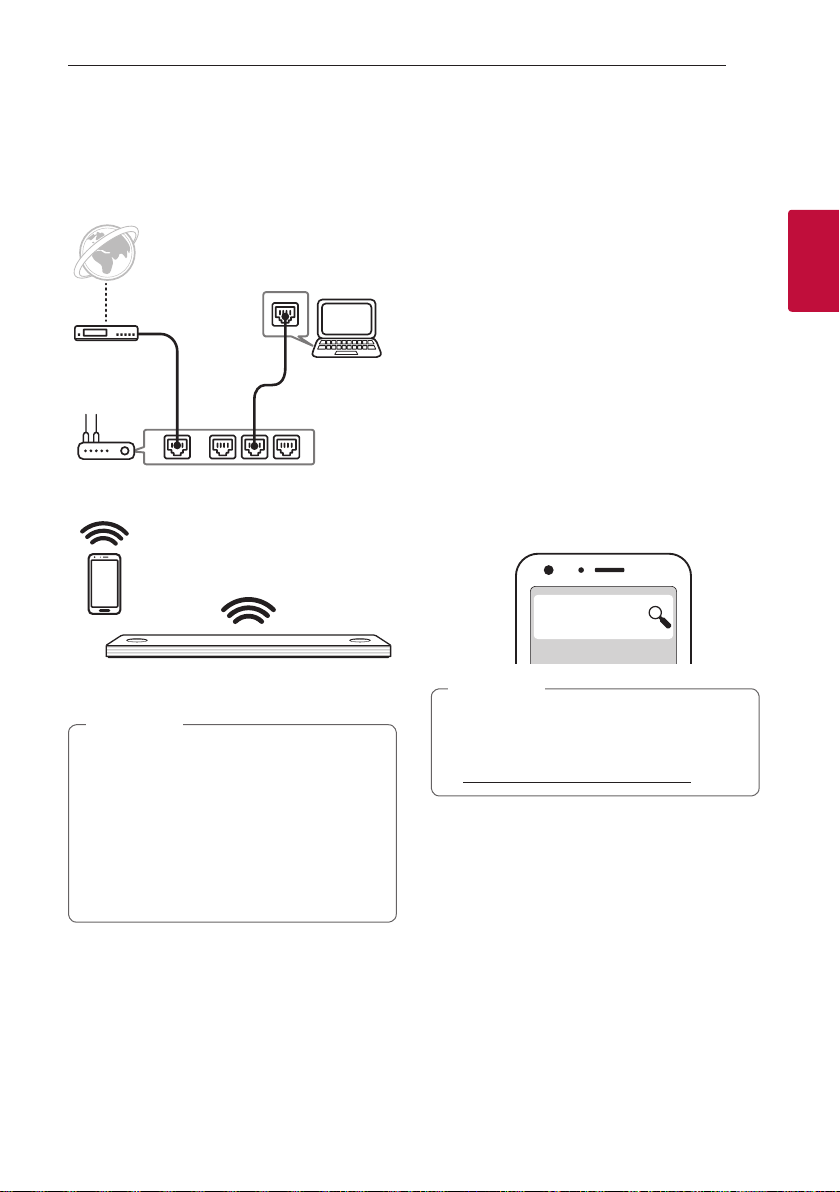
Connecting 17
Network connection
You can enjoy various functions of this sound bar by
connecting to network and your smart device with
“Google Home” app.
Modem
Router
The “Google Home” app is required to connect the
sound bar wirelessly to the network.
Note
,
In a network environment (Router, Internet
and Internet Service Provider) that supports
both IPv4 and IPv6, the network automatically
connects to IPv4 or IPv6 when connecting to
the network.
You can check the each network status
by selecting the settings of My Speakers
([Settings]>[IP Info.]) on the “LG Wi-Fi Speaker”
app.
Media Server
Installing “Google Home” App
The “Google Home” app allows you to use various
functions of this speaker through your smart device.
Requirements before setup
yA wireless router must be connected to the
internet. A smart device such as Android or iOS
devices must be connected to the wireless router
via Wi-Fi connection.
yIt needs Google account to use this app. During
connect Wi-Fi, this app may request to create
Google account.
Through “Google Play” or “App Store”
1. Tap the“Google Play Store” icon or “App Store”
icon on your smart device.
2. Type in “Google Home” in the search bar and tap
“Search” on “Google Play” or “App Store”
3. Select “Google Home” in the search result list to
download.
Google Home
Note
,
yDepending on the device version, “Google
Home” app may not work.
yFor more information, visit the web site.
https://www.google.com/cast/setup/
2
Connecting

Connecting18
Launch the app to connect Wi-Fi
Make sure your smart device Wi-Fi feature is turned
on. Once a connecting operation is performed, it does
not need to be performed again.
Note
,
In case of iOS devices, it should be turned on
Bluetooth setting on your smart device.
2
1. Tap the “Google Home” icon to launch the app.
Connecting
2. Follow the screen on app to set speaker. Follow
these instructions in order.
Note
,
yUse the same Wi-Fi connection to set the
speaker and your smart device.
yIf the Bluetooth setting turned on your
smart device, it will be easy to connect Wi-Fi.
yDuring installation, you should create a
speaker name. It is needed when pairing the
Bluetooth device. You can check and edit
the speaker name. Follow the “Edit speaker
name”. (Page 40)
3. When the speaker is properly connected to Wi-Fi,
“CONNECTED” will appear on the display window
with sound.
Note
,
yDepending on wireless router status, it might
not work well Wi-Fi connection.
yIt is recommended that you use Wi-Fi Group
Play with less than 5 speakers.
y“Google Home” app is provided by Google. It
might be revised by a change of Google Policy.

Organizing cables (Optional)
You can organize the cable with cable ties.
1. Hold the cables together with cable ties as shown
below.
2. Tighten cable ties.
Note
,
yAfter all connections are completed, you can
arrange cables as needed.
yCable ties are not provided.
Connecting 19
2
Connecting

Connecting20
Pairing
Wireless subwoofer and rear speaker (Sold Separately) connection
Wireless subwoofer connection
2
LED indicator of wireless subwoofer
Connecting
LED Color Status
Green
(Blink)
Green The connection is completed.
Red The wireless subwoofer is in
Off (No
display)
Setting up the wireless subwoofer for
the first time
1. Connect the power cord of the sound bar and the
wireless subwoofer to the outlet.
2. Turn on the sound bar. The sound bar and
the wireless subwoofer will be automatically
connected.
- Pairing is completed. The green LED on the rear
of the wireless subwoofer turns on.
The connection is trying.
standby mode or the connection
is failed.
The power cord of wireless
subwoofer is disconnected.
Manually pairing wireless subwoofer
When your connection is not completed, you can
check red LED on the wireless subwoofer and the
wireless subwoofer does not make sound. To solve
the problem, follow the steps below.
1. Press Pairing on the rear of the wireless
subwoofer.
- The green LED on the rear of the wireless
subwoofer blinks quickly.
(If the green LED does not blink, press and hold
the Pairing.)
2. Turn on the sound bar.
- Pairing is completed. The green LED on the rear
of the wireless subwoofer turns on.

Note
,
yIt takes a few seconds (and may take longer)
for the main unit and the subwoofer to
communicate with each other and make
sounds.
yThe closer the main unit and the subwoofer,
the better sound quality. It is recommended
to install the main unit and the subwoofer as
close as possible and avoid the cases below.
- There is an obstacle between the main unit
and the subwoofer.
- There is a device using same frequency
with this wireless connection such as
a medical equipment, a microwave or a
wireless LAN device.
- Keep the sound bar and the subwoofer
away from the device (ex. wireless router,
microwave oven, etc.) over 1 m to prevent
wireless interference.
1 m
!
Connecting 21
Rear speakers connection (Sold Separately)
Connecting the rear speakers
1. Connect the black stripe wire to the terminal
marked - (minus) and the other end to the
terminal marked + (plus).
2
Connecting
2. Connect the wireless receiver and the rear
speakers (left, right) with the speaker cables.
Color Position
Blue Rear left
Grey Rear right
Note
,
You need to purchase the wireless rear speakers
kit (SPK8-S) to enjoy surround sound.

Connecting22
Caution
>
yUse the speaker supplied with this unit
only. Using any other speaker may cause
malfunction.
yBe sure to match the speaker cable to the
appropriate terminal on the components: +
to + and – to –. If the cables are reversed, the
sound will be distorted and will lack bass.
2
Connecting
LED indicator of wireless receiver
LED Color Status
Yellow - green
(Blink)
Yellow - green
Red The wireless receiver is in standby
Off
(No display)
The connection is trying.
The connection is completed.
mode or the connection is failed.
The power cord of wireless
receiver is disconnected.
Setting up the wireless receiver for the
first time
1. Connect the power cord to the wireless receiver
to the outlet.
2. Turn on the main unit: The sound bar and wireless
receiver will be automatically connected.
- Yellow - green LED on the wireless receiver
turns on.
Manually pairing wireless receiver
When your connection is not completed, you can
see the red LED on the wireless receiver and rear
speakers do not make sound. To solve the problem,
follow the below steps.
1. Press PAIRING on the rear of the wireless
receiver.
- The yellow - green LED on the wireless receiver
blinks quickly.
2. Turn on the main unit
- Paring is completed. The yellow - green LED on
the wireless receiver turns on.
Surround sound
You can enjoy magnicent surround sound for all the
input sound source with rear speakers.
If you turn on the surround function, the whole
speaker outputs sound.
When you turn off the surround function, the
speakers output sound as an original input sound
channel.
To turn on surround function, press and hold
the remote control for about 3 seconds and press it
once again while “OFF - SURROUND” is scrolled.
To turn off surround function, press and hold
the remote control for about 3 seconds and press it
once again while “ON - SURROUND” is scrolled.
on
on

Surround function ON
Connecting 23
Sound Effect Input
2.0 Ch
AI SOUND PRO
BASS BLAST
or
BASS BLAST+
STANDARD
MOVIE
5.1 Ch
7.1 Ch or more
2.0 Ch
5.1 Ch
7.1 Ch or more
2.0 Ch
5.1 Ch
7.1 Ch or more
2.0 Ch
5.1 Ch
Output
No rear speakers Rear speakers connected
2
Connecting
MUSIC
7.1 Ch or more
2.0 Ch
5.1 Ch
7.1 Ch or more

Connecting24
Surround function OFF
2
Connecting
Sound Effect Input
2.0 Ch
AI SOUND PRO
BASS BLAST
or
BASS BLAST+
STANDARD
5.1 Ch
7.1 Ch or more
2.0 Ch
5.1 Ch
7.1 Ch or more
2.0 Ch
5.1 Ch
7.1 Ch or more
2.0 Ch
Output
No rear speakers Rear speakers connected
DTS
Others
DTS
Others
MOVIE
MUSIC
5.1 Ch
7.1 Ch or more
2.0 Ch
DTS
5.1 Ch
Others
7.1 Ch or more

Connecting 25
How to Affix the Ferrite Core
Ferrite core may not be provided depending on each
nation’s regulations.
Affix the Ferrite Core for speaker
cables
You must afx a ferrite core in order to reduce or
eliminate electrical interference.
1. Pull the stopper [a] of the ferrite core to open.
2. Wind the speaker cables around the ferrite core
twice.
3. Close the ferrite core until it clicks.
Note
,
yIf there is a strong electromagnetic wave
product nearby, interference may occur. Put
the main unit and wireless receiver away from
there.
yThe wireless receiver will automatically switch
to standby mode in a few minutes after the
sound bar is turned off.
When the wireless receiver is in standby
mode, the LED will turn on in red.
yWhen you turn on the sound bar, the wireless
receiver will turn on and the LED will change
to yellow - green and then the rear speakers
makes sound within a few seconds.
yIt takes a few seconds (and may take longer)
for the main unit and Wireless Receiver to
communicate with each other.
yUse the rear speaker at least 30 cm away
from either TV screen or PC monitor.
yWhen the wireless receiver is being
connected or disconnected with the main
unit, output sound is maybe interrupted.
ySet the distance between the sound bar and
the wireless receiver as close as possible and
keep them away from the device (ex. wireless
router, microwave oven, etc.) over 1 m to
prevent wireless interference.
2
Connecting
!
1 m

Connecting26
Connecting to your TV
Please connect with this unit and TV using the optical
digital cable or HDMI cable considering the state of
the TV.
Using an OPTICAL cable
1. Connect the OPTICAL IN jack on the back of the
2
Connecting
unit to OPTICAL OUT jack on the TV using an
OPTICAL cable.
Optical cable
2. Select the input source to OPT/HDMI ARC by
pressing F repeatedly.
You can see “OPT” on the display window if
connecting normally between this unit and your
TV.
Note
,
yBefore connecting the optical cable, be sure
to remove the protection plug cover if your
cable has the cover.
yYou can enjoy the TV audio through the
speakers of this unit. In the case of some TV
models, you must select the external speaker
option from the TV menu. (For details,
reference your TV user manual.)
yIf this unit is connected by OPTICAL and ARC
at the same time, the ARC signal has a higher
priority.
LG Sound Sync
You can control some functions of this unit by
your TV’s remote control with LG Sound Sync. It is
compatible with the LG TV that supports LG Sound
Sync. Make sure of the LG Sound Sync logo is on your
TV.
Controllable function by LG TV’s remote control:
Volume up/down, mute
Note
,
yYou can also use the remote control of this
unit while using LG Sound Sync. If you use TV’s
remote control again, the unit synchronizes
with the TV.
According to TV Specications, the volume
and mute of this unit synchronize with TV.
yWhen the connection fails, make sure of the
condition of the TV and power.
yMake sure of the condition of this unit and
the connection in the cases below when using
LG Sound Sync.
- The unit is turned off.
- Changing to another function.
- Disconnecting the optical cable.
yThe amount of time to turn off this unit is
different depending on your TV when you set
AUTO POWER function to ON.

Connecting 27
LG Sound Sync with wired connection
1. Connect your LG TV to the unit by using an
optical cable.
Optical cable
2. Set up the sound output of TV to listen to the
sound through this unit:
(Refer to the TV’s instruction manual for the
details of LG Sound Sync.)
3. Turn on the unit by pressing 1.
4. Select the input source to OPT/HDMI ARC by
pressing F repeatedly.
You can see “LGOPT” on the display window if
connecting normally between this unit and your
TV.
Using an HDMI cable
If you connect this unit to a TV that supports HDMI
CEC and ARC (Audio Return Channel), you can
enjoy the TV audio through the speakers of this unit
without connecting the optical cable.
1. Connect the HDMI OUT (TV eARC/ARC) jack on
the back of the unit to ARC jack on the TV using
an HDMI cable.
HDMI cable
2. Select the input source to OPT/HDMI ARC by
pressing F repeatedly.
You can see “ARC” or “E-ARC” on the display
window if connecting normally between this unit
and your TV.
Note
,
yYou can enjoy the TV audio through the
speakers of this unit. In the case of some TV
models, you must select the external speaker
option from the TV menu. (For details,
reference your TV user manual.)
yDepending on your LG TV model, you may
need to turn on the SIMPLINK function on
your LG TV.
yWhen you return to ARC function from
another function, you need to select the input
source to OPT/HDMI ARC. Then this unit
changes to ARC function automatically.
2
Connecting

Connecting28
ARC (Audio Return Channel) function
The ARC function enables an HDMI capable TV to
send the audio stream to HDMI OUT of the unit.
eARC (Enhanced Audio Return Channel) function
eARC (Enhanced Audio Return Channel) features an
2
advancement over the existing ARC (Audio Return
Connecting
Channel) and supports the latest high-bitrate audio
formats such as DTS-HD Master Audio™, DTS:X®,
Dolby® TrueHD, Dolby Atmos® and more.
You can use your multiple components just by simple
connection.
Preparing to Use the eARC or ARC
Function
- Your TV must support the HDMI-CEC and eARC
or ARC function and the HDMI-CEC and eARC or
ARC must be set to On.
- The setting method of HDMI-CEC, eARC or ARC
may differ depending on the TV. For details about
eARC or ARC function, refer to your TV manual.
- You must use the certied HDMI cable. (page
29)
- You must connect the HDMI OUT on the unit with
HDMI IN of the TV that supports eARC or ARC
function using an HDMI cable.
- You can connect only one Sound bar to TV
compatible with eARC or ARC.
What is SIMPLINK?
Some functions of this unit are controlled by the
TV’s remote control when this unit and LG TV’s with
SIMPLINK are connected through HDMI connection.
Controllable functions by LG TV’s remote control:
Power on/off, volume up/down, etc.
Refer to the TV owner’s manual for the details of
SIMPLINK function.
LG TV’s with SIMPLINK function has the logo as
shown above.
Note
,
yDepending on the state of the unit, some
SIMPLINK operation may differ from your
purpose or not work.
yDepending on a TV or a player which is
connected with this unit, SIMPLINK operation
may differ from your purpose.

Connecting 29
Additional information for HDMI
yWhen you connect an HDMI or DVI compatible
device make sure of the following:
- Try switching off the HDMI/DVI device and this
player. Next, switch on the HDMI/DVI device and
leave it for around 30 seconds, then switch on
this player.
- The connected device’s video input is set
correctly for this unit.
- The connected device is compatible with
720 x 576p (or 480p), 1280 x 720p,
1920 x 1080i, 1920 x 1080p, 4096 x 2160p
or 3840 x 2160p video input.
yNot all HDCP-compatible HDMI or DVI devices will
work with this player.
- The picture will not be displayed properly with
non-HDCP device.
Note
,
yIf a connected HDMI device does not accept
the audio output of the player, the HDMI
device’s audio sound may be distorted or may
not output.
yChanging the resolution when the connection
has already been established may result in
malfunctions. To solve the problem, turn off
the player and then turn it on again.
yWhen the HDMI connection with HDCP is not
veried, TV screen is changed to black screen.
In this case, check the HDMI connection, or
disconnect the HDMI cable.
yIf there are noises or lines on the screen,
please check the HDMI cable (length is
generally limited to 4.5 m).
yYou cannot change the video resolution in the
HDMI mode. Change the video resolution of
the connected component.
yIf the video output signal is abnormal when
your personal computer is connected to HDMI
IN jack, change the resolution of your personal
computer to 576p (or 480p), 720p, 1080i or
1080p.
HDMI cable Checklist
Some HDMI cables have poor signal transmission,
which can cause problems with sound and video
transmission.
Even after HDMI cable connections, if no sound,
sound interrupted, noise occurring from the sound
bar and/or no video, no smooth video on your TV, the
HDMI cable may be the problem.
Use the cable marked with the premium HDMI
certication logo. We recommend using “High Speed
HDMI Cable with Ethernet” or later version.
STANDARD HDMI CABLE WITH ETHERNET
HIGH SPEED HDMI CABLE
HIGH SPEED HDMI CABLE WITH ETHERNET
Premium High Speed HDMI® Cable with Ethernet
ULTRA HIGH SPEED HDMI® CABLE
(X)
(X)
(O)
(O)
(O)
Connection through HDMI Cable*
Your television must support the newest HDMI
features (HDMI CEC1) / ARC (Audio Return Channel))
to fully enjoy the Live broadcasting channel with
audio system through an HDMI cable. Unless your
TV supports these HDMI features, the audio system
should be connected through an OPTICAL cable.
1) HDMI CEC (High-Denition Multimedia Interface
Consumer Electronics Control)
Consumer Electronics Control (CEC) is an HDMI
feature designed to allow the user to command and
control the CEC-enabled devices, that are connected
through HDMI by using only one of their remote
controls.
* Trade names for CEC are SimpLink (LG) , Anynet+
(Samsung), BRAVIA Sync (Sony), EasyLink (Philips),
etc.
2
Connecting

Connecting30
Optional equipment connection
DOLBY ATMOS®
What is DOLBY ATMOS®?
Dolby Atmos gives you amazing experience you’ve
2
never before by overhead sound, and all the richness,
Connecting
clarity, and power of Dolby sound.
DTS:X®
What is DTS:X®?
In the real world, sound is all around us, moving freely
in any direction. DTS:X® is immersed in this natural,
multi-dimensional sound experience as we go about
our daily lives.
For using DOLBY ATMOS® and DTS:X®
yTo enjoy content containing Dolby Atmos® and
DTS:X®, the connected device and content must
support Dolby Atmos® and DTS:X®.
yDOLBY ATMOS® is available only in HDMI and ARC
mode.
yDTS:X® is available only in HDMI and ARC mode.
yIt is needed to set up an audio output on external
devices (Blu-ray disc player, TV etc.) to “No
encoding” such as “Bitstream”, “Auto” or “Bypass”.
- If you can select audio output sampling rate, set
it to 192 kHz.
yIf your TV does not support DTS sound source,
connect the playback (source) device to the HDMI
IN or OPTICAL IN jack on the soundbar to listen to
DTS audio.
1. Connect HDMI IN jack on the back of the unit to
HDMI OUT jack on the external device such as
Blu-ray disc player, DVD player, etc.
2. Connect HDMI OUT (TV eARC/ARC) jack on the
back of the unit to HDMI IN (ARC) jack on the TV.
3. Select the input source to HDMI or OPT/HDMI
ARC by pressing F repeatedly.
- If you select HDMI, you can hear the sound from
the external device. Select it when playing the
external device.
- If you select OPT/HDMI ARC, you can hear the
sound from your TV. Select it when watching
the TV.
You can see “DOLBY ATMOS” or “DTS:X” on the
display window if connecting normally between
this sound bar and your TV and the contents is
played.
Note
,
yDOLBY ATMOS®/DTS:X® supports 5.1.2
channel. (7.1.2 channel when it connected
with Rear kit)
yIf the sound bar does not have sound or the
video on TV is not smooth, the HDMI cable
may be the problem. Refer to the HDMI cable
checklist. (Page 29)

Connecting 31
<O> <X>
HDMI IN connection
You can enjoy the sound from the external device
which is connected to HDMI IN jack on this unit.
To the Blu-ray disc player,
DVD player, etc.
1. Connect HDMI IN jack on the back of the unit to
HDMI OUT jack on the audio device such as Blu-
ray disc player, DVD player, etc.
2. Select the input source to HDMI by pressing F
repeatedly.
OPTICAL IN connection
Connect an optical output jack of external devices to
the OPTICAL IN jack.
Optical cable
To the optical output
jack of external device
1. Connect the OPTICAL IN jack on the back of the
unit to optical out jack of your external device.
2. Select the input source to OPT/HDMI ARC by
pressing F repeatedly.
You can see “OPT” on the display window if
connecting normally between this unit and your
device.
Note
,
Before connecting the optical cable, be sure to
remove the protection plug cover if your cable
has the cover.
Caution
>
Make sure to properly align and connect the
optical cable; improper alignment may cause
damage to the jack.
2
Connecting
Optical jack Optical cable Optical jack Optical cable

Connecting32
Optional equipment connection
You can enjoy both sound and picture from the
external device you connect.
2
Connecting
OR
1. Connect HDMI IN jack of your TV to HDMI OUT
jack on the external device such as Blu-ray disc
player, DVD player, etc.
2. Connect the OPTICAL IN jack on the back of the
unit to OPTICAL OUT jack on the TV using an
OPTICAL cable.
Or connect the HDMI OUT (TV eARC/ARC) jack
on the back of the unit to HDMI IN (ARC) jack on
the TV using an HDMI cable.
3. Select the input source to OPT/HDMI ARC by
pressing F repeatedly.
Note
,
If the sound bar does not have sound or the
video on TV is not smooth, the HDMI cable
may be the problem. Refer to the HDMI cable
checklist. (Page 29)
USB connection
Connect USB memory device to the USB port on the
back of the unit.
For more information of playing les on a USB, refer
to the page 35.
Removing the USB Device from the unit
1. Choose a different function/mode.
2. Remove the USB device from the unit.
Compatible USB devices
yMP3 Player: Flash type MP3 player.
yUSB Flash Drive: Devices that support USB 2.0.
yThe USB function of this unit does not support
some USB devices.

Connecting 33
USB device requirement
yDevices which require additional program
installation connected to a computer, are not
supported.
yDo not extract the USB device while in operation.
yFor a large capacity USB, it may take longer than a
few minutes to be searched.
yTo prevent data loss, back up all data.
yThe unit’s USB Port cannot be connected to PC.
The unit can not be used as a storage device.
yThe exFAT le systems are not supported on this
unit. (FAT16/FAT32/NTFS systems are available.)
yDepending on some devices, it may not available to
recognize the followings on this unit.
- External HDD
- Card readers
- Locked devices
- Hard type USB devices
- USB hub
- Using USB extension cable
- iPhone/iPod/iPad
- Android device
Playable file
Sampling Frequency
MP3: within 32 to 48 kHz
OGG: within 32 to 48 kHz
AAC: within 32 to 48 kHz
FLAC: 32 kHz, 44.1 kHz, 48 kHz, 88.2 kHz, 96 kHz,
176.4 kHz and 192 kHz (16 bit/ 24 bit)
WAV: 32 kHz, 44.1 kHz, 48 kHz, 88.2 kHz, 96 kHz,
176.4 kHz and 192 kHz (16 bit/ 24 bit)
Bitrate resolution
MP3: within 8 to 320 kbps
OGG: within 64 to 320 kbps
AAC: within 8 to 320 kbps
yMaximum les: Up to 2,000
yMaximum directories: Up to 200
yA protected le by DRM (Digital rights
management) cannot be played on the unit.
yVideo les in the USB storage device can not be
played.
yDepending on the performance of your USB
device, playback may not work well.
2
Connecting

Connecting34
Note
,
yFolders and les on the USB are recognized
as below.
*ROOT
: Folder
: File
2
Connecting
b
d
C
D
E
F
G
H
I
J
a
c
A
B
yIf there is no le in a folder, the folder will not
appear.
yFile will be played from le $A to le $J
one by one.
yFiles will be played in order recorded and it
may be different depending on the record
circumstances.
yThis unit can display le or folder names that
contain numbers or English characters only.
y*ROOT: The rst screen you can see when a
this unit recognize the USB is “ROOT”.

USB operation
1. Connect the USB device to the USB port.
2. Select the USB function by pressing F repeatedly.
To Do this
Playback
Pause
Skip to the next/
previous le
Press N.
During playback, press N.
During playback, press V on
the remote control to go to the
next le.
Playing less than 3 seconds,
press C on the remote
control to go to the previous
le.
Playing after 3 seconds, press
on the remote control to
C
go to the beginning of the le.
Operating 35
Note
,
yThe resume point may be cleared when you
pull out the power cord or removing the USB
device from the unit.
yRepeat/Random playback operates as follows.
On Display Description
OFF Plays songs on USB device
ONE Plays a same song
FOLDER Plays songs in a folder
ALL Plays all the songs on USB
SHUFFLE Plays all the songs once
in order.
repeatedly.
repeatedly.
device repeatedly.
randomly, and stops the
playback.
3
Operating
Play repeatedly
or randomly
Search a folder
Press REPEAT on the remote
control repeatedly. Refer to
the note for details about the
display change.
Press FOLDER
remote control.
W/S
on the

Operating36
Works with the Google Assistant
This unit works with the Google Assistant. You can
control some functions of this unit: Play and stop
music and volume control.
Requirements
yGoogle Assistant built-in device (Sold Separately)
yThis unit must be connected to Internet.
yThis unit must be registered in [Google Home]
app.
3
Operating

Operating 37
“LG Wi-Fi Speaker”
The “LG Wi-Fi Speaker”app is provided by LG
Electronics. This app allows you to use various
functions of this speaker through your smart device:
Requirements before using
You should connect to Wi-Fi by using “Google Home”
app prior using this app. (Page 18)
Enjoying music on your device and
home network server
You can listen to the music on your smart device and
home network server.
Using Chromecast built-in
You can enjoy music contents through this sound bar
with Chromecast enabled apps.
Setting and controlling the sound bar
You can manage the sound bar settings and control
the sound bar even without remote control.
Requirements
yA wireless router must be connected to the
internet.
yA smart device such as a smartphone or tablet
must be connected to the wireless router via WiFi connection.
Note
,
For more informations of “LG Wi-Fi Speaker”,
follow the instructions of the application.
Installing “LG Wi-Fi Speaker” App
Through Apple “App Store” or “Google
Play Store”
1. Tap the Apple “App Store” icon or “Google Play
Store” icon.
2. Type in “LG Wi-Fi Speaker” in the search bar and
tap “Search”.
3. Select “LG Wi-Fi Speaker” in the search result list
to download.
Note
,
y“LG Wi-Fi Speaker” app will be available in
version of the software as follow;
Android OS: Ver 5.0 (or later)
iOS: Ver 10 (or later)
yDepending on the device, “LG Wi-Fi Speaker”
app may not work.
yYou can nd the available application of this
unit by using “LG Audio” app.
Android OS: Ver 5.0 (or later)
3
Operating

Operating38
Using a BLUETOOTH Wireless Technology
About BLUETOOTH
Bluetooth is wireless communication technology for
short range connection.
The sound may be interrupted when the connection
interfered by the other electronic wave or you
connect the Bluetooth in the other rooms.
Connecting individual devices under Bluetooth
wireless technology does not incur any charges. A
mobile phone with Bluetooth wireless technology
3
can be operated via the Cascade if the connection
Operating
was made via Bluetooth wireless technology.
yAvailable Devices: Smart phone, MP3, Notebook,
etc.
yVersion: 5.0
yCodec: SBC
BLUETOOTH profiles
In order to use Bluetooth wireless technology,
devices must be able to interpret certain proles. This
speaker is compatible with following prole.
A2DP (Advanced Audio Distribution Prole)
Listening to Music of a BLUETOOTH Device
Before you start the pairing procedure, make sure
that the Bluetooth feature on your smart device
is turned on. Refer to your Bluetooth device’s user
guide. Once a pairing operation is performed, it does
not need to be performed again.
1. Select the Bluetooth function by pressing F
repeatedly.
“BT” and then “READY” appears in the display
window.
2. Operate the Bluetooth device and perform
the pairing operation. When searching for this
speaker on your Bluetooth device, a list of the
devices found may appear in the Bluetooth
device display depending on the type of
Bluetooth device.
If your unit is connected to Wi-Fi, you can see
the name you set in the Google Home app. If the
unit is not connected to Wi-Fi, “LG-SN9Y_XXXX”
appears.
3. Select the speaker name of your unit.
Note
,
ySpeaker name was setup in the Google
Home app. For example, if the speaker
name is set to “Living Room” in the
Google Home app, you will see “Living
Room” on your Bluetooth device.
yXXXX means the last four digits of
address. For example, if your unit has a
MAC address such as 20:C3:8F:C9:31:55,
you will see “LG-SN9Y_3155” on your
Bluetooth device.
yYou may check and edit the speaker name
on “Google Home” app (Page 40)
yDepending on the Bluetooth device type,
some devices have a different pairing way.
For details about Bluetooth pairing, refer
to your Bluetooth device manual.

Operating 39
4. When this unit is successfully connected with
your Bluetooth device,
“PAIRED” [ your device’s name [ “BT” appears
on the display window.
Note
,
yIf it is unavailable to display device name
on the unit, “-” will be displayed.
yTo check the connected device’s name,
press J on the remote control. The
connected Bluetooth device’s name is
displayed.
5. Listen to music.
To play music in your Bluetooth device, refer to
your Bluetooth device’s user guide.
According to your Bluetooth device’s volume level,
the volume level of Bluetooth will be adjusted.
Note
,
yWhen using Bluetooth technology, you have
to make a connection between the unit and
the Bluetooth device as close as possible and
keep the distance.
However it may not work well in the case
below:
- There is an obstacle between the unit and
the Bluetooth device.
- There is a device using same frequency
with Bluetooth technology such as a
medical equipment, a microwave or a
wireless LAN device.
yIf last connected device is LG TV, this sound
bar will connect to the TV automatically when
you restart the sound bar.
yIf the LG TV is turned off, this sound bar will
enter “READY” (Bluetooth ready) mode.
When the TV is turned back on, the Sound
Bar will not reconnect automatically. To
connect the Sound Bar and the TV:
- Turn the Sound Bar off and back on.
Then follow the TV’s on screen instructions.
yAvailable TV: LG TV models released after
2016 and some TVs may not work well.
Note
,
yThis unit supports Bluetooth auto pairing.
However it does not operate in the case
below:
- When you restart this unit.
- When you disconnect this unit by yourself.
- When you disconnect this unit on the
connected Bluetooth device.
yThe sound may be interrupted when the
connection is interfered with by the some
other electronic wave.
yPairing is limited to “One” Bluetooth device.
Multi-Pairing is not supported.
yDepending on the type of the device, you may
not be able to use the Bluetooth function.
yYou can enjoy using Bluetooth when using
Phone, MP3, Notebook, etc..
yThe more distance between the unit and the
Bluetooth device, the lower the sound quality
becomes.
yBluetooth connection will be disconnected
when the unit is turned off or the Bluetooth
device gets to far from the unit.
yIf the Bluetooth connection is disconnected,
connect the Bluetooth device again.
yWhen a Bluetooth device is not connected,
“READY” appears on the display window.
yIf you change to another function after
connecting Bluetooth device, Bluetooth
connection will be disconnected. When you
return to Bluetooth function, Bluetooth
connection will be connected automatically.
yWhen one Bluetooth device has connected
to this unit, another device cannot nd and
connect to this unit. If you want to connect
another device, disconnect the current device
and try again.
3
Operating

Operating40
Controls connected BLUETOOTH
device
You can control the connected Bluetooth device
from the unit; play, pause, skip, volume.
Note
,
yOnly Android OS and iOS is available to use
this function..
yThis function may not be supported
depending on the Bluetooth device or some
of TV operated differently.
Edit speaker name
3
You can check and edit the speaker name on the
Operating
“Google Home” app.

Operating 41
Other operations
Using your TV remote control
You can control some functions of this unit by your
TV remote control even by other company’s product.
Controllable functions are volume up/down and
mute.
Press and hold SOUND EFFECT on the remote
control for about 3 seconds. “ON - TV REMOTE”
appears and you can control this unit by your TV
remote control.
To check the status of this function, press and hold
SOUND EFFECT on the remote control.
To turn off this function, press and hold SOUND
EFFECT on the remote control and press it once
again while “ON - TV REMOTE” is scrolled.
Note
,
yMake sure that the sound output of your TV
is set to [External speaker].
yThis function does not operate on LG TV’s
magic remote control.
yThis function may not work well when some
TV control functions such as HDMI CEC,
SIMPLINK and LG Sound Sync set to ON.
yThis function may not work well when the
unit and the TV are connected with an HDMI
cable.
ySome remote control may not be supported.
AUTO POWER On/Off
This sound bar automatically turns on and off by an
input source: Optical
To turn on this function, press and hold J on the
remote control for about 3 seconds and press it once
again while “OFF - AUTO POWER” is scrolled.
To check the status of this function, press and hold
on the remote control.
J
To turn off this function, press and hold J on the
remote control for about 3 seconds and press it once
again while “ON - AUTO POWER” is scrolled.
Turning on
When you turn on your TV or an external device
connected to this unit, this unit recognizes the input
signal and selects the suitable function. You can hear
the sound from your device.
Turning off
When the TV is off, this sound bar switches to the
Networked standby mode.
Note
,
yAfter the unit is turned on by AUTO POWER
function, it will be automatically turned off if
there is no signal for a certain period of time
from the TV connected by LG Sound Sync
(Optical).
yAfter the unit is turned on by AUTO POWER
function, it will be automatically turned off if
there is no signal for a certain period of time
from the external device.
yIf you turned off the unit directly, it cannot
be turned on automatically by AUTO POWER
function. However the unit can be turned on
by AUTO POWER function when optical signal
comes in after 5 seconds of no signal.
yDepending on the connected device, this
function may not operate.
yWhen you turn on this unit for the rst time,
status of Auto Power function is turned on.
yYou can set the AUTO POWER function only
when this unit is turned on.
3
Operating

Operating42
Auto function change
This sound bar recognizes input signals such as
Optical, HDMI ARC, Bluetooth, and “LG Wi-Fi
Speaker” app and then changes suitable function
automatically.
When you turn on your TV or an
external device
When you turn on your TV or an external device
connected by the one among Optical, LG Sound Sync
(Optical), or HDMI ARC, this sound bar will change
to a suitable function so you can listen to the sound
through it.
3
When you try to connect a
Operating
BLUETOOTH device
When you try to connect your Bluetooth device to
this unit, Bluetooth function is selected. Play your
music on the Bluetooth device.
When you play music by “LG Wi-Fi
Speaker” app
When you play music by “LG Wi-Fi Speaker” app
on your smart device, this sound bar changes the
function to WI-FI and you can listen to the music
through it.
Note
,
This unit does not change the function to optical
if SIMPLINK of the connected TV, Bluray disc
player, set-top box or etc. device set to on or
connected CEC supported device is turned on.
If you want to use the auto function change, turn
off SIMPLINK function on your LG TV. It takes for
about 30 seconds to turn off SIMPLINK.

Operating 43
Standby mode
The speaker switches to the standby mode if there is
no music playback or no button operation.
Standby mode
If you press and hold 1 for about 3 seconds, the
speaker switches to the standby mode. Then “GOODBYE” appears on the display window. And all wireless
network ports are deactivated.
Networked standby mode
Option 1.
When music is not played and buttons are not
pressed for 15 minutes, the speaker switches to
the Networked standby mode. Then “GOOD-BYE”
appears on the display window.
Option 2.
If you press 1, the speaker switches to the
Networked standby mode. Then “GOOD-BYE”
appears on the display window.
Reset the Speaker
If the speaker doesn’t respond, reset the speaker.
Press and hold the / on the unit until you hear
the beep sound once. You can see “RESET” on the
display window. Then all the stored wireless network
information is deleted.
3
Operating

Troubleshooting44
Troubleshooting
General
Symptoms Cause & Solution
The unit does not work
properly.
The power does not turn
on.
Sound is not produced. Is the volume set to minimum?
4
Troubleshooting
No woofer sound Is the subwoofer plugged in?
The remote control does
not work properly.
The AUTO POWER
function does not work.
LG Sound Sync does not
work.
yTurn off the power of this unit and the connected external device (TV, Woofer,
DVD-player, Amplier, etc.) and turn them on again.
yDisconnect the power cord of this unit and the connected external device (TV,
Woofer, DVD-player, Amplier, etc.) and then try connecting again.
yPrevious setting may not be saved when device power is shut off.
Is the power cord plugged into the outlet?
yConnect the power plug to the outlet.
yAdjust the volume.
yWhen you are using connection with a external device (set top box, Bluetooth
device etc.), adjust volume level of the device.
Is the mute function activated?
yPress [ or adjust the volume level to cancel the mute function.
Is the function selected properly?
yCheck the input source and select the correct input source.
yPlug the power cord of subwoofer into the wall outlet securely.
Is pairing between the unit and the subwoofer disconnected?
yConnect the unit and the subwoofer. (Page 20)
Is the remote control too far from the unit?
yOperate the remote control within about 7 m.
Is there an obstacle in the path of the remote control and the unit?
yRemove the obstacle.
Are the batteries in the remote control exhausted?
yReplace the batteries with new one.
yCheck connection of the external device such as TV, DVD/Blu-Ray player.
yCheck the state of SIMPLINK on your LG TV and turn off SIMPLINK.
yDepending on the connected device, this function may not operate.
yCheck whether your LG TV supports LG Sound Sync (Wired).
yCheck connection of LG Sound Sync (Wired).
yCheck sound setting of your TV and this unit.

Symptoms Cause & Solution
When you feel the output
sound of the unit is low.
USB is not recognized yFormat the USB device and connect it again.
Bluetooth pairing does
not work well.
Check the details below and adjust the unit according to them.
ySwitch the state of DRC function to [OFF] by using “LG Wi-Fi Speaker”.
yWith the sound bar connected with TV, change the AUDIO DIGITAL OUT
setting on TV Setup Menu from [PCM] to [AUTO] or [BITSTREAM].
yWith the sound bar connected with Player, change the AUDIO DIGITAL OUT
setting on Player Setup Menu from [PCM] to [PRIMARY PASS-THROUGH] or
[BITSTREAM].
yChange Audio DRC setting on connected device setup menu to [OFF] state.
yMake sure that Night Time mode is not On. Turn off Night Time mode.
When formatting the USB device, select the available le system. (Page 33)
yBe sure your Bluetooth device is on.
ySwitch Bluetooth off and on again on your Bluetooth device, then try pairing
again.
yRemove the obstacle in the path of the Bluetooth device and the unit.
yDepending on the type of the Bluetooth device or surrounding environment,
your device may not be paired with the unit.
Troubleshooting 45
4
Troubleshooting

4
Troubleshooting
Troubleshooting46
Network
Symptoms Cause & Solution
Cannot connect the
speaker to your home
network.
Wi-Fi connection does
not work well.
yThe wireless communication may be interrupted from household devices that
are using radio frequencies. Move the speaker away from them.
yCheck your router. Try turning it off and back on.
yCheck that the Wi-Fi feature is turned on in your smart device.
yCheck that the speaker and your smart device are connected to same Wi-Fi.
If you restart the router?
yYou need to turn the speaker’s power off and on again.
If you install new router.
yYou need to perform a factory set and setup the network connection for
speaker.
Application
Symptoms Cause & Solution
The application doesn’t
work properly.
Does an error occur when accessing the app?
yMake sure that your smart device is compatible with the app.
yMake sure that the application is the latest version.
yMake sure that the connected unit turns on.

NOTES to use wireless
Symptoms Cause & Solution
This device may have
wireless interference.
Bluetooth device may
malfunction or make
noise in the following
cases.
yWireless may not operate normally in weak signal area.
yPlease install the device close enough to wireless subwoofer.
yDo not install the device on metal furniture for optimum performance.
yWhen any part of your body contact the transceiver of the Bluetooth device
or sound bar.
yWhen there is an obstacle or wall or the device is installed in a secluded spot.
yWhen there is a device (a wireless LAN, a medical equipment or a microwave)
using same frequency, make the distance between the products as far away
as possible each other.
yWhen connecting the device to the Bluetooth device, make the distance
between the products as close as possible each other.
yWhen the device gets too far from the Bluetooth device, the connection is
disconnected and also malfunction may occur.
NOTES to release Demo mode
Symptoms Cause & Solution
Can not change input source with F such as BT
(Bluetooth), HDMI etc. and only [DEMO] indication
is showing in the front display.
Remote Control does not work. (No response)
Unplug the power cord and plug it in again.
If that doesn’t work, after setting the volume to 2, press
and hold F (About 5 seconds) on the main unit until the
display indicates current selected function.
Troubleshooting 47
4
Troubleshooting

Appendix48
File requirement
Available File extensions: “.mp3”, “.aac”, “.ogg”, “.ac”,
“. w a v ”
Sampling Frequency
MP3: within 32 to 48 kHz
OGG: within 32 to 48 kHz
AAC: within 32 to 48 kHz
FLAC: 32 kHz, 44.1 kHz, 48 kHz, 88.2 kHz, 96 kHz,
176.4 kHz and 192 kHz (16 bit/ 24 bit)
WAV: 32 kHz, 44.1 kHz, 48 kHz, 88.2 kHz, 96 kHz,
176.4 kHz and 192 kHz (16 bit/ 24 bit)
Bitrate resolution
MP3: within 8 to 320 kbps
OGG: within 64 to 320 kbps
AAC: within 8 to 320 kbps
yThe le requirements are not always compatible.
There may have some restrictions by le features
and media server’s ability.
yDepending on the types of le or ways of
recording, it may not play back.
ySome DRM-loaded les are not supported on this
5
Appendix
speaker.
yThe types of supported les may differ depending
on the operating system and/or the manufacturer
of the smart device and PC.
For DTS patents, see http://patents.dts.com.
Manufactured under license from DTS Licensing
Limited. DTS, the Symbol, & DTS and the Symbol
together, DTS:X, and the DTS:X logo are registered
trademarks or trademarks of DTS, Inc. in the
United States and/or other countries. © DTS, Inc.
All Rights Reserved.
The Bluetooth® word mark and logos are
registered trademarks owned by the Bluetooth
SIG, Inc. and any use of such marks by LG
Electronics is under license.
Other trademarks and trade names are those of
their respective owners.
Trademarks and licenses
All other trademarks are trademarks of their
respective owners.
Manufactured under license from Dolby
Laboratories. Dolby, Dolby Atmos, and the double-D
symbol are Trademarks of dolby Laboratories.
The terms HDMI, HDMI High-Denition Multimedia
Interface, and the HDMI Logo are trademarks
or registered trademarks of HDMI Licensing
Administrator, Inc.

Specifications
General
Power requirements Refer to the main label on the unit.
Power consumption Refer to the main label on the unit.
Dimensions (W x H x D) Approx. 1220.0 mm x 57.0 mm x 145.0 mm (with foot)
Operating temperature 5 °C to 35 °C
Operating humidity 5 % to 90 %
Bus Power Supply (USB) 5 V 0 500 mA
Available Digital Input Audio
Sampling Frequency
Available Digital Input Audio format Dolby Atmos, Dolby Audio, DTS:X, DTS-HD, PCM
Input/Output
OPTICAL IN 3 V (p-p), Optical jack x 1
HDMI IN 19 Pin (Type A, HDMI™ connector) x 1
HDMI OUT
Amplier (RMS Output)
Total 520 W RMS
Front 40 W RMS x 2 (4 Ω at 1 kHz, THD 10 %)
Center 40 W RMS (4 Ω at 1 kHz, THD 10 %)
Surround 40 W RMS x 2 (4 Ω at 1 kHz, THD 10 %)
Top 50 W RMS x 2 (4 Ω at 1 kHz, THD 10 %)
Subwoofer 220 W RMS (3 Ω at 80 Hz, THD 10 %)
32 kHz, 44.1 kHz, 48 kHz, 88.2 kHz, 96 kHz, 192 kHz
19 Pin (Type A, HDMI™ connector) x 1
4K Sources dependent on HDCP 2.3 are supported at 4K resolutions.
Appendix 49
5
Appendix

Appendix50
Wireless subwoofer
Power requirements Refer to the main label on the subwoofer.
Power consumption Refer to the main label on the subwoofer.
Type 1 Way 1 Speaker
Impedance 3
Rated Input Power 220 W RMS
Max. Input Power 440 W RMS
Dimensions (W x H x D) Approx. 221.0 mm x 390.0 mm x 312.8 mm
System
Wireless LAN (Internal antenna) 802.11a/b/g/n Wi-Fi networks
SPK8-S (SPK8-S, S78S1-S), Sold Separately
Wireless receiver
Power requirements Refer to the main label on the wireless receiver.
Power consumption Refer to the main label on the wireless receiver.
Rear 70 W RMS x 2 (3 Ω at 1 kHz, THD 10 %)
5
Appendix
Dimensions (W x H x D) Approx. 60.0 mm x 220.0 mm x 175.0 mm
Ω
Rear speakers (Each)
Type 1 Way 1 Speaker
Impedance 3
Rated Input Power 70 W RMS
Max. Input Power 140 W RMS
Dimensions (W x H x D) Approx. 100.0 mm x 140.0 mm x 100.0 mm
yDesigns and specications are subject to change without prior notice.
Ω

Appendix 51
Handling the Unit
When shipping the unit
Please save the original shipping carton and packing
materials. If you need to ship the unit, for maximum
protection, re-pack the unit as it was originally
packed at the factory.
Keeping the exterior surfaces clean
yDo not use volatile liquids such as insecticide spray
near the unit.
yWiping with strong pressure may damage the
surface.
yDo not leave rubber or plastic products in contact
with the unit for a long period of time.
Cleaning the unit
To clean the unit, use a soft, dry cloth. If the surfaces
are extremely dirty, use a soft cloth lightly moistened
with a mild detergent solution. Do not use strong
solvents such as alcohol, benzine, or thinner, as these
might damage the surface of the unit.
Important Information Relating to Network Services
All information, data, documents, communications,
downloads, les, text, images, photographs, graphics,
videos, webcasts, publications, tools, resources,
software, code, programs, applets, widgets,
applications, products and other content (“Content”)
and all services and offerings (“Services”) provided or
made available by or through any third party (each
a “Service Provider”) is the sole responsibility of the
Service Provider from whom it originated.
The availability of and access to Content and
Services furnished by the Service Provider through
the LGE Device are subject to change at any time,
without prior notice, including, but not limited to the
suspension, removal or cessation of all or any part of
the Content or Services.
Should you have any inquiry or problem related
to the Content or Services, you may refer to the
Service Provider’s website for the most up-to-date
information. LGE is neither responsible nor liable for
customer service related to the Content and Services.
Any question or request for service relating to the
Content or Services should be made directly to the
respective Content and Service Providers.
Please note that LGE is not responsible for any
Content or Services provided by the Service Provider
or any changes to, removal of, or cessation of
such Content or Services and does not warrant or
guaranty the availability of or access to such Content
or Services.
5
Appendix

Appendix52
TERMS OF USE
These Terms of Use apply to those individuals and
groups who use LG’s Wi-Fi speaker, any software(s)
associated with LG Wi-Fi speaker, this application and
any services associated this application (collectively
“LG Software”). They set out LGE’s responsibilities
to you as well as identifying the “dos” and “don’ts”
that you should be aware of when you use the
LG Software. LG Software is proprietary software
owned by LG Electronics Inc., a corporation registered
in Korea with its registered ofce at Yeouido-dong
20, Yeoungdeungpo-gu, Seoul, Korea. LGE, and its
licensors (“LGE”, “us” or “we”).
By accessing or using LG Software, you conrm that
you accept these Terms of Use and that you agree to
comply with them. If you do not agree to these Terms
of Use, you may not access or use the LG Software.
To the extent that any conict arises between these
Terms of Use and any other document referred to
in these Terms of Use, these Terms of Use will take
precedence, unless clearly stated otherwise in the
relevant document.
We grant you a non-exclusive license to use the preinstalled copy of LG Software solely to the extent
necessary for you to use your LG Wi-Fi speaker
5
personally and for no other purpose.
Appendix
You acknowledge that all ownership rights in LG
Software anywhere in the world belong exclusively to
us and that no ownership rights in LG Software are
transferred to you. You are only entitled to the limited
use of LG Software as is granted in these license
terms.
You may not copy, modify, decompile or reverse
engineer our software in any way unless you are
allowed to do so by law. We reserve the right to
suspend, withdraw or discontinue all or part of the
Services without notice if we consider that you are in
breach of these Terms of Use.
You acknowledge that LG Software has not been
developed to meet your individual requirements. We
make no promises or guarantees that LG Software
is free from bugs or errors or that it will always be
available. We use commercially reasonable efforts
to provide LG Software on a continuous, high quality
basis but cannot guarantee that they will always be
available, uninterrupted or error free. It is possible
that we may have to interrupt or discontinue the LG
Software or suspend or restrict your use of all or any
part of the Services where we consider it reasonably
necessary for technical, operational, security, legal or
regulatory reasons.
We do not accept any responsibility if for any reason
the Services or any part of them are unavailable at
any time or for any period.
Although you may use LG Software to download and
access content or applications made available by third
parties on your LG Software, we make no promises
or guarantees that you will always be able to access
such content or applications. So far as we are legally
able to do so, we exclude any warranties, conditions
or other terms which may be implied into these
license terms by law.
So far as we are legally able to do so, we exclude any
liability for any loss or damage incurred by you or
any other person in connection with your use of LG
Software. We are only responsible for loss or damage
suffered that is a foreseeable result of our breach
of these license terms or our negligence up to the
amount specied below, but we are not responsible
for any loss or damage that is not foreseeable .
Loss or damage is foreseeable if it is an obvious
consequence of our breach or if it was contemplated
by you and us when you starting using LG Software.
For any loss or damage that is not excluded
under these license terms, whether in contract,
tort (including negligence) or otherwise, the total
liability of us and our group of companies to you
is limited to the amount that you paid for your LG
Software service. To the extent permissible under
the applicable laws, some jurisdictions do not allow
the limitation or exclusion of liability for incidental
or consequential damages, or have legislation that
restricts the limitation or exclusion of liability, so the
above limitation may not apply to you.
Nothing is these license terms shall limit or exclude
our liability for death or personal injury relating from
our negligence, fraud or fraudulent misrepresentation
or any other liability that cannot be excluded or
limited by law.
LG Software provides access to “apps” and link to
other services owned and operated by third parties,
such as content providers. Any third party apps,
services and content that you access via the Services
are made available to you by these third party
providers and are outside the scope of these Terms of
Use.
Your dealings with any third party providers are solely
between you and the relevant provider and may be
subject to the provider’s own terms and conditions
and privacy policy. We encourage you to read these
documents, although we are not responsible for their
content. We do not accept any responsibility for apps,
services or content provided by third party providers.

Appendix 53
We may impose limits on the use of or access to
certain third party content, application or services,
in any case without notice or liability. We expressly
disclaims any responsibility or liability for any change,
interruption, disabling, removal of or suspension of
any content, application or service made available
through this LG Software. We are neither responsible
nor liable for customer service related to the content,
application and services. Any question or request for
service relating to third party’s content, application
or services should be made directly to the respective
content and service providers or application
developers, as appropriate.
These terms do not affect your statutory rights as a
consumer.
Suitability of the Services for children and parental
control tools
Modify this accordingly to suit if appropriate: The
Services are not directed at children under the age
of 13 and are not structured specically to attract
children under 13. Further, certain content that
you may access through your use of the Services
may contain material that you consider indecent,
objectionable or which may not be suitable for
children.
If you permit a child to use your LG Smart TV to
access the Services, you are solely responsible for
deciding whether or not the relevant Services are
appropriate for access by that child.
[Your Smart TV offers a parental control tool (by
way of a 4 digit PIN). If you have enabled the 4-digit
PIN, your LG Smart TV will not be able to display
restricted content unless you type in the PIN. You
are responsible for setting up and maintaining the
parental control tool and any other controls that are
available, and we will not be responsible for any harm,
loss or damage you suffer or any other user of your
LG Smart TV suffers as a result of your failure to do
so. Depending on the models of your LG Smart TV,
these features may not be available.
Viruses and Security
Modify this accordingly to suit if appropriate: We use
commercially reasonable efforts to ensure that the
Services are secure and virus free, but those efforts
cannot and do not guarantee that the Services will be
free from bugs, viruses, or other vulnerabilities.
Further, we do not accept responsibility for any loss
or damage caused by a virus, distributed denialof-service attack, or other technologically harmful
material that may infect your LG Smart TV, data or
other material belonging to you, during your use of
the Services.
Modify as you think appropriate: Complaints
If you have any queries, concerns or complaints
about the Services, please contact [include reference
to non-personal LG email address].
Modify as you think appropriate: Miscellaneous
Unless expressly stated otherwise, these Terms of
Use and the documents referred to in them contain
the entire agreement between us and you relating
to your use of the Services and supersede any
previous agreements, arrangements, undertakings
or proposals, written or oral, between us and you
relating to your use of the Services.
We may assign, sub-contract or otherwise transfer
any or all of our rights and obligations under these
Terms of Use to any company, rm or person. We
can only do this if it does not materially affect your
rights under these Terms of Use. You may not assign,
sub-contract or otherwise transfer your rights or
obligations under these Terms to anyone else (except
where you dispose of your LG Smart TV to a third
party) unless you rst agree this with us in writing.
If we decide not to exercise or enforce any right that
we have against you at a particular time, then this
does not prevent us from later deciding to exercise or
enforce that right.
If any part of these Terms of Use is found to be
illegal, invalid or otherwise unenforceable by a court
or regulator, then, where required, that part shall be
deleted and the remaining parts of the Terms of Use
will continue to be enforceable.
These Terms of Use do not create or infer any rights
that are enforceable by any person who is not party
to them.
These Terms of Use are governed by the laws of the
country where your LG Smart TV is sold and both you
and LGE agree to submit to the exclusive jurisdiction
of the courts of the country where your LG Smart TV
is sold in connection with the same
This Agreement shall be governed by the laws of the
Republic of Korea, excluding their conicts of laws
provisions.
If you have any questions or comments about these
Terms of Use please contact www.lg.com.
These Terms of Use may be updated by LGE from
time to time. If we make a material change to
our Terms of Use, we will update you via your LG
Software or other means.
5
Appendix

Appendix54
OPEN SOURCE SOFTWARE NOTICE
INFORMATION
To obtain the source code under GPL, LGPL, MPL, and
other open source licenses, that is contained in this
product, please visit http://opensource.lge.com.
In addition to the source code, all referred license
terms, warranty disclaimers and copyright notices are
available for download.
LG Electronics will also provide open source code to
you on CD-ROM for a charge covering the cost of
performing such distribution (such as the cost of
media, shipping, and handling) upon email request to
opensource@lge.com.
This offer is valid for a period of three years after our
last shipment of this product. This offer is valid to
anyone in receipt of this information.
5
Appendix

