Page 1
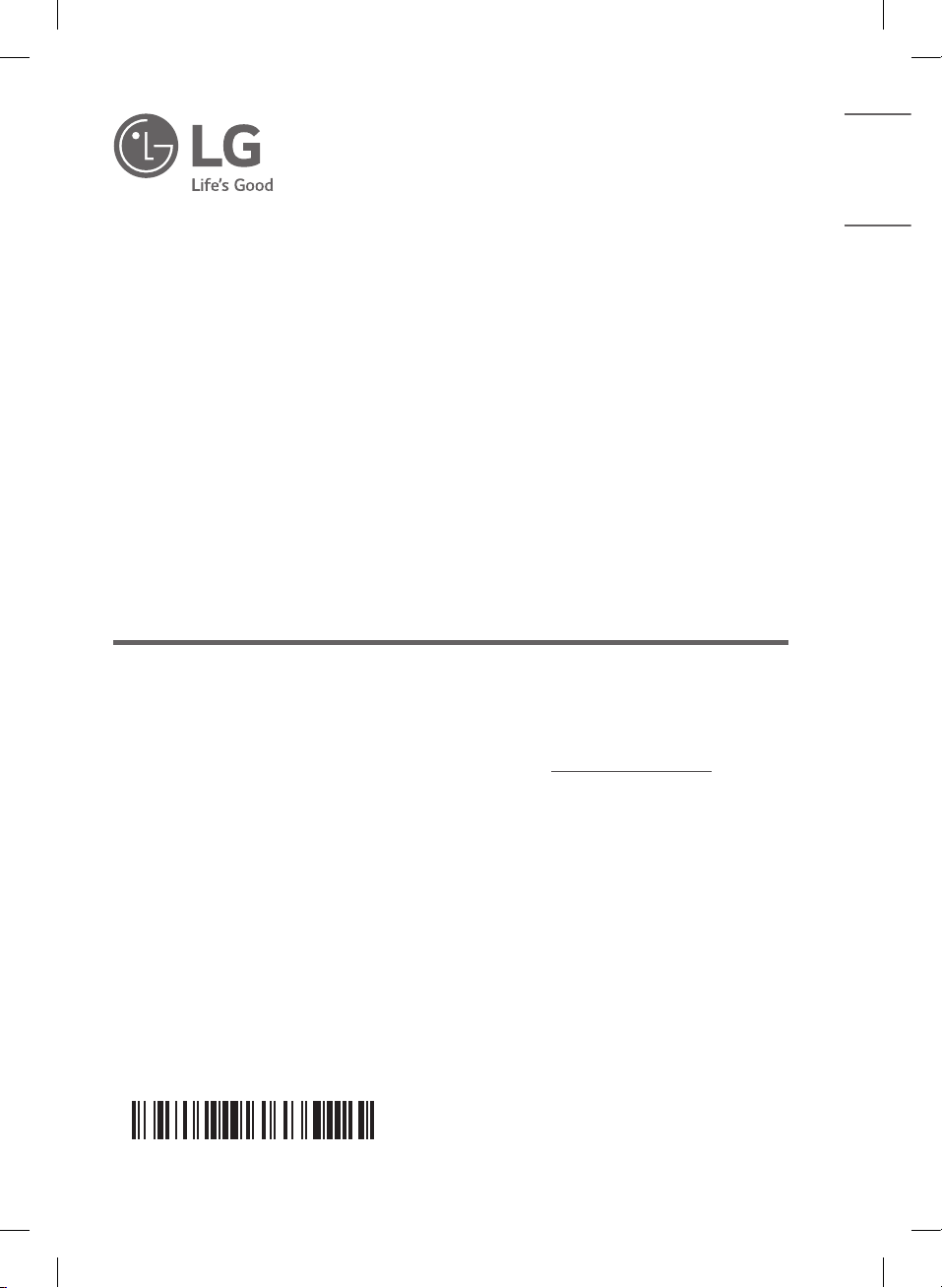
SIMPLE MANUAL
Please read this manual carefully before operating your set and retain it for
future reference.
To view the instructions of advanced features, visit http://www.lg.com and
then download Owner’s Manual. Some of the content in this manual may differ
from your unit.
MODEL
SN8YG
ENGLISH
www.lg.com
Copyright © 2020-2021 LG Electronics Inc. All Rights Reserved.2009_Rev02
LG Wi-Fi
Sound Bar
MFL71766179
SN8YG.DUSALLK_SIMPLE_ENG_MFL71766179.indd 1 2021-01-07 5:12:04
Page 2
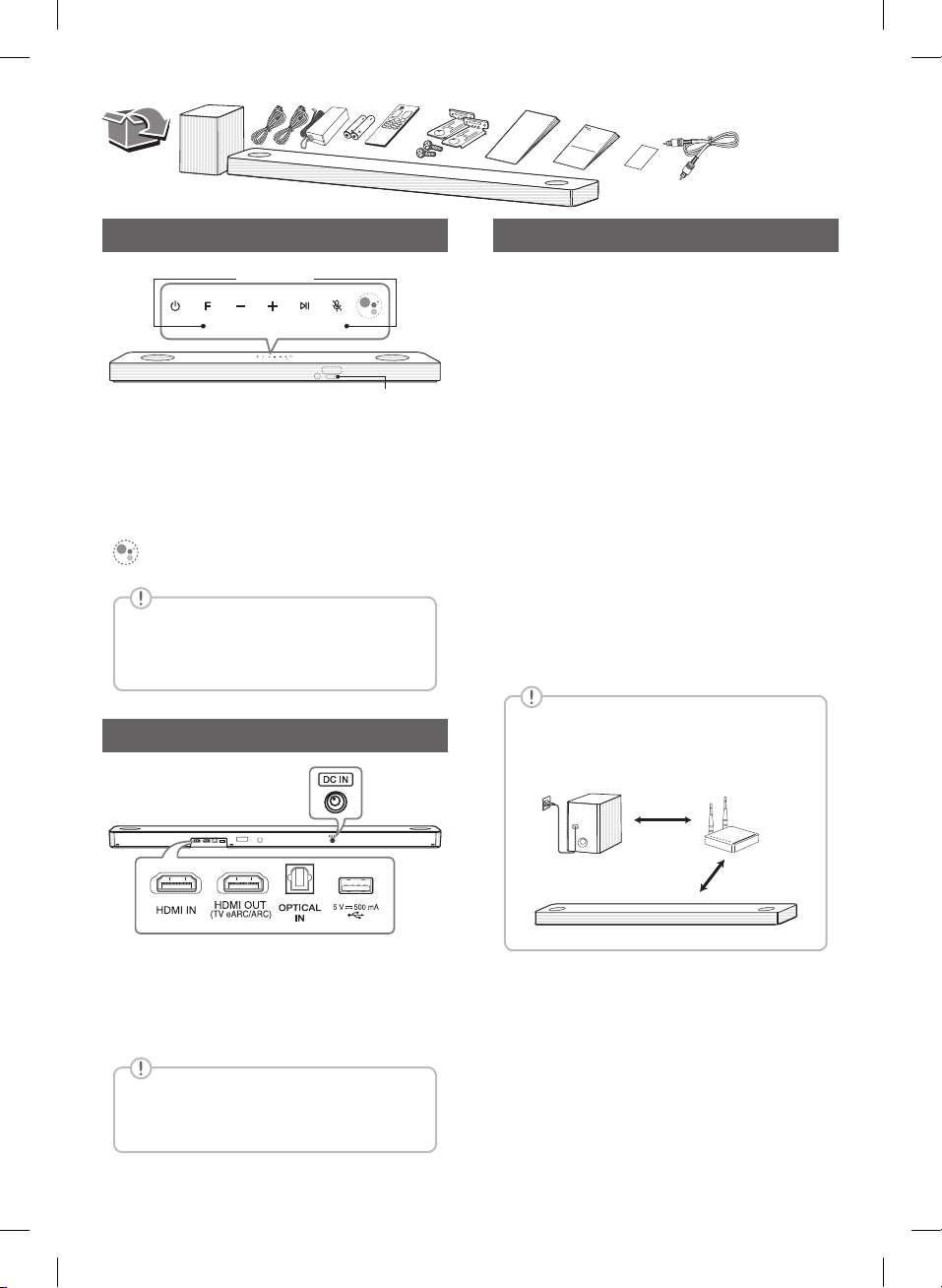
Front Panel
Subwoofer Connection
Microphone
Google Assistant LED
1 (Standby) ············Switches the unit ON or OFF.
F (Function) ··························Selects function.
p/o (Volume)······················Adjusts volume.
N ········································ Play / pause
> (Mic mute)·········································
Enables and disables Voice recognition.
····················································
Standby and Stops feedback of Google Assistant.
Reset the Unit
Press and hold the > on the unit until you
hear the beep sound once.
Rear Panel
Place the wireless subwoofer near the sound bar and
follow steps below.
a Connect the power cord of the sound bar and the
wireless subwoofer to the outlet.
b Turn on the sound bar.
• The sound bar and wireless subwoofer will be
automatically connected. The subwoofer’s
green LED turns on.
Manually Subwoofer Connection
If the subwoofer does not make sound, try to
connect manually.
a Press Pairing on the rear of the wireless
subwoofer.
• The green LED on the rear of the wireless
subwoofer blinks quickly.
(If the green LED does not blink, press and
hold the Pairing.)
b Turn on the sound bar.
• Pairing is completed. The green LED on the
rear of the wireless subwoofer turns on.
Keep the sound bar and the subwoofer
away from the device (ex. wireless router,
microwave oven, etc.) over 1 m (3.3 ft) to
prevent wireless interference.
1 m
!
(3.3 ft)
DC IN····················· Connect to the AC adapter.
HDMI IN········ Connect to device with HDMI OUT.
HDMI OUT (TV eARC/ARC) ······· Connect to a TV.
OPTICAL IN·············Connect to an optical device.
USB port ····················Connect to a USB device.
Make sure to properly align and connect
the optical cable; improper alignment may
cause damage to the jack.
SN8YG.DUSALLK_SIMPLE_ENG_MFL71766179.indd 2 2021-01-07 5:12:05
Page 3
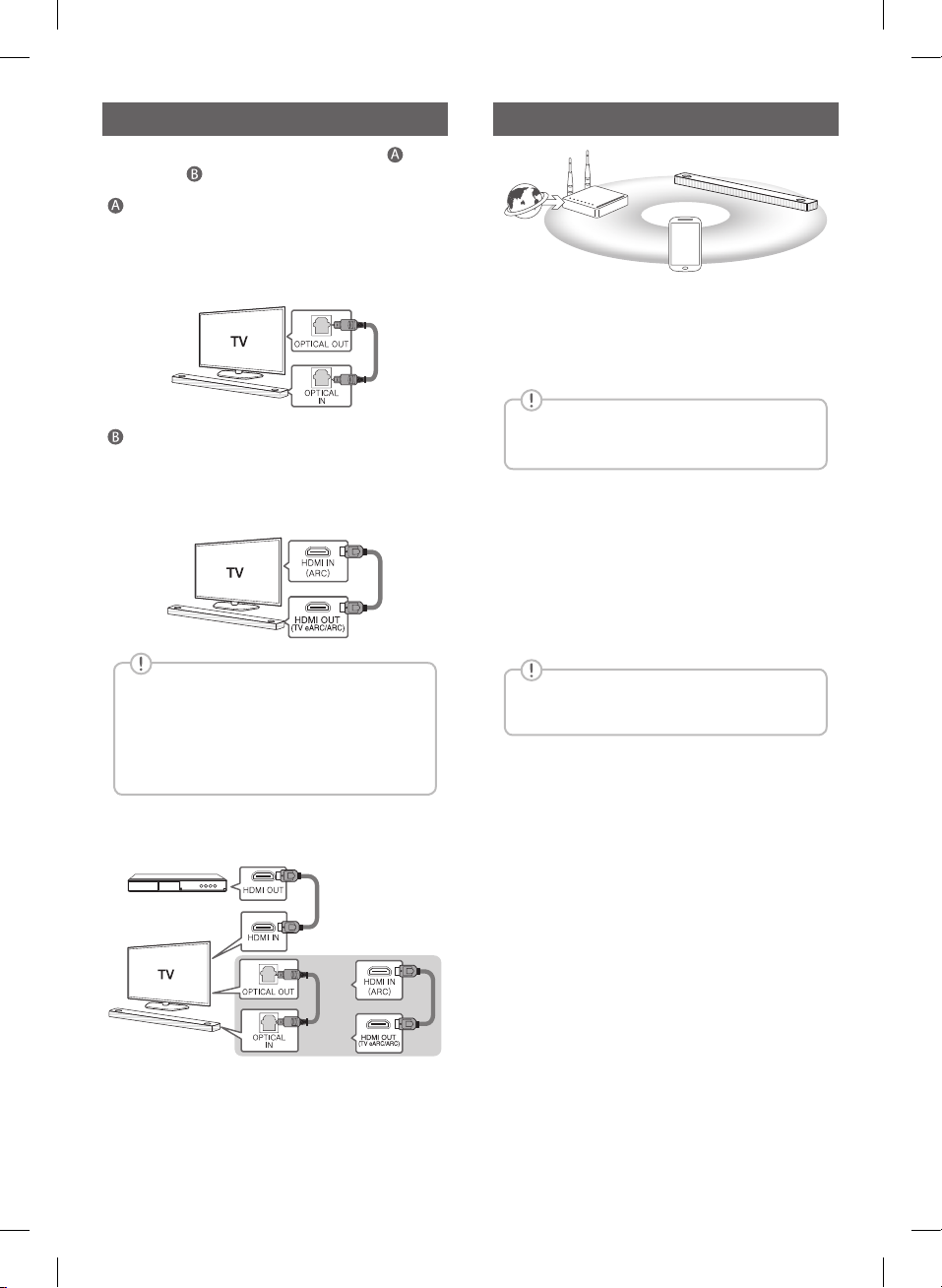
TV Connection
Network Connection
Connect the sound bar and TV using Optical ( ) or
HDMI ARC ( ).
Optical Connection
a Connect the sound bar to the TV using Optical
cable.
b Set up [External Speaker (Optical)] on your TV
setting menu.
HDMI (TV eARC/ARC) Connection
a Connect the sound bar to the TV using HDMI
cable.
b Set up [External Speaker (HDMI ARC)] on your
TV setting menu.
• HDMI connection is unavailable if your TV
does not support HDMI ARC.
• If this unit is connected by OPTICAL and
ARC at the same time, the ARC signal has
a higher priority.
Additional Device Connection
a Connect to the external device like as follow.
a
c
b
a Check network condition. A router connected to
network should be installed.
b Connect your smart device to your home
network.
c Connect the sound bar to the power supply.
All devices should be connected to same
router.
Step.1 Install “Google Home” App
Download the Google Home App from the Google
Play or App Store.
Step.2 Set up the Wi-Fi connection with
app
a Connect your smart device to the Wi-Fi network
that you’ll use for your unit.
In case of iOS devices, it should be turned
on Bluetooth setting on your smart device.
b Launch the “Google Home” app.
c Follow the steps for Wi-Fi connection on the app.
• When the unit is properly connected to Wi-Fi,
“CONNECTED” will appear on the display
window with sound.
(Set-top Box,
Player etc.)
OR
b Set the input source by pressing F repeatedly.
SN8YG.DUSALLK_SIMPLE_ENG_MFL71766179.indd 3 2021-01-07 5:12:06
Page 4
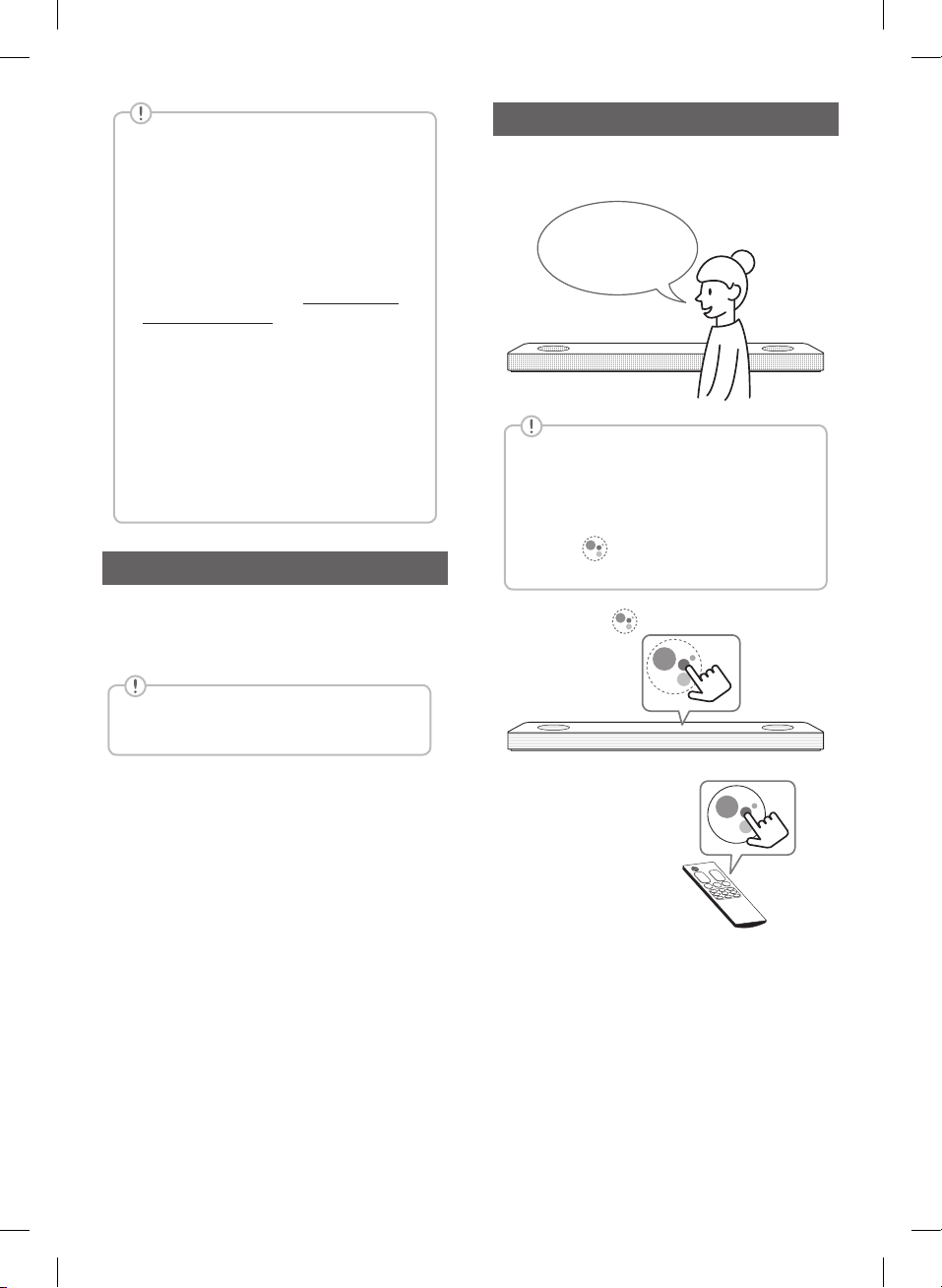
• When connect to Wi-Fi, this app may
request to create a Google Account. You
will need a Google account to use this app.
• “Google Home” app is provided by Google.
It might be revised by a change of Google
Policy.
• For more information (Set up, Usage,
Help etc.), research “Google Assistant
Help” or visit the web site. https://support.
google.com/assistant This public site is
provided for devices that work with Google
Assistant.
• The unit may not be available for use on
some functions from the “Google Assistant
Help” site.
• The speaker is not compatible with ”Smart
ThinQ” app. Therefore it is not available in
setup and cannot be controlled by using
“Smart ThinQ” app.
Bluetooth Connection
How to Use “Google Assistant”
Make sure the unit is connected to Wi-Fi.
Case 1. Say “Hey Google”
Hey Google.
The Google Assistant only responds to
voice commands when you are using Wi-Fi
or BT (Bluetooth) as the input.
If you are using HDMI, Optical, ARC, Optical
Sound Sync, or USB input, then you must
use the
Assistant.
button to activate the Google
Step 1. Connect the Wi-Fi
Make sure the unit connects to Wi-Fi by using
“Google Home” app.
Bluetooth function is inactive before
connecting to Wi-Fi.
Step 2. Change Function
Select the Bluetooth function by pressing F
repeatedly.
Step 3. Find and Select your speaker
name
Select speaker name that was set on “Google Home”
app on the device list of your smart device. When
successfully connected Bluetooth, “PAIRED” will
appear on display window.
Case 2. Press .
OR
SN8YG.DUSALLK_SIMPLE_ENG_MFL71766179.indd 4 2021-01-07 5:12:06
Page 5

Voice command
• Plan your day
“Tell me about my day.”
“What’s my next meeting?”
“Set a reminder to check schedule at 6pm.”
• Weather
“What’s the weather?”
“What’s the weather on tomorrow?”
“What’s the weather in New York?”
• Music
“Play the music.” “Next song.”
“Previous song.” “Pause the music”
• Availability
“How many calories in a hot dog?”
“How do I get to Ocean Beach?”
“How do you say hello in Korean?”
“Talk to Best Jokes.”
• Internet
“What movies are showing this weekend?”
“Why is the sky blue?”
“What is the smallest country in Europe?”
“How much sugar is there in a Coke?”
• Subscriptions
“What are the latest headlines?”
“Play Time’s The Brief.”
• Smart Home
“Turn up the thermostat.”
“Set the thermostat to 72 degrees”
“Dim the lights in the kitchen.”
“Is the light on in the living room?”
Additional
Comfortable Function
With the Google Assistant built in, you can control
compatible smart home devices such as TV’s, lights,
switches, plugs, thermostats and more by simply
using your voice.
For more information, visit the below web
site.
• Set up, Usage and more: https://support.
google.com/assistant
• Compatible LG appliance models: Visit
http://www.lg.com and then search the
information.
Download LG Wi-Fi Speaker Application
You can manage the speaker settings and control the
speaker by using “LG Wi-Fi Speaker”.
Download “LG Wi-Fi Speaker” on the App Store or
Google Play Store.
AI Room calibration
AI Room Calibration is a sound tuning tool, which
adjusts the audio settings of the Sound Bar based on
the room acoustics and environment.
To access the AI Room Calibration it is necessary to
install the “LG Wi-Fi Speaker” app. On [My Speaker]
menu, click setting icon and choose [AI Room
Calibration].
• For more information on the voice
commands, refer to the “Google Home”
app screen or visit the web site. https://
support.google.com/assistant
• If you're having problems with Voice
recognition or this product, suggest your
feedback by saying "Hey Google, feedback".
It is helpful to Google Service quality
enhancement.
SN8YG.DUSALLK_SIMPLE_ENG_MFL71766179.indd 5 2021-01-07 5:12:07
Page 6
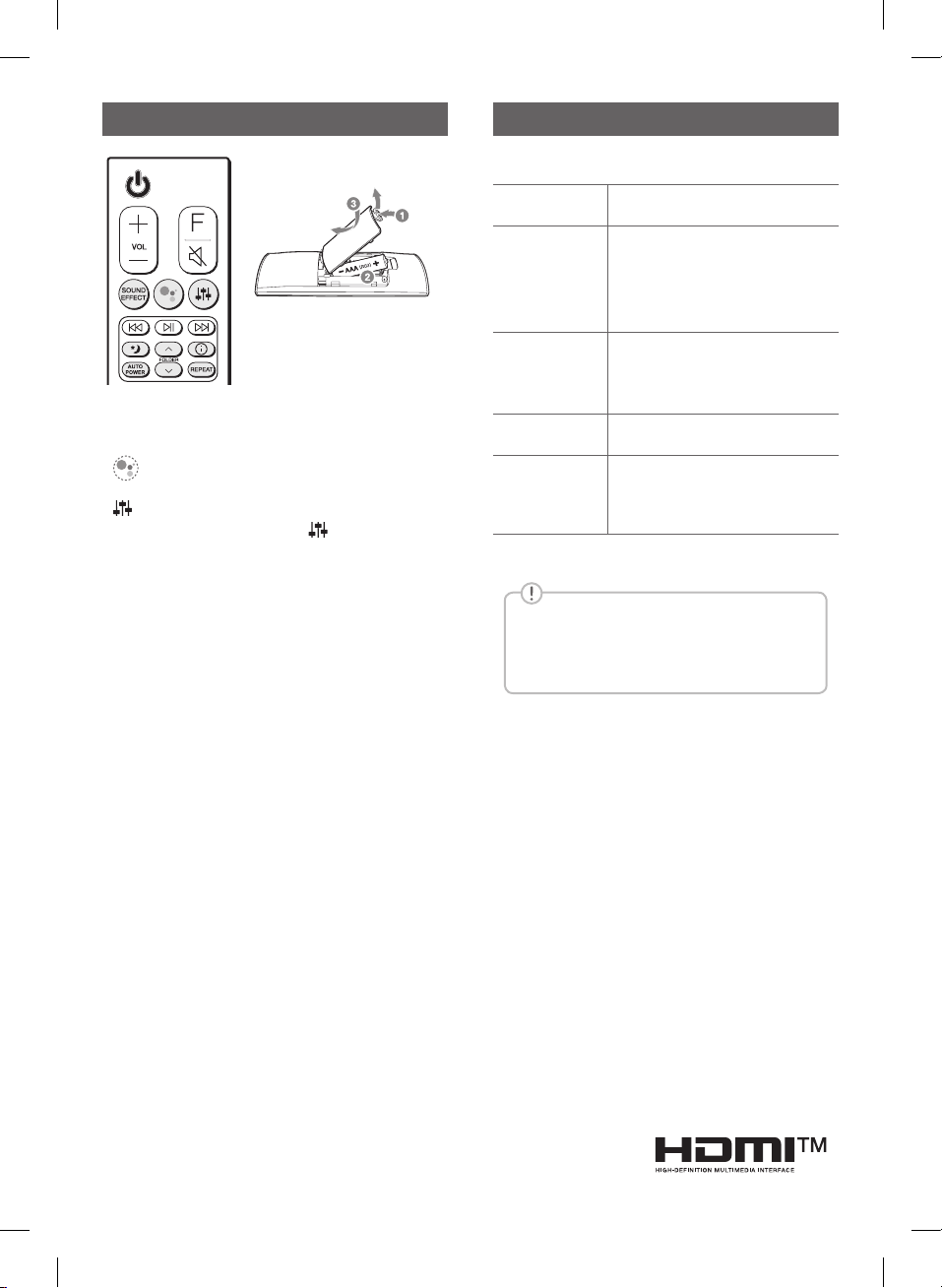
Remote control
Additional Information
Replacement of Battery
SOUND EFFECT: Selects a sound effect mode.
- TV remote: Long press SOUND EFFECT and
press it again to use TV remote control.
: Standby and Stops feedback of Google
Assistant.
: Adjusts sound level of each speaker.
- Surround sound: Long press
again.
8: Turns on or off the Night time mode.
FOLDER W/S: Searches a folder.
J:Displaystheinformationofale,aninput
source, a connected Bluetooth device name or an
application name.
AUTO POWER: Automatically turns on by an input
source.
REPEAT:Listenstoyourlesrepeatedlyorrandomly.
and press it
Specication
Power
consumption
AC adapter
Dimensions
(W x H x D)
Bus Power
Supply (USB)
Amplier
(Total RMS
Output
power)
Designandspecicationsaresubjecttochange
without notice.
Refer to the main label.
• Model: DA-50F25
• Manufacturer : Asian Power
Devices Inc.
• Input: 100 - 240 V ~ 50 - 60 Hz
• Output: 25 V 0 2 A
Approx.
1060.0 mm x 57.0 mm x
119.0 mm (with foot)
(41.7 inch x 2.2 inch x 4.7 inch)
5 V 0 500 mA
440 W RMS
Rear Speakers Ready
Ready for surround sound with Rear
Speakers Kit sold separately. (SPK8-S)
To enjoy content containing Dolby Atmos® and
DTS:X®, the connected device and content must
support Dolby Atmos® and DTS:X®.
SN8YG.DUSALLK_SIMPLE_ENG_MFL71766179.indd 6 2021-01-07 5:12:07
Page 7
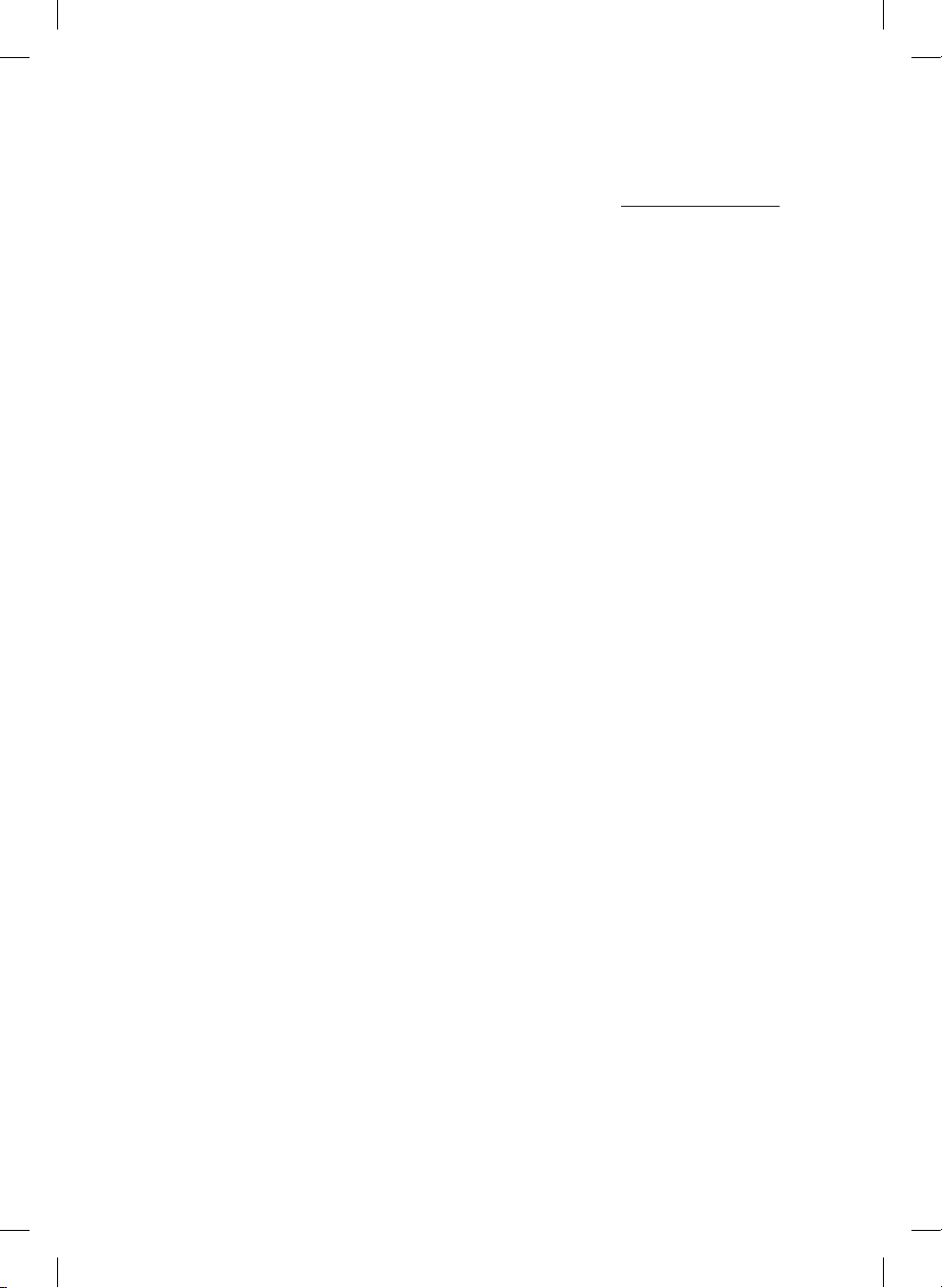
FCC Compliance Statement
This equipment has been tested and found to comply with
the limits for a Class B digital device, pursuant to Part 15
of the FCC Rules. These limits are designed to provide
reasonable protection against harmful interference in a
residential installation. This equipment generates, uses,
and can radiate radio frequency energy and, if not installed
and used in accordance with the instructions, may cause
harmful interference to radio communications. However,
there is no guarantee that interference will not occur
in a particular installation. If this equipment does cause
harmful interference to radio or television reception, which
can be determined by turning the equipment off and on,
the user is encouraged to try to correct the interference
by one or more of the following measures:
yReorient or relocate the receiving antenna.
yIncrease the separation between the equipment and
the receiver.
yConnect the equipment to an outlet on a circuit
different from that to which the receiver is connected.
yConsult the dealer or an experienced radio/TV
technician for help.
This device complies with part 15 of the FCC Rules.
Operation is subject to the following two conditions:
(1) this device may not cause harmful interference and
(2) this device must accept any interference received,
including interference that may cause undesired
operation.Anychangesormodicationsinconstruction
of this device which are not expressly approved by the
party responsible for compliance could void the user’s
authority to operate the equipment.
FCC RF Radiation Exposure Statement: This equipment
complies with FCC radiation exposure limits set forth for
an uncontrolled environment. This transmitter must not
be co-located or operating in conjunction with any other
antenna or transmitter.
This equipment should be installed and operated with
minimum distance 20 cm (7.8 inches) between the
antennaandyourbody.Usersmustfollowthespecic
operating instructions for satisfying RF exposure
compliance.
FCC Radio Frequency Interference Requirements:
High power radars are allocated as primary users of the
5.25 to 5.35 GHz and 5.65 to 5.85 GHz bands. These
radar stations can cause interference with and/or damage
this device. This device cannot be co-located with any
other transmitter.
Supplier's Declaration of Conformity
Trade Name LG
Responsible Party LG Electronics USA, Inc.
Address 111 Sylvan Avenue, North Building
Englewood Cliffs, New Jersey
07632
Email lg.environmental@lge.com
OPEN SOURCE SOFTWARE NOTICE
INFORMATION
To obtain the source code under GPL, LGPL, MPL, and
other open source licenses, that is contained in this
product, please visit http://opensource.lge.com.
In addition to the source code, all referred license
terms, warranty disclaimers and copyright notices are
available for download.
LG Electronics will also provide open source code to
you on CD-ROM for a charge covering the cost of
performing such distribution (such as the cost of
media, shipping, and handling) upon email request to
opensource@lge.com.
This offer is valid for a period of three years after our
last shipment of this product. This offer is valid to
anyone in receipt of this information.
For more information about Google’s open source,
visit device settings of Google Home app.
Disclaimers
• Google, Google Home, Google Play, Chromecast builtin and other related marks and logos are trademarks
of Google LLC.
• The Google Assistant requires an internet/data
connection. Data rates may apply.
• The Google Assistant is not available in certain
languages and countries.
• Subscriptions may be required, and additional terms,
conditions and/or charges may apply.
• Controlling certain devices and features in your home
requires a compatible smart device.
SN8YG.DUSALLK_SIMPLE_ENG_MFL71766179.indd 7 2021-01-07 5:12:07
Page 8
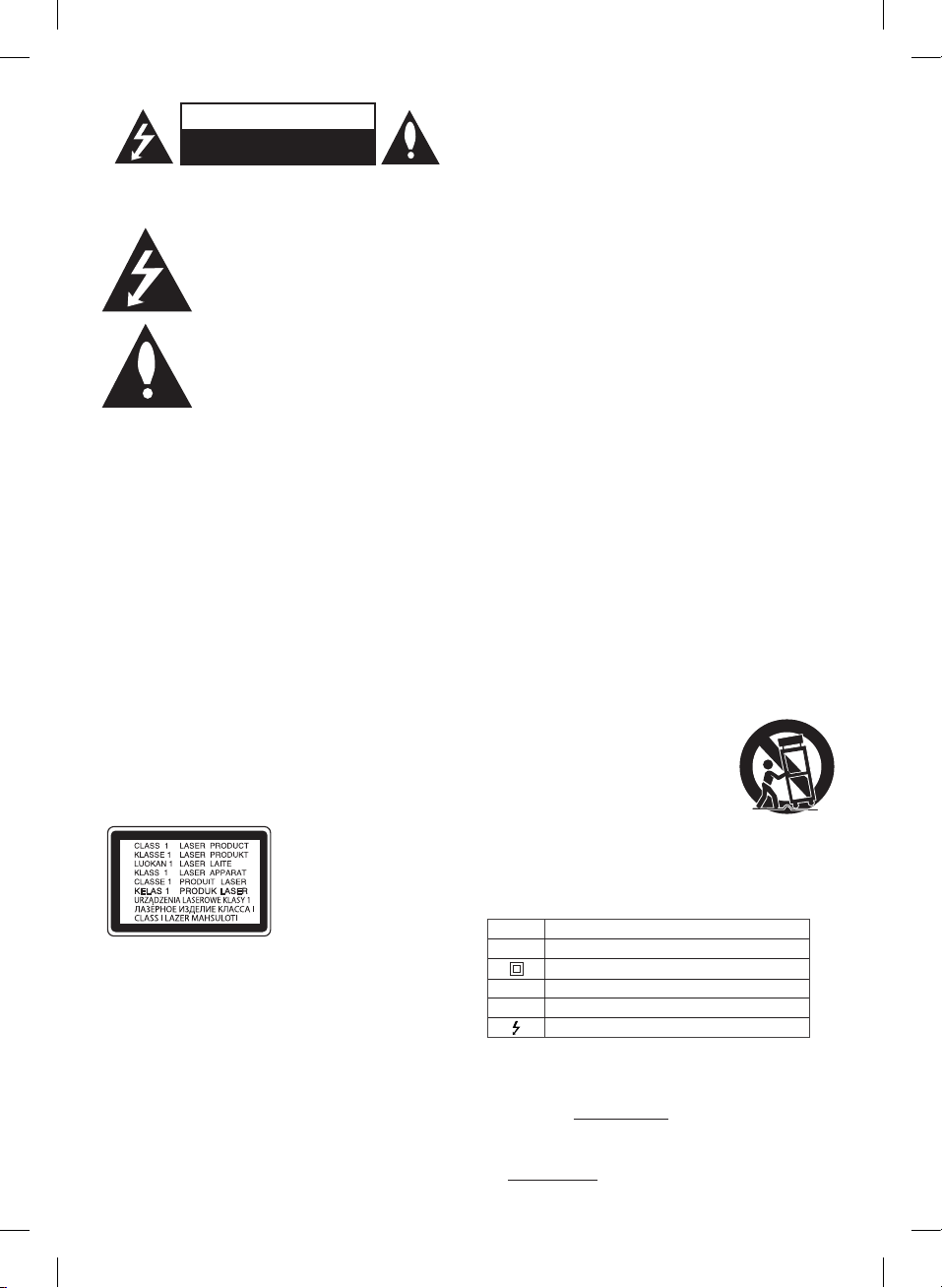
CAUTION
RISK OF ELECTRIC SHOCK
DO NOT OPEN
CAUTION: TO REDUCE THE RISK OF ELECTRIC SHOCK DO NOT REMOVE
COVER (OR BACK) NO USER-SERVICEABLE PARTS INSIDE REFER SERVICING
WARNING:
yTO PREVENT FIRE OR ELECTRIC SHOCK HAZARD, DO NOT EXPOSE THIS
PRODUCT TO RAIN OR MOISTURE.
yDonotinstallthisequipmentinaconnedspacesuchasabookcaseor
similar unit.
CAUTION:
yDo not use high voltage products around this product. (ex. Electrical
swatter) This product may malfunction due to electrical shock.
yNonakedamesources,suchaslightedcandles,shouldbeplacedonthe
apparatus.
yDo not block any ventilation openings. Install in accordance with the
manufacturer’s instructions.
Slots and openings in the cabinet are provided for ventilation and to
ensure reliable operation of the product and to protect it from over
heating. The openings should never be blocked by placing the product on
a bed, sofa, rug or other similar surface. This product shall not be placed in
a built-in installation such as a bookcase or rack unless proper ventilation
is provided or the manufacturer’s instruction has been adhered to.
yThe Power Plug is the disconnecting device. In case of an emergency, the
Power Plug must remain readily accessible.
yThe apparatus should not be exposed to water (dripping or splashing)
andnoobjectslledwithliquids,suchasvases,shouldbeplacedonthe
apparatus.
yForsafetymarkinginformationincludingproductidenticationandsupply
ratings, please refer to the main label on the bottom or the other surface
of the product.
For models using a Laser device
thosespeciedhereinmayresultinhazardousradiationexposure.Toprevent
direct exposure to laser beam, do not try to open the enclosure.
For models using a battery
This device is equipped with a portable battery or accumulator.
CAUTION:Riskofreorexplosionifthebatteryisreplacedbyanincorrect
type.
How to Safely remove the batteries or the battery pack from the
equipment: To Remove the old batteries or battery pack, follow the assembly
steps in reverse order. To prevent contamination of the environment and bring
on possible threat to human and/or animal health, the old batteries or the
battery pack must be put in an appropriate container at designated collection
points. Do not dispose of batteries or battery pack together with other waste.
It is recommended that you use local, free reimbursement systems batteries
or battery packs, (may not be available in your area). The batteries or the
batterypackshouldnotbeexposedtoexcessiveheatsuchassunshine,re
or the like.
TO QUALIFIED SERVICE PERSONNEL.
Thislightningashwitharrowheadsymbolwithinan
equilateral triangle is intended to alert the user to the
presence of uninsulated dangerous voltage within the
product’senclosurethatmaybeofsufcientmagnitude
to constitute a risk of electric shock to persons.
The exclamation point within an equilateral triangle is
intended to alert the user to the presence of important
operating and maintenance (servicing) instructions in
the literature accompanying the product.
This product employs a Laser System.
To ensure proper use of this product,
please read this owner’s manual
carefully and retain it for future
reference. Shall the unit require
maintenance, contact an authorized
service center.
Use of controls, adjustments or the
performance of procedures other than
For models using a built-in battery
Do not store or transport at pressures lower than 11.6 kPa (0.116 bar) and
at above 15,000 m (9.32 miles) altitude.
yreplacement of a battery with an incorrect type that can defeat a
safeguard (for example, in the case of some lithium battery types);
ydisposalofabatteryintoreorahotoven,ormechanicallycrushingor
cutting of a battery, that can result in an explosion;
yleaving a battery in an extremely high temperature surrounding
environmentthatcanresultinanexplosionortheleakageofammable
liquid or gas; and
ya battery subjected to extremely low air pressure that may result in an
explosionortheleakageofammableliquidorgas.
For models using an adapter
Only use the AC adapter supplied with this device. Do not use a power supply
from another device or another manufacturer. Using any other power cable or
power supply may cause damage to the device and void your warranty.
IMPORTANT SAFETY
INSTRUCTIONS
1. Read these instructions.
2. Keep these instructions.
3. Heed all warnings.
4. Follow all instructions.
5. Do not use this apparatus near water.
6. Clean only with dry cloth.
7. Do not block any ventilation openings. Install in accordance with the
manufacturer’s instructions.
8. Do not install near any heat sources such as radiators, heat registers,
stoves, or other apparatus (including amplifiers) that produce heat.
9. Do not defeat the safety purpose of the polarized or grounding-type
plug. A polarized plug has two blades with one wider than the other. A
grounding type plug has two blades and a third grounding prong. The
wide blade or the third prong are provided for your safety. If the provided
plug does not fit into your outlet, consult an electrician for replacement
of the obsolete outlet.
10. Protect the power cord from being walked on or pinched particularly at
plugs, convenience receptacles, and the point where they exit from the
apparatus.
11. Only use attachments/accessories specified by the manufacturer.
12. Use only with the car t, stand, tripod, bracket, or
table specified by the manufacturer, or sold with
the apparatus. When a cart is used, use caution
when moving the cart/apparatus combination to
avoid injury from tip-over.
13. Unplug this apparatus during lightning storms or
when unused for long periods of time.
14. Refer all ser vicing to qualified service personnel. Servicing is required
when the apparatus has been damaged in any way, such as powersupply cord or plug is damaged, liquid has been spilled or objects have
fallen into the apparatus, the apparatus has been exposed to rain or
moisture, does not operate normally, or has been dropped.
Symbols
Refers to alternating current(AC).
~
Refers to direct current(DC).
0
Refers to class II equipment.
Refers to stand-by.
1
Refers to “ON” (power).
!
Refers to dangerous voltage.
USA/Canada Only (Product with embedded rechargeable battery ONLY)
USA: In case rechargeable battery is included in this product, the entire
device should be recycled in compliance with rechargeable battery recycling
standards because of the internal battery. To dispose of properly, call (800)
822-8837 or visit www.call2recycle.org.
CANADA: In case rechargeable battery is included in this product, the
rechargeable battery should be recycled in compliance with rechargeable
battery recycling standards. To dispose of properly, call 1.800.822.8837 or
visit www.call2recycle.ca.
SN8YG.DUSALLK_SIMPLE_ENG_MFL71766179.indd 8 2021-01-07 5:12:08
Page 9
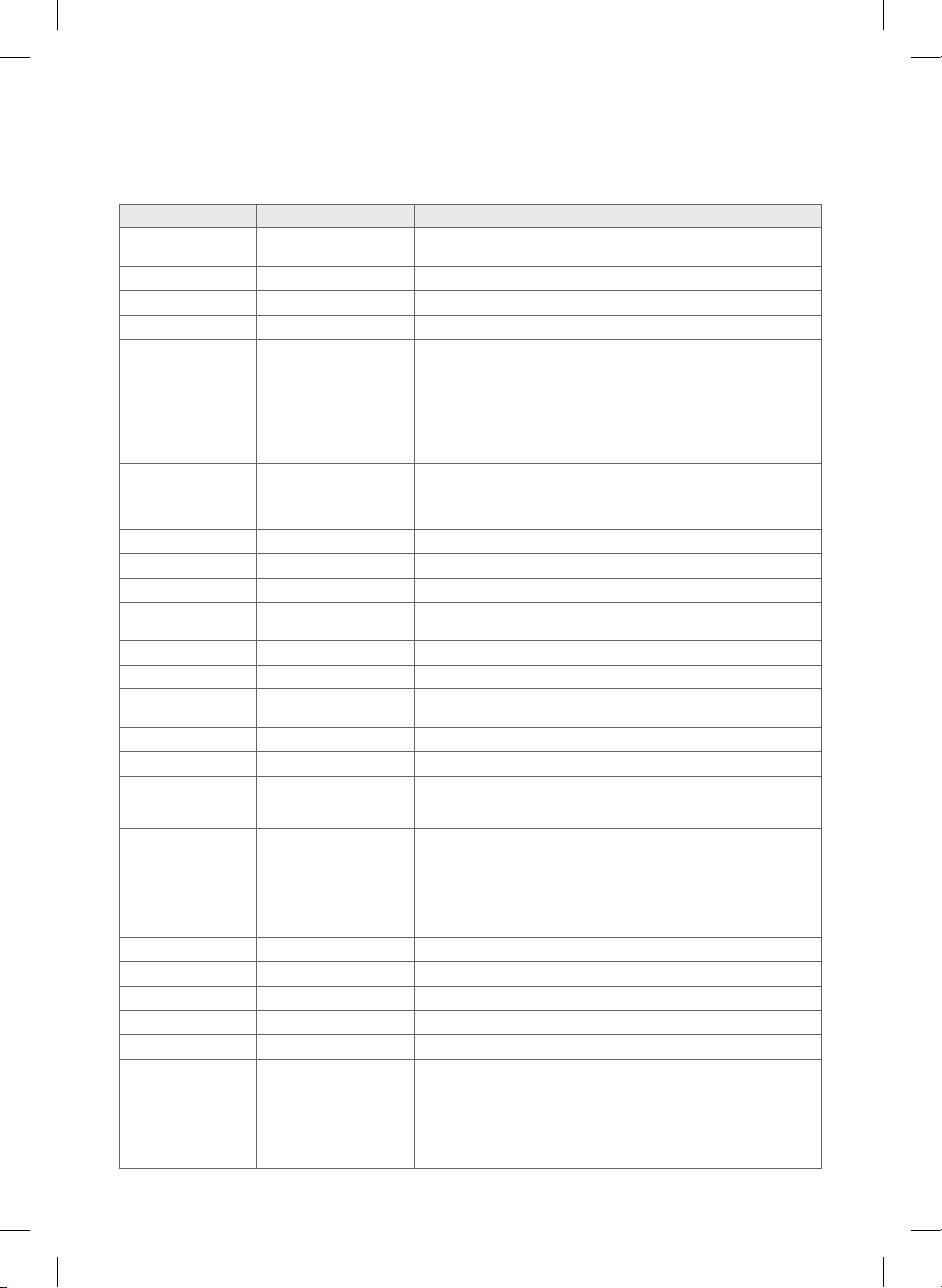
LGE Open Source Software Notice
This product from LG Electronics, Inc. contains the open source software detailed below. Please refer to the indicated open source licenses (as are included
following this notice) for the terms and conditions of their use.
Open Source License Copyright
alsa-lib 1.0.29 LGPL-2.1 Copyright (c) 2000 by Abramo Bagnara <abramo@alsa-project.org>, Jaroslav
bash 3.2.57 GPL-2.0 Copyright (c) 1987-2005 Free Software Foundation, Inc.
Bellagio OpenMAX IL LGPL-2.1
coreutils 6.9 GPL-2.0
DirectFB 1.2.7 LGPL-2.1 Copyright (c) 2001-2008 The world wide DirectFB Open Source Community
e2fsprogs 1.41.14 GPL-2.0
ndutils 4.2.31 GPL-2.0 Copyright (c) 2001, 2003, 2005, 2006 Free Software Foundation, Inc.
gawk 3.1.5 GPL-2.0 Copyright (c) 2008 Free Software Foundation, Inc.
gdb 6.6 GPL-2.0
glibc 1.0.0 GPL-2.0
glibc 2.18 LGPL-2.1
grep 2.5.1a GPL-2.0 Copyright (c) 1996-2014 Free Software Foundation Inc.
gzip 1.3.12 GPL-2.0 Copyright (c) 1999, 2001 Free Software Foundation, Inc.
inetutils 1.4.2 GPL-2.0 Copyright (c) 2007 Free Software Foundation, Inc.,
iproute2 2.6.38 GPL-2.0
libmtp 1.1.6 LGPL-2.1 Copyright (c) Richard Low <richard@wentnet.com>
libnl 1.1 LGPL-2.1 Copyright (c) 2003-2008 Thomas Graf <tgraf@suug.ch>
Linux Kernel 4.9.134 GPL-2.0 -
linux-fusion 8.2.0 GPL-2.0
live555 LGPL-2.1 Copyright (c) 1996-2016 Live Networks, Inc.
module-init-tools 3.12 GPL-2.0
mtd-utils 1.2.0 GPL-2.0
net-tools 1.60 GPL-2.0 Copyright (c) 1988-1994 MicroWalt Corporation
LGPL-2.1
MIT-like License (e2fsprogs)
LGPL-2.1
Kysela <perex@perex.cz>
(directfb.org)
Copyright (c) 2000-2004 Convergence (integrated media) GmbH
Written by Denis Oliver Kropp <dok@directfb.org>,
Andreas Hundt <andi@schlustig.de>,
en Neumann <neo@directfb.org>,
Ville Syrjälä <syrjala@sci.> and
laudio Ciccani <klan@users.sf.net>.
Copyright (c) 1995, 1996, 1997, 1998, 1999, 2000, 2001, 2002, 2003, 2004,
2005, 2006, 2007, 2008, 2009, 2010 by Theodore Ts'o
Copyright (c) 1987, 1988, 1989 Massachusetts Institute of Technology Student
Information Processing Board
Copyright (c) 1992, 1993 Jean-loup Gailly
Copyright (c) Linus Walleij <triad@df.lth.se>
Copyright (C) 2011-2012 Sajid Anwar <sajidanwar94@gmail.com>
Copyright (c) 2007 Secure Computing Corporation
Copyright (c) 2007 Philip Craig <philipc@snapgear.com>
Copyright (c) 2005-2006 Siemens AG Oesterreich
Copyright (c) 2005-2006 Petr Gotthard <petr.gotthard@siemens.com>
Copyright (c) 2003-2006 Thomas Graf <tgraf@suug.ch> Baruch Even <baruch@
ev-en.org>, Mediatrix Telecom, inc. <ericb@mediatrix.com>
Copyright (c) 1995-1996 Bernd Eckenfels
Copyright (c) 1997-2000 Andi Kleen
Copyright (c) 1997-2000 Donald Becker
Copyright (c) 2008-2009 Luk Claes, Martín Ferrari
Copyright (c) 2000-2007 Bernd Eckenfels
Copyright (c) 2000 Anthony Towns
SN8YG.DUSALLK_SIMPLE_ENG_MFL71766179.indd 9 2021-01-07 5:12:08
Page 10

Open Source License Copyright
procps 3.2.8 GPL-2.0
psmisc 22.13 GPL-2.0
SaWMan 1.4.0 LGPL-2.1
sed 4.1.5 GPL-2.0
sysvinit 2.88 GPL-2.0 Copyright (c) 1991-2004 Miquel van Smoorenburg
tar 1.17 GPL-2.0
U-Boot 2009.08 GPL-2.0 Copyright (c) 2000 - 2008, Wolfgang Denk, DENX Software Engineering
Util-Linux-ng 2.18 GPL-2.0
Wireless Tools 29 GPL-2.0 Copyright (c) 1996-2008 Jean Tourrilhes
The source code for the above may be obtained free of charge from LG Electronics, Inc. at http://opensource.lge.com. LG Electronics, Inc. will also provide open
source code to you on CD-ROM for a charge covering the cost of performing such distribution (such as the cost of media, shipping, and handling) upon email
request to opensource@lge.com. This offer is valid for a period of three years after our last shipment of this product. This offer is valid to anyone in receipt of
this information.
Please be informed that LG Electronics, Inc. product may contain open source software listed in the tables below.
Open Source License Copyright
c-ares 1.12.0 MIT-like License (c-ares) Copyright (c) 2007 - 2016, Daniel Stenberg.
curl 7.64.0 curl Copyright (c) 1998 - 2017, Daniel Stenberg, <daniel@haxx.se>, et al.
LGPL-2.1
Copyright (c) 1998, the Massachusetts Institute of Technology.
expat 2.0.1 MIT Copyright (c) 1998, 1999, 2000 Thai Open Source Software Center Ltd and Clark
freetype 2.9 FTL Copyright (c) 2006-2018 David Turner, Robert Wilhelm, and Werner Lemberg.
jpeg 7 IJG copyright (C) 1991-1998, Thomas G. Lane.
libxml2 2.9.8 MIT Copyright (c) 1998-2012 Daniel Veillard
lighttpd 1.4.35 BSD-3-Clause Copyright (c) 2004, Jan Kneschke, incremental
ncurses 5.7 MIT-like License (ncurses)
ntp 4.3.77 NTP Copyright (c) University of Delaware 1992-2015
openssl 1.0.2k OpenSSL
Opus 1.1.4 BSD-3-Clause Copyright (c) 2001-2011 Xiph.Org, Skype Limited, Octasic
strace 4.5.20 BSD-3-Clause Copyright (c) 1991, 1992 Paul Kranenburg <pk@cs.few.eur.nl>
Unicode Bidirectional
Algorithm
wpa_supplicant 2.0 BSD-3-Clause Copyright (c) 2002-2015, Jouni Malinen <j@w1.> and contributors
Xerces C++ 3.1.1 Apache-2.0 Copyright (c) 1999-2015 Apache Software Foundation
zlib 1.2.3 Zlib Copyright (c) 1995-2013 Jean-loup Gailly and Mark Adler
Unicode-TOU Copyright (c) 2016, Unicode, Inc.
Cooper
Copyright (c) 2001, 2002, 2003, 2004, 2005, 2006 Expat maintainers.
Copyright (c) 2001-2011 Jean-Marc Valin, Timothy B. Terriberry
Copyright (c) 2001-2011 CSIRO, Gregory Maxwell, Mark Borgerding
Copyright (c) 2001-2011 Erik de Castro Lopo
Copyright (c) 1993 Branko Lankester <branko@hacktic.nl>
Copyright (c) 1993 Ulrich Pegelow <pegelow@moorea.uni-muenster.de>
Copyright (c) 1995, 1996 Michael Elizabeth Chastain <mec@duracef.shout.net>
Copyright (c) 1993, 1994, 1995, 1996 Rick Sladkey <jrs@world.std.com>
Copyright (c) 1999 IBM Corporation.
SN8YG.DUSALLK_SIMPLE_ENG_MFL71766179.indd 10 2021-01-07 5:12:08
Page 11

Attribution
This software is based in part on the work of the Independent JPEG Group.
This product includes software developed by the OpenSSL Project for use in the OpenSSL Toolkit. (http://www.openssl.org/)
Apache-2.0
Apache License
Version 2.0, January 2004
http://www.apache.org/licenses/
TERMS AND CONDITIONS FOR USE, REPRODUCTION, AND DISTRIBUTION
1. Denitions.
“License” shall mean the terms and conditions for use, reproduction, and distribution as dened by Sections 1 through 9 of this document.
“Licensor” shall mean the copyright owner or entity authorized by the copyright owner that is granting the License.
“Legal Entity” shall mean the union of the acting entity and all other entities that control, are controlled by, or are under common control with that entity. For
the purposes of this denition, “control” means (i) the power, direct or indirect, to cause the direction or management of such entity, whether by contract or
otherwise, or (ii) ownership of fty percent (50%) or more of the outstanding shares, or (iii) benecial ownership of such entity.
“You” (or “Your”) shall mean an individual or Legal Entity exercising permissions granted by this License.
“Source” form shall mean the preferred form for making modications, including but not limited to software source code, documentation source, and
conguration les.
“Object” form shall mean any form resulting from mechanical transformation or translation of a Source form, including but not limited to compiled object
code, generated documentation, and conversions to other media types.
“Work” shall mean the work of authorship, whether in Source or Object form, made available under the License, as indicated by a copyright notice that is
included in or attached to the work (an example is provided in the Appendix below).
“Derivative Works” shall mean any work, whether in Source or Object form, that is based on (or derived from) the Work and for which the editorial revisions,
annotations, elaborations, or other modications represent, as a whole, an original work of authorship. For the purposes of this License, Derivative Works
shall not include works that remain separable from, or merely link (or bind by name) to the interfaces of, the Work and Derivative Works thereof.
“Contribution” shall mean any work of authorship, including the original version of the Work and any modications or additions to that Work or Derivative
Works thereof, that is intentionally submitted to Licensor for inclusion in the Work by the copyright owner or by an individual or Legal Entity authorized to
submit on behalf of the copyright owner. For the purposes of this denition, “submitted” means any form of electronic, verbal, or written communication sent
to the Licensor or its representatives, including but not limited to communication on electronic mailing lists, source code control systems, and issue tracking
systems that are managed by, or on behalf of, the Licensor for the purpose of discussing and improving the Work, but excluding communication that is
conspicuously marked or otherwise designated in writing by the copyright owner as “Not a Contribution.”
“Contributor” shall mean Licensor and any individual or Legal Entity on behalf of whom a Contribution has been received by Licensor and subsequently
incorporated within the Work.
2. Grant of Copyright License. Subject to the terms and conditions of this License, each Contributor hereby grants to You a perpetual, worldwide, nonexclusive, no-charge, royalty-free, irrevocable copyright license to reproduce, prepare Derivative Works of, publicly display, publicly perform, sublicense, and
distribute the Work and such Derivative Works in Source or Object form.
3. Grant of Patent License. Subject to the terms and conditions of this License, each Contributor hereby grants to You a perpetual, worldwide, non-exclusive,
no-charge, royalty-free, irrevocable (except as stated in this section) patent license to make, have made, use, offer to sell, sell, import, and otherwise transfer
the Work, where such license applies only to those patent claims licensable by such Contributor that are necessarily infringed by their Contribution(s) alone
or by combination of their Contribution(s) with the Work to which such Contribution(s) was submitted. If You institute patent litigation against any entity
(including a cross-claim or counterclaim in a lawsuit) alleging that the Work or a Contribution incorporated within the Work constitutes direct or contributory
patent infringement, then any patent licenses granted to You under this License for that Work shall terminate as of the date such litigation is led.
4. Redistribution. You may reproduce and distribute copies of the Work or Derivative Works thereof in any medium, with or without modications, and in
Source or Object form, provided that You meet the following conditions:
(a) You must give any other recipients of the Work or Derivative Works a copy of this License; and
(b) You must cause any modied les to carry prominent notices stating that You changed the les; and
(c) You must retain, in the Source form of any Derivative Works that You distribute, all copyright, patent, trademark, and attribution notices from the Source
form of the Work, excluding those notices that do not pertain to any part of the Derivative Works; and
(d) If the Work includes a “NOTICE” text le as part of its distribution, then any Derivative Works that You distribute must include a readable copy of the
attribution notices contained within such NOTICE le, excluding those notices that do not pertain to any part of the Derivative Works, in at least one of
the following places: within a NOTICE text le distributed as part of the Derivative Works; within the Source form or documentation, if provided along with
the Derivative Works; or, within a display generated by the Derivative Works, if and wherever such third-party notices normally appear. The contents of the
NOTICE le are for informational purposes only and do not modify the License. You may add Your own attribution notices within Derivative Works that
You distribute, alongside or as an addendum to the NOTICE text from the Work, provided that such additional attribution notices cannot be construed as
modifying the License.
You may add Your own copyright statement to Your modications and may provide additional or different license terms and conditions for use, reproduction,
SN8YG.DUSALLK_SIMPLE_ENG_MFL71766179.indd 11 2021-01-07 5:12:08
Page 12

or distribution of Your modications, or for any such Derivative Works as a whole, provided Your use, reproduction, and distribution of the Work otherwise
complies with the conditions stated in this License.
5. Submission of Contributions. Unless You explicitly state otherwise, any Contribution intentionally submitted for inclusion in the Work by You to the
Licensor shall be under the terms and conditions of this License, without any additional terms or conditions. Notwithstanding the above, nothing herein shall
supersede or modify the terms of any separate license agreement you may have executed with Licensor regarding such Contributions.
6. Trademarks. This License does not grant permission to use the trade names, trademarks, service marks, or product names of the Licensor, except as
required for reasonable and customary use in describing the origin of the Work and reproducing the content of the NOTICE le.
7. Disclaimer of Warranty. Unless required by applicable law or agreed to in writing, Licensor provides the Work (and each Contributor provides its
Contributions) on an “AS IS” BASIS, WITHOUT WARRANTIES OR CONDITIONS OF ANY KIND, either express or implied, including, without limitation, any
warranties or conditions of TITLE, NON-INFRINGEMENT, MERCHANTABILITY, or FITNESS FOR A PARTICULAR PURPOSE. You are solely responsible for
determining the appropriateness of using or redistributing the Work and assume any risks associated with Your exercise of permissions under this License.
8. Limitation of Liability. In no event and under no legal theory, whether in tort (including negligence), contract, or otherwise, unless required by applicable
law (such as deliberate and grossly negligent acts) or agreed to in writing, shall any Contributor be liable to You for damages, including any direct, indirect,
special, incidental, or consequential damages of any character arising as a result of this License or out of the use or inability to use the Work (including but
not limited to damages for loss of goodwill, work stoppage, computer failure or malfunction, or any and all other commercial damages or losses), even if such
Contributor has been advised of the possibility of such damages.
9. Accepting Warranty or Additional Liability. While redistributing the Work or Derivative Works thereof, You may choose to offer, and charge a fee for,
acceptance of support, warranty, indemnity, or other liability obligations and/or rights consistent with this License. However, in accepting such obligations,
You may act only on Your own behalf and on Your sole responsibility, not on behalf of any other Contributor, and only if You agree to indemnify, defend, and
hold each Contributor harmless for any liability incurred by, or claims asserted against, such Contributor by reason of your accepting any such warranty or
additional liability.
END OF TERMS AND CONDITIONS
APPENDIX: How to apply the Apache License to your work.
To apply the Apache License to your work, attach the following boilerplate notice, with the elds enclosed by brackets “[]” replaced with your own identifying
information. (Don’t include the brackets!) The text should be enclosed in the appropriate comment syntax for the le format. We also recommend that a le
or class name and description of purpose be included on the same “printed page” as the copyright notice for easier identication within third-party archives.
Copyright [yyyy] [name of copyright owner]
Licensed under the Apache License, Version 2.0 (the “License”);
you may not use this le except in compliance with the License.
You may obtain a copy of the License at
http://www.apache.org/licenses/LICENSE-2.0
Unless required by applicable law or agreed to in writing, software
distributed under the License is distributed on an “AS IS” BASIS,
WITHOUT WARRANTIES OR CONDITIONS OF ANY KIND, either express or implied.
See the License for the specic language governing permissions and
limitations under the License.
BSD-3-Clause
Copyright (c) <year> <owner>. All rights reserved.
Redistribution and use in source and binary forms, with or without modication, are permitted provided that the following conditions are met:
1. Redistributions of source code must retain the above copyright notice, this list of conditions and the following disclaimer.
2. Redistributions in binary form must reproduce the above copyright notice, this list of conditions and the following disclaimer in the documentation and/or
other materials provided with the distribution.
3. Neither the name of the copyright holder nor the names of its contributors may be used to endorse or promote products derived from this software
without specic prior written permission.
THIS SOFTWARE IS PROVIDED BY THE COPYRIGHT HOLDERS AND CONTRIBUTORS “AS IS” AND ANY EXPRESS OR IMPLIED WARRANTIES, INCLUDING,
BUT NOT LIMITED TO, THE IMPLIED WARRANTIES OF MERCHANTABILITY AND FITNESS FOR A PARTICULAR PURPOSE ARE DISCLAIMED. IN NO EVENT
SHALL THE COPYRIGHT HOLDER OR CONTRIBUTORS BE LIABLE FOR ANY DIRECT, INDIRECT, INCIDENTAL, SPECIAL, EXEMPLARY, OR CONSEQUENTIAL
DAMAGES (INCLUDING, BUT NOT LIMITED TO, PROCUREMENT OF SUBSTITUTE GOODS OR SERVICES; LOSS OF USE, DATA, OR PROFITS; OR BUSINESS
INTERRUPTION) HOWEVER CAUSED AND ON ANY THEORY OF LIABILITY, WHETHER IN CONTRACT, STRICT LIABILITY, OR TORT (INCLUDING NEGLIGENCE
OR OTHERWISE) ARISING IN ANY WAY OUT OF THE USE OF THIS SOFTWARE, EVEN IF ADVISED OF THE POSSIBILITY OF SUCH DAMAGE.
FTL
The FreeType Project LICENSE
2006-Jan-27
Copyright 1996-2002, 2006 by David Turner, Robert Wilhelm, and Werner Lemberg
SN8YG.DUSALLK_SIMPLE_ENG_MFL71766179.indd 12 2021-01-07 5:12:08
Page 13

Introduction
The FreeType Project is distributed in several archive packages; some of them may contain, in addition to the FreeType font engine, various tools and
contributions which rely on, or relate to, the FreeType Project.
This license applies to all les found in such packages, and which do not fall under their own explicit license. The license affects thus the FreeType font engine,
the test programs, documentation and makeles, at the very least.
This license was inspired by the BSD, Artistic, and IJG (Independent JPEG Group) licenses, which all encourage inclusion and use of free software in
commercial and freeware products alike. As a consequence, its main points are that:
o We don’t promise that this software works. However, we will be interested in any kind of bug reports. (‘as is’ distribution)
o You can use this software for whatever you want, in parts or full form, without having to pay us. (‘royalty-free’ usage)
o You may not pretend that you wrote this software. If you use it, or only parts of it, in a program, you must acknowledge somewhere in your documentation
that you have used the FreeType code. (‘credits’)
We specically permit and encourage the inclusion of this software, with or without modications, in commercial products. We disclaim all warranties
covering The FreeType Project and assume no liability related to The FreeType Project.
Finally, many people asked us for a preferred form for a credit/disclaimer to use in compliance with this license. We thus encourage you to use the following
text:
“““ Portions of this software are copyright © <year> The FreeType Project (www.freetype.org). All rights reserved. ”””
Please replace <year> with the value from the FreeType version you actually use.
Legal Terms
0. Denitions
Throughout this license, the terms ‘package’, ‘FreeType Project’, and ‘FreeType archive’ refer to the set of les originally distributed by the authors (David Turner,
Robert Wilhelm, and Werner Lemberg) as the ‘FreeType Project’, be they named as alpha, beta or nal release.
‘You’ refers to the licensee, or person using the project, where ‘using’ is a generic term including compiling the project’s source code as well as linking it to
form a ‘program’ or ‘executable’. This program is referred to as ‘a program using the FreeType engine’.
This license applies to all les distributed in the original FreeType Project, including all source code, binaries and documentation, unless otherwise stated in the
le in its original, unmodied form as distributed in the original archive. If you are unsure whether or not a particular le is covered by this license, you must
contact us to verify this.
The FreeType Project is copyright (C) 1996-2000 by David Turner, Robert Wilhelm, and Werner Lemberg. All rights reserved except as specied below.
1. No Warranty
THE FREETYPE PROJECT IS PROVIDED ‘AS IS’ WITHOUT WARRANTY OF ANY KIND, EITHER EXPRESS OR IMPLIED, INCLUDING, BUT NOT LIMITED TO,
WARRANTIES OF MERCHANTABILITY AND FITNESS FOR A PARTICULAR PURPOSE. IN NO EVENT WILL ANY OF THE AUTHORS OR COPYRIGHT HOLDERS
BE LIABLE FOR ANY DAMAGES CAUSED BY THE USE OR THE INABILITY TO USE, OF THE FREETYPE PROJECT.
2. Redistribution
This license grants a worldwide, royalty-free, perpetual and irrevocable right and license to use, execute, perform, compile, display, copy, create derivative
works of, distribute and sublicense the FreeType Project (in both source and object code forms) and derivative works thereof for any purpose; and to
authorize others to exercise some or all of the rights granted herein, subject to the following conditions:
o Redistribution of source code must retain this license le (‘FTL.TXT’) unaltered; any additions, deletions or changes to the original les must be clearly
indicated in accompanying documentation. The copyright notices of the unaltered, original les must be preserved in all copies of source les.
o Redistribution in binary form must provide a disclaimer that states that the software is based in part of the work of the FreeType Team, in the distribution
documentation. We also encourage you to put an URL to the FreeType web page in your documentation, though this isn’t mandatory.
These conditions apply to any software derived from or based on the FreeType Project, not just the unmodied les. If you use our work, you must
acknowledge us. However, no fee need be paid to us.
3. Advertising
Neither the FreeType authors and contributors nor you shall use the name of the other for commercial, advertising, or promotional purposes without specic
prior written permission.
We suggest, but do not require, that you use one or more of the following phrases to refer to this software in your documentation or advertising materials:
‘FreeType Project’, ‘FreeType Engine’, ‘FreeType library’, or ‘FreeType Distribution’.
As you have not signed this license, you are not required to accept it. However, as the FreeType Project is copyrighted material, only this license, or another
one contracted with the authors, grants you the right to use, distribute, and modify it. Therefore, by using, distributing, or modifying the FreeType Project, you
indicate that you understand and accept all the terms of this license.
4. Contacts
There are two mailing lists related to FreeType:
o freetype@nongnu.org
SN8YG.DUSALLK_SIMPLE_ENG_MFL71766179.indd 13 2021-01-07 5:12:08
Page 14

Discusses general use and applications of FreeType, as well as future and wanted additions to the library and distribution. If you are looking for support, start
in this list if you haven’t found anything to help you in the documentation.
o freetype-devel@nongnu.org
Discusses bugs, as well as engine internals, design issues, specic licenses, porting, etc.
Our home page can be found at
http://www.freetype.org
--- end of FTL.TXT ---
GPL-2.0
GNU GENERAL PUBLIC LICENSE
Version 2, June 1991
Copyright (C) 1989, 1991 Free Software Foundation, Inc.
51 Franklin Street, Fifth Floor, Boston, MA 02110-1301, USA
Everyone is permitted to copy and distribute verbatim copies of this license document, but changing it is not allowed.
Preamble
The licenses for most software are designed to take away your freedom to share and change it. By contrast, the GNU General Public License is intended to
guarantee your freedom to share and change free software--to make sure the software is free for all its users. This General Public License applies to most
of the Free Software Foundation’s software and to any other program whose authors commit to using it. (Some other Free Software Foundation software is
covered by the GNU Lesser General Public License instead.) You can apply it to your programs, too.
When we speak of free software, we are referring to freedom, not price. Our General Public Licenses are designed to make sure that you have the freedom to
distribute copies of free software (and charge for this service if you wish), that you receive source code or can get it if you want it, that you can change the
software or use pieces of it in new free programs; and that you know you can do these things.
To protect your rights, we need to make restrictions that forbid anyone to deny you these rights or to ask you to surrender the rights. These restrictions
translate to certain responsibilities for you if you distribute copies of the software, or if you modify it.
For example, if you distribute copies of such a program, whether gratis or for a fee, you must give the recipients all the rights that you have. You must make
sure that they, too, receive or can get the source code. And you must show them these terms so they know their rights.
We protect your rights with two steps: (1) copyright the software, and (2) offer you this license which gives you legal permission to copy, distribute and/or
modify the software.
Also, for each author’s protection and ours, we want to make certain that everyone understands that there is no warranty for this free software. If the
software is modied by someone else and passed on, we want its recipients to know that what they have is not the original, so that any problems introduced
by others will not reect on the original authors’ reputations.
Finally, any free program is threatened constantly by software patents. We wish to avoid the danger that redistributors of a free program will individually
obtain patent licenses, in effect making the program proprietary. To prevent this, we have made it clear that any patent must be licensed for everyone’s free
use or not licensed at all.
The precise terms and conditions for copying, distribution and modication follow.
TERMS AND CONDITIONS FOR COPYING, DISTRIBUTION AND MODIFICATION
0. This License applies to any program or other work which contains a notice placed by the copyright holder saying it may be distributed under the terms of
this General Public License. The “Program”, below, refers to any such program or work, and a “work based on the Program” means either the Program or any
derivative work under copyright law: that is to say, a work containing the Program or a portion of it, either verbatim or with modications and/or translated
into another language. (Hereinafter, translation is included without limitation in the term “modication”.) Each licensee is addressed as “you”.
Activities other than copying, distribution and modication are not covered by this License; they are outside its scope. The act of running the Program is not
restricted, and the output from the Program is covered only if its contents constitute a work based on the Program (independent of having been made by
running the Program). Whether that is true depends on what the Program does.
1. You may copy and distribute verbatim copies of the Program’s source code as you receive it, in any medium, provided that you conspicuously and
appropriately publish on each copy an appropriate copyright notice and disclaimer of warranty; keep intact all the notices that refer to this License and to the
absence of any warranty; and give any other recipients of the Program a copy of this License along with the Program.
You may charge a fee for the physical act of transferring a copy, and you may at your option offer warranty protection in exchange for a fee.
2. You may modify your copy or copies of the Program or any portion of it, thus forming a work based on the Program, and copy and distribute such
modications or work under the terms of Section 1 above, provided that you also meet all of these conditions:
a) You must cause the modied les to carry prominent notices stating that you changed the les and the date of any change.
b) You must cause any work that you distribute or publish, that in whole or in part contains or is derived from the Program or any part thereof, to be licensed
as a whole at no charge to all third parties under the terms of this License.
c) If the modied program normally reads commands interactively when run, you must cause it, when started running for such interactive use in the
SN8YG.DUSALLK_SIMPLE_ENG_MFL71766179.indd 14 2021-01-07 5:12:08
Page 15

most ordinary way, to print or display an announcement including an appropriate copyright notice and a notice that there is no warranty (or else, saying
that you provide a warranty) and that users may redistribute the program under these conditions, and telling the user how to view a copy of this License.
(Exception: if the Program itself is interactive but does not normally print such an announcement, your work based on the Program is not required to print an
announcement.)
These requirements apply to the modied work as a whole. If identiable sections of that work are not derived from the Program, and can be reasonably
considered independent and separate works in themselves, then this License, and its terms, do not apply to those sections when you distribute them as
separate works. But when you distribute the same sections as part of a whole which is a work based on the Program, the distribution of the whole must be
on the terms of this License, whose permissions for other licensees extend to the entire whole, and thus to each and every part regardless of who wrote it.
Thus, it is not the intent of this section to claim rights or contest your rights to work written entirely by you; rather, the intent is to exercise the right to
control the distribution of derivative or collective works based on the Program.
In addition, mere aggregation of another work not based on the Program with the Program (or with a work based on the Program) on a volume of a storage
or distribution medium does not bring the other work under the scope of this License.
3. You may copy and distribute the Program (or a work based on it, under Section 2) in object code or executable form under the terms of Sections 1 and 2
above provided that you also do one of the following:
a) Accompany it with the complete corresponding machine-readable source code, which must be distributed under the terms of Sections 1 and 2 above on a
medium customarily used for software interchange; or,
b) Accompany it with a written offer, valid for at least three years, to give any third party, for a charge no more than your cost of physically performing source
distribution, a complete machine-readable copy of the corresponding source code, to be distributed under the terms of Sections 1 and 2 above on a medium
customarily used for software interchange; or,
c) Accompany it with the information you received as to the offer to distribute corresponding source code. (This alternative is allowed only for
noncommercial distribution and only if you received the program in object code or executable form with such an offer, in accord with Subsection b above.)
The source code for a work means the preferred form of the work for making modications to it. For an executable work, complete source code means
all the source code for all modules it contains, plus any associated interface denition les, plus the scripts used to control compilation and installation
of the executable. However, as a special exception, the source code distributed need not include anything that is normally distributed (in either source or
binary form) with the major components (compiler, kernel, and so on) of the operating system on which the executable runs, unless that component itself
accompanies the executable.
If distribution of executable or object code is made by offering access to copy from a designated place, then offering equivalent access to copy the source
code from the same place counts as distribution of the source code, even though third parties are not compelled to copy the source along with the object
code.
4. You may not copy, modify, sublicense, or distribute the Program except as expressly provided under this License. Any attempt otherwise to copy, modify,
sublicense or distribute the Program is void, and will automatically terminate your rights under this License. However, parties who have received copies, or
rights, from you under this License will not have their licenses terminated so long as such parties remain in full compliance.
5. You are not required to accept this License, since you have not signed it. However, nothing else grants you permission to modify or distribute the Program
or its derivative works. These actions are prohibited by law if you do not accept this License. Therefore, by modifying or distributing the Program (or any
work based on the Program), you indicate your acceptance of this License to do so, and all its terms and conditions for copying, distributing or modifying the
Program or works based on it.
6. Each time you redistribute the Program (or any work based on the Program), the recipient automatically receives a license from the original licensor to
copy, distribute or modify the Program subject to these terms and conditions. You may not impose any further restrictions on the recipients’ exercise of the
rights granted herein. You are not responsible for enforcing compliance by third parties to this License.
7. If, as a consequence of a court judgment or allegation of patent infringement or for any other reason (not limited to patent issues), conditions are
imposed on you (whether by court order, agreement or otherwise) that contradict the conditions of this License, they do not excuse you from the conditions
of this License. If you cannot distribute so as to satisfy simultaneously your obligations under this License and any other pertinent obligations, then as a
consequence you may not distribute the Program at all. For example, if a patent license would not permit royalty-free redistribution of the Program by all
those who receive copies directly or indirectly through you, then the only way you could satisfy both it and this License would be to refrain entirely from
distribution of the Program.
If any portion of this section is held invalid or unenforceable under any particular circumstance, the balance of the section is intended to apply and the section
as a whole is intended to apply in other circumstances.
It is not the purpose of this section to induce you to infringe any patents or other property right claims or to contest validity of any such claims; this section
has the sole purpose of protecting the integrity of the free software distribution system, which is implemented by public license practices. Many people have
made generous contributions to the wide range of software distributed through that system in reliance on consistent application of that system; it is up to
the author/donor to decide if he or she is willing to distribute software through any other system and a licensee cannot impose that choice.
This section is intended to make thoroughly clear what is believed to be a consequence of the rest of this License.
8. If the distribution and/or use of the Program is restricted in certain countries either by patents or by copyrighted interfaces, the original copyright holder
who places the Program under this License may add an explicit geographical distribution limitation excluding those countries, so that distribution is permitted
only in or among countries not thus excluded. In such case, this License incorporates the limitation as if written in the body of this License.
9. The Free Software Foundation may publish revised and/or new versions of the General Public License from time to time. Such new versions will be similar in
spirit to the present version, but may differ in detail to address new problems or concerns.
Each version is given a distinguishing version number. If the Program species a version number of this License which applies to it and “any later version”, you
have the option of following the terms and conditions either of that version or of any later version published by the Free Software Foundation. If the Program
does not specify a version number of this License, you may choose any version ever published by the Free Software Foundation.
10. If you wish to incorporate parts of the Program into other free programs whose distribution conditions are different, write to the author to ask for
SN8YG.DUSALLK_SIMPLE_ENG_MFL71766179.indd 15 2021-01-07 5:12:08
Page 16

permission. For software which is copyrighted by the Free Software Foundation, write to the Free Software Foundation; we sometimes make exceptions for
this. Our decision will be guided by the two goals of preserving the free status of all derivatives of our free software and of promoting the sharing and reuse
of software generally.
NO WARRANTY
11. BECAUSE THE PROGRAM IS LICENSED FREE OF CHARGE, THERE IS NO WARRANTY FOR THE PROGRAM, TO THE EXTENT PERMITTED BY
APPLICABLE LAW. EXCEPT WHEN OTHERWISE STATED IN WRITING THE COPYRIGHT HOLDERS AND/OR OTHER PARTIES PROVIDE THE PROGRAM
“AS IS” WITHOUT WARRANTY OF ANY KIND, EITHER EXPRESSED OR IMPLIED, INCLUDING, BUT NOT LIMITED TO, THE IMPLIED WARRANTIES OF
MERCHANTABILITY AND FITNESS FOR A PARTICULAR PURPOSE. THE ENTIRE RISK AS TO THE QUALITY AND PERFORMANCE OF THE PROGRAM IS WITH
YOU. SHOULD THE PROGRAM PROVE DEFECTIVE, YOU ASSUME THE COST OF ALL NECESSARY SERVICING, REPAIR OR CORRECTION.
12. IN NO EVENT UNLESS REQUIRED BY APPLICABLE LAW OR AGREED TO IN WRITING WILL ANY COPYRIGHT HOLDER, OR ANY OTHER PARTY WHO
MAY MODIFY AND/OR REDISTRIBUTE THE PROGRAM AS PERMITTED ABOVE, BE LIABLE TO YOU FOR DAMAGES, INCLUDING ANY GENERAL, SPECIAL,
INCIDENTAL OR CONSEQUENTIAL DAMAGES ARISING OUT OF THE USE OR INABILITY TO USE THE PROGRAM (INCLUDING BUT NOT LIMITED TO LOSS OF
DATA OR DATA BEING RENDERED INACCURATE OR LOSSES SUSTAINED BY YOU OR THIRD PARTIES OR A FAILURE OF THE PROGRAM TO OPERATE WITH
ANY OTHER PROGRAMS), EVEN IF SUCH HOLDER OR OTHER PARTY HAS BEEN ADVISED OF THE POSSIBILITY OF SUCH DAMAGES.
END OF TERMS AND CONDITIONS
How to Apply These Terms to Your New Programs
If you develop a new program, and you want it to be of the greatest possible use to the public, the best way to achieve this is to make it free software which
everyone can redistribute and change under these terms.
To do so, attach the following notices to the program. It is safest to attach them to the start of each source le to most effectively convey the exclusion of
warranty; and each le should have at least the “copyright” line and a pointer to where the full notice is found.
one line to give the program’s name and an idea of what it does. Copyright (C) yyyy name of author
This program is free software; you can redistribute it and/or modify it under the terms of the GNU General Public License as published by the Free Software
Foundation; either version 2 of the License, or (at your option) any later version.
This program is distributed in the hope that it will be useful, but WITHOUT ANY WARRANTY; without even the implied warranty of MERCHANTABILITY or
FITNESS FOR A PARTICULAR PURPOSE. See the GNU General Public License for more details.
You should have received a copy of the GNU General Public License along with this program; if not, write to the Free Software Foundation, Inc., 51 Franklin
Street, Fifth Floor, Boston, MA 02110-1301, USA. Also add information on how to contact you by electronic and paper mail.
If the program is interactive, make it output a short notice like this when it starts in an interactive mode:
Gnomovision version 69, Copyright (C) year name of author Gnomovision comes with ABSOLUTELY NO WARRANTY; for details type ‘show w’. This is free
software, and you are welcome to redistribute it under certain conditions; type ‘show c’ for details.
The hypothetical commands ‘show w’ and ‘show c’ should show the appropriate parts of the General Public License. Of course, the commands you use may be
called something other than ‘show w’ and ‘show c’; they could even be mouse-clicks or menu items--whatever suits your program.
You should also get your employer (if you work as a programmer) or your school, if any, to sign a “copyright disclaimer” for the program, if necessary. Here is
a sample; alter the names:
Yoyodyne, Inc., hereby disclaims all copyright interest in the program ‘Gnomovision’ (which makes passes at compilers) written by James Hacker.
signature of Ty Coon, 1 April 1989 Ty Coon, President of Vice
IJG
Independent JPEG Group License
LEGAL ISSUES
In plain English:
1. We don’t promise that this software works. (But if you nd any bugs, please let us know!)
2. You can use this software for whatever you want. You don’t have to pay us.
3. You may not pretend that you wrote this software. If you use it in a program, you must acknowledge somewhere in your documentation that you’ve used
the IJG code.
In legalese:
The authors make NO WARRANTY or representation, either express or implied, with respect to this software, its quality, accuracy, merchantability, or tness
for a particular purpose. This software is provided “AS IS”, and you, its user, assume the entire risk as to its quality and accuracy.
This software is copyright (C) 1991-1998, Thomas G. Lane. All Rights Reserved except as specied below.
Permission is hereby granted to use, copy, modify, and distribute this software (or portions thereof) for any purpose, without fee, subject to these conditions:
(1) If any part of the source code for this software is distributed, then this README le must be included, with this copyright and no-warranty notice
unaltered; and any additions, deletions, or changes to the original les must be clearly indicated in accompanying documentation.
(2) If only executable code is distributed, then the accompanying documentation must state that “this software is based in part on the work of the
SN8YG.DUSALLK_SIMPLE_ENG_MFL71766179.indd 16 2021-01-07 5:12:08
Page 17

Independent JPEG Group”.
(3) Permission for use of this software is granted only if the user accepts full responsibility for any undesirable consequences; the authors accept NO
LIABILITY for damages of any kind.
These conditions apply to any software derived from or based on the IJG code, not just to the unmodied library. If you use our work, you ought to
acknowledge us.
Permission is NOT granted for the use of any IJG author’s name or company name in advertising or publicity relating to this software or products derived from
it. This software may be referred to only as “the Independent JPEG Group’s software”.
We specically permit and encourage the use of this software as the basis of commercial products, provided that all warranty or liability claims are assumed
by the product vendor.
ansi2knr.c is included in this distribution by permission of L. Peter Deutsch, sole proprietor of its copyright holder, Aladdin Enterprises of Menlo Park, CA.
ansi2knr.c is NOT covered by the above copyright and conditions, but instead by the usual distribution terms of the Free Software Foundation; principally, that
you must include source code if you redistribute it. (See the le ansi2knr.c for full details.) However, since ansi2knr.c is not needed as part of any program
generated from the IJG code, this does not limit you more than the foregoing paragraphs do.
The Unix conguration script “congure” was produced with GNU Autoconf. It is copyright by the Free Software Foundation but is freely distributable. The
same holds for its supporting scripts (cong.guess, cong.sub, ltcong, ltmain.sh). Another support script, install-sh, is copyright by M.I.T. but is also freely
distributable.
It appears that the arithmetic coding option of the JPEG spec is covered by patents owned by IBM, AT&T, and Mitsubishi. Hence arithmetic coding cannot
legally be used without obtaining one or more licenses. For this reason, support for arithmetic coding has been removed from the free JPEG software. (Since
arithmetic coding provides only a marginal gain over the unpatented Huffman mode, it is unlikely that very many implementations will support it.) So far as
we are aware, there are no patent restrictions on the remaining code.
The IJG distribution formerly included code to read and write GIF les. To avoid entanglement with the Unisys LZW patent, GIF reading support has been
removed altogether, and the GIF writer has been simplied to produce “uncompressed GIFs”. This technique does not use the LZW algorithm; the resulting GIF
les are larger than usual, but are readable by all standard GIF decoders.
We are required to state that
“The Graphics Interchange Format(c) is the Copyright property of CompuServe Incorporated. GIF(sm) is a Service Mark property of CompuServe
Incorporated.”
LGPL-2.1
GNU LESSER GENERAL PUBLIC LICENSE
Version 2.1, February 1999
Copyright (C) 1991, 1999 Free Software Foundation, Inc.
51 Franklin Street, Fifth Floor, Boston, MA 02110-1301 USA
Everyone is permitted to copy and distribute verbatim copies of this license document, but changing it is not allowed.
[This is the rst released version of the Lesser GPL. It also counts as the successor of the GNU Library Public License, version 2, hence the version number
2.1.]
Preamble
The licenses for most software are designed to take away your freedom to share and change it. By contrast, the GNU General Public Licenses are intended to
guarantee your freedom to share and change free software--to make sure the software is free for all its users.
This license, the Lesser General Public License, applies to some specially designated software packages--typically libraries--of the Free Software Foundation
and other authors who decide to use it. You can use it too, but we suggest you rst think carefully about whether this license or the ordinary General Public
License is the better strategy to use in any particular case, based on the explanations below.
When we speak of free software, we are referring to freedom of use, not price. Our General Public Licenses are designed to make sure that you have the
freedom to distribute copies of free software (and charge for this service if you wish); that you receive source code or can get it if you want it; that you can
change the software and use pieces of it in new free programs; and that you are informed that you can do these things.
To protect your rights, we need to make restrictions that forbid distributors to deny you these rights or to ask you to surrender these rights. These
restrictions translate to certain responsibilities for you if you distribute copies of the library or if you modify it.
For example, if you distribute copies of the library, whether gratis or for a fee, you must give the recipients all the rights that we gave you. You must make
sure that they, too, receive or can get the source code. If you link other code with the library, you must provide complete object les to the recipients, so that
they can relink them with the library after making changes to the library and recompiling it. And you must show them these terms so they know their rights.
We protect your rights with a two-step method: (1) we copyright the library, and (2) we offer you this license, which gives you legal permission to copy,
distribute and/or modify the library.
To protect each distributor, we want to make it very clear that there is no warranty for the free library. Also, if the library is modied by someone else and
passed on, the recipients should know that what they have is not the original version, so that the original author’s reputation will not be affected by problems
that might be introduced by others.
Finally, software patents pose a constant threat to the existence of any free program. We wish to make sure that a company cannot effectively restrict the
SN8YG.DUSALLK_SIMPLE_ENG_MFL71766179.indd 17 2021-01-07 5:12:08
Page 18

users of a free program by obtaining a restrictive license from a patent holder. Therefore, we insist that any patent license obtained for a version of the library
must be consistent with the full freedom of use specied in this license.
Most GNU software, including some libraries, is covered by the ordinary GNU General Public License. This license, the GNU Lesser General Public License,
applies to certain designated libraries, and is quite different from the ordinary General Public License. We use this license for certain libraries in order to
permit linking those libraries into non-free programs.
When a program is linked with a library, whether statically or using a shared library, the combination of the two is legally speaking a combined work, a
derivative of the original library. The ordinary General Public License therefore permits such linking only if the entire combination ts its criteria of freedom.
The Lesser General Public License permits more lax criteria for linking other code with the library.
We call this license the “Lesser” General Public License because it does Less to protect the user’s freedom than the ordinary General Public License. It also
provides other free software developers Less of an advantage over competing non-free programs. These disadvantages are the reason we use the ordinary
General Public License for many libraries. However, the Lesser license provides advantages in certain special circumstances.
For example, on rare occasions, there may be a special need to encourage the widest possible use of a certain library, so that it becomes a de-facto standard.
To achieve this, non-free programs must be allowed to use the library. A more frequent case is that a free library does the same job as widely used non-free
libraries. In this case, there is little to gain by limiting the free library to free software only, so we use the Lesser General Public License.
In other cases, permission to use a particular library in non-free programs enables a greater number of people to use a large body of free software. For
example, permission to use the GNU C Library in non-free programs enables many more people to use the whole GNU operating system, as well as its variant,
the GNU/Linux operating system.
Although the Lesser General Public License is Less protective of the users’ freedom, it does ensure that the user of a program that is linked with the Library
has the freedom and the wherewithal to run that program using a modied version of the Library.
The precise terms and conditions for copying, distribution and modication follow. Pay close attention to the difference between a “work based on the
library” and a “work that uses the library”. The former contains code derived from the library, whereas the latter must be combined with the library in order to
run.
TERMS AND CONDITIONS FOR COPYING, DISTRIBUTION AND MODIFICATION
0. This License Agreement applies to any software library or other program which contains a notice placed by the copyright holder or other authorized party
saying it may be distributed under the terms of this Lesser General Public License (also called “this License”). Each licensee is addressed as “you”.
A “library” means a collection of software functions and/or data prepared so as to be conveniently linked with application programs (which use some of those
functions and data) to form executables.
The “Library”, below, refers to any such software library or work which has been distributed under these terms. A “work based on the Library” means either
the Library or any derivative work under copyright law: that is to say, a work containing the Library or a portion of it, either verbatim or with modications
and/or translated straightforwardly into another language. (Hereinafter, translation is included without limitation in the term “modication”.)
“Source code” for a work means the preferred form of the work for making modications to it. For a library, complete source code means all the source code
for all modules it contains, plus any associated interface denition les, plus the scripts used to control compilation and installation of the library.
Activities other than copying, distribution and modication are not covered by this License; they are outside its scope. The act of running a program using the
Library is not restricted, and output from such a program is covered only if its contents constitute a work based on the Library (independent of the use of the
Library in a tool for writing it). Whether that is true depends on what the Library does and what the program that uses the Library does.
1. You may copy and distribute verbatim copies of the Library’s complete source code as you receive it, in any medium, provided that you conspicuously and
appropriately publish on each copy an appropriate copyright notice and disclaimer of warranty; keep intact all the notices that refer to this License and to the
absence of any warranty; and distribute a copy of this License along with the Library.
You may charge a fee for the physical act of transferring a copy, and you may at your option offer warranty protection in exchange for a fee.
2. You may modify your copy or copies of the Library or any portion of it, thus forming a work based on the Library, and copy and distribute such
modications or work under the terms of Section 1 above, provided that you also meet all of these conditions:
a) The modied work must itself be a software library.
b) You must cause the les modied to carry prominent notices stating that you changed the les and the date of any change.
c) You must cause the whole of the work to be licensed at no charge to all third parties under the terms of this License.
d) If a facility in the modied Library refers to a function or a table of data to be supplied by an application program that uses the facility, other than as
an argument passed when the facility is invoked, then you must make a good faith effort to ensure that, in the event an application does not supply such
function or table, the facility still operates, and performs whatever part of its purpose remains meaningful.
(For example, a function in a library to compute square roots has a purpose that is entirely well-dened independent of the application. Therefore, Subsection
2d requires that any application-supplied function or table used by this function must be optional: if the application does not supply it, the square root
function must still compute square roots.)
These requirements apply to the modied work as a whole. If identiable sections of that work are not derived from the Library, and can be reasonably
considered independent and separate works in themselves, then this License, and its terms, do not apply to those sections when you distribute them as
separate works. But when you distribute the same sections as part of a whole which is a work based on the Library, the distribution of the whole must be on
the terms of this License, whose permissions for other licensees extend to the entire whole, and thus to each and every part regardless of who wrote it.
Thus, it is not the intent of this section to claim rights or contest your rights to work written entirely by you; rather, the intent is to exercise the right to
control the distribution of derivative or collective works based on the Library.
In addition, mere aggregation of another work not based on the Library with the Library (or with a work based on the Library) on a volume of a storage or
SN8YG.DUSALLK_SIMPLE_ENG_MFL71766179.indd 18 2021-01-07 5:12:08
Page 19

distribution medium does not bring the other work under the scope of this License.
3. You may opt to apply the terms of the ordinary GNU General Public License instead of this License to a given copy of the Library. To do this, you must alter
all the notices that refer to this License, so that they refer to the ordinary GNU General Public License, version 2, instead of to this License. (If a newer version
than version 2 of the ordinary GNU General Public License has appeared, then you can specify that version instead if you wish.) Do not make any other
change in these notices.
Once this change is made in a given copy, it is irreversible for that copy, so the ordinary GNU General Public License applies to all subsequent copies and
derivative works made from that copy.
This option is useful when you wish to copy part of the code of the Library into a program that is not a library.
4. You may copy and distribute the Library (or a portion or derivative of it, under Section 2) in object code or executable form under the terms of Sections 1
and 2 above provided that you accompany it with the complete corresponding machine-readable source code, which must be distributed under the terms of
Sections 1 and 2 above on a medium customarily used for software interchange.
If distribution of object code is made by offering access to copy from a designated place, then offering equivalent access to copy the source code from the
same place satises the requirement to distribute the source code, even though third parties are not compelled to copy the source along with the object
code.
5. A program that contains no derivative of any portion of the Library, but is designed to work with the Library by being compiled or linked with it, is called a
“work that uses the Library”. Such a work, in isolation, is not a derivative work of the Library, and therefore falls outside the scope of this License.
However, linking a “work that uses the Library” with the Library creates an executable that is a derivative of the Library (because it contains portions of
the Library), rather than a “work that uses the library”. The executable is therefore covered by this License. Section 6 states terms for distribution of such
executables.
When a “work that uses the Library” uses material from a header le that is part of the Library, the object code for the work may be a derivative work of the
Library even though the source code is not. Whether this is true is especially signicant if the work can be linked without the Library, or if the work is itself a
library. The threshold for this to be true is not precisely dened by law.
If such an object le uses only numerical parameters, data structure layouts and accessors, and small macros and small inline functions (ten lines or less
in length), then the use of the object le is unrestricted, regardless of whether it is legally a derivative work. (Executables containing this object code plus
portions of the Library will still fall under Section 6.)
Otherwise, if the work is a derivative of the Library, you may distribute the object code for the work under the terms of Section 6. Any executables containing
that work also fall under Section 6, whether or not they are linked directly with the Library itself.
6. As an exception to the Sections above, you may also combine or link a “work that uses the Library” with the Library to produce a work containing portions
of the Library, and distribute that work under terms of your choice, provided that the terms permit modication of the work for the customer’s own use and
reverse engineering for debugging such modications.
You must give prominent notice with each copy of the work that the Library is used in it and that the Library and its use are covered by this License. You must
supply a copy of this License. If the work during execution displays copyright notices, you must include the copyright notice for the Library among them, as
well as a reference directing the user to the copy of this License. Also, you must do one of these things:
a) Accompany the work with the complete corresponding machine-readable source code for the Library including whatever changes were used in the work
(which must be distributed under Sections 1 and 2 above); and, if the work is an executable linked with the Library, with the complete machine-readable
“work that uses the Library”, as object code and/or source code, so that the user can modify the Library and then relink to produce a modied executable
containing the modied Library. (It is understood that the user who changes the contents of denitions les in the Library will not necessarily be able to
recompile the application to use the modied denitions.)
b) Use a suitable shared library mechanism for linking with the Library. A suitable mechanism is one that (1) uses at run time a copy of the library already
present on the user’s computer system, rather than copying library functions into the executable, and (2) will operate properly with a modied version of the
library, if the user installs one, as long as the modied version is interface-compatible with the version that the work was made with.
c) Accompany the work with a written offer, valid for at least three years, to give the same user the materials specied in Subsection 6a, above, for a charge
no more than the cost of performing this distribution.
d) If distribution of the work is made by offering access to copy from a designated place, offer equivalent access to copy the above specied materials from
the same place.
e) Verify that the user has already received a copy of these materials or that you have already sent this user a copy.
For an executable, the required form of the “work that uses the Library” must include any data and utility programs needed for reproducing the executable
from it. However, as a special exception, the materials to be distributed need not include anything that is normally distributed (in either source or binary form)
with the major components (compiler, kernel, and so on) of the operating system on which the executable runs, unless that component itself accompanies
the executable.
It may happen that this requirement contradicts the license restrictions of other proprietary libraries that do not normally accompany the operating system.
Such a contradiction means you cannot use both them and the Library together in an executable that you distribute.
7. You may place library facilities that are a work based on the Library side-by-side in a single library together with other library facilities not covered by this
License, and distribute such a combined library, provided that the separate distribution of the work based on the Library and of the other library facilities is
otherwise permitted, and provided that you do these two things:
a) Accompany the combined library with a copy of the same work based on the Library, uncombined with any other library facilities. This must be distributed
under the terms of the Sections above.
b) Give prominent notice with the combined library of the fact that part of it is a work based on the Library, and explaining where to nd the accompanying
uncombined form of the same work.
SN8YG.DUSALLK_SIMPLE_ENG_MFL71766179.indd 19 2021-01-07 5:12:08
Page 20

8. You may not copy, modify, sublicense, link with, or distribute the Library except as expressly provided under this License. Any attempt otherwise to copy,
modify, sublicense, link with, or distribute the Library is void, and will automatically terminate your rights under this License. However, parties who have
received copies, or rights, from you under this License will not have their licenses terminated so long as such parties remain in full compliance.
9. You are not required to accept this License, since you have not signed it. However, nothing else grants you permission to modify or distribute the Library
or its derivative works. These actions are prohibited by law if you do not accept this License. Therefore, by modifying or distributing the Library (or any work
based on the Library), you indicate your acceptance of this License to do so, and all its terms and conditions for copying, distributing or modifying the Library
or works based on it.
10. Each time you redistribute the Library (or any work based on the Library), the recipient automatically receives a license from the original licensor to copy,
distribute, link with or modify the Library subject to these terms and conditions. You may not impose any further restrictions on the recipients’ exercise of
the rights granted herein. You are not responsible for enforcing compliance by third parties with this License.
11. If, as a consequence of a court judgment or allegation of patent infringement or for any other reason (not limited to patent issues), conditions are
imposed on you (whether by court order, agreement or otherwise) that contradict the conditions of this License, they do not excuse you from the conditions
of this License. If you cannot distribute so as to satisfy simultaneously your obligations under this License and any other pertinent obligations, then as a
consequence you may not distribute the Library at all. For example, if a patent license would not permit royalty-free redistribution of the Library by all those
who receive copies directly or indirectly through you, then the only way you could satisfy both it and this License would be to refrain entirely from distribution
of the Library.
If any portion of this section is held invalid or unenforceable under any particular circumstance, the balance of the section is intended to apply, and the
section as a whole is intended to apply in other circumstances.
It is not the purpose of this section to induce you to infringe any patents or other property right claims or to contest validity of any such claims; this section
has the sole purpose of protecting the integrity of the free software distribution system which is implemented by public license practices. Many people have
made generous contributions to the wide range of software distributed through that system in reliance on consistent application of that system; it is up to
the author/donor to decide if he or she is willing to distribute software through any other system and a licensee cannot impose that choice.
This section is intended to make thoroughly clear what is believed to be a consequence of the rest of this License.
12. If the distribution and/or use of the Library is restricted in certain countries either by patents or by copyrighted interfaces, the original copyright holder
who places the Library under this License may add an explicit geographical distribution limitation excluding those countries, so that distribution is permitted
only in or among countries not thus excluded. In such case, this License incorporates the limitation as if written in the body of this License.
13. The Free Software Foundation may publish revised and/or new versions of the Lesser General Public License from time to time. Such new versions will be
similar in spirit to the present version, but may differ in detail to address new problems or concerns.
Each version is given a distinguishing version number. If the Library species a version number of this License which applies to it and “any later version”, you
have the option of following the terms and conditions either of that version or of any later version published by the Free Software Foundation. If the Library
does not specify a license version number, you may choose any version ever published by the Free Software Foundation.
14. If you wish to incorporate parts of the Library into other free programs whose distribution conditions are incompatible with these, write to the author
to ask for permission. For software which is copyrighted by the Free Software Foundation, write to the Free Software Foundation; we sometimes make
exceptions for this. Our decision will be guided by the two goals of preserving the free status of all derivatives of our free software and of promoting the
sharing and reuse of software generally.
NO WARRANTY
15. BECAUSE THE LIBRARY IS LICENSED FREE OF CHARGE, THERE IS NO WARRANTY FOR THE LIBRARY, TO THE EXTENT PERMITTED BY APPLICABLE
LAW. EXCEPT WHEN OTHERWISE STATED IN WRITING THE COPYRIGHT HOLDERS AND/OR OTHER PARTIES PROVIDE THE LIBRARY “AS IS” WITHOUT
WARRANTY OF ANY KIND, EITHER EXPRESSED OR IMPLIED, INCLUDING, BUT NOT LIMITED TO, THE IMPLIED WARRANTIES OF MERCHANTABILITY
AND FITNESS FOR A PARTICULAR PURPOSE. THE ENTIRE RISK AS TO THE QUALITY AND PERFORMANCE OF THE LIBRARY IS WITH YOU. SHOULD THE
LIBRARY PROVE DEFECTIVE, YOU ASSUME THE COST OF ALL NECESSARY SERVICING, REPAIR OR CORRECTION.
16. IN NO EVENT UNLESS REQUIRED BY APPLICABLE LAW OR AGREED TO IN WRITING WILL ANY COPYRIGHT HOLDER, OR ANY OTHER PARTY WHO
MAY MODIFY AND/OR REDISTRIBUTE THE LIBRARY AS PERMITTED ABOVE, BE LIABLE TO YOU FOR DAMAGES, INCLUDING ANY GENERAL, SPECIAL,
INCIDENTAL OR CONSEQUENTIAL DAMAGES ARISING OUT OF THE USE OR INABILITY TO USE THE LIBRARY (INCLUDING BUT NOT LIMITED TO LOSS OF
DATA OR DATA BEING RENDERED INACCURATE OR LOSSES SUSTAINED BY YOU OR THIRD PARTIES OR A FAILURE OF THE LIBRARY TO OPERATE WITH
ANY OTHER SOFTWARE), EVEN IF SUCH HOLDER OR OTHER PARTY HAS BEEN ADVISED OF THE POSSIBILITY OF SUCH DAMAGES.
END OF TERMS AND CONDITIONS
How to Apply These Terms to Your New Libraries
If you develop a new library, and you want it to be of the greatest possible use to the public, we recommend making it free software that everyone can
redistribute and change. You can do so by permitting redistribution under these terms (or, alternatively, under the terms of the ordinary General Public
License).
To apply these terms, attach the following notices to the library. It is safest to attach them to the start of each source le to most effectively convey the
exclusion of warranty; and each le should have at least the “copyright” line and a pointer to where the full notice is found.
one line to give the library’s name and an idea of what it does.
Copyright (C) year name of author
This library is free software; you can redistribute it and/or modify it under the terms of the GNU Lesser General Public License as published by the Free
Software Foundation; either version 2.1 of the License, or (at your option) any later version.
This library is distributed in the hope that it will be useful, but WITHOUT ANY WARRANTY; without even the implied warranty of MERCHANTABILITY or
FITNESS FOR A PARTICULAR PURPOSE. See the GNU Lesser General Public License for more details.
You should have received a copy of the GNU Lesser General Public License along with this library; if not, write to the Free Software Foundation, Inc., 51
SN8YG.DUSALLK_SIMPLE_ENG_MFL71766179.indd 20 2021-01-07 5:12:08
Page 21

Franklin Street, Fifth Floor, Boston, MA 02110-1301 USA Also add information on how to contact you by electronic and paper mail.
You should also get your employer (if you work as a programmer) or your school, if any, to sign a “copyright disclaimer” for the library, if necessary. Here is a
sample; alter the names:
Yoyodyne, Inc., hereby disclaims all copyright interest in
the library `Frob’ (a library for tweaking knobs) written
by James Random Hacker.
signature of Ty Coon, 1 April 1990
Ty Coon, President of Vice
That’s all there is to it!
MIT
Permission is hereby granted, free of charge, to any person obtaining a copy of this software and associated documentation les (the “Software”), to deal in
the Software without restriction, including without limitation the rights to use, copy, modify, merge, publish, distribute, sublicense, and/or sell copies of the
Software, and to permit persons to whom the Software is furnished to do so, subject to the following conditions:
The above copyright notice and this permission notice shall be included in all copies or substantial portions of the Software.
THE SOFTWARE IS PROVIDED “AS IS”, WITHOUT WARRANTY OF ANY KIND, EXPRESS OR IMPLIED, INCLUDING BUT NOT LIMITED TO THE WARRANTIES OF
MERCHANTABILITY, FITNESS FOR A PARTICULAR PURPOSE AND NONINFRINGEMENT. IN NO EVENT SHALL THE AUTHORS OR COPYRIGHT HOLDERS BE
LIABLE FOR ANY CLAIM, DAMAGES OR OTHER LIABILITY, WHETHER IN AN ACTION OF CONTRACT, TORT OR OTHERWISE, ARISING FROM, OUT OF OR IN
CONNECTION WITH THE SOFTWARE OR THE USE OR OTHER DEALINGS IN THE SOFTWARE.
MIT-like License (c-ares)
Permission to use, copy, modify, and distribute this software and its documentation for any purpose and without fee is hereby granted, provided that the
above copyright notice appear in all copies and that both that copyright notice and this permission notice appear in supporting documentation, and that
the name of M.I.T. not be used in advertising or publicity pertaining to distribution of the software without specic, written prior permission. M.I.T. makes no
representations about the suitability of this software for any purpose. It is provided ““as is”” without express or implied warranty.
MIT-like License (e2fsprogs)
Copyright 1987, 1988 by MIT Student Information Processing Board
Permission to use, copy, modify, and distribute this software and
its documentation for any purpose is hereby granted, provided that
the names of M.I.T. and the M.I.T. S.I.P.B. not be used in
advertising or publicity pertaining to distribution of the software
without specic, written prior permission. M.I.T. and the
M.I.T. S.I.P.B. make no representations about the suitability of
this software for any purpose. It is provided “as is” without
express or implied warranty.
This quote is just too good to not pass on:
“BTW, I would have rejected the name Story Server because its
initials are SS, the name of the secret police in Nazi
Germany, probably the most despised pair of letters in western
culture.” --- http://scriptingnewsarchive.userland.com/1999/12/13
Let no one say political correctness isn’t dead....
MIT-like License (ncurses)
Copyright (c) 1999-2004,2005 Free Software Foundation, Inc.
Permission is hereby granted, free of charge, to any person obtaining a copy of this software and associated documentation les (the “Software”), to deal
in the Software without restriction, including without limitation the rights to use, copy, modify, merge, publish, distribute, distribute with modications,
sublicense, and/or sell copies of the Software, and to permit persons to whom the Software is furnished to do so, subject to the following conditions:
The above copyright notice and this permission notice shall be included in all copies or substantial portions of the Software.
THE SOFTWARE IS PROVIDED “AS IS”, WITHOUT WARRANTY OF ANY KIND, EXPRESS OR IMPLIED, INCLUDING BUT NOT LIMITED TO THE WARRANTIES
OF MERCHANTABILITY, FITNESS FOR A PARTICULAR PURPOSE AND NONINFRINGEMENT. IN NO EVENT SHALL THE ABOVE COPYRIGHT HOLDERS BE
LIABLE FOR ANY CLAIM, DAMAGES OR OTHER LIABILITY, WHETHER IN AN ACTION OF CONTRACT, TORT OR OTHERWISE, ARISING FROM, OUT OF OR IN
CONNECTION WITH THE SOFTWARE OR THE USE OR OTHER DEALINGS IN THE SOFTWARE.
Except as contained in this notice, the name(s) of the above copyright holders shall not be used in advertising or otherwise to promote the sale, use or other
dealings in this Software without prior written authorization.
SN8YG.DUSALLK_SIMPLE_ENG_MFL71766179.indd 21 2021-01-07 5:12:08
Page 22

NTP
NTP License (NTP)
Copyright (c) (CopyrightHoldersName) (From 4-digit-year)-(To 4-digit-year)
Permission to use, copy, modify, and distribute this software and its documentation for any purpose with or without fee is hereby granted, provided that
the above copyright notice appears in all copies and that both the copyright notice and this permission notice appear in supporting documentation, and that
the name (TrademarkedName) not be used in advertising or publicity pertaining to distribution of the software without specic, written prior permission.
(TrademarkedName) makes no representations about the suitability this software for any purpose. It is provided “as is” without express or implied warranty.
OpenSSL
OpenSSL License
Copyright (c) 1998-2008 The OpenSSL Project. All rights reserved.
Redistribution and use in source and binary forms, with or without modication, are permitted provided that the following conditions are met:
1. Redistributions of source code must retain the above copyright notice, this list of conditions and the following disclaimer.
2. Redistributions in binary form must reproduce the above copyright notice, this list of conditions and the following disclaimer in the documentation and/or
other materials provided with the distribution.
3. All advertising materials mentioning features or use of this software must display the following acknowledgment: “This product includes software
developed by the OpenSSL Project for use in the OpenSSL Toolkit. (http://www.openssl.org/)”
4. The names “OpenSSL Toolkit” and “OpenSSL Project” must not be used to endorse or promote products derived from this software without prior written
permission. For written permission, please contact openssl-core@openssl.org.
5. Products derived from this software may not be called “OpenSSL” nor may “OpenSSL” appear in their names without prior written permission of the
OpenSSL Project.
6. Redistributions of any form whatsoever must retain the following acknowledgment: “This product includes software developed by the OpenSSL Project for
use in the OpenSSL Toolkit (http://www.openssl.org/)”
THIS SOFTWARE IS PROVIDED BY THE OpenSSL PROJECT ``AS IS’’ AND ANY EXPRESSED OR IMPLIED WARRANTIES, INCLUDING, BUT NOT LIMITED
TO, THE IMPLIED WARRANTIES OF MERCHANTABILITY AND FITNESS FOR A PARTICULAR PURPOSE ARE DISCLAIMED. IN NO EVENT SHALL
THE OpenSSL PROJECT OR ITS CONTRIBUTORS BE LIABLE FOR ANY DIRECT, INDIRECT, INCIDENTAL, SPECIAL, EXEMPLARY, OR CONSEQUENTIAL
DAMAGES (INCLUDING, BUT NOT LIMITED TO, PROCUREMENT OF SUBSTITUTE GOODS OR SERVICES; LOSS OF USE, DATA, OR PROFITS; OR BUSINESS
INTERRUPTION) HOWEVER CAUSED AND ON ANY THEORY OF LIABILITY, WHETHER IN CONTRACT, STRICT LIABILITY, OR TORT (INCLUDING NEGLIGENCE
OR OTHERWISE) ARISING IN ANY WAY OUT OF THE USE OF THIS SOFTWARE, EVEN IF ADVISED OF THE POSSIBILITY OF SUCH DAMAGE.
This product includes cryptographic software written by Eric Young (eay@cryptsoft.com). This product includes software written by Tim Hudson (tjh@
cryptsoft.com).
Original SSLeay License
Copyright (C) 1995-1998 Eric Young (eay@cryptsoft.com) All rights reserved.
This package is an SSL implementation written by Eric Young (eay@cryptsoft.com). The implementation was written so as to conform with Netscapes SSL.
This library is free for commercial and non-commercial use as long as the following conditions are aheared to. The following conditions apply to all code found
in this distribution, be it the RC4, RSA, lhash, DES, etc., code; not just the SSL code. The SSL documentation included with this distribution is covered by the
same copyright terms except that the holder is Tim Hudson (tjh@cryptsoft.com).
Copyright remains Eric Young’s, and as such any Copyright notices in the code are not to be removed. If this package is used in a product, Eric Young should
be given attribution as the author of the parts of the library used. This can be in the form of a textual message at program startup or in documentation
(online or textual) provided with the package.
Redistribution and use in source and binary forms, with or without modication, are permitted provided that the following conditions are met:
1. Redistributions of source code must retain the copyright notice, this list of conditions and the following disclaimer.
2. Redistributions in binary form must reproduce the above copyright notice, this list of conditions and the following disclaimer in the documentation and/or
other materials provided with the distribution.
3. All advertising materials mentioning features or use of this software must display the following acknowledgement:
“This product includes cryptographic software written by Eric Young (eay@cryptsoft.com)”
The word ‘cryptographic’ can be left out if the rouines from the library being used are not cryptographic related :-).
4. If you include any Windows specic code (or a derivative thereof) from the apps directory (application code) you must include an acknowledgement: “This
product includes software written by Tim Hudson (tjh@cryptsoft.com)”
THIS SOFTWARE IS PROVIDED BY ERIC YOUNG ``AS IS’’ AND ANY EXPRESS OR IMPLIED WARRANTIES, INCLUDING, BUT NOT LIMITED TO, THE
IMPLIED WARRANTIES OF MERCHANTABILITY AND FITNESS FOR A PARTICULAR PURPOSE ARE DISCLAIMED. IN NO EVENT SHALL THE AUTHOR OR
CONTRIBUTORS BE LIABLE FOR ANY DIRECT, INDIRECT, INCIDENTAL, SPECIAL, EXEMPLARY, OR CONSEQUENTIAL DAMAGES (INCLUDING, BUT NOT
LIMITED TO, PROCUREMENT OF SUBSTITUTE GOODS OR SERVICES; LOSS OF USE, DATA, OR PROFITS; OR BUSINESS INTERRUPTION) HOWEVER CAUSED
SN8YG.DUSALLK_SIMPLE_ENG_MFL71766179.indd 22 2021-01-07 5:12:08
Page 23

AND ON ANY THEORY OF LIABILITY, WHETHER IN CONTRACT, STRICT LIABILIT Y, OR TORT (INCLUDING NEGLIGENCE OR OTHERWISE) ARISING IN ANY
WAY OUT OF THE USE OF THIS SOFTWARE, EVEN IF ADVISED OF THE POSSIBILITY OF SUCH DAMAGE.
The licence and distribution terms for any publically available version or derivative of this code cannot be changed. i.e. this code cannot simply be copied and
put under another distribution licence [including the GNU Public Licence.]
Unicode-TOU
Unicode Terms of Use
For the general privacy policy governing access to this site, see the Unicode Privacy Policy. For trademark usage, see the Unicode® Consortium Name and
Trademark Usage Policy.
A. Unicode Copyright.
1. Copyright © 1991-2014 Unicode, Inc. All rights reserved.
2. Certain documents and les on this website contain a legend indicating that “Modication is permitted.” Any person is hereby authorized, without fee, to
modify such documents and les to create derivative works conforming to the Unicode® Standard, subject to Terms and Conditions herein.
3. Any person is hereby authorized, without fee, to view, use, reproduce, and distribute all documents and les solely for informational purposes in the
creation of products supporting the Unicode Standard, subject to the Terms and Conditions herein.
4. Further specications of rights and restrictions pertaining to the use of the particular set of data les known as the “Unicode Character Database” can be
found in Exhibit 1.
5. Each version of the Unicode Standard has further specications of rights and restrictions of use. For the book editions (Unicode 5.0 and earlier), these are
found on the back of the title page. The online code charts carry specic restrictions. All other les, including online documentation of the core specication
for Unicode 6.0 and later, are covered under these general Terms of Use.
6. No license is granted to “mirror” the Unicode website where a fee is charged for access to the “mirror” site.
7. Modication is not permitted with respect to this document. All copies of this document must be verbatim.
B. Restricted Rights Legend. Any technical data or software which is licensed to the United States of America, its agencies and/or instrumentalities under
this Agreement is commercial technical data or commercial computer software developed exclusively at private expense as dened in FAR 2.101, or DFARS
252.227-7014 (June 1995), as applicable. For technical data, use, duplication, or disclosure by the Government is subject to restrictions as set forth in
DFARS 202.227-7015 Technical Data, Commercial and Items (Nov 1995) and this Agreement. For Software, in accordance with FAR 12-212 or DFARS 2277202, as applicable, use, duplication or disclosure by the Government is subject to the restrictions set forth in this Agreement.
C. Warranties and Disclaimers.
1. This publication and/or website may include technical or typographical errors or other inaccuracies . Changes are periodically added to the information
herein; these changes will be incorporated in new editions of the publication and/or website. Unicode may make improvements and/or changes in the
product(s) and/or program(s) described in this publication and/or website at any time.
2. If this le has been purchased on magnetic or optical media from Unicode, Inc. the sole and exclusive remedy for any claim will be exchange of the
defective media within ninety (90) days of original purchase.
3. EXCEPT AS PROVIDED IN SECTION C.2, THIS PUBLICATION AND/OR SOFTWARE IS PROVIDED “AS IS” WITHOUT WARRANTY OF ANY KIND EITHER
EXPRESS, IMPLIED, OR STATUTORY, INCLUDING, BUT NOT LIMITED TO, ANY WARRANTIES OF MERCHANTABILITY, FITNESS FOR A PARTICULAR PURPOSE,
OR NON-INFRINGEMENT. UNICODE AND ITS LICENSORS ASSUME NO RESPONSIBILITY FOR ERRORS OR OMISSIONS IN THIS PUBLICATION AND/OR
SOFTWARE OR OTHER DOCUMENTS WHICH ARE REFERENCED BY OR LINKED TO THIS PUBLICATION OR THE UNICODE WEBSITE.
D. Waiver of Damages. In no event shall Unicode or its licensors be liable for any special, incidental, indirect or consequential damages of any kind, or any
damages whatsoever, whether or not Unicode was advised of the possibility of the damage, including, without limitation, those resulting from the following:
loss of use, data or prots, in connection with the use, modication or distribution of this information or its derivatives.
E. Trademarks & Logos.
1. The Unicode Word Mark and the Unicode Logo are trademarks of Unicode, Inc. “The Unicode Consortium” and “Unicode, Inc.” are trade names of Unicode,
Inc. Use of the information and materials found on this website indicates your acknowledgement of Unicode, Inc.’s exclusive worldwide rights in the Unicode
Word Mark, the Unicode Logo, and the Unicode trade names.
2. The Unicode Consortium Name and Trademark Usage Policy (“Trademark Policy”) are incorporated herein by reference and you agree to abide by the
provisions of the Trademark Policy, which may be changed from time to time in the sole discretion of Unicode, Inc.
3. All third party trademarks referenced herein are the property of their respective owners.
F. Miscellaneous.
1. Jurisdiction and Venue. This server is operated from a location in the State of California, United States of America. Unicode makes no representation that
the materials are appropriate for use in other locations. If you access this server from other locations, you are responsible for compliance with local laws. This
Agreement, all use of this site and any claims and damages resulting from use of this site are governed solely by the laws of the State of California without
regard to any principles which would apply the laws of a different jurisdiction. The user agrees that any disputes regarding this site shall be resolved solely
in the courts located in Santa Clara County, California. The user agrees said courts have personal jurisdiction and agree to waive any right to transfer the
dispute to any other forum.
2. Modication by Unicode Unicode shall have the right to modify this Agreement at any time by posting it to this site. The user may not assign any part of
SN8YG.DUSALLK_SIMPLE_ENG_MFL71766179.indd 23 2021-01-07 5:12:08
Page 24

this Agreement without Unicode’s prior written consent.
3. Taxes. The user agrees to pay any taxes arising from access to this website or use of the information herein, except for those based on Unicode’s net
income.
4. Severability. If any provision of this Agreement is declared invalid or unenforceable, the remaining provisions of this Agreement shall remain in effect.
5. Entire Agreement. This Agreement constitutes the entire agreement between the parties.
Zlib
zlib License
This software is provided ‘as-is’, without any express or implied warranty. In no event will the authors be held liable for any damages arising from the use of
this software.
Permission is granted to anyone to use this software for any purpose, including commercial applications, and to alter it and redistribute it freely, subject to
the following restrictions:
1. The origin of this software must not be misrepresented; you must not claim that you wrote the original software. If you use this software in a product, an
acknowledgment in the product documentation would be appreciated but is not required.
2. Altered source versions must be plainly marked as such, and must not be misrepresented as being the original software.
3. This notice may not be removed or altered from any source distribution.
curl
Copyright (c) 1996 - 2015, Daniel Stenberg, <daniel@haxx.se>.
All rights reserved.
Permission to use, copy, modify, and distribute this software for any purpose with or without fee is hereby granted, provided that the above copyright notice
and this permission notice appear in all copies.
THE SOFTWARE IS PROVIDED “AS IS”, WITHOUT WARRANTY OF ANY KIND, EXPRESS OR IMPLIED, INCLUDING BUT NOT LIMITED TO THE WARRANTIES
OF MERCHANTABILITY, FITNESS FOR A PARTICULAR PURPOSE AND NONINFRINGEMENT OF THIRD PARTY RIGHTS. IN NO EVENT SHALL THE AUTHORS
OR COPYRIGHT HOLDERS BE LIABLE FOR ANY CLAIM, DAMAGES OR OTHER LIABILITY, WHETHER IN AN ACTION OF CONTRACT, TORT OR OTHERWISE,
ARISING FROM, OUT OF OR IN CONNECTION WITH THE SOFTWARE OR THE USE OR OTHER DEALINGS IN THE SOFTWARE.
Except as contained in this notice, the name of a copyright holder shall not be used in advertising or otherwise to promote the sale, use or other dealings in
this Software without prior written authorization of the copyright holder.
SN8YG.DUSALLK_SIMPLE_ENG_MFL71766179.indd 24 2021-01-07 5:12:08
Page 25

LG Electronics, Inc. Limited Warranty - USA
Should your LG Electronics product (“Product”) fail due to a defect in material or workmanship under normal use, during the
warranty period (“Warranty Period”) set forth below, LG Electronics (“LG”) will, at its option either repair or replace the Product
upon receipt of original Proof of Purchase (“POP”). This limited warranty is valid only to the original retail purchaser of the
Product (“Customer” or “You”) and applies only when purchased and used within the continental United States, Alaska, Hawaii,
and U.S. Territories.
WARRANTY PERIOD:
Parts: One (1) Year from Original Purchase Date
Labor: One (1) Year from Original Purchase Date
Replacement products or repair parts may be new or
remanufactured, and are warranted for the remaining portion
of the original Product’s warranty period.
NOTE: Iftheoriginaldateofpurchasecannotbeveried,the
warranty will begin on the 1st day of the manufacture month.
EXCEPT TO THE EXTENT PROHIBITED BY APPLICABLE LAW, ANY IMPLIED WARRANTY OF MERCHANTABILITY OR FITNESS FOR A
PARTICULAR PURPOSE ON THE PRODUCT IS LIMITED IN DURATION TO THE DURATION OF THE ABOVE LIMITED WARRANTY. UNDER
NO CIRCUMSTANCE SHALL LG BE LIABLE FOR ANY INCIDENTAL, SPECIAL OR CONSEQUENTIAL DAMAGES INCLUDING, WITHOUT
LIMITATION, LOST GOODWILL, LOST REVENUE OR PROFITS, WORK STOPPAGE, PRODUCT FAILURE, IMPAIRMENT OF OTHER GOODS,
LOSS OR CORRUPTION OF PROGRAMMING OR DATA, LOSS OF USE, INJURY TO PERSONS OR PROPERTY ARISING OUT OF OR
RELATED TO THE PRODUCT. LG’S TOTAL LIABILITY, IF ANY, DAMAGES OR OTHERWISE, SHALL NOT EXCEED THE INVOICE VALUE PAID
BY CUSTOMER FOR THE PRODUCT FURNISHED, WHICH IS THE SUBJECT OF A CLAIM OR DISPUTE. SOME STATES DO NOT ALLOW THE
EXCLUSION OR LIMITATION OF INCIDENTAL OR CONSEQUENTIAL DAMAGES, OR ALLOW LIMITATIONS ON HOW LONG AN IMPLIED
WARRANTY LASTS, SO THE ABOVE LIMITATIONS OR EXCLUSIONS MAY NOT APPLY TO CUSTOMER. THIS LIMITED WARRANTY GIVES
CUSTOMER SPECIFIC LEGAL RIGHTS. CUSTOMER MAY ALSO HAVE OTHER RIGHTS THAT VARY FROM STATE TO STATE.
THIS LIMITED WARRANTY DOES NOT APPLY TO:
yService trips to deliver, pick up, install, educate on how to operate, correct wiring or for unauthorized repairs.
yDamage to or failure of the Product to perform during power failures, interruptions, or inadequate electrical service.
yDamage or failure resulting from operating or using the Product in any way contrary to the instructions, for other than the Product’s
intended purpose, or in conditions contrary to those recommended or outlined in the Product’s Owner’s Manual.
yDamage (including cosmetic damage), deterioration, malfunction, loss or personal injury due to misuse, abuse, negligence, improper
maintenance or storage, or to acts of nature or other causes beyond our control. (Causes beyond our control include, but are not
limitedto,pestorvermin,lightningstrike,wind,re,powersurges,waterdamage,orood.)
yDamage or failure resulting from improper installation, repair, maintenance, or foreign objects placed in or connected to the Product.
ImproperrepairtoincludeuseofpartsnotapprovedorspeciedbyLG.
yDamageorfailurecausedbyunauthorizedmodication,alteration,adjustmentofusercontrols,calibration,accessoriesorseparate
system components, or due to use with incompatible mobile devices.
yDamage or failure caused by reception problems due to inadequate home antenna or faulty antenna connections, or computer
software.
yDamage or failure caused by incorrect electrical current, voltage, components or consumable cleaning products that are not
approved by LG.
yDamageorfailurecausedbytransportationand/orhandling,includingscratches,dents,chips,and/orotherdamagetothenishof
your Product, unless such damage results from defects in materials or workmanship, and is reported within one (1) week of delivery.
yDamage to or failure of any display, open box, discounted, or refurbished Product.
yProduct with original serial numbers that have been removed, altered, or cannot be readily determined.
yIncreases in utility costs and additional utility expenses.
yAnyaccessoriesandsoftwarenotapprovedorspeciedbyLG.
yDamage or failure that results from Institutional or commercial use.
The cost of repair or replacement under the above mentioned excluded circumstances shall be borne by the customer.
HOW SERVICE IS HANDLED:
Visit www.lg.com or Call 1-800-243-0000 for
troubleshooting assistance or, if necessary, for instruction
on Product repair or replacement.
In-bound and out-bound shipping will be paid by LG during
the Warranty Period.
For any service related inquiries, or to get use and
maintenance tips for your Product, please contact LG
Customer Service.
For the nearest Authorized Service
Center, Where to buy, or Product
Use & Maintenance Assistance
Visit www.lg.com or call 1-800-243-0000 and select the appropriate product
support from available options.
To contact LG by mail, write to: LG Customer Interactive Center
P.O Box 240007, 201 James Record Road, Huntsville, Alabama 35813
LG Electronics U.S.A., Inc.
111 Sylvan Avenue
Englewood Cliffs, NJ07632 USA
SN8YG.DUSALLK_SIMPLE_ENG_MFL71766179.indd 25 2021-01-07 5:12:09
Page 26

SN8YG.DUSALLK_SIMPLE_ENG_MFL71766179.indd 26 2021-01-07 5:12:09
Page 27

SN8YG.DUSALLK_SIMPLE_ENG_MFL71766179.indd 27 2021-01-07 5:12:09
Page 28

LG Customer Information Center
1-800-243-0000 USA, Consumer
1-888-865-3026 USA, Commercial
Register your product Online!
www.lg.com
Printed in China
SN8YG.DUSALLK_SIMPLE_ENG_MFL71766179.indd 28 2021-01-07 5:12:09
