Page 1
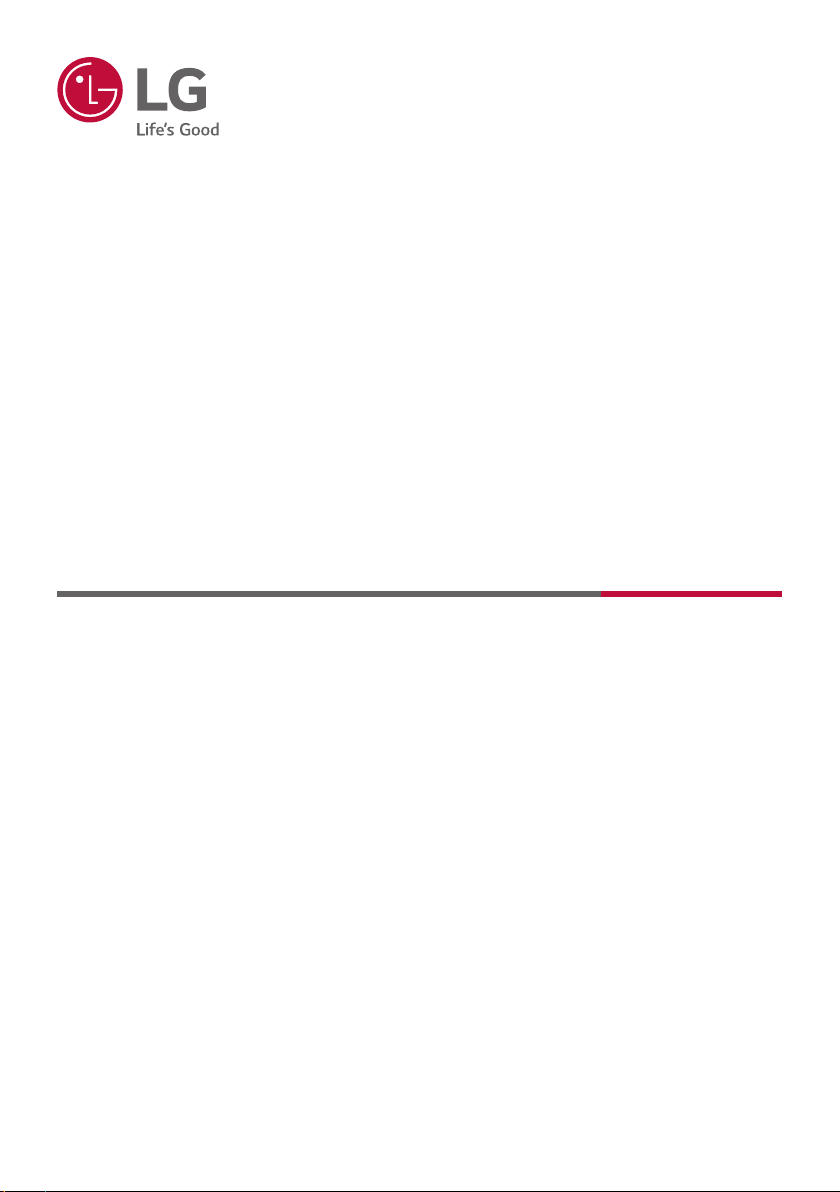
OWNER’S MANUAL
Wireless
Sound Bar
Please read this manual carefully before operating your set and retain it for future
reference.
MODEL
SN6Y (SN6Y, SPN5B-W)
2001_Rev01
Copyright © 2020 LG Electronics Inc. All Rights Reserved.
www.lg.com
Page 2
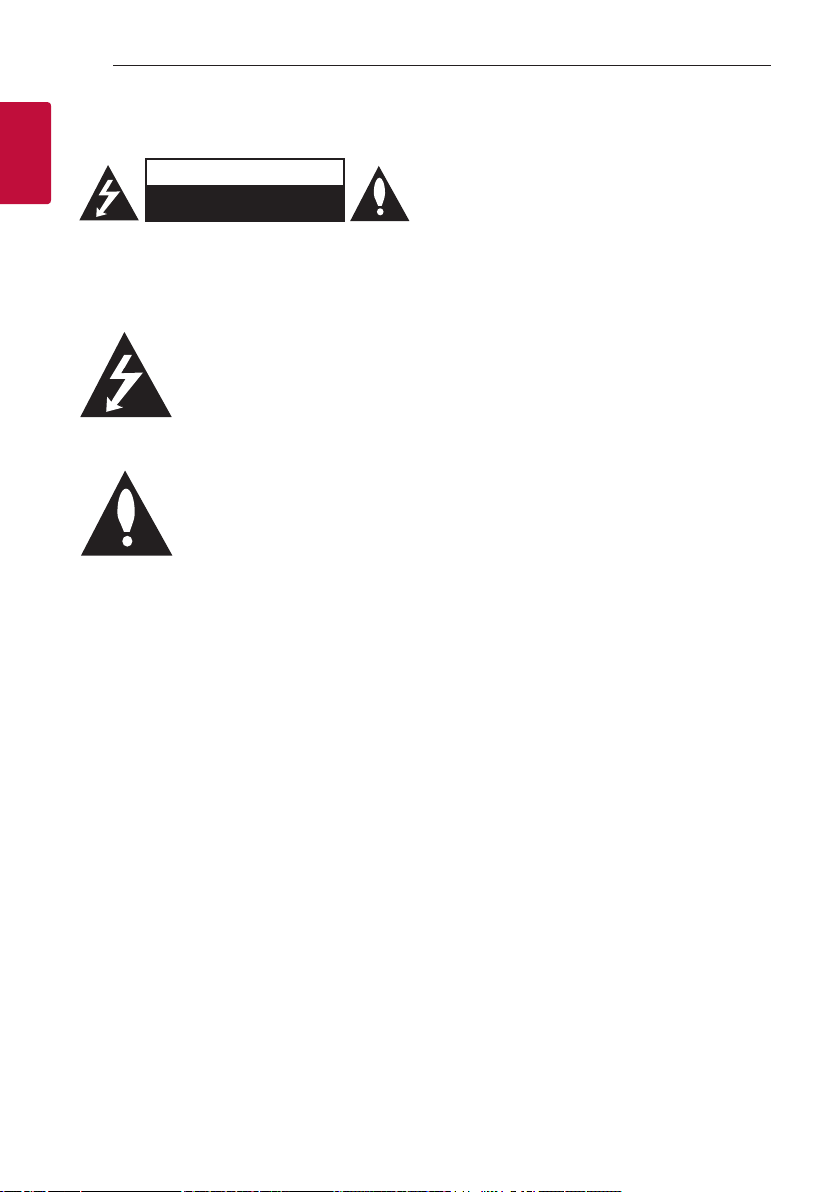
Getting Started2
Safety Information
1
Getting Started
CAUTION: TO REDUCE THE RISK OF ELECTRIC
SHOCK DO NOT REMOVE COVER (OR BACK)
NO USER-SERVICEABLE PARTS INSIDE REFER
SERVICING TO QUALIFIED SERVICE PERSONNEL.
enclosure that may be of sufcient magnitude to
constitute a risk of electric shock to persons.
in the literature accompanying the product.
WARNING: TO PREVENT FIRE OR ELECTRIC SHOCK
HAZARD, DO NOT EXPOSE THIS PRODUCT TO RAIN
OR MOISTURE.
WARNING: Do not install this equipment in a
conned space such as a book case or similar unit.
CAUTION: Do not use high voltage products around
this product. (ex. Electrical swatter) This product may
malfunction due to electrical shock.
CAUTION: The apparatus should not be exposed to
water (dripping or splashing) and no objects lled
with liquids, such as vases, should be placed on the
apparatus.
CAUTION: Do not block any ventilation openings.
Install in accordance with the manufacturer’s
instructions.
Slots and openings in the cabinet are provided
for ventilation and to ensure reliable operation of
the product and to protect it from over heating.
The openings should never be blocked by placing
the product on a bed, sofa, rug or other similar
surface. This product shall not be placed in a builtin installation such as a bookcase or rack unless
proper ventilation is provided or the manufacturer’s
instruction has been adhered to.
CAUTION: No naked ame sources, such as lighted
candles, should be placed on the apparatus.
CAUTION
RISK OF ELECTRIC SHOCK
DO NOT OPEN
This lightning ash with arrowhead
symbol within an equilateral triangle
is intended to alert the user to the
presence of uninsulated dangerous
voltage within the product’s
The exclamation point within an
equilateral triangle is intended
to alert the user to the presence
of important operating and
maintenance (servicing) instructions
NOTICE: For safety marking information including
product identication and supply ratings, please refer
to the main label on the bottom or the other surface
of the product.
CAUTION concerning the Power Cord
The Power Plug is the disconnecting device. In case
of an emergency, the Power Plug must remain readily
accessible.
Check the specication page of this owner’s manual
to be certain of the current requirements.
Do not overload wall outlets. Overloaded wall outlets,
loose or damaged wall outlets, extension cords, frayed
power cords, or damaged or cracked wire insulation
are dangerous. Any of these conditions could result
in electric shock or re. Periodically examine the
cord of your device, and if its appearance indicates
damage or deterioration, unplug it, discontinue use of
the device, and have the cord replaced with an exact
replacement part by an authorized service center.
Protect the power cord from physical or mechanical
abuse, such as being twisted, kinked, pinched, closed
in a door, or walked upon. Pay particular attention to
plugs, wall outlets, and the point where the cord exits
the device.
CAUTION: Be careful to make sure children do not
put their hands or any objects into the *speaker duct.
* speaker duct: A hole for plentiful bass sound on
speaker cabinet. (enclosure)
Page 3
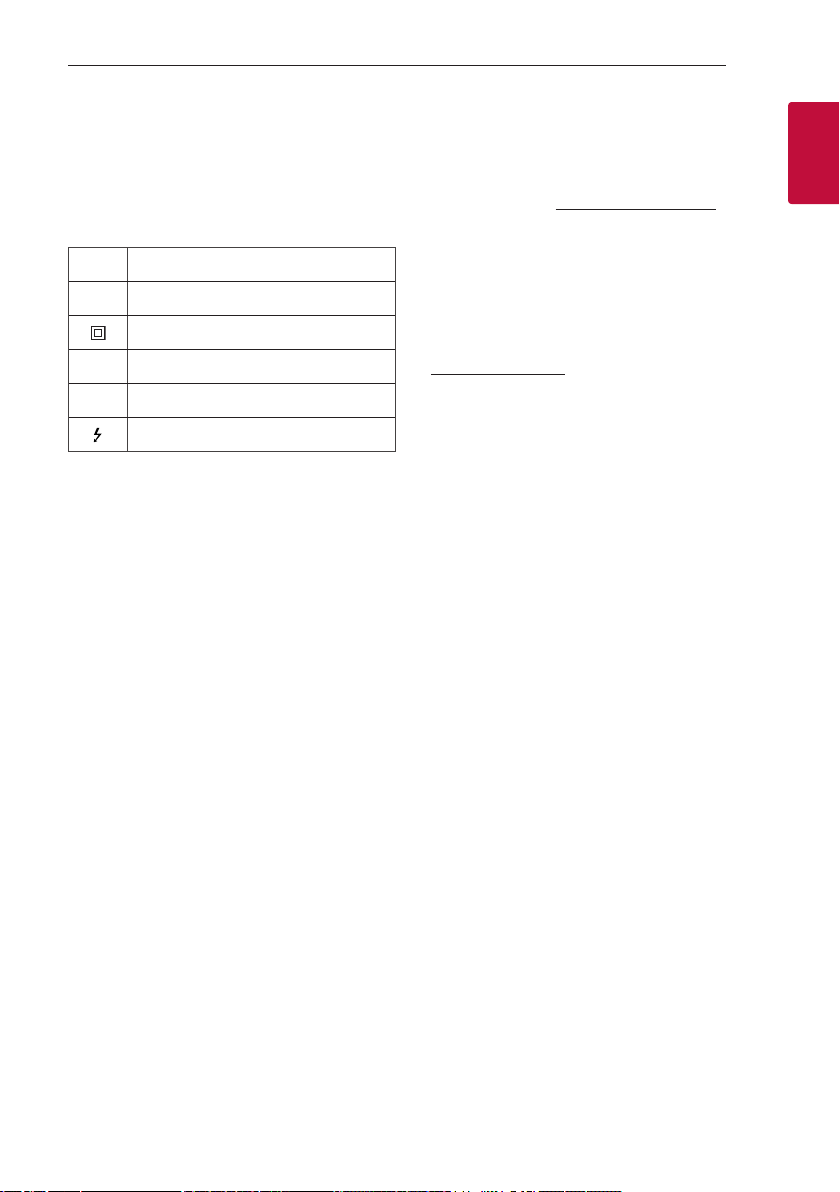
Getting Started 3
CAUTION: Only use the AC adapter supplied with
this device. Do not use a power supply from another
device or another manufacturer. Using any other
power cable or power supply may cause damage to
the device and void your warranty.
Symbols
Refers to alternating current (AC).
~
0
Refers to direct current (DC).
Refers to class II equipment.
1
Refers to stand-by.
!
Refers to “ON” (power).
Refers to dangerous voltage.
OPEN SOURCE SOFTWARE NOTICE
INFORMATION
To obtain the source code under GPL, LGPL, MPL, and
other open source licenses, that is contained in this
product, please visit http://opensource.lge.com.
In addition to the source code, all referred license
terms, warranty disclaimers and copyright notices are
available for download.
LG Electronics will also provide open source code to
you on CD-ROM for a charge covering the cost of
performing such distribution (such as the cost of
media, shipping, and handling) upon email request to
opensource@lge.com.
This offer is valid for a period of three years after our
last shipment of this product. This offer is valid to
anyone in receipt of this information.
1
Getting Started
Page 4
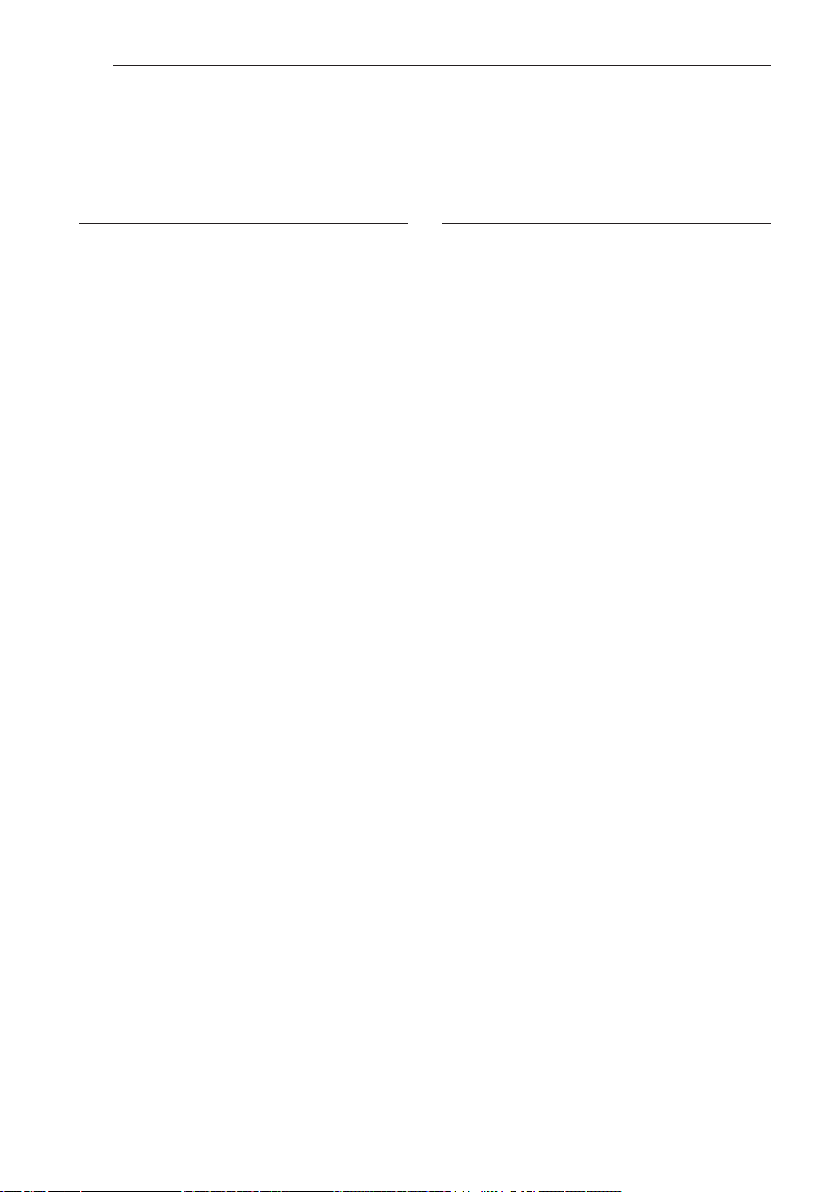
Table of Contents4
Table of Contents
1 Getting Started
2 Safety Information
6 Introduction
7 Front panel
8 Rear panel
9 Remote control
12 Speakers position
13 Installing the sound bar
14 Mounting the main unit on a wall
2 Connecting
16 Organizing cables (Optional)
16 Connecting the AC Adapter
17 Wireless subwoofer and rear speaker (Sold
Separately) connection
17 – Wireless subwoofer connection
18 – Rear speakers connection (Sold
Separately)
19 – Surround sound
21 – How to Affix the Ferrite Core
22 Connecting to your TV
22 – Using an OPTICAL cable
22 – LG Sound Sync
24 – Using an HDMI cable
24 – ARC (Audio Return Channel) function
24 – What is SIMPLINK?
25 – Additional information for HDMI
26 Optional equipment connection
26 – HDMI connection
27 – OPTICAL IN connection
27 – USB connection
27 – Compatible USB devices
28 – USB device requirement
28 – Playable file
Page 5
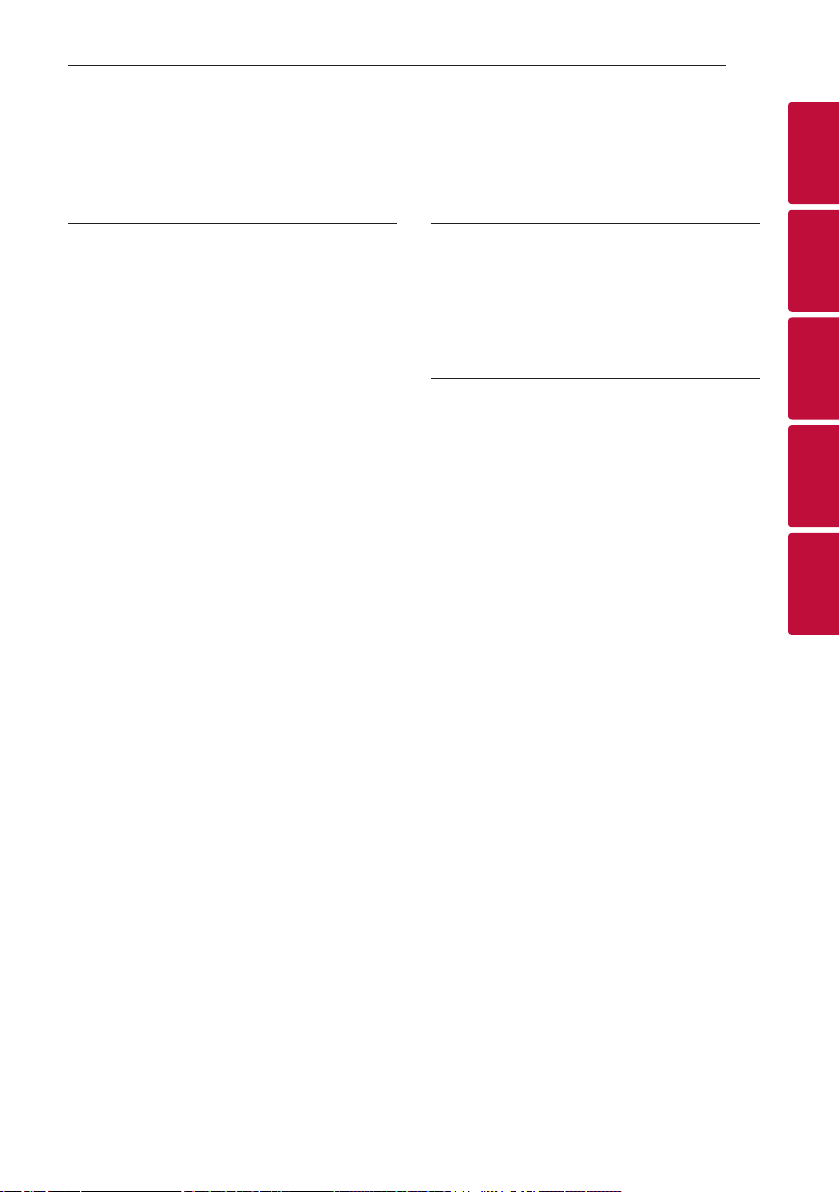
Table of Contents 5
3 Operating
30 Basic operations
30 – USB operation
31 Other operations
31 – Using your TV remote control
32 – AUTO POWER On/Off
33 – Auto function change
33 – Quick Start
34 Using a BLUETOOTH Wireless Technology
34 – About Bluetooth
34 – Bluetooth profiles
34 – Listening to Music of a Bluetooth Device
36 – Controls connected Bluetooth device
36 – Bluetooth connection lock (BT LOCK)
36 Using BLUETOOTH App
36 – Install “Music Flow Bluetooth” App onto
Your BLUETOOTH Device
37 – Activate BLUETOOTH with “Music Flow
Bluetooth” App
4 Troubleshooting
38 Troubleshooting
38 – General
39 – NOTES to use wireless
40 – NOTES to release Demo mode
5 Appendix
41 Trademarks and licenses
42 Specifications
44 Handling the Unit
1
2
3
4
5
Page 6
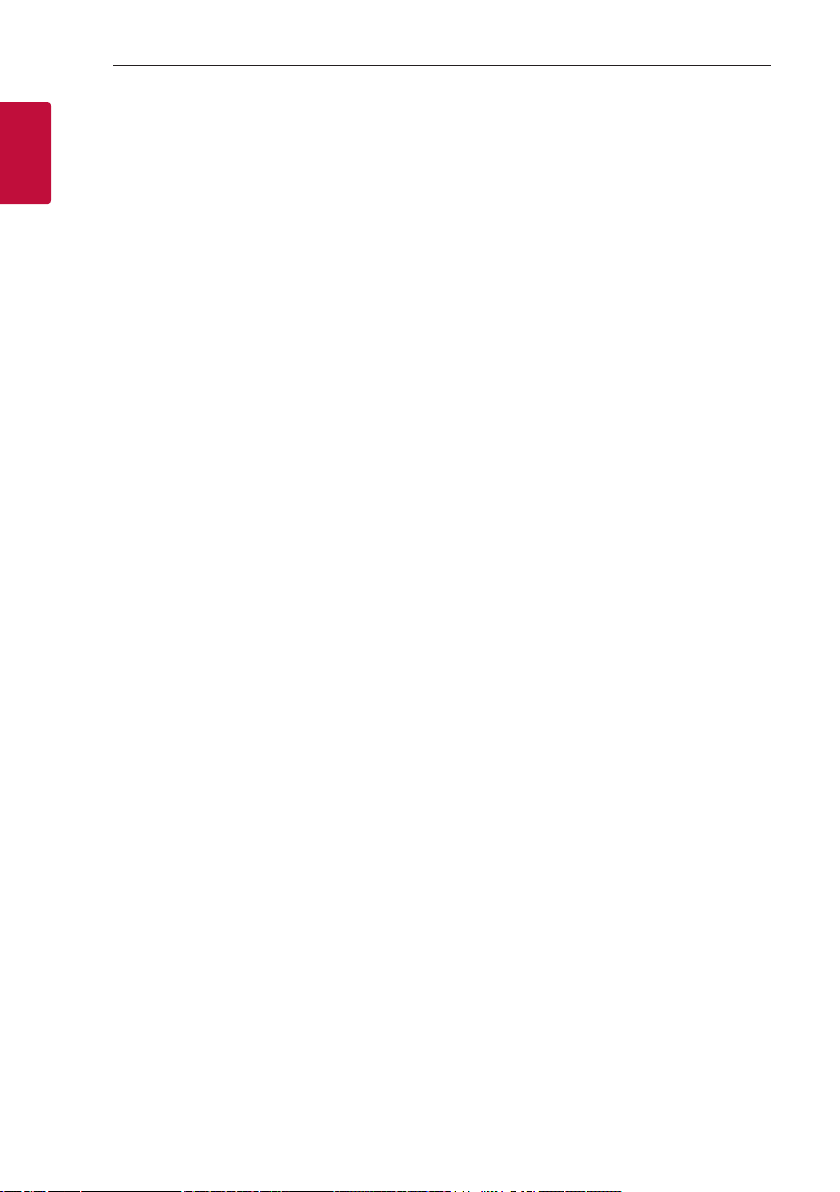
Getting Started6
Introduction
Symbol used in this manual
1
Getting Started
Note
,
Indicates special notes and operating features.
Caution
>
Indicates cautions for preventing possible damages
from abuse.
Page 7
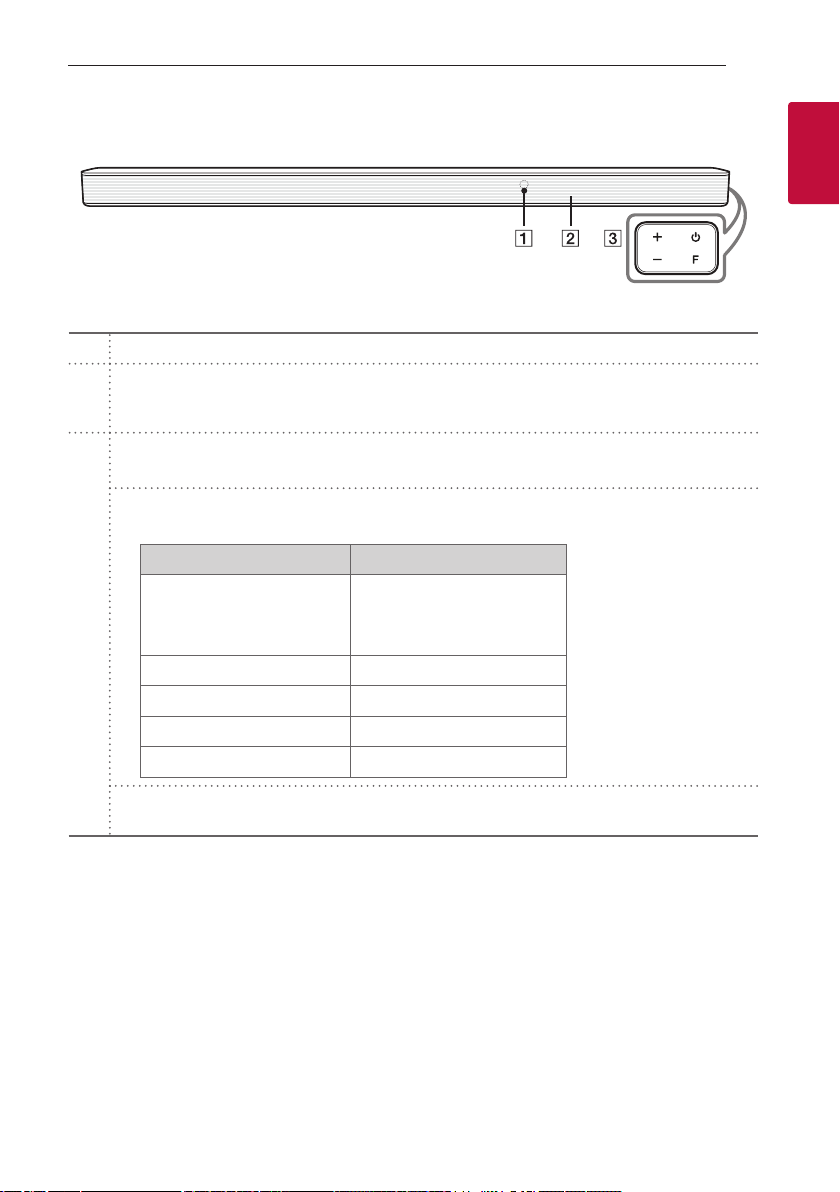
Front panel
Remote sensor
A
Display Window
- Display window will be darkened automatically if there is no key input for 15 seconds.
B
When you press any button, the display window will brighten.
(Standby)
1
- Switches the unit ON or OFF.
F (Function)
- Select the function and input source by pressing F repeatedly.
Input source / Function Display
Optical
C
ARC
LG Sound Sync (Wired)
Bluetooth BT
LG Sound Sync (Wireless) LG TV
HDMI IN HDMI
USB USB
OPT/HDMI ARC
Getting Started 7
1
Getting Started
(Volume)
o/p
- Adjusts volume level.
This unit will turn itself off to save electric consumption when the main unit is not connected to an external
,
device and is not used for 15 minutes.
Page 8
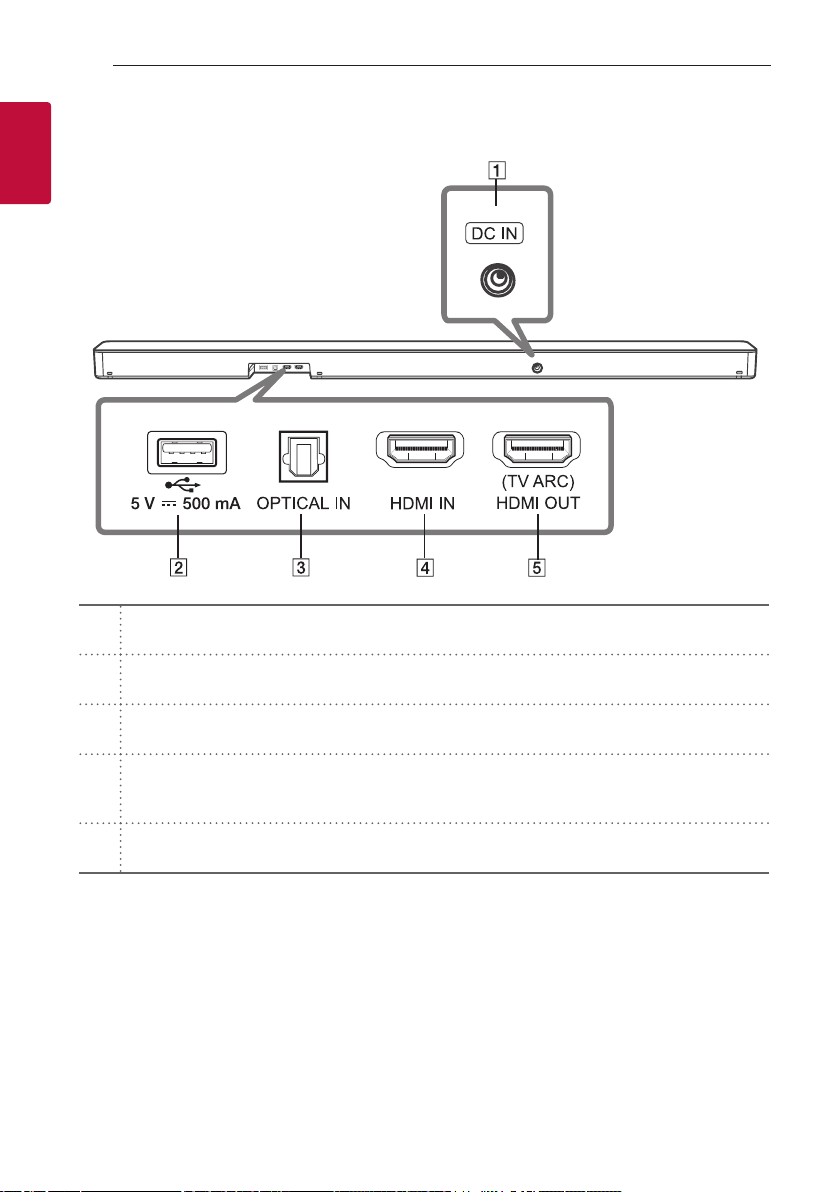
Rear panel
1
Getting Started
A
B
C
D
E
Getting Started8
DC IN
- Connect to the AC adapter.
USB Port
- Connect USB memory device to the USB port on the back of the unit.
OPTICAL IN
- Connect the OPTICAL IN jack on the back of the unit to OPTICAL OUT jack on the TV.
HDMI IN
- Connect HDMI IN jack on the back of the unit to HDMI OUT jack on the external device.
You can enjoy the sound and picture from HDMI connection on an external device.
(TV ARC) HDMI OUT
- Connect the (TV ARC) HDMI OUT jack on the back of the unit to ARC jack on the TV.
Page 9
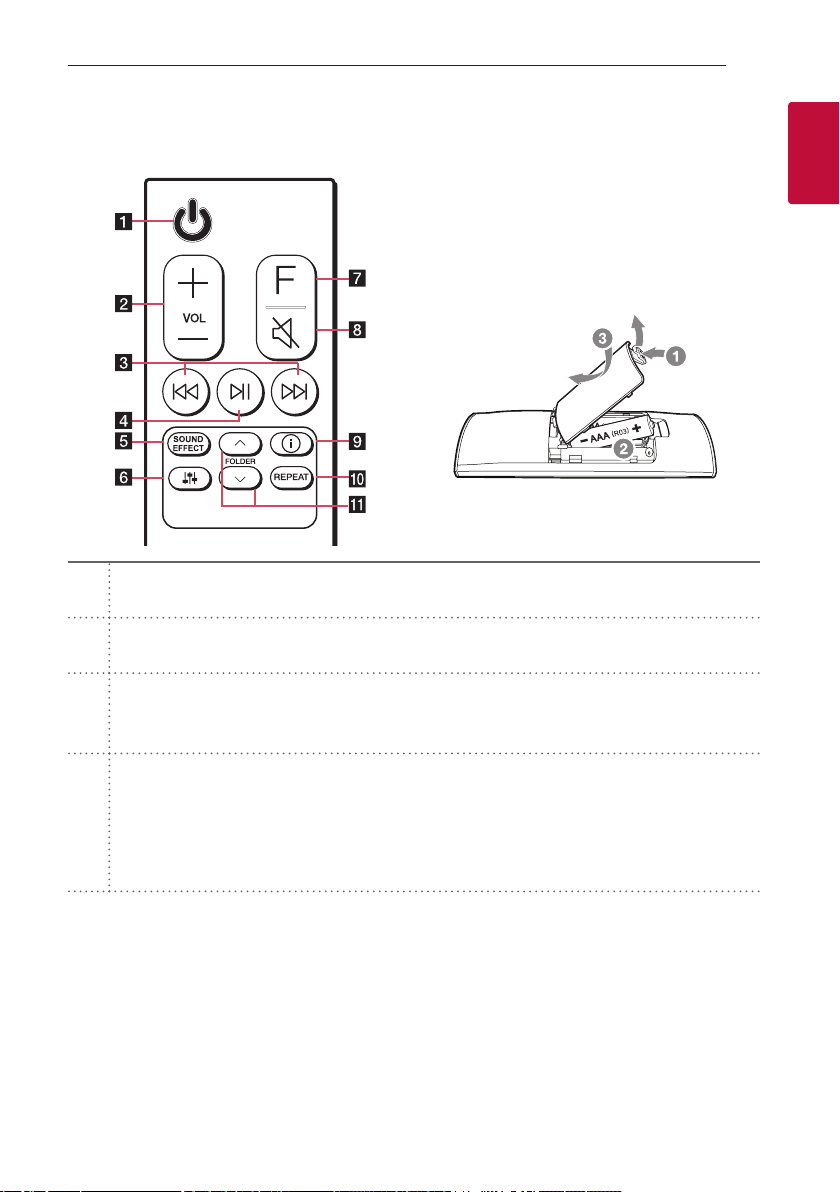
Remote control
Getting Started 9
Replacement of Battery
Remove the battery cover on the rear of the remote
control, and insert the battery with 4 and 5
matched correctly.
Risk of re or explosion if the battery is replaced by
an incorrect type.
(Standby)
1
a
- Switches the unit ON or OFF.
VOL (Volume) o/
b
- Adjusts speaker volume.
(Skip/Search)
C/V
- Press C or V to go to next or previous le.
c
- Press and hold C or V during playback and release it at the point you want.
(Play/Pause)
N
- Starts playback. / Pauses playback.
yBT (Bluetooth) connection Lock: It allows you to connect a Bluetooth device only on Bluetooth
d
and LG TV functions. (Page 36)
To turn on or off the Bluetooth connection lock, press and hold N for about 3 seconds and press it
again in BT (Bluetooth) function.
p
1
Getting Started
Page 10
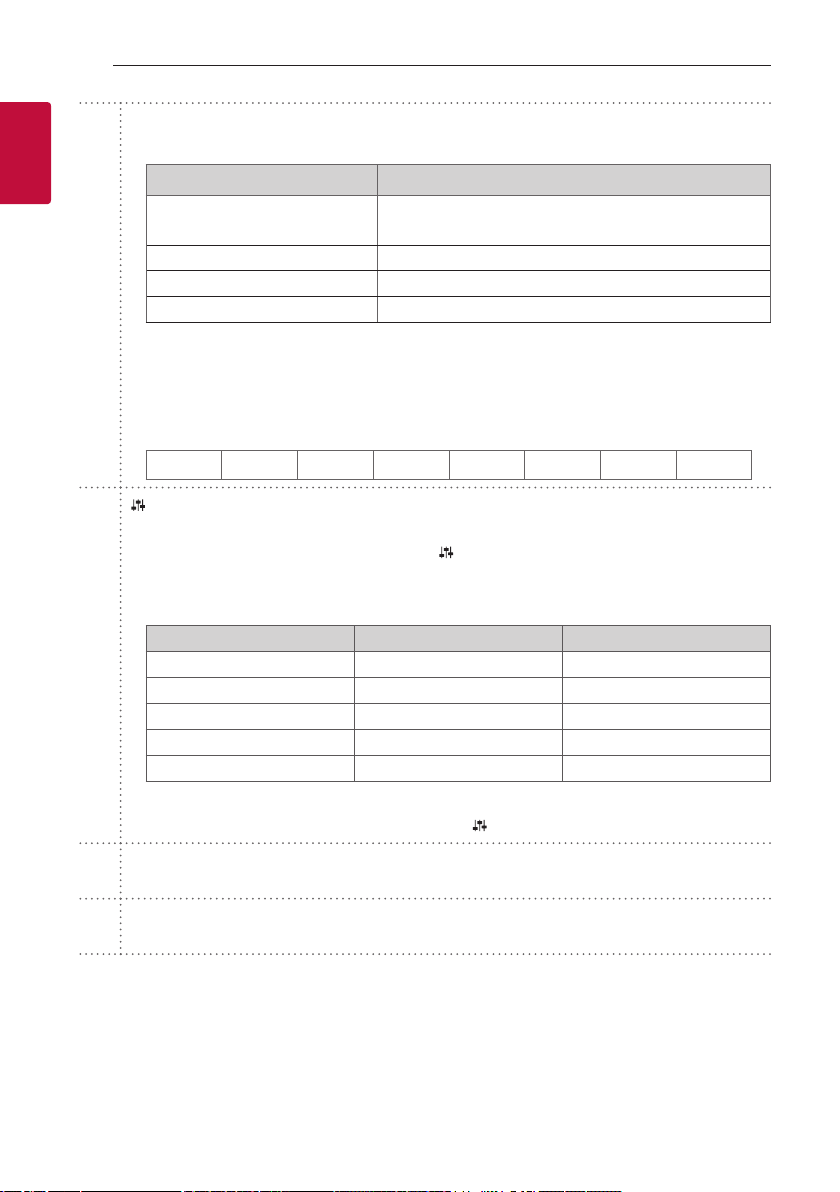
Getting Started10
SOUND EFFECT
- Selects a sound effect mode by using SOUND EFFECT.
1
Getting Started
e
f
On Display Description
AI SOUND PRO
BASS BLAST or BASS BLAST+ Reinforces the bass and powerful sound.
STANDARD You can enjoy optimized sound.
DTS VIRTUAL : X You can enjoy more immersive and cinematic surround sound.
yTV remote: It allows you to control the volume of this unit by your TV remote control even by other
company’s product. (Page 31)
To turn on or off the TV Remote function, press and hold SOUND EFFECT for about 3 seconds and
press it again.
Supported TV brands
,
LG Panasonic Philips Samsung Sharp Sony Toshiba Vizio
(Sound tuning)
- Adjusts sound level of each speaker.
Select the speaker you want to adjust by using
Adjusting rear speakers level is applied only when the rear speakers are connected.
,
See the page 12 for more information of speakers.
,
Display Description Range
WF Sub Woofer -15 ~ 6
C Center -6 ~ 6
R Rear -6 ~ 6
TRE Treble -5 ~ 5
BAS Bass -5 ~ 5
Analyzes the property of the input sound and provides the
sound optimized for the content in real time.
and adjust the sound level by using VOL o/p.
ySurround sound: It allows you to enjoy surround sound with rear speakers. (Page 19)
To turn on or off the surround sound, press and hold
F (Function)
g
- Select the function and input source by pressing F repeatedly.
(Mute)
[
h
- Press [ to mute your unit. To cancel it, press [ again.
for about 3 seconds and press it again.
Page 11
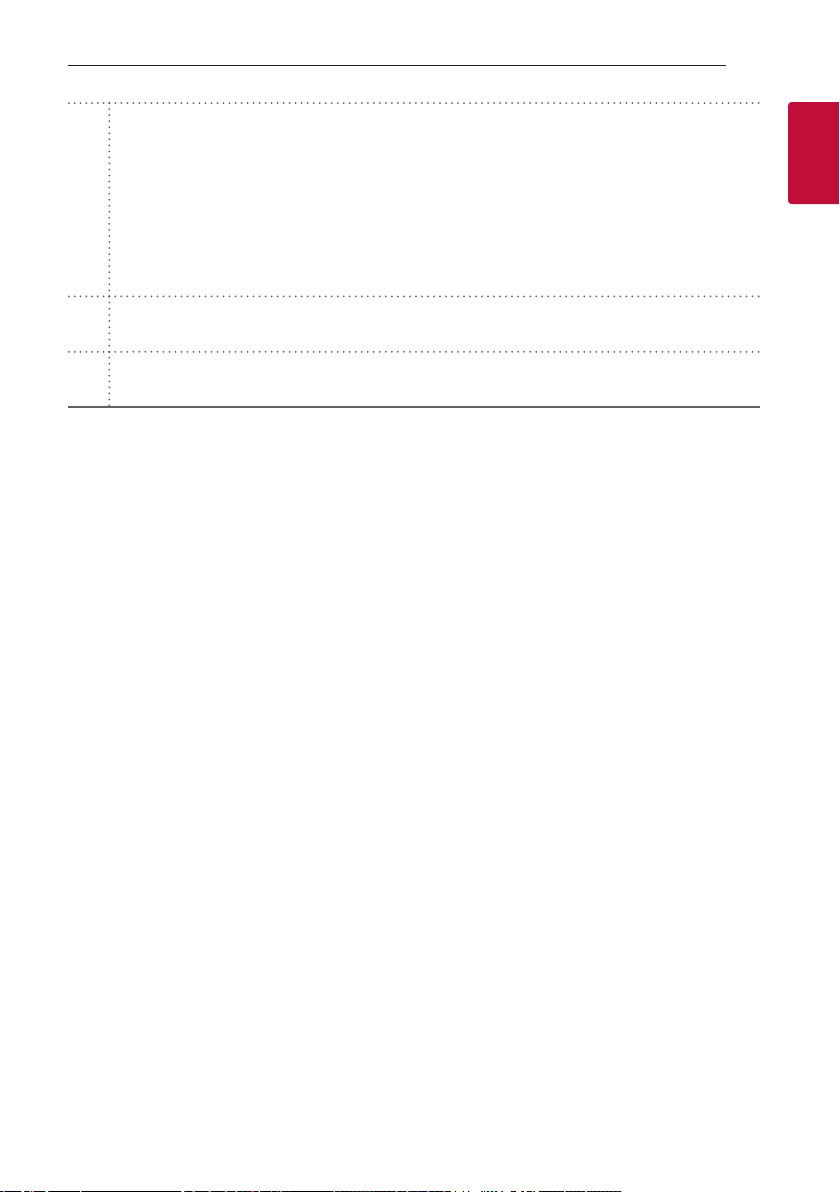
Getting Started 11
(Information)
J
- You can display various information of the input source by pressing J.
- OPT (Optical)/ARC/HDMI (HDMI IN) : Audio format
i
j
k
- BT (Bluetooth) : Connected Bluetooth device name
- USB : File information contained on a USB.
yAuto Power ON/OFF: It allows the unit to turn on and off automatically by input signals : Optical,
LG TV or Bluetooth (Page 32)
To turn on or off AUTO POWER function, press and hold J for about 3 seconds and press it again.
REPEAT
- Press REPEAT to select desired repeat or random mode.
FOLDER W/
- Searches a folder on USB device.
S
1
Getting Started
Page 12
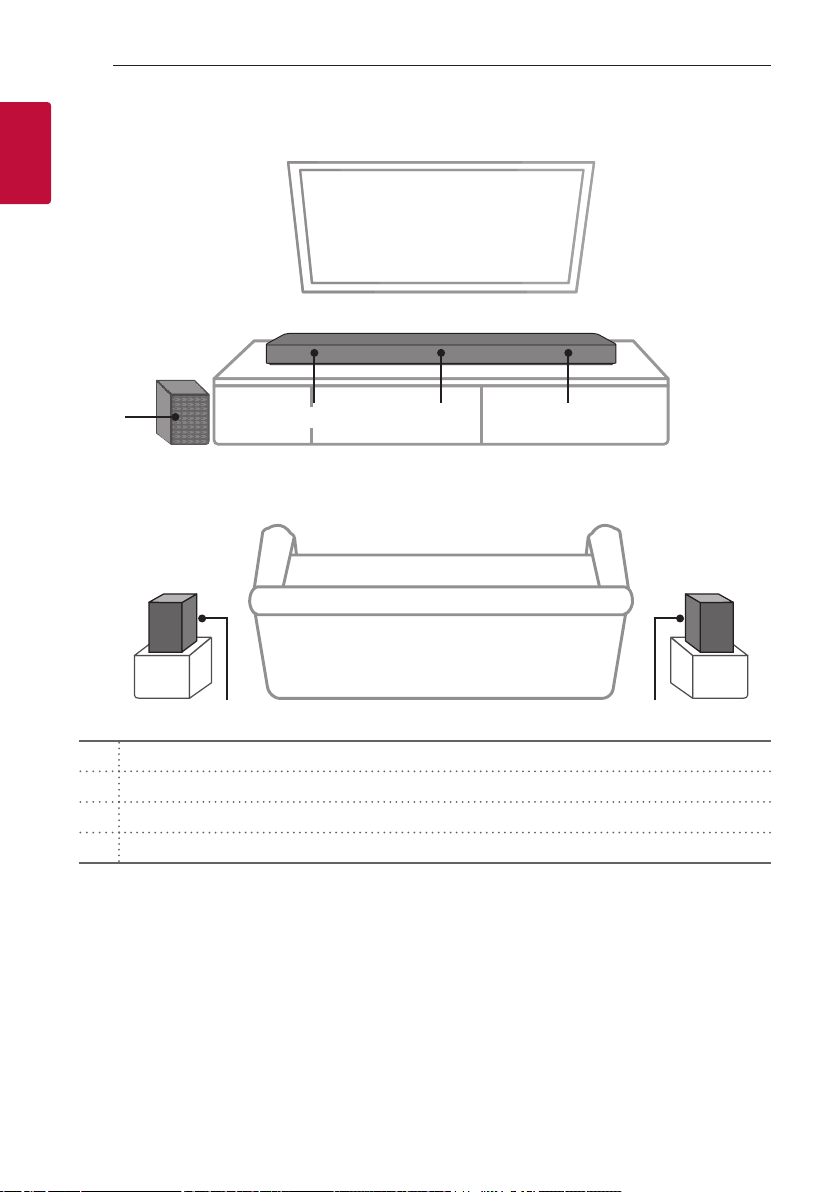
Getting Started12
Speakers position
1
Getting Started
c
d
Center speaker
a
Front speakers
b
Subwoofer
c
Rear speakers
d
You can enjoy surround sound by using Wireless Rear Speaker kit. Wireless Rear Speakers Kit sold separately
,
(SPK8-S).
ab b
d
Page 13
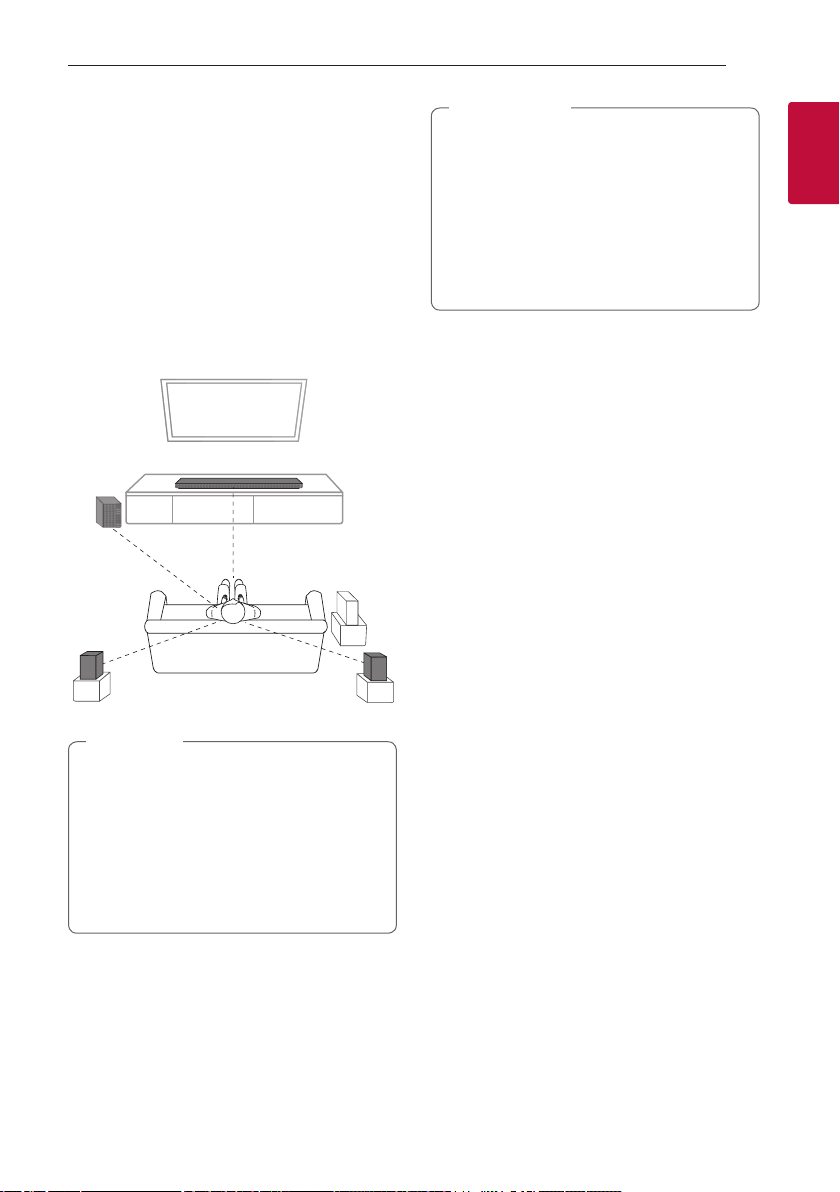
Installing the sound bar
You can hear the sound by connecting the unit to the
other device : TV, Blu-ray disc player, DVD player, etc.
Place the unit in front of the TV and connect it to the
device you want. (Pages 22 - 27)
You can place the wireless subwoofer anywhere in
your room. But it is better to place the subwoofer
near the main unit. Turn it slightly toward the center
of the room to reduce the wall reections.
For the best surround sound, place the speakers as
shown below.
Getting Started 13
Caution
>
yFor best performance of wireless connection
such as Bluetooth or wireless subwoofer,
do not install the unit on Metallic furniture
because wireless connection communicates
through a module positioned on the bottom
of the unit.
yBe careful not to make scratches on the
surface of the Unit /Subwoofer when
installing or moving them.
1
Getting Started
Note
,
yIf the sound bar covers the remote sensor of
the TV, please separate distance between the
sound bar and TV by 10 ~ 15 cm or more.
yThe illustration above may differ from actual
units.
yYou can enjoy surround sound by using
Wireless Rear Speaker kit. Wireless Rear
Speakers Kit sold separately (SPK8-S).
Page 14
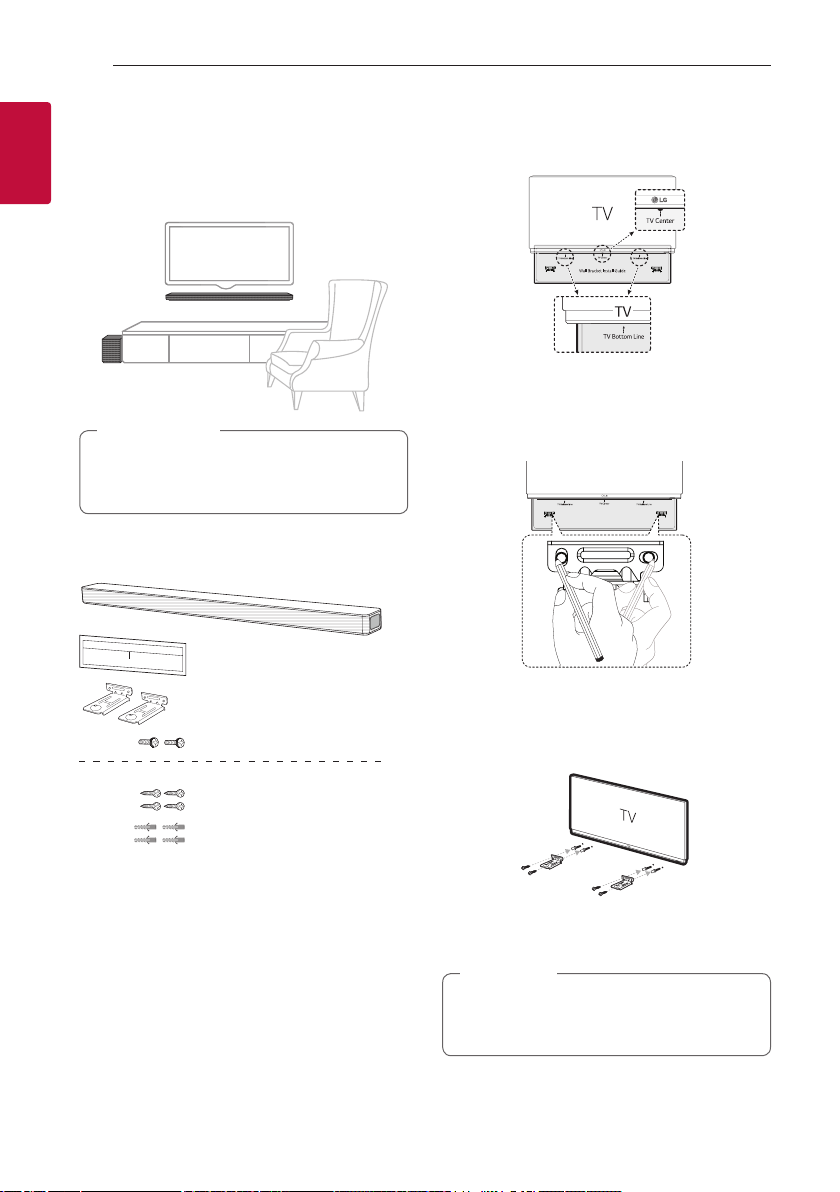
Getting Started14
Mounting the main unit on a wall
1
You can mount the main unit on a wall.
Getting Started
Caution
>
Because it is difcult to make a connection after
installing this unit, you should connect the cables
before installation.
Preparation materials
Unit
Wall bracket install guide
Wall bracket
Screws
(Not supplied)
Screws (A)
Wall plug
1. Match the TV’s BOTTOM EDGE of Wall bracket
install guide with the bottom of TV and attach to
the position.
2. When you mount it on a wall (concrete), use the
wall plugs. You should drill some holes. A guide
sheet (Wall bracket install guide) is supplied to
drill. Use the sheet to check the point to drill.
3. Remove the Wall bracket install guide.
4. Fix the brackets with screws (A) as shown in the
illustration below.
Note
,
Screws (A) and Wall Plugs are not supplied for
mounting the unit. We recommend the Hilti
(HUD-1 6 x 30) for the mounting.
Page 15
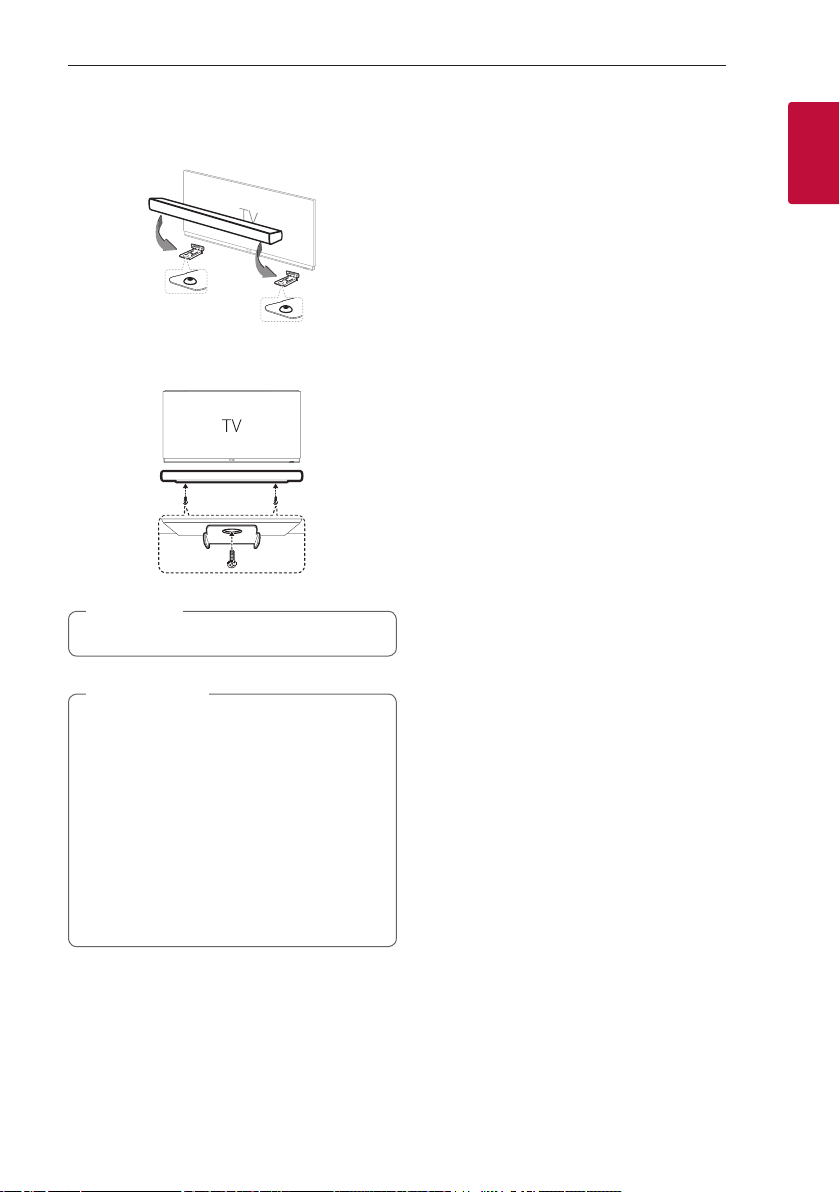
5. Put the unit on the brackets to match screw
holes on the bottom of the unit.
6. Fix the unit with the screws firmly.
Note
,
To detach the unit, perform it in reverse order.
Getting Started 15
1
Getting Started
Caution
>
yDo not install this unit upside down. It can
damage the parts of this unit or be the cause
of personal injury.
yDo not hang onto the installed unit and avoid
any impact to the unit.
ySecure the unit rmly to the wall so that it
does not fall off. If the unit falls off, it may
result in an injury or damage to the product.
yWhen the unit is installed on a wall, please
make sure that a child does not pull any of
connecting cables, as it may cause it to fall.
Page 16
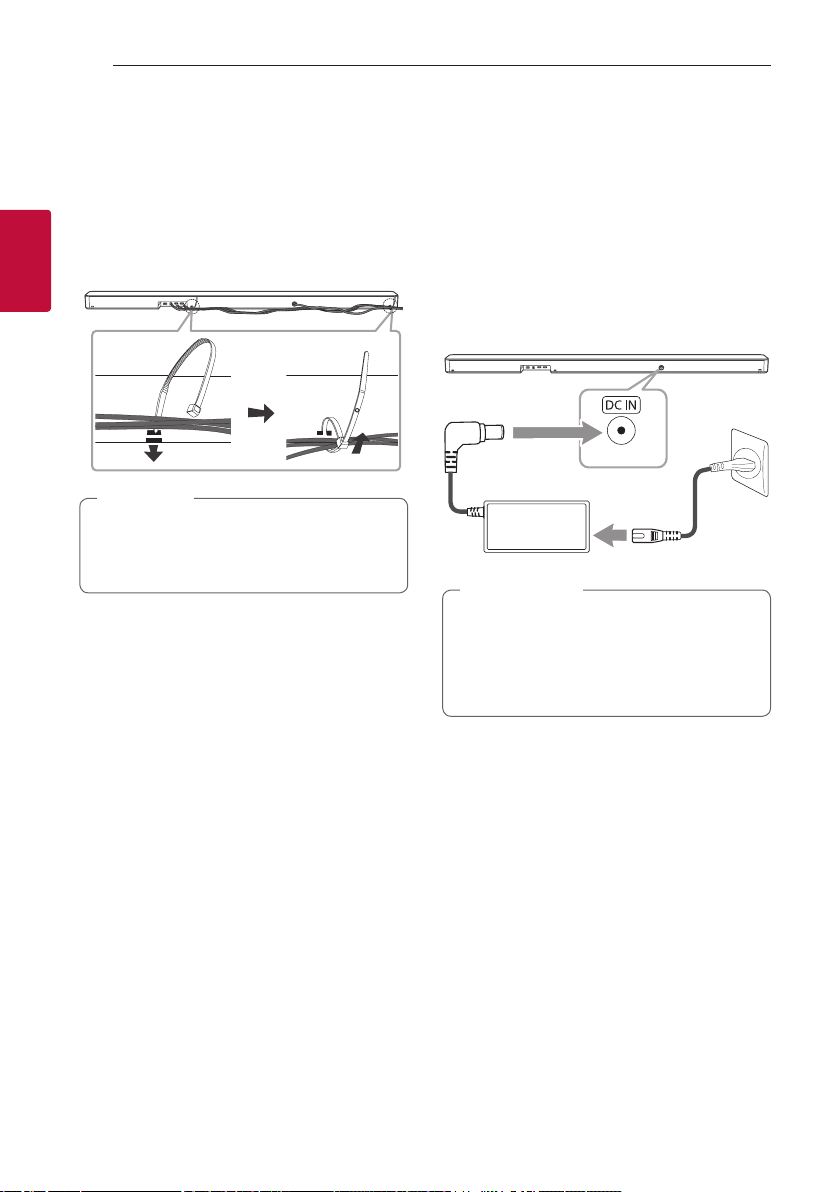
Connecting16
Organizing cables (Optional)
You can organize the cable with cable ties.
1. Hold the cables together with cable ties as shown
below.
2. Tighten cable ties.
2
Connecting
Note
,
yAfter all connections are completed, you can
arrange cables as needed.
yCable ties are not provided.
Connecting the AC Adapter
Connect the unit to the power supply with the
supplied AC adapter.
1. Connect the supplied AC power cord to the AC
adapter.
2. Connect the AC adapter cable to DC IN adapter
input.
3. Plug the AC power cord into an AC outlet.
Caution
>
Only use the AC adapter supplied with this
device. Do not use a power supply from another
device or manufacturer. Using any other power
cable or power supply may cause damage to the
device and void your warranty.
Page 17
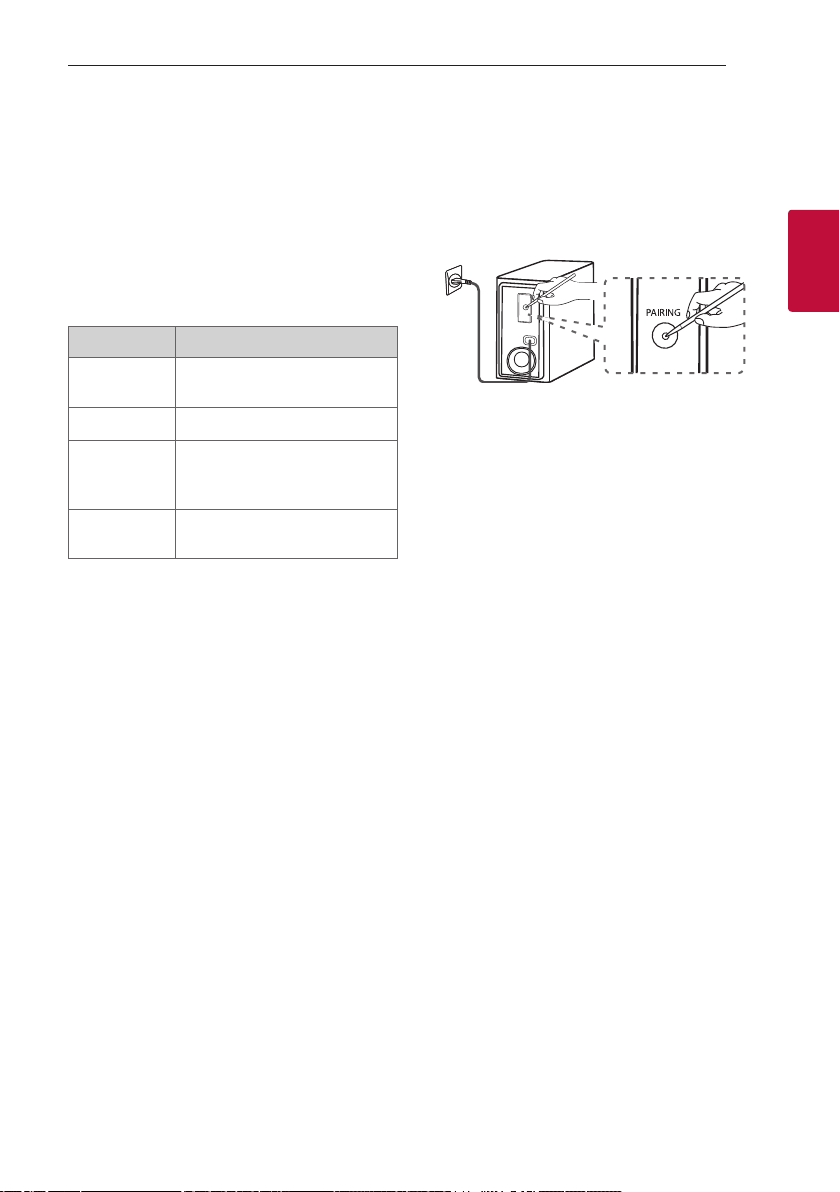
Connecting 17
Wireless subwoofer and rear speaker (Sold Separately) connection
Wireless subwoofer connection
LED indicator of wireless subwoofer
LED Color Status
Green
(Blink)
Green The connection is completed.
Red The wireless subwoofer is in
Off (No
display)
Setting up the wireless subwoofer for
the first time
1. Connect the power cord of the sound bar and the
wireless subwoofer to the outlet.
2. Turn on the sound bar. The sound bar and
the wireless subwoofer will be automatically
connected.
- Green LED on the rear of wireless subwoofer
turns on.
The connection is trying.
standby mode or the connection
is failed.
The power cord of wireless
subwoofer is disconnected.
Manually pairing wireless subwoofer
When your connection is not completed, you can
check red LED on the wireless subwoofer and the
wireless subwoofer does not make sound. To solve
the problem, follow the steps below.
1. Press PAIRING on the rear of the wireless
subwoofer.
2
Connecting
- The green LED on the rear of the wireless
subwoofer blinks quickly.
(If the green LED does not blink, press and hold
the PAIRING.)
2. Turn on the sound bar.
- Pairing is completed. The green LED on the rear
of the wireless subwoofer turns on.
Page 18
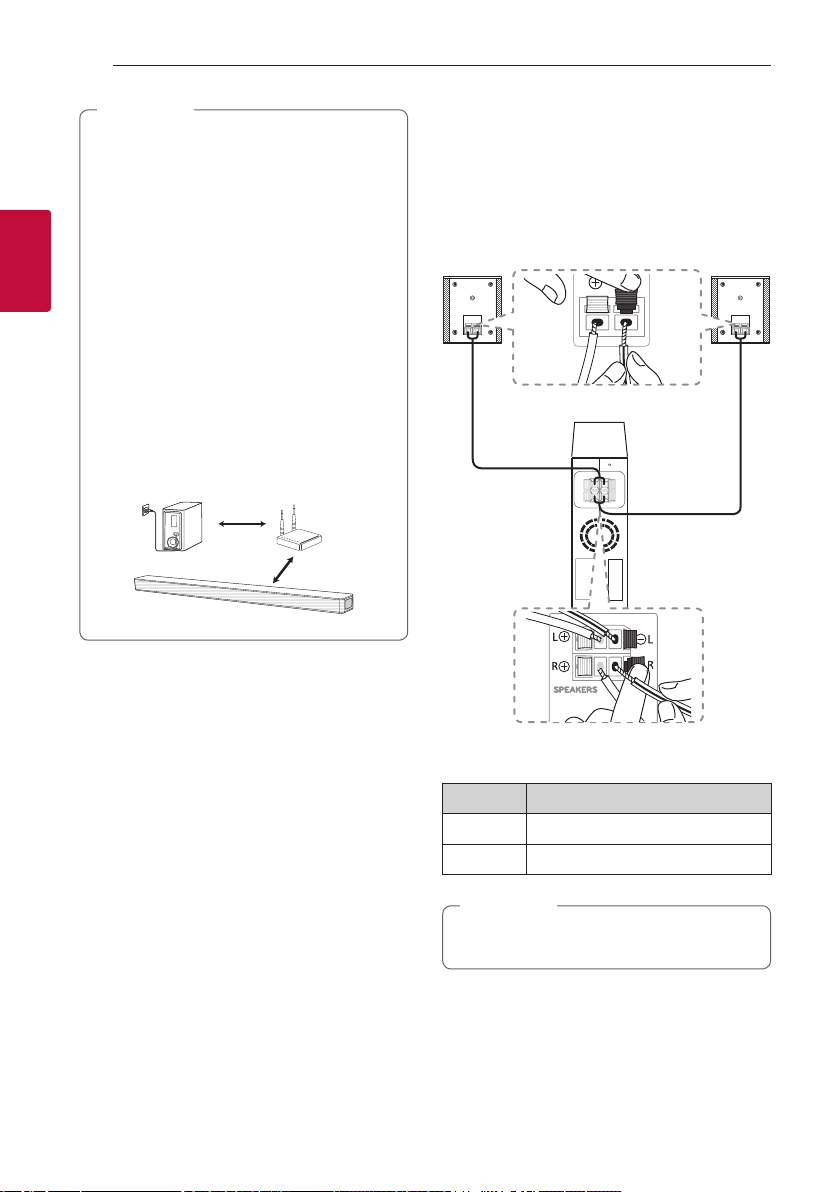
2
Connecting
Connecting18
Note
,
yIt takes a few seconds (and may take longer)
for the main unit and the subwoofer to
communicate with each other and make
sounds.
yThe closer the main unit and the subwoofer,
the better sound quality. It is recommended
to install the main unit and the subwoofer as
close as possible and avoid the cases below.
- There is an obstacle between the main unit
and the subwoofer.
- There is a device using same frequency
with this wireless connection such as
a medical equipment, a microwave or a
wireless LAN device.
- Keep the sound bar and the subwoofer
away from the device (ex. wireless router,
microwave oven, etc.) over 1 m to prevent
wireless interference.
1 m
!
Rear speakers connection (Sold Separately)
Connecting the rear speakers
1. Connect the black stripe wire to the terminal
marked - (minus) and the other end to the
terminal marked + (plus).
2. Connect the wireless receiver and the rear
speakers (left, right) with the speaker cables.
Color Position
Blue Rear left
Grey Rear right
Note
,
You need to purchase the wireless rear speakers
kit (SPK8-S) to enjoy surround sound.
Page 19

Connecting 19
Caution
>
yUse the speaker supplied with this unit
only. Using any other speaker may cause
malfunction.
yBe sure to match the speaker cable to the
appropriate terminal on the components: +
to + and – to –. If the cables are reversed, the
sound will be distorted and will lack bass.
LED indicator of wireless receiver
LED Color Status
Yellow - green
(Blink)
Yellow - green
Red The wireless receiver is in standby
Off
(No display)
The connection is trying.
The connection is completed.
mode or the connection is failed.
The power cord of wireless
receiver is disconnected.
Setting up the wireless receiver for the
first time
1. Connect the power cord to the wireless receiver
to the outlet.
2. Turn on the main unit : The sound bar and wireless
receiver will be automatically connected.
- Yellow - green LED on the wireless receiver
turns on.
Manually pairing wireless receiver
When your connection is not completed, you can
see the red LED on the wireless receiver and rear
speakers are not made sound. To solve the problem,
follow the below steps.
1. Press PAIRING on the rear of the wireless
receiver.
- The yellow - green LED on the wireless receiver
blinks quickly.
2. Turn on the main unit
- Paring is completed. The yellow - green LED on
the wireless receiver turns on.
Surround sound
You can enjoy magnicent surround sound for all the
input sound source with rear speakers.
If you turn on the surround function, the whole
speaker outputs sound.
When you turn off the surround function, the
speakers output sound as an original input sound
channel.
To turn on surround function, press and hold on
the remote control for about 3 seconds and press it
once again while “OFF - SURROUND” is scrolled.
To turn off surround function, press and hold
the remote control for about 3 seconds and press it
once again while “ON - SURROUND” is scrolled.
on
2
Connecting
Page 20
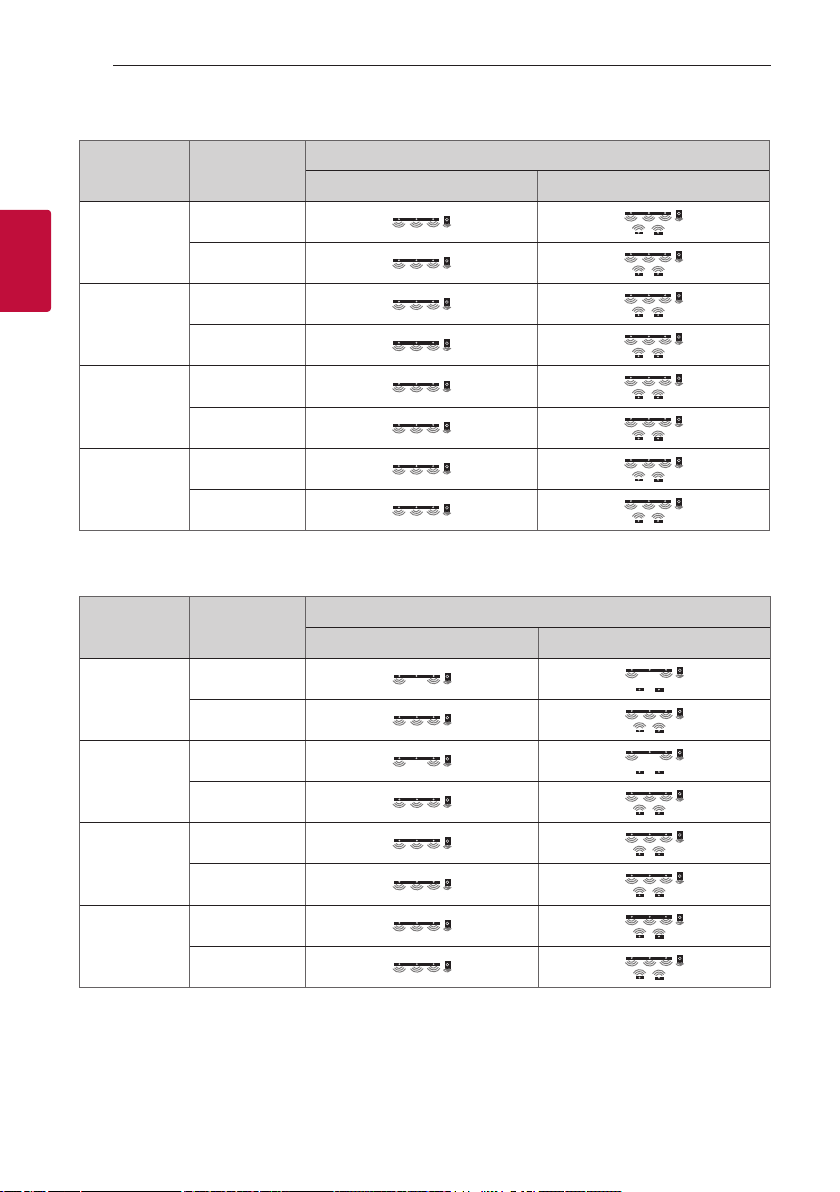
Connecting20
Surround function ON
Sound Effect Input
AI SOUND PRO
2
Connecting
STANDARD
BASS BLAST
or
BASS BLAST +
DTS
VIRTUAL : X
Surround function OFF
Sound Effect Input
AI SOUND PRO
Output
No rear speakers Rear speakers connected
2.0 Ch
5.1 Ch
2.0 Ch
5.1 Ch
2.0 Ch
5.1 Ch
2.0 Ch
5.1 Ch
Output
No rear speakers Rear speakers connected
2.0 Ch
5.1 Ch
STANDARD
BASS BLAST
or
BASS BLAST +
DTS
VIRTUAL : X
2.0 Ch
5.1 Ch
2.0 Ch
5.1 Ch
2.0 Ch
5.1 Ch
Page 21
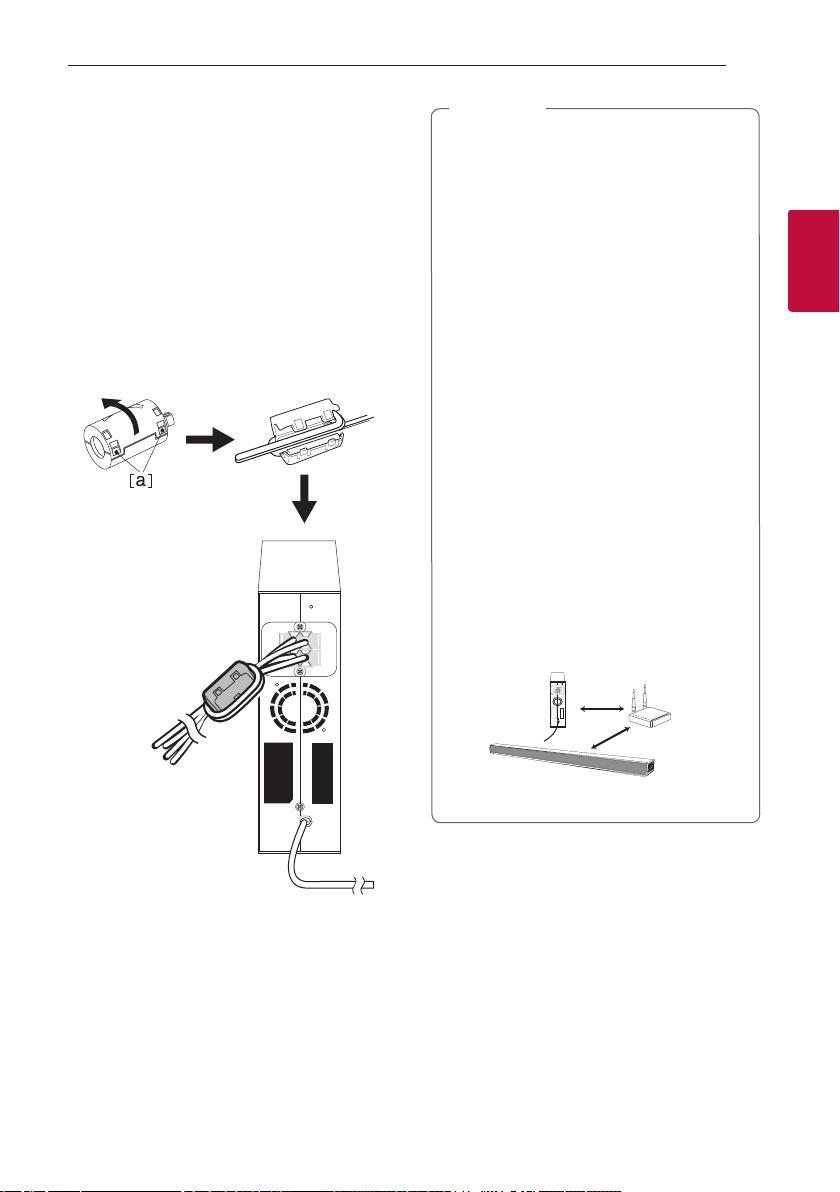
How to Affix the Ferrite Core
Ferrite core may not be provided depending on each
nation’s regulations.
Affix the Ferrite Core for speaker
cables
You must afx a ferrite core in order to reduce or
eliminate electrical interference.
1. Pull the stopper [a] of the ferrite core to open.
2. Wind the speaker cables around the ferrite core
twice.
3. Close the ferrite core until it clicks.
Connecting 21
Note
,
yIf there is a strong electromagnetic wave
product nearby, interference may occur. Put
the main unit and wireless receiver away from
there.
yThe wireless receiver will automatically switch
to standby mode in a few minutes after the
sound bar is turned off.
When the wireless receIver is in standby
mode, the LED will turn on in red.
yWhen you turn on the sound bar, the wireless
receiver will turn on and the LED will change
to yellow - green and then the rear speakers
makes sound within a few seconds.
yIt takes a few seconds (and may take longer)
for the main unit and Wireless Receiver to
communicate with each other.
yUse the rear speaker at least 30 cm away
from either TV screen or PC monitor.
yWhen the wireless receiver is being
connected or disconnected with the main
unit, output sound may be interrupted.
ySet the distance between the sound bar and
the wireless receiver as close as possible and
keep them away from the device (ex. wireless
router, microwave oven, etc.) over 1 m to
prevent wireless interference.
2
Connecting
> 1 m
!P
Page 22

Connecting22
Connecting to your TV
Please connect with this unit and TV using the optical
digital cable or HDMI cable considering the state of
the TV.
Using an OPTICAL cable
1. Connect the OPTICAL IN jack on the back of the
2
Connecting
unit to OPTICAL OUT jack on the TV using an
OPTICAL cable.
2. Select the input source to OPT/HDMI ARC by
pressing F repeatedly.
You can see “OPT” on the display window if
connecting normally between this unit and your
TV.
Note
,
yBefore connecting the optical cable, be sure
to remove the protection plug cover if your
cable has the cover.
yYou can enjoy the TV audio through the
speakers of this unit. In the case of some TV
models, you must select the external speaker
option from the TV menu. (For details,
reference your TV user manual.)
yIf this unit is connected by OPTICAL and ARC
at the same time, the ARC signal has a higher
priority.
Optical
cable
LG Sound Sync
You can control some functions of this unit by
your TV’s remote control with LG Sound Sync. It is
compatible with the LG TV that is supported LG
Sound Sync. Make sure of the LG Sound Sync logo on
your TV.
Controllable function by LG TV’s remote control :
Volume up/down, mute
Make one of the following connections, depending on
the capabilities of your equipment.
Note
,
yYou can also use the remote control of this
unit while using LG Sound Sync. If you use TV’s
remote control again, the unit synchronizes
with the TV.
According to TV Specications, the volume
and mute of this unit synchronize with TV.
yWhen the connection fails, make sure of the
condition of the TV and power.
yMake sure of the condition of this unit and
the connection in the cases below when using
LG Sound Sync.
- The unit is turned off.
- Changing the function to the others.
- Disconnecting the optical cable.
- Disconnecting the wireless connection
caused by interference or a distance.
yThe amount of time to turn off this unit is
different depending on your TV when you set
AUTO POWER function to ON.
Page 23

Connecting 23
LG Sound Sync with wired connection
1. Connect your LG TV to the unit by using an
optical cable.
Optical
cable
2. Set up the sound output of TV to listen to the
sound through this unit :
(Refer to the TV’s instruction manual for the
details of LG Sound Sync.)
3. Turn on the unit by pressing 1.
4. Select the input source to OPT/HDMI ARC by
pressing F repeatedly.
You can see “LGOPT” on the display window if
connecting normally between this unit and your
TV.
LG Sound Sync with wireless
connection
1. Turn on the unit by pressing 1.
2. Select the LG TV function by pressing F
repeatedly.
3. Set up the sound output of TV to listen to the
sound through this unit :
“PAIRED” appears on the display window for
about 3 seconds and then you can see “LG TV”
on the display window if connecting normally
between this unit and your TV.
(Refer to the TV’s instruction manual for the
details of LG Sound Sync.)
Note
,
If you turned off the unit directly by pressing
(Power), LG Sound Sync (Wireless) will be
1
disconnected.
2
Connecting
Page 24

Connecting24
Using an HDMI cable
If you connect this unit to a TV that supports HDMI
CEC and ARC (Audio Return Channel), you can
enjoy the TV audio through the speakers of this unit
without connecting the optical cable.
1. Connect the (TV ARC) HDMI OUT jack on the
back of the unit to ARC jack on the TV using an
HDMI cable.
2
Connecting
2. Select the input source to OPT/HDMI ARC by
pressing F repeatedly.
You can see “ARC” on the display window if
connecting normally between this unit and your
TV.
Note
,
yYou can enjoy the TV audio through the
speakers of this unit. In the case of some TV
models, you must select the external speaker
option from the TV menu. (For details,
reference your TV user manual.)
yDepending on your LG TV model, you may
need to turn on the SIMPLINK function on
your LG TV.
yWhen you return to ARC function from
another function, you need to select the input
source to OPT/HDMI ARC. Then this unit
changes to ARC function automatically.
HDMI cable
ARC (Audio Return Channel) function
The ARC function enables an HDMI capable TV to
send the audio stream to HDMI OUT of the unit.
To use this function :
- Your TV must support the HDMI-CEC and ARC
function and the HDMI-CEC and ARC must be set
to On.
- The setting method of HDMI-CEC and ARC may
differ depending on the TV. For details about ARC
function, refer to your TV manual.
- You must use the HDMI cable (Type A, High Speed
HDMI™ cable with Ethernet).
- You must connect the HDMI OUT on the unit with
HDMI IN of the TV that supports ARC function
using an HDMI cable.
- You can connect only one Sound bar to TV
compatible with ARC.
What is SIMPLINK?
Some functions of this unit are controlled by the
TV’s remote control when this unit and LG TV’s with
SIMPLINK are connected through HDMI connection.
Controllable functions by LG TV’s remote control :
Power on/off, volume up/down, etc.
Refer to the TV owner’s manual for the details of
SIMPLINK function.
LG TV’s with SIMPLINK function has the logo as
shown above.
Note
,
yDepending on the state of the unit, some
SIMPLINK operation may differ from your
purpose or not work.
yDepending on a TV or a player which is
connected with this unit, SIMPLINK operation
may differ from your purpose.
Page 25

Connecting 25
Additional information for HDMI
yWhen you connect an HDMI or DVI compatible
device make sure of the following:
- Try switching off the HDMI/DVI device and this
unit. Next, switch on the HDMI/DVI device and
leave it for around 30 seconds, then switch on
this unit.
- The connected device’s video input is set
correctly for this unit.
- The connected device is compatible with
720 x 576p (or 480p), 1280 x 720p, 1920
x1080i or 1920 x 1080p video input.
yNot all HDCP-compatible HDMI or DVI devices will
work with this unit.
- The picture will not be displayed properly with
non-HDCP device.
Note
,
yIf a connected HDMI device does not accept
the audio output of the unit, the HDMI
device’s audio sound may be distorted or may
not output.
yChanging the resolution when the connection
has already been established may result in
malfunctions. To solve the problem, turn off
the unit and then turn it on again.
yWhen the HDMI connection with HDCP is not
veried, TV screen is changed to black screen.
In this case, check the HDMI connection, or
disconnect the HDMI cable.
yIf there are noises or lines on the screen,
please check the HDMI cable (length is
generally limited to 4.5 m).
yYou cannot change the video resolution in the
HDMI mode. Change the video resolution of
the connected component.
yIf the video output signal is abnormal when
your personal computer is connected to HDMI
IN jack, change the resolution of your personal
computer to 576p (or 480p), 720p, 1080i or
1080p.
HDMI cable Checklist
Some HDMI cables have poor signal transmission,
which can cause problems with sound and video
transmission.
Even after HDMI cable connections, if no sound,
sound interrupted, noise occurring from the sound
bar and/or no video, no smooth video on your TV, the
HDMI cable may be the problem.
Use the cable marked with the premium HDMI
certication logo. We recommend using “High Speed
HDMI Cable with Ethernet” or later version.
STANDARD HDMI CABLE WITH ETHERNET
HIGH SPEED HDMI CABLE
HIGH SPEED HDMI CABLE WITH ETHERNET
Premium High Speed HDMI® Cable with Ethernet
ULTRA HIGH SPEED HDMI® CABLE
(X)
(X)
(O)
(O)
(O)
Connection through HDMI Cable*
Your television must support the newest HDMI
features (HDMI CEC1) / ARC (Audio Return Channel))
to fully enjoy the Live broadcasting channel with
audio system through an HDMI cable. Unless your
TV supports these HDMI features, the audio system
should be connected through an OPTICAL cable.
1) HDMI CEC (High-Denition Multimedia Interface
Consumer Electronics Control)
Consumer Electronics Control (CEC) is an HDMI
feature designed to allow the user to command and
control the CEC-enabled devices, that are connected
through HDMI by using only one of their remote
controls.
* Trade names for CEC are SimpLink (LG) , Anynet+
(Samsung), BRAVIA Sync (Sony), EasyLink (Philips),
etc.
2
Connecting
Page 26
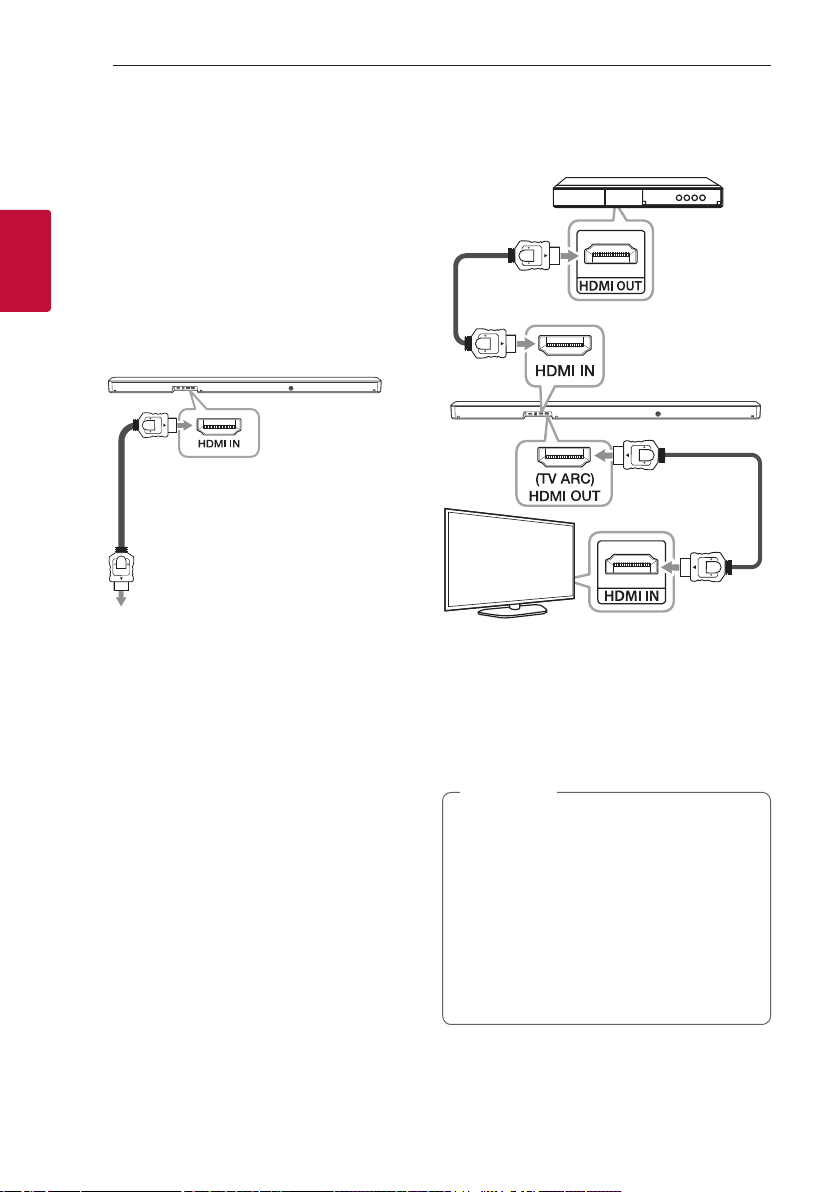
Connecting26
Optional equipment connection
HDMI connection
You can enjoy the sound and picture from HDMI
connection on external device.
2
For enjoying sound only
Connecting
You can enjoy the sound from the external device you
connect.
To the Blu-ray disc player,
DVD player, etc.
1. Connect HDMI IN jack on the back of the unit to
HDMI OUT jack on the audio device such as Blu-
ray disc player, DVD player, etc.
2. Select the input source to HDMI by pressing F
repeatedly.
For enjoying both sound and picture
You can enjoy both sound and picture from the
external device you connect.
HDMI
cable
HDMI
cable
1. Connect HDMI IN jack on the back of the unit to
HDMI OUT jack on the external device such as
Blu-ray disc player, DVD player, etc.
2. Connect (TV ARC) HDMI OUT jack on the back of
the unit to HDMI IN jack on the TV.
3. Select the input source to HDMI by pressing F
repeatedly.
Note
,
yAudio and Video signal can't pass through
when this unit is turned off.
yHDMI OUT (TV ARC) jack is for TV connection.
Even though multi channel is inputted to the
unit through an HDMI cable, the unit can only
output PCM 2 channel to TV.
yIf your TV does not support DTS sound
source, connect the playback (source) device
to the HDMI IN or OPTICAL IN jack on the
soundbar to listen to DTS audio.
Page 27
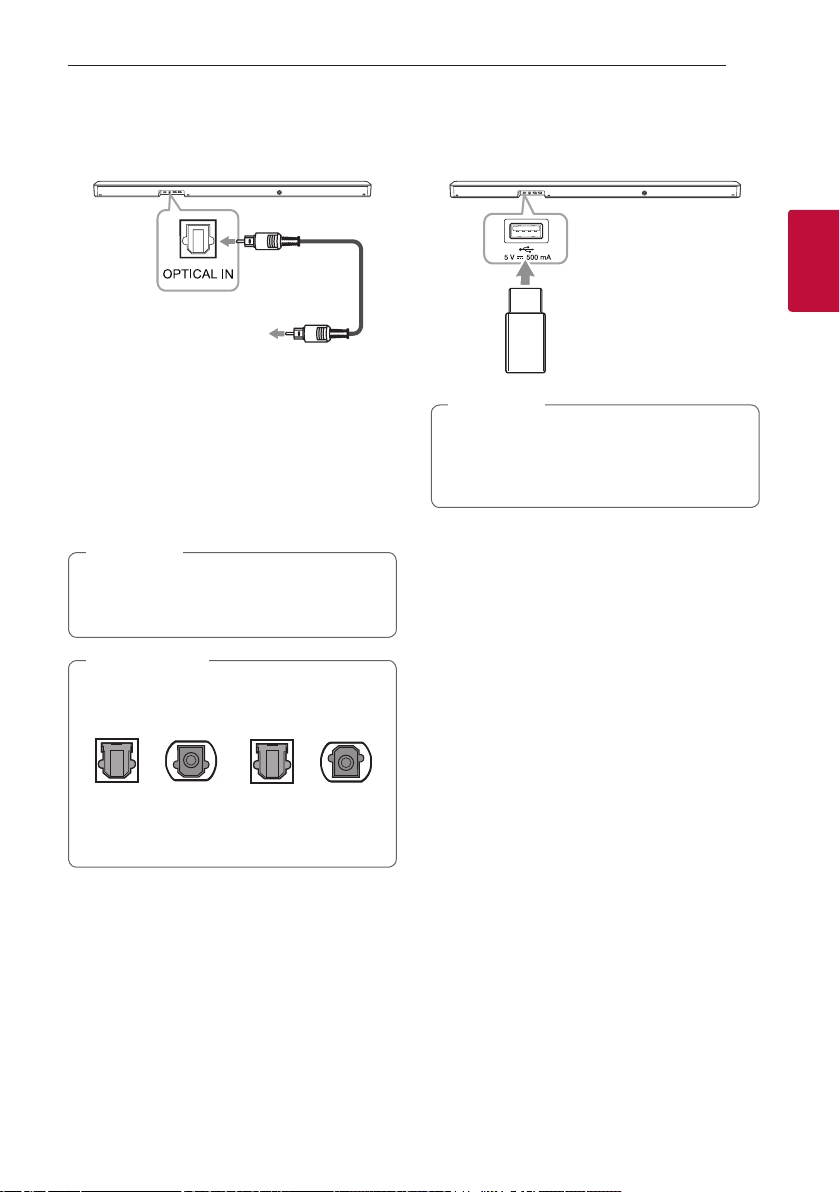
Connecting 27
OPTICAL IN connection
Connect an optical output jack of external devices to
the OPTICAL IN jack.
Optical cable
To the optical output
jack of external device
1. Connect the OPTICAL IN jack on the back of the
unit to optical out jack of your external device.
2. Select the input source to OPT/HDMI ARC by
pressing F repeatedly.
You can see “OPT” on the display window if
connecting normally between this unit and your
device.
Note
,
Before connecting the optical cable, be sure to
remove the protection plug cover if your cable
has the cover.
Caution
>
Make sure to properly align and connect the
optical cable; improper alignment may cause
damage to the jack.
Optical jack Optical cable Optical jack Optical cable
<O> <X>
USB connection
Connect USB memory device to the USB port on the
back of the unit.
Note
,
It is recommended that you purchase a USB
gender separately for the convenience of USB
insertion and extraction. (Recommended USB
gender type : USB 2.0 extension cable)
For more information of playing les on a USB, refer
to the page 30.
Removing the USB Device from the unit.
Choose a different function/mode.
1.
2. Remove the USB device from the unit.
Compatible USB devices
yMP3 Player : Flash type MP3 player.
yUSB Flash Drive : Devices that support USB 2.0.
yThe USB function of this unit does not support
some USB devices.
2
Connecting
Page 28

Connecting28
USB device requirement
yDevices which require additional program
installation connected to a computer, are not
supported.
yDo not extract the USB device while in operation.
yFor a large capacity USB, it may take longer than a
few minutes to be searched.
yTo prevent data loss, back up all data.
2
yThe unit’s USB Port cannot be connected to PC.
Connecting
The unit can not be used as a storage device.
yThe exFAT le system is not supported on this
unit. (FAT16/FAT32/NTFS systems are available.)
yDepending on some devices, it may not available to
recognize the followings on this unit.
- External HDD
- Card readers
- Locked devices
- Hard type USB devices
- USB hub
- Using USB extension cable
- iPhone/iPod/iPad
- Android device
Playable file
Sampling Frequency
MP3 : within 32 to 48 kHz
WMA : within 32 to 48 kHz
OGG : within 32 to 48 kHz
FLAC : 32 kHz, 44.1 kHz, 48 kHz, 88.2 kHz, 96 kHz,
176.4 kHz and 192 kHz (16 bit/ 24 bit)
WAV : 32 kHz, 44.1 kHz, 48 kHz, 88.2 kHz, 96 kHz,
176.4 kHz and 192 kHz (16 bit/ 24 bit)
Bitrate resolution
MP3 : within 80 to 320 kbps
WMA : within 56 to 128 kbps
OGG : within 64 to 500 kbps
yMaximum les : Up to 2,000
yMaximum directories : Up to 200
yA protected le by DRM (Digital rights
management) cannot be played on the unit.
yVideo les in the USB storage device can not be
played.
yDepending on the performance of your USB
device, playback may not work well.
Page 29
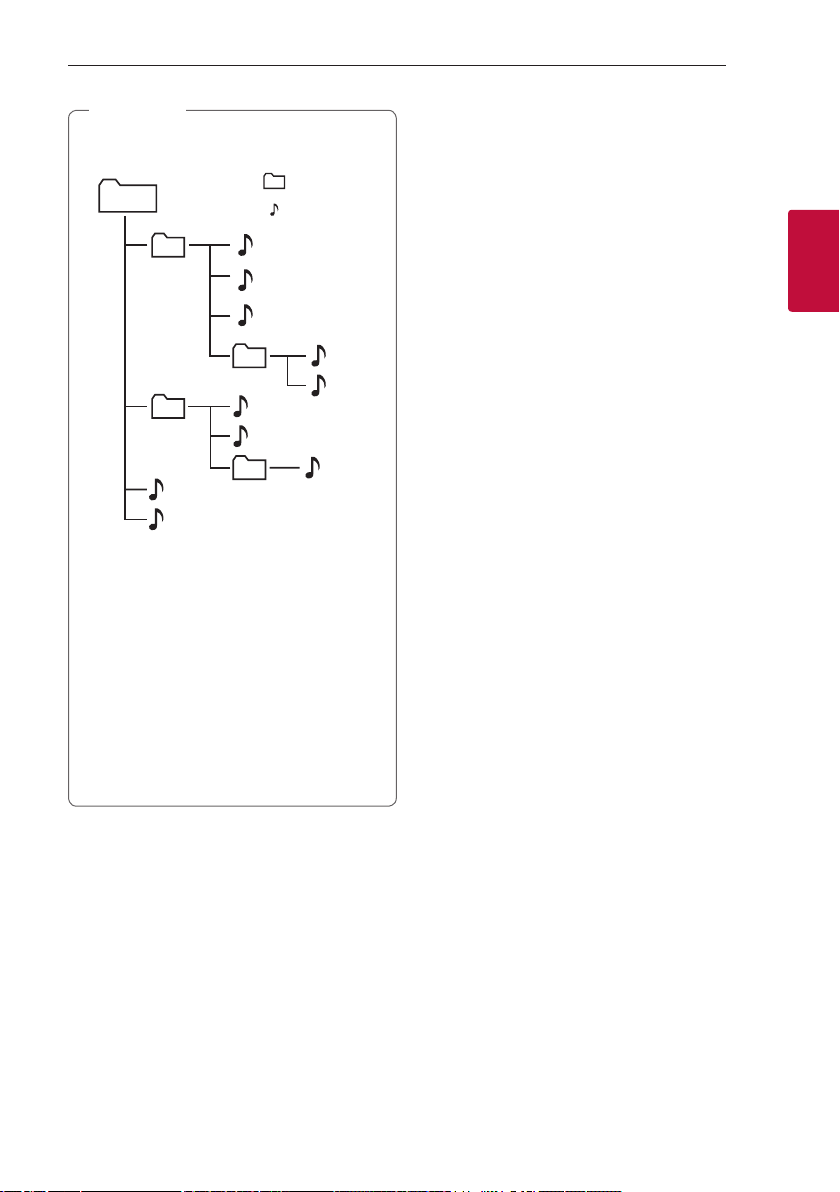
Note
,
yFolders and les on the USB are recognized
as below.
*ROOT
: Folder
: File
Connecting 29
b
d
C
D
E
F
G
H
I
J
a
c
A
B
yIf there is no le in a folder, the folder will not
appear.
yFile will be played from le $A to le $J
one by one.
yFiles will be played in order recorded and it
may be different depending on the record
circumstances.
yThis unit can display le or folder names that
contain numbers or English characters only.
y*ROOT : The rst screen you can see when
this unit recognize the USB is “ROOT”.
2
Connecting
Page 30

Operating30
Basic operations
USB operation
1. Connect the USB device to the USB port.
2. Select the USB function by pressing F repeatedly.
To Do this
Playback
Pause
3
Operating
Skip to the next/
previous le
Press N on the remote
control.
During playback, press N on
the remote control.
During playback, press V on
the remote control to go to the
next le.
Playing less than 3 seconds,
press C on the remote
control to go to the previous
le.
Playing after 3 seconds, press
on the remote control to
C
go to the beginning of the le.
Note
,
yThe resume point may be cleared when you
pull out the power cord or removing the USB
device from the unit.
yRepeat/Random playback operates as follows.
On Display Description
OFF Plays songs on USB device
ONE Plays a same song
FOLDER Plays songs in a folder
ALL Plays all the songs on USB
SHUFFLE Plays all the songs once
in order.
repeatedly.
repeatedly.
device repeatedly.
randomly, and stops the
playback.
Search for a
section within a
le
Play repeatedly
or randomly
Search a folder
Resume
playback
Press and hold
remote control during playback
and release it at the point you
want to listen to.
Press REPEAT on the remote
control repeatedly. Refer to
the note for details about the
display change.
Press FOLDER W/S on the
remote control.
This unit memorizes a current
song which is played before
changing the function or
turning off the unit.
C/V
on the
Page 31
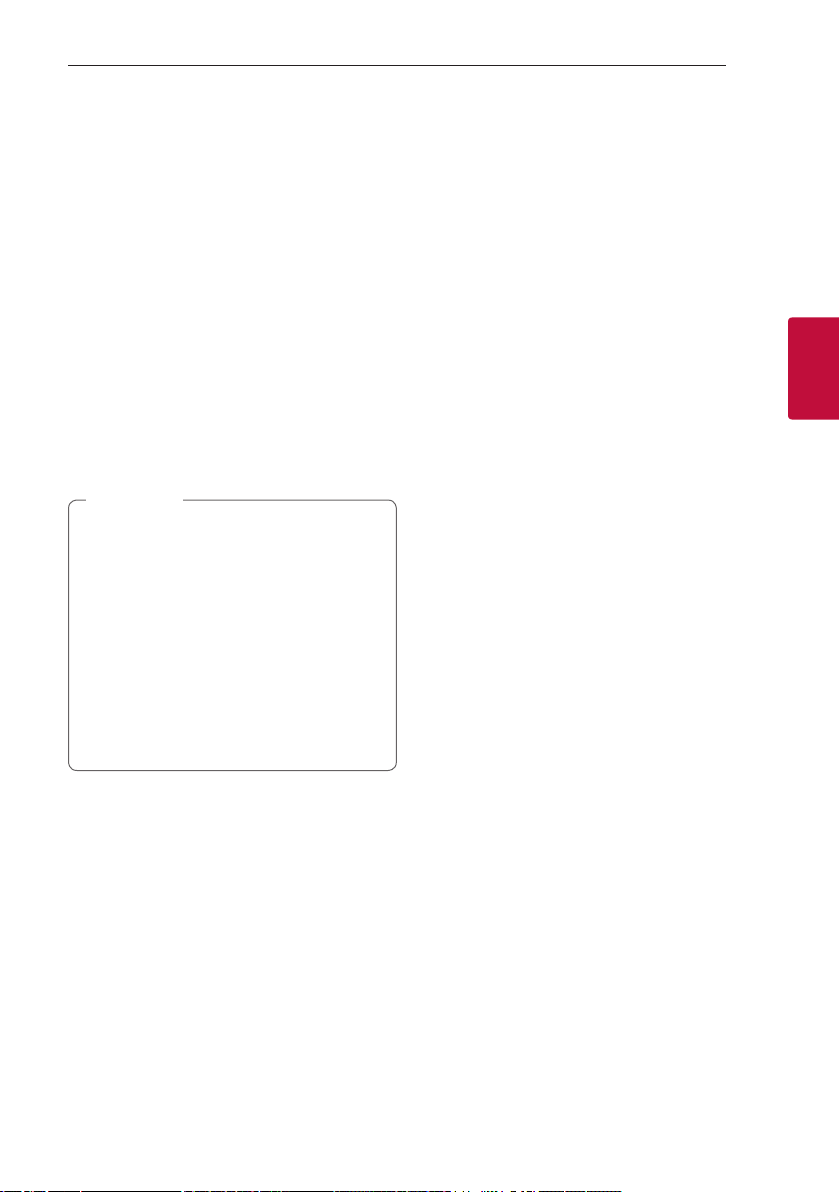
Operating 31
Other operations
Using your TV remote control
You can control some functions of this unit by your
TV remote control even by other company’s product.
Controllable functions are volume up/down and
mute.
Press and hold SOUND EFFECT on the remote
control for about 3 seconds. “ON - TV REMOTE”
appears and you can control this unit by your TV
remote control.
To check the status of this function, press and hold
SOUND EFFECT on the remote control.
To turn off this function, press and hold SOUND
EFFECT on the remote control and press it once
again while “ON - TV REMOTE” is scrolled.
Note
,
yMake sure that the sound output of your TV
is set to [External speaker].
yThis function does not operate on LG TV’s
magic remote control.
yThis function may not work well when some
TV control functions such as HDMI CEC,
SIMPLINK and LG Sound Sync set to ON.
yThis function may not work well when the
unit and the TV are connected with an HDMI
cable.
ySome remote control may not be supported.
How to disconnect the wireless
network connection or the wireless
device
Set up the AUTO POWER ON/OFF function to off
and turn off the unit.
3
Operating
Page 32
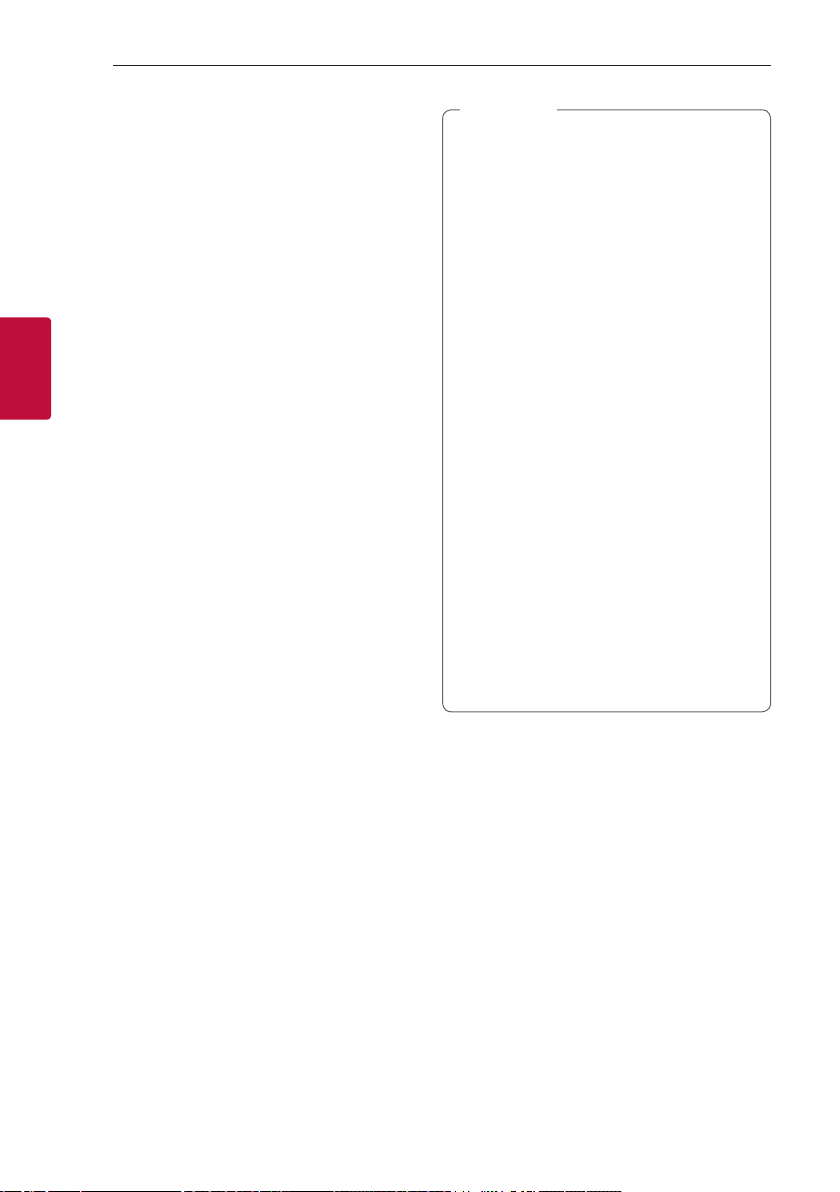
Operating32
AUTO POWER On/Off
This unit automatically turns on by an input source :
Optical, LG TV or Bluetooth.
When you turn on your TV or an external device
connected to this unit, this unit recognizes the input
signal and selects the suitable function. You can hear
the sound from your device.
If you try to connect your Bluetooth device, this
unit turns on and the unit will be connected to your
Bluetooth device.
To turn on this function, press and hold J on the
remote control for about 3 seconds and press it once
again while “OFF - AUTO POWER” is scrolled.
To check the status of this function, press and hold
3
Operating
on the remote control.
J
To turn off this function, press and hold J on the
remote control for about 3 seconds and press it once
again while “ON - AUTO POWER” is scrolled.
Note
,
yAfter the unit is turned on by AUTO POWER
function, it will be automatically turned off if
there is no signal for a certain period of time
from the TV connected by LG Sound Sync
(Optical/Wireless).
yAfter the unit is turned on by AUTO POWER
function, it will be automatically turned off if
there is no signal for a certain period of time
from the external device.
yIf you turned off the unit directly, it cannot
be turned on automatically by AUTO POWER
function. However the unit can be turned on
by AUTO POWER function when optical signal
comes in after 5 seconds of no signal.
yDepending on the connected device, this
function may not operate.
yIf you disconnect Bluetooth connection by
this unit, some Bluetooth devices try to
connect to the unit continually. Therefore it is
recommended to disconnect the connection
before turning off the unit.
yWhen you turn on this unit for the rst time,
status of Auto Power function is turned on.
yTo use this function, the main unit must be
registered in paired devices list of Bluetooth
device.
yYou can set the AUTO POWER function only
when this unit is turned on.
Page 33

Operating 33
Auto function change
This unit recognizes input signals such as Optical,
HDMI ARC, Bluetooth and LG TV and then changes
suitable function automatically.
When optical signal comes in
When you turn on the external device connected to
this unit by an optical cable, this unit changes the
function to optical. You can hear the sound from your
device.
When you try to connect BLUETOOTH
device
When you try to connect your Bluetooth device to
this unit, Bluetooth function is selected. Play your
music on the Bluetooth device.
When you turn on your TV or an
external device
When you turn on your TV or an external device
connected by the optical, LG sound sync (optical or
wireless) or HDMI ARC this sound bar will change
to a suitable function so you can listen to the sound
through it.
Note
,
yThis unit does not change the function to
optical if SIMPLINK of the connected TV,
Bluray disc player, set-top box or etc. device
set to on or connected CEC supported device
is turned on.
If you want to use the auto function change,
turn off SIMPLINK function on your LG TV.
It takes for about 30 seconds to turn off
SIMPLINK.
yIf the Bluetooth connection lock function
is set, Bluetooth connection will be only
available on Bluetooth and LG TV function.
(Page 36)
Quick Start
This unit can stay in standby mode with low power
consumption, so that the unit can reduce boot time
when you turn on this unit.
To turn on this function, press 1 on the unit for 3
seconds when the unit is turned on.
“ON - Q. START” appears in display.
To turn off this function, press 1 on the unit for 3
seconds again when the unit is turned on.
“OFF - Q. START” appears in display.
Note
,
yIf the Quick start function is set and an AC
power is accidently re-connected to the unit
by power failure etc., the Quick start function
will activate when the unit is turned on and
off once.
yWhen the Quick start function is set, power
consumption will be higher than when the
Quick start is off.
yThis function may not work depending on the
models.
3
Operating
Page 34
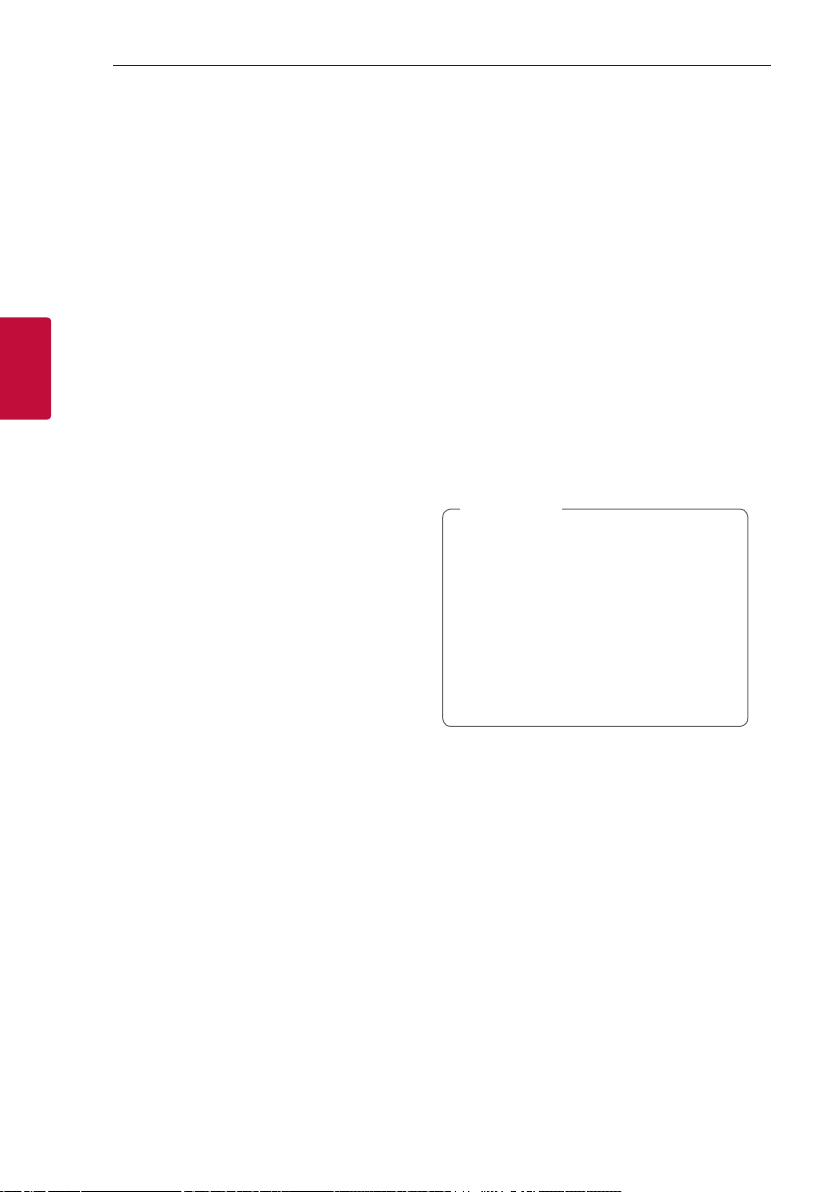
Operating34
Using a BLUETOOTH Wireless Technology
About Bluetooth
Bluetooth is wireless communication technology for
short range connection.
The sound may be interrupted when the connection
interfered by the other electronic wave or you
connect the Bluetooth in the other rooms.
Connecting individual devices under Bluetooth
wireless technology does not incur any charges. A
mobile phone with Bluetooth wireless technology
3
can be operated via the Cascade if the connection
Operating
was made via Bluetooth wireless technology.
yAvailable Devices : Smart phone, MP3, Notebook,
etc.
yVersion: 4.0
yCodec: SBC, AAC
Bluetooth profiles
In order to use Bluetooth wireless technology,
devices must be able to interpret certain proles. This
unit is compatible with following prole.
A2DP (Advanced Audio Distribution Prole)
Listening to Music of a Bluetooth Device
Before you start the pairing procedure, make sure
that the Bluetooth feature on your smart device
is turned on. Refer to your Bluetooth device’s user
guide. Once a pairing operation is performed, it does
not need to be performed again.
1. Select the Bluetooth function by pressing F
repeatedly.
Appears “BT” and then “READY” in display
window.
2. Operate the Bluetooth device and perform the
pairing operation. When searching for this unit
on your Bluetooth device, a list of the devices
found may appear in the Bluetooth device display
depending on the type of Bluetooth device.
Your unit appears as “LG SN6Y(XX)”
3. Select the “LG SN6Y(XX)”.
Note
,
yXX means the last two digits of address.
For example, if your unit has a MAC
address such as 9C:02:98:4A:F7:08,
you will see “LG SN6Y(08)” on your
Bluetooth device.
yDepending on the Bluetooth device type,
some devices have a different pairing way.
For details about Bluetooth pairing, refer
to your Bluetooth device manual.
Page 35

Operating 35
4. When this unit is successfully connected with
your Bluetooth device,
“PAIRED” [ your device’s name [ “BT” appears
on the display window.
Note
,
yIf it is unavailable to display device name
on the unit, “-” will be displayed.
yTo check the connected device’s name,
press J on the remote control. The
connected Bluetooth device’s name is
displayed.
5. Listen to music.
To play music in your Bluetooth device, refer to
your Bluetooth device’s user guide.
Note
,
yWhen using Bluetooth technology, you have
to make a connection between the unit and
the Bluetooth device as close as possible and
keep the distance.
However it may not work well in the case
below :
- There is an obstacle between the unit and
the Bluetooth device.
- There is a device using same frequency
with Bluetooth technology such as a
medical equipment, a microwave or a
wireless LAN device.
Note
,
yIf Bluetooth connection does not work well,
try pairing it again.
yThe sound may be interrupted when the
connection has interference by the other
electronic waves.
yPairing is limited to one Bluetooth device per
unit and multi-pairing is not supported.
yDepending on the type of the device, you may
not be able to use the Bluetooth function.
yYou can enjoy Bluetooth function using
smart phone, MP3, Notebook, etc..
yThe more distance between the unit and the
Bluetooth device, the lower the sound quality
becomes.
yBluetooth connection will be disconnected
when the unit is turned off or the Bluetooth
device gets too far from the unit.
yWhen Bluetooth connection is disconnected,
connect the Bluetooth device to the unit
again.
yWhen the unit is not connected, “READY”
appears in the display window.
yWhen you connect Bluetooth device (iOS
device etc.) to this unit or operate the device,
the volume level can be synchronized with
each other.
yIf you change to another function after
connecting Bluetooth, Bluetooth connection
will be disconnected. And you return to
Bluetooth function, Bluetooth connection
will be connected automatically.
3
Operating
Page 36

Operating36
Controls connected Bluetooth device
You can control the connected Bluetooth device from
the unit; play, pause, skip, volume.
Note
,
yOnly Android OS and iOS is available to use
this function.
yThis function may not be supported
depending on the Bluetooth device or some
of TV operated differently.
Bluetooth connection lock (BT
3
LOCK)
Operating
You can limit Bluetooth connection to only
BT (Bluetooth) and LG TV function to prevent
unintended Bluetooth connection.
To turn on this function, press and hold N on
the remote control for about 3 seconds in BT
(Bluetooth) function and press it once again while
“OFF - BT LOCK” is scrolled. Then you can limit
Bluetooth connection.
To turn off this function, press and hold N on
the remote control for about 3 seconds in BT
(Bluetooth) function and press it once again while
“ON - BT LOCK” is scrolled.
Note
,
Even if you set up BT LOCK function to On, this
sound bar turns on by Auto Power function. Turn
off Auto Power function to prevent it. (Page
32)
Using BLUETOOTH App
Note
,
yOnly Android OS is available to use “Music
Flow Bluetooth” app with this unit.
yAdditional data charges may apply according
to your internet environment or mobile plan.
About “Music Flow Bluetooth” App
“Music Flow Bluetooth” app brings a suite of new
features to this unit.
To enjoy more features, you are recommended to
download and install free “Music Flow Bluetooth”
app.
Install “Music Flow Bluetooth” App onto Your BLUETOOTH Device
There are two ways to install “Music Flow Bluetooth”
app onto your Bluetooth device.
Install “Music Flow Bluetooth” App
through QR code
1. Install “Music Flow Bluetooth” app through QR
code. Use the scanning software to scan the QR
code.
2. Tap an icon for installation.
Note
,
yMake sure that your Bluetooth device is
connected to the Internet.
yMake sure that your Bluetooth device
has a scanning software application. If you
don’t have one, download one from “Google
Android Market (Google Play Store)”.
yDepending on area, QR code may not work.
yYou can nd the available application of this
unit by using “LG Audio” app.
Android OS: Ver 5.0 (or later)
Page 37

Operating 37
Install “Music Flow Bluetooth” App
through “Google Android Market
(Google Play Store)”
1. Tap the “Google Android Market (Google Play
Store)” icon.
2. In the search bar, type in the “Music Flow
Bluetooth” and search it.
3. In the search result list, find and tap “Music Flow
Bluetooth” to start downloading Bluetooth app.
Note
,
yMake sure that your Bluetooth device is
connected to the Internet.
yMake sure that your Bluetooth device is
equipped with “Google Android Market
(Google Play Store)”.
Activate BLUETOOTH with “Music Flow Bluetooth” App
“Music Flow Bluetooth” app helps to connect your
Bluetooth device to this unit.
1. Tap “Music Flow Bluetooth” app icon on the home
screen to open “Music Flow Bluetooth” app, and
go to the main menu.
2. If you want to get more information to operate,
tap [Setting] and tap [Help] menu.
Note
,
y“Music Flow Bluetooth” app will be available
in the software version as follow;
- Android O/S : Ver 4.0.3 (or later)
yIf you use “Music Flow Bluetooth” app for
operation, there would be some differences
between “Music Flow Bluetooth” app and
the supplied remote control. Use the supplied
remote control as necessary.
yDepending on the Bluetooth device, “Music
Flow Bluetooth” app may not work.
yAfter connection of “Music Flow Bluetooth”
app, music may be output from your device. In
this case, try connecting procedure again.
yIf you operate the other applications or
change the settings on your Bluetooth
device while using “Music Flow Bluetooth”
app, “Music Flow Bluetooth” app may operate
abnormally.
yWhen “Music Flow Bluetooth” app operates
abnormally, check your Bluetooth device and
the connection of “Music Flow Bluetooth” app
and then try to connect again.
yDepending on the smart phone's operating
system, you have some differences for “Music
Flow Bluetooth” operation.
yEven though Bluetooth connection will
be disconnected, you can use “Music Flow
Bluetooth” app when you change the
function.
yAdditional features offered by "Music Flow
Bluetooth" app may not work depending on
the distance between this unit and Bluetooth
device and wireless conditions.
3
Operating
Page 38

Troubleshooting38
Troubleshooting
General
Symptoms Cause & Solution
yTurn off the power of this unit and the connected external device (TV, Woofer,
The unit does not work
properly.
No Power
DVD-player, Amplier, etc.) and turn them on again.
yDisconnect the power cord of this unit and the connected external device (TV,
Woofer, DVD-player, Amplier, etc.) and then try connecting again.
yPrevious setting may not be saved when device power is shut off.
yThe power cord is unplugged.
Plug in the power cord.
yCheck whether electricity failed.
Check the condition by operating other electronic devices.
4
Troubleshooting
No woofer sound
The remote control does
not work properly.
The AUTO POWER function
LG Sound Sync does not
No sound
does not work.
work.
yIncorrect input source is selected.
Check the input source and select the correct input source.
yThe mute function is activated.
Press [ (Mute) or adjust the volume level to cancel the mute function.
yWhen you are using connection with a external device (set top box, Bluetooth
device etc.), adjust volume level of the device.
yThe power cord of the subwoofer is not connected.
Plug the power cord into the wall outlet securely.
yPairing between the unit and the subwoofer gets disconnected.
Connect the unit and the subwoofer. (Page 17)
yThe remote control is too far from the unit.
Operate the remote control within about 7 m.
yThere is an obstacle in the path of the remote control and the unit.
Remove the obstacle.
yThe batteries in the remote control is exhausted.
Replace the batteries with new one.
yCheck connection of the external device such as TV, DVD/Blu-Ray player or
Bluetooth device.
yCheck the state of SIMPLINK on your LG TV and turn off SIMPLINK.
yDepending on the connected device, this function may not operate.
yCheck whether your LG TV supports LG Sound Sync.
yCheck connection of LG Sound Sync (Optical or wireless).
yCheck sound setting of your TV and this unit.
Page 39
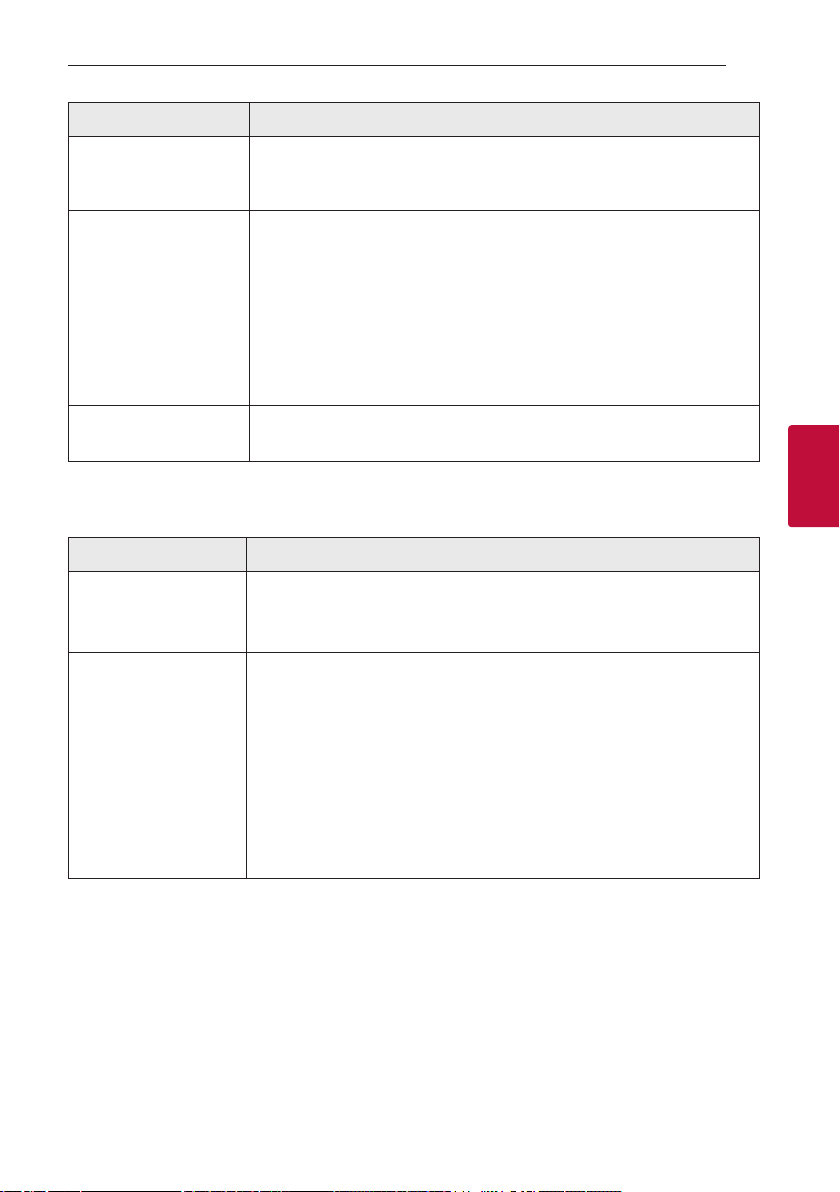
Symptoms Cause & Solution
Troubleshooting 39
The unit does not connect
with Bluetooth device
When you feel the output
sound of the unit is low.
USB is not recognized.
yTurn off the Bluetooth connection lock function. (Page 36)
Check the details below and adjust the unit according to them.
yWith the sound bar connected with TV, change the AUDIO DIGITAL OUT
setting on TV Setup Menu from [PCM] to [AUTO] or [BITSTREAM].
yWith the sound bar connected with Player, change the AUDIO DIGITAL OUT
setting on Player Setup Menu from [PCM] to [PRIMARY PASS-THROUGH] or
[BITSTREAM].
yChange Audio DRC setting on connected device setup menu to [OFF] state.
yMake sure Night time mode is not On. Turn [OFF] Night time mode.
yFormat the USB device and connect it again.
When formatting the USB device, select the available le system. (Page 28)
NOTES to use wireless
Symptoms Cause & Solution
This device may have
wireless interference.
Bluetooth device may
malfunction or make
noise in the following
cases.
yWireless may not operate normally in weak signal area.
yPlease install the device close enough to wireless subwoofer.
yDo not install the device on metal furniture for optimum performance.
yWhen any part of your body contact the transceiver of the Bluetooth device
or sound bar.
yWhen there is an obstacle or wall or the device is installed in a secluded spot.
yWhen there is a device (a wireless LAN, a medical equipment or a microwave)
using same frequency, make the distance between the products as far away
as possible each other.
yWhen connecting the device to the Bluetooth device, make the distance
between the products as close as possible each other.
yWhen the device gets too far from the Bluetooth device, the connection is
disconnected and also malfunction may occur.
4
Troubleshooting
Page 40

Troubleshooting40
NOTES to release Demo mode
Symptoms Cause & Solution
Can not change input source with F such as BT
(Bluetooth), HDMI etc. and only [DEMO] indication
is showing in the front display.
Remote Control does not work. (No response)
4
Troubleshooting
Unplug the power cord and plug it in again. If that
doesn’t work, press and hold F (About 5 seconds) on
the main unit until the display indicates current selected
function.
Page 41
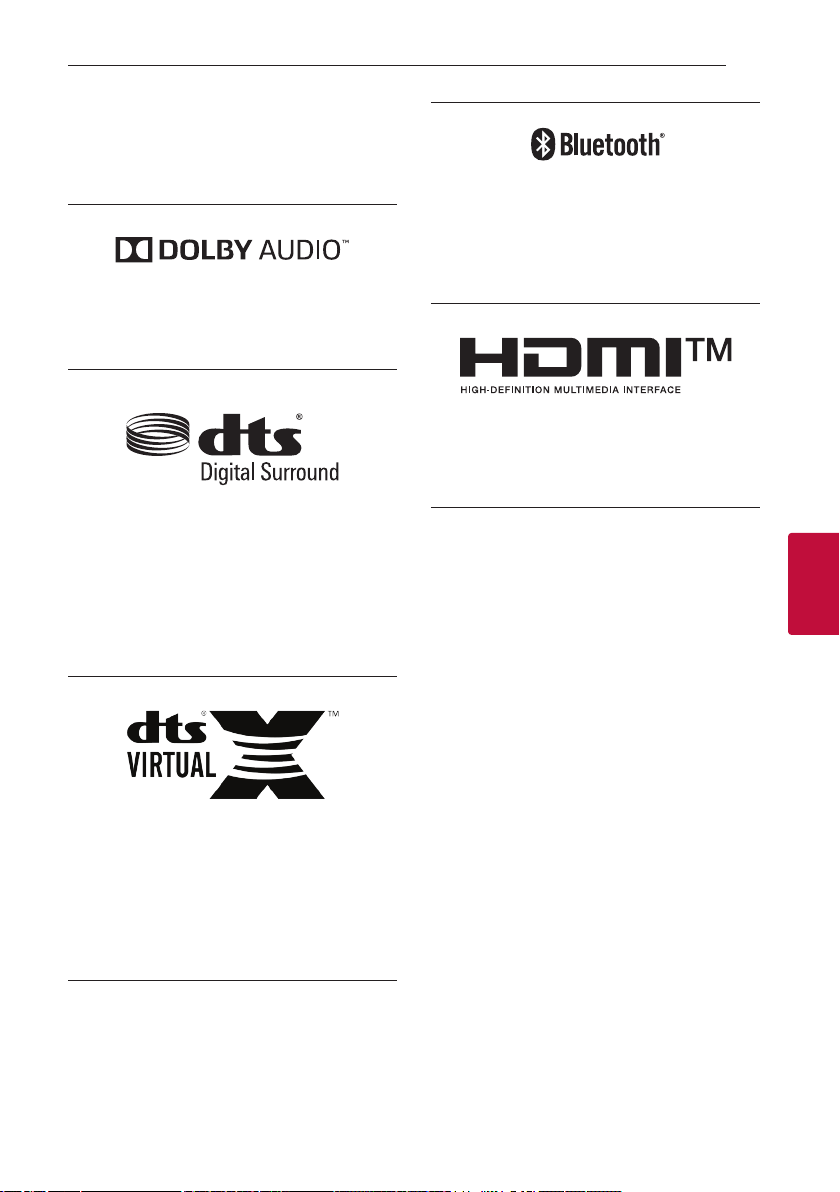
Trademarks and licenses
All other trademarks are trademarks of their
respective owners.
Manufactured under license from Dolby
Laboratories. Dolby, Dolby Audio, and the double-D
symbol are trademarks of Dolby Laboratories.
For DTS patents, see http://patents.dts.com.
Manufactured under license from DTS Licensing
Limited. DTS, the Symbol, DTS and the Symbol
together, and Digital Surround are registered
trademarks and/or trademarks of DTS, Inc. in the
United States and/or other countries. © DTS, Inc.
All Rights Reserved.
Appendix 41
The Bluetooth® word mark and logos are
registered trademarks owned by the Bluetooth
SIG, Inc. and any use of such marks by LG
Electronics is under license.
Other trademarks and trade names are those of
their respective owners.
The terms HDMI, HDMI High-Denition Multimedia
Interface, and the HDMI Logo are trademarks
or registered trademarks of HDMI Licensing
Administrator, Inc.
5
Appendix
For DTS patents, see http://patents.dts.com.
Manufactured under license from DTS Licensing
Limited. DTS, the Symbol, DTS and the Symbol
together, Virtual:X, and the DTS Virtual:X logo are
registered trademarks or trademarks of DTS, Inc. in
the United States and/or other countries. © DTS,
Inc. All Rights Reserved.
Page 42

Appendix42
Specifications
General
Power consumption
AC adapter
Dimensions (W x H x D) Approx. 1060.0 mm X 57.0 mm X 85.0 mm With foot
Operating temperature 5 °C to 35 °C
Operating humidity 5 % to 90 %
Bus Power Supply (USB) 5 V 0 500 mA
Available Digital Input Audio
Sampling Frequency
Available Digital Input Audio format Dolby Audio, DTS Digital Surround, PCM
Input/Output
5
Appendix
OPTICAL IN 3 V (p-p), Optical jack x 1
HDMI IN 19 Pin (Type A, HDMI™ connector) x 1
HDMI OUT 19 Pin (Type A, HDMI™ connector) x 1
Refer to the main label on the unit.
Networked standby : 1.0 W
(If all network ports are activated.)
yModel : DA-50F25
yManufacturer : Asian Power Devices Inc.
yInput : 100 - 240 V ~ 50 - 60 Hz
yOutput : 25 V 0 2 A
32 kHz, 44.1 kHz, 48 kHz, 88.2 kHz, 96 kHz
Amplier (RMS Output)
Total 420 W RMS
Front 80 W RMS x 2 (4 Ω at 1 kHz, THD 10 %)
Center 40 W RMS (4 Ω at 1 kHz, THD 10 %)
Subwoofer 220 W RMS (3 Ω at 80 Hz, THD 10 %)
Page 43
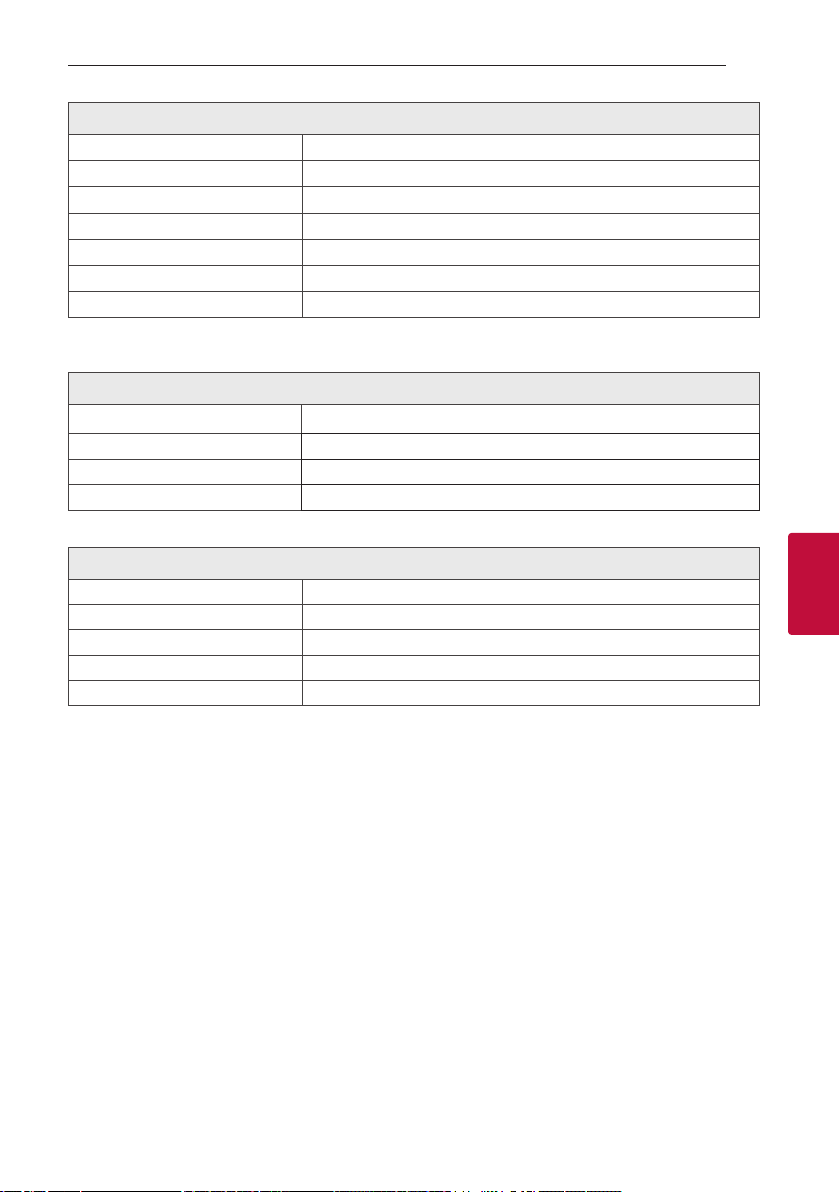
Wireless subwoofer
Power requirements Refer to the main label on the subwoofer.
Power consumption Refer to the main label on the subwoofer.
Type 1 Way 1 Speaker
Impedance 3
Rated Input Power 220 W RMS
Max. Input Power 440 W RMS
Dimensions (W x H x D) Approx. 180.0 mm x 394.0 mm x 290.0 mm
Ω
SPK8-S (SPK8-S, S78S1-S), Sold Separately
Wireless receiver
Power requirements Refer to the main label on the wireless receiver.
Power consumption Refer to the main label on the wireless receiver.
Rear 70 W RMS x 2 (3 Ω at 1 kHz, THD 10 %)
Dimensions (W x H x D) Approx. 60.0 mm x 220.0 mm x 175.0 mm
Rear speakers (Each)
Type 1 Way 1 Speaker
Impedance 3
Rated Input Power 70 W RMS
Max. Input Power 140 W RMS
Dimensions (W x H x D) Approx. 100.0 mm x 140.0 mm x 100.0 mm
Ω
Appendix 43
5
Appendix
yDesigns and specications are subject to change without prior notice.
Page 44

Appendix44
Handling the Unit
When shipping the unit
Please save the original shipping carton and packing
materials. If you need to ship the unit, for maximum
protection, re-pack the unit as it was originally
packed at the factory.
Keeping the exterior surfaces clean
yDo not use volatile liquids such as insecticide spray
near the unit.
yWiping with strong pressure may damage the
surface.
yDo not leave rubber or plastic products in contact
with the unit for a long period of time.
Cleaning the unit
To clean the unit, use a soft, dry cloth. If the surfaces
are extremely dirty, use a soft cloth lightly moistened
with a mild detergent solution. Do not use strong
solvents such as alcohol, benzine, or thinner, as these
might damage the surface of the unit.
5
Appendix
Page 45

