Page 1
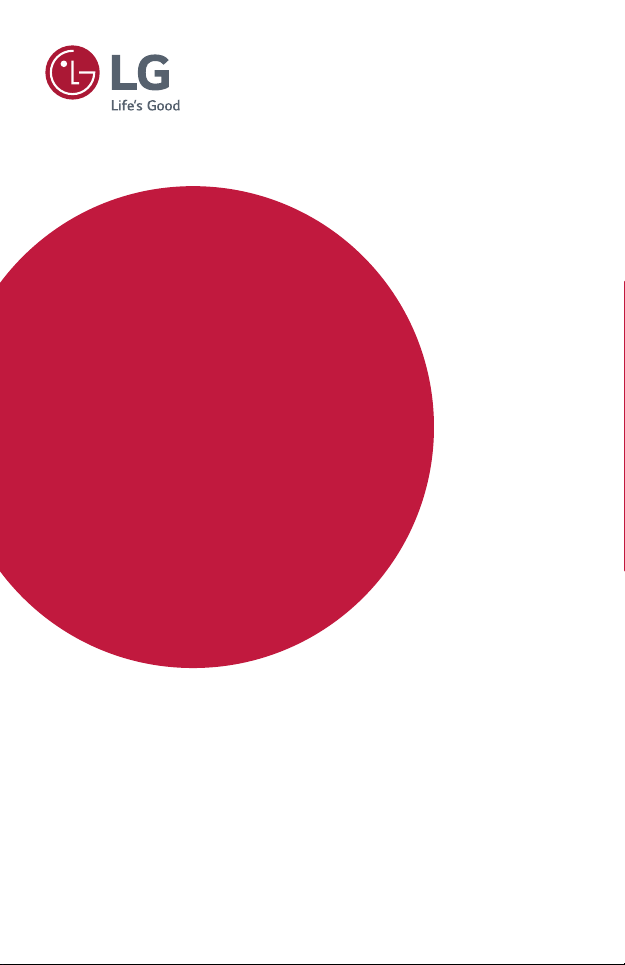
Owner's Manual
LG MiniBeam
DLP Projector
Please read the safety information carefully before using this product.
PH30JG
P/NO : SAC37034674 (1709-REV00)
www.lg.com
Page 2
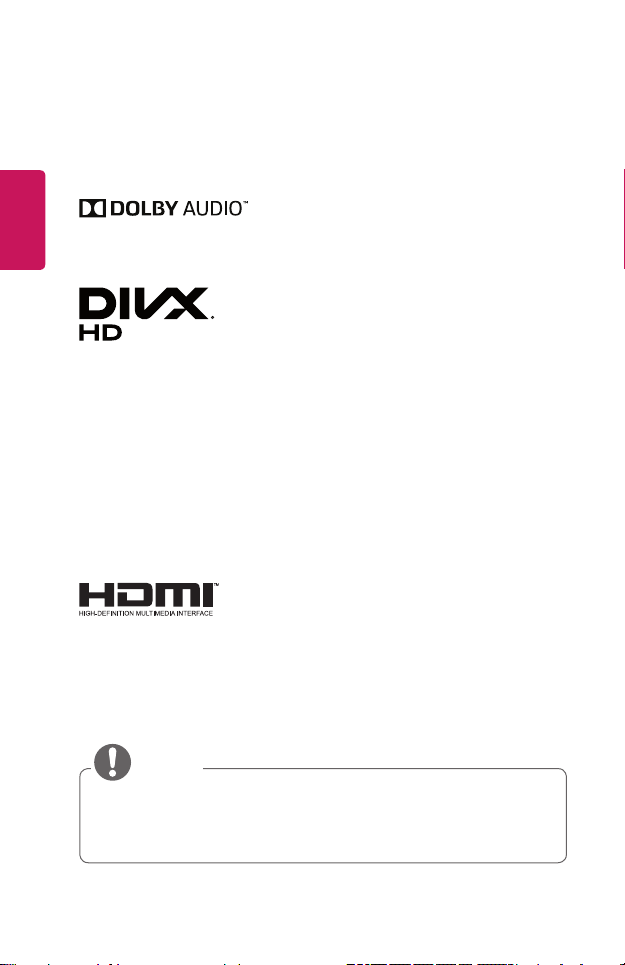
ENGLISH
NOTE
2
LICENSES
Supported licenses may differ by model. For more information about licenses, visit
www.lg.com.
Manufactured under license from Dolby
Laboratories. Dolby, Dolby Vision, Dolby Audio,
and the double-D symbol are trademarks of
Dolby Laboratories.
This DivX Certied® device has passed rigorous
testing to ensure it plays DivX® video.
To play purchased DivX movies, rst register
your device at vod.divx.com. Find your
registration code in the DivX VOD section of
your device setup menu.
DivX Certied® to play DivX® video up to HD
1080p, including premium content.
DivX®, DivX Certied® and associated logos are
trademarks of DivX, LLC and are used under
license.
Covered by DivX Patents 7,295,673;
7,515,710; RE45,052; and others available at
[www.divx.com/patents]
The terms HDMI and HDMI High-Denition
Multimedia Interface, and the HDMI logo are
trademarks or registered trademarks of HDMI
Licensing LLC in the United States and other
countries.
USB Type-CTM and USB-C
• Image shown may differ from your projector.
• Your projector’s OSD (On Screen Display) may differ slightly from that shown
in this manual.
TM
are trademarks of USB Implementers Forum.
Page 3
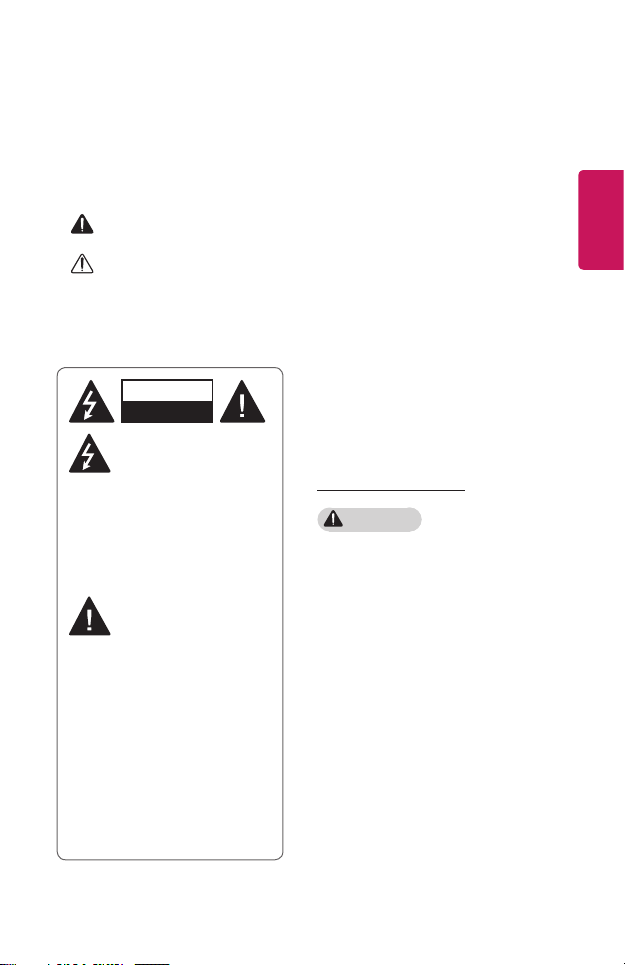
SAFETY PRECAUTIONS
Please take note of the safety instructions to prevent any potential accident or
misuse of the projector.
• Safety precautions are given in two forms, i.e., WARNING and CAUTION as
detailed below.
WARNING Failure to follow the instructions may cause serious injury and
even death.
CAUTION Failure to follow the instructions may cause personal injury or
product damage.
• Read the owner's manual carefully and keep it on hand.
3
ENGLISH
WARNING/CAUTION
RISK OF ELECTRIC SHOCK
DO NOT OPEN
The lightning ash with
arrowhead symbol, within an
equilateral triangle, is
intended to alert the user to the
presence of uninsulated dangerous
voltage within the product’s enclosure
that may be of sufcient magnitude to
constitute a risk of electric shock to
persons.
The exclamation point within
an equilateral triangle is
intended to alert the user to
the presence of important operating
and maintenance (servicing)
instructions in the literature
accompanying the appliance.
WARNING/CAUTION
- TO REDUCE THE RISK OF FIRE
AND ELECTRIC SHOCK, DO NOT
EXPOSE THIS PRODUCT TO RAIN
OR MOISTURE.
Read these instructions.
Keep these instructions.
Heed all warnings.
Follow all instructions.
Indoor Installation
WARNING
• Do not use the projector outside
and do not expose the product to
any humidity or water.
- Since the product is not
waterproof, this may result in a
re or electric shock.
• Do not place the projector in direct
sunlight or near heat sources such
as radiators, fires, stoves, etc.
- This may result in re.
• Do not place flammable materials
such as aerosols near the projector.
- This may result in re.
Page 4
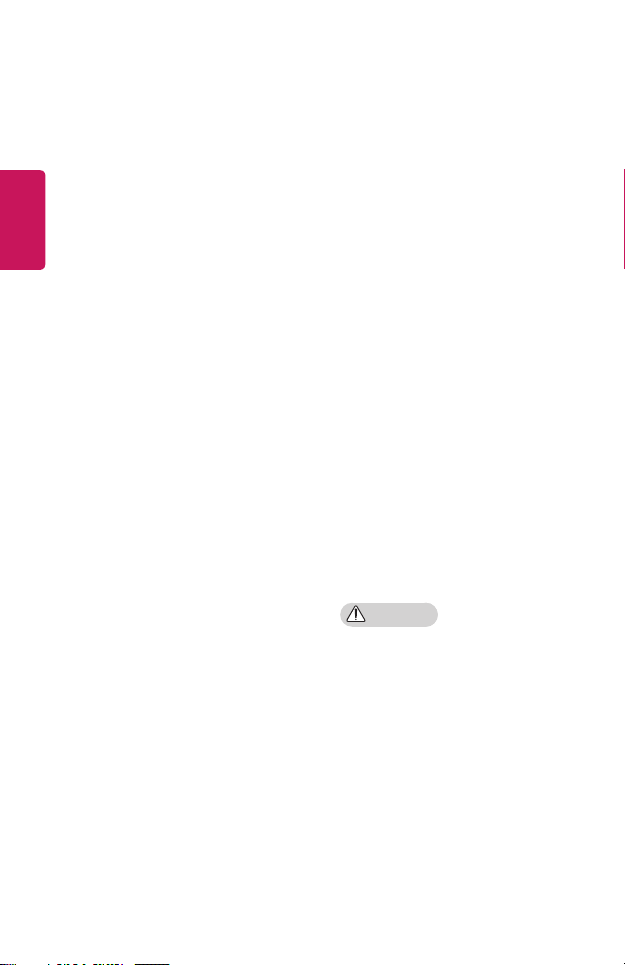
4
ENGLISH
• Do not allow children to cling to or
climb up to the projector.
- This may cause the projector to
fall, causing injury or death.
• Do not install the product in a
place with no ventilation (e.g., on
a bookshelf or in a closet) or on a
carpet or cushion.
- This may result in re due to the
increase in internal temperature.
• Do not place the product close to
sources of steam, oil or oil mist,
such as humidifiers and kitchen
counters.
- Failure to do so may result in
re, electric shock, or corrosion.
• Do not install the product onto
a wall or ceiling that is close to
sources of oil or oil mist.
- The product may be damaged
and fall, resulting in serious
injury.
• Do not place the projector where it
might be exposed to dust.
- This may result in re.
• Do not use the projector in a damp
place such as a bathroom where it is
likely to get wet.
- This may result in re or electric
shock.
• Do not allow a tablecloth or curtain
to block the air vent.
- This may result in re due to
the increase in the internal
temperature.
• Ensure good ventilation around the
projector. The distance between the
projector and the wall should be at
least 30 cm.
- This will prevent re due to
the increase in the internal
temperature.
• When installing the product on a
ceiling, a professional technician
should install it using authorized
tools. If installed improperly, the
product may fall.
- This may cause personal injury or
property damage. For installation
of the product, please contact
the customer support center.
• If you use a ceiling mounting device,
adhesive to prevent loosening
of screws, or if you apply oil or
lubricant to the product, this may
cause the case to crack and the
product to fall. This may also cause
serious personal injury to the
person below the device (if any) and
damage to the product as well.
CAUTION
• When placing the projector on a
table or shelf, be careful not to put
it near the edge.
- The projector could fall due to
balance problems, which may
cause personal injury or damage
to the product. Make sure to use
the projector cabinet or stand
that ts the projector.
Page 5
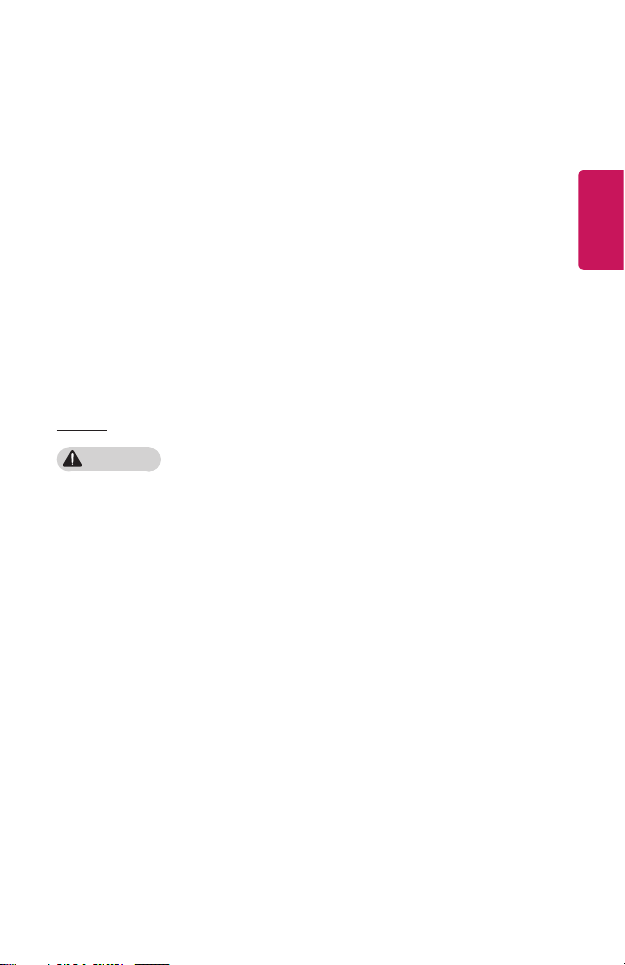
5
• When moving the projector, make
sure to switch it off and remove the
power plug and cords.
- The power cord may be
damaged, resulting in re or
electric shock.
• Do not place the projector on an
unstable or vibrating surface such
as a wobbly shelf or a slope.
- It may fall and cause injury.
• Be careful not to tip the projector
over when connecting external
devices to the projector.
- This may cause personal injury or
damage to the projector.
Power
WARNING
• DISCONNECTING THE DEVICE
FROM THE MAIN POWER
- The Power plug is the
disconnecting device. In case of
an emergency, the Power Plug
must remain readily accessible.
• The grounding wire should be
connected. (Except for devices
which are not grounded.)
- Ensure that you connect the
grounding cable to avoid electric
shock. If it is not possible to
ground the unit, have a qualied
electrician install a separate
circuit breaker. Do not try
to ground the projector by
connecting it to telephone wires,
lightning rods or gas pipes.
• The power plug should be inserted
fully into the power outlet.
- An unstable connection may
cause a re.
• Do not place heavy objects on the
power cord.
- This may result in re or electric
shock.
• Never touch the power plug with
wet hands.
- This may result in electric shock.
• Do not plug too many devices into
one multi-power outlet.
- This may result in re due to the
power outlet overheating.
• Keep the AC adapter, power plug,
and the used power outlet clean
from dust or foreign materials
building up.
- This may result in re.
• If there is any smoke or a burning
smell from the projector or AC
adapter, stop using the product
immediately. Disconnect the power
cord from the power outlet, and
then contact the customer service
center.
- This may result in re.
• To turn off the main power, remove
the power plug, which should be
positioned so it is easy to access for
operation.
ENGLISH
Page 6
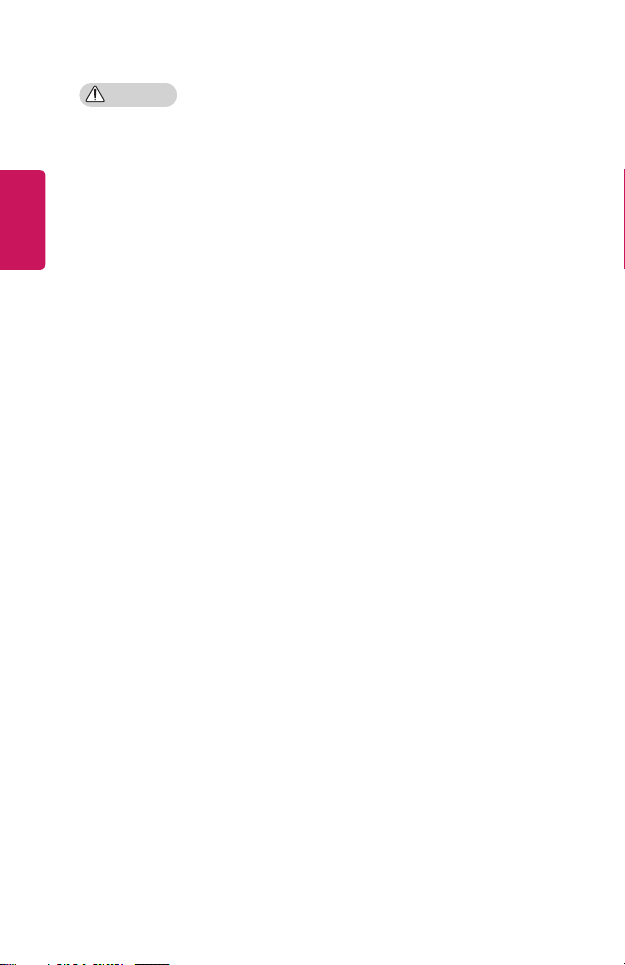
6
ENGLISH
CAUTION
• Always grab the plug to remove the
AC adapter or power cord.
- Otherwise, this may result in a
re or may damage the product.
• Refrain from constantly bending the
power cord of the AC adapter.
- If the power cord is bent
excessively for a long period
of time, the cord may break
inside. This may result in a re or
electric shock.
• Ensure the power cord and plug are
not damaged, modified, severely
bent, twisted, pulled, sandwiched or
hot. Do not use the product if the
power outlet is loose.
- This may result in re or electric
shock.
• Keep the power cord away from
heating devices.
- The wire’s sheath may melt,
which may result in re or
electric shock.
• Place the projector where people
will not trip over or step on the
power cord to protect the power
cord and plug from any damage.
- This may result in re or electric
shock.
• Do not turn the projector on or off
by plugging in the power plug or
unplugging it from the power outlet.
(Do not use the power plug as a
switch.)
- This may result in electric shock
or damage to the product.
• Do not insert a conductor into the
other side of the wall outlet while
the power plug is inserted into the
wall outlet. In addition, do not touch
the power plug immediately after it
is disconnected from the wall outlet.
- This may result in electric shock.
• Only use the official power cord
provided by LG Electronics. Do not
use other power cords.
- This may result in re or electric
shock.
• If any water or foreign materials
have gone into the AC adapter,
power cord, or the interior of the
projector, turn off the projector by
pressing the power button. Remove
all the cables, and then contact the
customer service center.
- This may result in re or electric
shock.
• The surface of the AC adapter is
hot. Keep the AC adapter out of the
reach of children and avoid touching
it during use.
• Never disassemble the power
supply devices (AC adapter/power
cord, etc.).
- This may damage the power
cord and result in a re or
electric shock.
Page 7
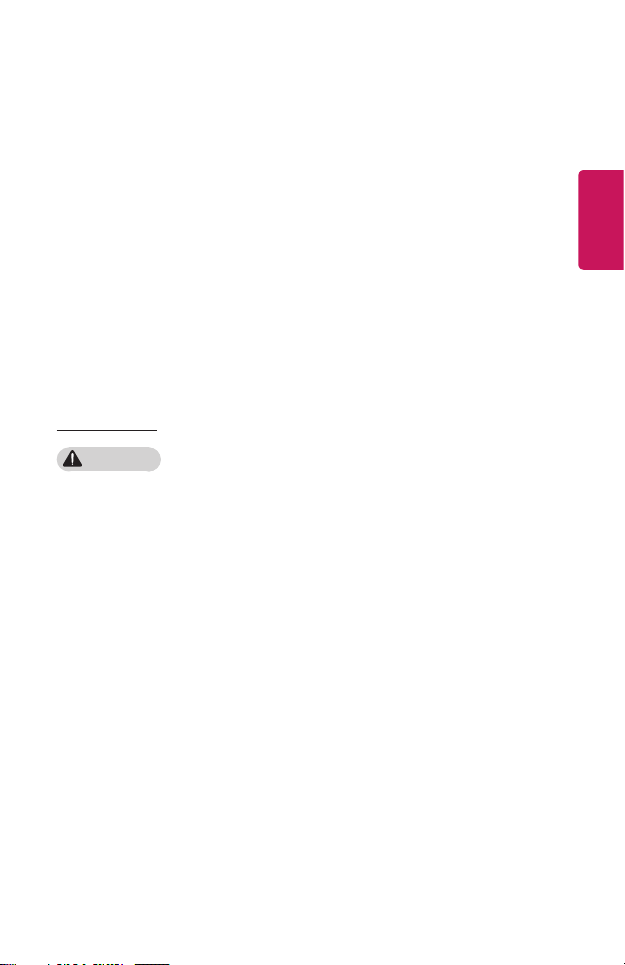
7
• Connect the AC adapter and the
power cord firmly.
- Not doing so may result in a
product failure or re.
• Do not place heavy objects or put
pressure on the power cord and AC
adapter and avoid damage.
- This may result in a re or may
damage the product.
• Always use the AC adapter provided
or any AC adapters approved and
certified by LG Electronics.
- Any other AC adapter connected
may result in the screen
ickering.
When in Use
WARNING
• Do not place anything containing
liquid on top of the projector such
as a vase, flower pot, cup, cosmetics,
medicine, or ornaments, candles,
etc.
- This may result in re or electric
shock, or cause injury due to
falling.
• In the event that there is a heavy
impact or the cabinet is damaged,
switch it off, unplug it from the
power outlet and contact an
authorized service center.
- This may result in electric shock.
• Do not insert pieces of metal such
as coins, hairpins or metal debris,
nor flammable materials such as
paper or matches into the projector.
- This is to prevent electric shock
or re.
• Make sure that a child does not
swallow the batteries when you
replace the old batteries in the
remote control with new ones. Keep
batteries out of reach of children.
- If a child swallows a battery,
consult a doctor immediately.
• Never open any cover on the
projector.
- There is a high risk of electric
shock.
• Do not look directly into the lens
when the projector is in use.
- The bright light may damage
your eyes.
• When the lamp is on or has just
been turned off, avoid touching the
air vent or lamp, because these will
be very hot.
• If there is a gas leak in the room
with the projector, do not touch the
projector or power outlet. Open the
windows for ventilation.
- Sparks may cause re or burns.
• Unplug the power cord from the
outlet during a lightning storm.
- This will prevent shock or
damage to the projector.
ENGLISH
Page 8
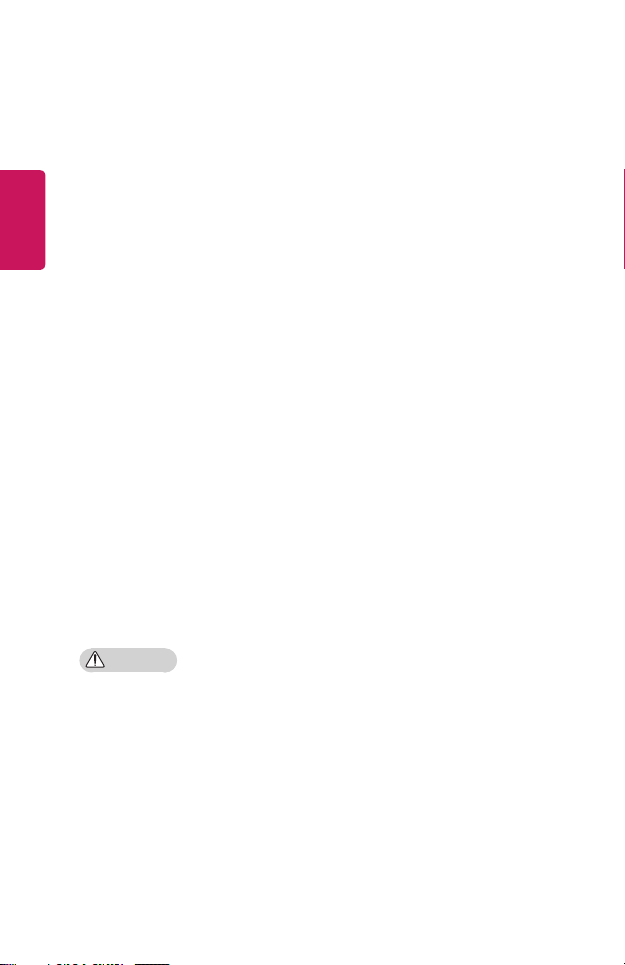
8
ENGLISH
• Do not use the projector near
electronic devices that generate a
strong magnetic field.
• Keep the plastic film used for
packaging the projector out of the
reach of children.
- If not handled safely, it can cause
suffocation.
• Do not keep your hand on the
projector for a long time when it is
running.
• When you play a game by
connecting a game console to a
projector, it is recommended that
you maintain a distance of more
than four times the diagonal length
of the screen.
- Make sure that the connecting
cable is long enough. Otherwise,
the product may fall causing
personal injury or damage to the
product.
• Do not place the projector or its
remote control with batteries in
an extremely high temperature
environment.
- This may result in re.
CAUTION
• Do not place heavy objects on the
projector.
- It may fall down and cause
personal injury.
• Be careful not to allow any impact
to the lens during transport.
• Do not touch the lens of the
projector.
- The lens may be damaged.
• Do not use any sharp tools on the
projector such as a knife or hammer,
because this may damage the
casing.
• In the event that no image appears
on the screen or no sound is heard,
stop using the projector. Switch
off the projector, unplug it from
the power outlet and contact our
service center.
- This may result in re or electric
shock.
• Do not drop anything onto the
projector or allow anything to bang
into the projector.
- This may cause damage to the
projector or personal injury.
• It is recommended that you
maintain a distance of more than
5 to 7 times the diagonal length of
the screen.
- If you watch the screen at a
close distance for a long time,
your eye sight may become
worse.
Page 9
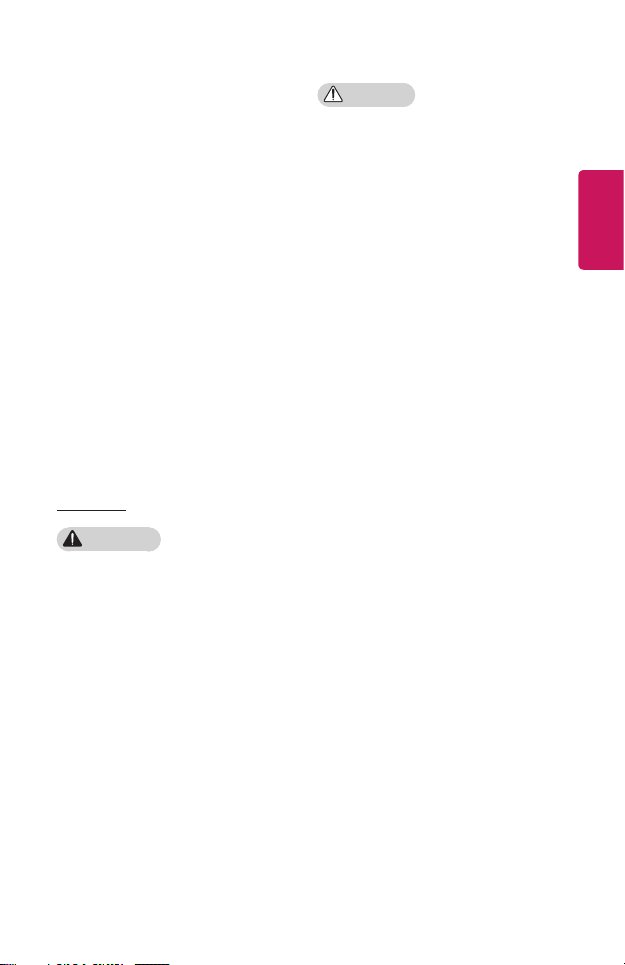
9
• Do not block the light beam emitted
from the projector using a book or
other object.
- Lengthy exposure to the
projector beam may result in
re. In addition, the lens may
be overheated and damaged by
the reected heat. Disable the
AV function to stop projection
temporarily or turn off the
power.
• Do not start the projector with the
volume turned up high.
- High volume may damage
hearing.
• Do not use high voltage electrical
equipment near the projector, (e.g.,
a bug zapper). This may result in
product malfunction.
Cleaning
WARNING
• Do not spray the projector with
water when cleaning. Make sure
water does not flow into the
projector.
- This may result in re or electric
shock.
• When there is smoke or a strange
smell coming out from the projector
or a foreign object falls into the
projector, please switch it off and
unplug it from the power outlet and
contact our service center.
- Otherwise, this may result in re
or electric shock.
CAUTION
• Contact your seller or our service
center once a year to clean the
internal parts of the projector.
- If you do not clean the projector
for a long period of time, dust
will accumulate, which may
result in re or damage to the
projector.
• When cleaning plastic parts such
as the projector case, unplug the
power first and wipe with a soft
cloth. Do not spray with water
or wipe with a wet cloth. Never
use glass cleaner, automobile or
industrial polish, abrasives, wax,
benzene, or alcohol as these can
damage the projector.
- This can result in re, electric
shock or cause damage to
the product (deformation and
corrosion).
ENGLISH
Page 10
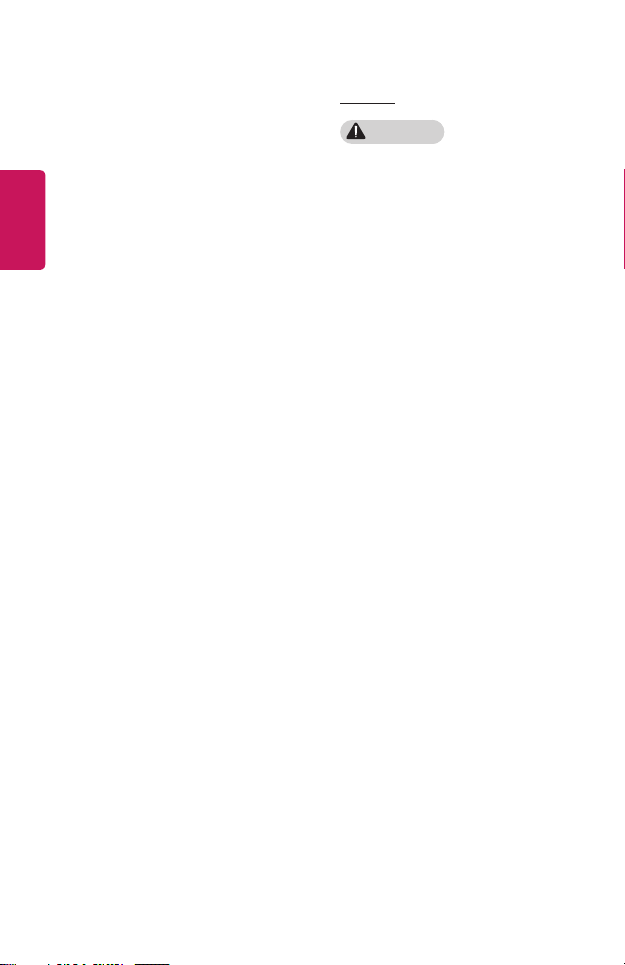
10
ENGLISH
• Do not wipe the optical system
(lens, mirror) right after the product
has been turned off or while the
product is being operated. When
cleaning each part of the product,
remove the power cord and wipe
gently with a soft cloth. Do not
spray with water or wipe with a
wet cloth. Do not use detergents,
automobile or industrial polish,
abrasive substances, wax, benzene,
alcohol, water, etc. on the product’s
main unit or optical system (lens,
mirror) as this may damage the
product.
- This can result in re, electric
shock or cause damage to
the product (deformation and
corrosion).
• Remove the plug from the outlet
before cleaning the product.
- Otherwise, this may result in
electric shock.
Others
WARNING
• When you go out, place the
projector out of reach of animals,
and remove the power plug from
the wall outlet.
- Using a damaged power cord
may result in short circuit or re.
• Do not use the projector near high-
precision electronic devices or those
that transmit weak radio signal.
- This may affect the operation of
the product, causing an accident.
• Only a qualified technician can
disassemble or modify the projector.
For diagnosis, adjustment, or repair,
contact your seller or our service
center.
- This may result in re or electric
shock.
• Proper ventilation required, do not
block airflow around unit. Doing
so can cause injury and internal
overheating.
Page 11
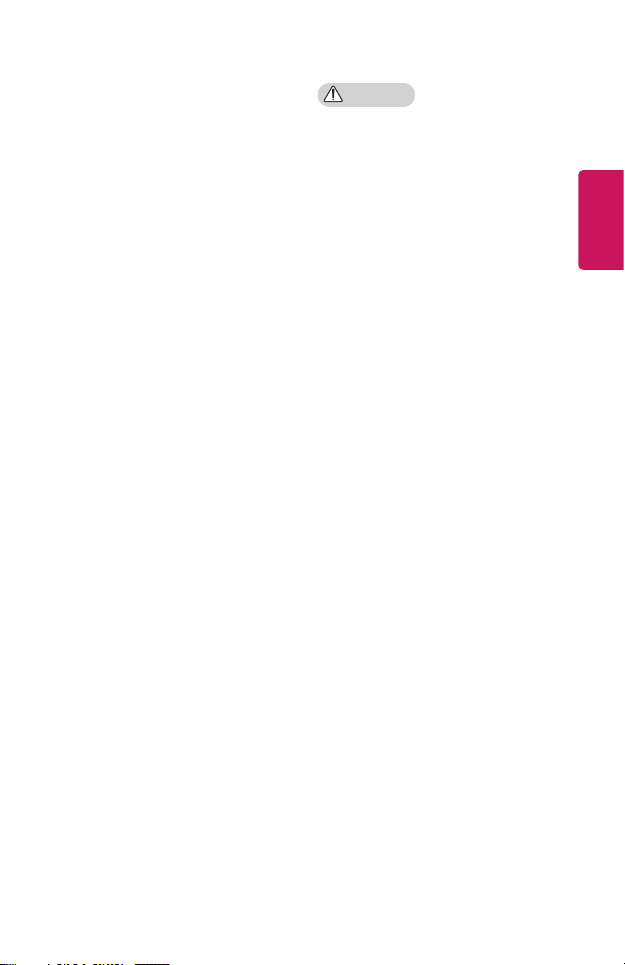
11
• Do not touch the lens; doing so can
result in burns or damage to lens.
Lens and unit may be HOT during
and immediately after use. Use
caution when handling unit, allowing
for proper cool down.
• Only use a grounded electrical
outlet. (Except for devices which are
not grounded.)
• Do not insert anything into or cover
up the exhaust vents.
- This may result in re or electric
shock.
• Follow all maintenance guidelines
for optimal use; service only at an
authorized service center.
• Keep the batteries and remote out
of reach of children.
- This will prevent personal injury
or damage to the product.
CAUTION
• Do not use or store the projector
outdoors for long periods of time.
• Do not mix new batteries with old
ones.
- Burst or leaking batteries may
result in damage or injury.
• Be sure to unplug if the projector is
not to be used for a long period.
- Accumulated dust may result
in re or electric shock due to
overheating, ignition, or poor
insulation.
• Only use the specified type of
battery.
- Burst or leaking batteries may
result in damage or injury.
• Make sure you use the same type of
battery when replacing.
- In the case of a battery contact
failure, the battery may drain
quickly or the remote control
may not work properly.
• Dispose of used batteries properly.
- This may result in explosion
or re. The correct method of
disposal may vary depending
on your country or region.
Dispose of the battery pack as
instructed.
ENGLISH
Page 12
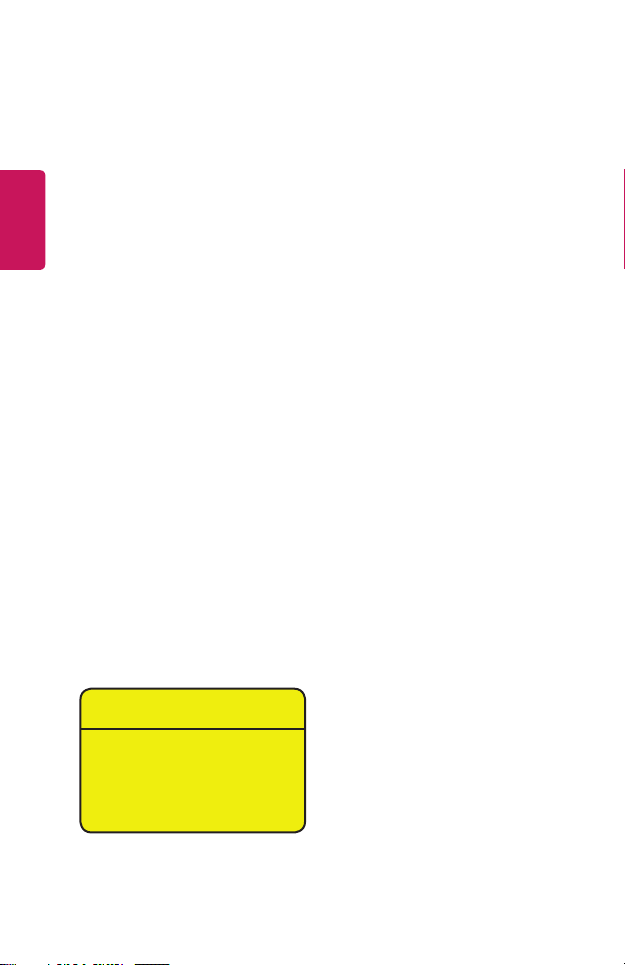
ENGLISH
12
• Do not throw or disassemble the
battery.
- This may result in re or
explosion due to damage to the
battery.
• Store batteries away from metallic
objects, such as keys and paper
clips.
- Excess current may cause a
rapid increase in temperature,
resulting in re or burns.
• Do not store the batteries near any
heat source, such as a heater.
- This may result in re or damage
to the product.
• Do not store batteries at
temperatures higher than 60 °C or
in high humidity.
- This may result in explosion
or re.
• Make sure that the battery is
installed correctly.
- This may prevent explosion or
re.
• Incorrect battery replacement may
cause fire.
• Batteries: Store the accessories
(battery, etc.) in a safe location out
of the reach of children.
Risk Group 2
CAUTION Possibly hazardous
optical radiation emitted from this
product. Do not stare at operating
lamp. May be harmful to the eye.
This label is attached to the bottom of
the product and language may differ.
Page 13
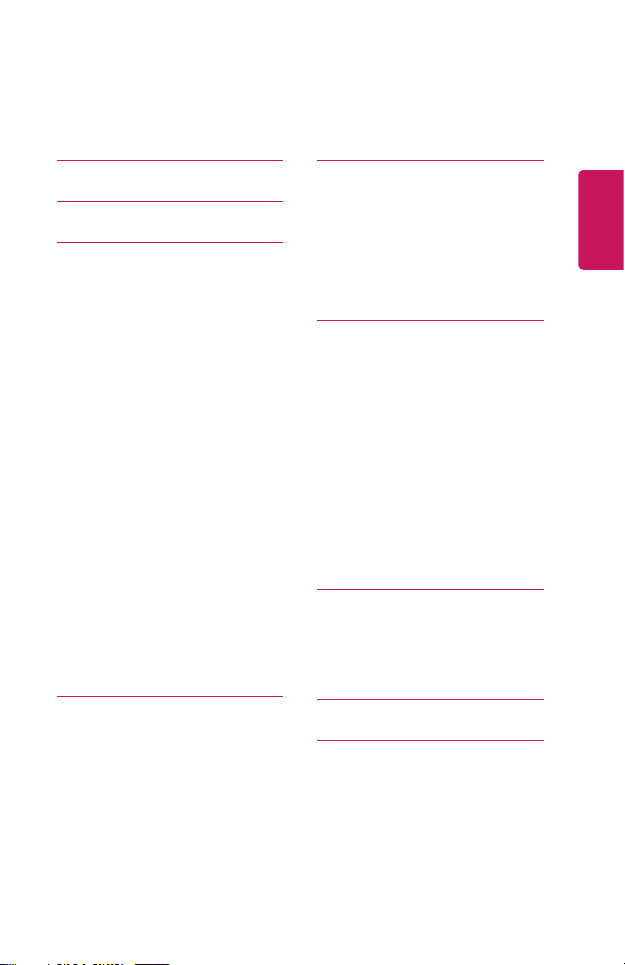
CONTENTS
13
LICENSES 2
SAFETY PRECAUTIONS 3
PREPARATION 14
Accessories 14
Optional Extras 15
Parts and Components 16
- Main Unit 16
- Side 1 17
- Side 2 18
- Back 19
Using the Buttons 20
- Basic functions 20
- Adjusting the menu 20
Projector Status Indicators 21
Installation 22
- Installation Precautions 22
- Projection Distance per Screen
Size 23
- How to Install the Projector On
a Tripod 24
- Kensington Security System 25
REMOTE CONTROL 26
USING THE PROJECTOR 29
Using The Battery 29
Battery using time information 30
Watching Projector 31
- Turning on the Projector 31
- Focus of the Screen Image 32
CONNECTING DEVICES 33
HDMI Connection 34
- Connecting to HD Receiver, DVD,
or External Devices 34
- Connecting a PC 34
- Connecting a Laptop 35
Connecting with a USB-C Cable 36
- Computer/Laptop and Phone
Connections 36
Connecting Headphones 37
- Connecting Headphones 37
MAINTENANCE 38
Cleaning 38
- Cleaning the Lens 38
- Cleaning the Projector Case 38
SPECIFICATIONS 39
SYMBOLS 42
ENGLISH
Page 14
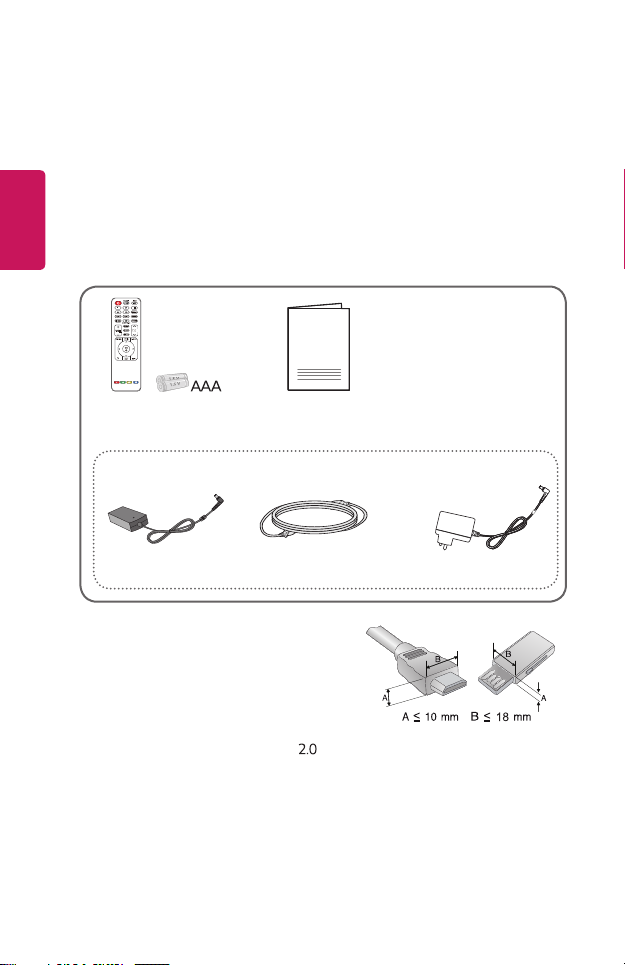
ENGLISH
14
PREPARATION
The pictures may differ slightly from the actual product.
Accessories
Accessories included with the projector are show below.
Accessories are subject to change without prior notice.
New accessories may be added or old ones removed.
Remote Control
Two AAA Batteries
* Depending on country
AC-DC Adaptor Power cord AC-DC Adaptor
Owner's Manual
or
• When connecting an HDMI or USB cable, or
connecting a USB flash drive to the HDMI
or USB port, use a product that has a width
of 18 mm or less and a height of 10 mm or
less. If the USB cable or USB flash drive does
not fit the USB ports of the projector, use an
extension cable that supports USB .
• Use a certified cable with the HDMI logo attached.
• If you do not use a certified HDMI cable, the screen may not display or a
connection error may occur. (Recommended HDMI cable types)
- High-Speed HDMI®/™ Cable
- High-Speed HDMI®/™ Cable with Ethernet
Page 15
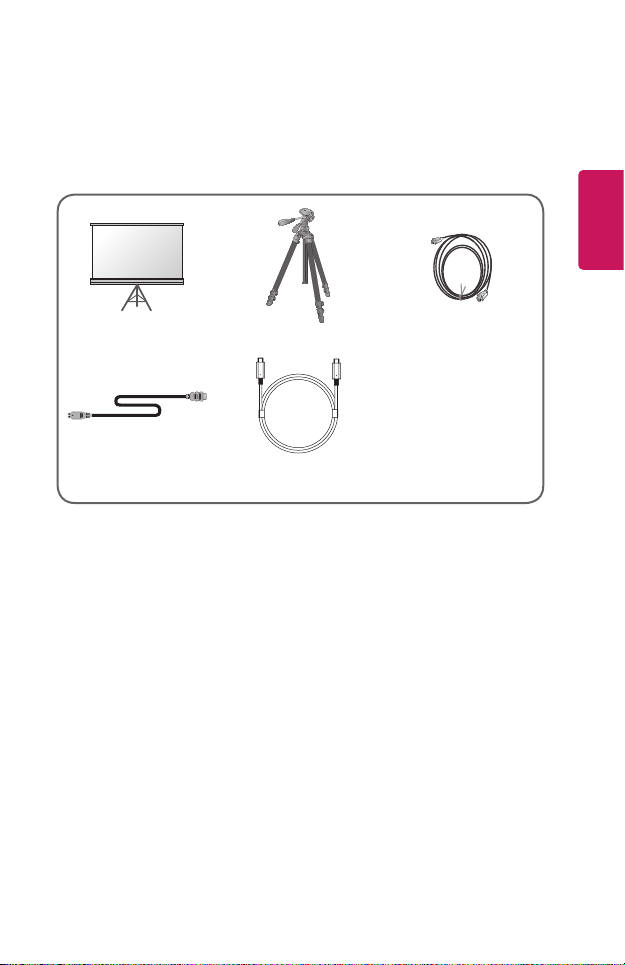
Optional Extras
To purchase optional accessories, visit an electronics store or online shopping site
or contact the retail store where you purchased the product. Optional accessories
are subject to change without prior notice.
Projection Screen Tripod HDMI Cable
MHL Cable USB-C Cable
15
ENGLISH
Page 16
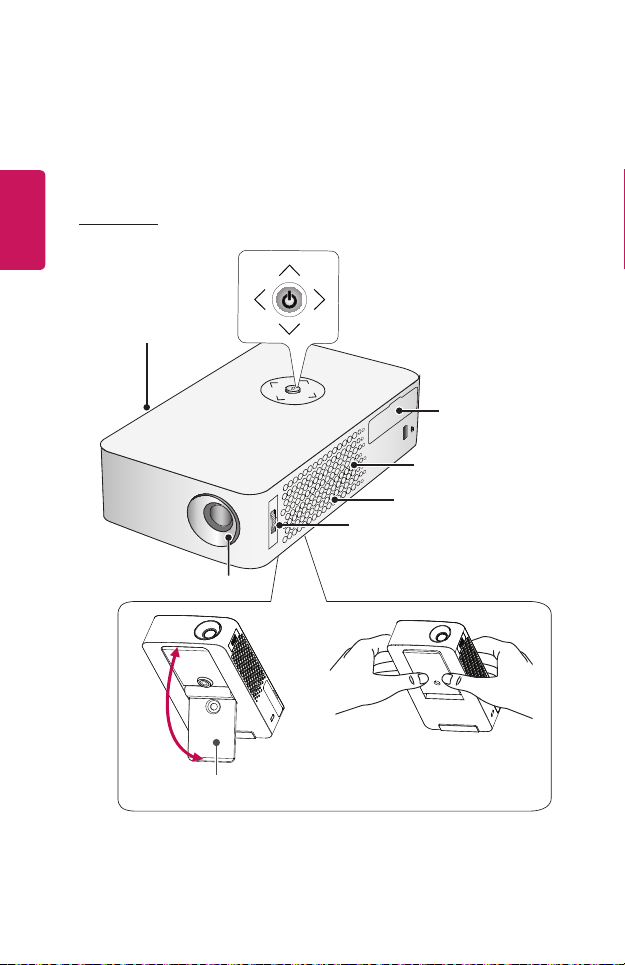
ENGLISH
16
Parts and Components
This projector is manufactured using high-precision technology. You may,
however, see tiny black dots and/or bright colored dots (red, blue, or green)
that continuously appear on the projector screen. This is a normal result of the
manufacturing process and does not indicate a malfunction.
Main Unit
Buttons
1)
Inlet Vent
HDMI / USB 2.0
Speaker
Outlet Vent
Focus Ring
2)
Lens
Adjustable Leg
3)
When not in use,
press as shown in the image.
1) Due to the high temperature of vent area, do not get close to the vent area.
2) Do not touch the Lens and Mirror when using the projector. The Lens and Mirror
may be damaged.
3) Turn the adjustable leg up or down to adjust the angle.
Page 17
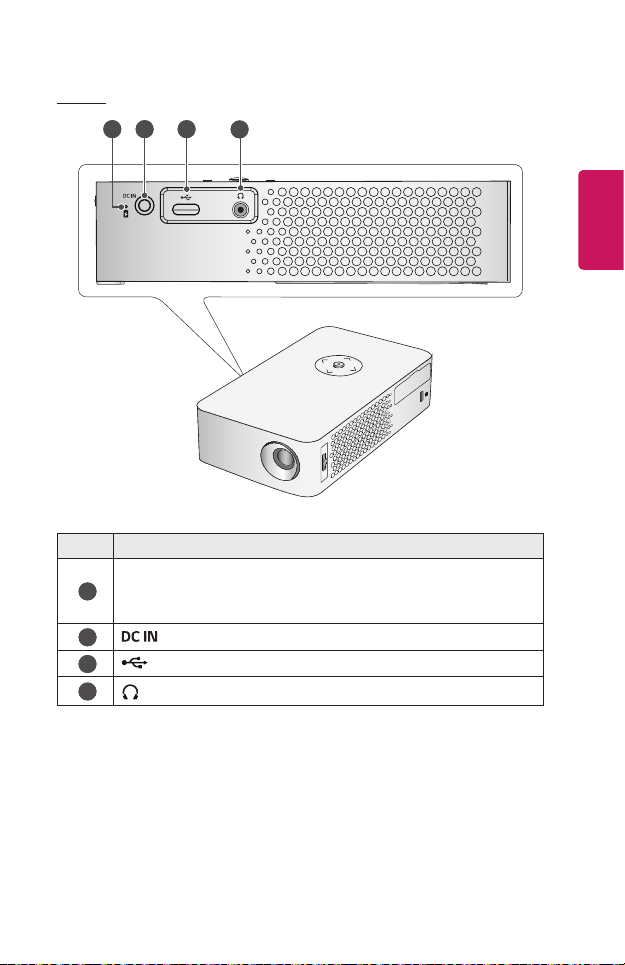
Side 1
17
1
2
Battery Charge Indicator
- Red: Charging
1
- Green: Charging complete
2
3
4
Port
(USB-C port)
(Headphone Port)
3
4
ENGLISH
Description
Page 18
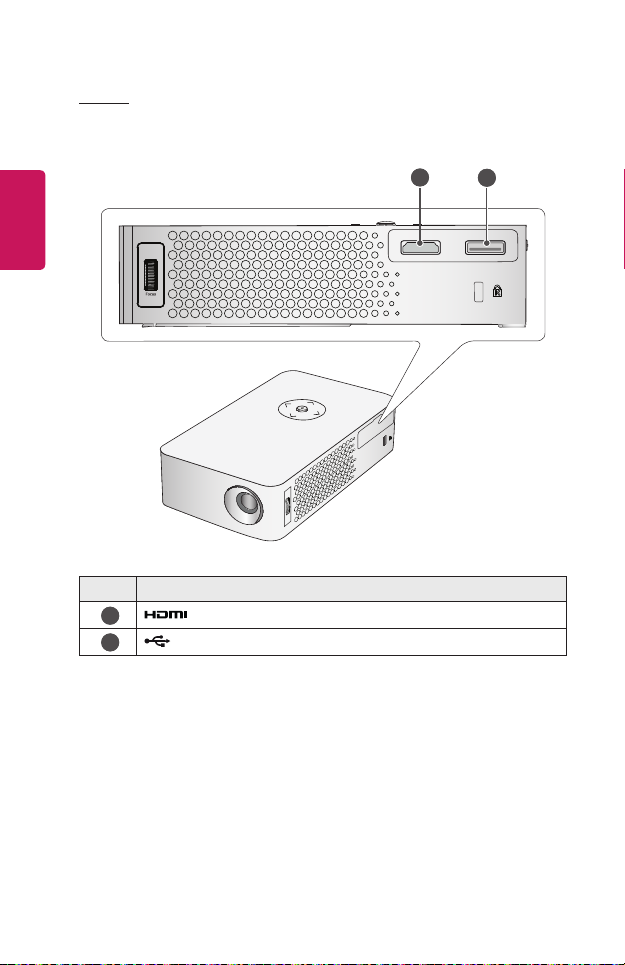
18
Side 2
ENGLISH
1
2
Port
(USB 2.0 port)
Description
1
2
Page 19
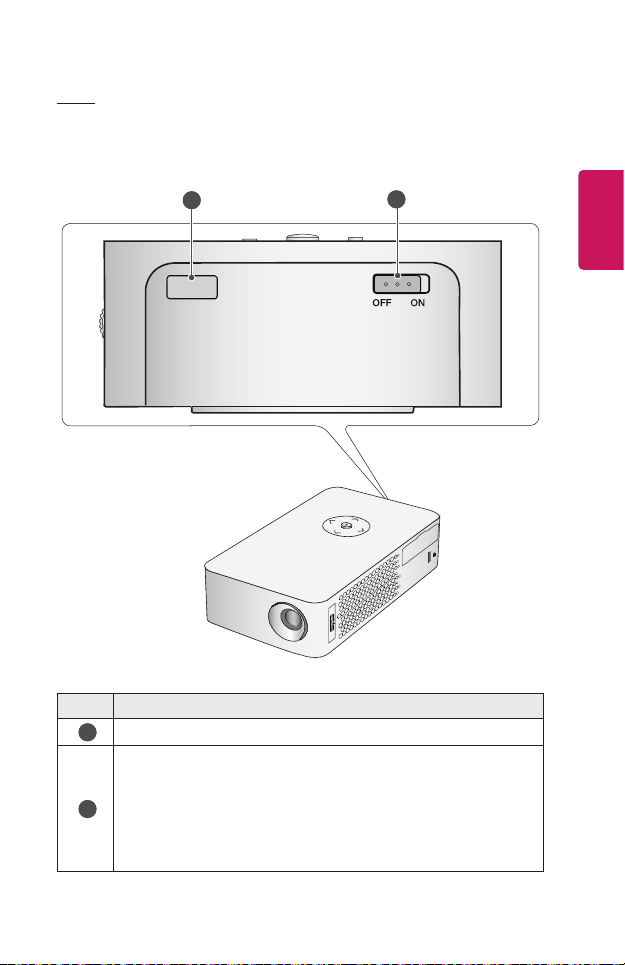
Back
1
19
ENGLISH
2
Description
IR Receiver
1
OFF/ON Switch
- ON: Turns the projector on and the projector goes into Standby
2
mode.
- OFF: Turns the projector off completely.
Place the switch to OFF when you move the projector or when you
intend not to use the projector for long periods of time.
Page 20
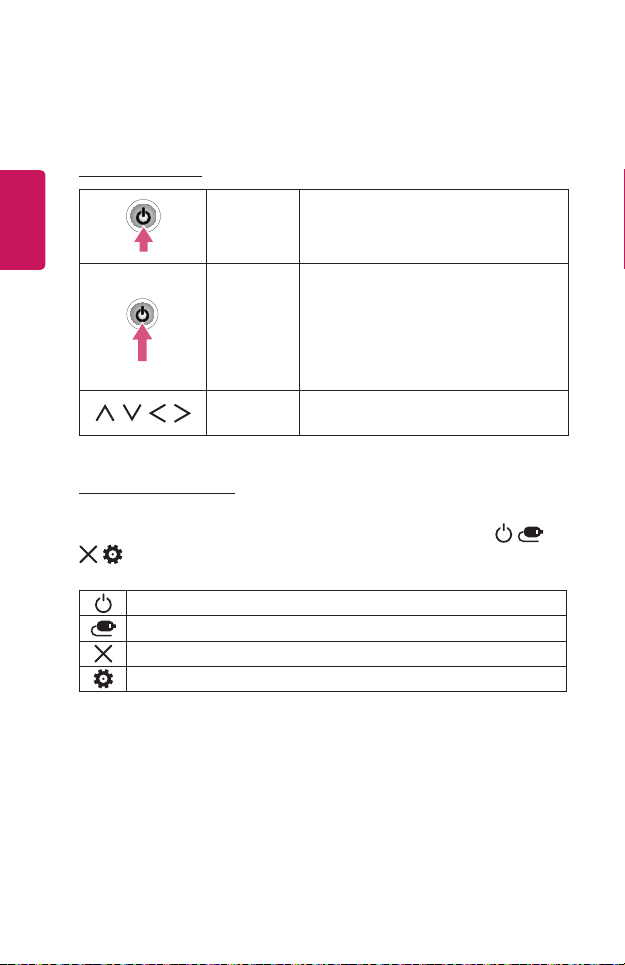
20
Using the Buttons
You can operate the projector by pressing the button.
ENGLISH
Basic functions
Power On Press the Power button once while the
projector is off.
Power Off
(Press and
Hold)
,
Up/Down/
Left/Right
,
,
Press and hold the Power button for a few
seconds while the projector is on.
(However, if the Menu button is shown on
the screen during button use, pressing and
holding the Power button will let you exit
the menu.)
Sets functions or moves the cursor.
Adjusting the menu
Press the Power button once while the projector is on.
Press the top, bottom, left, and right buttons to move to a menu item ( , ,
, ). After moving to the desired menu item, press the Power button once to
select it.
Turns the power off.
Changes the input source.
Clears on-screen displays and returns to projector viewing.
Displays the Settings menu.
Page 21
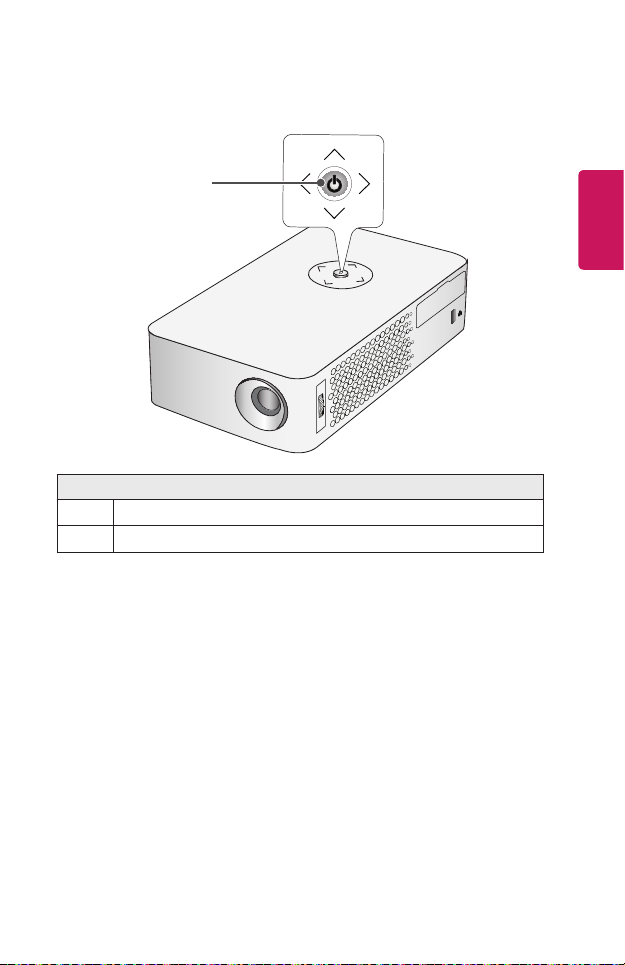
Projector Status Indicators
21
LED Power
Indicator
LED Power Indicator
Red Power standby state
Off
The projector is operating with the power on.
ENGLISH
Page 22
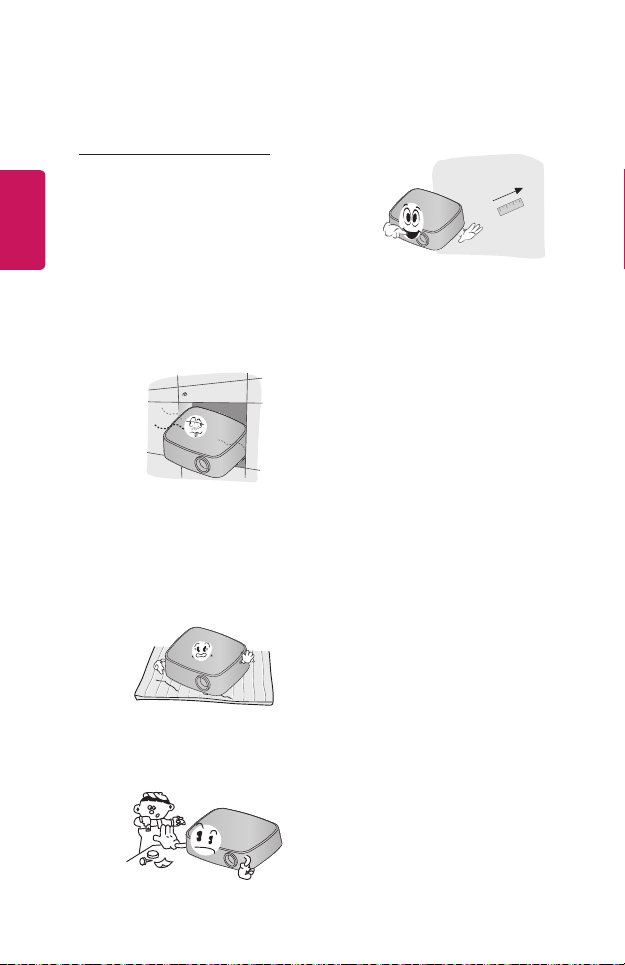
22
ENGLISH
Installation
Installation Precautions
• Place the projector in a well-
ventilated environment.
- To prevent internal overheating,
install the projector in a wellventilated place. Do not place
anything near the projector. That
may block its air vents. If the air
vents are blocked, the internal
temperature of the projector will
increase.
- Do not place the projector on a
carpet or rug. If the projector's
inlet vent is on the bottom, be
careful not to block the vent and
always use the projector on a
solid, level surface.
- Be sure to prevent foreign
objects such as paper debris
from entering the projector.
- Leave an adequate open area
(30 cm or more) around the
projector.
• Do not place the projector in a hot,
cool, or humid environment.
• Do not place the projector in a place
where it will easily attract dust.
- This may result in re.
• Never open any cover on the
projector. There is a high risk of
electric shock.
• The projector is manufactured using
high-precision technology. You may,
however, see tiny black dots and/
or bright colored dots (red, blue or
green) that continuously appear
on the projector screen. This is a
normal result of the manufacturing
process and does not indicate a
malfunction.
• The remote control may not work
in an environment where a lamp
equipped with electronic ballasts
or a three-wavelength fluorescent
lamp is installed. Replace the lamp
with an international standard lamp
for the remote control to work
normally.
• If installing as a ceiling type, use
screws to attach the ceiling-type
bracket and projector together.
(1/4-20 UNC, Depth 5.5 mm)
Page 23
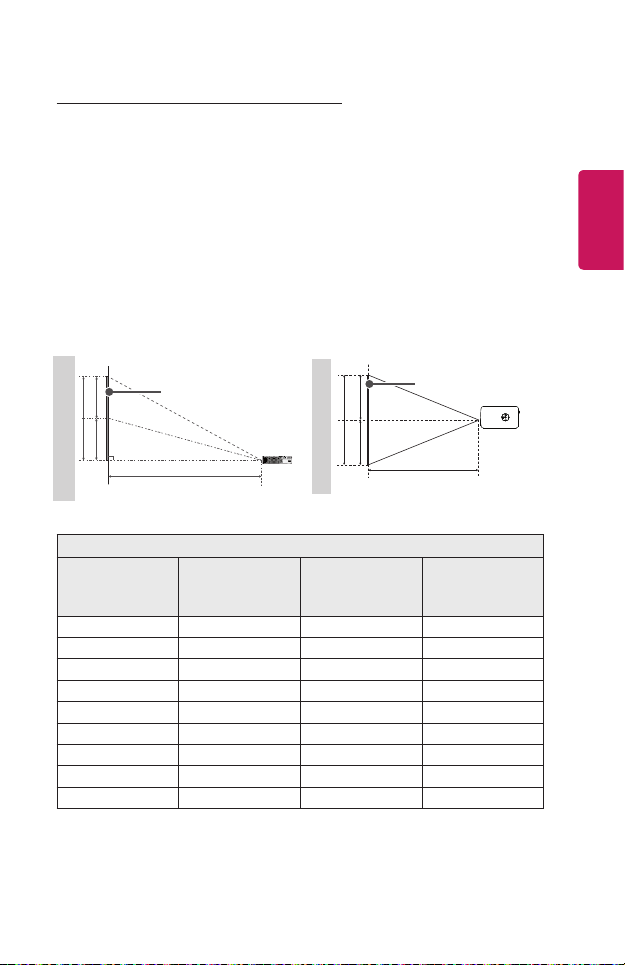
23
Y/2 Y/2
Projection Distance per Screen Size
1 Place the projector on a sturdy, level surface, together with the PC or audio/
video source.
2 Place the projector an appropriate distance away from the screen. The distance
between the projector and the screen determines the actual size of the image.
3 Position the projector so that the lens is at a right angle to the screen. If the
projector is not at a right angle, the projected image will look distorted. To
correct the distortion, use the Edge Adj function.
4 Connect the power cord of the projector and the connected device to the wall
outlet.
Ratio of upward projection: 100 %
ENGLISH
Screen Height (X)
X/2 X/2
Screen Size
(mm)
Screen
Projection Distance (D)
16:9 Aspect Ratio
Screen Width
(Y) (mm)
508 443 249 585
762 664 374 881
1016 885 499 1176
1270 1106 623 1471
1524 1328 748 1768
1778 1549 873 2063
2032 1770 998 2358
2286 1992 1123 2655
2540 2213 1247 2950
Screen Width (Y)
Projection Distance (D)
Screen Height
(X) (mm)
Screen
Projection
Distance
(D) (mm)
Page 24
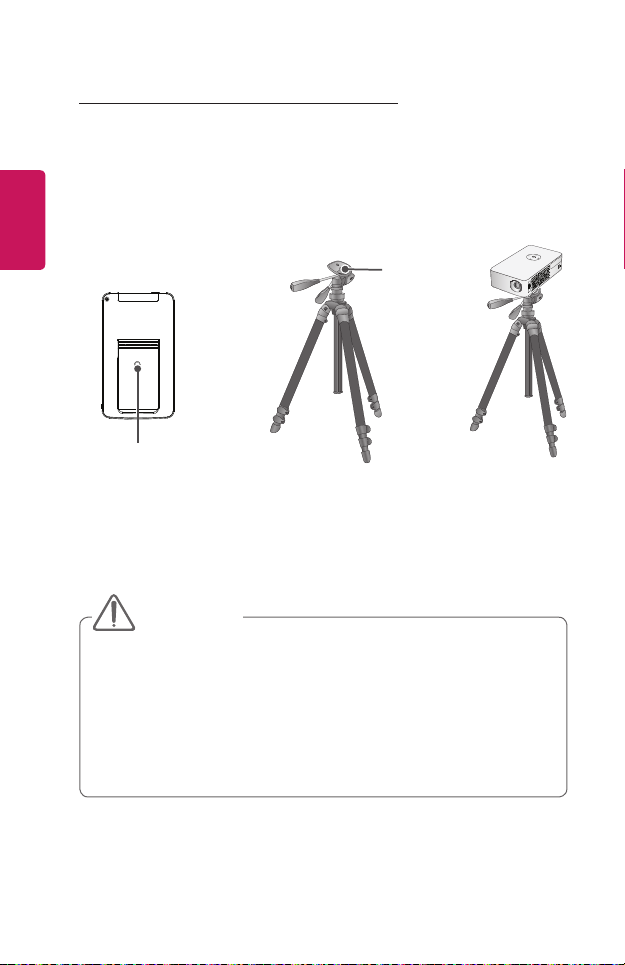
ENGLISH
CAUTION
24
How to Install the Projector On a Tripod
• You can install the projector using a camera tripod.
• As shown below, you can mount the projector instead of a camera on the tripod.
• When stabilizing the tripod, we recommend using a locking bolt of standard size
4.5 mm or less. The maximum size allowed for the locking bolt is 5.5 mm. (If it is
longer than the maximum allowed size, it may damage the projector.)
Bottom of the
Projector
+
Tripod
The projector is
connected to this part.
• If you are using a tripod, be careful not to apply external force to the tripod.
Doing so may damage the projector.
• Do not place the tripod on an unstable surface.
• Be sure to use a tripod with a maximum load capacity of 3 kg or more.
• To use the projector safely, position the tripod legs so that they are as wide
and stable as possible and be sure to securely attach the projector to the
tripod.
Bolt used to
attach the
projector to
the tripod
⇒
Page 25

Kensington Security System
• This projector has a Kensington Security Standard connector as an anti-theft
mechanism. Connect a Kensington Security System cable as shown below.
• For more information on installation and use of the Kensington Security System,
refer to the user’s guide provided with the Kensington Security System.
• The Kensington Security System is an optional accessory.
• What is Kensington?
Kensington is a company that provides safety systems for laptops and other
electronic devices. Website: http://www.kensington.com
25
ENGLISH
Page 26
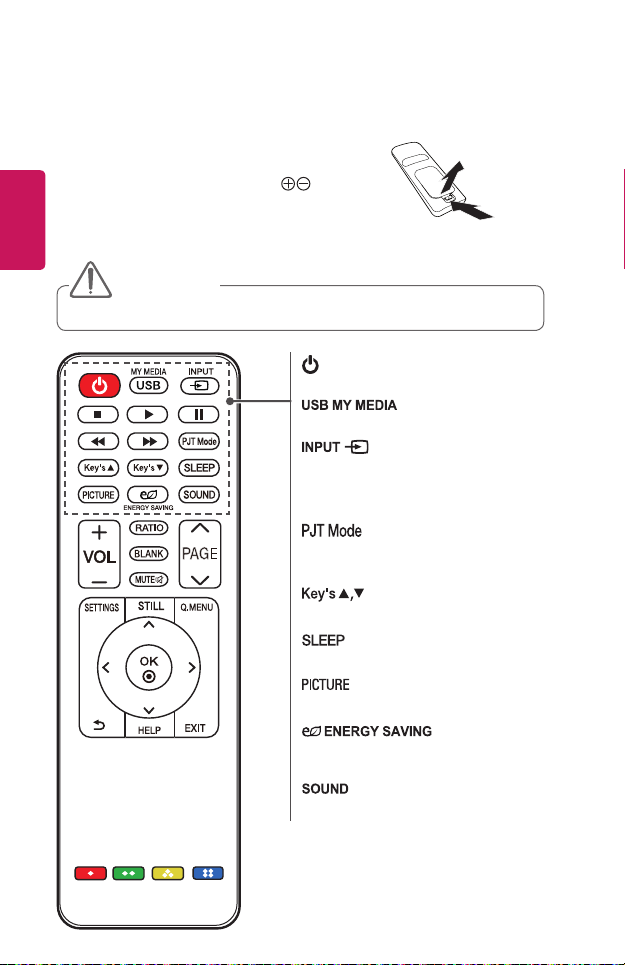
26
①
②
CAUTION
REMOTE CONTROL
Open the battery cover on the back of the
remote control and insert the batteries which
ENGLISH
are specied in the battery room with
poles pointing in the correct direction. The new
and same type of batteries (1.5 V AAA) must
be used.
• Do not mix new batteries with old ones.
(POWER)
Turns the projector on or off.
/
Accesses USB mode.
Changes the input source.
Playback Control Buttons
Controls playback of MY MEDIA.
Turns the projected image upside down or
ips it horizontally.
Adjusts the Keystone function.
Sets the sleep timer.
Changes the picture mode.
Reduces power consumption by adjusting
peak screen brightness.
Changes the Sound Mode.
Page 27
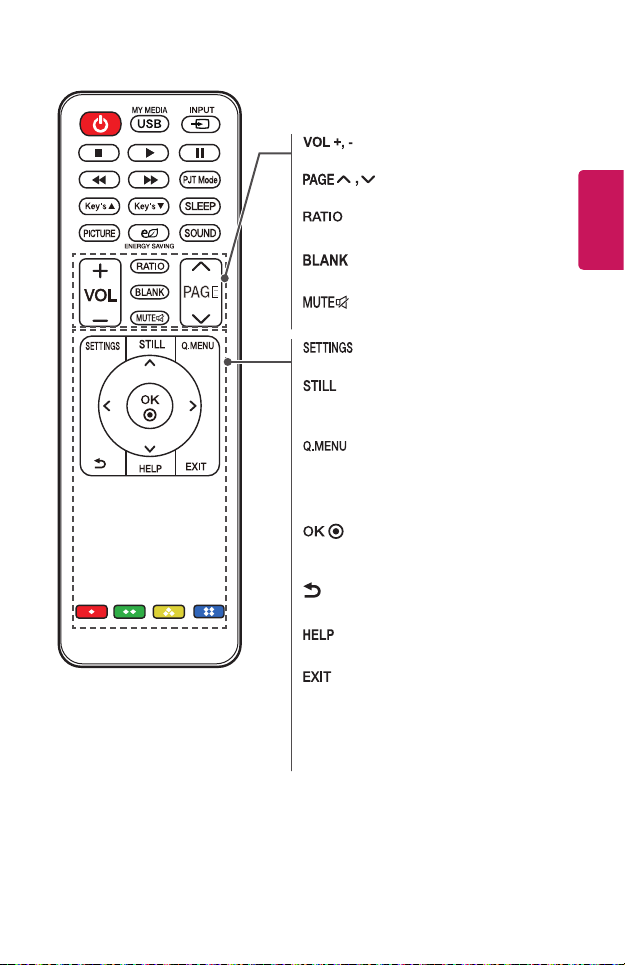
27
Adjusts the volume level.
Moves to the previous/next page.
Resizes an image.
Displays a blank screen.
Mutes the sound of the projector.
Displays or closes the Settings menu.
Freezes the moving image.
(Available in any mode other than USB mode.)
Enters the quick menu.
Up/Down/Left/Right buttons
Sets the function or moves the cursor.
Shows the current mode and saves changes
to the settings.
(BACK)
Returns to the previous screen.
Enables the self-diagnosis.
Exits the menu.
Color buttons
Sets detailed settings or gesture for each
menu.
ENGLISH
Page 28
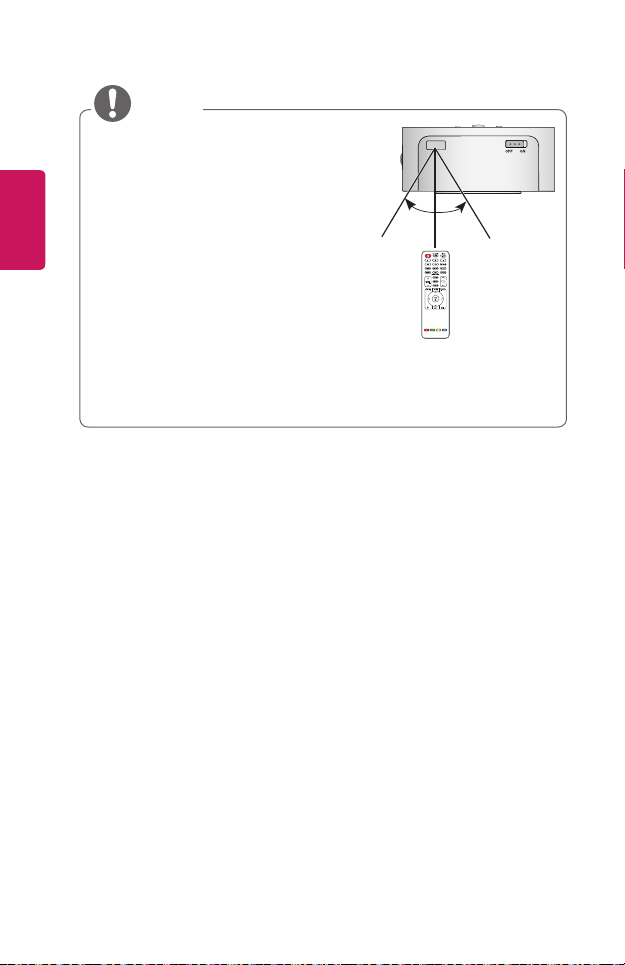
ENGLISH
NOTE
28
• When using the remote control, the
optimal operation range is 6 meters or less
(left/right) and within a 30 degree arc of
the remote control IR receiver.
• If a cable is connected to the back port, the
optimal operating range is 3 meters or less
(left/right) and within a 30 degree arc of
the remote control IR receiver.
• For seamless operation, do not block the
IR receiver.
• When you carry the remote control in the
portable bag, make sure that the buttons on the remote control are not
pressed by the projector, cables, documents, or any other accessories in the
bag. Otherwise, it may significantly reduce the battery life.
30° 30°
Page 29

USING THE PROJECTOR
29
Using The Battery
The battery is low. Connect a power
supply for charging.
• It is displayed when the battery is low (Energy Saving will be changed Maximum
mode and will be disabled).
• If the screen shows a low battery message, be sure to charge the battery.
The device powers off due to insufficient
battery.
• It is displayed when the battery is running out.
• As your battery is running out, the projector will turn off immediately.
• If the battery runs out, the projector can only be turned on after it has been
connected to a power supply.
• If power is supplied via USB-C, the product can only be turned on again after the
battery has been charged for at least a few minutes.
ENGLISH
Page 30

ENGLISH
30
Battery using time information
Status Time and Display
Charging About 3 hours (When in standby and charging)
Up to 4 hours
Usage Hours
(Available battery using time up to 4 hours when Energy
Saving mode set to Max.)
Battery Level
Indicator
• If you do not intend to use the projector for a long time, leave the battery
charged at 40 % to 50 %.
• The battery is automatically recharged when the projector is connected to a
power supply.
• Charge the battery fully when you first use the projector.
• The battery standard usage time given in the manual is based on measurements
taken by LG; the actual time may vary depending upon usage.
• Battery usage time may vary depending on broadcast type, operating
temperature, period of use, and user preferences.
• As the battery is consumable, its lifetime gradually decreases. When the battery’s
life is reduced by half, replace it with a new battery from an LG Electronics
Customer Support Center.
• Do not charge the battery using any equipment other than that supplied with the
product. This may damage the battery or cause a fire.
• Always use a battery that is approved and certified by LG Electronics, Inc. Failure
to do so may result in an explosion or fire.
• If the battery is leaking or giving off an odor, discontinue its use immediately and
contact LG Electronics Customer Support Center.
• The battery contains lithium-ion, so please handle with care. Failure to do so may
result in an explosion or fire.
Step 1 Step 2 Step 3 Step 4 Step 5 Full
Page 31

Watching Projector
Turning on the Projector
The menu screen display in this owner's manual is an example to help users
understand how to operate the product and may look different from the actual
screen.
1 Connect the power cord correctly.
2 Place the OFF/ON switch on the rear port area to ON and press the
(Power)
button on the projector or on the remote control. (If the switch is
placed to OFF, the projector will not turn on.)
3 In the Language Selection screen, select a language.
4 In the Mode Setting screen, select the setting mode you want.
* Store Demo is used when displaying the product in-store. The picture mode is
automatically reset after a certain period of time. You can select Standard to
use the product at home.
5 Select an input signal by using the button on the remote control.
6 Control the projector using the following buttons while watching projector.
Button Description
Adjusts the volume level.
Mutes all sounds.
Accesses the quick menu.
Resizes an image.
Adjusts Keystone.
31
ENGLISH
7 To turn the projector off, press the
(Power)
button.
Page 32

ENGLISH
32
Focus of the Screen Image
When an image appears on the screen, check if it is in focus and ts the screen
properly.
Adjust the focus of the image by rotating the Focus Ring to the up or down.
Make sure the product does not move when adjusting the focus.
Focus Ring
Page 33

CONNECTING DEVICES
You can connect various external devices to the projector.
Computer/Notebook
Digital Device
DVD
USB
USB-C
33
ENGLISH
Headphones
Game Console
HDMI - Page 34
USB-C - Page 36
Headphone - Page 37
Mobile Phone
Page 34

34
ENGLISH
HDMI Connection
Connect an HD receiver, DVD, or
external devices to the projector and
select an appropriate input mode.
• → HDMI
Connecting to HD Receiver, DVD, or External Devices
With an HDMI cable, you can enjoy
high quality picture and sound.
Using a HDMI cable, connect the
port of the projector to the
HDMI output port of the device to
connect. Both video and audio are
output at the same time.
* Optional Extras
Connecting a PC
The projector supports Plug and Play.
Your PC will automatically detect
the projector and requires no driver
installation.
Using an HDMI cable, connect the
port of the projector to the
HDMI output port of your PC. Both
video and audio are output at the
same time.
* Optional Extras
Page 35

35
Connecting a Laptop
You can connect the projector to a
laptop to use various functions.
Using an HDMI cable, connect the
port of the projector to the
HDMI output port of your laptop. Both
video and audio are output at the
same time.
* Optional Extras
The table below shows examples
of switching the output. For more
information, refer to the External
Output, Connecting to an External
Monitor, or similar sections of the
owner's manual of your computer.
Brand Switching Output
NEC [Fn]+[F3]
Panasonic [Fn]+[F3]
Toshiba [Fn]+[F5]
IBM [Fn]+[F7]
Sony [Fn]+[F7]
Fujitsu
LG [Fn]+[F7]
Samsung [Fn]+[F4]
Macintosh
[Fn]+[F10]
Adjust the control
panel to enable
mirroring after
start-up.
ENGLISH
Page 36

ENGLISH
NOTE
36
Connecting with a USB-C Cable
• → USB-C
Computer/Laptop and Phone Connections
Use a USB-C cable to connect to
the projector's USB-C port and the
USB-C output port on your PC/laptop
or phone. Both video and audio are
output at the same time.
To nd out whether your device is
USB-C-certied, please contact your
device manufacturer. This only applies
to mobile phones that support USB-C.
* Optional Extras
• PD (Power Delivery) and DP
Alternate Mode are supported.
- A USB-C gender changer
may be necessary depending
on the cable used if using PD
(Power Delivery).
• The function may not
operate properly depending
on the connected device’s
specifications, USB-C cable
status, or surroundings.
• PD functions may charge/
discharge the projector or
not operate depending on the
specifications of the connected
devices.
• The charging feature may
function differently with some
devices (MacBook Pros, etc.)
when connected.
• Check the resolution of the
connected devices before
using the DP Alternate Mode
function.
Page 37

Connecting Headphones
Connecting Headphones
You can listen to the audio through a
headphone.
* Not provided
37
ENGLISH
Page 38

ENGLISH
38
MAINTENANCE
Clean your Projector to keep it in optimal condition.
Cleaning
Cleaning the Lens
If there is any dust or staining on the lens surface, you must clean the lens.
Use an air spray or a cleaning cloth to clean the lens.
To remove dust or stains on the lens, use a compressed air duster, cotton swab, or
soft cloth to gently wipe the lens.
Do not wipe the lens while the product is in use or immediately after it has been
turned off.
When cleaning the lens, do not use a cleanser, automobile or industrial shiner,
abrasive, wax, benzene, alcohol, water, etc., as this may damage the product.
Cleaning the Projector Case
To clean the projector case, rst unplug the power cord.
To remove dust or stains, use only a dry, lint-free, nonabrasive cloth to polish the
lens.
Do not use alcohol, benzene, thinners, or other chemicals, which may damage the
case.
Page 39

SPECIFICATIONS
MODEL PH30JG (PH30JG-GL)
Resolution (Pixel) 1280 (Horizontal) × 720 (Vertical)
Aspect ratio 16:9 (Horizontal:Vertical)
Panel size 7.93 mm
Projection distance
(Screen size)
Ratio of upward
projection
Working range of
the remote control
Power consumption 40 W
AC-DC Adaptor
Audio Output 1 W
Height 36.5 mm (without foot), 37.8 mm (with foot)
Width 85.5 mm
Depth 149.9 mm (without lens), 150.7 mm (with lens)
Weight 490 g
USB Device
Environment
Condition
• Use only power supplies listed in the user instructions.
• Contents in this manual may be changed without prior notice due to upgrade of
product functions.
585 mm to 2950 mm (508 mm to 2540 mm)
100 %
6 m
Depending on country
Manufacturer : Lien Chang
Model : LCAP21C
19 V 2.1 A
(Adaptor Input 100-240 V @ 50/60 Hz)
USB 2.0
Standard-A
USB Type-C
Temperature
Operation 0 °C to 40 °C
Storage -20 °C to 60 °C
Relative Humidity
Operation 0 % to 80 %
Storage 0 % to 85 %
Output: 5 V, 0.5 A (Max.)
Output: 5 V, 1 A (Max.)
Input: 5 V/2 A, 9 V/2 A, 15 V/2 A,
Manufacturer : Lien Chang
Model : LCAP26B-E
20 V/2 A (Max.)
39
ENGLISH
Page 40

ENGLISH
40
Supported HDMI (PC) / USB-C (PC) Modes
Resolution
640 x 350 31.468 70.09
720 x 400 31.469 70.08
640 x 480 31.469 59.94
800 x 600 37.879 60.31
1024 x 768 48.363 60.00
1152 x 864 54.348 60.053
1280 x 720 45.00 60
1280 x 1024 63.981 60.02
1440 x 900 55.935 59.888
1400 x 1050 65.317 59.979
1600 x 900 60 60
1680 x 1050 65.29 59.954
1920 x 1080 67.5 60
• If an invalid signal is input into the projector, it will not be displayed properly on
the screen or a message such as No Signal or Invalid Format will be displayed.
• The projector supports the DDC1/2B type as the Plug and Play function (Auto
recognition of PC monitor).
Horizontal Frequency
(kHz)
Vertical Frequency
(Hz)
Page 41

HDMI (DTV) / USB-C (DTV) Supported Mode
41
Resolution
480p
720p
1080i
1080p
• 1920 x 1080 is recommended as the best picture quality in the PC mode.
Open Source Software Notice Information
To obtain the source code under GPL, LGPL, MPL and other open source licenses,
that is contained in this product, please visit http://opensource.lge.com.
In addition to the source code, all referred license terms, warranty disclaimers and
copyright notices are available for download.
LG Electronics will also provide open source code to you on CD-ROM for a charge
covering the cost of performing such distribution (such as the cost of media,
shipping, and handling) upon email request to opensource@lge.com. This offer is
valid for three (3) years from the date on which you purchased the product.
Horizontal Frequency
(kHz)
31.47 60
31.47 59.94
31.50 60
45.00 60.00
44.96 59.94
33.75 60.00
33.72 59.94
67.500 60
67.432 59.939
27.000 24.000
26.97 23.976
33.75 30.000
33.71 29.97
Vertical Frequency
(Hz)
ENGLISH
Page 42

ENGLISH
42
SYMBOLS
Refers to alternating current(AC).
Refers to direct current(DC).
Refers to class II equipment.
Refers to stand-by.
Refers to “ON” (power).
Refers to dangerous voltage.
Page 43

Page 44
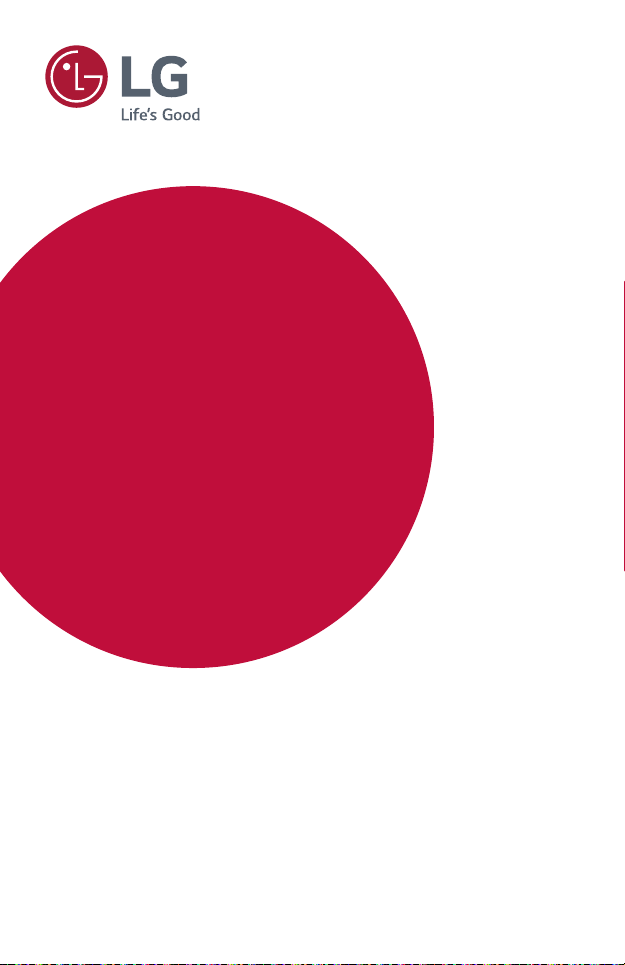
USING THE PROJECTOR
Image shown may differ from your projector.
Your projector’s OSD (On Screen Display) may differ slightly from that shown in this
manual.
Green : the buttons and the text to be displayed on the projector screen.
Page 45

2
CONTENTS
ENGLISH
USING THE PROJECTOR 3
Watching Projector 3
- Turning on the Projector 3
Additional Options 4
- Adjusting Aspect Ratio 4
- Using the Keystone Function 5
- Changing Input Device 6
- Blank Function 7
Using the Quick Menu 8
ENTERTAINMENT 9
Using SCREEN SHARE 9
Setting Up Bluetooth on the
Projector 10
- Searching for Bluetooth Devices
and Connecting 11
- Connecting, Disconnecting, or
Deleting Bluetooth Devices in
the List of Registered Devices 12
- Adjusting AV Sync. Adjust 13
MY MEDIA 14
Before Using 14
- Connecting a USB Device 14
- Removing a USB Device 14
To Use My Media 16
- Watching the Videos 19
- Viewing the Photos 25
- Listening to Music 28
- Viewing Files 31
CUSTOMIZING SETTINGS 35
SETTINGS 35
PICTURE Settings 36
AUDIO Settings 42
TIME Settings 43
WIRELESS Settings 44
OPTION 1 Settings 45
OPTION 2 Settings 46
Page 46

USING THE PROJECTOR
3
Watching Projector
Turning on the Projector
The menu screen display in this owner's manual is an example to help users
understand how to operate the product and may look different from the actual
screen.
1 Connect the power cord correctly.
2 After waiting for a moment, press the button on the remote control or the
joystick button.
3 In the Language Selection screen, select a language.
4 In the Mode Setting screen, select the setting mode you want.
Mode Setting
Selecting the environment.
Choose the setting mode you want.
Select [Standard] to use this Projector at home. To use this
Projector at store, select [Store Demo].
Standard
Demo Mode
Previous
* Store Demo is used when displaying the product in-store. The picture mode is
automatically reset after a certain period of time. You can select Standard to use
the product at home.
Store Demo
Off
Conrm
5 Select an input signal by using the button on the remote control.
ENGLISH
Page 47

ENGLISH
NOTE
4
Additional Options
Adjusting Aspect Ratio
Resize an image to view at its optimal size by pressing while you are using
the projector.
• Available picture size may differ depending on the input signal.
• You can also use the
• 16:9
Displays an aspect ratio of 16:9.
• Just Scan
Displays video images in the original size without removing parts of the edge of
the image.
- If you select Just Scan, you may see image noise at the edge or edges of the
screen.
• Set By Program
Displays images in the same aspect ratio as the original image.
• 4:3
Resizes images to the previous standard 4:3.
• Zoom
Resizes the image to fit the screen width. The top and bottom parts of the
image may be cut off.
- Press the or button to zoom in or out of the image.
- Press the or button to move the image.
• Cinema Zoom 1
Formats an image to the cinemascope ratio, .
It ranges from 1 to 16.
- Press the or button to zoom in or out of the image.
- Press the or button to move the image.
- If you enlarge or reduce an image, the image may be distorted.
or button.
Page 48

Using the Keystone Function
To prevent the screen image from becoming trapezoidal, Keystone adjusts the top
and bottom width of the image if the projector is not set up at a right angle to the
screen.
Because the Keystone function may cause inferior screen image quality, use this
function only when it is not possible to set up the projector at an optimal angle.
- +
• Keystone 0
◀
▶
OK
1 Press the or button to adjust the picture.
• Keystone can be adjusted from -40 to 40.
2 Press the button when done.
5
ENGLISH
Page 49

ENGLISH
6
Changing Input Device
To select an external input
Selects external input.
The illustration of the menu may differ from the actual screen on the product.
• Press the button on the remote control to display the input selection
screen.
- Connected inputs are displayed rst. However, SCREEN SHARE is always
activated.
• Select an input signal using the remote control's button to connect
the projector to the desired input.
You can use the , , , or button to switch between all the input
modes.
Input List
SCREEN SHARE
USB USB(USB-C) HDMI USB-C
ꔂ Move ꔉ OK
ExitInput Label
Page 50

Selecting an Input Label
Displays which devices are connected to which input ports.
Input Label
HDMI1
Close
1 Press the button on the remote control to display the input
selection screen.
2 Press the Red button.
3 Use the or button to scroll to one of the input sources.
Blank Function
Using the Blank Function
This function may be effective when you need to draw attention during a meeting
or training.
1 Press the button, and the screen is covered by the background color.
You can change the background color by referring to Selecting a Blank Image.
2 Press any button to clear the blank function. To cover the screen temporarily,
press the button on the remote control. Do not block the lens with
any object while the projector is running. It may become overheated and
deformed or even cause a re.
7
ENGLISH
Page 51

ENGLISH
8
Selecting a Blank Image
1 Press the button.
2 Press the , , , or buttons to select OPTION 2 and press the
button.
3 Press the , buttons to select Blank Image and press the button.
4 Press the or button to move to the setting or option you want and
press the button.
Using the Quick Menu
You can easily customize your frequently used menus.
1 Press the button.
2 Press the or button to select a menu and press button.
• Aspect Ratio
Resizes the picture.
• PJT Mode
Turns the projected image upside down or flips it horizontally.
• Picture Mode
Changes the picture mode.
• Sound Mode
Sets the sound mode.
• Sleep Timer
Sets the projector to be turned off at the specified time.
• Clear Voice II
Makes the voice from the projector crisp and clear.
• Energy Saving
Reduces power consumption by adjusting peak screen brightness.
• USB Device
Allows you to remove a connected USB device in a safe manner.
(The menu is displayed only when the USB device is connected.)
3 Press the or button to scroll through the following menus.
Page 52

ENTERTAINMENT
CAUTION
9
Using SCREEN SHARE
1 Set the external input of the projector to SCREEN SHARE.
2 Enable related SCREEN SHARE function on the device you wish to connect.
3 Connect the projector from the search list on the device you wish to connect.
(When you connect the projector to your laptop, input the PIN code shown on
your display. The request for a PIN will be shown only at the initial connection.)
4 If the desired device accepts the request, SCREEN SHARE will be started.
• Windows 7 / 8 / 8.1 / 10 are compatible with SCREEN SHARE. However,
other versions of Windows, and some other operating systems, may not be
compatible with SCREEN SHARE.
• Ice Cream Sandwich, Jellybean, Kitkat, Lolliop, Marshmallow and Nougat
versions of LG’s Android devices are guaranteed to be compatible.
• When connecting via SCREEN SHARE, place the device close to the
projector.
• The response rate and image quality may vary depending upon the user’s
environment.
• For more information on the device you want to connect to, refer to its
owner’s manual.
• Certain Windows 8.1 laptops may have difficulty in reconnecting when
initializing the device information during a wireless connection. In this case, it
is recommended that you remove the registered device and reconnect.
ENGLISH
Page 53

ENGLISH
NOTE
10
Setting Up Bluetooth on the Projector
This option is used to output sound from the projector through Bluetooth audio
devices.
• Press the button on the remote control, and then set Bluetooth to On
in the WIRELESS menu.
•The devices that can be connected are as follows: LG BTS1, LG HBS-700, LG
HBS-730, LG HBS-800 (Models available for purchase may vary by region.)
•Products from other manufacturers may not be compatible.
•You can use the remote control to adjust the volume of the connected
device.
•When connecting devices wirelessly, if the device connection fails, check
that the device is connected to a power supply and also check that the
Bluetooth audio device is operating properly.
•If Bluetooth is turned on, the projector will automatically connect to the
last connected Bluetooth device when the projector powers on. (Be sure to
check that the last connected Bluetooth device is powered on as well.)
•This projector does not support the LG TV Sound Sync feature. To use
products that support the LG TV Sound Sync feature, use the general
Bluetooth mode instead of the LG TV mode.
•The Bluetooth function is to connect the product to Bluetooth speakers
or Bluetooth headset. You cannot connect the product to a mobile phone
through the Bluetooth function.
Page 54

11
Searching for Bluetooth Devices and Connecting
Go to WIRELESS Search Device to search for nearby Bluetooth
audio devices and then connect any detected devices to the projector. (If the
device name is longer than 20 characters, only the rst 20 will be displayed.)
1 Set the Bluetooth device to pairing mode and then select Search Device.
• Select Stop searching to view the devices detected so far.
• If the device has not been detected, check that the device is powered on and in
pairing mode.
• The time it takes to search for devices may vary according to the signal strength
and the number of devices.
ENGLISH
WIRELESS
• SCREEN SHARE : [PJTR][LG]PH30JG[0000]
• Group
• Channel
• Bluetooth : On
• Search Device
• List of registered devices
• AV Sync. Adjust
ꔂ Move ꔉ OK
2 When the search is complete, you can select a Bluetooth device and connect
to it.
• You can stop the connection process immediately by selecting Stop searching.
• The time it takes to connect to a device may vary according to the signal
strength and the number of devices.
Search Device
List
Please wait.
Stop searching Close
Searching...
Search Device
List
HBS-700
Press OK(ꔉ) to connect the device.
Search complete
Re-search Close
Page 55

ENGLISH
12
3 When a Bluetooth device is connected, you will hear sound from the projector
through the connected device.
• The connected Bluetooth device will be added automatically to the List of
registered devices. Once registered, Bluetooth devices can be connected simply
by selecting them from the List of registered devices without having to search
for them.
• Connected devices can only be disconnected from WIRELESS List
of registered devices.
Connecting, Disconnecting, or Deleting Bluetooth Devices in the List of Registered Devices
In WIRELESS List of registered devices, Bluetooth devices are
shown in the order that they were connected, and the same devices can be
reconnected simply by selecting them without having to search for them again.
List of registered devices
List
HBS-700
Delete
Press OK(ꔉ) to connect the device.
Delete All Close
Connecting
Select a Bluetooth device from the List of registered devices to connect to it.
• The registered Bluetooth device will attempt to connect automatically
depending on the characteristics of the device. (Refer to the manual for the
Bluetooth device.)
• You can stop the connection process immediately by selecting Stop.
• The time it takes to connect to a device may vary according to the signal
strength and the number of devices.
Page 56

Disconnecting
Select Disconnect to disconnect the device.
• You can only disconnect a device from the List of registered devices.
Deleting
Select Delete Marked or Delete All to delete any registered devices.
• Delete Marked: Press the red button in List of registered devices to delete
the selected device.
• Delete All: Select Delete All in List of registered devices to delete all of the
registered devices.
Adjusting AV Sync. Adjust
When a Bluetooth device is connected, go to WIRELESS AV
Sync. Adjust to adjust the synchronization between the video and the Bluetooth
headset sound.
13
ENGLISH
• AV Sync. Adjust 10
◀ ▶
OK
• This feature is only available when a Bluetooth device is connected.
• Audio sync may vary by manufacturer.
• When playing video from a connected USB drive, AV Sync. Adjust can also be
adjusted using the Set Audio. menu.
Page 57

14
NOTE
MY MEDIA
ENGLISH
Before Using
Connecting a USB Device
Connect a USB device (external HDD, USB
memory) to the USB port of projector to
enjoy the content les stored in the USB
device with your projector. You cannot
write or delete data in the USB device.
Connect a USB ash drive as shown below.
USB/USB-C
Flash Drive
Removing a USB Device
1 Click the button.
2 Use the or button to move to USB Device and press the
button.
3 Select a USB to remove. Wait for conrmation that the USB device has
stopped before removing the USB.
• If detached early, an error may occur on the projector or the USB storage
device.
• Once a USB device has been selected for removal, it can no longer be read.
Remove the USB storage device and then re-connect it.
• Please check whether USB 2.0 is supported before using USB-C storage
devices.
• Certain functions may not work properly depending on the USB-C to USB-A
cable or gender used.
Page 58

15
Tips for using a USB device
• If the USB storage device has a built-in auto recognition program or uses its own
driver, it may not work.
• Some USB storage devices may not work or may work incorrectly.
• If you use a USB extension cable, the USB device may not be recognized or may
not work properly.
• Use only USB storage devices formatted with the Windows FAT32 or NTFS file
system.
• For external USB HDDs, it is recommended that you use devices with a rated
voltage of less than 5 V and a rated current of less than 500 mA.
• It is recommended to use a USB hub or hard disk drive with power supplied. (If
the power supplied is not enough, the USB storage device may not be detected
properly.)
• It is recommended that you use USB flash drives of 32 GB or less and USB
HDDs of 2 TB or less.
• If a USB HDD with power-saving function does not work properly, turn the
power off and on. For more information, refer to the user manual of the USB
HDD.
• Data in USB storage device can be damaged so be sure to back up important
files to other devices. Data maintenance is the user's responsibility and the
manufacturer is not responsible for data loss.
ENGLISH
Page 59

ENGLISH
16
To Use My Media
1 Press the button on the remote control.
2 Select MY MEDIA.
Select desired le from the list. Watch the chosen le.
Sets play related settings by checking option during disk playback.
My Media supporting file
• Maximum data transmission rate: 20 Mbps (Mega bit per second)
• External supported subtitle formats: *.smi, *.srt, *.sub (MicroDVD, SubViewer
1.0/2.0), *.ass, *.ssa, *.txt (TMPlayer), *.psb (PowerDivX)
• Internal supported subtitle formats: SRT/ASS/SSA (Supports internal subtitles
generated from DivX6)
Video Supported Codec
Maximum: 1920 x 1080 @ 30p (only Motion JPEG 640 x 480 @ 30p)
Extension Codec
.asf
.wmv
.divx
.avi
.mp4
.m4v
.mov
.mkv
.ts
.trp
.tp
.mts
.m2ts
Video
Audio WMA Standard, WMA 9 Professional
Video DivX3.11, DivX4, DivX5, DivX6, XViD, H.264/AVC
Audio
Video H.264 / AVC, MPEG-4 Part 2
Audio AAC
Video H.264 / AVC
Audio HE-AAC, Dolby Digital
Video H.264 / AVC, MPEG-2, VC-1
Audio
VC-1 Advanced Prole, VC-1 Simple and Main
Proles
MPEG-1 Layer I, II, MPEG-1 Layer III (MP3), Dolby
Digital
MPEG-1 Layer I, II, MPEG-1 Layer III (MP3), Dolby
Digital, Dolby Digital Plus, AAC
Page 60

Extension Codec
.vob
.mpg
.mpeg
Audio File
File type Item Info
mp3
AC3
MPEG
AAC, HE-
AAC
CDDA
LPCM
Video MPEG-1, MPEG-2
Audio Dolby Digital, MPEG-1 Layer I, II, DVD-LPCM
Video MPEG-1
Audio MPEG-1 Layer I, II
Bit rate 32 Kbps to 320 Kbps
Sampling rate 32 kHz to 48 kHz
Bit rate 32 kbps to 640 kbps
Sampling rate 32 kHz, 44.1 kHz, 48 kHz
Bit rate 32 kbps to 448 kbps
Sampling rate 32 kHz to 48 kHz
Bit rate 24 kbps to 3844 kbps
Sampling rate 8 kHz to 96 kHz
Bit rate 1.44 kbps
Sampling rate 44.1 kHz
Bit rate 1.41 Mbps to 9.6 Mbps
Multi-channel : 44.1 kHz, 88.2 kHz / 48
Sampling rate
Stereo : 176.4 kHz, 192 kHz
kHz, 96 kHz
17
ENGLISH
Page 61

ENGLISH
18
Available photo file
File type Item Info
jpeg, jpg,
jpe
Support
File type
Picture
Size
SOF0: Baseline, SOF1: Extend Sequential, SOF2:
Progressive
Minimum: 64 x 64
Maximum: Normal Type: 15360 (W) x 8640 (H)
Progressive Type: 1920 (W) x 1440 (H)
BMP
PNG
* BMP and PNG format les may be slower to display than JPEG.
Picture
Size
Support
File type
Picture
Size
Minimum: 64 x 64
Maximum: 9600 (W) x 6400 (H)
Interlace, Non-Interlace
Minimum: 64 x 64
Maximum: Interlace: 1200 (W) x 800 (H)
Non-Interlace: 9600 (W) x 6400 (H)
Page 62

19
Watching the Videos
In the Movie List, you can watch movies stored on the connected USB device.
Controls playback and sets options while viewing videos.
Tips for Playing Video Files
• Some subtitles created by users may not work properly.
• The video and subtitle files should be placed in the same folder. For subtitles to
display correctly, the video and subtitle files must have the same name.
• We do not support any stream that contains GMC (Global Motion
Compensation) or Qpel (Quarterpel Motion Estimation).
• Only H.264 / AVC profile level 4.1 and lower is supported.
• Video files that exceed 50 GB (gigabyte) are not supported for playback. The file
size limit is dependent on the encoding environment.
• DTS audio codec is not supported.
Browsing Movie List
Play a video le stored from a connected device.
1 Connect a USB storage device.
2 Press the / button.
3 Use the , or button to select Movie List and press the button.
ENGLISH
Page 63

ENGLISH
20
4 Use the , , , or button to select the le you want and press the
button.
4
Page 1/1
5
Page Change
PAGE
Page 1/1
6
1
Movie List
USB STORAGE DEVICE
Butterfly_...
01:34:33
2
3
Drive1 Drive5Drive3 Drive4
Drive2
Change device Go to root folder
7 8
Go to upper folder
9
No. Description
Thumbnails
Abnormal le
1
File not supported
File List
2
Moves to the upper level folder.
3
Current page/Total no. of folder pages
4
Displays the remaining battery life.
5
Current page/Total no. of le pages
6
Changes the device.
7
Moves to the top level folder.
8
Moves to the upper level folder.
9
Exit Movie List.
10
Exit
10
Page 64

5 Control playback by using the following buttons.
Item Description
Shows the current playing position. Use or buttons to
move forward or backward.
Stops playing and returns to Movie List.
Returns to normal playback.
Pauses the media player.
If no button is pressed on the remote control for 10 minutes after
pausing, the playback is restarted.
Displays in slow motion.
Whenever this button is pressed, the playback speed is changed.:
x2, x4, x8, x16, x32
Reduces power consumption by adjusting peak screen brightness.
(If the screen shows a low battery message, the Energy Saving
mode will be changed to Maximum and will be disabled)
Option
Hide
Exit
A pop-up window will appear.
Hides the playback bar. Press the button to make it
appear.
Returns to the Movie List screen.
Option
21
ENGLISH
Exit
Hide
Page 65

ENGLISH
22
Options for Movie List
1 Press the button.
2 Use the or button to move to a desired option and press the
button.
3 Use the , , , or button to set up each item.
Set Video Play.
• Picture Size
Selects the size of a playback screen.
- Full: Files are played in full screen mode according to the aspect ratio of
video.
- Original: Displays the video in the original size.
• Audio Language
Allows you to select the language you want for the file with multiple audio
tracks. This option is not available if the file has only one audio track.
• Subtitle Language
The subtitle can be turned on or off.
- Language: One of any of the available languages can be selected.
- Code Page: A character set used for a subtitle can be selected. By default,
the subtitle is displayed in a language congured in OPTION 1 Language.
• Sync: If a subtitle is not synchronized with its video, you can adjust its
speed at 0.5 seconds unit.
• Position: Moves the location of a subtitle.
• Size: Changes the subtitle font size.
• Repeat
Turns the repeat function On or Off.
When it is set to off, the next file can be played sequentially if the file name is
similar.
Set Video.
You can change video settings. (Refer to PICTURE Settings on page 36.)
Set Audio.
You can change audio settings. (Refer to AUDIO Settings on page 42.)
BLUETOOTH
You can change Bluetooth settings. (Refer to Setting Up Bluetooth on the
Projector on page 10.)
Page 66

Registering the DivX code
NOTE
Checks DivX Reg. Code for replaying DivX protected videos. Register at http://vod.
divx.com.
Use Reg. Code to rent or purchase movies at www.divx.com/vod.
1 In the Settings menu, move to OPTION 1 and press DivX(R) VOD.
Registration
Deregistration
Close
2 Press the or button to move to Registration and press the
button.
You must register your device to
play DivX(R) protected videos.
Registration Code: XXXXXXXXXX
Register at http://vod.divx.com
OK
3 Check the DivX Registration Code.
• Rented/purchased DivX files cannot be played if the DivX Registration Code
of a different device is used. Use only the DivX Registration Code granted to
this specific device.
• Converted files not conforming to the DivX Codec Standard may not play or
may produce abnormal sound.
23
ENGLISH
Page 67

ENGLISH
NOTE
24
To deregister the DivX code
Use the DivX deregistration code to deactivate the DivX DRM function.
1 In the Settings menu, move to OPTION 1 and press DivX(R) VOD.
2 Use the or button to go to Deregistration and press the
button.
3 Select Yes.
Your device is already registered.
Are you sure you wish to deregister?
Yes
Deregistration code : ********
Deregister at http://vod.divx.com
Continue with registration?
Yes
No
No
• What is DRM [Digital Rights Management]?
DRM technologies and services protect the interests and rights of copyright
holders by preventing illegal use of digital content. Files can be played after
the license is verified through an online method, etc.
Page 68

Viewing the Photos
You can view photos stored on a connected device.
25
Supported Photo Files
PHOTO (*.JPEG)
Baseline: 64-pixel (width) x 64-pixel (height) - 15360-pixel (width) x 8640-pixel
(height)
Progressive: 64-pixel (width) x 64-pixel (height) - 1920-pixel (width) x 1440-pixel
(height)
• Only JPEG files are supported.
• Non-supported files are displayed in the form of an icon.
• An error message is displayed for corrupted files or file formats that cannot be
played.
• Corrupted files may not be displayed properly.
• It may take some time to view high-resolution images in full screen.
Browsing Photo List
1 Connect a USB storage device.
2 Press the / button.
3 Use the or buttons to select Photo List and press the button.
4 Use the , , , or button to select the le you want and press the
button.
4
Page 1/1
5
Page Change
PAGE
Page 1/1
6
1
Photo List
USB STORAGE DEVICE
Butterfly_...
06/09/2014
2
Drive1 Drive5Drive3 Drive4
Drive2
3
ENGLISH
Change device Go to root folder
7 8
Go to upper folder
9
Exit
10
Page 69

26
No. Description
Thumbnails
ENGLISH
Abnormal le
1
File not supported
File List
2
Moves to the upper level folder.
3
Current page/Total no. of folder pages
4
Displays the remaining battery life.
5
Current page/Total no. of le pages
6
Changes the device.
7
Moves to the top level folder.
8
Moves to the upper level folder.
9
Exit Movie List.
10
5 Control playback by using the following buttons.
01_a.jpg
2008/12/10
1920 x 1080
479 KB
[1/4]
Slideshow
BGM
Option
Exit
Hide
Item Description
Selects the previous or next photo.
Slideshow
All photos are displayed during slide show.
• Set Slide Speed in the Option Set Photo View. menu.
Page 70

Item Description
BGM
Option
Hide
Exit
Options for Photo List
You can listen to music while viewing photos in full size.
• Set the BGM in Option Set Photo View. menu.
Rotates photos.
• Rotates a photo 90°, 180°, 270°, 360° clockwise.
• Photos cannot be rotated if their width is greater than the
height of the max. supported resolution.
Views the photo in full mode or original mode.
Press the blue button to enlarge the image.
Reduces power consumption by adjusting peak screen
brightness.
(If the screen shows a low battery message, the Energy Saving
mode will be changed to Maximum and will be disabled)
A pop-up window will appear.
Hides the menu on the full size screen.
• To see the menu, press the button on the remote
control.
Exit from full screen photo view.
1 Press the button.
2 Use the or button to move to a desired option and press the
button.
3 Use the , , , or button to set up each item.
Set Photo View.
• Slide speed
Selects a slideshow speed.
• BGM
Selects a music folder for the background music.
- You cannot change the music folder while the background music is playing.
- For background music, only the folder from the same device can be selected.
• Repeat: Selects repeat play.
• Random: Selects random play.
27
ENGLISH
Page 71

ENGLISH
Page 1/1
28
Set Video.
You can change video settings. (Refer to PICTURE Settings on page 36.)
Set Audio.
You can change audio settings. (Refer to AUDIO Settings on page 42.)
BLUETOOTH
You can change Bluetooth settings. (Refer to Setting Up Bluetooth on the
Projector on page 10.)
Listening to Music
You can play audio les stored on the connected device.
Supported Music Files
*.MP3
Bit rate range 32 Kbps to 320 Kbps
• Sampling rate MPEG1 Layer3: 32 kHz, 44.1 kHz, 48 kHz
• Sampling rate MPEG2 Layer3: 16 kHz, 22.05 kHz, 24 kHz
Browsing Music List
1 Connect a USB storage device.
2 Press the / button.
3 Use the or button to select Music List and press the button.
4 Use the , , , or button to select the le you want and press the
button.
4
1
2
3
5
Music List
USB STORAGE DEVICE
Change device Go to root folder
Butterfly_...
03:25
Drive1 Drive5Drive3 Drive4
7 8
Page Change
PAGE
Drive2
Go to upper folder
9
나가기
10
Page 1/1
6
Page 72

No. Description
Thumbnails
29
Abnormal le
1
File not supported
File List
2
Moves to the upper level folder.
3
Current page/Total no. of folder pages
4
Displays the remaining battery life.
5
Current page/Total no. of le pages
6
Changes the device.
7
Moves to the top level folder.
8
Moves to the upper level folder.
9
Exit Movie List.
10
5 Control playback by using the following buttons.
Music List
USB STORAGE DEVICE
Butterfly_...
03:25
Drive1
Page 1/1
ENGLISH
Page Change
PAGE
Page 1/1
002. - B02.mp3
Q.MENU
Option
Item Description
Changes the playing position.
Stops playing.
Exit
Hide
Page 73

ENGLISH
30
Item Description
Returns to normal playback.
Pauses the media player.
Plays the previous/next le.
Reduces power consumption by adjusting peak screen
brightness.
(If the screen shows a low battery message, the Energy Saving
mode will be changed to Maximum and will be disabled)
Option
Hide
Exit
Options for Music List
Sets up the options of Music List.
Hides the playback bar.
• Press the button to make the playback bar appear.
Returns to the Music List screen.
1 Press the button.
2 Use the or button to move to a desired option and press the
button.
3 Use the , , , or button to set up each item.
Set Audio Play.
• Repeat
Selects repeat play.
• Random
Selects random play.
Set Audio.
You can change audio settings. (Refer to AUDIO Settings on page 42.)
BLUETOOTH
You can change Bluetooth settings. (Refer to Setting Up Bluetooth on the
Projector on page 10.)
Page 74

Viewing Files
You can see document les stored on a connected device.
31
Supported File Formats
XLS, XLSX, DOC, DOCX, PPT, PPTX, TXT, PDF, HWP
Microsoft Ofce: 97/2000/2002/2003/2007 Version
Adobe PDF: 1.0/1.1/1.2/1.3/ 1.4 Version
Hangul: 97/2000/2002/2005/2007 Version
• File Viewer realigns a document, so it may look different from what is displayed
on a PC.
• For documents that include images, the resolution may look lower during the
realigning process.
• If the document is large or has many pages, it may take longer to load.
• Unsupported fonts may be replaced by other fonts.
• The file viewer may not open for Office documents that contain many high
resolution images. In that case, reduce the image file size, save it on a USB
storage device and run the file viewer again or connect your PC to the projector
and open the file on your PC.
ENGLISH
Page 75

ENGLISH
32
Browsing File List
1 Connect a USB storage device.
2 Press the / button.
3 Use the or button to select File List and press the button.
4 Use the , , , or button to select the le you want and press the
button.
3
Page 1/1
4
Page Change
PAGE
Page 1/1
5
1
File List
USB STORAGE DEVICE
DOC
Change device Go to root folder
Butterfly_...
06/09/2014
Drive1 Drive5Drive3 Drive4
Drive2
Go to upper folder Exit
2
6 7
8
No. Description
File List
1
Moves to the upper level folder.
2
Current page/Total no. of folder pages
3
Displays the remaining battery life.
4
Current page/Total no. of le pages
5
Changes the device.
6
Moves to the top level folder.
7
Moves to the upper level folder.
8
Exits File List.
9
9
Page 76

5 Control playback by using the following buttons.
• Click Go Page, then the pop-up window for selecting the number of page
appears. Input the page to move to the page you want.
• Press the button to zoom in or zoom out.
Press the button and then use the Up/Down/Left/Right buttons to move to
Go Page or Zoom.
33
ENGLISH
Go Page Zoom Option Hide Exit
Q.MENU
ꔦ
Item Description
Moves to the page you want.
Go Page
Use the Up/Down/Left/Right buttons to select a page and press
the button.
Zoom
Option
Hide
Exit
Enlarges or reduces the document.
Sets up the options of File Viewer.
Hides the menu.
• Press the button to make it appear.
Returns to the File Viewer screen.
Page 77

ENGLISH
34
Options for File List
1 Press the button.
2 Use the , , , or button to set up each item.
Set FileViewer Option
• Single Page Loading
- On : Loads and displays pages one by one. The initial loading time is short but
a content-heavy page may be displayed slowly.
- Off : Loads all pages of a le to memory before it starts to display them. The
initial loading time is long but you can navigate pages quickly after loading is
complete.
If a le is too large, it may fail to load all the pages.
• Image Quality
You can set the quality of the image included in the document. The following
three options are available for the image quality: High, Medium, Low. Higher the
image quality, lower the display time.
• Docu ment Align
Selects initial document align method.
File Viewer settings are default, so close the currently opened document to apply
changes to the new document, if any.
Page 78

CUSTOMIZING SETTINGS
35
SETTINGS
1 Press the button.
2 Use the , , , or button to select the desired item and press the
button.
3 Use the , , , or button to set up the desired item and press the
button.
4 Press the button when completed.
Menu Description
PICTURE Adjusts the image quality for optimal viewing.
AUDIO Adjusts the sound quality and volume level.
TIME Sets time-related settings.
WIRELESS
OPTION 1 Customizes the general settings.
OPTION 2 Customizes the settings related the projector.
INPUT Selects the desired input source.
MY MEDIA Accesses photo, music, movie, and document les.
Wireless-related features.
ENGLISH
Page 79

ENGLISH
R
G
36
PICTURE Settings
1 Press the button.
PICTURE
2 Use the , , , or
buttons to select PICTURE and
press the button.
3 Use the , , , or
button to set up the desired
item and press the
button.
- To return to the previous
menu, press the button.
• ꕊ Energy Saving : Minimum
• Picture Mode : Standard
• Contrast 100
• Brightness 50
• Sharpness 20
• Color 55
• Tint 0
4 Press the button when
completed.
The available picture settings are described as follows.
• Energy Saving
Reduces power consumption by adjusting peak screen brightness.
- Minimum/Medium/Maximum
Applies the pre-set Energy Saving mode.
ꔂ Move ꔉ OK
Page 80

• Picture Mode
Selects the picture mode optimized for the viewing environment or the program.
You can also customize advanced options for each mode.
- Vivid
Maximizes the visual effect of video.
Heightens contrast, brightness, and sharpness to display vivid images.
- Standard
Displays images in standard levels of contrast, brightness, and sharpness.
- Cinema
Optimizes the image for a movie.
- Sport
Optimizes the image for sports by emphasizing primary colors and dynamic
actions.
- Game
Optimizes the image for playing games on fast-moving screens.
- Expert1/Expert2
Menu for adjusting picture quality that allows experts and amateurs to enjoy
the best projector viewing.
• Expert mode is for picture tuning professionals to control and fine-tune
using a specific image. For normal images, the effects may not be dramatic.
• Contrast
Adjusts the difference between bright and dark regions of the screen.
• Brightness
Adjusts the overall screen brightness.
• Sharpness
Adjusts the sharpness of the borders between bright and dark. Horizontal and
Vertical Sharpness are available only in Expert1/Expert2.
• Color
Adjusts the intensity of all colors.
37
ENGLISH
Page 81

ENGLISH
38
• Tint
Adjusts the balance between red and green levels.
• Advanced Control
Customizes the advanced settings.
• Picture Option
Sets optional settings.
• Picture Reset
Resets values customized by the user.
Each picture mode is reset. Select the picture mode you wish to reset.
• Aspect Ratio
Resizes the picture.
Page 82

Advanced Control
• Dynamic Contrast
Adjusts contrast and color to the optimal level according to the screen’s
brightness.
• Dynamic Color
Adjusts colors for more natural-looking colors.
• Color Gamut
Selects the range of colors that can be expressed.
- Standard: Displays the original colors of an input signal regardless of the
display features.
- Wide: Makes use of the display's rich colors.
• Skin Color
Skin color spectrum can be separately set to implement the skin color as defined
by the user.
• Sky Color
Sky color is set separately.
• Grass Color
Natural color spectrum (meadows, hills, etc.) can be separately set.
• Gamma
Sets the gradation curve according to the output of the picture signal in relation
to the input signal.
* Depending on input signal or other picture settings, the range of detailed items
for adjustment may differ.
39
ENGLISH
Page 83

ENGLISH
40
Expert Control
• Dynamic Contrast
Adjusts contrast and color to the optimal level according to the screen’s
brightness.
• Color Gamut
Selects the range of colors that can be expressed.
- Standard: Displays the original colors of an input signal regardless of the
display features.
- Wide: Makes use of the display's rich colors.
• Edge Enhancer
Shows clearer and distinctive yet natural edges of the video.
• Color Filter
Filters a specific color spectrum in RGB colors to fine-tune color saturation and
hue accurately.
• Color Temperature
In Expert mode, you can customize the options of each mode.
Gamma: Select 1.9, 2.2, or 2.4.
- a. Method: 2 Points
• Pattern: Inner, Outer
• Points: Low, High
• Red/Green/Blue: The adjustment range for each color is from -50 to +50.
• Apply to all inputs: The values of the Color Temperature is applied to all
the input modes.
- b. Method: 20 Point IRE
• Pattern: Inner, Outer
• IRE (Institute of Radio Engineers) is the unit indicating the size of a video
signal and can be set to 5,10,15, ... 100. You can fine-tune for each setting
as shown below.
• Luminance: The adjustment range is 50 to 500.
• Red/Green/Blue: The adjustment range is -50 to +50.
• Apply to all inputs: The values of the Color Temperature is applied to all
the input modes.
Page 84

• Color Management System
Adjusts Red/Green/Blue/Cyan/Magenta/Yellow colors. Allows an expert to
adjust the tint using a test pattern. Six colors (Red/Green/Blue/Cyan/Magenta/
Yellow) can be selectively adjusted without affecting other colors. You may not
see colors change on a normal picture even after adjustment.
- Saturation Red/Green/Blue/Cyan/Magenta/Yellow, Tint Red/Green/
Blue/Cyan/Magenta/Yellow, Luminance Red/Green/Blue/Cyan/Magenta/
Yellow: The adjustment range is -30 to +30 each.
* Depending on input signal or other picture settings, the range of detailed items
for adjustment may differ.
Picture Option
• Noise Reduction
Reduces screen noise in the video.
• MPEG Noise Reduction
Eliminates noise generated while creating digital picture signals.
• Black Level
Adjusts the brightness or darkness of the screen to suit the black level of the
picture input using the degree of darkness (black level) of the screen.
• Real Cinema
Optimizes the screen for movie viewing.
• Color Temperature
Adjusts the overall color of the screen to suit your preference.
Select Warm, Natural, Cool, or Medium.
41
ENGLISH
Page 85

ENGLISH
42
AUDIO Settings
1 Press the button.
2 Use the , , , or
button to select AUDIO and
press the button.
3 Use the , , , or
button to set up the desired item
and press the button.
- To return to the previous
menu, press the button.
AUDIO
• Sound Mode : Standard
• Clear Voice II
• Auto Volume : Off
4 Press the button when
completed.
The available audio settings are described as follows.
• Sound Mode
Sets the sound mode.
- Standard
Suitable for all types of video.
- News / Music / Cinema / Sport / Game
Sets audio optimized for a specic genre.
• Clear Voice II
Makes the voice from the projector crisp and clear.
• Auto Volume
Automatically adjusts the volume level.
ꔂ Move ꔉ OK
Page 86

TIME Settings
1 Press the button.
2 Use the , , , or
button to select TIME and press
the button.
3 Use the , , , or
button to set up the desired
item and press the
button.
- To return to the previous
menu, press the button.
TIME
• Sleep Timer : Off
• Auto Off : 60 min.
• Automatic Standby : 4 hours
ꔂ Move ꔉ OK
4 Press the button when
completed.
The available time settings are described as follows.
• Sleep Timer
Turns off the projector after a preset number of minutes.
To cancel the Sleep Timer, select Off.
• Auto Off
If there is no input signal or button press, the projector automatically turns off
after the preset time has elapsed.
• Automatic Standby
Turns off the projector automatically after a set period of time if there is no
button input on the projector.
43
ENGLISH
Page 87

ENGLISH
44
WIRELESS Settings
1 Press the button.
2 Use the , , , or
button to select WIRELESS
and press the button.
3 Use the , , , or
button to set up the desired
item and press the
button.
- To return to the previous
menu, press the button.
WIRELESS
• SCREEN SHARE : [PJTR][LG]PH30JG[0000]
• Bluetooth : Off
ꔂ Move ꔉ OK
• Group
• Channel
• Search Device
• List of registered devices
• AV Sync. Adjust
4 Press the button when
completed.
The available wireless settings are described as follows.
• SCREEN SHARE
The SCREEN SHARE displays the screen of the connected device. You can check
the SCREEN SHARE's ID.
- Group This is the group setting for each device supporting the SCREEN
SHARE feature. When the wireless connection is weak or unstable, adjust
the group setting to correct the problem.
- Channel You can change the channel used for wireless connections.
• Search Channels: Select channel searching methods.
Auto: The projector searches for available channels and automatically
selects the least used channel.
Manual: You can select a channel manually.
• Channel: This is shown when Search Channels is set to Manual. It allows
you to specify a channel number to use.
Page 88

• Bluetooth
Sound is output through the Bluetooth headset. First, set Bluetooth to On.
- Search Device
Search for the device to connect to.
- List of registered devices
Connected devices are saved in the List of registered devices. The saved list
of registered devices can be displayed.
- AV Sync. Adjust
When the video and the sound are not synchronized correctly, you can
manually adjust the synchronization.
45
ENGLISH
Page 89

ENGLISH
46
OPTION 1 Settings
1 Press the button.
2 Use the , , , or
button to select OPTION 1 and
press the button.
3 Use the , , , or
button to set up the desired
item and press the
button.
- To return to the previous
menu, press the button.
OPTION 1
• Language
• DivX(R) VOD
• Initial Setting
• Mode Setting : Standard
ꔂ Move ꔉ OK
4 Press the button when
completed.
The available option 1 settings are described as follows.
• Language
Selects a desired Menu Language.
• DivX(R) VOD
Sets DivX related settings.
• Initial Setting
Resets all the projector settings to the factory default. Do not turn off the
power during initialization.
• Mode Setting
Selects Standard or Store Demo. When in use in home, please select Standard.
Store Demo mode is for store display.
Page 90

OPTION 2 Settings
1 Press the button.
2 Use the , , , or
button to select OPTION 2 and
press the button.
3 Use the , , , or
button to set up the desired
item and press the
button.
- To return to the previous
menu, press the button.
OPTION 2
• Keystone 0
• Auto Keystone
• PJT Mode : Front
• High Altitude : Off
• Blank Image : Blue
• Auto Power : Off
• Self Diagnosis
: On
ꔂ Move ꔉ OK
- +
4 Press the button when
completed.
The settings for OPTION 2 are described as follows.
• Keystone
To prevent the screen image from becoming trapezoidal, Keystone adjusts the
top and bottom width of the image if the projector is not set at a right angle to
the screen.
• Auto Keystone
Auto Keystone provides a rectangular screen image by automatically adjusting
the Keystone number when there is a trapezoidal screen image caused by tilting
of the projector.
- On: Automatically adjusts the Keystone number.
- Off: Manually adjusts the Keystone number.
47
ENGLISH
Page 91

ENGLISH
48
• PJT Mode
This function turns the projected image upside down or flips horizontal.
- Select Rear when projecting from the back of the transparent screen
purchased separately.
- Select Front Ceiling when installing the product on the ceiling.
- When the PJT Mode is Rear Ceiling/Front Ceiling, the left/right of the
speaker changes automatically.
• High Altitude
If the projector is used at an altitude higher than 1200 meters, turn this on.
Otherwise, the projector may overheat or its protection function may be
activated. If this happens, turn the projector off and then on again after waiting
for several minutes.
• Blank Image
Selects a background for blank image.
• Auto Power
Makes the projector turn on automatically when the adaptor plug is inserted.
- On: When the AC/DC plug is connected to the projector, it turns on
automatically.
- Off: When the AC/DC plug is connected to the projector, it goes into standby
mode.
• Self Diagnosis
Troubleshoots functional problems that can arise while using the product.
* When the input is set to SCREEN SHARE, these features are disabled and
cannot be used: Keystone, PJT Mode, and Auto Keystone.
Page 92

