LG KG225GO Owner's Manual
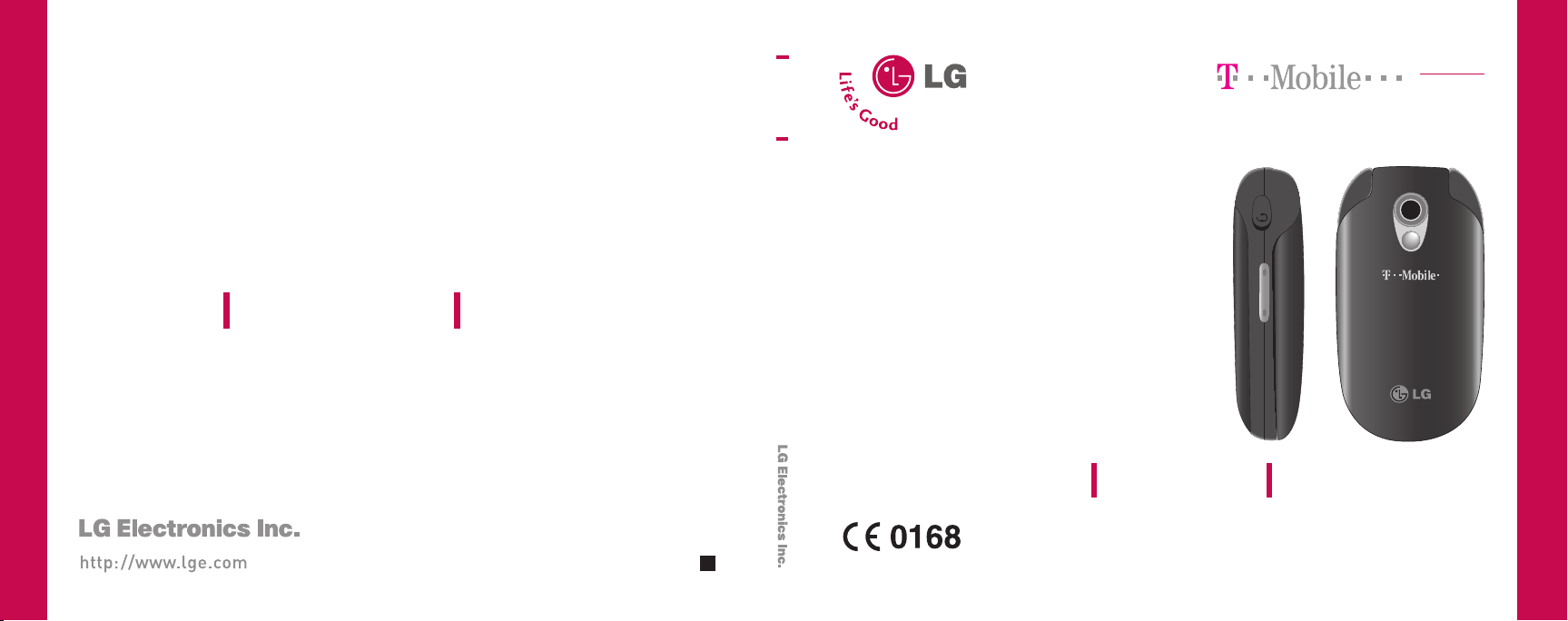
KG225
USER GUIDE
M
O
B
I
L
E
A
C
ENGLISH
A
R
E
M
KG225
USER GUIDE
P/N : MMBB0204002 (1.0)
KG225
USER GUIDE
Please read this manual carefully before operating your
mobile phone. Retain it for future reference.
G

KG225
USER GUIDE
Please read this manual carefully
before operating your mobile phone.
Retain it for future reference.
Disposal of your old appliance
1. When this crossed-out wheeled bin symbol is attached to a product it
means the product is covered by the European Directive
2002/96/EC.
2. All electrical and electronic products should be disposed of
separately from the municipal waste stream via designated collection
facilities appointed by the government or the local authorities.
3. The correct disposal of your old appliance will help prevent potential
negative consequences for the environment and human health.
4. For more detailed information about disposal of your old appliance,
please contact your city office, waste disposal service or the shop
where you purchased the product.
M
A
O
R
B
E
I
L
M
E
A
C
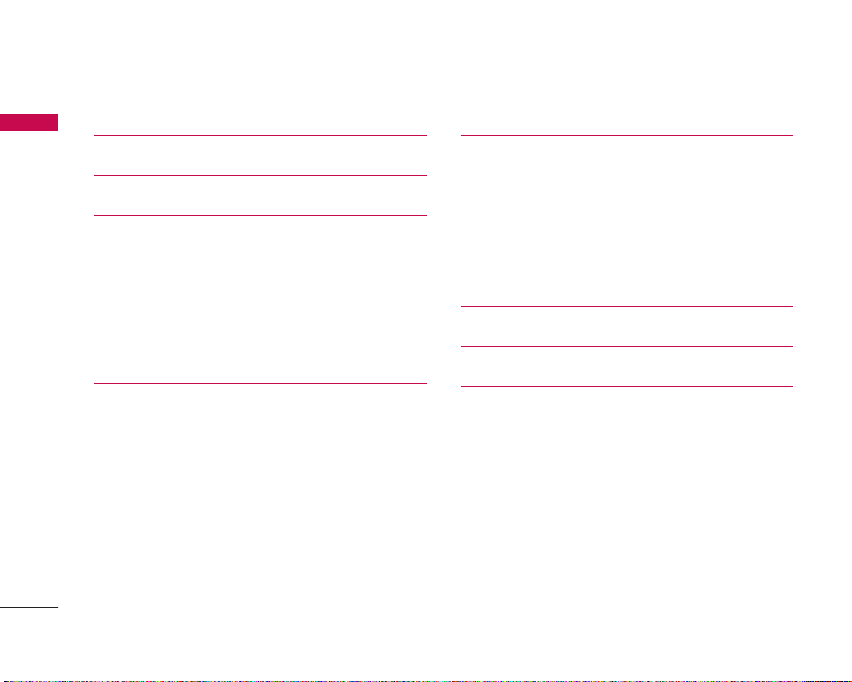
Table of Contents
Introduction 5
Table of Contents
Guidelines for safe and efficient use 6
KG225 Features 10
Parts of the phone 10
Open view 10
Rear view 11
Key description 12
Display information 14
On-Screen icons 14
Getting started 15
Installing the SIM card and the battery 15
Remove the battery 15
Install the SIM card 15
Install the battery 16
Charging the battery 16
Disconnecting the adapter 17
Turning your phone on and off 18
Change codes 18
2
General functions 20
Making and answering calls 20
Signal strength 21
Entering text 21
Phonebook 24
In-call menu 24
Multiparty or conference calls 26
Selecting functions and options 28
Menu tree 29
Call register 31
Missed calls 31
Received calls 31
Dialled calls 31
All calls 32
Delete recent calls 32
Call charges 32
GPRS information 33
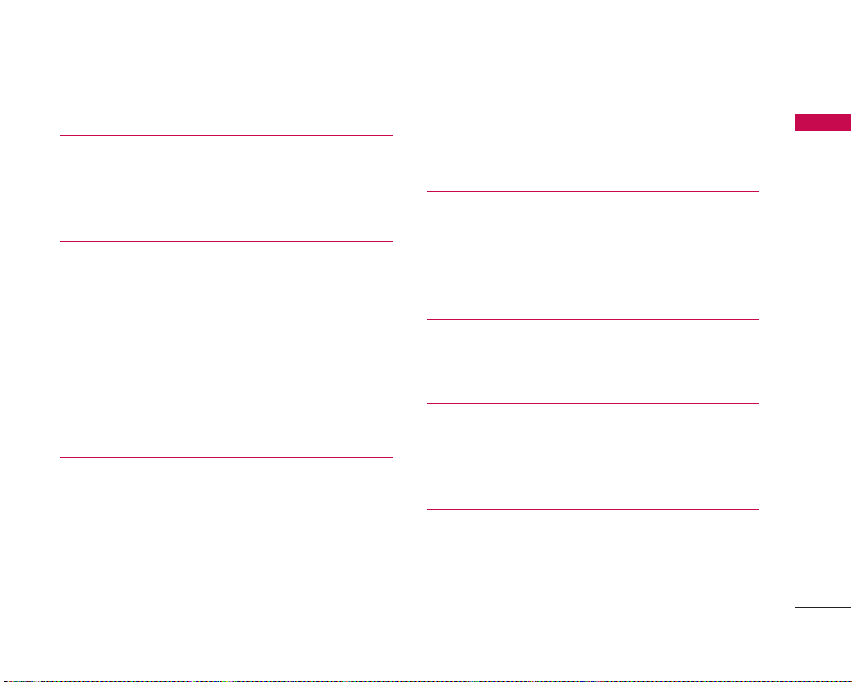
Multimedia 34
Photos 34
Pictures 34
Sounds 34
Applications 35
Camera 35
Games 38
Alarm clock 39
Calculator 39
World time 39
Unit converter 40
Voice recorder 40
SIM application 40
Messages 41
New message 41
Inbox 42
Outbox 43
Draft 44
Listen to voice mail 45
Info message 45
Templates 46
Settings 48
t-zones 50
Home 50
Bookmarks 50
Go to URL 51
Settings 51
Calendar 53
Schedule 53
Memo 53
Profiles 54
Changing the profile 54
Customising profiles – Personalise 54
Customising profiles – Rename 55
Contacts 56
Search 56
Add new 56
Caller groups 57
Speed dials 57
Table of Contents
3
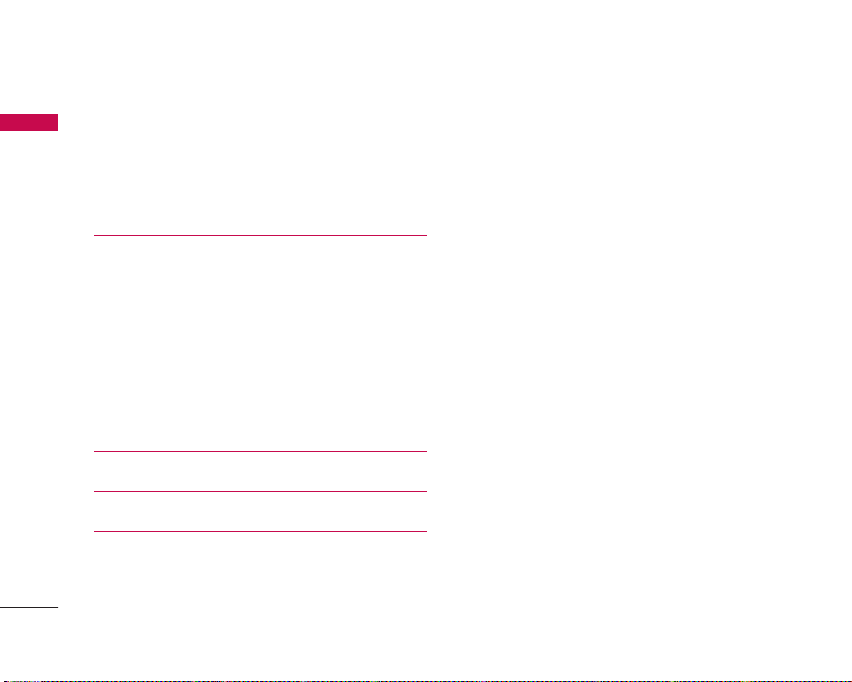
Table of Contents
Settings 58
Table of Contents
Copy all 58
Delete all 58
Information 59
Settings 60
Date & Time 60
Phone settings 60
Call settings 61
Security settings 63
Network settings 65
GPRS setting 66
Memory status 67
Reset settings 67
On browsing menu 68
Accessories 69
Technical data 70
4
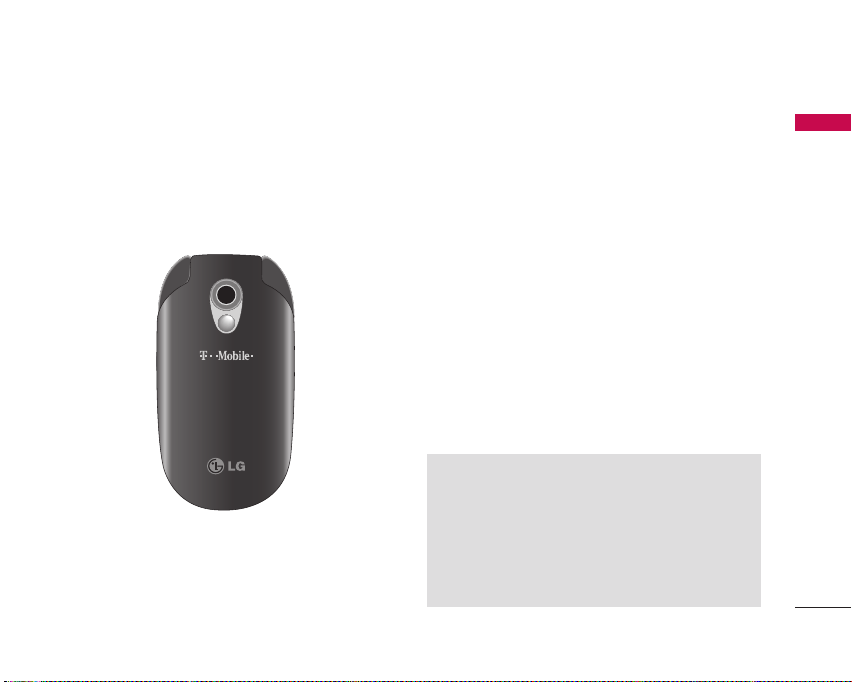
Introduction
Congratulations on your purchase of the advanced
and compact KG225 mobile phone, designed to
operate with the latest digital mobile communication
technology.
M
A
O
R
B
E
I
L
M
E
A
C
Introduction
This user’s guide contains important information on
the use and operation of this phone. Please read all
the information carefully for optimal performance
and to prevent any damage to or misuse of the
phone. Any changes or modifications not expressly
approved in this user’s guide could void your
warranty for this equipment.
5
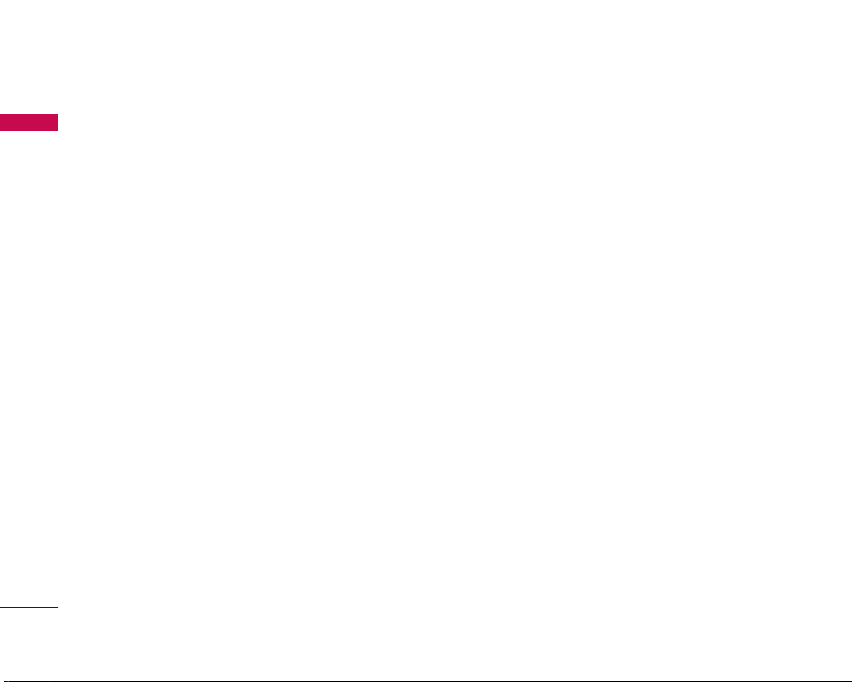
Guidelines for safe and efficient use
Please read these simple guidelines. Not following
Guidelines for safe and efficient use
these guidelines may be dangerous or illegal. Further
detailed information is given in this manual.
Exposure to radio frequency
energy
Radio wave exposure and Specific Absorption Rate
(SAR) information
This mobile phone model KG225 has been designed
to comply with applicable safety requirements for
exposure to radio waves. This requirement is based
on scientific guidelines that include safety margins
designed to assure the safety of all persons,
regardless of age and health.
]
The radio wave exposure guidelines employ a unit
of measurement known as the Specific Absorption
Rate, or SAR. Tests for SAR are conducted using
standardised methods with the phone transmitting
at its highest certified power level in all used
frequency bands.
]
While there may be differences between the SAR
levels of various LG phone models, they are all
6
designed to meet the relevant guidelines for
exposure to radio waves.
]
The SAR limit recommended by the International
Commission on Non-Ionizing Radiation Protection
(ICNIRP) is 2W/kg averaged over ten (10) gram of
tissue.
]
The highest SAR value for this model phone tested
by DASY4 for use at the ear is 0.917 W/kg (10g).
]
SAR data information for residents in
countries/regions that have adopted the SAR limit
recommended by the Institute of Electrical and
Electronics Engineers (IEEE) is 1.6 W/kg averaged
over one (1) gram of tissue (for example USA,
Canada, Australia and Taiwan).
Product care and maintenance
Warning! Only use batteries, chargers and accessories
approved for use with this particular phone model. The
use of any other types may invalidate any approval or
warranty applying to the phone, and may be dangerous.
]
Do not disassemble this unit. Take it to a qualified
service technician when repair work is required.
]
Keep away from electrical appliances such as a TV's,
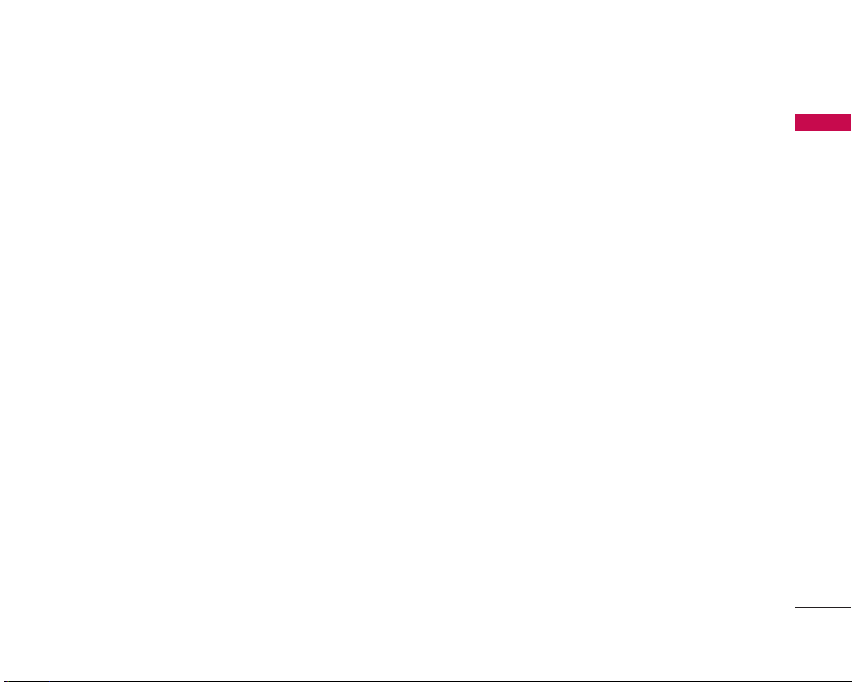
radios or personal computers
]
The unit should be kept away from heat sources
such as radiators or cookers.
]
Never place your phone in a microwave oven as it
will cause the battery to explode.
]
Do not drop.
]
Do not subject this unit to mechanical vibration or
shock.
]
The coating of the phone may be damaged if
covered with wrap or vinyl wrapper.
]
Do not use harsh chemicals (such as alcohol,
benzene, thinners, etc.) or detergents to clean your
phone. There is a risk of this causing a fire.
]
Do not subject this unit to excessive smoke or dust.
]
Do not keep the phone next to credit cards or
transport tickets; it can affect the information on
the magnetic strips.
]
Do not tap the screen with a sharp object as it may
damage the phone.
]
Do not expose the phone to liquid or moisture.
]
Use accessories, such as earphones and headsets,
with caution. Ensure that cables are tucked away
safely and do not touch the antenna unnecessarily.
]
Please remove the data cable before powering on
the handset.
Efficient phone operation
To enjoy optimum performance with minimum
power consumption please:
]
Do not hold the antenna when the phone is in use.
If you hold it, it can affect call quality, it may also
cause the phone to operate at a higher power level
than needed and shorten talk and standby times.
Electronic devices
All mobile phones may get interference, which
could affect performance.
]
Do not use your mobile phone near medical
equipment without requesting permission. Avoid
placing the phone over pacemakers (i.e. in your
breast pocket.)
]
Some hearing aids might be disturbed by mobile
Guidelines for safe and efficient use
7
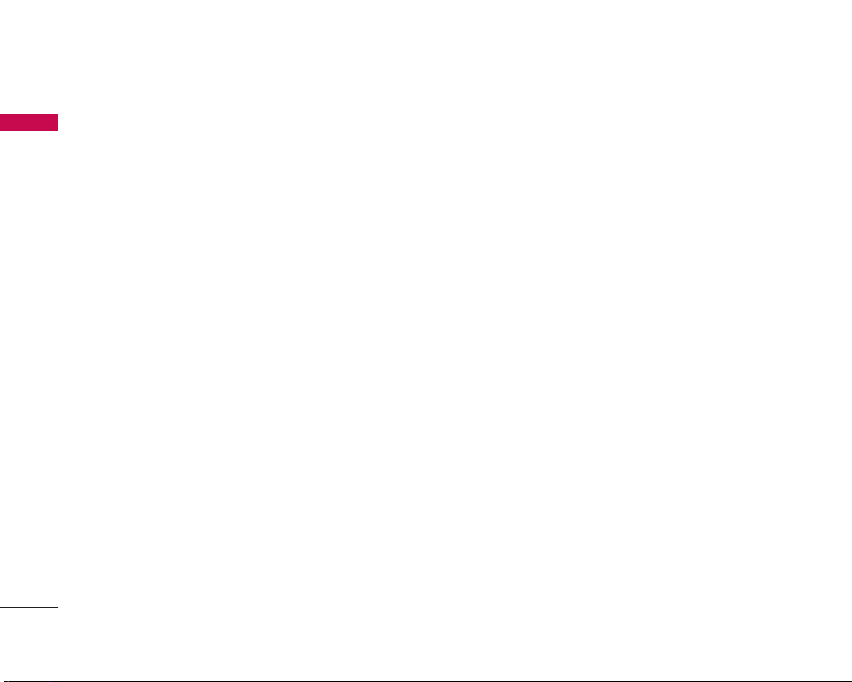
Guidelines for safe and efficient use
phones.
Guidelines for safe and efficient use
]
Minor interference may affect TVs, radios, PCs, etc.
Road safety
Check the laws and regulations on the use of
mobile phones in the areas when you drive.
]
Do not use a hand-held phone while driving.
]
Give full attention to driving.
]
Use a hands-free kit, if available.
]
Pull off the road and park before making or
answering a call if driving conditions so require.
]
RF energy may affect some electronic systems in
your motor vehicle such as a car stereo or safety
equipment.
]
If your vehicle is equipped with an air bag, do not
obstruct it with installed or portable wireless
equipment. It can cause serious injury due to
improper performance.
If you are listening to music whilst out and about,
please ensure that the volume is at a reasonable
level so that you are aware of your surroundings.
8
This is particularly imperative when attempting to
cross the street.
Avoid damage to your hearing
Damage to your hearing can occur if you are exposed
to loud sound for long periods of time. We therefore
recommend that you do not turn on or off the
handset close to your ear. We also recommend that
music and call volumes are set to a reasonable level.
Blasting area
Do not use the phone where blasting is in progress.
Observe restrictions, and follow any regulations or
rules.
Potentially explosive atmospheres
]
Do not use the phone at a refueIling point. Don't
use near fuel or chemicals.
]
Do not transport or store flammable gas, liquid, or
explosives in the compartment of your vehicle,
which contains your mobile phone and accessories.
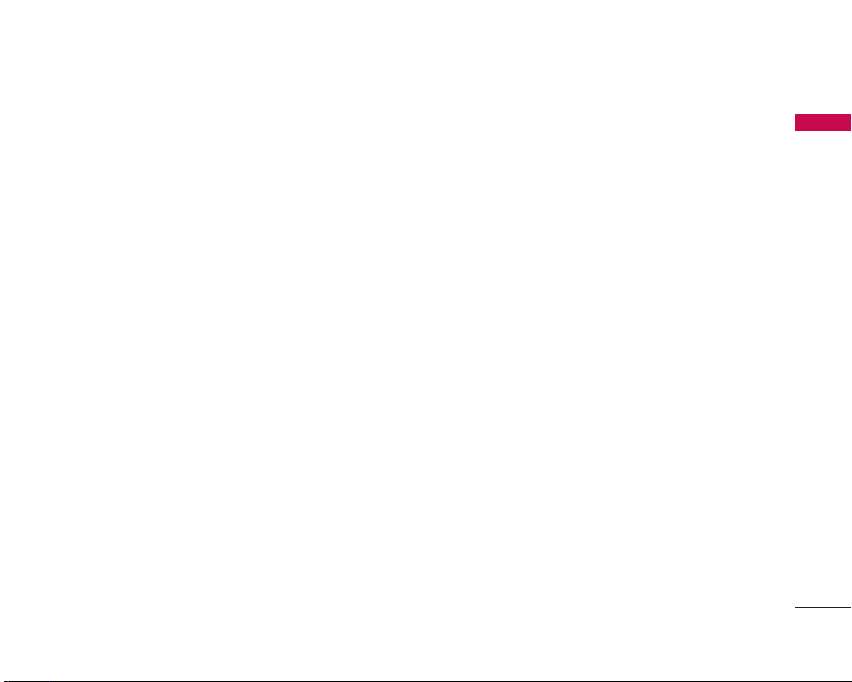
In aircraft
Wireless devices can cause interference in aircraft.
]
Turn off your mobile phone before boarding any
aircraft.
]
Do not use it on the ground without crew
permission.
Children
Keep the phone in a safe place out of small children's
reach. It includes small parts which if detached may
cause a choking hazard.
Emergency calls
Emergency calls may not be available under all mobile
networks. Therefore, you should never depend solely
on your mobile phone for emergency calls. Check
with your local service provider.
Battery information and care
]
You do not need to completely discharge the
battery before recharging. Unlike other battery
systems, there is no memory effect that could
compromise the battery's performance.
]
Use only LG batteries and chargers. LG chargers are
designed to maximize the battery life.
]
Do not disassemble or short-circuit the battery
pack.
]
Keep the metal contacts of the battery pack clean.
]
Replace the battery when it no longer provides
acceptable performance. The battery pack may be
recharged hundreds of times until it needs
replacing.
]
Recharge the battery if it has not been used for a
long time to maximize usability.
]
Do not expose the battery charger to direct
sunlight or use it in high humidity, such as the
bathroom.
]
Do not leave the battery in hot or cold places, this
may deteriorate the battery performance.
Guidelines for safe and efficient usev
9
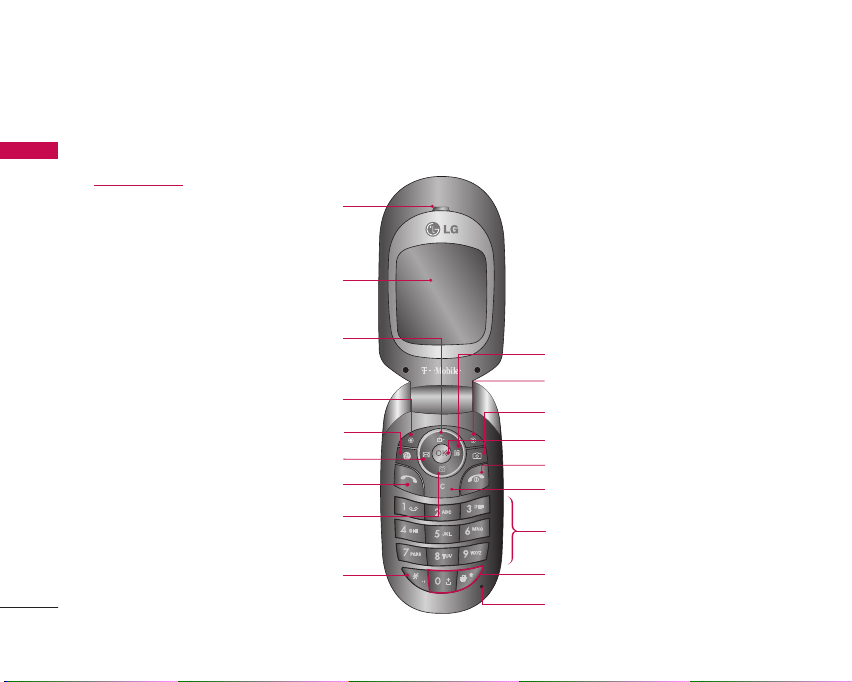
KG225 Features
Parts of the phone
KG225 Features
Open view
Display screen
Earpiece
10
Multimedia key
Left soft key
t-zones key
Message key
Send key
Phone book list key
Star key
Calendar key
Right soft key
Camera key
Confirm key
End/Power key
Clear/Cancel key
Numeric key
Special function keys
Microphone
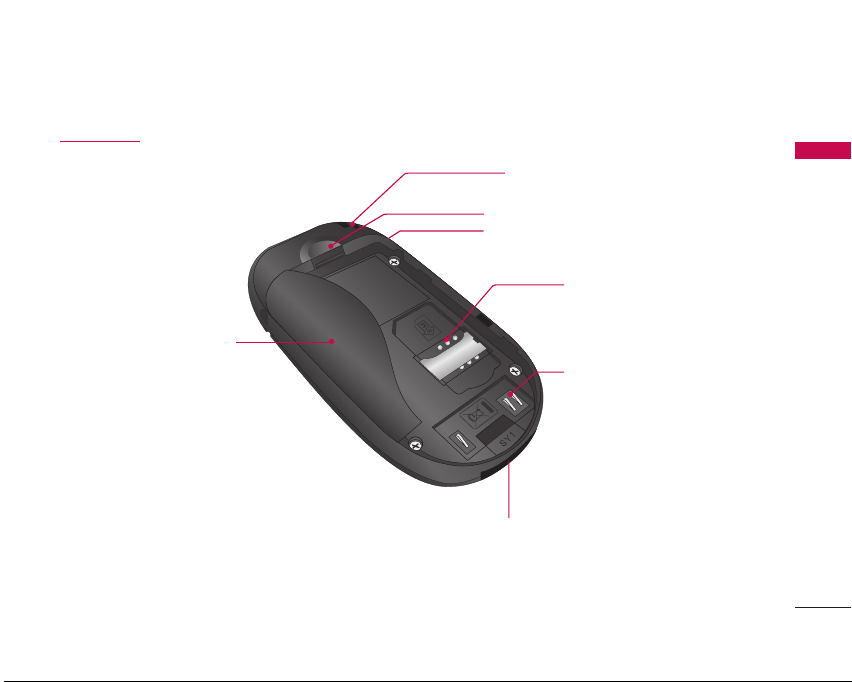
Rear view
Battery
Handstrap hole
Battery latch
Headset jack
SIM card socket
Battery terminals
Cable connector/
Battery charging connector/
Hands-free car kit connector
KG225 Features
11
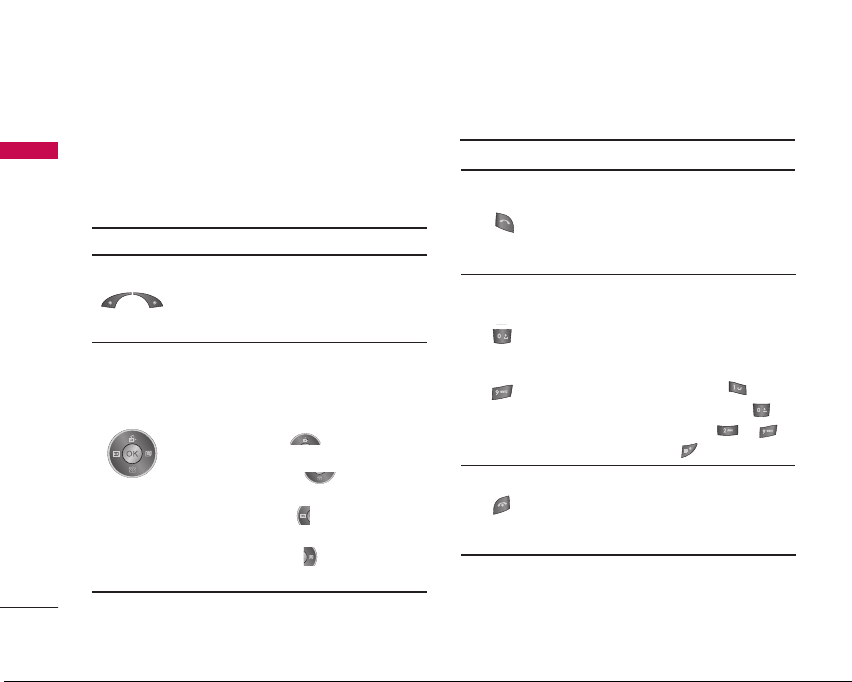
KG225 Features
Key description
The following shows key components of the phone.
KG225 Features
Keypad description
DescriptionKey
Left soft key / Right soft key
Each of these keys performs the function
indicated by the text on the display
immediately above it.
Navigation keys
Use to scroll through menus and move the
cursor. You can also use these keys for quick
access to the following functions.
• Up navigation key ( ): A shortcut key
to access multimedia.
• Down navigation key ( ): A shortcut
key to search the phonebook list.
• Left navigation key ( ): A shortcut key
to send a text message.
• Right navigation key ( ): A shortcut key
to the calendar.
12
DescriptionKey
Send Key
You can dial a phone number and answer a
call. If you press this key without entering a
number, your phone shows the most recently
dialled, received and missed calls.
Numeric keys
These keys are used mainly to dial in standby
mode and enter numbers or characters in
editing mode.
~
When you press these keys for a long time.
• Used to call your voicemail box .
• Used to add the international prefix .
• Used to call Speed dials from to .
• Used to enter a pause .
END/PWR key
Used to end or reject a call. This key is also
used as Power Key by pressing and holding
this key for a few seconds.
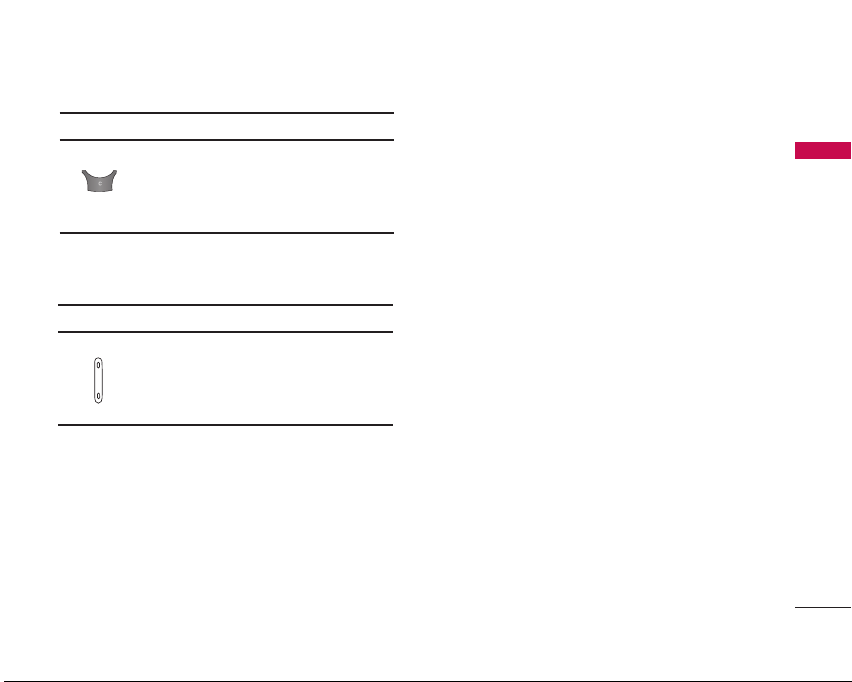
Side keys
DescriptionKey
Clear key
Deletes a character by each press. Hold the
key down to clear all input. Also use this key
to go back to the previous screen.
DescriptionKey
Up/Down side keys
When you open the flip, you can control the
volume of key tone in the standby mode and
the volume during a call.
KG225 Features
13
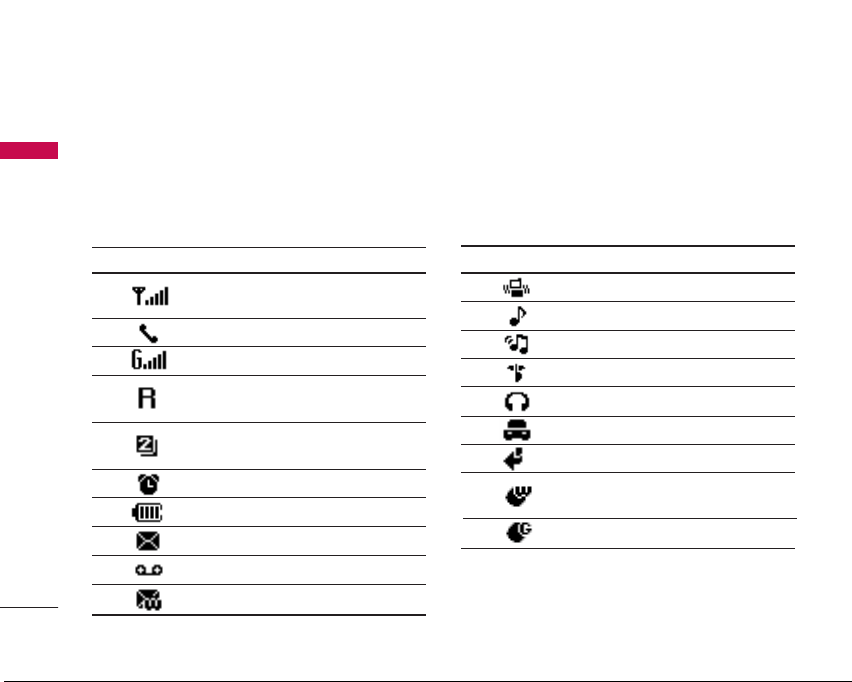
KG225 Features
Display information
The table below describes various display indicators
KG225 Features
or icons that appear on the phone’s display screen.
On-Screen icons
14
Icon/Indicator Description
Tells you the strength of the
network signal.
Call is connected.
You can use GPRS service.
Shows that you are using a
roaming service.
Line 1/2 is in use for outgoing calls – if
you subscribe to the Two Line Service.
The alarm has been set and is on.
Tells you the status of the battery.
You have received a text message.
You have received a voice message.
You have received a push message.
Icon/Indicator Description
All audible signals are turned off.
General profile is activated.
Loud profile is activated.
Silent profile is activated.
Headset profile is activated.
Car profile is activated.
You can divert a call.
Indicates that the phone is accessing the
WAP.
Indicates that you are using GPRS.
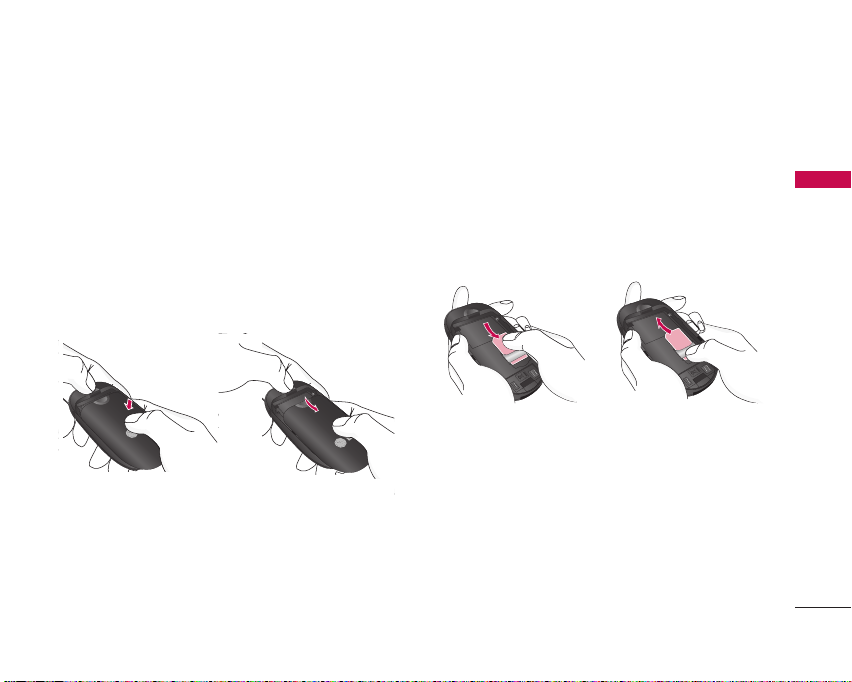
Getting started
Installing the SIM card and the
battery
Make sure the power is off before you remove the
battery.
1. Remove the battery.
Press the button to release the battery, then slide the
battery down till it stops. Now lift the battery from its
compartment.
Note
]
Removing the battery from the phone when the power is
on may cause the phone to malfunction.
2. Install the SIM card.
Insert and slide the SIM card into the SIM card
holder. Make sure that the SIM card is inserted
properly and that the gold contact area on the card
is facing downwards. To remove the SIM card, press
down lightly and pull it in the reverse direction.
To insert the SIM card To remove the SIM card
Caution
]
The metal contact of the SIM card can easily be
damaged by scratches. Pay special attention to the SIM
card while handling. Follow the instructions supplied with
the SIM card.
Getting started
15

Getting started
3. Install the battery.
Getting started
Charging the Battery
To connect the mains adapter to the phone, you
must have installed the battery.
16
1. With the arrow facing you as shown in the diagram
push the plug on the battery adapter into the
socket on the bottom of the phone until it clicks
into place.
2. Connect the other end of the mains adapter to
the mains socket. Only use the charger included in
the box.
3. The moving bars of battery icon will stop after
charging is complete.
Caution
]
Do not force the connector as this may damage the
phone and/or the charger.
]
If you use the battery pack charger out of your own
country, use an attachment plug adapter for the proper
configuration.
]
Do not remove your battery or the SIM card while
charging.
Warning
]
Unplug the power cord and charger during lightning
storms to avoid electric shock or fire.
]
Make sure that no sharp-edged items such as animal
teeth or nails come into contact with the battery. There
is a risk of this causing a fire.
]
Do not place or answer calls while charging the phone as
it may short-circuit the phone and/or cause electric
shock or fire.
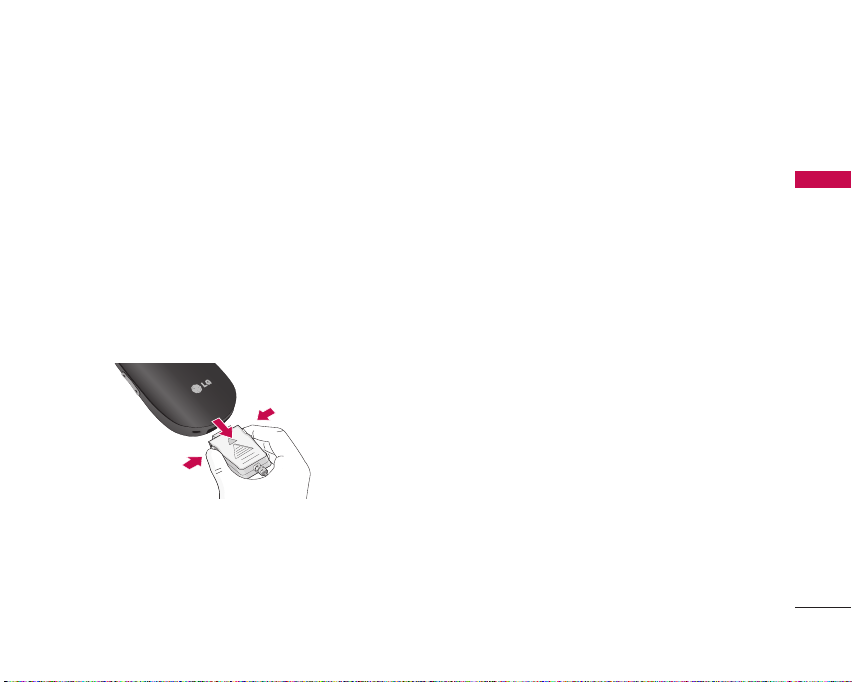
Disconnecting the adapter
Disconnect the travel adapter from the phone by
pressing its side buttons as shown in the diagram.
1. When charging is finished, the moving bars of the
battery icon stop and ‘Full’ is displayed on the
screen.
2. Unplug the adapter from the power outlet.
Disconnect the adapter from the phone by
pressing the grey tabs on both sides of the
connector and pull the connector out.
Note
]
Ensure the battery is fully charged before using the
phone for the first time.
]
Do not remove your battery or the SIM card while
charging.
]
In the case the battery is not properly charged, please
turn the phone off and on using the power key. Then
detach and reattach the battery, and recharge the
phone.
Getting started
17
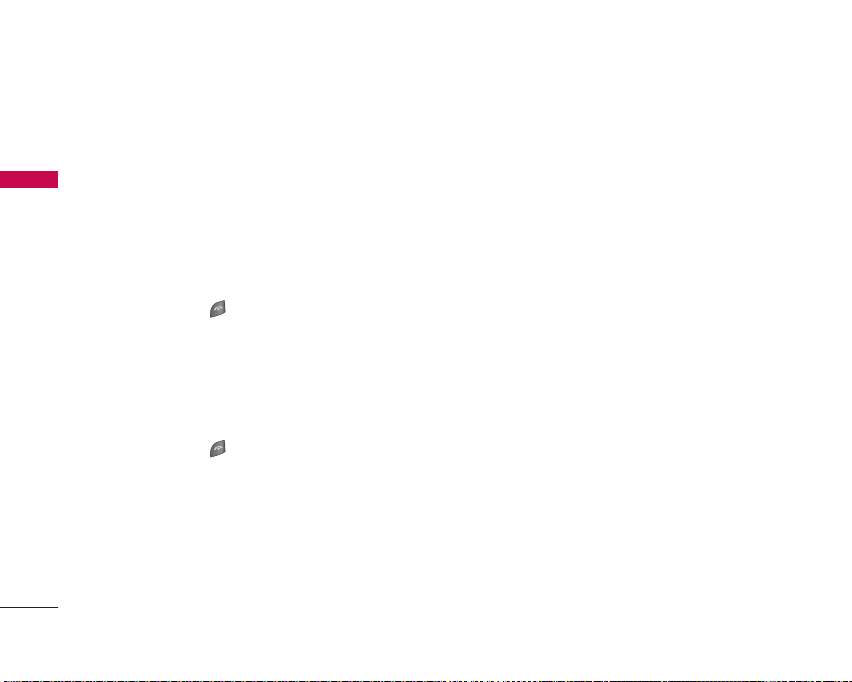
Getting started
Turning your phone on and off
Turning your phone ON
Getting started
1. Install a battery to the handset and connect the
phone to an external power source such as the
travel adapter, cigarette lighter adapter or
handsfree car kit. Or install a charged battery pack
to the handset.
2. Press and hold for a few seconds until the LCD
screen is turned on.
3. Depending on the status of the
setting you may need to enter your PIN code.
Turning your phone OFF
1. Press and hold for a few seconds until the LCD
screen is turned off.
18
PIN code request
Change codes
You can use the access codes described in this
section to avoid unauthorised use of your phone.
The access codes (except PUK and PUK2 codes) can
be changed by using the
(Menu 9.4.5).
PIN code (4 to 8 digits)
The PIN (Personal Identification Number) code
protects your SIM card against unauthorised use.
The PIN code is usually supplied with the SIM card.
When the
phone will request the PIN code every time the
phone is switched on. When the
set to
directly without the PIN code.
PIN code request
Disable
, your phone connects to the network
PIN2 code (4 to 8 digits)
The PIN2 code, supplied with some SIM cards, is
required to access functions such as
Charge
and
Fixed dial number
only available if supported by your SIM card. Check
with your network operator for further information.
Change codes
is set to
Enable
PIN code request
Advice of Call
. These functions are
feature
, your
is
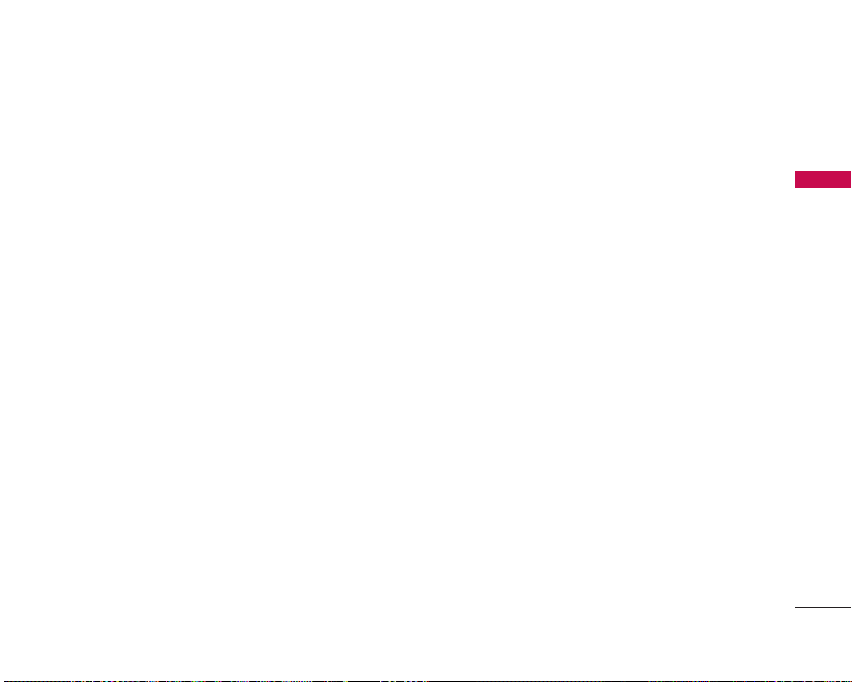
PUK code (4 to 8 digits)
The PUK (PIN Unblocking Key) code is required to
unlock a PIN blocked phone. The PUK code may be
supplied with the SIM card. If not, contact your
network operator for the code. If you lose the code,
also contact your network operator.
PUK2 code (4 to 8 digits)
The PUK2 code, supplied with some SIM cards, is
required to unlock a blocked PIN2 code. If you lose
the code, please contact your network operator.
Security code (4 to 8 digits)
The security code protects the unauthorised use of
your phone. The default security code is set to
‘0000’
and the security code is required to delete all
phone entries and to activate the
menu. Also, the security code is required to
or disable the phone lock function to prevent
unauthorised use of the phone. The security code
default setting can be modified from the
settings
menu.
Reset settings
enable
Security
Barring password
The barring password is required when you use the
Call barring
from your network operator when you subscribe to
this function.
function. You can obtain the password
Getting started
19
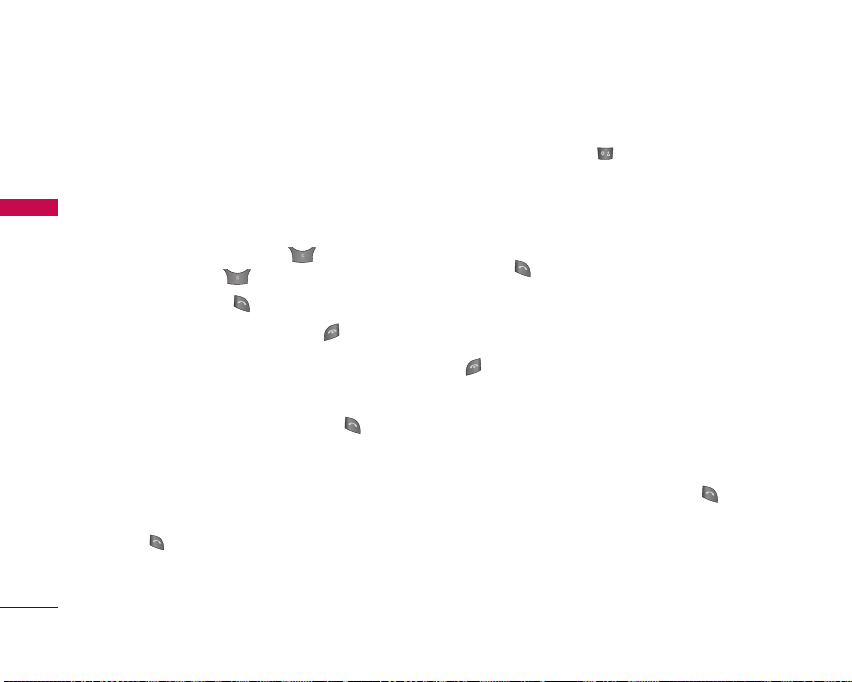
General functions
Making and answering calls
Making a call
1. Make sure your phone is switched on.
General functions
2. Enter a phone number, including the area code.
]
To delete numbers press the key. Press and
hold the clear key to erase the entire number.
3. Press the send key to call the number.
4. To end the call, press the end key or the right
soft key.
Making a call from the call history list
1. In standby mode, press the send key and the
latest incoming, outgoing and missed calls will be
displayed.
2. Select the desired number by using the up/down
navigation keys.
3. Press to call the number.
20
Making an international call
1. Press and hold the key for the international
prefix. The ‘+’ character automatically selects the
international access code.
2. Enter the country code, area code, and the phone
number.
3. Press to call the number.
Ending a call
When you have finished your call, press the end
key.
Making a call from the address book
You can save the names and phone numbers dialled
regularly in the SIM card and/or phone memory. You
can dial a number by simply looking up the desired
name in the contacts and pressing the key.
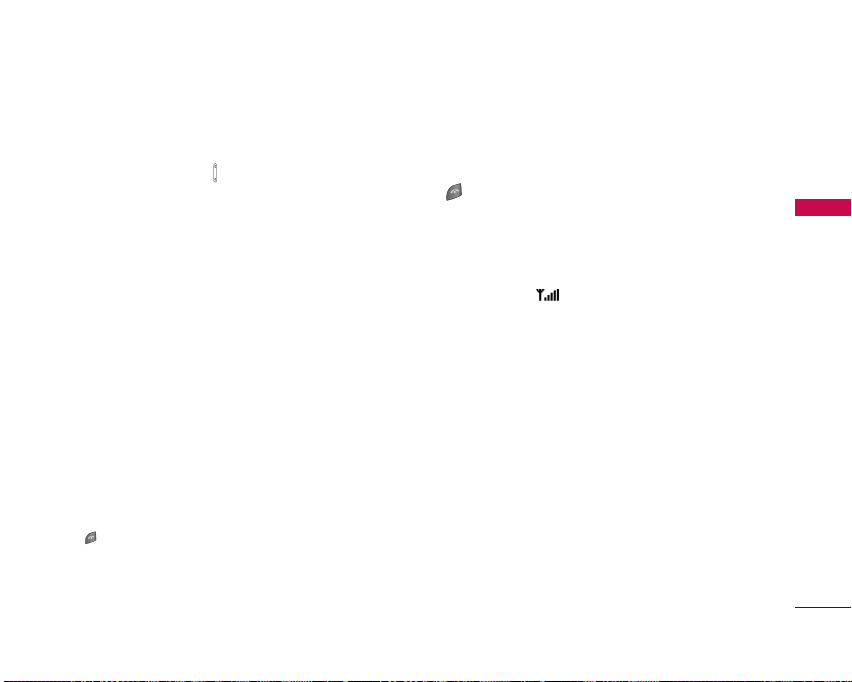
Adjusting the volume
If you want to adjust the earpiece volume during a
call, use the side keys ( ). Press the up side key to
increase and down side key to decrease the volume.
Note
]
In standby mode with the phone open, pressing the side
keys adjusts the key tone volume.
Answering a call
When you receive a call, the phone rings and the
flashing phone icon appears on the screen. If the
caller can be identified, the caller’s phone number (or
name/photo
1. To answer an incoming call, open the phone.
(When
mode. (See page 62(Menu 9.3.2).)
Note
]
If Press any key has been set as the answer mode (see
page 62), any key press will answer a call except for the
]
To reject an incoming call, press and hold one of
the side keys on the left side of the phone without
opening the phone.
if saved in the phonebook) is displayed.
Flip open
or the right soft key.
has been set as the answer
]
You can answer a call whilst using the phonebook
or other menu features.
2. To end the call, close the phone or press the
key.
Signal strength
You can check the strength of your signal by the
signal indicator ( ) on the LCD screen of your
phone. Signal strength can vary, particularly inside
buildings. Moving near to a window may improve
reception.
Entering text
You can enter alphanumeric characters by using the
phone’s keypad. For example, storing names in the
phonebook, writing a message, creating a personal
greeting.
The following text input methods are available in the
phone.
General functions
21
