Page 1
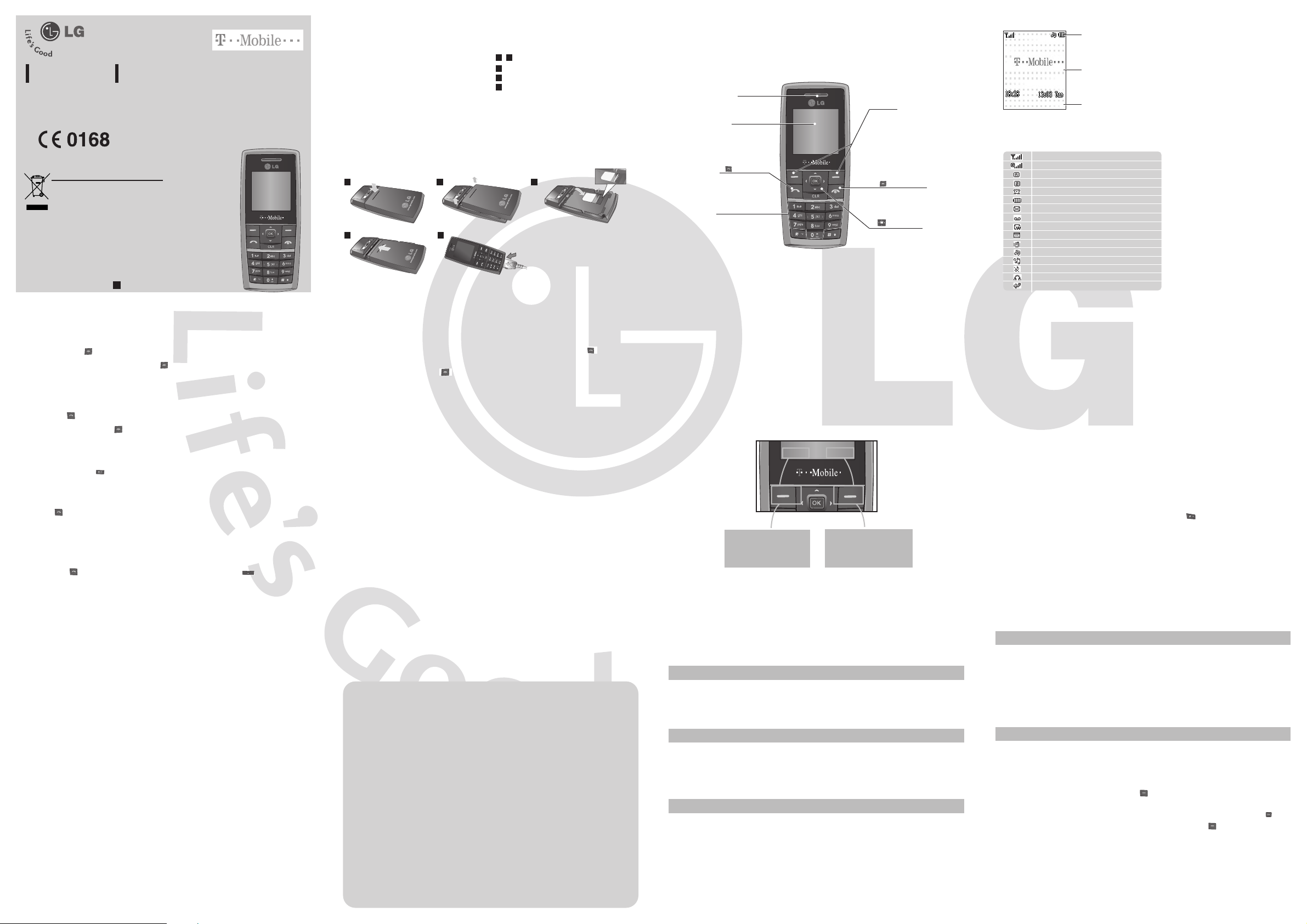
Selecting functions and options
Your phone offers a set of functions that allow you to customise it. These functions are
arranged in menus and sub-menus, accessed via the left and right soft keys.
The label on the bottom of the display screen immediately above the soft keys indicates their
current function.
Entering Text
You can enter alphanumeric characters by using the phone’s keypad. For example, storing
names in the phonebook, writing a message, creating a personal greeting.
T9 Mode
This mode lets you enter words with only one keystroke per letter. Each key on the keypad has
more than one letter. The T9 mode automatically compares your keystrokes with an internal
dictionary to determine the correct word, thus requiring far fewer keystrokes than the
traditional ABC mode.
ABC Mode
This mode lets you enter letters by pressing the key labeled with the required letter once,
twice, three or four times until the letter is displayed.
123 Mode (Numbers Mode)
Type numbers using one keystroke per number.
Symbol Mode
This mode allows you to enter special characters by pressing key.
Making a Call
1. Enter a phone number including the area code.
2. Press the [SEND] key to call the number.
3. When finished, press the [END] key.
Answering a Call
1. When the phone rings and the phone icon flashes on the screen, press the [SEND] key
or the left soft key to answer.
2. End the call by pressing the [END] key.
Note
]
After the call ends, the phone will go back to standby mode.
Making an international call
1. Press and hold the key for the international prefix. The ‘+’ character automatically
selects the international access code.
2. Enter the country code, area code, and the phone number.
3. Press [send] key to call the number.
KG130
USER GUIDE
Please read this manual carefully before operating
your mobile phone. Retain it for future reference.
Disposal of your old appliance
1.
When this crossed-out wheeled bin symbol is attached to
a product it means the product is covered by the
European Directive 2002/96/EC.
2. All electrical and electronic products should be disposed
of separately.
3. Disposing of your old appliance correctly is better for the
environment and personal health.
4. For more information about disposal of your old
appliance, please contact your local council, waste
disposal service or the shop where you purchased the
product.
Press the left soft key to
activate the camera
function.
Press the right soft key to
access the home .
Camera t-zones
Camera t-zones
Installing the SIM Card
When you subscribe to a mobile network, you
are provided with a plug-in SIM card loaded
with your subscription details, such as your
PIN, any optional services available and many
others.
Important!
]
The plug-in SIM card and its contacts can be
easily damaged by scratches or bending, so
be careful when handling, inserting or
removing the card. Keep all SIM cards out of
the reach of small children.
Illustrations
Open battery cover
Insert your SIM
Close the battery cover
Charge your battery
5
4
3
21
Installing the SIM Card and Charging the Battery
1
SIM
32
4 5
Phone Components
Fully charge the
battery before using it for the first time.
Earpiece
LCD Screen
Alphanumeric keys
These keys are used to dial a
number in standby mode and to
enter numbers or characters in
edit mode.
: Send key
You can dial a phone number and
answer incoming calls.
: End /Power key
Allows you to power the phone on
or off, end calls, or return to
Standby Mode.
: Navigation key
Use for quick access to phone
functions.
Soft keys
Each of these keys performs the
functions indicated by the text on
the display immediately above them.
You can check the record of missed, received, and dialled calls only if the network supports
Caller Line Identification (CLI) within the service area. The number and name/photo (if
available) are displayed together with the date and time at which the call was made. You can
also view call durations.
Calls Menu 2
Quick feature reference
This section provides brief explanations of features on your phone.
Menu tree
1. t-zones
1.1 Home
1.2 Bookmarks
1.3 Go to URL
1.4 History
1.5 Saved pages
1.6 Settings
1.7 Information
2. Calls
2.1 All calls
2.2 Missed calls
2.3 Dialled calls
2.4 Received calls
2.5 Call duration
2.6 Call costs
2.7 Data information
3. Tools
3.1 Alarm clock
3.2 Calendar
3.3 Calculator
3.4 Memo
3.5 Stopwatch
3.6 Unit converter
3.7 World clock
3.8 SIM Service
4. Multimedia
4.1 Camera
4.2 Voice recorder
5. Messaging
5.1 New message
5.2 Inbox
5.3 Drafts
5.4 Outbox
5.5 Sent
5.6 Listen voicemail
5.7 Info message
5.8 Templates
5.9 settings
6. My files
6.1 Images
6.2 Sounds
6.3 Others
6.4 Games
7. Settings
7.1 Date & Time
7.2 Languages
7.3 Display
7.4 Network
7.5 Call
7.6 Security
7.7 Flight mode
7.8 Power save
7.9 Reset
7.0 Memory status
8. Contacts
8.1 Search
8.2 New contact
8.3 Speed dials
8.4 Groups
8.5 Copy all
8.6 Delete all
8.7 Settings
8.8 Information
9. Profiles
Turning Your Phone On and Off
1. Hold down the [END] key until the phone switches on.
2. To switch the phone off, hold down the [END] key until the power-off image displays.
Display Information
Icon area
Text and graphic area
Soft key indications
Camera t-zones
How to set the tone
Ringtone
1. Press the OK key and select [Profiles] using the up/down navigation keys.
2. Choose a profile and then select [Personalise] and choose the Ring tones menu.
3. Press the left soft key Select and then you can set the desired ringtone.
Tip
› If you want to change your ringer to vibrate, select Vibrate only mode or press and hold the
left navigation key.
Ring/Keypad/Message/Call alert tones and volumes
You can select Ring/Keypad/Message/Call alert tones and volumes.
You can change the sound that will occur when a key is pressed, or the volume level.
[Menu - Profiles - Personalise]
t-zones provide information such as news, weather forecast, information on sports or traffic
whenever you need it. In addition, t-zones provides superior multimedia services such as the
latest music or ring tones, wallpapers or games for you to download.
t-zones Menu 1
Tools Menu 3
Alarm clock
Calendar
Calculator
Memo
Stopwatch
You can set up to 5 alarm clocks to go off at a specified time.
When you enter this menu, a calendar appears.
The calculator provides the basic arithmetic functions: addition,
subtraction, multiplication and division.
You can register your own memos here.
This option allows you to use the function of a stopwatch.
Tools Menu 3 (Continued)
Unit converter
World clock
SIM Service
This converts any measurement into a unit you want.
You can check the current time of Greenwich Mean Time (GMT) and
major cities around the world, using the left/right navigation keys.
Your service provider can offer special applications through the SIM
card.
Camera
Voice recorder
This application enables you to take a still picture. You can take a
picture in your desired size, and use it for the contacts photo, home
screen and other more general purposes. Once taken, a still image can
be sent via a Multimedia message or Email.
› Press the left soft key [Camera] and the screen will now become
the viewfinder.
› Focus on the subject to capture the image, and then press the key.
›
If you want to save it, press the left soft key [Options] and select
Album.
You can record a voice memo in the Voice recorder menu.
Multimedia Menu 4
]
The menu in this phone can be displayed in 2 ways. One is by grid type or secondly in list format.
Please note that menu number options are different in each view. The default setting on the phone
is set to show the menu in grid type, so therefore all the menu number selections throughout the
manual are set according to that setting.
Making a call from the phonebook
You can save the names and phone numbers dialled regularly in the SIM card and/or phone
memory. You can dial a number by simply looking up the desired name in the contacts and
pressing the key. For shortcut of the phonebook, you can press in standby mode.
On-Screen Icons
The table below describes various display indicators or icons that appear on the phone’s
display screen.
You can use GPRS service.
Tells you the strength of the network signal.
Shows that you are using a roaming service.
Line 1/2 is in use for outgoing calls.
The alarm has been set and is on.
You have received a text message.
You have received a push message.
Vibrate only menu in profile.
General menu in profile.
Outdoor menu in profile.
Silent menu in profile.
Headset menu in profile.
You can view your schedule.
You have received a voice mail.
Tells you the status of the battery.
All calls divert has been set.
P/N: MMBB0242201(1.0)
G
Page 2
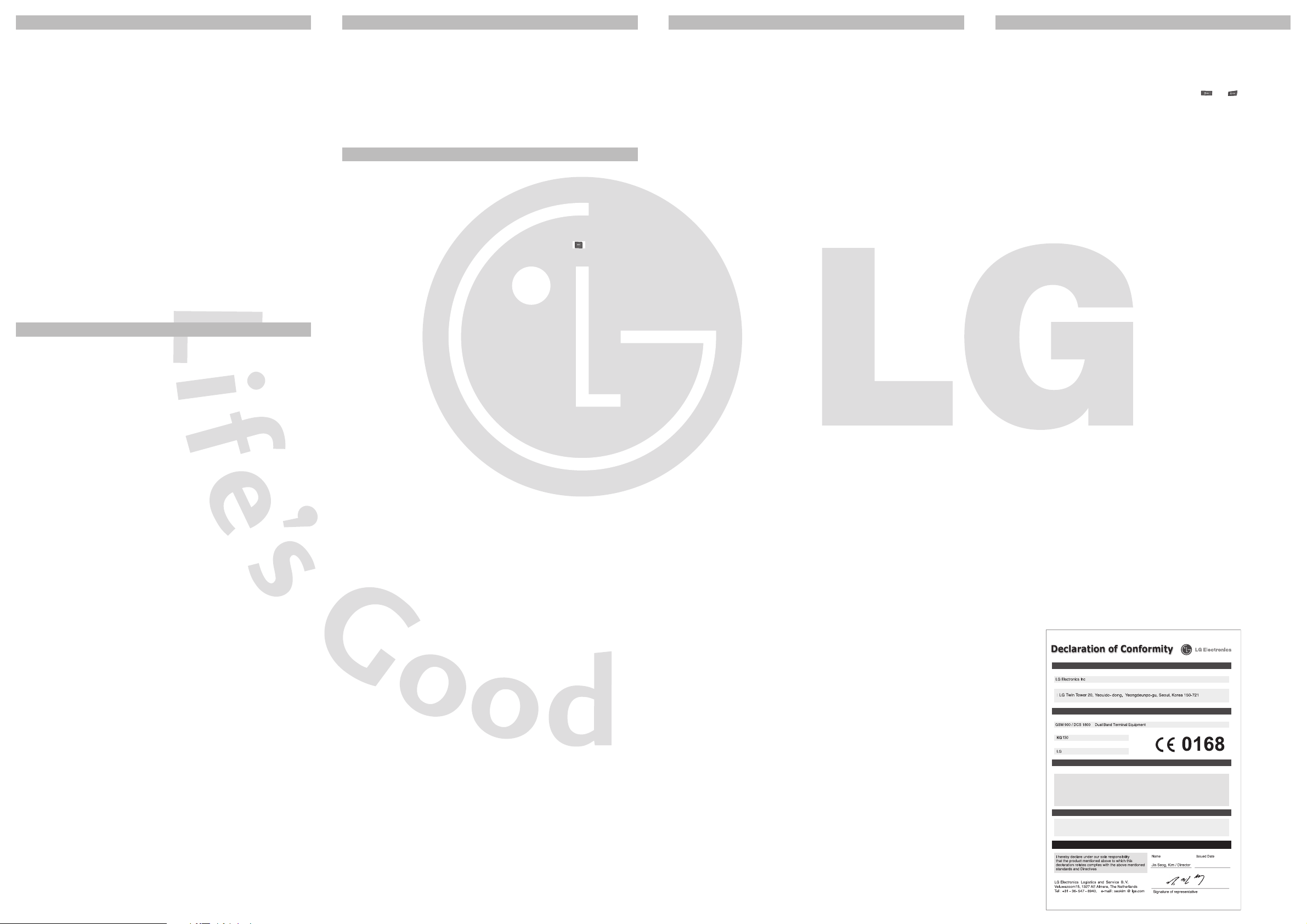
Please read these simple guidelines. Ignoring them may be dangerous or illegal. Further
detailed information is given in this manual.
Warning
› For your safety, use ONLY specified ORIGINAL batteries and chargers.
› Switch off the phone in any area where required by special regulations, e.g. in a hospital
where it may affect medical equipment.
› Batteries should be disposed of in accordance with relevant legislation.
Product care and maintenance
WARNING! Only use batteries, chargers and accessories approved for use with this particular
phone model. The use of any other types may invalidate any approval or warranty applying to
the phone, and may be dangerous.
› Do not disassemble this unit. Take it to a qualified service technician when repair work is
required.
› The unit should be kept away from heat sources such as radiators or cookers.
› Use a dry cloth to clean the exterior of the unit. (Do not use any solvents.)
› Do not keep the phone next to credit cards or transport tickets; it can affect the information
on the magnetic strips.
Guidelines for safe and efficient use
Guidelines for safe and efficient use
(Continued)
Guidelines for safe and efficient use (Continued)
Guidelines for safe and efficient use (Continued)
Images
Sounds
Others
Games
You can set the following menus for your convenience and preferences.
Shows the list of image files.
Shows the list of sound files.
Any type of file can be stored here. This folder is mainly used for
transporting files from one PC to another.
In this menu, you can manage the Java applications installed in your
phone.
My files Menu 6
In Profiles, you can adjust and customise the phone tones for different events, environments,
or caller groups.
Profiles Menu 9
Fuse replacement
Always replace a blown fuse with a fuse of the same type and size. Never use a fuse of a higher
rating.
Efficient phone operation
To enjoy optimum performance with minimum power consumption please:
› Hold the phone as you would any other telephone.
Electronic devices
All mobile phones may get interference, which could affect performance.
› Do not use your mobile phone near medical equipment without requesting permission. Avoid
placing the phone over a pacemaker, i.e. in your breast pocket.
Road safety
Check the laws and regulations on the use of mobile phones in the areas when you
drive.
› Do not use a hand-held phone while driving.
› Use a hands-free kit, if available.
› Pull off the road and park before making or answering a call if driving conditions so require.
Blasting area
Do not use the phone where blasting is in progress. Observe restrictions, and follow any
regulations or rules.
Potentially explosive atmospheres
Do not use the phone at a refueling point. Do not use near fuel or chemicals.
In aircraft
Wireless devices can cause interference in aircraft.
› Turn off your mobile phone before boarding any aircraft.
Children
Keep the phone in a safe place out of children’s reach. It includes small parts which if
detached may cause a choking hazard.
Emergency calls
Emergency calls may not be available under all mobile networks. Therefore, you should never
depend solely on the phone for emergency calls. Check with your local service provider.
Battery information and care
› You do not need to completely discharge the battery before recharging. Unlike other battery
systems, there is no memory effect that could compromise the battery’s performance.
› Use only LG batteries and chargers. LG chargers are designed to maximize the battery life.
› Do not disassemble or short-circuit the battery pack.
› Replace the battery when it no longer provides acceptable performance. The battery pack
may be recharged hundreds of times before it needs to be replaced.
› Do not expose the battery charger to direct sunlight or use it in high humidity, such as the
bathroom.
› Risk of explosion if battery is replaced by an incorrect type.
› Dispose of used batteries according to the manufacturer’s instructions.
Guidelines for safe and efficient use ( Continued)
Date & Time
Languages
Display
Network
Call
Security
You can set functions relating to the date and time.
You can change the language for the display texts in your phone.
You can change the settings for the phone display.
You can select a network which will be registered as Automatic, Manual
or Preferred. Usually, the network selection is set to Automatic.
You can set the menu relevant to a call by pressing [OK] in the
Settings menu.
This menu allows you to protect your phone from unauthorised use.
› PIN code request: You can set the phone to ask for the PIN code of
your SIM card when the phone is switched on.
Settings Menu 7
Flight mode
Power save
Reset
Memory status
› Auto key lock: This menu allows to set the time of Auto key lock.
› Phone lock: You can use a security code to avoid unauthorised use of
the phone.
› Call barring: The Call barring service prevents your phone from
making or receiving a certain category of calls. This function requires
the call barring password.
› Fixed dial number (SIM dependent): You can restrict your outgoing
calls to selected phone numbers. The numbers are protected by your
PIN2 code. The numbers you wish to allow access to once this service
has been enabled, must be added to the contacts after enabling Fixed
dial number.
› Change codes: PIN is an abbreviation of Personal Identification
Number to prevent use by unatuhorised persons. You can change the
access codes: Security code, PIN code, PIN2 code.
If set to On, the connection between the phone and network service will
be cut off.
This function saves battery power by keeping the backlight brightness
to max 40%.
You can initialise all factory defaults. You will need the Security code to
activate this function.
You can check the capacity of free memory.
Settings Menu 7 (Continued)
Exposure to radio frequency energy
Radio wave exposure and Specific Absorption Rate (SAR) information
This mobile phone model KG130 has been designed to comply with applicable safety
requirement for exposure to radio waves. This requirement is based on scientific guidelines
that include safety margins designed to ensure safety of all persons, regardless of age and
health.
› The radio wave exposure guidelines employ a unit of measurement known as the Specific
Absorption Rate, or SAR. Tests for SAR are conducted using standardised methods with the
phone transmitting at its highest certified power level in all used frequency bands.
› While there may be differences between the SAR levels of various LG phone models, they are
all designed to meet the relevant guidelines for exposure to radio waves.
› The SAR limit recommended by the International Commission on Non-Ionizing Radiation
Protection (ICNIRP) is 2W/kg averaged over ten (10) gram of tissue.
› The highest SAR value for this model phone tested by DASY4 for use at the ear is 0.514
W/kg (10g) and when worn on the body is 0.426 W/kg (10g).
› SAR data information for residents in countries/regions that have adopted the SAR limit
recommended by the Institute of Electrical and Electronics Engineers (IEEE) is 1.6 W/kg
averaged over one (1) gram of tissue.
Guidelines for safe and efficient use ( Continued)
New message
Inbox
Drafts
Outbox
Sent
Listen voicemail
Info message
Templates
Settings
This menu includes functions related to SMS (Short Message Services) and MMS
(Multimedia Message Service).
Create and send a text or multimedia message to one or more
recipients.
You will be alerted when you have received a message.
This menu shows the preset message list.
This menu allows to view the message which is about to be sent or has
failed to be sent.
This menu allows you to view the messages which have already been
sent, including time and content.
This menu provides you with a quick way of accessing your voice
mailbox (if provided by your network).
Info service messages are text messages delivered by the network to
your handset.
There are pre-defined messages in the list. You can view and edit the
template messages or create new messages.
This menu allows you to set features of your network service provider.
Messaging Menu 5
Search
New contact
Speed dials
Groups
Copy all
Delete all
Settings
Information
You can Search for contacts in Phonebook.
Note:
Instant searching is available by inputting the initial letter of the name
you want to search.
You can add phonebook entries by using this menu.
Assign contacts to any of the keys between and .
You can add members to each group, with up to a maximum of 7 groups
in total.
You can copy all entries from the SIM card memory to Phone memory.
You can delete all entries from the SIM card memory or Phone memory.
You can set the Contact display option.
›
Service dial numbers: Access the list of service numbers assigned by
your service provider.
›
Own numbers: You can save and check your own numbers in the SIM
card.
›
Business card: This option allows you to create your own business
card featuring your name, mobile phone number and so on.
Contacts Menu 8
s
s l i a t e D
e i l p
r
p u S
a
e
N
m
s s e r d d A
i
l
D
u d o r
e
s
t
c
a t
P
e m
d o
a N t c u
r P
e m a N l e d o M
e m a N e d a r T
a t S e l b a c i
A
a d n
l p p
T & R
E T
EN 301 489-01 V1.6.1(09-2005)
EN 301 489-07 V1.2.1(08-2002)
EN 60950-1 : 2001
EN 50360 : 2001
EN 50361 : 2001
EN 301 511 V9.0.2 (03-2003)
u S
C E / 5 / 9 9 9 1
e v i t c e r i D
n o
o f n I y
t n
i t a m r
r a
e m e l p p
n o i t a r a l c e D
s l i a t e D s d r
. T B A B y b d e i f i r e v s i s d r a d n a t s e v o b a o t y t i m r o f n o c e h T
12.Mar.2007
