LG KG110 User Manual [en,fr]
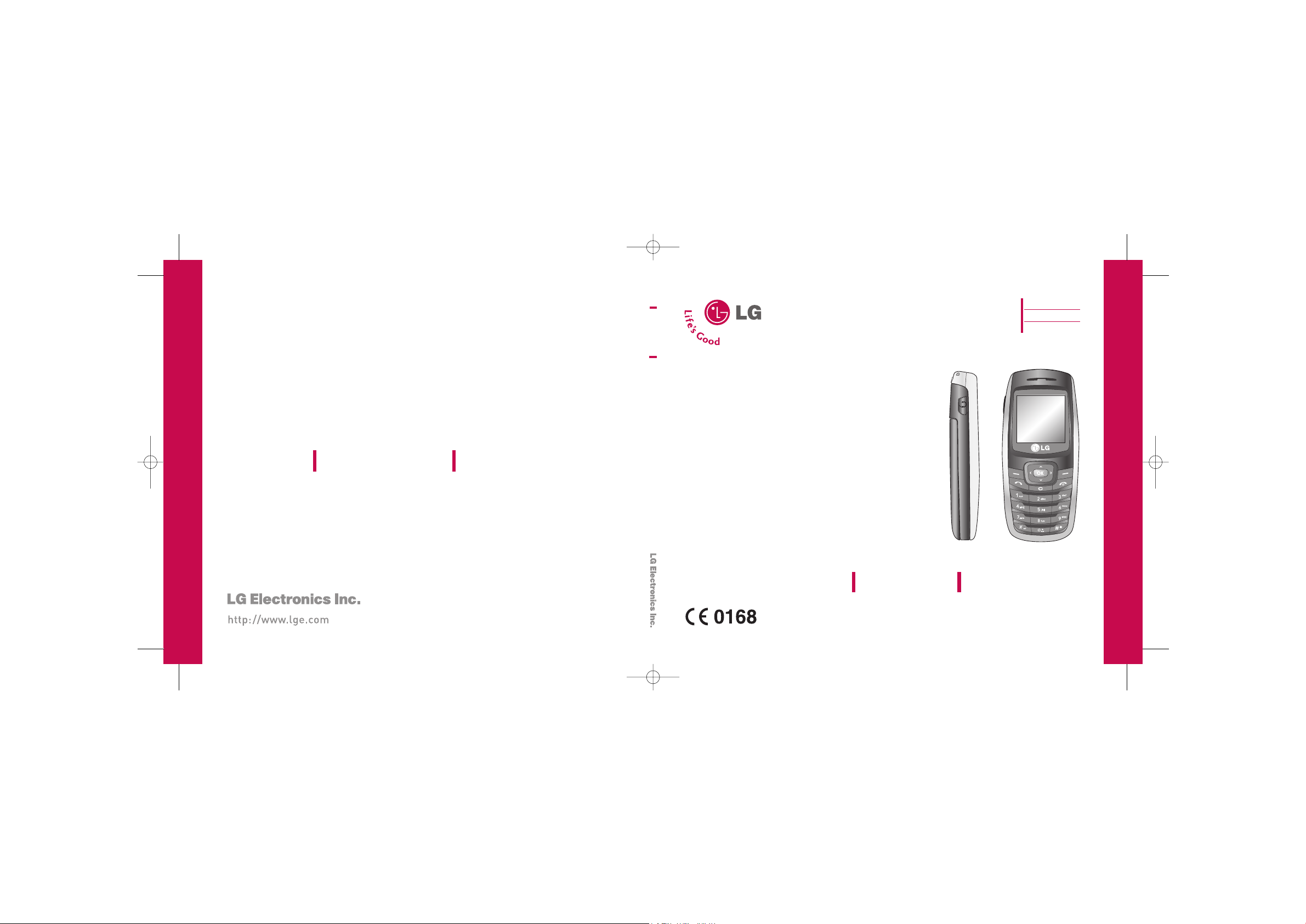
USER GUIDE
KG110
USER GUIDE
KG110
Please read this manual carefully before operating your
mobile phone. Retain it for future reference.
USER GUIDE
KG110
P/N : MMBB0217311(1.3)
ENGLISH
FRANÇAIS
PORTUGUÊS
KG110 Nigeria_Cover_Rev.1.3_(0710) 7/10/07 2:57 PM Page 1
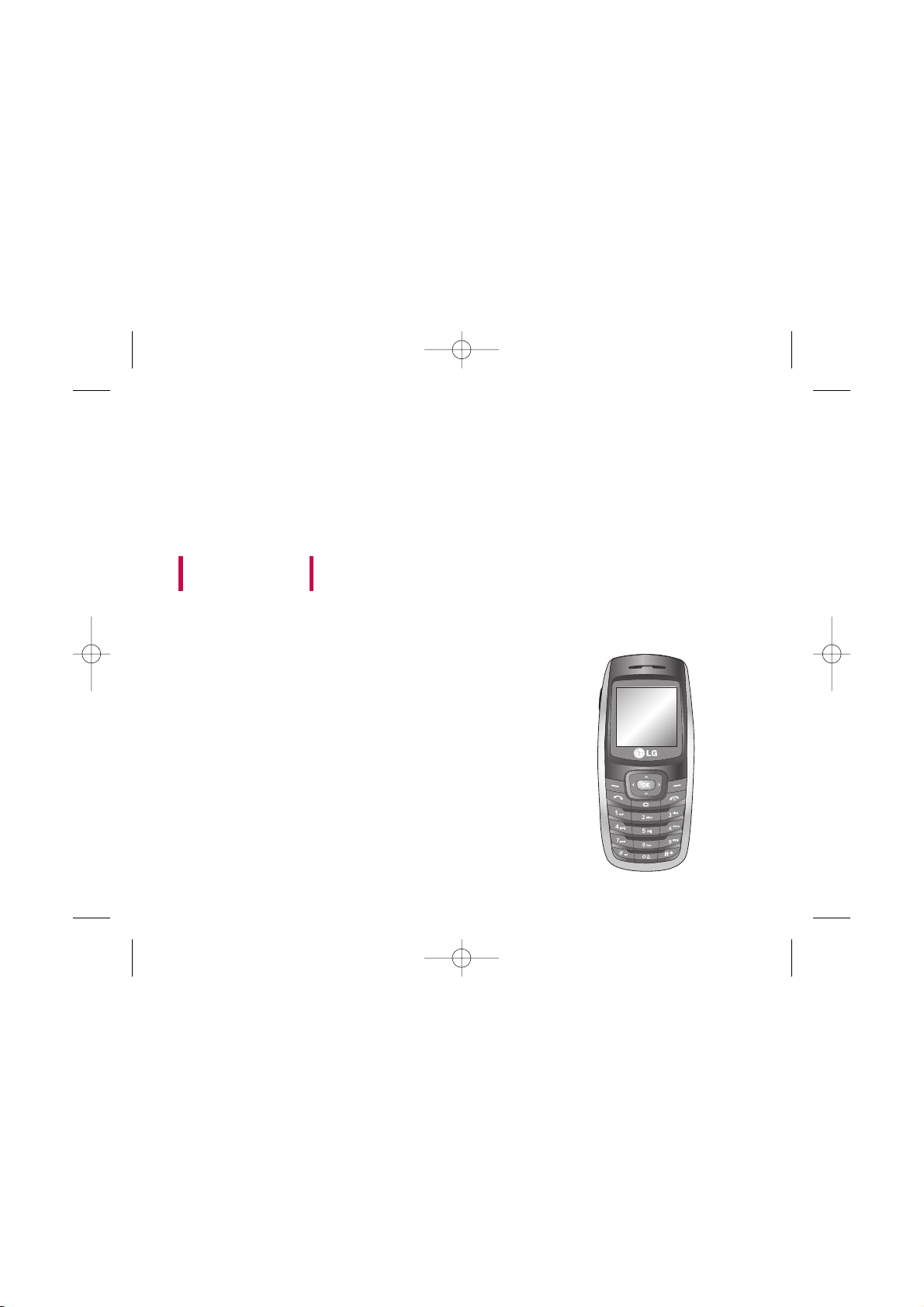
KG110
USER GUIDE
Please read this manual carefully
before operating your mobile phone.
Retain it for future reference.
KG110 Nigeria_Rev.1.2_(1207) 2006.12.14 2:26 PM Page 1
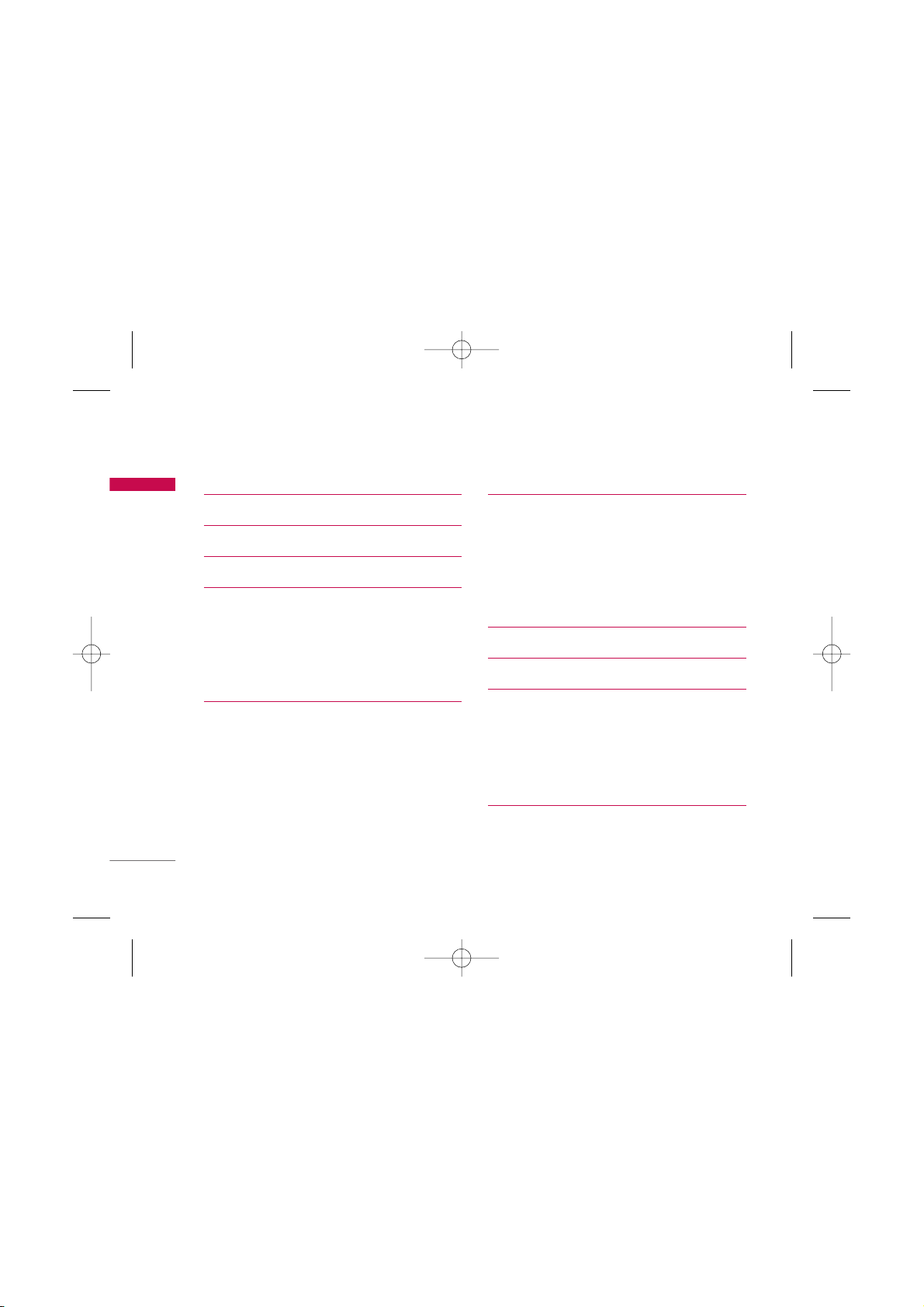
Table of Contents
2
Introduction 5
For Your Safety 6
Guidelines for safe and efficient use 7
KG110 Features 11
Parts of the phone 11
Front view 11
Rear view 12
Key description 13
On-Screen icons 14
Getting started 15
Installing the SIM card and the battery 15
Inserting the SIM card 15
Removing the SIM card 15
Installing the battery 16
Charging the Battery 16
Disconnecting the adapter 17
General functions 18
Making and answering calls 18
Signal strength 19
Entering text 19
Phonebook 22
In-call menu 22
Multiparty or conference calls 24
Selecting functions and options 26
Menu tree 27
Profile 29
Vibrate only 29
Silent 29
General 29
Loud 29
Headset 29
Contacts 31
Search 31
Add new 31
Caller groups 32
Speed dials 32
Table of Contents
KG110 Nigeria_Rev.1.2_(1207) 2006.12.14 2:26 PM Page 2
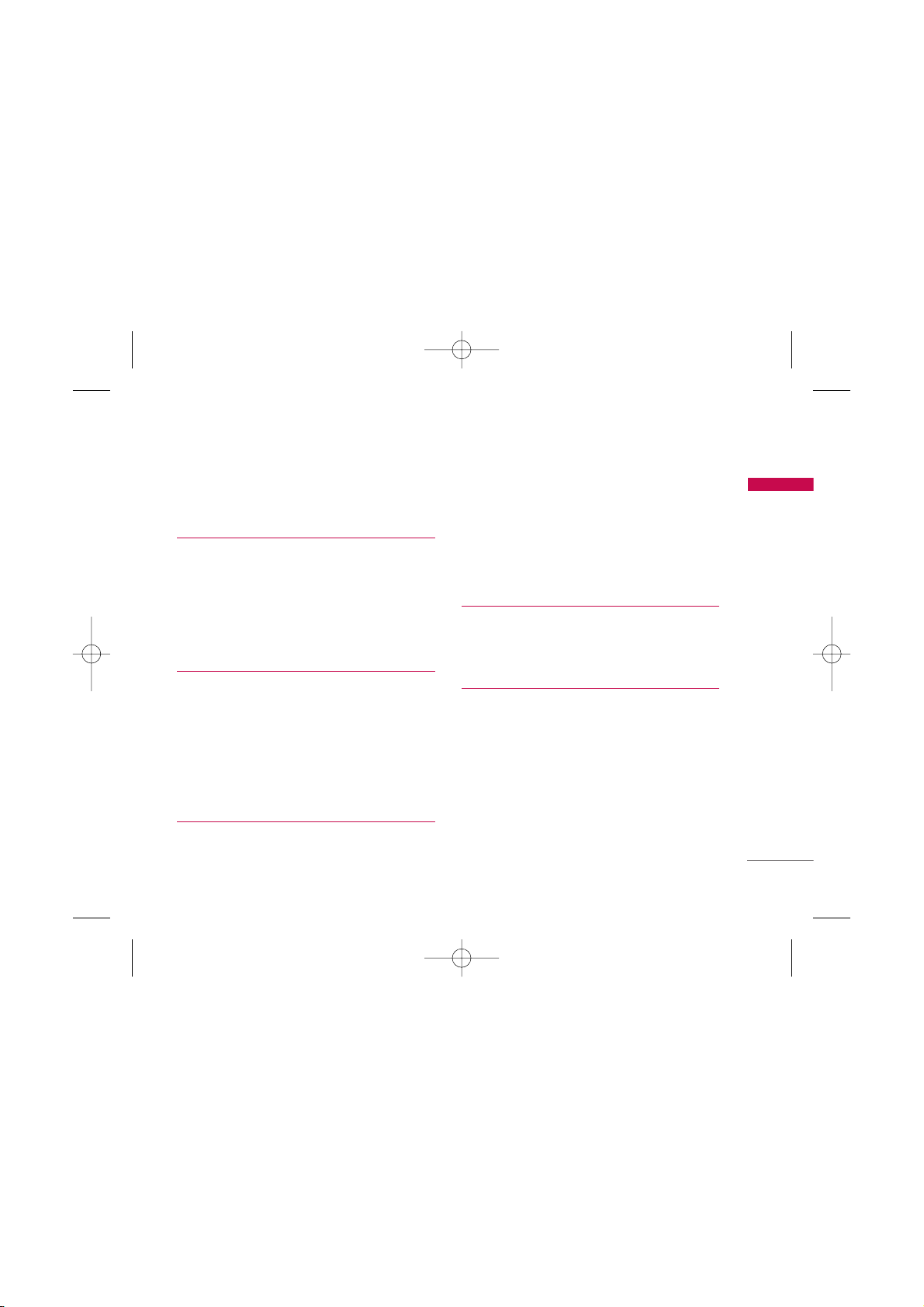
Settings 33
Information 34
Call register 35
Missed calls 35
Received calls 35
Dialled calls 35
All calls 36
Call charges 36
GPRS information 37
Fun & Tools 38
Favorites 38
My Folder 38
Game 38
Calculator 38
Unit converter 39
World time 39
Memory status 39
Messages 40
Write text message 40
Inbox 41
Outbox 42
Drafts 43
Listen to voice mail 43
Info message 43
Templates 44
Settings 45
Organizer 47
Alarm clock 47
Scheduler 47
Memo 47
Settings 48
Date & Time 48
Languages 48
Call settings 48
Security settings 50
Network settings 52
GPRS setting 53
Reset settings 53
Memory status 53
3
Table of Contents
KG110 Nigeria_Rev.1.2_(1207) 2006.12.14 2:26 PM Page 3
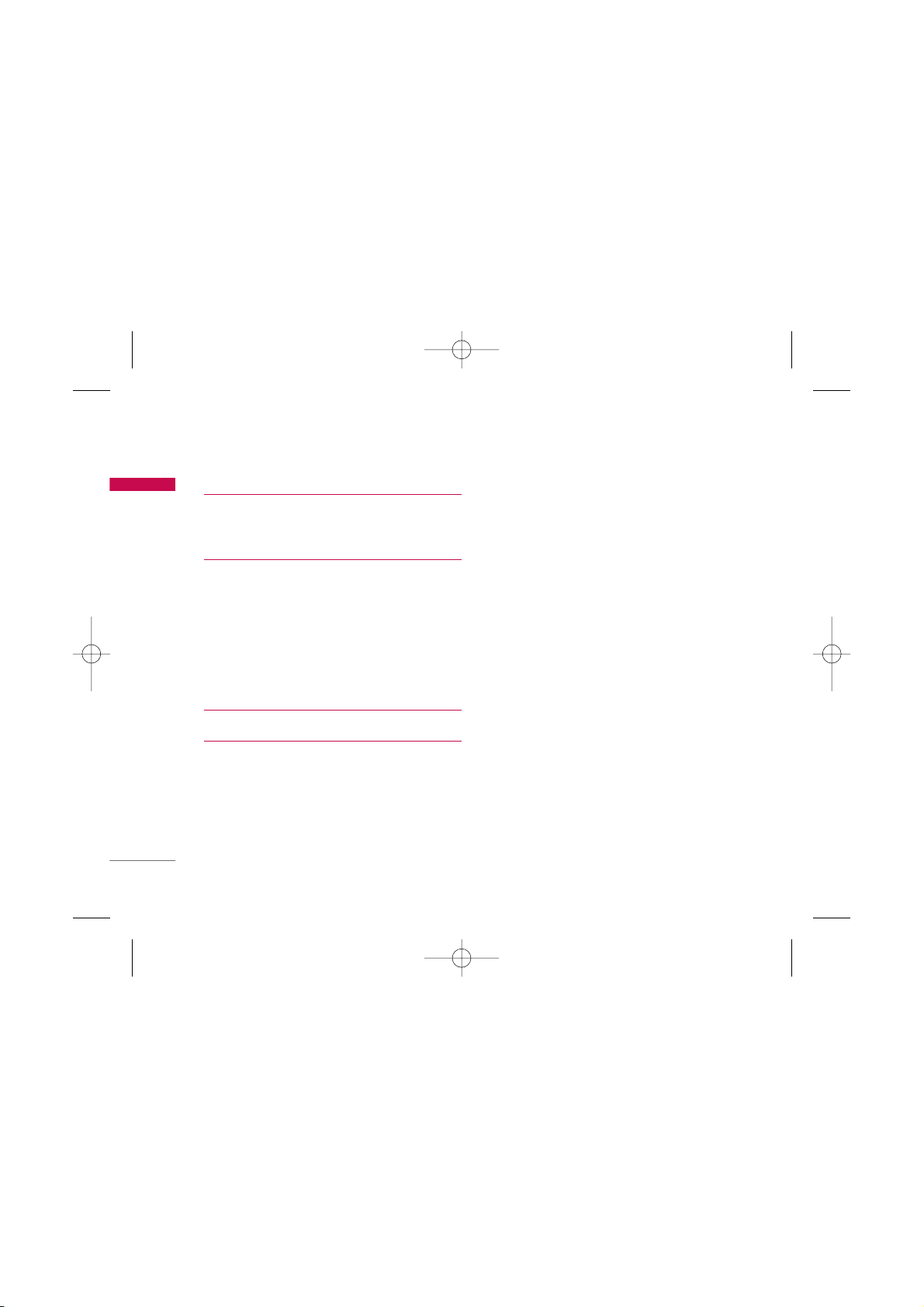
Table of Contents
4
Browser 54
Internet 54
SIM Services 57
Display 58
Theme 58
Wallpaper 58
Backlight timer 58
Brightness 58
Standby text 58
Network name 58
Home screen shortcut 58
Accessories 59
Technical data 60
Table of Contents
KG110 Nigeria_Rev.1.2_(1207) 2006.12.14 2:26 PM Page 4
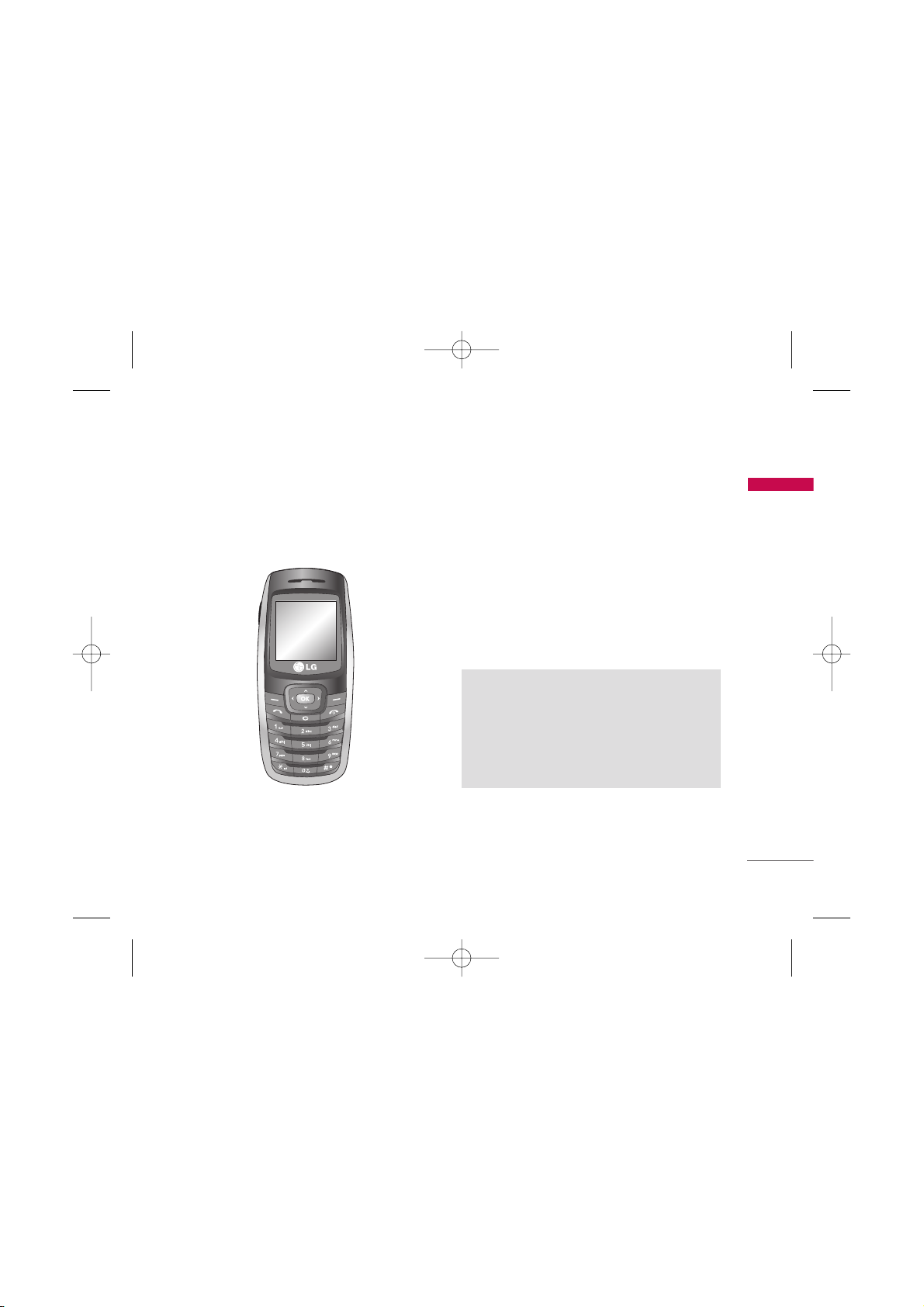
Congratulations on your purchase of the advanced
and compact KG110 mobile phone, designed to
operate with the latest digital mobile communication
technology.
Introduction
5
Introduction
This user’s guide contains important information
on the use and operation of this phone. Please
read all the information carefully for optimal
performance and to prevent any damage to or
misuse of the phone. Any changes or
modifications not expressly approved in this user’s
guide could void your warranty for this equipment.
KG110 Nigeria_Rev.1.2_(1207) 2006.12.14 2:26 PM Page 5
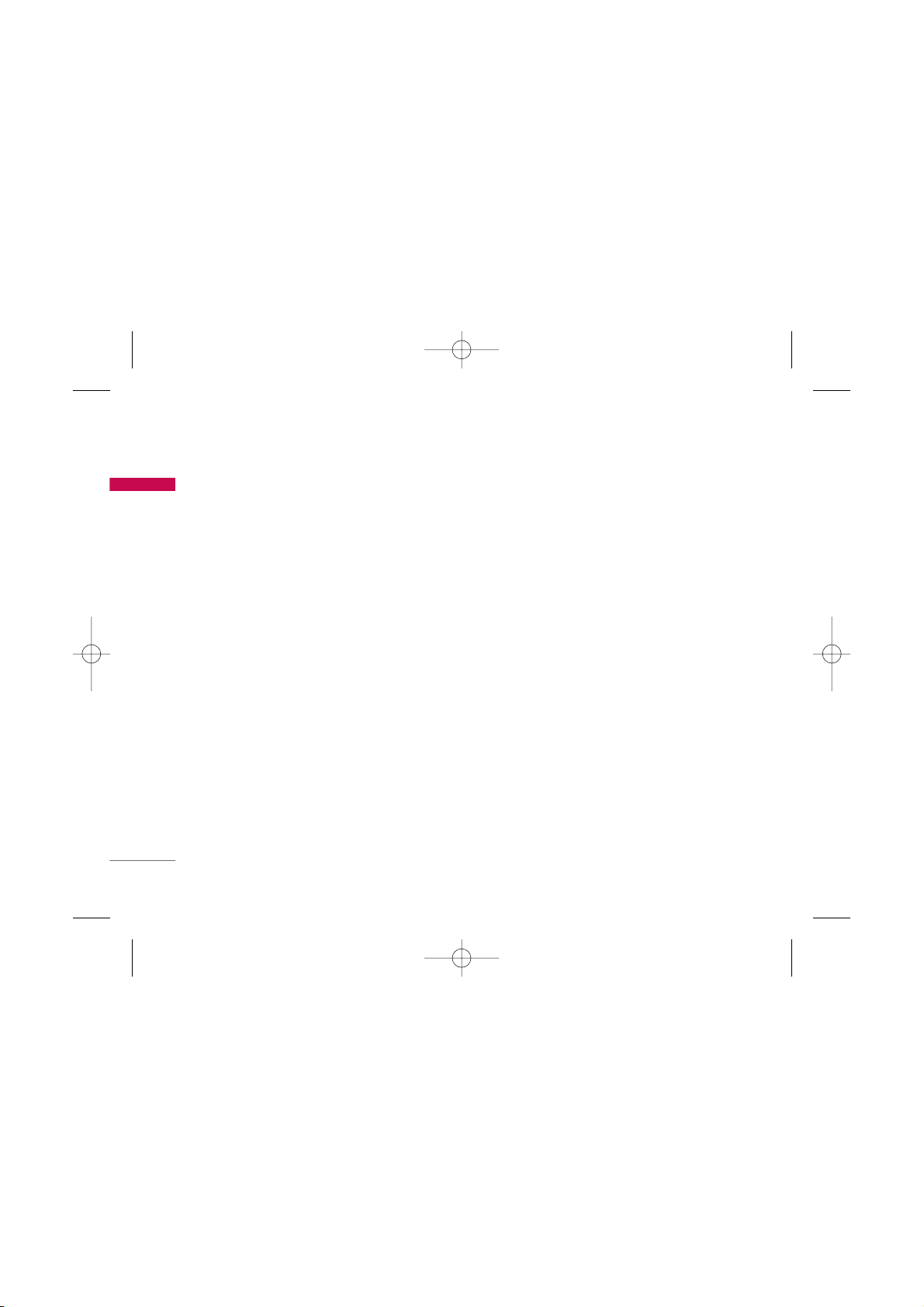
For Your Safety
6
For Your Safety
Please read these simple guidelines. Not following
these guidelines may be dangerous or illegal. Further
detailed information is given in this manual.
WARNING
] Mobile Phones must be switched off at all times in
aircrafts.
] Do not hold the phone in your hand while driving.
] Do not use your phone near petrol stations, fuel
depots, chemical plants or blasting operations.
] For your safety, use ONLY specified ORIGINAL
batteries and chargers.
] Do not handle the phone with wet hands while it is
being charged. It may cause an electric shock or
seriously damage your phone.
] Keep the phone in a safe place out of small children’s
reach. It includes small parts which, if detached, may
cause a choking hazard.
CAUTION
] Switch off the phone in any area where required any
special regulations. For example, do not use your phone
in hospitals or it may affect sensitive medical
equipment.
] Emergency calls may not be available under all mobile
networks. Therefore, you should never depend solely on
your mobile phone for emergency calls.
] Only use ORIGINAL accessories to avoid damage to
your phone.
] All radio transmitters carry risks of interference with
electronics in close proximity. Minor interference may
affect TVs, radios, PCs, etc.
] Batteries should be disposed off in accordance with
relevant legislation.
] Do not dismantle the phone or battery.
KG110 Nigeria_Rev.1.2_(1207) 2006.12.14 2:26 PM Page 6
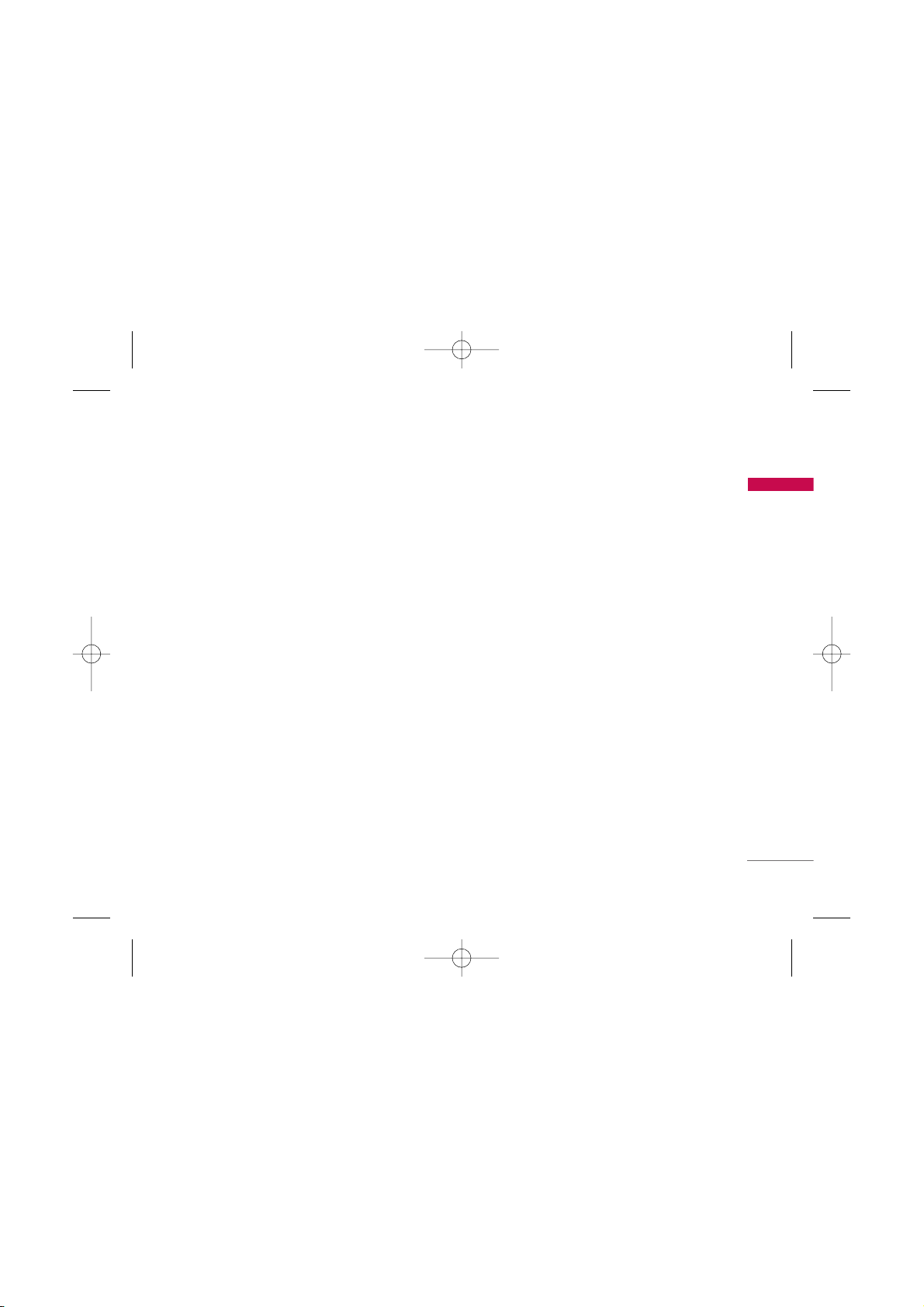
Please read these simple guidelines. Not following
these guidelines may be dangerous or illegal. Further
detailed information is given in this manual.
Exposure to radio frequency
energy
Radio wave exposure and Specific Absorption Rate
(SAR) information
This mobile phone model KG110 has been designed
to comply with applicable safety requirements for
exposure to radio waves. This requirement is based
on scientific guidelines that include safety margins
designed to assure the safety of all persons,
regardless of age and health.
]
The radio wave exposure guidelines employ a unit
of measurement known as the Specific Absorption
Rate, or SAR. Tests for SAR are conducted using
standardised methods with the phone transmitting
at its highest certified power level in all used
frequency bands.
]
While there may be differences between the SAR
levels of various LG phone models, they are all
designed to meet the relevant guidelines for
exposure to radio waves.
]
The SAR limit recommended by the International
Commission on Non-Ionizing Radiation Protection
(ICNIRP) is 2W/kg averaged over ten (10) gram of
tissue.
]
The highest SAR value for this model phone tested
by DASY4 for use at the ear is 0.728 W/kg (10g).
]
SAR data information for residents in
countries/regions that have adopted the SAR limit
recommended by the Institute of Electrical and
Electronics Engineers (IEEE) is 1.6 W/kg averaged
over one (1) gram of tissue (for example USA,
Canada, Australia and Taiwan).
Product care and maintenance
Warning! Only use batteries, chargers and accessories
approved for use with this particular phone model. The
use of any other types may invalidate any approval or
warranty applying to the phone, and may be dangerous.
]
Do not disassemble this unit. Take it to a qualified
service technician when repair work is required.
Guidelines for safe and efficient use
7
Guidelines for safe and efficient use
KG110 Nigeria_Rev.1.2_(1207) 2006.12.14 2:26 PM Page 7
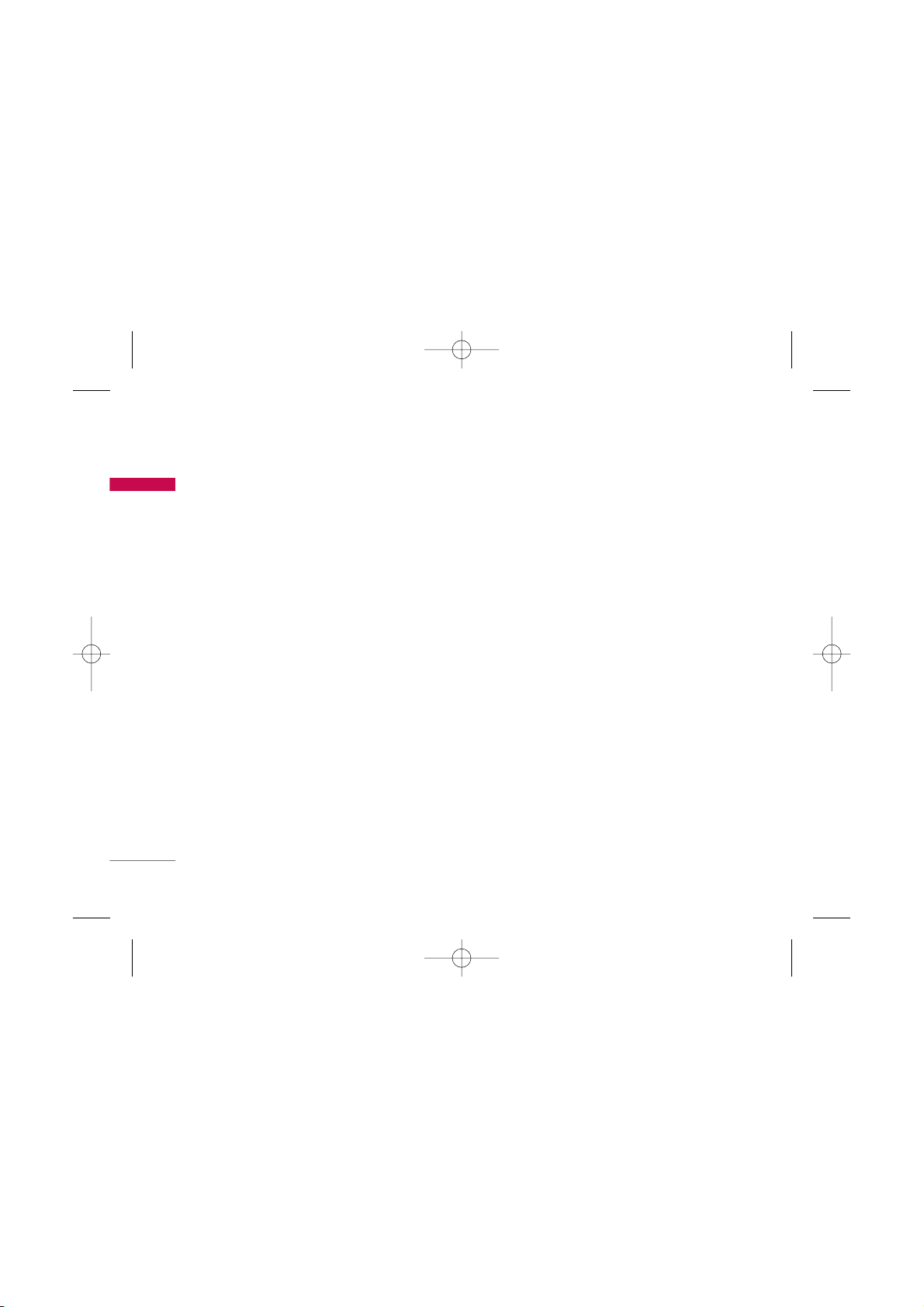
Guidelines for safe and efficient use
8
Guidelines for safe and efficient use
]
Keep away from electrical appliances such as a TV's,
radios or personal computers.
]
The unit should be kept away from heat sources
such as radiators or cookers.
]
Never place your phone in a microwave oven as it
will cause the battery to explode.
]
Do not drop.
]
Do not subject this unit to mechanical vibration or
shock.
]
The coating of the phone may be damaged if
covered with wrap or vinyl wrapper.
]
Do not use harsh chemicals (such as alcohol,
benzene, thinners, etc.) or detergents to clean your
phone. There is a risk of this causing a fire.
]
Do not subject this unit to excessive smoke or dust.
]
Do not keep the phone next to credit cards or
transport tickets; it can affect the information on
the magnetic strips.
]
Do not tap the screen with a sharp object as it may
damage the phone.
]
Do not expose the phone to liquid or moisture.
]
Please remove the data cable before powering on
the handset.
Electronic devices
All mobile phones may get interference, which
could affect performance.
]
Do not use your mobile phone near medical
equipment without requesting permission. Avoid
placing the phone over pacemakers (i.e. in your
breast pocket.)
]
Some hearing aids might be disturbed by mobile
phones.
]
Minor interference may affect TVs, radios, PCs, etc.
KG110 Nigeria_Rev.1.2_(1207) 2006.12.14 2:26 PM Page 8
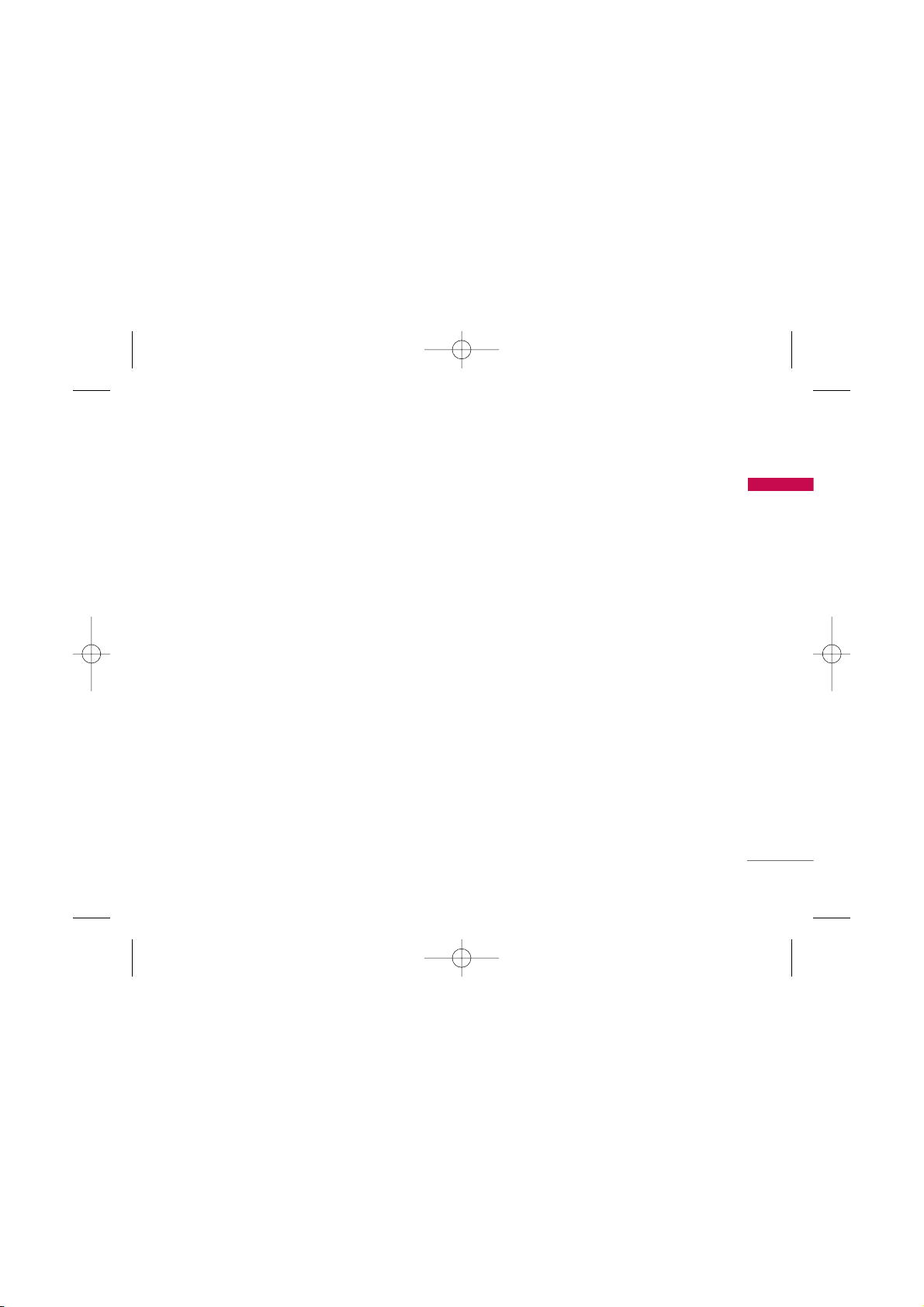
9
Guidelines for safe and efficient use
Road safety
Check the laws and regulations on the use of
mobile phones in the areas when you drive.
]
Do not use a hand-held phone while driving.
]
Give full attention to driving.
]
Use a hands-free kit, if available.
]
Pull off the road and park before making or
answering a call if driving conditions so require.
]
RF energy may affect some electronic systems in
your motor vehicle such as a car stereo or safety
equipment.
]
If your vehicle is equipped with an air bag, do not
obstruct it with installed or portable wireless
equipment. It can cause serious injury due to
improper performance.
If you are listening to music whilst out and about,
please ensure that the volume is at a reasonable
level so that you are aware of your surroundings.
This is particularly imperative when attempting to
cross the street.
Avoid damage to your hearing
Damage to your hearing can occur if you are exposed
to loud sound for long periods of time. We therefore
recommend that you do not turn on or off the
handset close to your ear. We also recommend that
music and call volumes are set to a reasonable level.
Blasting area
Do not use the phone where blasting is in progress.
Observe restrictions, and follow any regulations or
rules.
Potentially explosive atmospheres
]
Do not use the phone at a refueIling point. Don't
use near fuel or chemicals.
]
Do not transport or store flammable gas, liquid, or
explosives in the compartment of your vehicle,
which contains your mobile phone and accessories.
KG110 Nigeria_Rev.1.2_(1207) 2006.12.14 2:26 PM Page 9
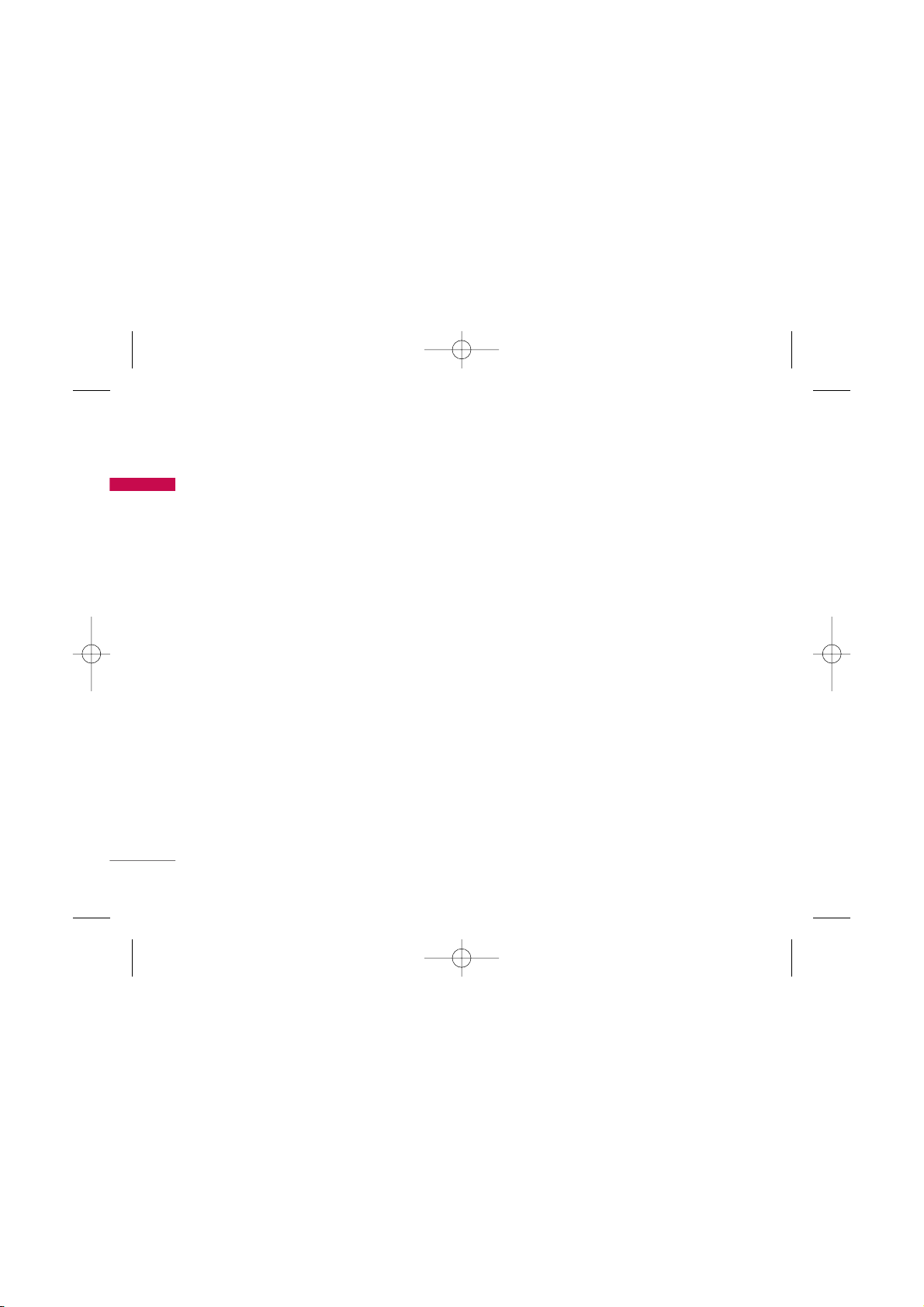
Guidelines for safe and efficient use
10
Guidelines for safe and efficient use
In aircraft
Wireless devices can cause interference in aircraft.
]
Turn off your mobile phone before boarding any
aircraft.
]
Do not use it on the ground without crew
permission.
Children
Keep the phone in a safe place out of small children's
reach. It includes small parts which if detached may
cause a choking hazard.
Emergency calls
Emergency calls may not be available under all mobile
networks. Therefore, you should never depend solely
on your mobile phone for emergency calls. Check
with your local service provider.
Battery information and care
]
You do not need to completely discharge the
battery before recharging. Unlike other battery
systems, there is no memory effect that could
compromise the battery's performance.
]
Use only LG batteries and chargers. LG chargers are
designed to maximize the battery life.
]
Do not disassemble or short-circuit the battery
pack.
]
Keep the metal contacts of the battery pack clean.
]
Replace the battery when it no longer provides
acceptable performance. The battery pack may be
recharged hundreds of times until it needs
replacing.
]
Recharge the battery if it has not been used for a
long time to maximize usability.
]
Do not expose the battery charger to direct
sunlight or use it in high humidity, such as the
bathroom.
]
Do not leave the battery in hot or cold places, this
may deteriorate the battery performance.
KG110 Nigeria_Rev.1.2_(1207) 2006.12.14 2:26 PM Page 10
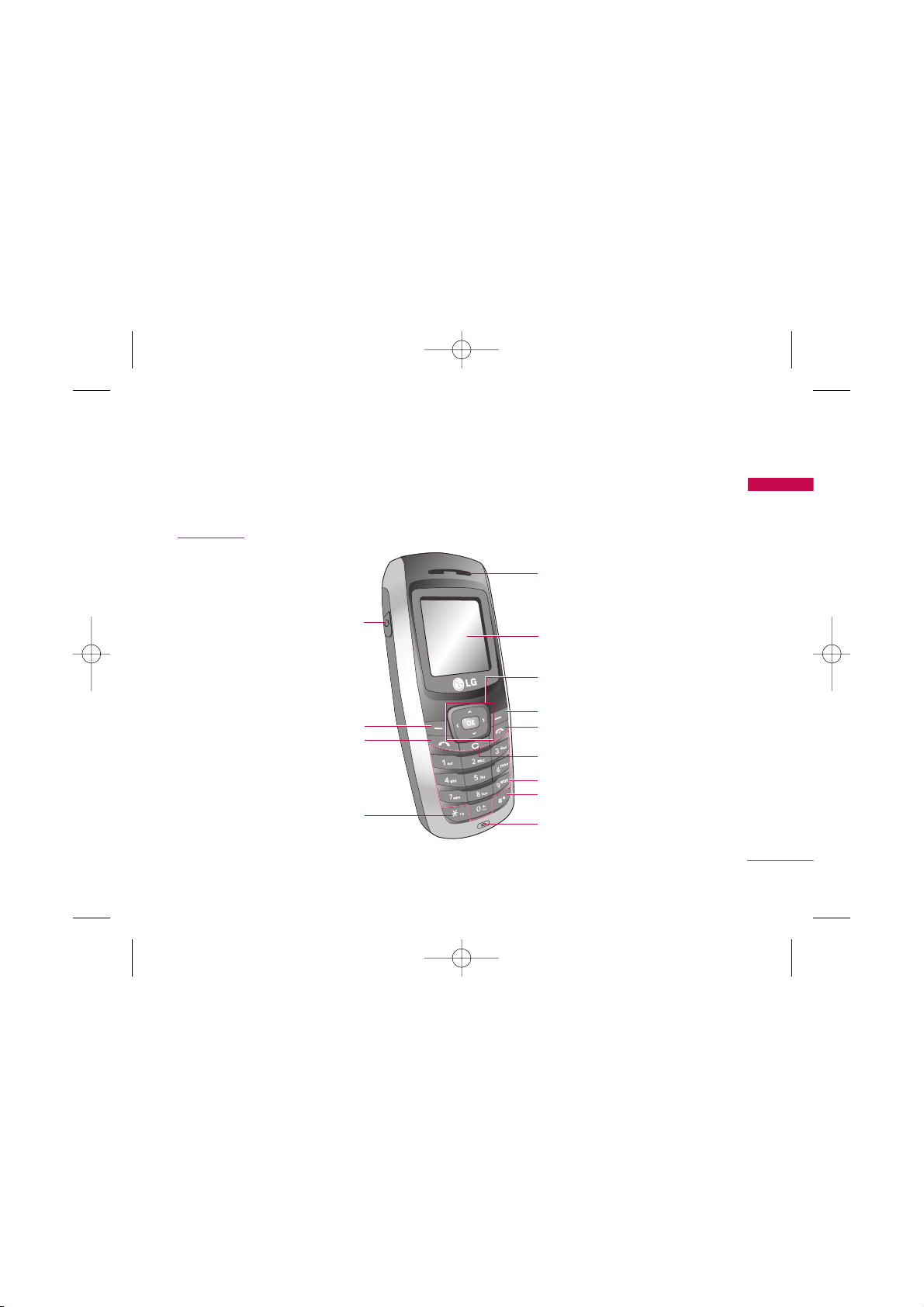
KG110 Features
11
KG110 Features
Parts of the phone
Front view
Star key
Send key
Left soft key
Headset connector
Navigation key
Earpiece
LCD Screen
Right soft key
END/PWR key
Clear key
Alphanumeric keys
Hash key
Microphone
KG110 Nigeria_Rev.1.2_(1207) 2006.12.14 2:26 PM Page 11
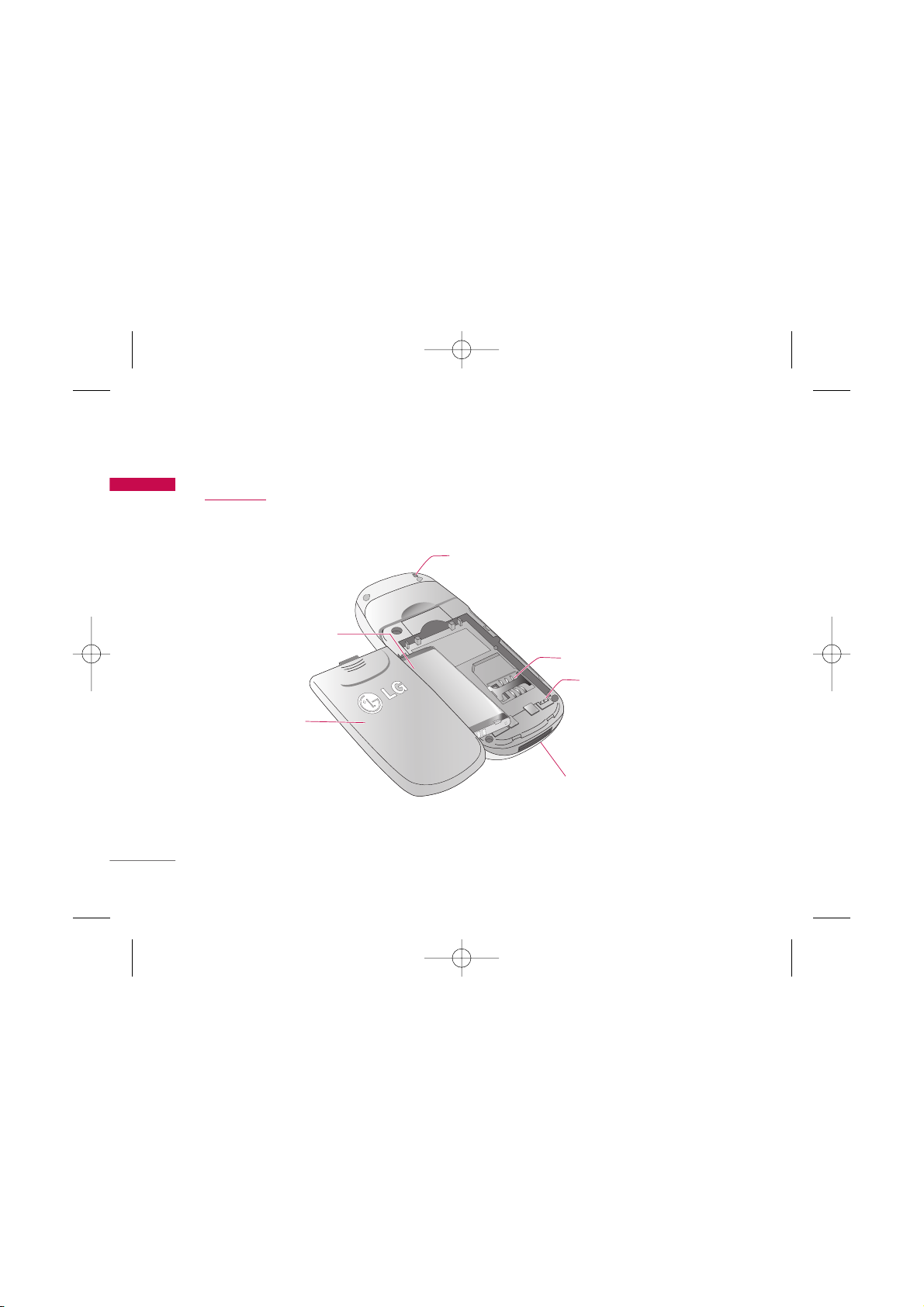
KG110 Features
12
KG110 Features
Rear view
Battery terminals
SIM card socket
Handstrap hole
Battery
Battery Cover
Cable Connector /
Battery Charging Connector
KG110 Nigeria_Rev.1.2_(1207) 2006.12.14 2:26 PM Page 12
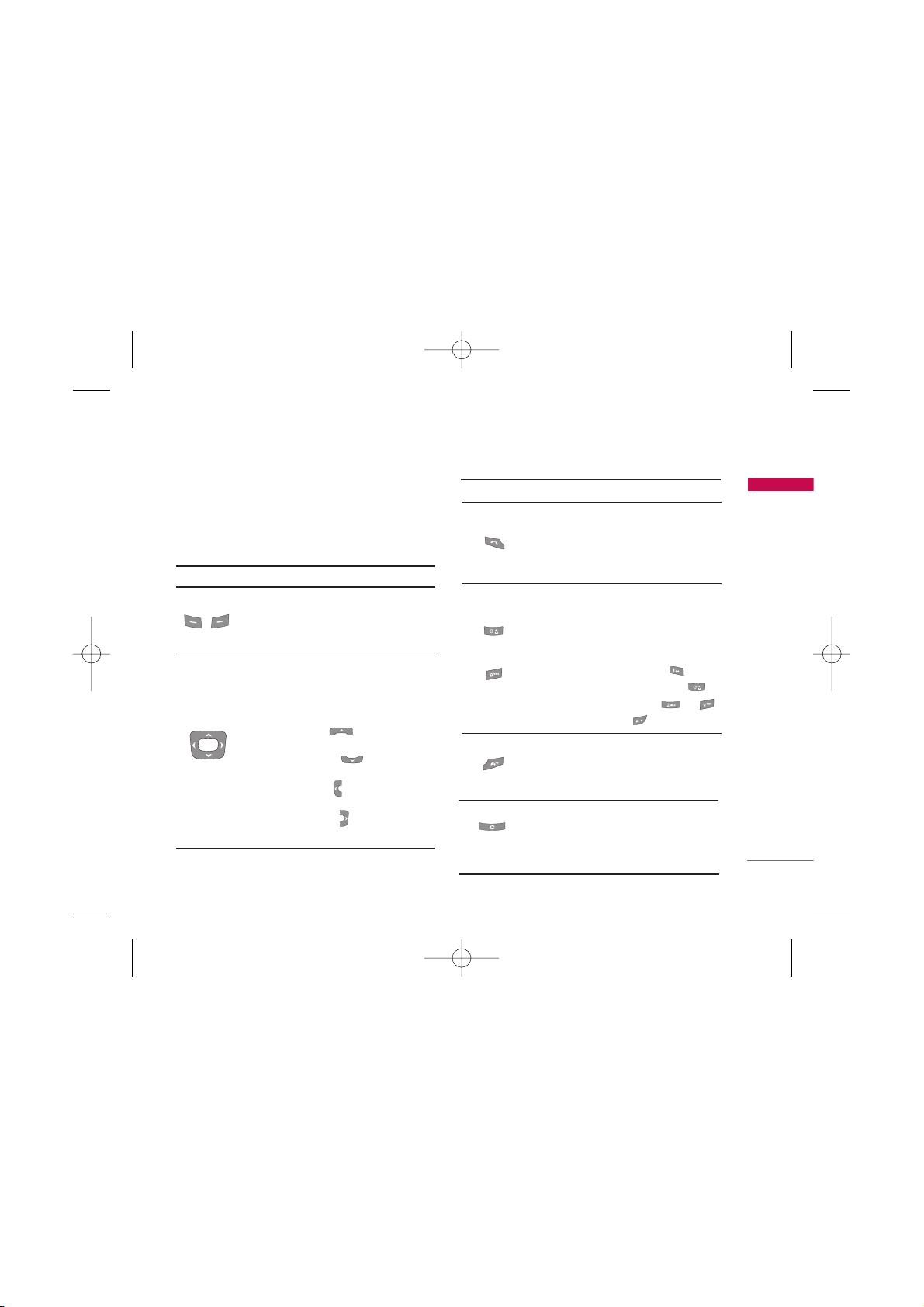
13
KG110 Features
Key description
The following shows key components of the phone.
Keypad description
DescriptionKey
Left soft key / Right soft key
Each of these keys performs the function
indicated by the text on the display
immediately above it.
Navigation keys
Use to scroll through menus and move the
cursor. You can also use these keys for quick
access to the following functions.
• Up navigation key ( ) : A shortcut key
to access Favorites.
• Down navigation key ( ) : A shortcut
key to search the phonebook list.
• Left navigation key ( ) : A shortcut key to
the Profile menu.
• Right navigation key ( ) : A shortcut key
to List of Messages.
Clear key
Deletes a character by each press. Hold the
key down to clear all input. Also use this key
to go back to the previous screen.
DescriptionKey
Send Key
You can dial a phone number and answer a
call. If you press this key without entering a
number, your phone shows the most recently
dialled, received and missed calls.
Numeric keys
These keys are used mainly to dial in standby
mode and enter numbers or characters in
editing mode.
When you press these keys for a long time.
• Used to call your voicemail box .
• Used to add the international prefix .
• Used to call Speed dials from to .
• Used to enter a pause .
5
5
~
END/PWR key
Used to end or reject a call. This key is also
used as Power Key by pressing and holding
this key for a few seconds.
KG110 Nigeria_Rev.1.2_(1207) 2006.12.14 2:26 PM Page 13
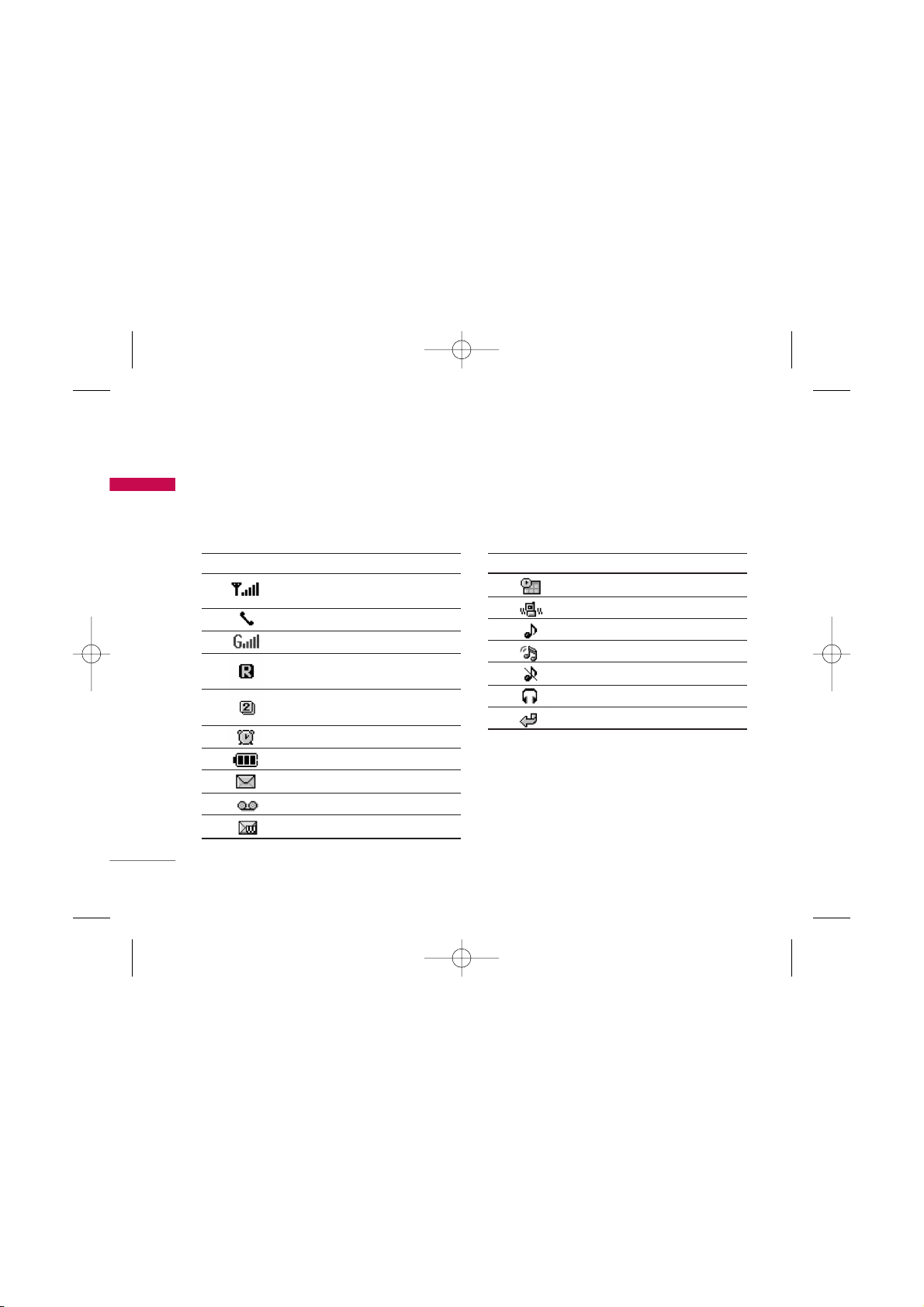
KG110 Features
14
KG110 Features
The table below describes various display indicators
or icons that appear on the phone’s display screen.
On-Screen icons
Icon/Indicator Description
Tells you the strength of the
network signal.
Call is connected.
You can use GPRS service.
Shows that you are using a
roaming service.
Line 1/2 is in use for outgoing calls –
if you subscribe to the Two Line Service.
The alarm has been set and is on.
Tells you the status of the battery.
You have received a text message.
You have received a voice message.
You have received a push message.
Icon/Indicator Description
You can view your schedule.
Vibrate only menu in profile.
General menu in profile.
Loud menu in profile.
Silent menu in profile.
Headset menu in profile.
You can divert a call.
KG110 Nigeria_Rev.1.2_(1207) 2006.12.14 2:26 PM Page 14
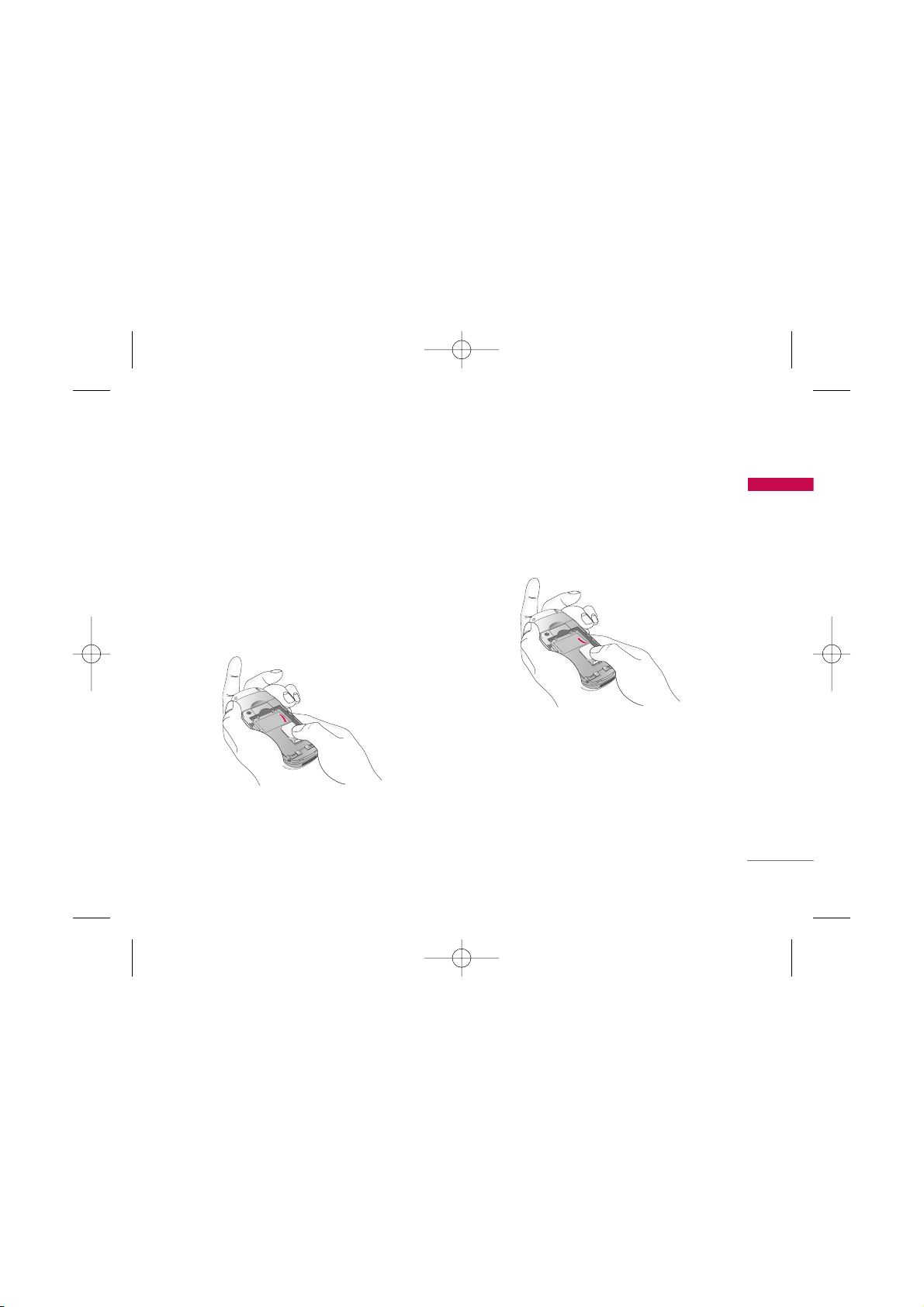
Getting started
15
Getting started
Installing the SIM card and the
battery
1. Inserting the SIM card
Locate the SIM card socket in the back of the phone.
Follow the steps below to install the SIM card.
1. Remove the battery if attached.
2. Slide the SIM card into the slot, under the silvery
holders, with the golden connectors facing down.
2. Removing the SIM card
Follow the steps below to Remove the SIM card.
1. Remove the battery if attached.
2. Take out the SIM card from the slot.
Notice
]
Removing the battery from the phone whilst it is
switched on may cause it to malfunction.
]
The metal contact of the SIM card can be easily
damaged by scratches. Pay special attention to the SIM
card when you handle and install. Follow the instructions
supplied with the SIM card.
KG110 Nigeria_Rev.1.2_(1207) 2006.12.14 2:26 PM Page 15
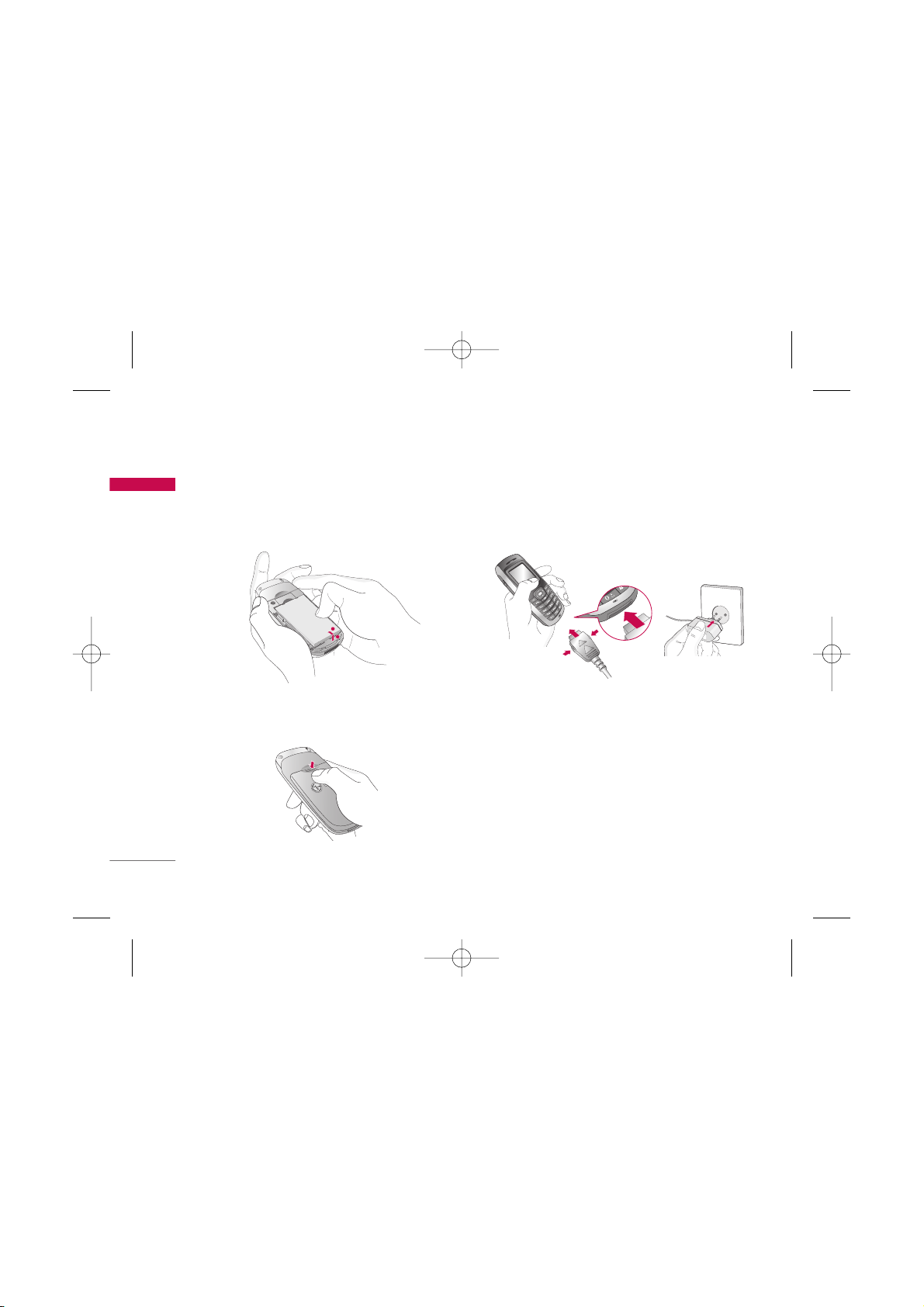
Getting started
16
Getting started
3. Installing the battery
1. Position the lugs on the bottom of the battery into
the retaining holder.
2. Then push the half of the battery into position.
Charging the Battery
To connect the travel adapter to the phone, you
must have installed the battery.
1. With the arrow facing you as shown in the diagram
push the plug of the battery adapter into the
socket on the bottom of the phone until it clicks
into place.
2. Connect the other end of the travel adapter to the
mains socket. Only use the charger provided in the
box.
2
1
KG110 Nigeria_Rev.1.2_(1207) 2006.12.14 2:26 PM Page 16
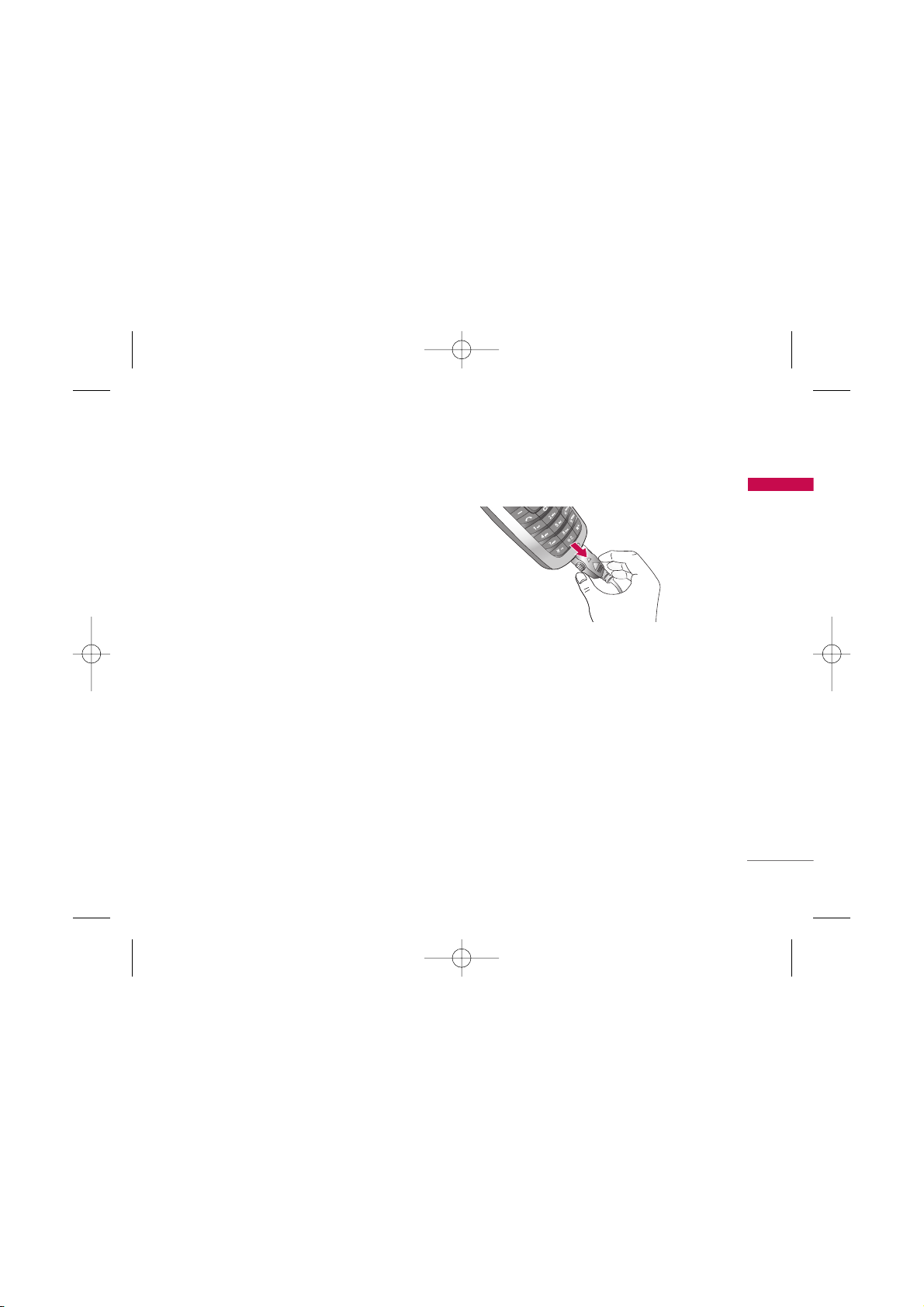
17
Getting started
3. The moving bars of battery icon will stop after
charging is complete.
Caution
]
Do not force the connector as this may damage the
phone and/or the charger.
]
If you use the battery pack charger out of your own
country, use an attachment plug adapter for the proper
configuration.
]
Do not remove your battery or the SIM card while
charging.
Warning
]
Unplug the power cord and charger during lightning
storms to avoid electric shock or fire.
]
Make sure that no sharp-edged items such as animal
teeth or nails come into contact with the battery. There
is a risk of this causing a fire.
Disconnecting the adapter
Disconnect the travel adapter from the phone by
pressing its side buttons as shown in the diagram.
Note
]
Ensure the battery is fully charged before using the
phone for the first time.
]
In the case the battery is not properly charged, please
turn the phone off and on using the power key. Then
detach and reattach the battery, and recharge the
phone.
KG110 Nigeria_Rev.1.2_(1207) 2006.12.14 2:26 PM Page 17
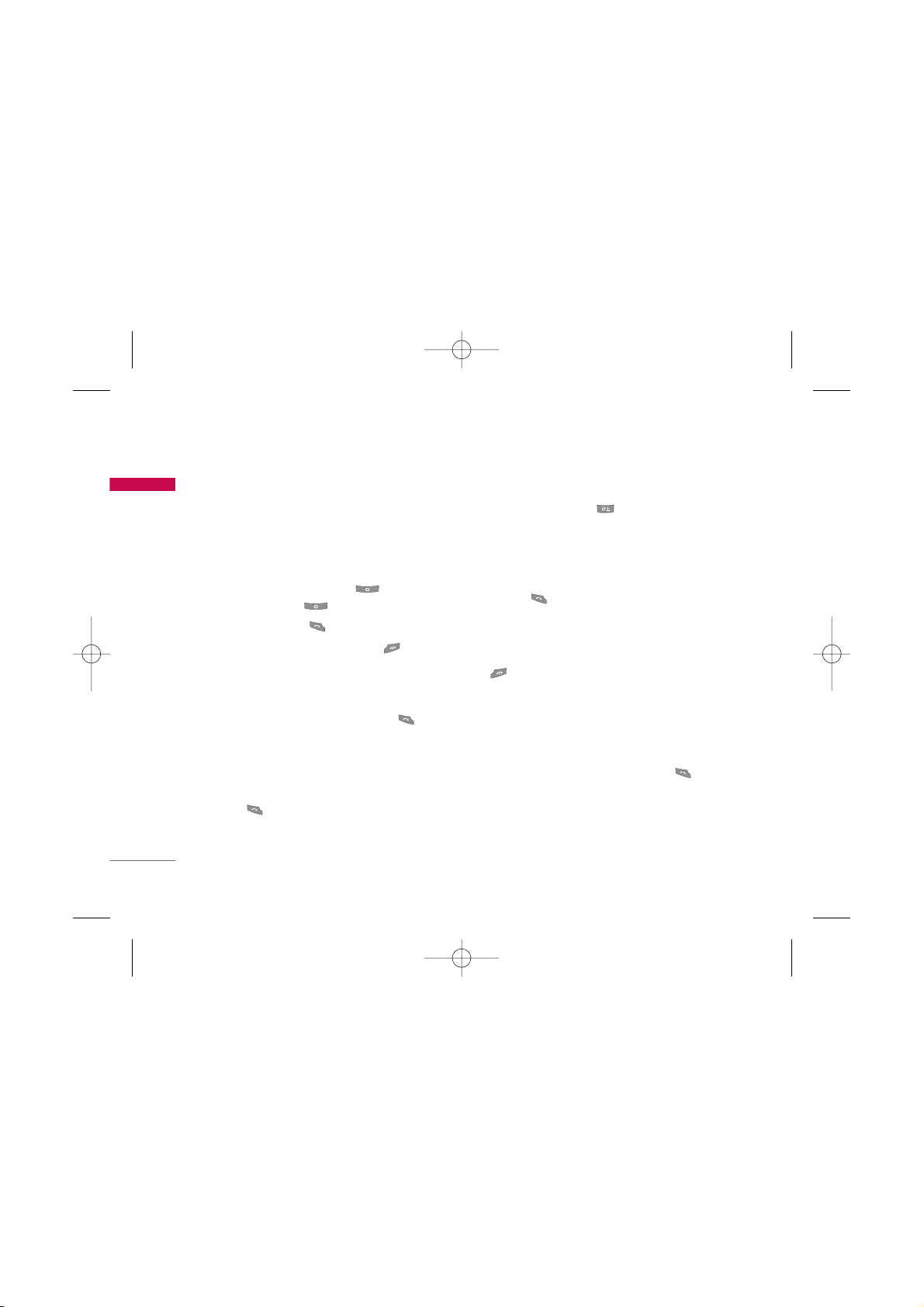
General functions
18
General functions
Making and answering calls
Making a call
1. Make sure your phone is switched on.
2. Enter a phone number, including the area code.
]
To delete numbers press the key. Press and
hold the clear key to erase the entire number.
3. Press the send key to call the number.
4. To end the call, press the end key or the right
soft key.
Making a call from the call history list
1. In standby mode, press the send key and the
latest incoming, outgoing and missed calls will be
displayed.
2. Select the desired number by using the up/down
navigation keys.
3. Press to call the number.
Making an international call
1. Press and hold the key for the international
prefix. The ‘+’ character automatically selects the
international access code.
2. Enter the country code, area code, and the phone
number.
3. Press to call the number.
Ending a call
When you have finished your call, press the end
key.
Making a call from the address book
You can save the names and phone numbers dialled
regularly in the SIM card and/or phone memory. You
can dial a number by simply looking up the desired
name in the contacts and pressing the key.
5
KG110 Nigeria_Rev.1.2_(1207) 2006.12.14 2:26 PM Page 18
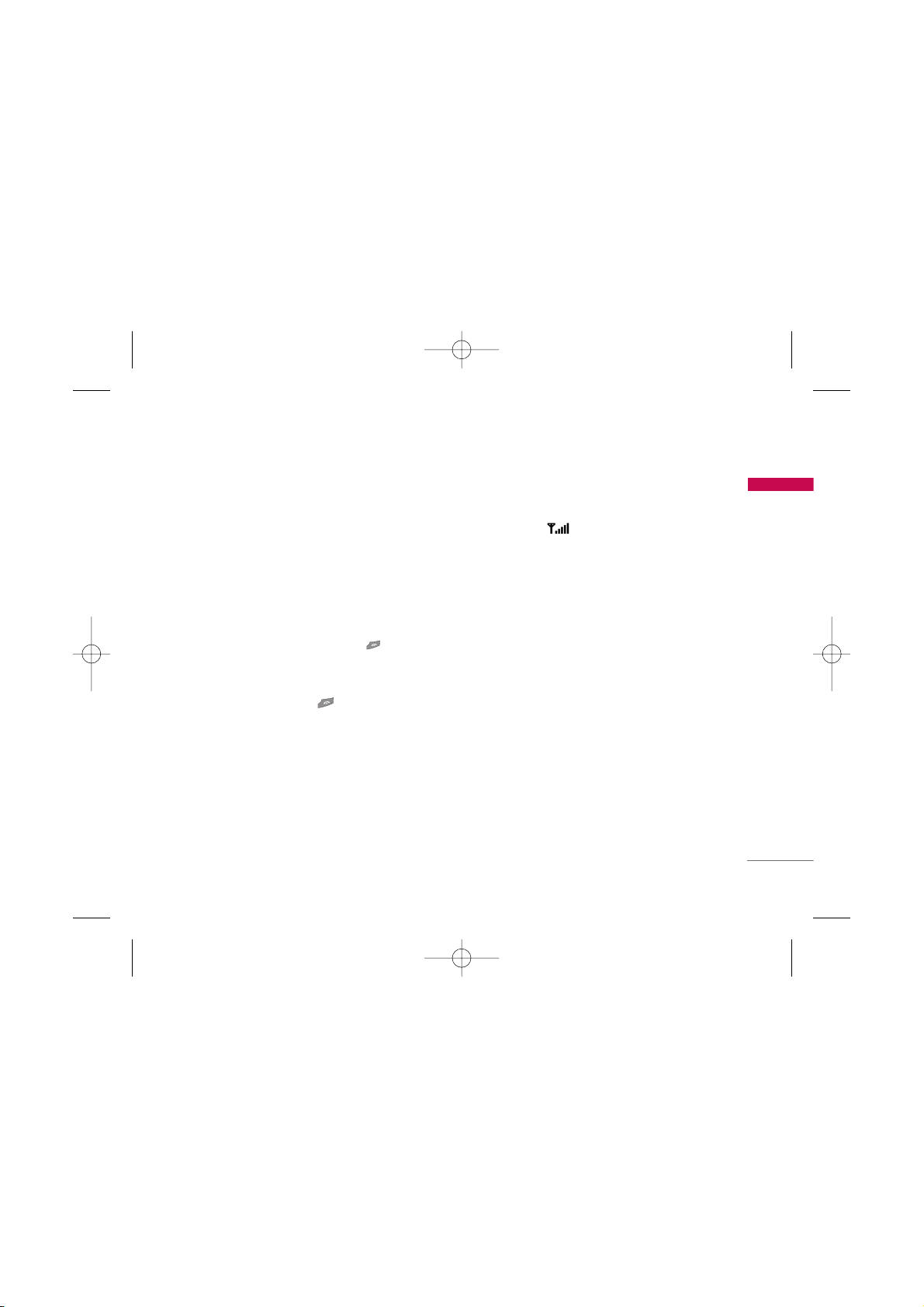
19
General functions
Answering a call
When you receive a call, the phone rings and the
flashing phone icon appears on the screen. If the
caller can be identified, the caller’s phone number
(or
name
if saved in the phonebook) is displayed.
1. To answer an incoming call, Press left soft key or
Send key.
Note
]
If Press any key has been set as the answer mode , any
key press will answer a call except for the or the
right soft key.
]
You can answer a call whilst using the phonebook or
other menu features.
2. To end the call, press the key.
Signal strength
You can check the strength of your signal by the
signal indicator ( ) on the LCD screen of your
phone. Signal strength can vary, particularly inside
buildings. Moving near to a window may improve
reception.
Entering text
You can enter alphanumeric characters by using the
phone’s keypad. For example, storing names in the
phonebook, writing a message, creating a personal
greeting.
The following text input methods are available in the
phone.
KG110 Nigeria_Rev.1.2_(1207) 2006.12.14 2:26 PM Page 19
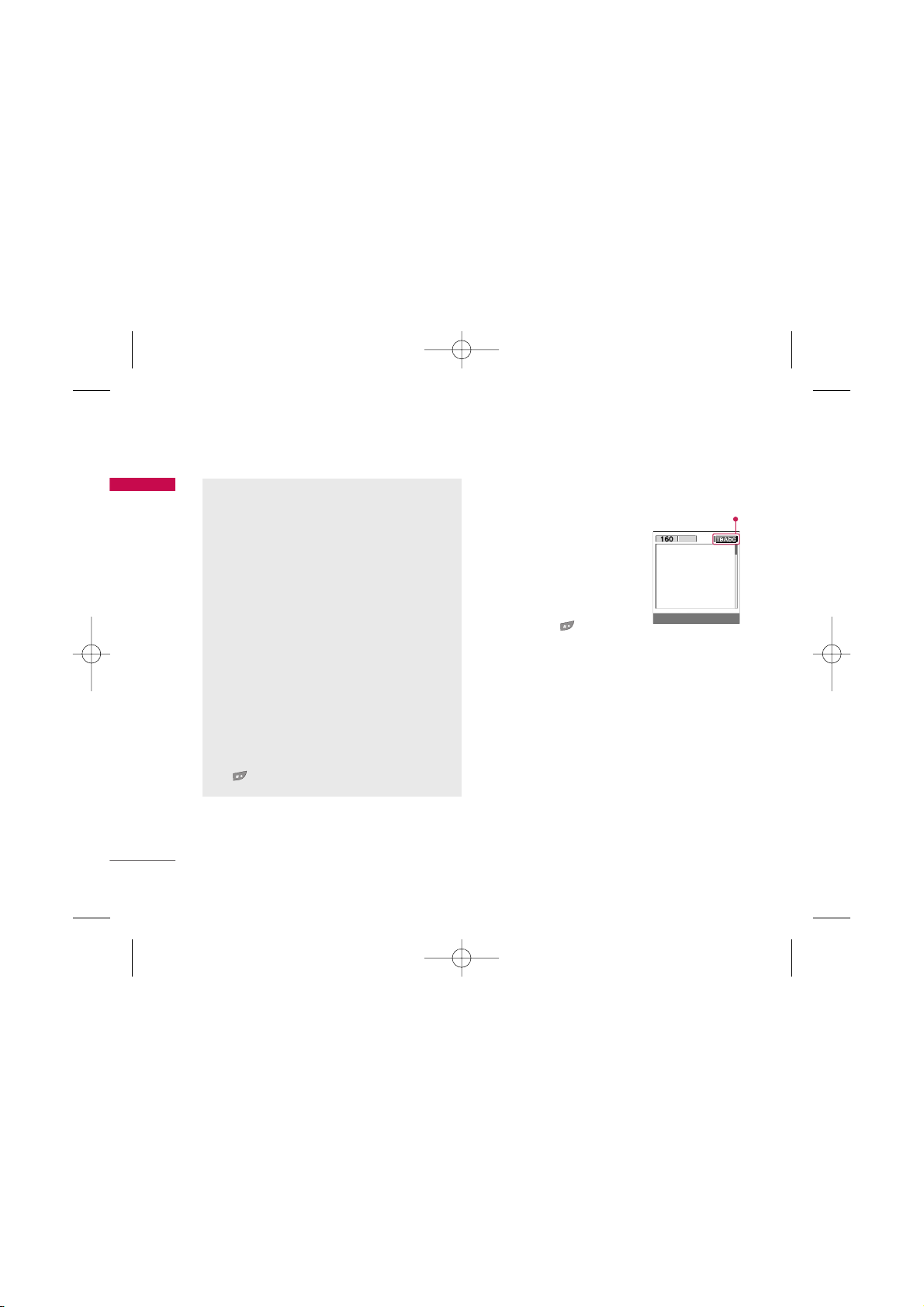
General functions
20
General functions
Changing the text input mode
1. When you are in a field that
allows characters to be
entered, you will notice the
text input mode indicator in
the top right corner of the
LCD screen.
2. Change the text input mode
by pressing . You can
check the current text input
mode in the top right corner
of the LCD screen.
]
Using the T9 mode
The T9 predictive text input mode lets you enter
words easily with a minimum number of key presses.
As you press each key, the phone begins to display
the characters that it thinks you are typing based on
the built-in dictionary. You can also add new words in
the dictionary. As new words are added, the word
changes to reflect the most likely candidate from the
dictionary.
Text input mode
T9 Mode
This mode lets you enter words with only one
keystroke per letter. Each key on the keypad has
more than one letter. The T9 mode automatically
compares your keystrokes with an internal
dictionary to determine the correct word, thus
requiring far fewer keystrokes than the traditional
ABC mode. This is sometimes known as predictive
text.
ABC Mode
This mode lets you enter letters by pressing the
key labeled with the required letter once, twice,
three or four times until the letter is displayed.
123 Mode (Numbers Mode)
Type numbers using one keystroke per number.
To change to 123 mode in a text entry field, press
the key until 123 mode is displayed.
Options Insert
KG110 Nigeria_Rev.1.2_(1207) 2006.12.14 2:26 PM Page 20
1p
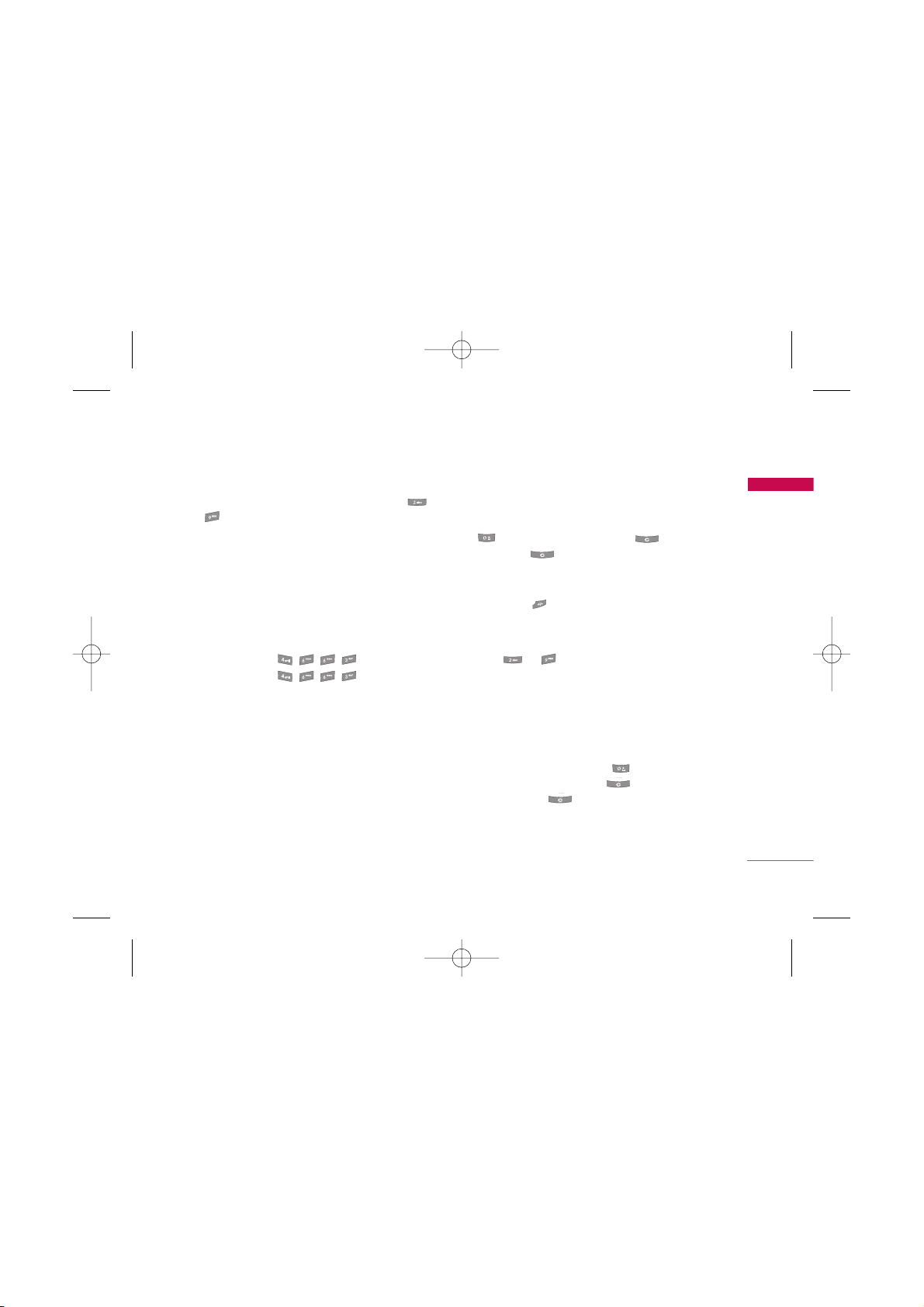
21
General functions
1. When you are in the T9 predictive text input
mode, start entering a word by pressing keys
to . Press one key per letter.
]
The word changes as letters are typed. Ignore
what’s on the screen until the word is typed
completely.
]
If the word is still incorrect after you have
finished typing, press the down navigation key
once or more to cycle through the other word
options.
Example:
Press to type
Good
.
Press [down
navigation key] to type
Home
.
]
If the desired word is missing from the word
choice list, add it using the ABC mode.
]
You can select the language of the T9 mode.
Press the left soft key [Option], then select
T9
languages
. Select the desired language of T9
mode. You can also turn off the T9 mode by
selecting
T9 off
. The default setting on the
phone is T9 enabled mode.
2. Enter the whole word before editing or deleting
any keystrokes.
3. Complete each word with a space by pressing the
key. To delete letters, press . Press and
hold down to erase entire words.
Note
]
To exit from the text input mode without saving your
input, press . The phone goes back to standby
mode.
]
Using the ABC mode
Use the to keys to enter your text.
1. Press the key labeled with the required letter:
]
Once for the first letter
]
Twice for the second letter.
]
And so on.
2. To insert a space, press the key once.
To delete letters, press the key. Press and
hold down the key to clear the whole display.
Note
]
Refer to the table below for more information on the
characters available using the alphanumeric keys.
5
5
5
5
KG110 Nigeria_Rev.1.2_(1207) 2006.12.14 2:26 PM Page 21
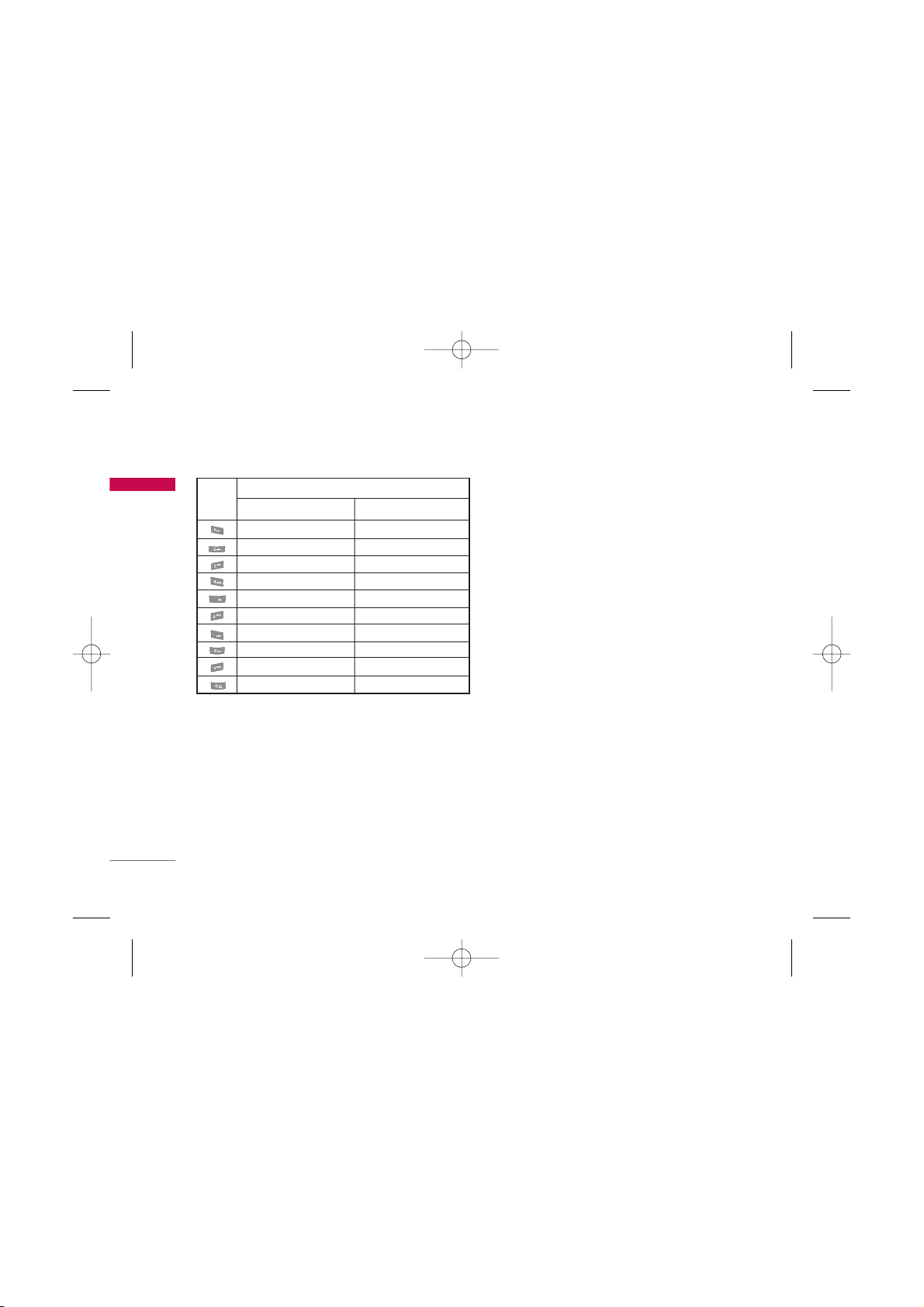
General functions
22
General functions
]
Using the 123 (Number) mode
The 123 mode enables you to enter numbers in a
text message (a telephone number, for example).
Press the keys corresponding to the required digits
before manually switching back to the appropriate
text entry mode.
Phonebook
You can store phone numbers and their
corresponding names in the memory of your SIM
card.
In addition, you can store up to 500 numbers and
names in the phone memory.
The SIM card and phone are both used in the same
way in the
Contacts
menu.
In-call menu
Your phone provides a number of control functions
that you can use during a call. To access these
functions during a call, press the left soft key
[Options].
During a call
The menu displayed on the handset screen during a
call is different to the default main menu displayed
when in standby mode, and the options are
described below.
Key
Characters in the order display
Upper Case
Lower Case
. , / ? ! - : ' " 1 . , / ? ! - : ' " 1
A B C 2 a b c 2
D E F 3 d e f 3
G H I 4 g h i 4
J K L 5 j k l 5
M N O 6 m n o 6
P Q R S 7 p q r s 7
T U V 8 t u v 8
W X Y Z 9 w x y z 9
Space 0 Space 0
5
5
5
7
5
5
KG110 Nigeria_Rev.1.2_(1207) 2006.12.14 2:26 PM Page 22
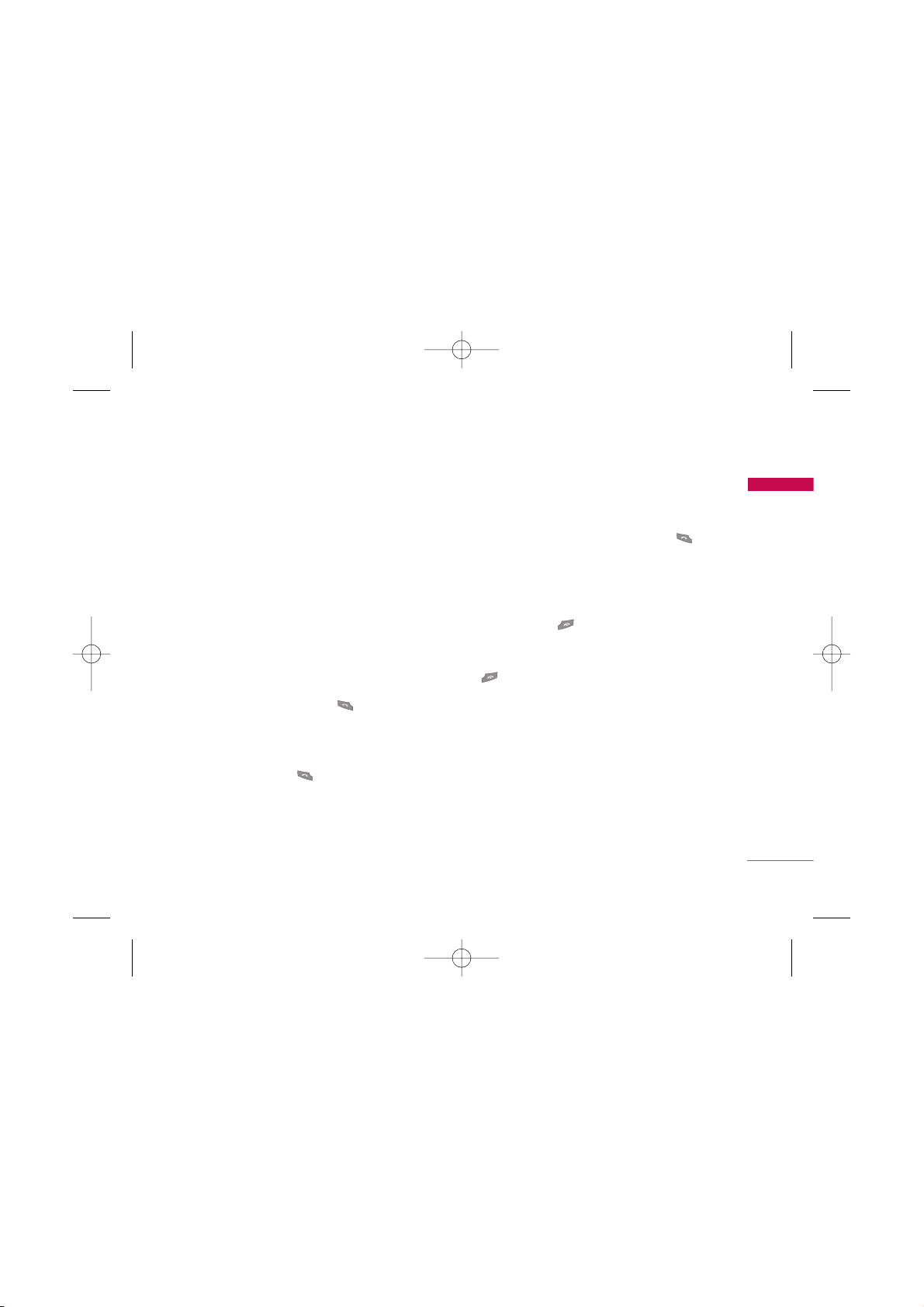
23
General functions
Making a second call
You can make a second call while currently on a call.
Enter the second number and press the send key.
When the second call is connected, the first call is
automatically placed on hold. You can get a number
you wish to dial from the phonebook to make a
second call. Press the right soft key then select
Search
. To save the dialled number into the
phonebook during a call, press the right soft key
then select
Add new.
Switching between two calls
To switch between two calls, press the left soft key
then select
Swap
or by pressing key
.
Answering an incoming call
To answer an incoming call when the handset is
ringing, simply press the key. The handset is also
able to warn you of an incoming call while you are
already on a call. A tone sounds in the earpiece, and
the display will show that a second call is waiting.
This feature, known as
Call waiting
, is only available if
your network supports it.
For details of how to activate and deactivate it see
Call waiting
.
If
Call waiting
is activated, you can put the first call
on hold and answer the second, by pressing or
by selecting the left soft key [
Answer].
Rejecting an incoming call
You can reject an incoming call without answering by
simply pressing the key.
During a call, you can reject an incoming call by
pressing the right soft key [End] key or by pressing
the .
Muting the microphone
You can mute the microphone during a call by
pressing the left soft key then selecting
Mute
. The
handset can be unmuted by selecting
Unmute.
When the handset is muted, the caller cannot hear
you, but you can still hear them.
KG110 Nigeria_Rev.1.2_(1207) 2006.12.14 2:26 PM Page 23
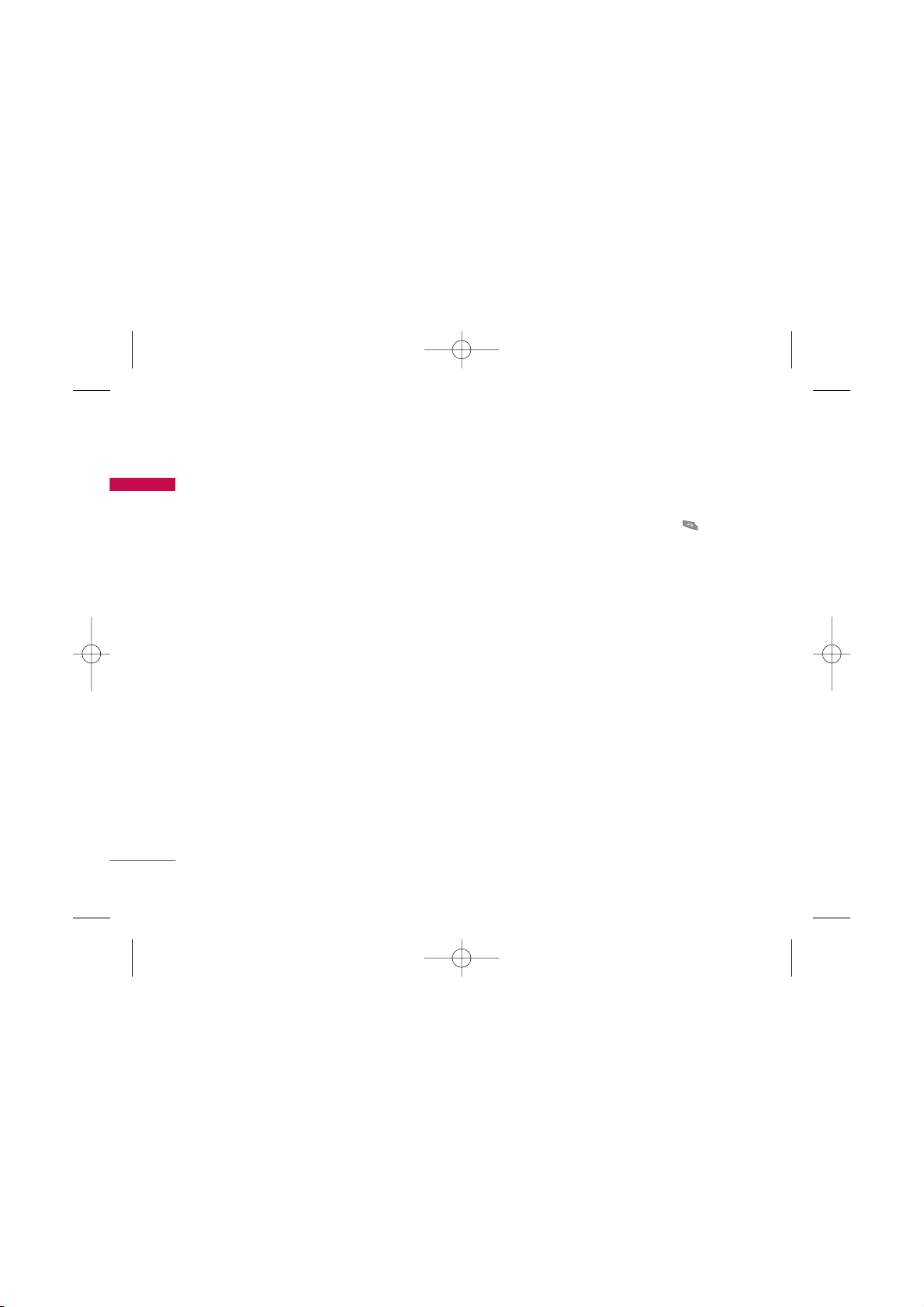
General functions
24
General functions
Switching DTMF tones on during a call
To turn DTMF tones on during a call, press the left
soft key, and then select
DTMF on
. DTMF tones can
be turned off the same way. DTMF tones allow your
phone to make use of an automated switchboard.
Multiparty or conference calls
The multiparty or conference service provides you
with the ability to have a simultaneous conversation
with more than one caller, if your network operator
supports this feature. A multiparty call can only be
set up when you have one active call and one call on
hold, both calls having been answered. Once a
multiparty call is set up, calls can be added,
disconnected or separated (that is, removed from the
multiparty call but still connected to you) by the
person who set up the multiparty call. These options
are all available from the In-Call menu. The maximum
callers in a multiparty call are five. Once started, you
are in control of the multiparty call, and only you can
add callers to the multiparty call.
Making a second call
You can make a second call while currently on a call.
Enter the second number and press the key.
When the second call is connected, the first call is
automatically placed on hold. You can swap between
calls by pressing the left soft key then selecting
Swap.
Setting up a conference call
Place one call on hold and while the active call is on,
press the left soft key and then select the
Conference/Join all.
Putting a conference call on hold
Press the left soft key, then select the
Conference/Hold all.
Activate the conference call on hold
Press the left soft key, then select the
Conference/Join all.
KG110 Nigeria_Rev.1.2_(1207) 2006.12.14 2:26 PM Page 24
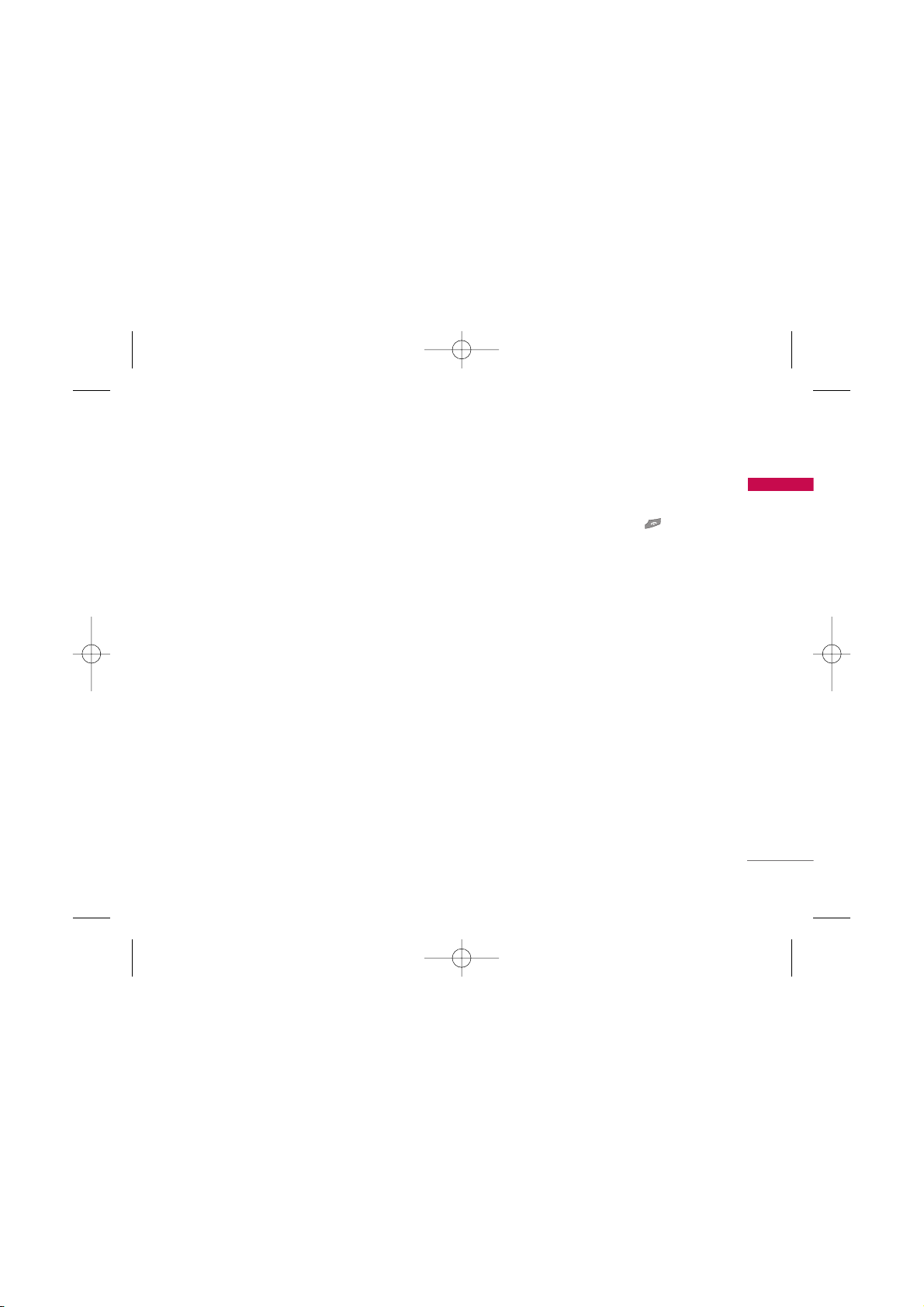
25
General functions
Adding calls to the conference call
To add a call to an existing conference call, press the
left soft key, then select the Multiparty/Join all.
Displaying callers in a conference call
To scroll through the numbers of the callers who
make up a conference call on the handset screen, use
the
up/down navigation keys.
Taking a private call during a
conference call
To have a private call with one caller from a
conference call, display the number of the caller you
wish to talk to on the screen, then press the left soft
key. Select the
Conference/Private
to put all the
other callers on hold.
Ending a conference call
The currently displayed caller from a conference call
can be disconnected by pressing the key. To
end a conference call, press the left soft key, then
select the
Multiparty/End multiparty.
After pressing
the left soft key, selecting
Multiparty/End all
will end
all the active and on-hold calls.
KG110 Nigeria_Rev.1.2_(1207) 2006.12.14 2:26 PM Page 25
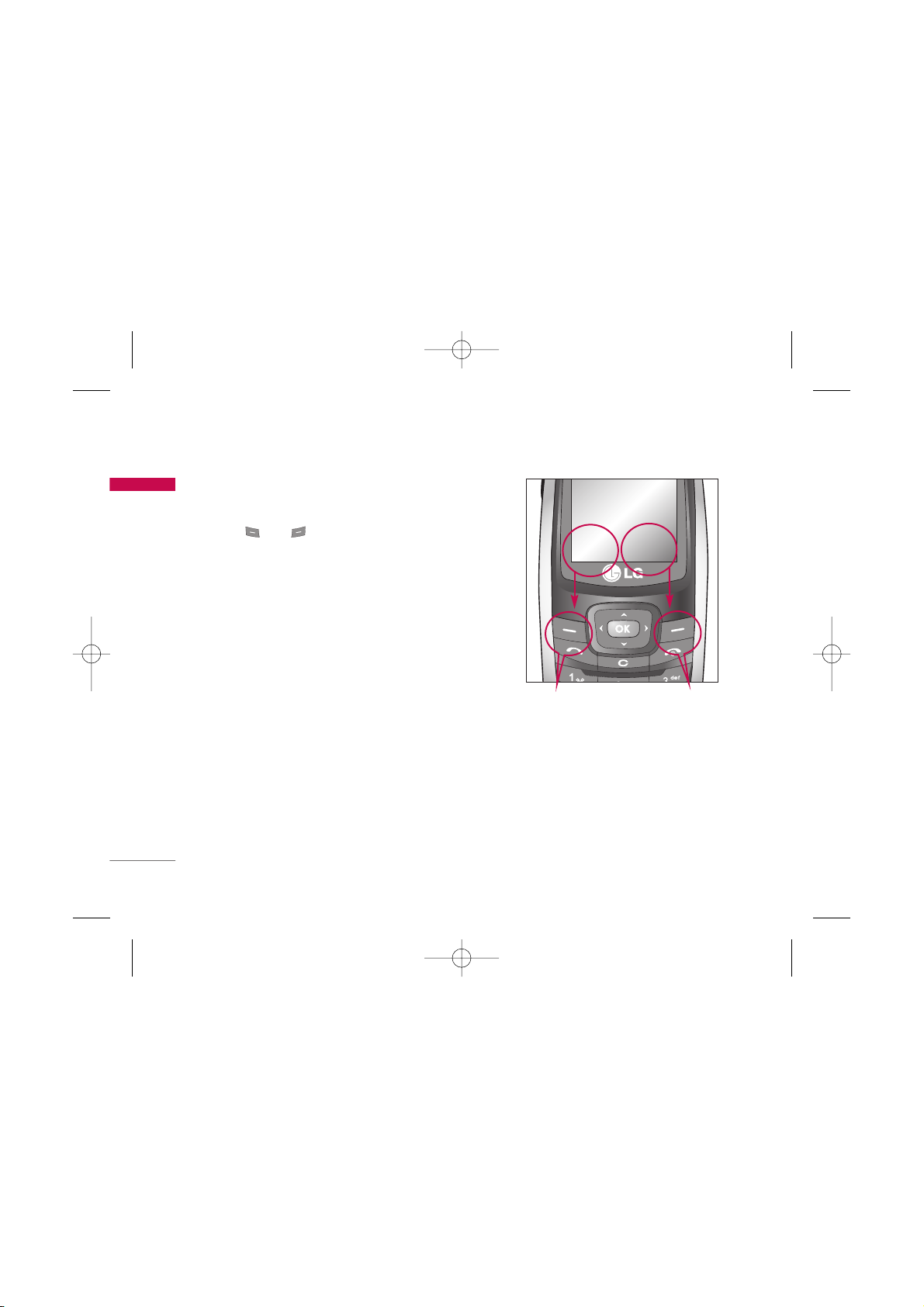
Your phone offers a set of functions that allow you to
customise the phone. These functions are arranged in
menus and sub-menus, accessed via the two soft keys
marked and . Each menu and sub-menu lets
you view and alter the settings of a particular
function.
The roles of the soft keys vary according to the
current context or the label on the bottom line of the
screen just above each key indicates its current role.
Selecting functions and options
26
Selecting functions and options
Press the left soft key
to access the available
menu.
Press the right soft
key to activate the
corresponding action.
MMeennuu CCoonnttaaccttss
KG110 Nigeria_Rev.1.2_(1207) 2006.12.14 2:26 PM Page 26
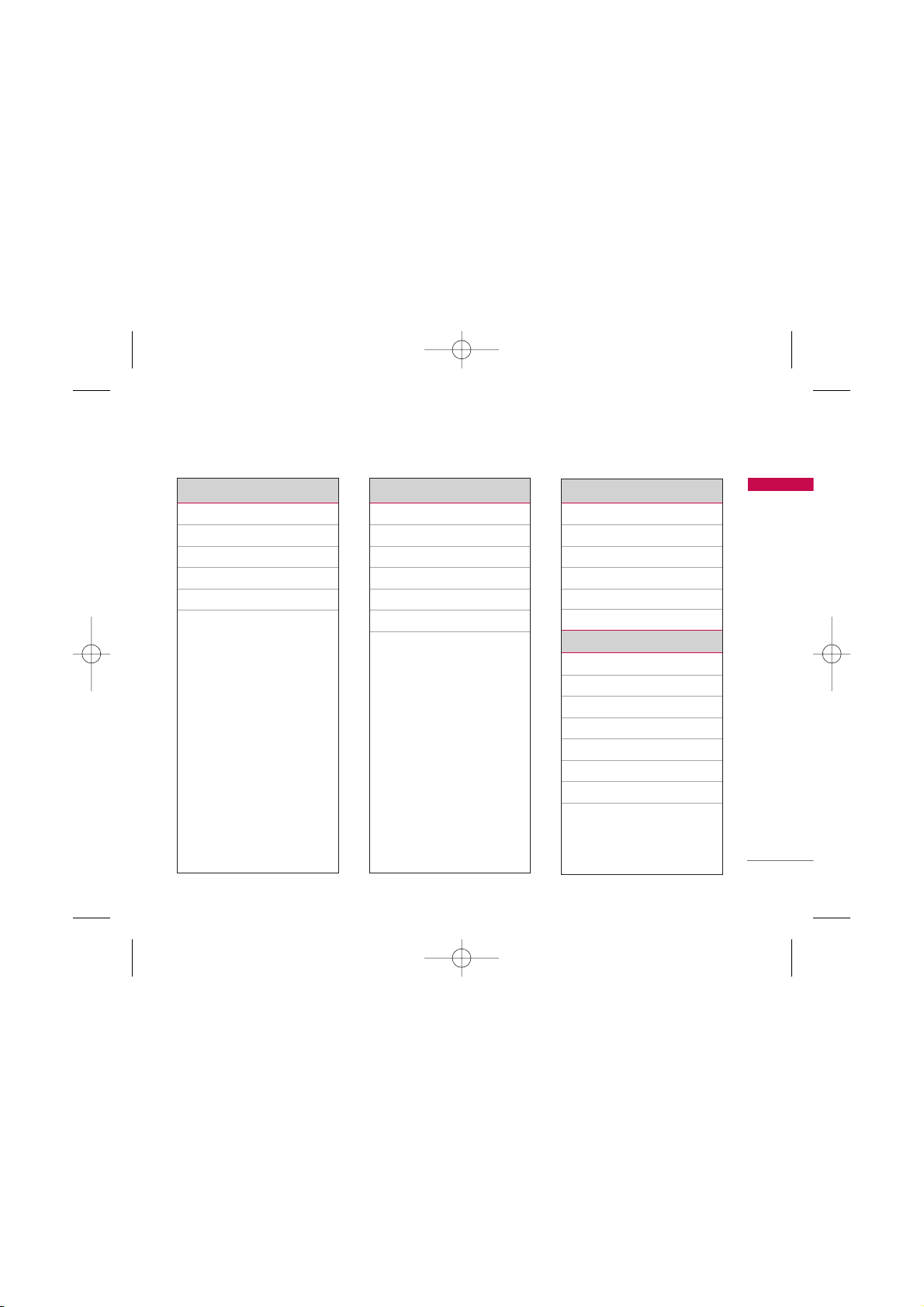
Menu tree
27
Menu tree
1. Profiles
1.1 Vibrate only
1.2 Silent
1.3 General
1.4 Loud
1.5 Headset
2. Contacts
2.1 Search
2.2 Add new
2.3 Caller groups
2.4 Speed dials
2.5 Settings
2.6 Information
3. Call register
3.1 Missed calls
3.2 Received calls
3.3 Dialled calls
3.4 All calls
3.5 Call charges
3.6 GPRS information
4. Fun & Tools
4.1 Favorites
4.2 My folder
4.3 Game
4.4 Calculator
4.5 Unit converter
4.6 World time
4.7 Memory status
KG110 Nigeria_Rev.1.2_(1207) 2006.12.14 2:26 PM Page 27
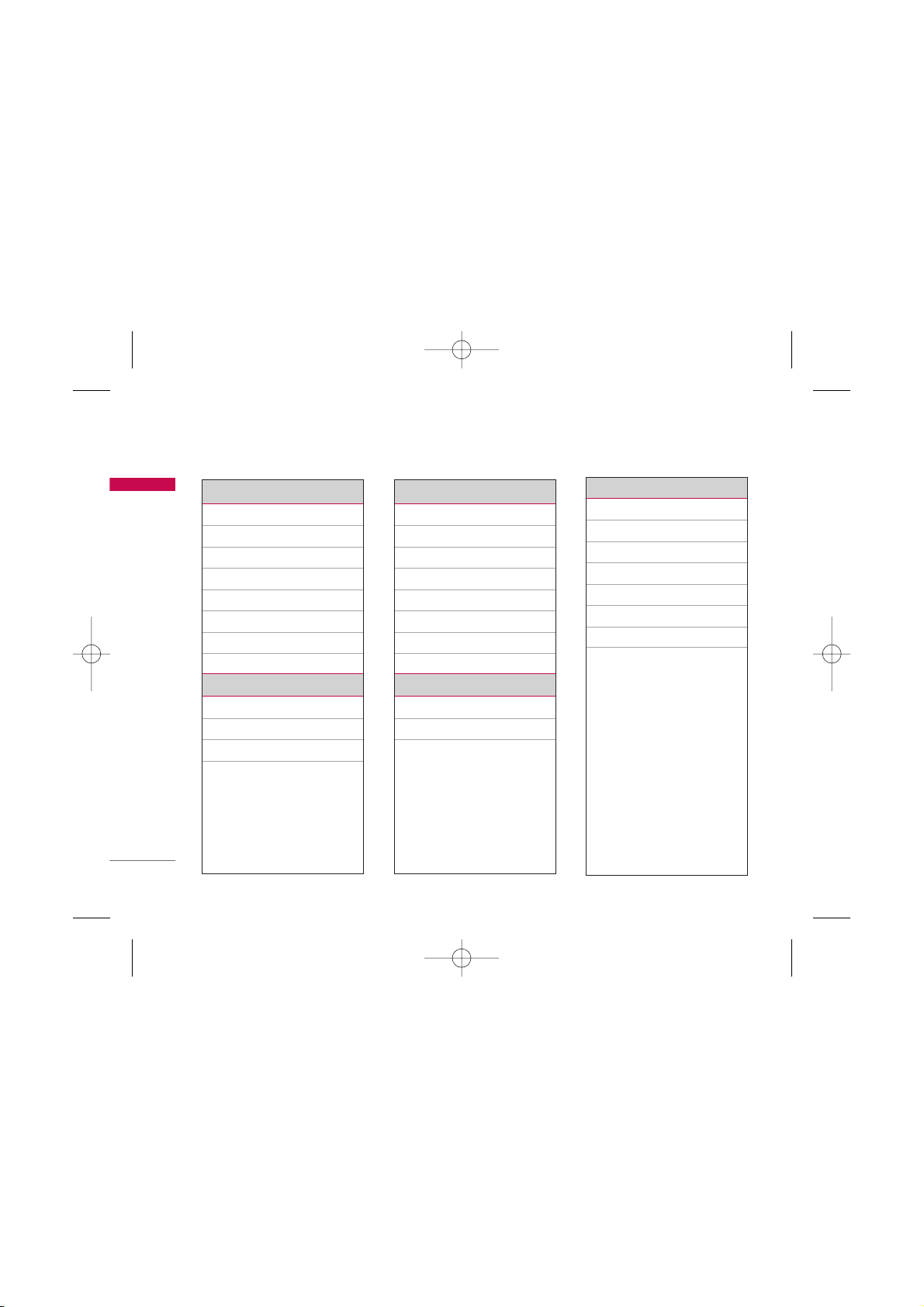
Menu tree
28
Menu tree
5. Messages
5.1 Write text message
5.2 Inbox
5.3 Outbox
5.4 Drafts
5.5 Listen to voice mail
5.6 Info message
5.7 Templates
5.8 Settings
6. Organizer
6.1 Alarm clock
6.2 Scheduler
6.3 Memo
7. Settings
7.1 Date & time
7.2 Languages
7.3 Call settings
7.4 Security settings
7.5 Network settings
7.6 GPRS setting
7.7 Reset settings
7.8 Memory status
8. Browser
8.1 Internet
8.2 SIM Services
9. Display
9.1 Theme
9.2 Wallpaper
9.3 Backlight timer
9.4 Brightness
9.5 Standby text
9.6 Network name
9.7 Home screen shortcut
KG110 Nigeria_Rev.1.2_(1207) 2006.12.14 2:26 PM Page 28
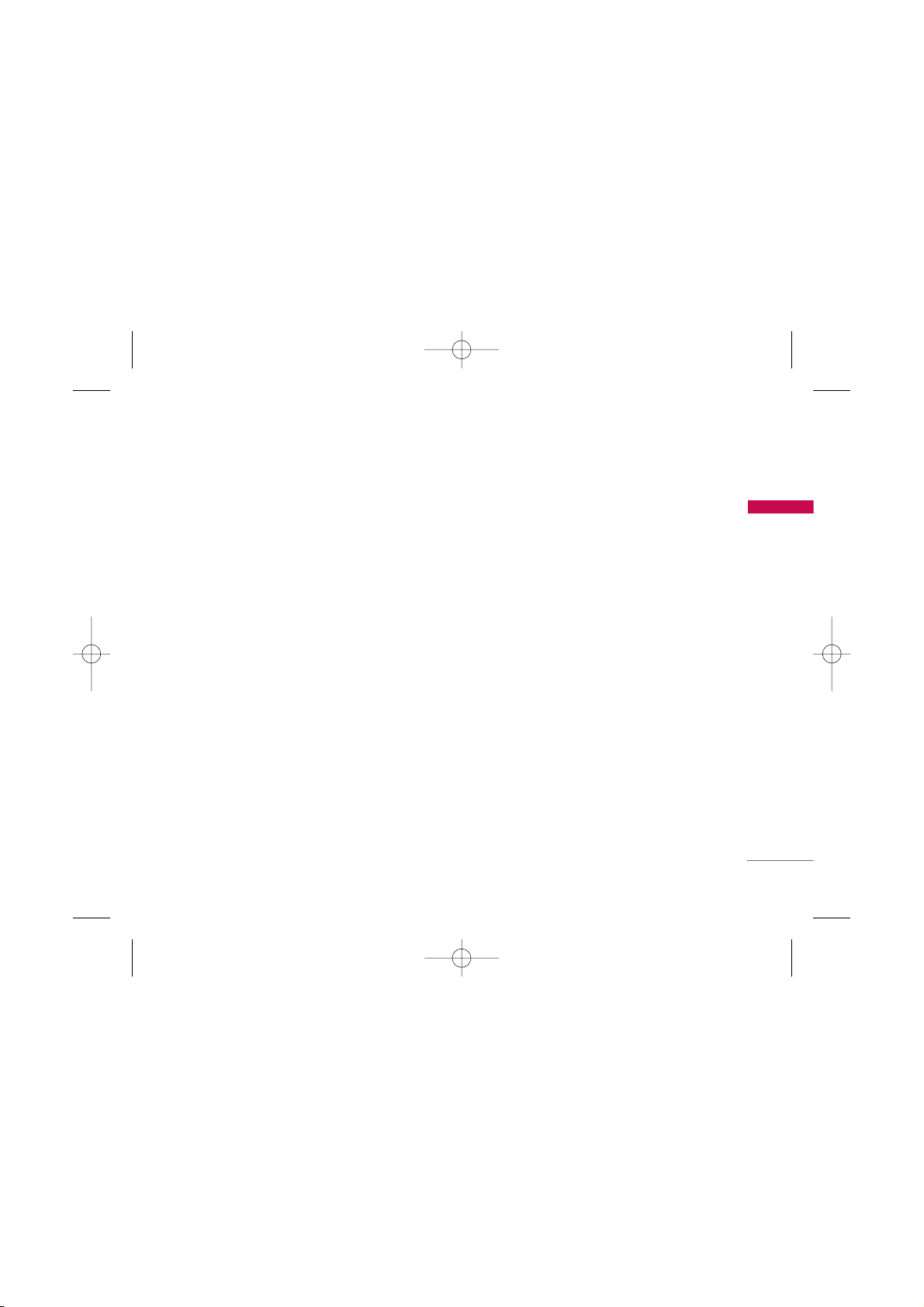
Profile
29
Profile
In Profiles, you can adjust and customise the phone
tones for different events, environments, or caller
groups. There are five preset profiles:
Vibrate only,
Silent, General, Loud and Headset.
Each profile can be personalised(Except Vibrate only,
Silent menu).
Press the left soft key
[Menu]
and select
Profiles
using left/right navigation keys.
Changing the profile Menu 1.X.1
1. A list of profiles are displayed.
2. In the
Profiles
list, scroll to the profile you want to
activate and press the left soft key [OK] or OK
key.
3. Then, select
Activate.
Note
]
When a headset is connected to the phone the Headset
profile is automatically activated.
Customising profiles – Personalise
Menu 1.X.2
You can customise profiles except (Vibrate only and
Silent menu). Scroll to the desired profile in the
Profile list. After pressing the left soft key or the OK
key, select Personalise. The profile setting option
opens. Set the options as required.
]
Call
- Call alert type :
Set the alert type for incoming
calls.
- Ring tone :
Select the desired ring tone from the
list.
]
Message
-
Message alert type :
Set the alert type for
messages.
- Message tone :
Select the alert tone for
messages.
]
Volume setting
- Ring tone :
Set the volume of the ringing tone.
- Message tone :
Set the volume of the message
tone.
KG110 Nigeria_Rev.1.2_(1207) 2006.12.14 2:26 PM Page 29
