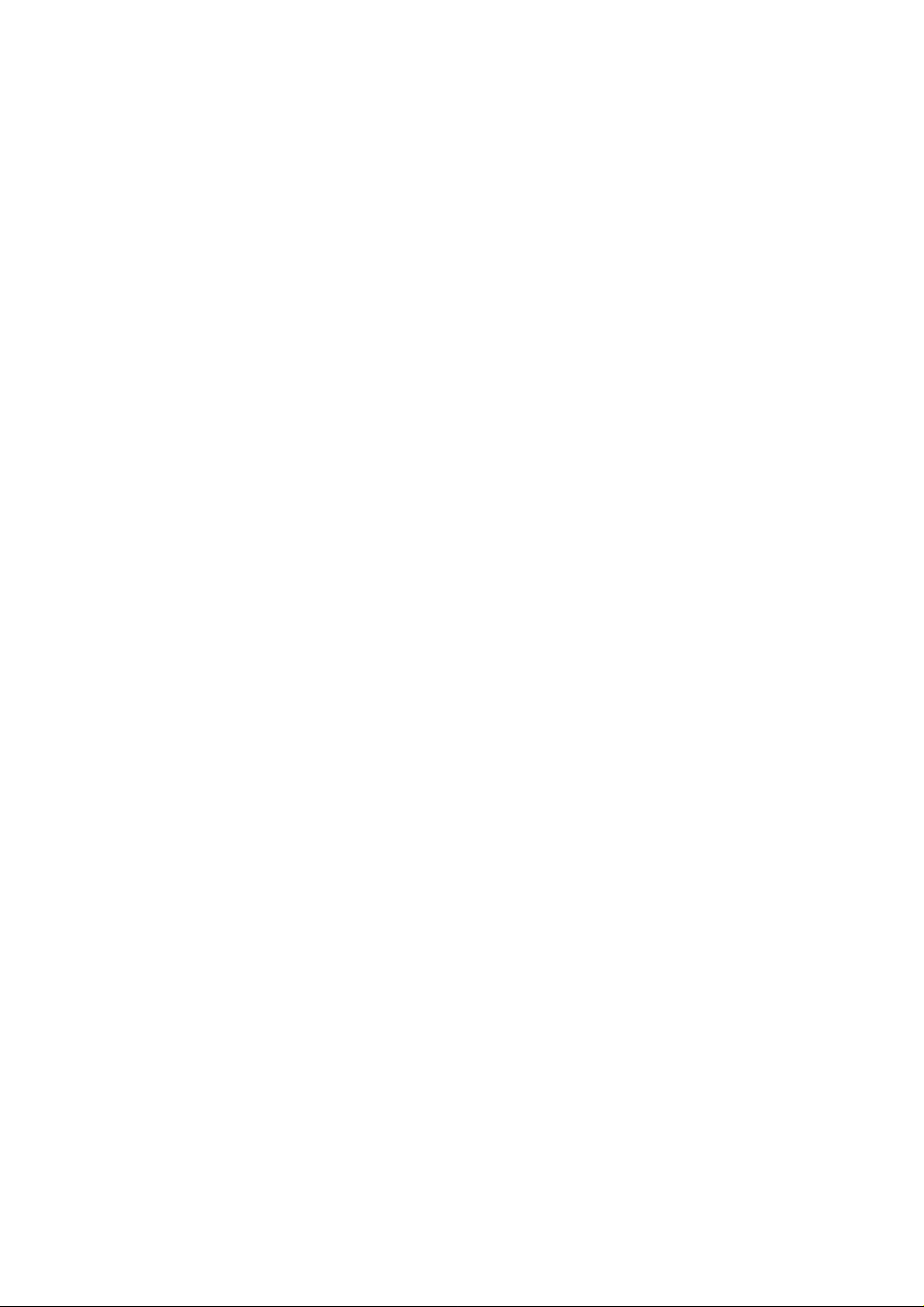
Part 15.21 statement
" Change or Modifications that are not expressly approved by the manufacturer could void
the user's authority to operate the equipment. "
Part 15.105 statement
This equipment has been tested and found to comply with the limits for a class B digital device,
pursuant to Part 15 of the FCC Rules.
These limits are designed to provide reasonable protection against harmful interference in a
residential installation.
This equipment generates uses and can radiate radio frequency energy and, if not installed and used
in accordance with the instructions, may cause harmful interference to radio communications.
However, there is no guarantee that interference will not occur in a particular installation. if this
equipment does cause harmful interference or television reception, which can be determined by
turning the equipment off and on, the user is encouraged to try to correct the interference by one or
more of the following measures:
- Reorient or relocate the receiving antenna.
- Increase the separation between the equipment and receiver.
- Connect the equipment into an outlet on a circuit different from that to
which the receiver is connected
- Consult the dealer or an experienced radio/TV technician for help.
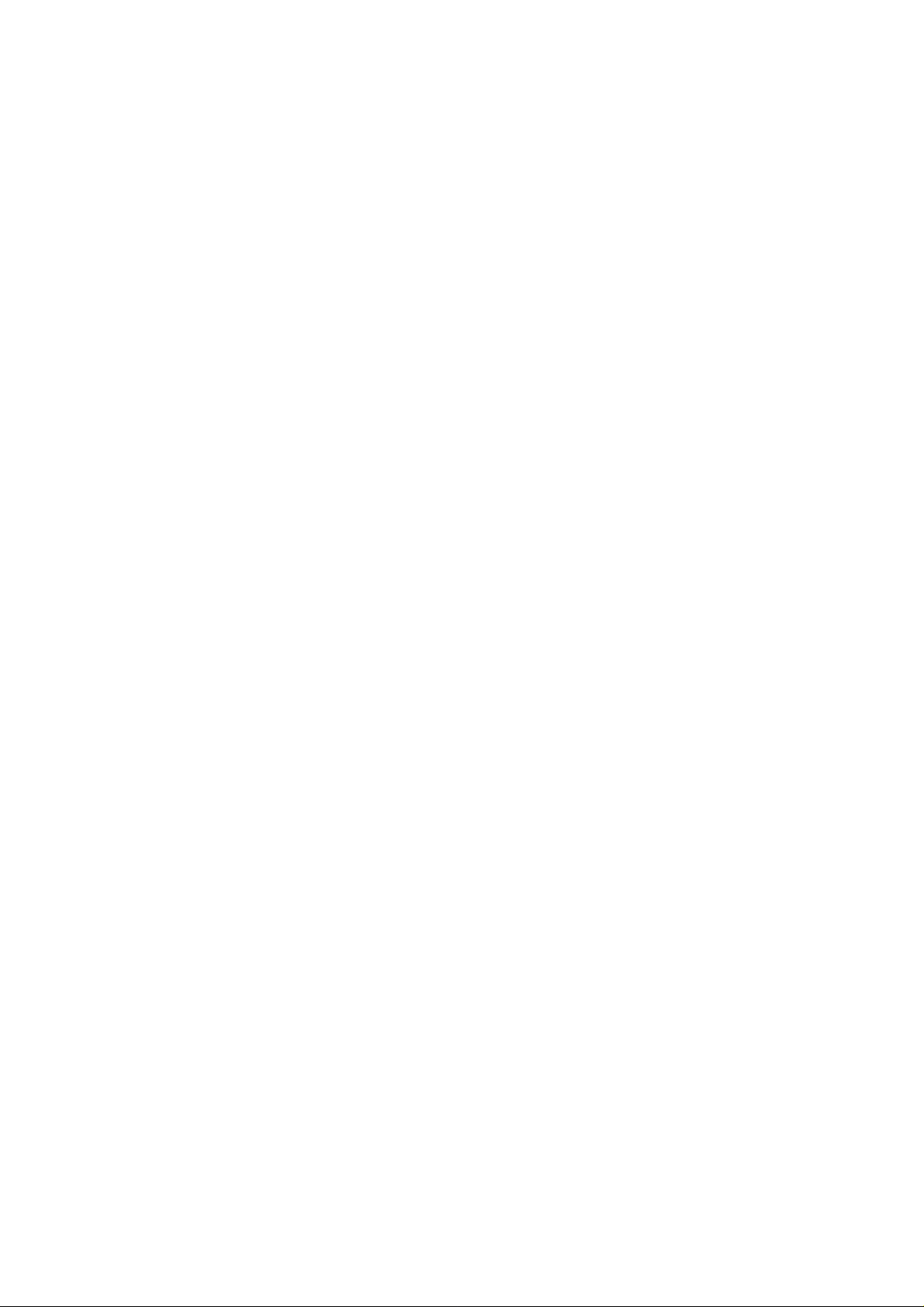
LIMITED WARRANTY STATEMENT
1. WHAT THIS WARRANTY COVERS:
LG offers you a limited warranty that the enclosed subscriber unit and its enclosed accessories will be
free from defects in material and workmanship, according to the following terms and conditions:
(1) The limited warranty for the product extends for ONE (1) year beginning on the data of purchase
of the product.
(2) The limited warranty extends on to the original purchaser of the product and is not assignable or
transferable to any subsequent purchaser/end user.
(3) This warranty is good only to the original purchaser of the product during the warranty period as
long as it is in the U.S., including Alaska, Hawaii, U.S. Territories and Canada.
(4) The external housing and cosmetic parts shall not be covered under these limited warranty terms.
(5) Upon request from LG, the consumer must provide information to reasonably prove the date of
purchase.
(6) The customer shall bear the cost of shipping the product to the Customer Service Department of
LG. LG shall bear the cost of shipping the product back to the consumer after the completion of
service under this limited warranty.
2. WHAT THIS WARRANTY DOES NOT COVER:
(1) Defects or damages resulting from use of the product i n other than its normal and customary
manner.
(2) Defects or damages from abnormal use, abnormal conditions, improper storage, exposure to
moisture or dampness, unauthorized modifications, unauthorized connections, unauthorized repair,
misuse, neglect, abuse, accident, alteration, improper installation, or other acts which are not the
fault of LG, including damage caused by shipping blown fuses spills of food or liquid.
(3) Breakage or damage to antennas unless caused directly by defects in material or workmanship.
(4) That the Customer Service Department at LG was net notified by consumer of the alleged defect
or malfunction of the product during the applicable limited warranty period.
(5) Products which have had the serial number removed or made illegible.
(6) The limited warranty is in lieu of all other warranties, express or implied either in fact or by
operations law, statutory or otherwise, including, but limited to any implied warranty of
marketability or fitness for a particular use.
(7) Damage resulting from use of non-LG approved accessories.
(8) All plastic surfaces and all other externally exposed parts that are scratched or damaged due to
normal customer use.
(9) Products operated outside published maximum ratings.
3
(10) Products used or obtained in a rental prog ram.
(11) Consumables (such as fuses).
3. STATE LAW RIGHTS:
No other express warranty is applicable to this product. THE DURATION OF ANY IMPLIED
WARRANTIES, INCLUDING THE IMPLIED WARRANTY OF MARKETABILITY, IS LIMITED
TO THE DURATION OF THE EXPRESS WARRANTY HEREIN. LG INFOCOMM INC. SHALL
NOT BE LIABLE FOR THE LOSS OF THE USE OF THE PRODUCT, INCONVENIENCE, LOSS
OR ANY OTHER DAMAGES, DIRECT OR CONSEQUENTIAL, RISING OUT OF THE USE OF,
OR INABILITY TO USE, THIS PRODUCT OR FOR ANY BREACH OF ANY EXPRESS OR
IMPLIED WARRANTY, INCLUDING THE IMPLIED W ARRA NTY OF MAR KETABILITY
APPLICABLE TO THIS PRODUCT. Some states do not allow the exclusive of imitation of incidental
or consequential damages or limitations on how long an implied warranty lasts; so these limitations or
exclusions may not apply to you. This warranty gives you specific legal rights and you may also have
other rights which vary from state to state.
4. HOW TO GET WARRANTY SERVICE:
To obtain warranty service, please call the following web address:
www.lgeservice.com
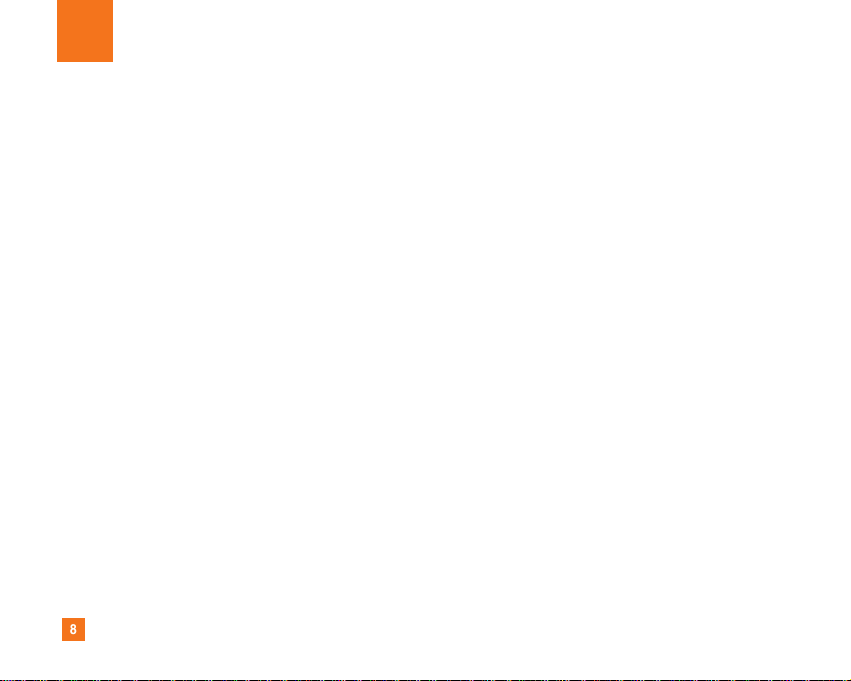
8
For Your Safety
Important Information
This user guide contains important information on the use and
operation of this phone. Please read all the information
carefully for optimal performance and to prevent any damage
to or misuse of the phone. Any changes or modifications not
expressly approved in this user guide could void your warranty
for this equipment.
Before You Start
Safety Instructions
WARNING! To reduce the possibility of electric shock, do not
expose your phone to high humidity areas, such as the
bathroom, swimming pool, etc.
Always store your phone away from heat. Never store your
phone in settings that may expose it to temperatures less than
32°F or greater than 104°F, such as outside during extreme
weather conditions or in your car on a hot day. Exposure to
excessive cold or heat will result in malfunction, damage
and/or catastrophic failure.
Be careful when using your phone near other electronic
devices. RF emissions from your mobile phone may affect
nearby in adequately shielded electronic equipment. You
should consult with manufacturers of any personal medical
devices such as pacemakers and hearing aides to determine if
they are susceptible to interference from your mobile phone.
Turn off your phone in a medical facility or at a gas station.
Never place your phone in a microwave oven as this will
cause the battery to explode.
IMPORTANT! Please read the TIA SAFETY INFORMATION on
page 78 before using your phone.
Safety Information
Read these simple guidelines. Breaking the rules may be
dangerous or illegal. Further detailed information is given in this
user guide.
] Never use an unapproved battery since this could damage
the phone and/or battery and could cause the battery to
explode.
] Never place your phone in a microwave oven as it will
cause the battery to explode.
] Do not dispose of your battery by fire or with hazardous or
flammable materials.
] Make sure that no sharp-edged items come into contact
with the battery. There is a risk of this causing a fire.
] Store the battery in a place out of reach of children.
] Be careful that children do not swallow any parts such as
rubber plugs (earphone, connection parts of the phone,
etc.). This could cause asphyxiation or suffocation.
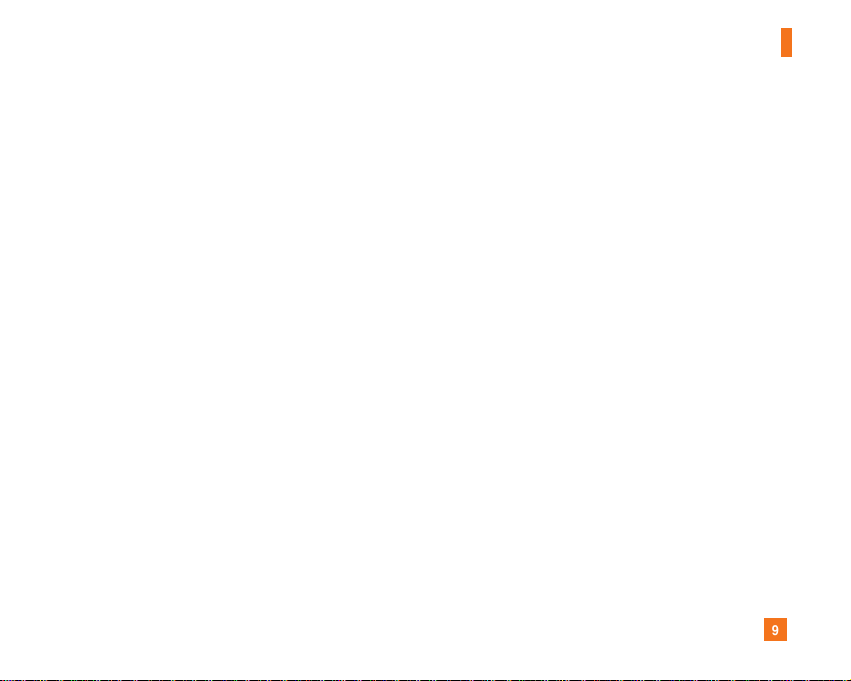
9
For Your Safety
] Unplug the power cord and charger during lightning storms
to avoid electric shock or fire.
] When riding in a car, do not leave your phone or set up the
hands-free kit near to the air bag. If wireless equipment is
improperly installed and the air bag is activated, you may be
seriously injured.
] Do not use a hand-held phone while driving.
] Do not use the phone in areas where its use is prohibited.
(For example: aircraft).
] Do not expose the battery charger or adapter to direct
sunlight or use it in places with high humidity, such as a
bathroom.
] Never store your phone in temperatures less than- 4°F or
greater than 122°F.
] Do not use harsh chemicals (such as alcohol, benzene,
thinners, etc.) or detergents to clean your phone. There is a
risk of this causing a fire.
] Do not drop, strike, or shake your phone severely. Such
actions may harm the internal circuit boards of the phone.
] Do not use your phone in high explosive areas as the phone
may generate sparks.
] Do not damage the power cord by bending, twisting, pulling,
or heating. Do not use the plug if it is loose as it may cause
a fire or electric shock.
] Do not place any heavy items on the power cord. Do not
allow the power cord to be crimped as it may cause fire or
electric shock.
] Do not handle the phone with wet hands while it is being
charged. It may cause an electric shock or seriously
damage your phone.
] Do not disassemble the phone.
] Do not place or answer calls while charging the phone as it
may short-circuit the phone and/or cause electric shock or
fire.
] Only use the batteries, antennas, and chargers provided by
LG. The warranty will not be applied to products provided by
other suppliers.
] Only authorized personnel should service the phone and its
accessories. Faulty installation or service may result in
accidents and consequently invalidate the warranty.
] Do not hold or let the antenna come in contact with your
body during a call.
] An emergency call can be made only within a service area.
For an emergency call, make sure that you are within a
service area and that the phone is turned on.
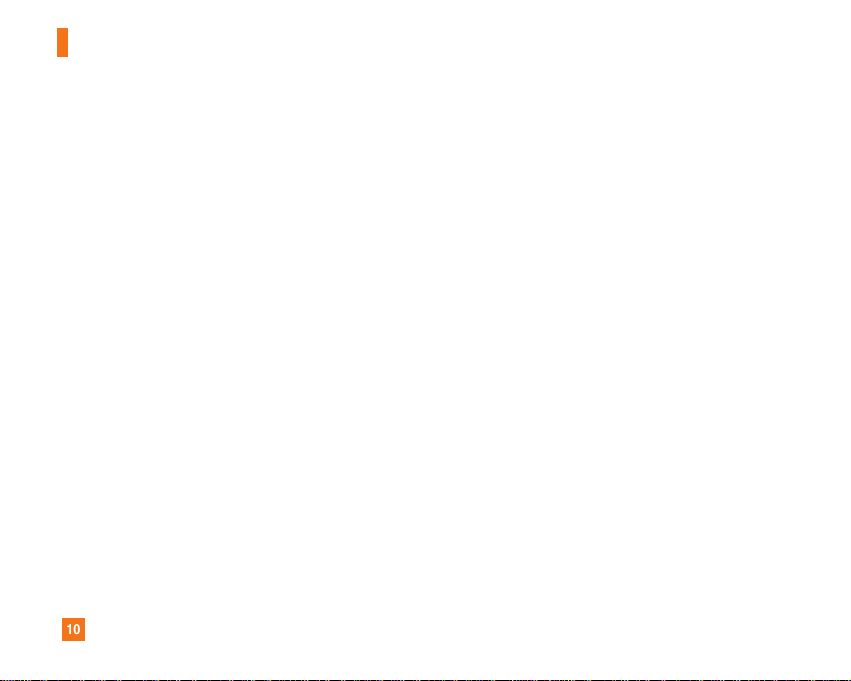
10
For Your Safety
FCC RF Exposure Information
WARNING! Read this information before operating the phone.
In August 1996, the Federal Communications (FCC) of he United
States, with its action in Report and Order FCC 96-326, adopted
an updated safety standard for human exposure to radio
frequency (RF) electromagnetic energy emitted by FCC
regulated transmitters. Those guidelines are consistent with
the safety standard previously set by both U.S. and
international standards bodies.
The design of this phone complies with the FCC guidelines and
these international standards.
CAUTION
Use only the supplied and approved antenna. Use of
unauthorized antennas or modifications could impair call
quality, damage the phone, void your warranty and/or result in
violation of FCC regulations. Do not use the phone with a
damaged antenna. If a damaged antenna comes into contact
with skin, a minor burn may result. Contact your local dealer
for a replacement antenna.
Body-worn Operation
This device was tested for typical body-worn operations with
the back of the phone kept 0.79 inches (2cm) between the
user’s body and the back of the phone. To comply with FCC RF
exposure requirements, a minimum separation distance of 0.79
inches(2cm) must be maintained between the user's body
and the back of the phone. Third-party belt-clips, holsters, and
similar accessories containing metallic components should not
be used. Body-worn accessories that cannot maintain 0.79
inches(2cm) separation distance between the user's body
and the back of the phone, and have not been tested for typical
body-worn operations may not comply with FCC RF exposure
limits and should be avoided.
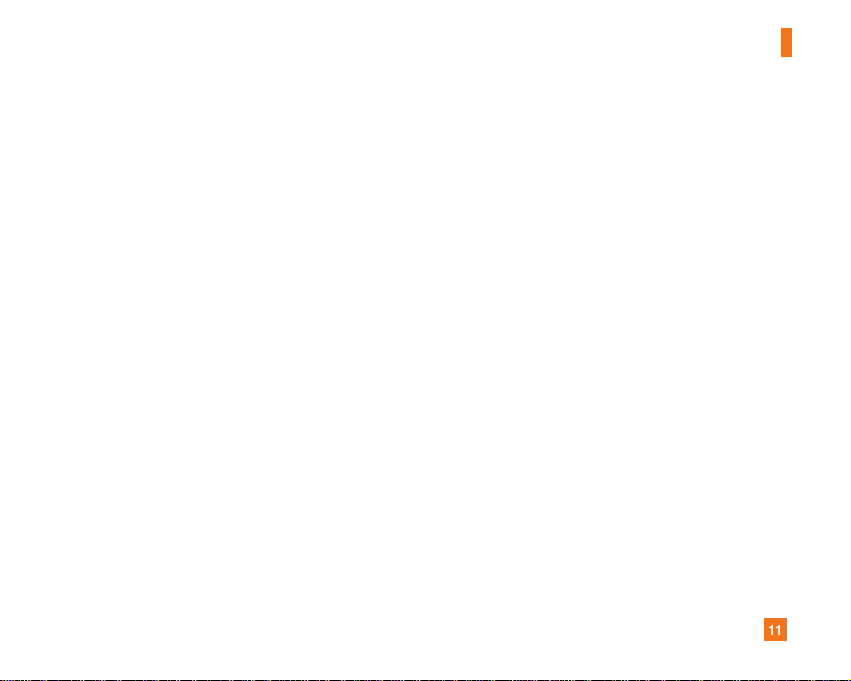
11
For Your Safety
Vehicle Mounted External Antenna
(optional, if available)
A minimum separation distance of 8 inches (20cm) must be
maintained between the user/bystander and the vehicle
mounted external antenna to satisfy FCC RF exposure
requirements. For more information about RF exposure, visit
the FCC website at www.fcc.gov
FCC Part 15 Class B Compliance
This device and its accessories comply with part 15 of FCC
rules. Operation is subject to the following two conditions:
(1) This device and its accessories may not cause harmful
interference, and (2) this device and its accessories must
accept any interference received, including interference that
may cause undesired operation.
Cautions for Battery
] Do not disassemble.
] Do not short-circuit.
] Do not expose to high temperature: 60°C (140°F).]
] Do not incinerate.
Battery Disposal
] Please dispose of your battery properly or bring to your
local wireless carrier for recycling.
] Do not dispose in fire or with hazardous or flammable
materials.
Adapter (Charger) Cautions
] Using the wrong battery charger could damage your phone
and void your warranty.
] The adapter or battery charger is intended for indoor use
only.
Do not expose the adapter or battery charger to direct sunlight
or use it in places with high humidity, such as the bathroom.
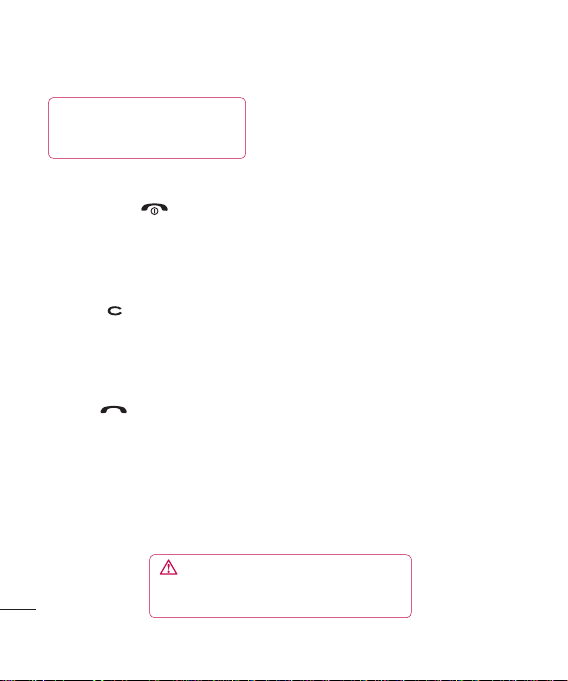
Getting to know your phone
Charger, Cable, Handsfree connector
TIP: To connect the USB cable, wait until the
phone has powered up and has registered
to the network.
Inner camera lens
End/Power key
Ends or rejects a call.
Turns the phone on/off.
Press once to return to
the standby screen.
Clear key
Deletes a character with
each press. Use this
key to go back to the
previous screen.
Call key
Dials a phone number
and answers incoming
calls.
Set up
8
WARNING: Placing a heavy object on the phone
or sitting on it while it is in your pocket can damage the
phone’s LCD and touch screen functionality.
| User Guide
Shortcut key
Access Shortcut menus with
Shortcut dial. You can change
the sequence of menus from
Shortcut dial setting.
Lock/
Unlock key
Capture button

Open view
Memory card slot
Shortcut dial
Zooms in or out when in camera or video mode.
Scrolls through menus.
TIP: You can adjust the volume level when enjoying
music, games and during a call.
WARNING: Close contact with a magnetic
object may cause a malfunction of the wheel key.
01
02
03
04
05
06
07
08
Set up
9
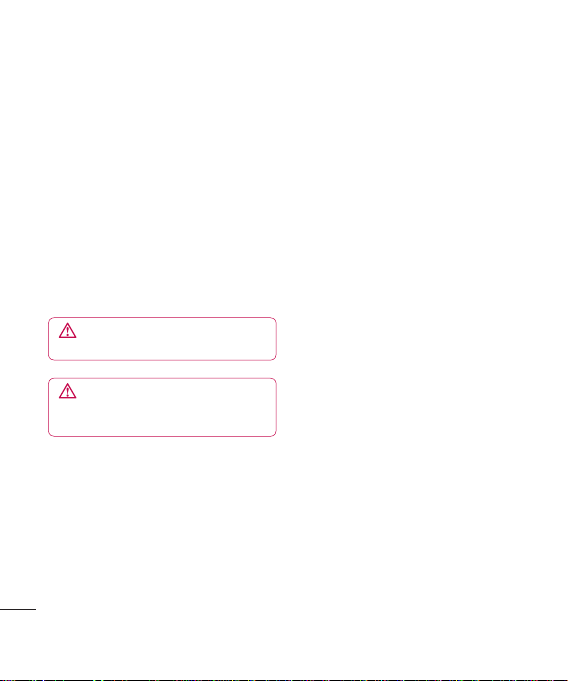
Installing the USIM and battery
1 Remove the battery cover
Slide the battery cover towards the bottom
of the phone and away from it.
WARNING: Do not use your fingernail
when removing the battery.
WARNING: Do not remove the battery
when the phone is switched on, as this may
damage the phone.
Set up
10
2 Remove the battery
Lever the bottom edge of the battery
and remove it carefully from the battery
compartment.
3 Install the SIM card
Slide the SIM card into the SIM card holder.
Make sure that the gold contact area on the
card is facing downwards.
To remove the SIM card, pull it gently in the
reverse direction.
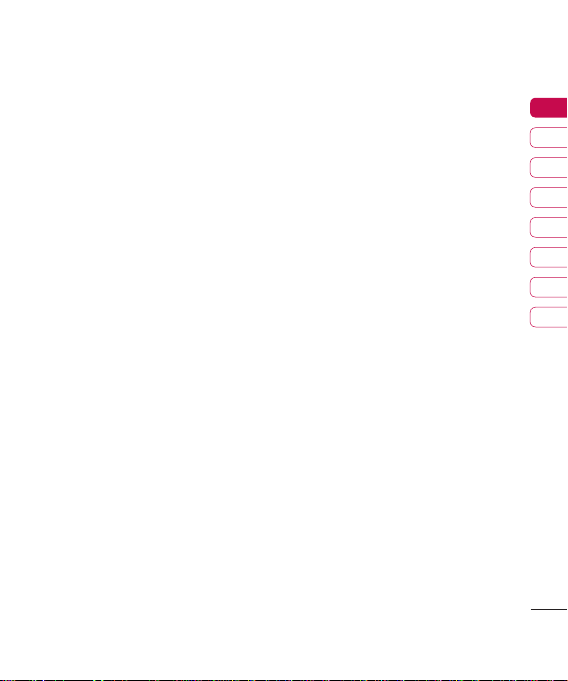
Installing the USIM and battery
4 Install the battery
Insert the top of the battery first into the top
edge of the battery compartment.
Ensure the battery contacts align with the
terminals on the phone. Press the bottom of
the battery down until it clips into place.
5 Replace the battery cover
Slide the battery cover towards the top of
the phone until it clicks into place.
6 Charging your phone
Pull open the cover of the charger socket on
the side of your KF700. Insert the charger
and plug into a mains electricity socket.
Your KF700 will need to be charged until
a message reading Fully Charged appears
on screen.
01
02
03
04
05
06
07
08
Set up
11
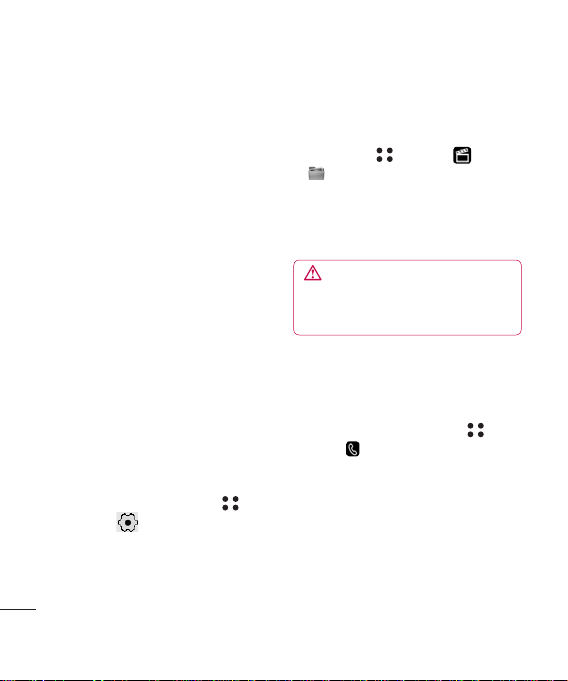
Memory card
Installing a memory card
Expand the memory space available on your
phone using a memory card. The KF700 will
support up to a 4GB memory card.
1 Remove the cover then slide the memory
card into the slot at the top, until it clicks
into place. Make sure that the gold contact
area is facing upwards.
2 Replace the battery and cover as before.
Formatting the memory card
If your memory card is already formatted, you
can begin using it. If your card isn’t formatted
you will need to do so.
1 From the standby screen touch
and select .
2 Choose Phone settings and select
Set up
Memory manager and choose External
memory.
12
3 Touch Format and enter the password,
which is set to 0000 as the default. Your
card will be formatted and ready to use.
4 To view the new formatted folders on your
KF700 touch and selectand select . Choose
My stuff. You’ll see five folders:. You’ll see five folders:
My images, My sounds, My videos,
My games and apps and others.
For more details on using a memory card,
see page 67.
WARNING: When you format your memory
card, all the content will be wiped. If you do not
want to lose the data on your memory card,
back it up first.
Transferring your contacts
To transfer your contacts from your SIM to
your phone:
1 From the standby screen touch , and
choose .
2 Select Contacts and choose Settings and
select Copy or Move.
3 Choose Handset to USIM then All
together or One by one.
4 Touch OK to confirm.
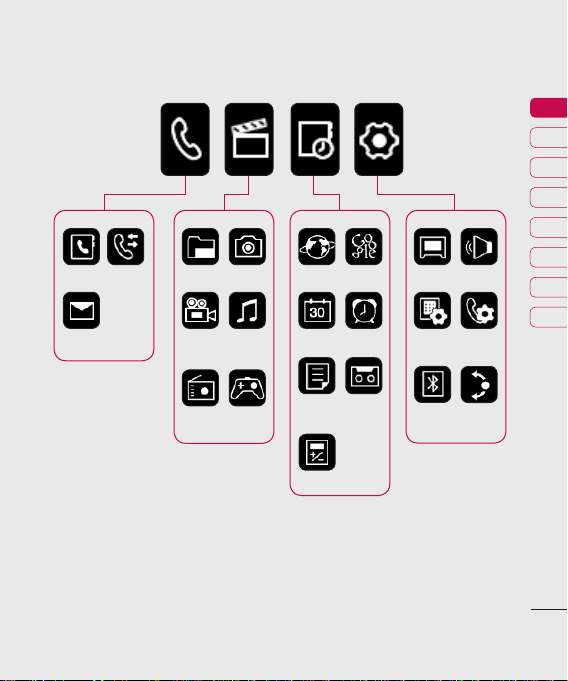
Menu map
Call logs
Contacts
Messaging
My stuff
Video
camera
FM radio
Camera
Music
Game &
Apps
Browser
Organiser
Memo
Tools
Google
Alarms
Voice
recorder
Screen Profiles
Phone
settings
settings
Shortcut
Bluetooth
dial setting
01
02
03
04
05
06
07
08
Call
Set up
13
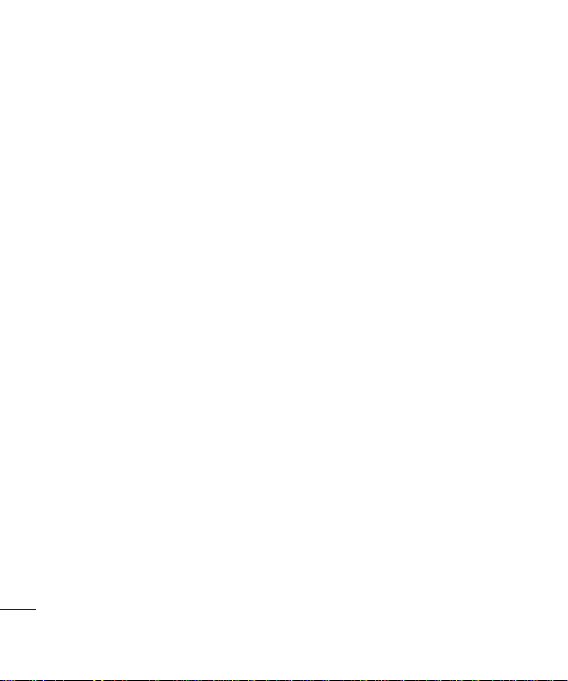
Your standby screen
Whenever your KF700 isn’t in use it’ll return
to your standby screen. From here you can
access menu options, make a quick call and
change your profile - as well as many other
things.
Touchscreen tips
The standby screen is also a great place to
get accustomed to the InteractPad.
To select an item touch the icon on the
touchscreen accurately. Your KF700 will
vibrate slightly when it recognises you’ve
touched an option.
• There’s no need to press too hard, the
InteractPad is sensitive enough to pick up
on a light yet firm touch.
• Use the tip of your finger to touch theUse the tip of your finger to touch the
option you require. Be careful not to touch
any other keys around it.
• When the screen light is off, press theWhen the screen light is off, press the
lock/unlock key on the right hand side of
the phone to restore the standby screen.
Your standby screen
• Don’t cover the phone with a case or coverDon’t cover the phone with a case or cover
as the InteractPad will not work with any
material covering it.
14
| User Guide
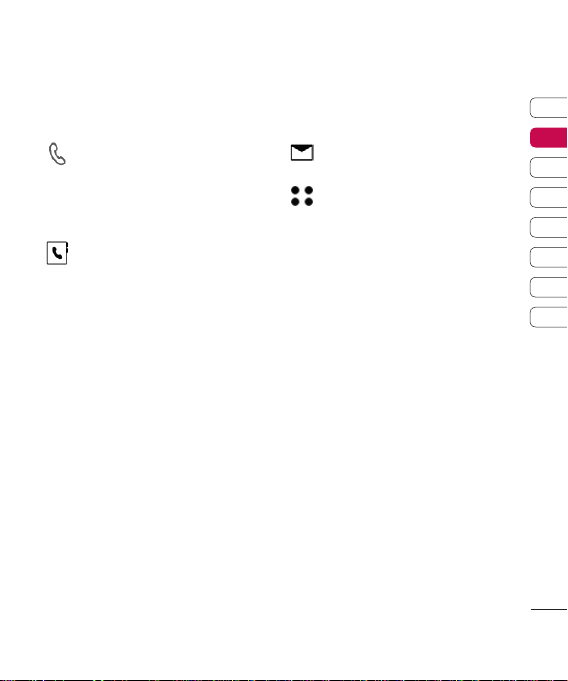
The quick keys
The quick keys provide easy, one-touch
access to your most used functions.
Touch to open the call screen. You can
call without having to slide the phone
open. To initiate a video call, press the
Video call tab after inputting the
number.
Touch to open your address book. YourTouch to open your address book. Your
contacts are displayed as an alphabetical
list. You can also create new contacts
and edit existing ones. See page 23 for
details.
Advice to the customer
In order to allow better antenna sensitivity LG suggest that you hold the handset as
depicted in the figure below.
Please do not cover the antenna area with your hand during a call or whilst using a
Bluetooth connection. It may degrade speech quality.
Touch to create and send an SMS
Touch to open the full menu which is
message. See page 26 for details.
separated into four sub-menus. Touch
each sub-menu’s vertical tab to view
further options.
01
02
03
04
05
06
07
08
Your standby screen
15
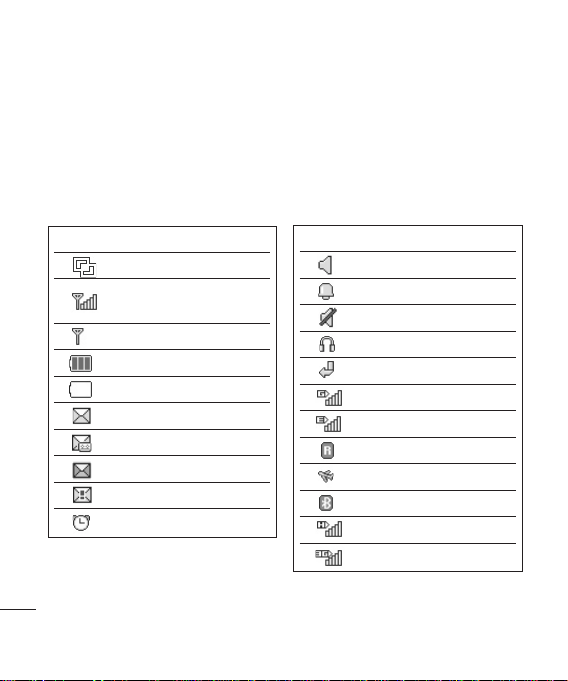
Your standby screen
The status bar
The status bar indicates, using various icons,
things like signal strength, new messages
and battery life as well as telling you whether
your Bluetooth or GPRS is active.
Below is a table which explains the meaning
of icons you’re likely to see in the status bar.
Icon Description
Multitasking (In sub-menu)
Network signal strength
New text message
New voice message
Message inbox is full
Your standby screen
Message sending failed
An alarm is set
16
(number of bars will vary)
No network signal
Remaining battery life
Battery empty
Icon Description
Normal profile in use
Outdoor profile in use
Silent profile in use
Headset profile in use
Calls are diverted
GPRS available
EDGE in use
Roaming
Flight mode is selected
Bluetooth is active
HSDPA available
3G available
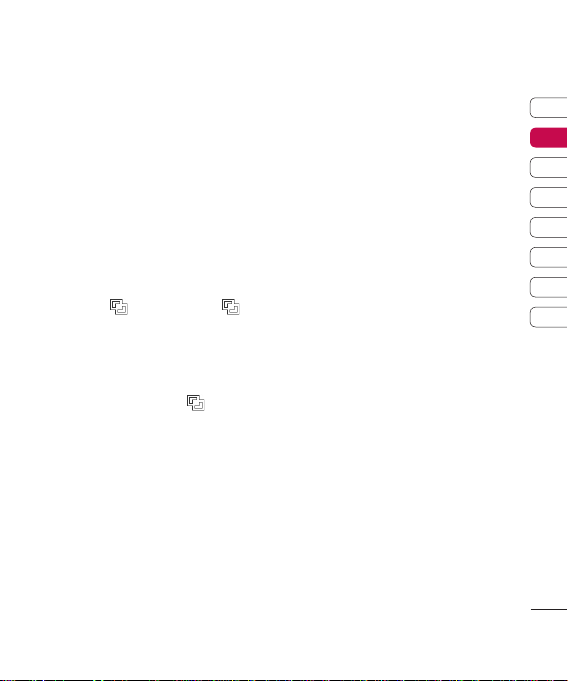
Changing your Status from the status
bar
Touch the icon that represents your current
setting in the status bar and the Status
Summary will open. It shows the current
Time, Network, Service ID, Battery, Handset
memory, External Memory, Profile, MP3, Flight
Mode and Bluetooth status. You can set
Profile type, play MP3 and activate/deactivate
Flight Mode and Bluetooth.
Using the Multitasking function
If you use any function, you can find
Multitasking on the top. Touchon the top. Touch toto
open the Multitasking menu. From here you
can view all the applications you have running
and access them with
one touch.
From any application, touch and selectand select
Home screen to return to the standby screen
without exiting or closing the application.
01
02
03
04
05
06
07
08
Your standby screen
17
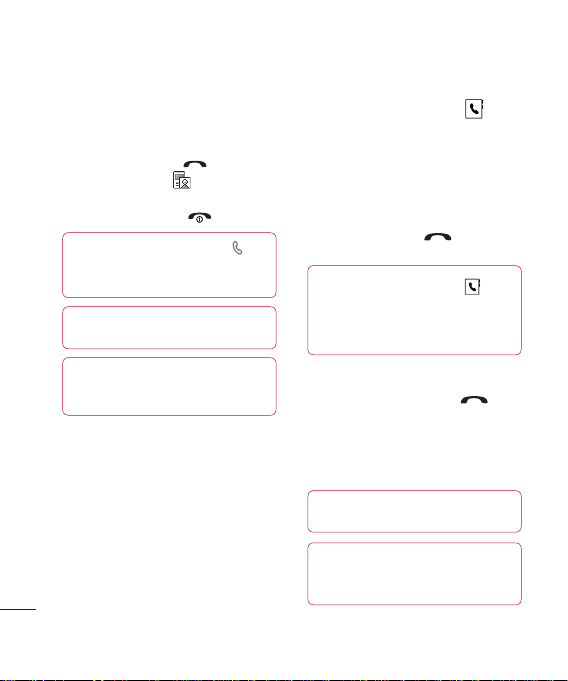
Calls
Making a call or video call
1 Slide open the phone.
2 Key in the number using the keypad.
To delete a digit press the C hard key.
3 Touch Call or press the hard key to
initiate the call. Touch to make a videoto make a video
call.
4 To end the call press the hard key.
TIP! To call with the slide closed. Touch to
open the touchscreen keypad. Enter the number
and press Call.
TIP! To enter + for making an international
call, press and hold 0.
TIP! Press the lock/unlock button to lock the
touchscreen to prevent calls being made
by mistake.
The basics
18
| User Guide
Making a call from your contacts
1 From the standby screen touch
to open the address book.
2 From the list, touch the contact you’d like
to call and select the number to use if you
have more than one saved.
3 You can use the keypad to enter the first
letter of the contact you want to call.
4 Touch Call or press the hard key to
initiate the call.
TIP! When the slide is closed, touch to
open your address book. Scroll using the side
bar or type the first letter of your contact’s name
to jump to that section of your contact list.
Answering and rejecting a call
When your phone rings press the hard
key to answer the call.
Press Unlock then Silent to mute the
ringing. This is great if you’ve forgotten to
change your profile to Silent for a meeting.
TIP! To answer a call with the slide closed
touch Unlock and select Accept.
TIP! To reject a call with the slide closed
touch Unlock and select Silent, then
Reject.
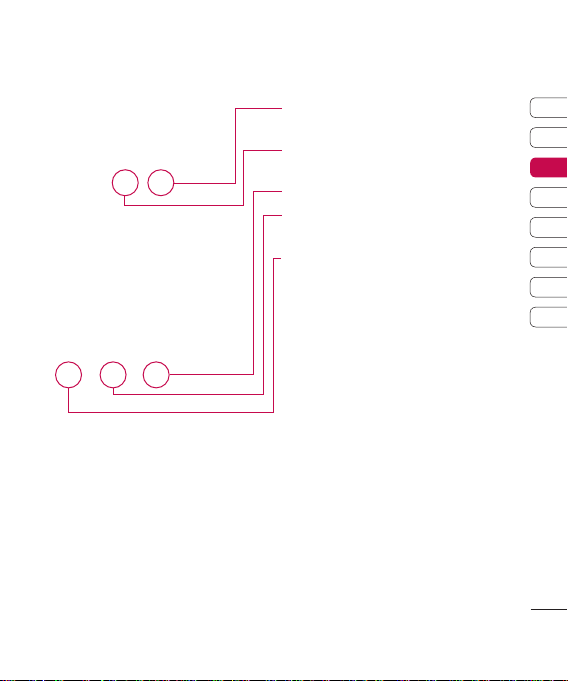
In-call options
Mute - Touch to turn off the microphone so
the person you are talking to cannot hear you.
Speaker - Touch to turn on the speaker
phone.
End - Touch to end the call.
Hold - Touch to put a caller on hold. Touch
Resume to continue your conversation.
Options - Choose from a list of further in-call
options, including Go to contacts and Go to
messages so you can check your messages
and add contacts during a call. You can also
end the call from here by touching End call.
Adjusting the call volume
To adjust the volume during a call turn the
jog wheel clockwise to increase it or anticlockwise to decrease it.
01
02
03
04
05
06
07
08
The basics
19
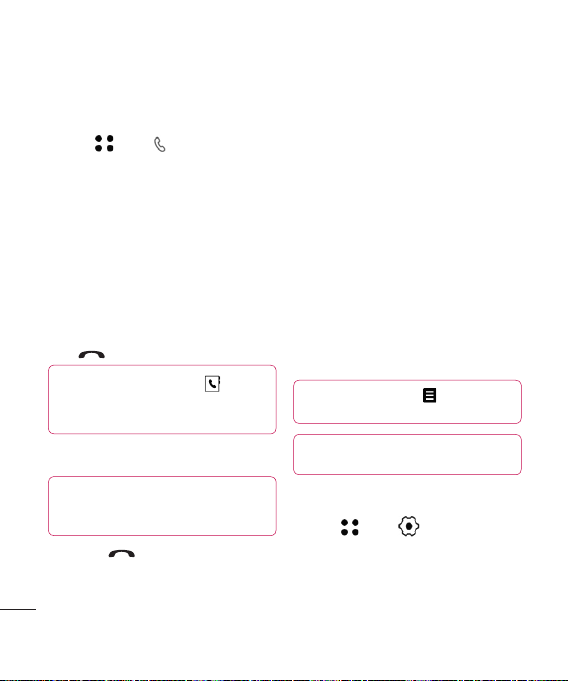
Calls
Speed dialling
You can assign a frequently-called contact
to a speed dial number.
1 Touch , select .
2 Choose Contacts and touch Speed dials.
3 Your Voicemail is already set to speed dial
1. You cannot change this. Touch any other
number to assign it a speed dial contact.
4 Your address book will open. Select the
contact you’d like to assign to that number
by touching their phone number once.
To call a speed dial number, slide open the
phone and hold the assigned number until the
contact appears on screen. The call will
initiate automatically, there’s no need to
press .
TIP! When the slide is closed, touch . Select the
contact you’d like to call then touch and hold their
number. The call will initiate automatically.
Viewing your call logs
TIP! To scroll through a list of options, touch the
last item visible and slide your finger up the screen.
The list will move up so more items are visible.
The basics
If you press it brings up the calls lists.
There are two arrows at the top of the screen
which allow you to scroll between:
20
All calls - View the complete list of all your
dialled, received and missed calls.
Dialled calls - View the list of all the
numbers you have called.
Received calls - View the list of all the
numbers you have received calls from.
Missed calls - View the list of all the calls
you have missed.
Call charges - View the charges applied to
your dialled numbers (this service is network
dependant, some operators are unable to
support this) and the call duration of all your
calls; received and dialled.
Data volume - View the amount in kilobytes
of all your received and sent data.
TIP! From any call log touch and Delete all
to delete all the recorded items.
TIP! Touch any single call log entry then View to
view the date, time and duration of the call.
Using call divert
1 Touch , select and choose
Call settings.
2 Touch Call divert and choose Voice calls
or Video calls.
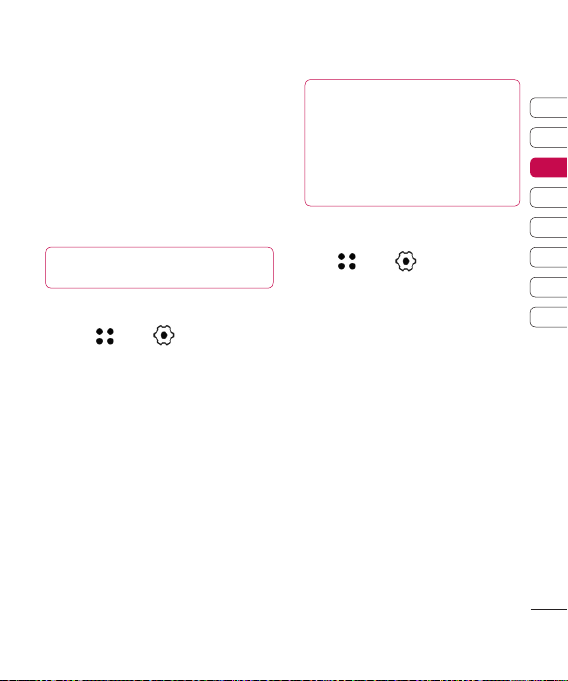
3 Choose whether to divert all calls, when
the line is busy, when there is no answer
or when you are not reachable then touch
Activate.
4 Input the number you’d like to divert to.
5 Touch Divert to activate.
Note: Charges are incu rred for diverting
calls. Please contact your network
provider for details.
TIP! To turn off all call diverts, choose
Deactivate all
from the Call divert menu.
Using call barring
1 Touch , select and choose
Call settings.
2 Touch Call barring and choose Voice
calls or Video calls.
3 Choose any or all of the five options:
All outgoing
Outgoing international
Outgoing international calls except
home country
All incoming
Incoming when abroad
4 Enter the call barring password.
Please check with your network operator
for this service.
TIP! Select Fixed dial numbers from
to turn on and compile a
Call settings
list of numbers which be called from your
phone. You’ll need your PIN2 code from your
operator. If you create a fixed dial list, only
the numbers in the list can be called from
your phone.
Changing the common call settings
1 Touch , select and choose
Call settings.
2 Touch Common setting. From here you
can amend the settings for:
Call reject - Select On or Off and choose
to reject all calls, those from specific
groups or contacts, calls from unregistered
numbers (those not in your contacts) or
callers who don’t have caller ID on.
Send my number - Choose whether
your number will be displayed when you
call someone.
Auto redial - Choose On or Off.
Answer mode - Choose how to answer
the phone: Press send key, Slide up or
Press any key.
Minute minder - Select On to hear a tone
every minute during a call.
01
02
03
04
05
06
07
08
The basics
21
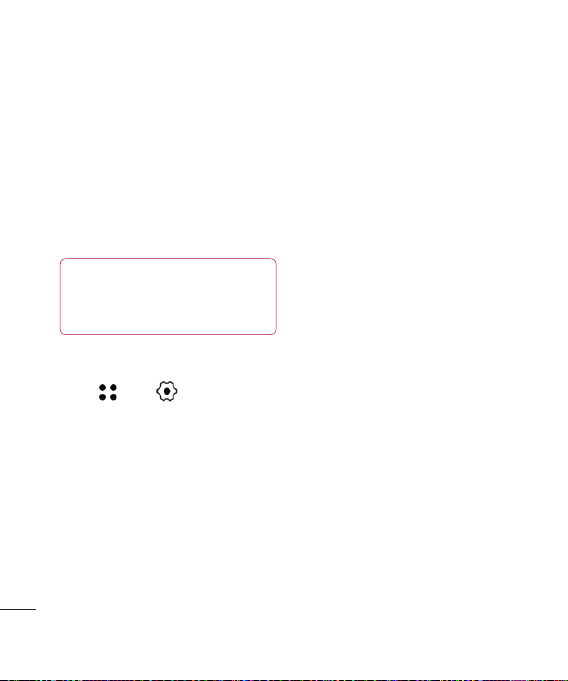
Calls
BT answer mode - Select Hands-free
to be able to answer a call using
a Bluetooth headset or select Handset
to press a key on the handset to answer
a call when using a Bluetooth headset.
Save new number - Choose Yes or No.
Slide close settings - choose what
happens when you close the slide during
a call. Choose from End call or Continue
call.
Slide close setting - Choose End call or
TIP! To scroll through a list of options, touch the
Continue call.
last item visible and slide your finger up the
screen. The list will move up so more
items are visible.
Changing your video call settings
1 Touch , select and choose
Call settings.
2 Touch Video call setting.
3 Choose the settings of your video calling.
Determine whether to Use private image
and Select private image, and switch on
the Mirror (so you can see yourself on
screen).
The basics
22

Contacts
Searching for a contact
There are two ways to search for a contact:
From the standby screen
From the standby screen touch to open
the address book.
From the main menu
1 Touch and tap and select
Contacts. Then touch Search.
2 From the list, touch the contact you’d like
to call and select the number to use if you
have more than one saved.
3 You can use the keypad to enter the first
letter of the contact you want to call to
jump to that section.
4 Touch Call or press the hard key to
initiate the call.
Adding a new contact
1 Touch and tap and select
Contacts.
2 Touch Add new.
3 Choose whether to save the contact to
your Handset or USIM.
4 Enter the first and last name of your new
contact. You do not have to enter both,
but you must enter one or the other.
5 Input the number and touch and you
can input more numbers.
For example, you can input a different
number for their Mobile, Home, Office,
Pager and Fax. Touch Save after each one
you enter.
6 You can then add up to two email
addresses.
7 Assign the contact to a group. Choose
from No group, Family, Friends,
Colleagues, School or VIP.
8 You can also add an Image, Ringtone,
Homepage, Home address, Company
name, Job title, Company address and a
Memo.
9 Touch Save to save the contact.
TIP! You can create customised groups for
your contacts, see Creating a group on
page 24.
TIP! When the slide is closed, touch andand
key in the contact’s number. Touch
choose Save number then New contact.
and
Contact options
There are many things you can do when
viewing a contact. Here’s how to access and
use the options menu:
1 Open the contact you’d like to use. See
Searching for a contact on page 23.
2 Press
Edit - Change any of the contact’s details.
to open the list of options.
From here you can:
01
02
03
04
05
06
07
08
The basics
23

Contacts
Send message - Send a message to the
contact. If the contact has an email
address, select whether you’d like to send
an email or SMS/MMS. See page 26 for
details on how to send messages.
Send business card - Send the
contact’s details to another person as
a business card. Choose to send it as
a Text message, Multimedia message,
using Email or via Bluetooth.
Make a video call - Video call the contact.
Save to Handset - Choose to save the
contact to the USIM card or handset.
Delete - Delete the contact. Touch Yes
if you are sure.
Creating a group
1 From the standby screen touch tap
and select Contacts.
2 Select Groups and touch
3 Select Add new group.
4 Enter a name for your new group.
5 Touch Save.
Note: If you delete a group, the contacts
which were assigned to that group will not be
lost. They will remain in your address book.
The basics
24
.
TIP! You can edit an existing group by
highlighting it and touching . Choose to Add
a member to the group from your contacts,
assign a group ringtone, rename the group or
delete a group.
Changing your contact settings
You can adapt your contact settings so
that your address book works in the way
you prefer.
TIP! To scroll through a list of o ptions, touch
the last ite m visible a nd slide yo ur finger up
the screen. The lis t will move up so more items
are visible.
1 From the standby screen touch then
tap . Select Contacts and choose
Settings.
2 From here you can adjust the following
settings:
Contact list settings - Choose whether
to view contacts saved to both your
Handset & USIM, Handset only or USIM
only. You can also select to show the first
name or last name of a contact first.
Synchronise contacts - Connect to
your server to synchronise your contacts.
See Synchronising your contacts on
page 65.

Copy - Copy your contacts from your USIM
to your handset or from your handset to
your USIM. Choose to do this one at a time,
or all at once. If you select one at a time,
you’ll need to select each contact to copy
one by one.
Move - This works in the same way as
Copy, but the contact will only be saved
to the location you’ve moved it to, e.g.
if you move a contact from your USIM to
the handset it will be deleted from the
USIM memory.
Send all contacts via Bluetooth - Beam
all of your contacts to another device or
computer using Bluetooth.
Backup contacts - See Backing up and
restoring your phone’s information
on page 64.
Restore contacts - See Backing up and
restoring your phone’s information
on page 64.
Clear contacts - Delete all your contacts.
Touch Yes if you are sure you want to wipe
your address book.
Viewing information
1 From the standby screen touch tap
and select Contacts.
2 Select Infomation.
3 From here you can view your Service dial
numbers, your Own number, your
Memory info. (how much memory space
you’ve got left) and My business card.
TIP! If you’ ve yet to a dd a busine ss card
for yoursel f, select Add a nd enter all your
details as y ou would for any cont act.
Touch Save to finish.
01
02
03
04
05
06
07
08
The basics
25

Messaging
Messaging
Your KF700 combines SMS, MMS and email
into one intuitive and easy to use menu.
There are two ways to enter the messaging
centre:
1 Touch from the standby screen.
2 TouchTouch from the standby screen, then
tap and select Messaging.
Sending a message
1 Touch then choosethen choose Create new
message.
2 Choose Message to send an SMS or
MMS. Or to send an email, choose Email.
See page 29 for details.
3 A new SMS or email will open. Write your
message as normal.
4 Touch then Insert, to add an image,
video, sound or other information, including
contact details.
5 Touch Send. Choose a contact from your
list and press Select or key in a new
number. You can add multiple contacts.
WARNING: You will be charged per
The basics
160 character text message for each person
that you send the message to.
26
WARNING: If an image, video or sound
is added to an SMS it will be automatically
converted to an MMS and you will be
charged accordingly.
Entering text
There are two ways to enter text: T9
predictive and ABC manual.
To switch between text entry methods touch
the corresponding icon at the top of the
screen.
T9 predictive text, Abc manual -
Touch to turn on T9 predictive text then select
T9 abc, T9ABC, 123. Touch again to turn T9
predictive off.
Abc manual - Choose abc, ABC or 123.
To enter a space touch 0.
To delete a character use the C hard key
below the screen.
To enter a symbol touch or the hash key.
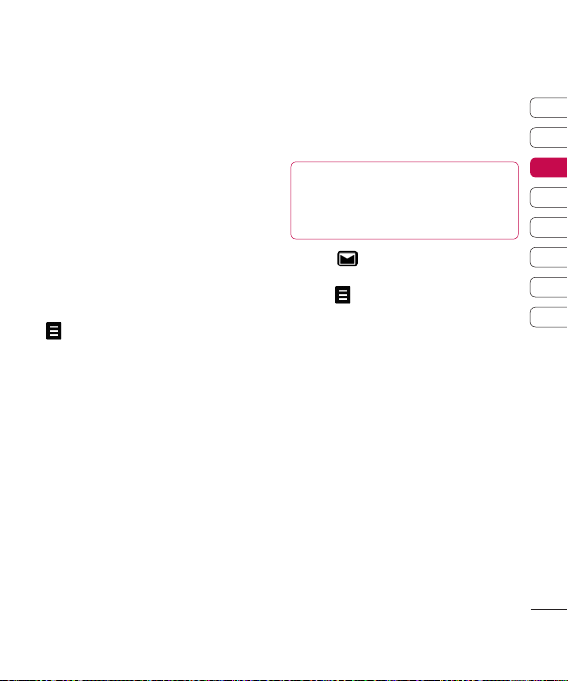
T9 predictive
T9 mode uses a built-in dictionary to
recognise words you’re writing based on
the key sequences you touch. Simply touch
the number key associated with the letter
you want to enter, and the dictionary will
recognise the word once all the letters are
entered. For example, press 8, 3, 5, 3, 7, 4, 6,
6, 3 to write ‘telephone’. If there is more than
one option for the keys you have pressed, a
list will appear on the screen. Select the word
you want by touching the screen.
If the word you want doesn’t appear, touch
and selectand select Add to dictionary. Enter the
word using Abc manual mode and your word
or name will be added to the dictionary.
Abc manual
In Abc mode you must touch the key
repeatedly to choose a letter from the choices
available on the key. For example, to write
‘hello’, touch 4 twice, 3 twice, 5 three times,
5 three times again, then 6 three times.
Setting up your email
You can stay in touch on the move using
email on your KF700. It’s quick and simple
to set up a POP3 or IMAP4 email account.
TIP! To scroll through a list of o ptions, touch
the last ite m visible a nd slide yo ur finger up the
screen. The list wi ll move up so more items are
visible.
1 Touch then select Settings.
2 Touch Email then Email accounts.
3 Open
and touch Add new.
4 You then enter an email set up wizard.
Follow the instructions and touch Continue
to move on. You will need the following
details:
Title - Enter a name for this account.
My name - Enter your name.
Username - Enter the account’s username.
Password - Enter the account’s password.
Email address - Enter the account’s
email address.
Reply email address - Enter the ‘reply
to’ email address.
Outgoing mail server - Enter the
account’s details.
Incoming mail server - Enter the
account’s details.
01
02
03
04
05
06
07
08
The basics
27
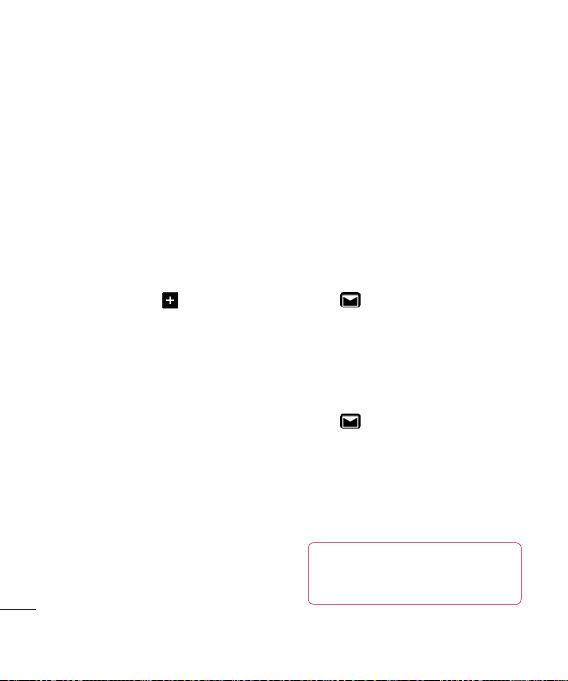
Messaging
Maximum receive size - Choose the size
limit of your emails, the maximum is 1MB.
Mailbox type - Enter the mailbox type,
POP3 or IMAP4.
Save to server - Choose whether to
save your emails to the server. For IMAP4
accounts copies are always saved.
Save sent mail into - Choose where
to save your IMAP4 emails. For POP3
accounts copies are always saved on
the phone.
Access point - Choose your Internet
access point. Press to use a preset
access point.
Auto retrieve - Choose whether to fetch
your new emails automatically.
Advanced settings - Choose whether
to use the advanced settings.
SMTP port number - Normally, this will
be 25.
Incoming server port - Normally, this
is 110 for POP3 accounts and 143 for
IMAP4 accounts.
SMTP authentication - Choose the
security settings for the outgoing
mail server.
The basics
SMTP username - Enter the SMTP
username.
SMTP password - Enter the SMTP
password.
28
APOP secure login - Choose to activate
APOP secure login for a POP3 account.
IMAP4 accounts are always set to off.
Now your account is set up, it will appear in
the list of accounts in your Email folder.
Retrieving your email
You can automatically or manually check
your account for new email. See ‘Change
your email settings’ to check automatically.
To check manually:
1 Touch then Settings, followed by
Email.
2 Touch Retrieve interval and choose an
interval time to switch auto retrieve on.
Sending an email using your
new account
1 Touch then chose Create new.
2 Choose Email and a new email will open.
3 Enter the recipient’s address and write
your message. Touch the paperclip symbol
to attach images, videos, sounds or other
file types.
4 Touch Send and your email will be sent.
TIP! You can email Word, Excel, PowerPoint
and PDF documents to your KF700 so you
can review them on the move.

Changing your email settings
You can adapt your email settings so that it
works in the way you prefer. You may have
already entered some of this information
during the set up wizard.
TIP! To scroll through a list of o ptions, touch
the last ite m visible a nd slide yo ur finger up the
screen. The list wi ll move up so more items are
visible.
1 Touch then open Settings.
2 Touch Email then Email accounts and
then you can adapt the following settings:
Allow reply email - Choose to allow the
sending of ‘read confirmation’ messages.
Request reply email - Choose whether
to request ‘read confirmation’ messages.
Retrieve interval - Choose how often your
KF700 checks for new email messages.
Include message in Fwd & Reply
- Choose to include the original message
or not.
Include attachment - Choose to include
the original attachment.
Auto Retrieval in Roaming - Choose to
auto retrieve your messages when abroad,
or stop auto retrieval.
New Email notification - Choose
whether to be alerted to new emails.
Signature - Create an email signature and
switch this feature on.
Priority - Choose the priority level of your
email messages.
Message folders
You’ll recognise the folder structure used
on your KF700, it’s fairly self-explanatory.
Inbox - All the SMS and MMS messsages
you receive are placed into your inbox. From
here you can reply, forward and more, see
below for details.
Mailbox - All the email messages you receive
are placed in your mailbox. If you have more
than one email account set up messages are
filed into the correct account.
Drafts - If you don’t have time to finish
writing a message, you can save what you’ve
done so far here.
Outbox - This is a temporary storage folder
while messages are being sent.
Sent items - All the messages you send
are placed into your Sent items folder.
My folders - Create new, personal folders to
manage your messages.
01
02
03
04
05
06
07
08
The basics
29
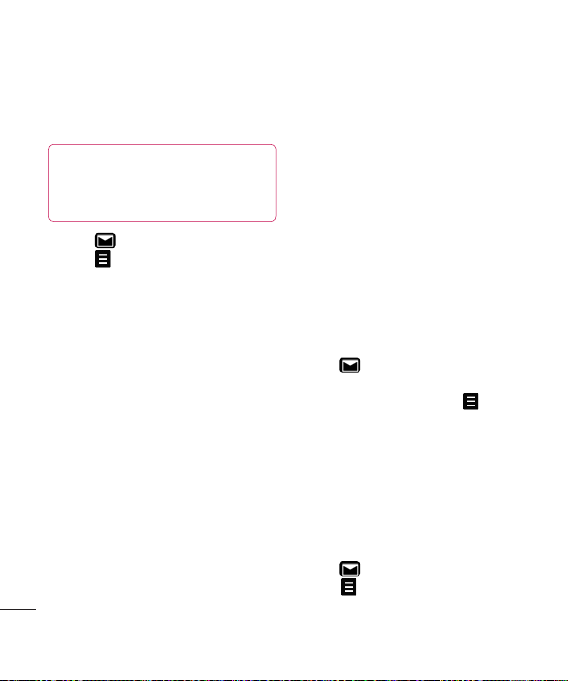
Messaging
Managing your messages
You can use your Inbox to manage your
messages.
TIP! To scroll through a list of o ptions, touch
the last ite m visible a nd slide yo ur finger up the
screen. The list wi ll move up so more items are
visible.
1 Touch then Inbox.
2 Touch and then choose to:
Reply - Send a reply to the selected
message.
Forward - Send the selected message
on to another person.
Call - Make a Voice or Video call to the
person who sent you the message.
Delete - Delete the message.
Create new message - Open a new,
blank message or email.
Mark/Unmark - Mark your messages
for multiple deletion or to move them into a
different folder.
Copy & Move - Choose to make a copy
of your message or move it to a different
folder.
The basics
Filter - View your message by type. This
will group SMS separately from MMS.
30
Message info. - See additional
information for the message, for example,
the time it was sent.
If you see the message No space for USIM
message you should delete some messages
from your inbox.
If you see the message No space for
messages you can delete either messages
or saved files to create space.
Using templates
Create templates for the SMS and MMS
messages you send most frequently. You’ll
find some templates already on your phone,
you can edit these if you wish.
1 Touch then choose Templates.
2 Choose Text templates or Multimedia
templates. You can then touch to
Add new, Edit, Delete or Delete all for Text
templates, and Add new, Write multimedia
message or Edit for Multimedia templates.
Using emoticons
Liven up your messages using emoticons.
You’ll find some commonly used emoticons
already on your phone.
1 Touch then choose Emoticons.
2 Touch
to Add new, Edit, Delete or
Delete all emoticons.
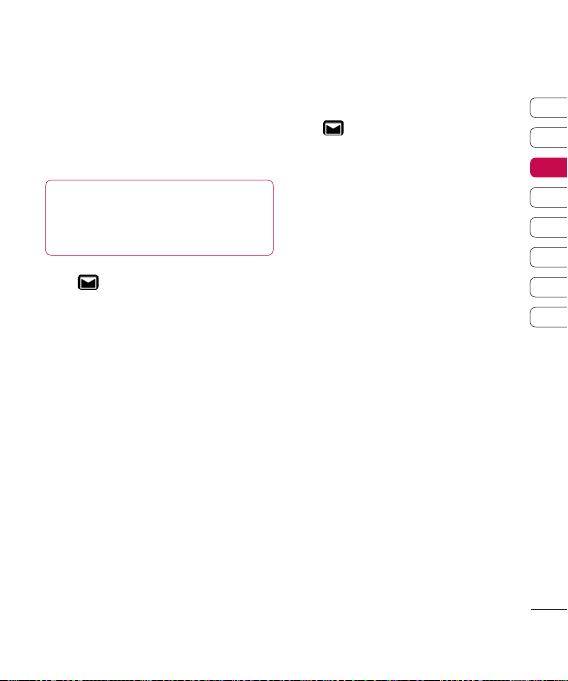
Changing your text message settings
Your KF700 message settings are pre-defined
so that you can send messages immediately.
If you’d like to change the settings, see below
for more information.
TIP! To scroll through a list of o ptions, touch
the last ite m visible a nd slide yo ur finger up the
screen. The list wi ll move up so more items are
visible.
Touch then choose Settings then
Text message. You can make changes to:
Text message centre - Enter the details
for your message centre.
Delivery report - Choose to receive
confirmation that your message was delivered.
Validity period - Choose how long your
message is stored at the message centre.
Message types - Convert your text into Text,
Voice, Fax, X.400 or Email.
Character encoding - Choose how your
characters are encoded, this impacts the size
of your message and therefore data charges.
Send long text as - Choose to send as
Multiple SMS or as an MMS.
Changing your multimedia
message settings
Touch then choose Settings then
Multimedia message. You can make
changes to:
Retrieval mode - Choose Home or
Roaming network. If you then choose
Manual you will receive only notifications of
MMS and you can then decide whether to
download them in full.
Delivery report - Choose to allow and/or
request a delivery report.
Read reply - Choose to allow and/or send
a read reply.
Priority - Choose the priority level of your MMS.
Validity period - Choose how long your
message is stored at the message centre.
Slide duration - Choose how long your
slides appear on screen.
Creation mode - Choose your message mode.
Delivery time - Deliver your message at
a specific time.
Multi msg. centre - Enter the details for
your message centre.
Note: See page 29 for details on how to
change your email settings.
01
02
03
04
05
06
07
08
The basics
31
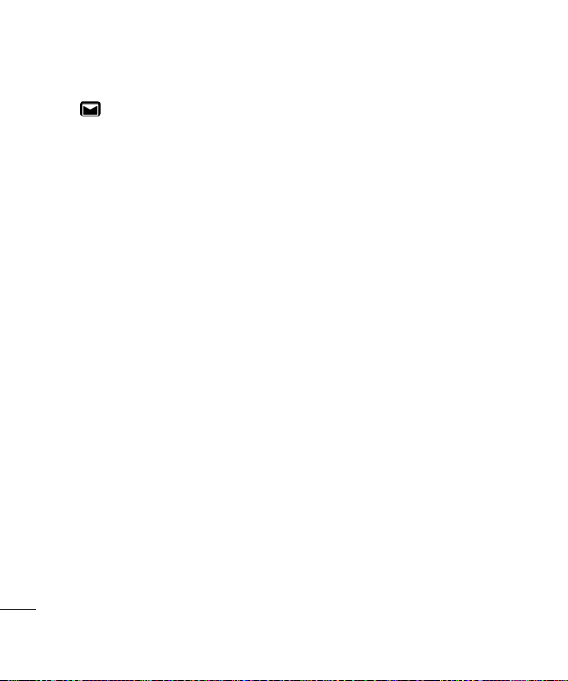
Messaging
Changing your other settings
Touch then choose Settings then:
Videomail - If your operator supports this
service you can create a new account.
Voicemail - Your voicemail service has
already been set up although you can add
new voicemail services here.
Service message - Choose to receive or
block service messages. You can also set
your message security by creating trusted
and untrusted lists of senders.
Info. service - Choose your reception status,
language and other settings.
The basics
32

Camera
Taking a quick photo
1 Press the key on the right hand side of
the handset.
2 Holding the phone horizontally, point
the lens towards the subject of
the photo.
3 Slightly press the capture button.
The white viewfinder box in the centre of
the screen will change to red as the
camera attempts to focus.
4 When the focus box turns green, the
camera has focused on your subject.
5 Press the capture button fully.
After you’ve taken your photo
Your captured photo will appear on screen.
The name of the image runs along the bottom
of the screen and five icons will appear.
Touch to take another photo straightaway.
Your current photo will be saved.
Touch to look at the other photos in your
album. Your current photo will be saved. See
page 37 for
Viewing your saved photos
Touch to send the photo as an MMS,
Email or via Bluetooth. You can also print the
photo using Bluetooth. See page 26 for
Sending a message, page 68 for Sending
and receiving your files using Bluetooth.
Touch to set the photo you have just
taken as your wallpaper.
Touch to delete the photo you have
just taken and confirm by touching Yes.
The viewfinder will reappear.
.
01
02
03
04
05
06
07
08
Get creative
33
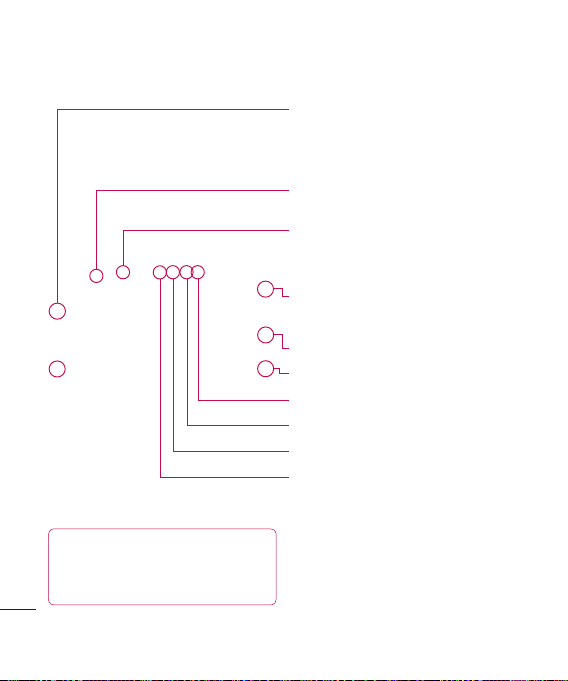
Camera
Getting to know the viewfinder
Get creative
TIP! You can close all the shortcut
options for a clearer viewfinder screen. Simply
touch the centre of the viewfinder once. To recall
the options touch the screen again.
34
| User Guide
Contrast - See Adjusting the contrast on page 35.
Settings - Touch this icon to open the settings
menu. See Using the advanced settings on
page 35 for details.
Camera mode - Camera mode is selected. You can
switch to video recorder mode and vice versa.
Flash status
Gallery
Flash - See Using the flash on page 35.
Back - Touch here to return to the standby screen.
Saving to handset memory/extendable memory
Image quality
Image size
ISO value

Using the flash
The flash is set to Auto as a default, but there
are other options.
1 Select from the middle right of the
viewfinder to enter the flash sub-menu.
2 There are four flash options:
Auto - Your camera will assess the lighting
needed to take a good picture and use the
flash as necessary.
When taking a picture - The flash will
only come on as you take a photo.
Always on - The flash will always be on
when in camera mode.
Always off - The camera will never flash.
This is useful if you want to save battery
power.
3 Touch the flash option you’d like to use.
4 When you’ve made your selection the flash
menu will automatically close, ready for
you to take your picture.
Adjusting the contrast
Contrast defines the difference between light
and dark in an image. A low contrast image
will appear foggy, whereas a high contrast
image will appear much sharper. Slide the
contrast indicator along the bar, towards
for a lower contrast, hazier image or towards
for a higher contrast, sharper image.
Using the advanced settings
From the viewfinder touch to open all
the advanced settings options.
Image size - Change the size of the
photo to save on memory space or take a
picture preset to the correct size to attach to
a contact. See Changing the image size on
page 36.
Image quality - Choose between
Super fine, Fine and Normal. The finer
the quality the sharper a photo will be but
the file size will increase as a result, which
means you’ll be able to store fewer photos
in your memory.
White balance - The white balance
ensures that any white in your photo is
realistic. In order for your camera to correctly
adjust the white balance you may need to
determine the light conditions. Choose from
Auto, Incandescent, Sunny, Fluorescent
or Cloudy.
01
02
03
04
05
06
07
08
Get creative
35

Camera
Colour tone - Choose a colour tone to
apply to the photo you’re taking.
See Choosing a colour tone on page 37.
Self-timer - The self-timer allows you
to set a delay after the capture button is
pressed. Choose from 3 seconds,
5 seconds or 10 seconds. Great for that
group photo you want to be part of.
Night mode - Choose between Off and
On. In the night, this mode is useful for taking
good photos.
Burst shot - The camera will take a
series of shots (three, six or nine), great for
recording a fast paced activity.
Frame shot - You can choose to apply
a frame to the photo you take.
ISO - ISO determines the sensitivity of
the camera’s light sensor. The higher the ISO,
the more sensitive the camera will be. This is
useful in darker conditions when the flash can’t
be used. Choose an ISO value from Auto, ISO
100, ISO 200, ISO 400 or ISO 800.
Shutter sound - Select one of the pre-
set shutter sounds.
Swap cam - Switch between the LG
Get creative
KF700’s inner camera and Outer camera.
See Using the inner camera on page 37 for
details.
36
Memory in use - Choose whether to
save your photos to the Handset memory or
to the External memory.
Wide view - Choose between Off and
On.
Reset settings - Choose Yes to restart
your phone to its original camera settings.
Note: Always touch Close after selecting
a new setting to implement the changes
you’ve made.
TIP! The settings menu is superimposed over
the viewfinder, so when you change elements of
the image colour or quality you’ll be able to see
the image change in preview behind the settings
menu. Remember to touch Close before exiting
to apply any changes.
Changing the image size
The more pixels, the larger the file size, which
in turn means they take up more of your
memory. If you want to fit more pictures on to
your phone you can alter the pixel number to
make the file size smaller.
1 From the viewfinder touch
bottom left corner.
2 Select from the settings menu.
in the

3 Select a pixel value from the five numerical
options (3M: 2048x1536,
2M: 1600x1200, 1M: 1280x960,
640x480, 320x240) or choose the preset:
Contacts - This sets up the camera
to take a photo the perfect size to be
added to a phone contact.
Choosing a colour tone
1 From the viewfinder touch
bottom left corner.
2 Select from the settings menu.
3 There are six colour tone options, Normal
(colour), Black & White, Negative,
Sepia, Sketch, Solarize.
4 Touch the colour tone you’d like to use and
select Close.
TIP! You can change a photo taken in colour
to black and white or sepia after it’s taken but
you cannot change a picture taken in black and
white or sepia back to colour.
in the
Using the inner camera
Your LG KF700 has a 640x480 inner camera, not
just for video calling but for taking pictures too.
1 To switch to the inner camera touch
then select . Then choose Inner
camera.
2 After a few seconds you’ll see yourself in
the viewfinder. To capture the image press
the capture button as normal.
TIP! The inner camera has fewer settings as it
has no flash or ISO. You can still alter the image
size, image quality, white balance and more by
touching in the same way as when using
the main camera.
3 After you’ve taken the photo you’ll be
offered all the same options as are available
for an image taken with the main camera.
4 To return to the main camera touch
and then .
Viewing your saved photos
1 You can access your saved photos from
within the camera mode and from the
standby screen. From the viewfinder,
simply touch . From the standby
screen you should touch , then select
. Choose My stuff followed by My
Images.
2 Your gallery will appear on screen.
01
02
03
04
05
06
07
08
Get creative
37

Camera
Viewing the details of a photo
1 Touch the photo once then touch the
that appears.
2 The photo will reveal the name, the date it
was taken, the size (in kilobytes and pixels)
and the image type (e.g. jpeg) on the top.
3 Touch to close the details and view
the photo.
Get creative
38
i

Video camera
Shooting a quick video
1 Press the camera key on the right side of
the phone.
2 Touch the video camera icon in the
viewfinder to switch to video mode. The
video camera’s viewfinder will appear on
screen.
3 Holding the phone horizontally, point the
lens towards the subject of the video.
4 Press the capture button once to
start recording.
5 REC and a timer will appear at the bottom
of the viewfinder.
6 To pause the video touch and resume
by selecting .
7 Touch on screen or press the capture
button a second time to stop recording.
After you’ve shot your video
A still image representing your captured video
will appear on screen. The name of the image
runs along the bottom of the screen together
with three icons down the right side.
Touch to shoot another video straight
away. Your current video will be saved.
Touch to look at the other video clips in
your album. Your current video clip will be
saved. See page 43 for Watching your
saved videos.
Touch to delete the video you have just
made and confirm by touching Yes. The
viewfinder will reappear.
Touch to send the video as an MMS,
Email or via Bluetooth. See page 26 for
Sending messages, or page 68 for
Sending and receiving your files using
Bluetooth.
01
02
03
04
05
06
07
08
Get creative
39

Video camera
Getting to know the viewfinder
TIP! You can close all the shortcut options for
a clearer viewfinder screen. Simply touch the
Get creative
centre of the viewfinder once. To recall the
options touch the screen again.
40
Contrast - See Adjusting the contrast on page
41.
Video mode - Switch between camera and video
mode.
Video quality - This displays the video quality
settings in use.
Saving to handset memory/
External memory
Gallery
Zoom - Touch this then use the sliding scale to zoom
in and out. Alternatively you can use the jog wheel
around the lens.
Back - Touch here to return to the standby screen.
Settings - Touch this icon to open the settings
menu. See Using the advanced settings on page
41 for details.

Adjusting the contrast
Contrast defines the difference between light
and dark in an image. A low contrast image
will appear foggy, whereas a high contrast
image will appear much sharper.
Slide the contrast indicator along the bar,
towards for a lower contrast, hazierfor a lower contrast, hazier
image, or towards for a higher contrast,for a higher contrast,
sharper image.
Using the advanced settings
From the viewfinder touch to open all the
advanced settings options.
Image size - Change the size of the
video to save on memory. See Changing the
video image size on page 42.
Image quality - Choose between
Super fine, Fine and Normal. The finer the
quality the sharper a video will be, but the file
size will increase as a result, which means
you’ll be able to store fewer videos in the
phone’s memory.
White balance - The white balance
ensures that any white in your video is
realistic. In order for your camera to correctly
adjust the white balance you may need to
determine the light conditions. Choose from
Auto, Incandescent, Sunny, Fluorescent
or Cloudy.
Colour tone - Choose a colour tone
to apply to the video you’re taking. See
Choosing a colour tone on page 42.
Duration - Choose Normal or limit
your video to fit in an MMS.
Night mode - Choose between Off and
On.
Voice - Choose Mute to record
a video without sound.
Swap cam - Switch to your LG
KF700’s inner camera to record a video of
yourself. See Using the inner video
camera on page 42 for details.
Memory in use - Choose whether to
save your videos to the Handset memory or
to the External memory.
Reset settings - Choose Yes to reset
your phone to its original video settings.
01
02
03
04
05
06
07
08
Get creative
41

Video camera
TIP! The settings menu is superimposed over
the viewfinder, so when you change elements
of the video colour or quality you’ll be able to
see the viewfinder change in preview behind the
settings menu.
Changing the video image size
The more pixels, the larger the file size,
which in turn means they take up more
memory. If you want to fit more videos on to
your phone you can alter the pixel number
to make the file size smaller.
1 From the viewfinder touch
bottom left corner.
2 Select from the settings menu.
3 Select a pixel value from the 2 options:
320x240 - Smaller image size,
therefore smaller file size. Great for saving
on memory space.
176x144 - Smallest image size and
therefore smallest file size.
TIP! For video format conversion software, see
the CD you received with your KF700.
Get creative
42
in the
Choosing a colour tone
1 From the viewfinder touch
bottom left corner.
2 Select from the settings menu.
3 There are seven colour tone options,
Normal (colour), Black & White,
Negative, Sepia, Sketch, Solarize and
Emboss.
4 When you’ve made your selection touch
Close and the changes will appear in your
viewfinder.
TIP! You can change a video shot in colour to
black and white or sepia after it’s taken, but you
cannot change a video shot in black and white or
sepia back to colour.
in the
Using the inner video camera
Your LG KF700 has a 320x240 inner camera,
not just for video calling but for recording
videos too.
1 To switch to the inner camera touch
then select .
2 After a few seconds you’ll see yourself in
the viewfinder. To start recording the image
press the capture button as normal, press
it a second time to stop recording.
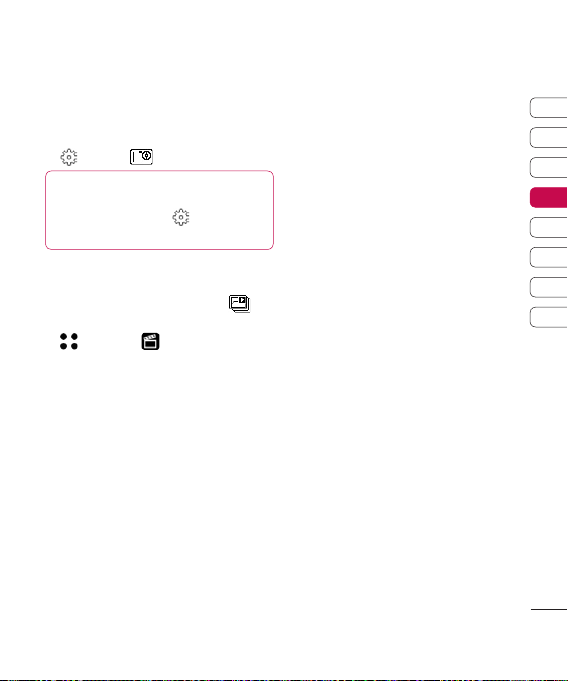
3 After you’ve shot the video you’ll be offered
all the same options as are available for a
video shot using the main camera.
4 To return to the main camera touch
and then .
TIP! You can still alter the video size, video
quality, duration, mute, white balance, colour
tone and more by touching in the same way
as when using the main camera.
Watching your saved videos
1 From the viewfinder, simply touch .
From the standby screen you should touch
, then select and select My stuff
and choose My Videos.
2 Your gallery will appear on screen.
3 Touch the video you want to view once
to bring it to the front of the gallery.
4 Touch the video a second time to open
it fully.
01
02
03
04
05
06
07
08
Get creative
43
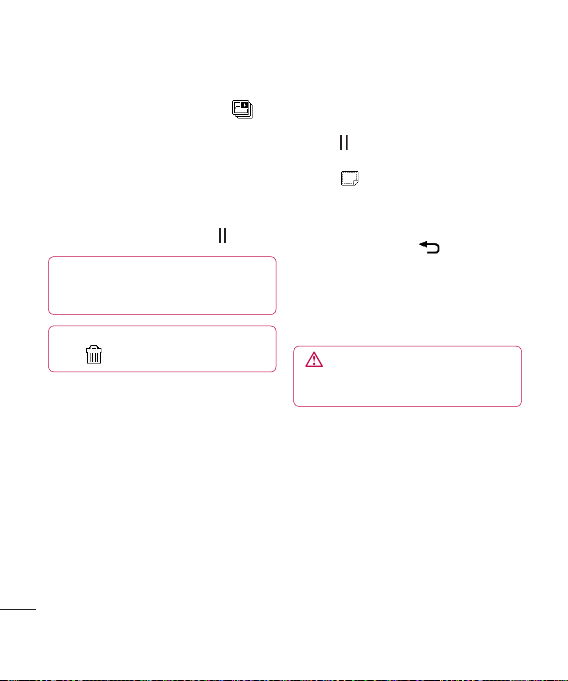
Your photos and videos
Viewing your photos and videos
1 From the viewfinder, simply touch .
2 Your gallery will appear on screen.
3 Touch the video or photo you want to view
once to bring it to the front of the gallery.
4 Touch it a second time to open it fully.
5 Videos will begin to play automatically.
To pause playback touch the screen to
bring up the options and select .
TIP! Change the way your photos and videos are
displayed in the gallery by touching Standard or
Random at the bottom of the screen.
TIP! To delete a photo or video, open it and
select . Touch Yes to confirm.
Adjusting the volume when viewing
a video
To adjust the volume of the audio on a video
whilst it is playing, touch the volume bars on
the bottom of the screen. Alternatively, use
the jog wheel next to the camera lens.
Get creative
44
Capturing an image from a video
1 Select the video you would like to capture
an image from.
2 Touch to pause the video on the frame
you’d like to convert to an image.
3 Touch .
4 Select Save.
5 The image will appear on screen, with its
assigned image name.
6 Touch the image then to return to
the gallery.
7 The image will be saved in the My stuff My
images folder and appear in the gallery.
You need to exit gallery and then re-open
for this to appear.
WARNING: Some functions will not work
properly if the multimedia file has not been
recorded on the phone.
Viewing the details of a video or photo
Videos and photos are grouped together in
the gallery. If you have trouble telling which
are photos and which are videos, check the
details. For example, videos may be AVI or
3GP file types and photos may be JPEG or
GIF file types.

1 Touch the video still or photo to bring it to
the front of the gallery screen. Then touch
to see more information.
i
2 The video still or photo will reveal its name,
the date it was taken, its size (in kilobytes
and pixels) and whether it’s an image or a
video (e.g. MP4/3GP or JPEG) on the top.
3 Touch to close the details and view the
video still or photo.
Sending a photo or video from
the gallery
1 Touch a photo or video twice to open it.
If you select a video, press when it
starts to play.
2 Select and choose how you would
like to send the video or photo: Message,
Email, Bluetooth.
3 The chosen messaging application will
open so you can send the video or photo.
Note: The photo or video may need to be
resized before it can be sent by MMS. Some
videos may be too large to send by MMS at
all, in which case choose one of the other
sending options.
Viewing your photos as a slide show
Slideshow mode will show all the photos in
your gallery one at a time as a slide show.
Videos cannot be viewed as a slide show.
1 Touch the photo you would like to begin
the slide show twice to open it.
2 Select on the left hand side.
3 The slide show will begin.
There are five options within slide show:
Touch to display the photo in full screen
mode. The bar on the left hand can increase
or decrease the speed of the slide show.
Touch here to view the photos in
a random order (i.e. not the chronological
order they appear in your gallery).
Touch to skip to the next photo.
Touch to return to the last photo shown.
/ Touch to pause the slideshow
on a particular photo. Touch again to
resume playback.
01
02
03
04
05
06
07
08
Get creative
45
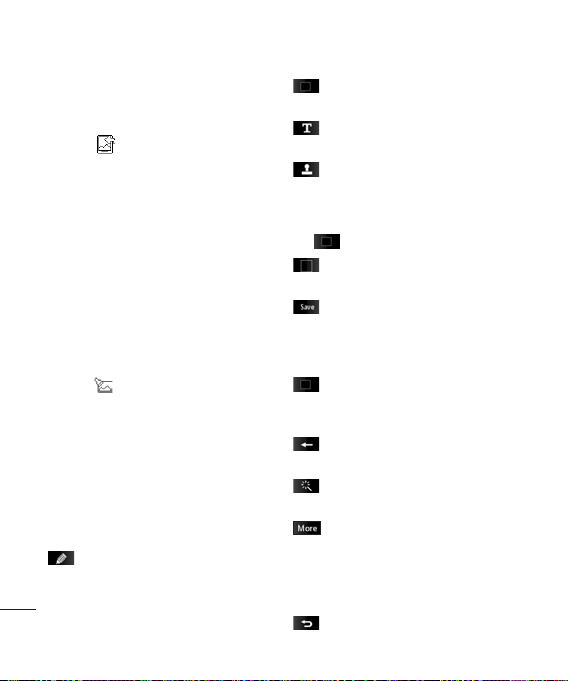
Your photos and videos
Setting a photo as wallpaper
1 Touch the photo you would like to set as
wallpaper twice to open it.
2 Touch .
3 The screen will switch to portrait mode.
Select the portion of the photo you would
like to set as wallpaper. This area will
appear in actual size on screen.
4 When you are happy with the section
touch Set.
Editing your photos
There are loads of great things you can do to
your photos to change them, add to them or
liven them up a little.
1 Open the photo you’d like to edit and
touch to bring up the options.
Get creative
2 Touch the icons to adapt your photo:
Draw something on your photo freehand.
Select the thickness of the line from the four
options. To change the colour of the line see
46
below (the colour icon will change to the
colour you have selected).
See Adding text to a photo on page
47.
Decorate your photo with stamps.
Choose from the different stamps available
and touch your photo wherever you’d like
them to be. To change the colour of a stamp
see below.
Select a rectangular or ellipse area of
your photo.
Save the changes you have made to the
photos. Select to save the changes over the
Original file, or as a New file. If you select
New file enter a file name.
Change the colour of a stamp, line or
some text. You must select the colour before
you draw, write or stamp the photo.
Undo the last edit you made to the
photo.
See Adding an effect to a photo
on page 47.
Touch to open further effect options
including Rotate and Mirror. There are also
more advanced editing options. See Adding
a colour accent and Swapping the
colours in a photo on page 48.
Touch to return to the gallery.
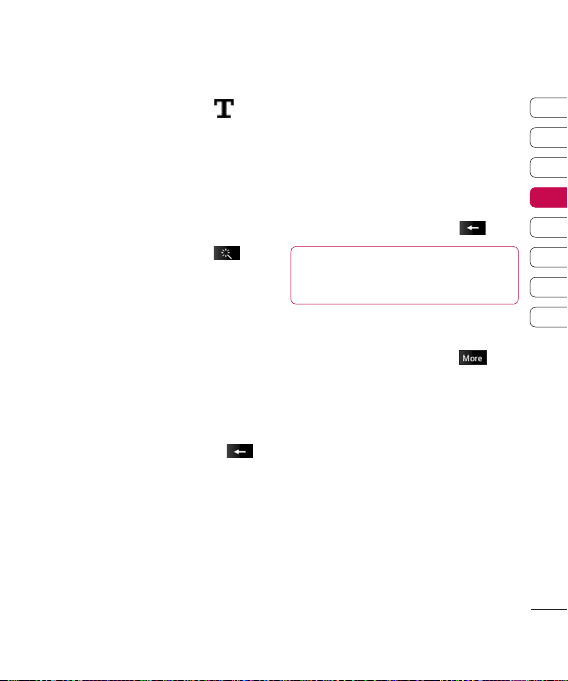
Adding text to a photo
1 From the editing screen, touch .
2 Input the letter you want.
3 Enter your text using the keypad and
touch Done.
4 Move the text by touching it and sliding
it to the place you’d like it to be.
Adding an effect to a photo
1 From the editing screen, touch .
2 Choose to apply any of the six options to
the photo:
Soften - Move the marker along the bar to
soften the focus of the photo. Select Done
to save the changes or choose Cancel.
Sharpen - Move the marker along the
bar to sharpen the focus of the photo.
Select Done to save the changes or
choose Cancel.
Mosaic blur - Touch to apply a blurred
mosaic effect to the photo. Touch
to return to the normal photo.
Colour Effect - Change the colour of
a photo to Black and white, Sepia,
Colour negative, Enhanced RGB or
Contrast. If you select Contrast move
the marker along the bar to increase or
decrease the contrast.
Frame - Add a frame to your photo.
You may be prompted to allow the image
size to be changed. To see the frame
types select Yes. The chosen frame will
be superimposed over your photo.
Resize - Touch here for size options.
Touch your desired size to change the size
of the photo.
3 To undo an effect simply touch .
TIP! You can add more than one effect to a
photo, except for a colour effect of which you
can only select one at a time.
Adding a colour accent to a photo
1 From the editing screen, touch .
2 Choose Colour Accent.
3 Select part of the photo. A traced line will
appear around everything in that area that
is of the same or similar colour.
For example, someone’s hair or the colour
of their jumper.
4 Touch Save.
5 All colour will be removed from the photo,
apart from the section marked for colour
accenting.
6 Alter the intensity of the accenting by
sliding the marker up or down the intensity
bar.
01
02
03
04
05
06
07
08
Get creative
47
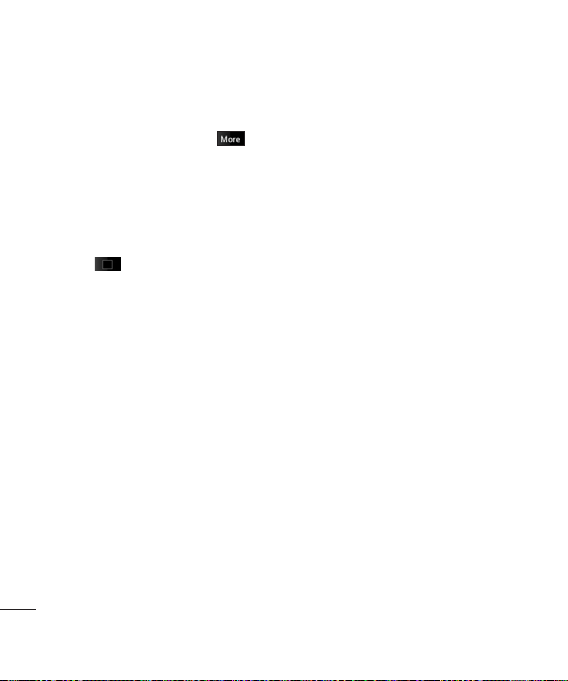
Your photos and videos
7 Select Save to save the changes.
Swapping the colours in a photo
1 From the editing screen, touch .
2 Choose Colour Swapping.
3 Select part of the photo. A traced line will
appear around everything in that area
which is of the same or similar colour.
For example, someone’s hair or the colour
of their jumper.
4 Touch and select a colour.
5 Press Swap.
6 The part of the photo selected for colour
accenting will change to the selected
colour.
7 Select Save to save the changes.
Get creative
48

Multimedia
You can store any multimedia files into your
phone’s memory so that you have easy
access to all of your pictures, sounds, videos
and games. You can also save your files to
a memory card. The advantage of using
a memory card is that you can free up space
on your phone’s memory.
To access the Multimedia menu, touch
then . Touch My stuff to open a list of
folders storing all of your multimedia files.
My images
My images contains a list of pictures
including default images pre-loaded onto
your phone, images downloaded by you and
images taken on your phone’s camera.
Touch to change the view from thumbnail
image to list.
My images options menu
Touch for options.
The options which are available to you in
My images depend on what type of image
you have selected. All of the options will be
available for pictures you have taken on the
phone’s camera, but only the Use as, Print
via Bluetooth, Sort by and Memory info.
options are available for default images.
TIP! To scroll through a list of o ptions, touch
the last ite m visible a nd slide yo ur finger up the
screen. The list wi ll move up so more items are
visible.
Send - Send the image to a friend.
Use as - Set the image to appear at certain
times.
Mark/Unmark - Select multiple files.
Move - Move an image from the phone
memory to a memory card or vice versa.
Copy - Copy an image from the phone
memory to a memory card or vice versa.
Delete - Delete an image.
Rename - Rename an image.
Create new folder - Create a new folder
within the My images folder.
Slide show - Start a slide show.
Print via Bluetooth - Print an image file via
Bluetooth®.
Sort by - Sort images into a specific order.
Memory info. - View the memory status.
Sending a photo
1 Touch then .
2 Touch My stuff then choose My images.
3 Select a photo and touch .
4 Touch Send and choose from Message,
Email or Bluetooth.
01
02
03
04
05
06
07
08
Get creative
49

Multimedia
5 If you choose Message or Email, your
photo will be attached to the message and
you can write and send the message as
normal. If you choose Bluetooth, you will
be prompted to turn Bluetooth on and your
phone will search for a device to send the
picture to.
Using an image
You can choose images to use as wallpapers
and screensavers or even to identify a caller.
1 Touch then .
2 Touch My stuff then My images.
3 Select an image and touch .
4 Touch Use as and choose from:
Wallpaper - Set a wallpaper for the
standby screen.
Outgoing call - Set an image to appear
during outgoing calls.
Start-up - Set an image to appear when
you switch the phone on.
Shut down - Set an image to appear
when you switch the phone off.
Contacts image - Allocate an image to
a particular person in your contacts list so
Get creative
that the picture shows when they call you.
50
Organising your images
1 Touch then .
2 Touch My stuff then My images.
3 Touch then Sort by.
4 Choose from Date, Type or Name.
Note: As well as sorting your images by
category, you can also manually sort them.
Deleting an image
1 Touch then .
2 Touch My stuff then My images.
3 Select an image and touch .
4 Touch Delete then Yes to confirm.
TIP! To quickly delete any file in My stuff, touch
it once so it is highlighted by the cursor and
press the c hard key. Confirm by touching Yes.
Moving or copying an image
You can move or copy an image between the
phone memory and the memory card. You
might want to do this to either free up some
space in one of the memory banks or to
safeguard your images from being lost.
1 Touch then .
2 Touch My stuff then My images.
3 Select an image and touch .
4 Select Move or Copy.

Marking and unmarking images
If you want to move, copy, send or delete
several images at once, you first need to
identify them by marking them with a tick.
1 Touch then .
2 Touch My stuff then My images.
3 Touch then Mark/Unmark.
4 A box will appear to the left of each image.
Touch the image twice and a tick will
appear in the box marking it.
5 To unmark an image, touch the image
again so that the tick disappears from
the box.
6 Once you have marked all of the
appropriate boxes, press and choose
one of the options.
Creating a slide show
If you want to look at all of the images on
your phone or scan through what you’ve
got, you can create a slide show to save
you from having to open and close each
individual image.
1 Touch then .
2 Touch My stuff then My images.
3 Touch then Slide show.
4 Use the and to skip through the
images or touch to show your images
in a random order.
Checking your memory status
You can check to see how much of your
memory space you have used and how
much you have left to use.
1 Touch then .
2 Touch My stuff then My images.
3 Touch then Memory info.
4 Choose Handset memory or
My memory card.
Note: If you do not have a memory card
inserted, you will not be able to select My
memory card.
01
02
03
04
05
06
07
08
Get creative
51

Multimedia
My sounds
The My sounds folder contains the
Default sounds and Voice recordings.
From here you can manage, send or set
sounds as ringtones.
Using a sound
1 Touch then .
2 Touch My stuff then My sounds.
3 Select Default sounds or
Voice recordings.
4 Select a sound and touch Play to listen to it.
5 Touch and select Use as.
6 Choose from Voice ringtone, Video
ringtone, Message tone, Start-up,
Shut down.
My videos
The My videos folder shows the list of
downloaded videos and videos you have
recorded on your phone.
Watching a video
1 Touch then .
2 Touch My stuff then My videos.
Get creative
3 Select a video and touch Play.
TIP! To quickly delete any file in My stuff, touch
it once so it is highlighted by the cursor and
press the c hard key. Confirm by touching Yes.
52
Using options while video is paused
Touch while in pause mode and choose
from:
Capture - Capture the frozen frame as a
picture.
File info. - View the Name, Size, Date, Time,
Type, Duration, Dimension, Protection and
Copyright details.
Send - Send the video in a Message, Email,
or via Bluetooth.
Delete - Delete the video.
Use as - Use the video as a ringtone.
Sending a video clip
1 Select a video and touch .
2 Touch Send and choose from Message,
Email or Bluetooth.
3 If you choose Message or Email, your
video clip will be attached to the message
and you can write and send the message
as normal. If you choose Bluetooth, you
will be prompted to turn Bluetooth on and
your phone will search for a device to send
the video to.
Using a video clip as a ringtone
1 Select a video and touch .
2 Touch Use as and choose from Voice
ringtone or Video ringtone.

Using the video options menu
From the My videos folder, you can choose
from the following options:
Use as - Set a video as your ringtone.
Send - Send a video to a friend.
Move - Move a video clip from the phone
memory to a memory card or vice versa.
Copy - Copy a video clip from the phone
memory to a memory card or vice versa.
Delete - Delete a video.
Rename - Rename a video.
Mark/Unmark - Select multiple files.
Create new folder - Create a new folder
within the My videos folder.
Sort by - Sort videos into a specific order.
Memory info. - View the memory status.
My games and apps
You can download new games and
applications to your phone to help keep you
amused when you have time to spare.
Downloading a game
1 Touch then .
2 Touch My stuff then My games
& Apps.
3 Select Download games and
touch Connect.
4 You will connect to the web portal from
where you can find a game to download.
TIP! To quickly delete any file in My stuff, touch
it once so it is highlighted by the cursor and
press the c hard key. Confirm by touching Yes.
Playing a game
1 Touch then .
2 Touch My stuff then My games & Apps.Apps.
3 Select a game and touch Launch.
Using the games options menu
From the My Games & Apps.Apps. folder, the
following options are available:
Create new folder – Create a folderCreate a folder
within My Games & Apps.
Sort by - Sort the games and applications by
Date, Size or Name.
Memory info. - View the memory status.
Flash contents
The Flash contents folder contains all of your
default and downloaded SWF files.
01
02
03
04
05
06
07
08
Get creative
53
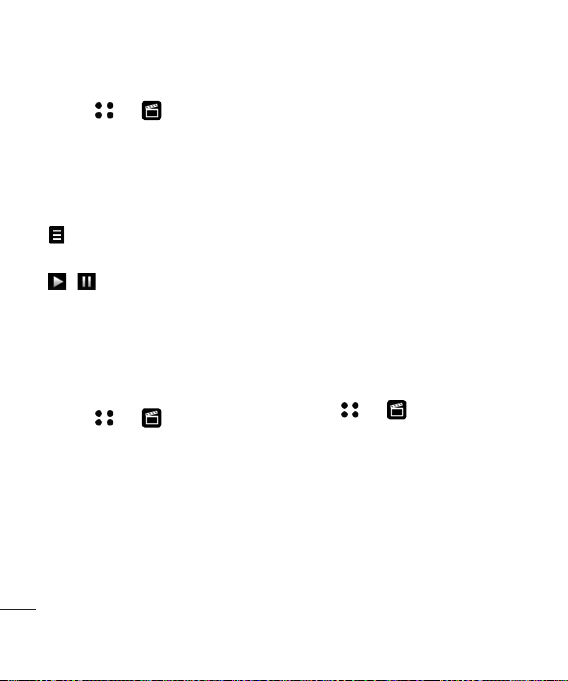
Multimedia
Viewing an SWF file
1 Touch then .
2 Touch My stuff then Flash contents.
3 Select the file and touch View.
Using options viewing the SWF file
Full screen view - View your SWF in full
screen mode (this only appears if you touch
without pausing).
Mute - Switch the sound off.
/ - Pause or resume playback.
Use as wallpaper - You can set the
wallpaper with Default file.
File info. - View the name, Size, Date, Time,
Type and Protection of the file.
Documents
1 Touch then .
2 Touch My stuff then Documents.
From the Documents menu, you can view
all of your document files. From here you
can view Excel, Powerpoint, Word, Text and
pdf files in My stuff.
Get creative
54
Transferring a file to your phone
Bluetooth is probably the easiest way to
transfer a file from your computer to your
phone. You can also use LG PC Suite via
your sync cable, see page 65 for details.
To transfer using Bluetooth:
1 Make sure your phone and computer have
Bluetooth switched on and are visible to
one another.
2 Use your computer to send the file
via Bluetooth.
3 When the file is sent you will have to
accept it on your phone by touching Yes.
4 The file should appear in your Documents
or Others folder.
Viewing a file
1 Touch then .
2 Touch My stuff then Documents.
3 Select a document and touch Open.

Others
The Others folder is used to store files which
are not pictures, sounds, videos, games or
applications. It is used in the same way as the
Documents folder. You may find that when
you transfer files from your computer to your
phone, they appear in the Others folder
rather than the Documents folder. If this
happens you can move them.
To move a file from Others to Documents:
1 Touch then .
2 Touch My stuff then Others.
3 Select a file and touch
4 Touch Move, check the destination, then
touch Move again.
Playing a song
1 Touch then .
2 Touch Music, then All tracks.
3 Select the song you want to play and
touch Play.
4 Touch to pause the song.
5 Touch to skip to the next song.
6 Touch to skip to the previous song.
7 Touch to stop the music and return
to the Music menu.
TIP! To change the volume while listening to
music, touch or use the jog dial.
Creating a playlist
You can create your own playlists by
choosing a selection of songs from the
All tracks folder.
1 Touch then .
2 Touch Music, then Playlists.
3 Touch Add, enter the playlist name and
touch Save.
4 The All tracks folder will show. Touch all
of the songs that you would like to include
in your playlist; a tick will show next to
their name.
5 Touch Done.
01
02
03
04
05
06
07
08
Get creative
55

Multimedia
To play a playlist, select it and touch Play.
Note: To add a second playlist, touch
then Add new playlist.
Editing a playlist
From time to time, you may want to add new
songs or delete songs from a playlist. When
you want to do this, you can edit the playlist.
1 Touch then .
2 Touch Music, then Playlists.
3 Open the playlist.
4 Touch and select:
Now playing – Play the playlist.
Add new songs – To add more songs to
the playlist. Mark the ones you want and
touch Done.
Move up/down – Move the song up or
down the list to change the playing order.
Send – Send a song as a message or
via Bluetooth.
Remove from list – Remove a song from
the playlist. Touch Yes to confirm.
Mark/Unmark – Select multiple files.
Get creative
Use as – You can set the song as an
effect sound.
Memory info. – View the playlist
information.
56
Deleting a playlist
1 Touch then .
2 Touch Music, then Playlists.
3 Touch then Delete or Delete
all to delete all of the playlists.
Searching for stations
You can tune your phone into radio stations
by searching for them either manually or
automatically. They will then be saved to
specific channel numbers so you don’t
have to keep re-tuning. You can save up
to 24 channels on your phone.
To auto tune:
1 Touch then .
2 Touch FM radio then .
3 Touch Auto scan then Yes. The stations
found will automatically be allocated to
a channel number in your phone.
To manually tune:
1 Touch then .
2 Touch FM radio.
3 Touch the channel number you want
to save the station to.
4 Use the arrow keys at the top of the screen
to find your station.
5 Press Set to save that station.

Resetting channels
1 Touch then .
2 Touch FM radio then .
3 Choose Reset to reset the current channel
or choose Reset all to reset all of the
channels. Each channel will return to the
starting 87.5Mhz frequency.
Listening to the radio
1 Touch then .
2 Touch FM radio then touch the
channel number of the station you
would like to listen to.
TIP! To improve the radio reception, extend
the headset cord, which functions as the
radio antenna.
01
02
03
04
05
06
07
08
Get creative
57

The web
With the browser at your fingertips, you can
get up-to-date news and weather forecasts
as well as information on sports or traffic
whenever you need it. In addition, the browser
allows you to download the latest music,
ringtones, wallpapers and games.
Accessing the web
1 From the standby screen select ,
then touch and choose Browser.
2 To access the browser homepage directly,
select Home. Alternately select Enter
address and type in your desired URL,
followed by Connect.
Note: An additional cost is incurred when
connecting to this service and downloading
content. Check your data charges with your
network provider.
Adding and accessing
your bookmarks
For easy and fast access to your favourite
websites, you can add bookmarks and save
web pages.
1 From the standby screen select ,
then touch and choose Browser.
The web
2 Select Bookmarks. A list of your
Bookmarks will appear on the screen.
58
| User Guide
3 To add a new bookmark, select and
touch Add new. Enter a name for your
bookmark followed by the URL.
4 Touch Save. Your bookmark will now
appear in the list of bookmarks.
5 To access the bookmark simply scroll to
the required one and touch Open. You will
be connected to your bookmark.
Saving a page
1 Access your required web page as
described above.
2 Touch and select Saved pages.
3 Enter a name for the web page so you can
easily recognise it.
4 Touch Save.
TIP! This menu will also allow you to edit
titles of saved pages, and delete saved
pages.
Accessing a saved page
1 From the standby screen select ,
then touch and choose Browser.
2 Select Saved pages.
3 Select the required page and touch ,
followed by Open.
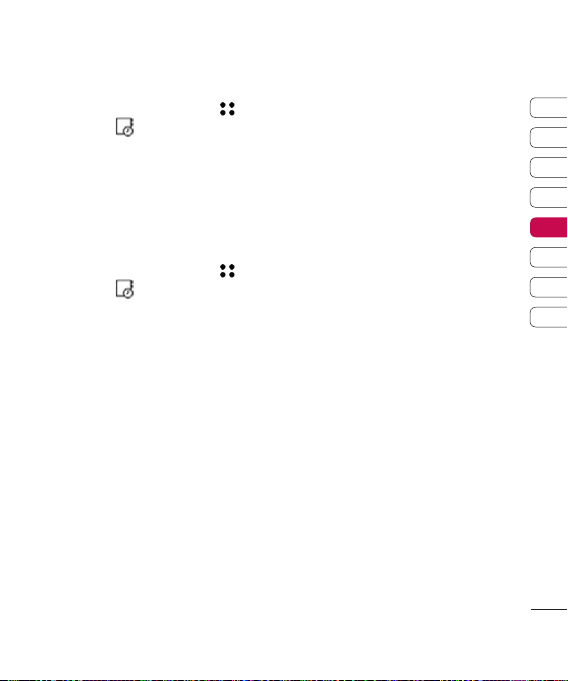
Viewing your browser history
1 From the standby screen select ,
then touch and choose Browser. Select
History.
2 A list of web page titles you have accessed
recently will be displayed. To access one
of these pages, simply select the required
page and touch Connect.
Changing the web browser settings
1 From the standby screen select ,
then touch and choose Browser.
Select Settings.
2 You can choose to edit Profiles,
Character encoding, Cache, Cookies,
Java script, Security, or to reset allor to reset all
settings, select Reset Settings.
3 Once you have changed your settings,
select OK.
Using your phone as a modem
Your KF700 can double as a modem for your
PC, giving you email and internet access even
when you can’t connect using wires. You can
use either the USB cable or Bluetooth.
Using the USB cable:
1 Ensure you have the LG PC Suite installed
on your PC.
2 Connect your KF700 and your PC using
the USB cable and launch the LG PC Suite
software.
3 Click Communication on your PC. Then
click Settings and select Modem.
4 Choose LG Mobile USB Modem and
select OK. It will now appear on screen.
5 Click Connect and your PC will connect
through your KF700.
Note: For more information on synchronising
using the LG PC Suite see page 65.
Using Bluetooth:
1 Ensure Bluetooth is switched On and
Visible for both your PC and KF700.
2 Pair your PC and KF700 so that a
passcode is required for connection.
3 Use the Connection wizard on your
LG PC Suite to create an active
Bluetooth connection.
4 Click Communication on your PC.
Then click Setting.
5 Click Modem.
6 Choose Standard Modem over
Bluetooth link and click OK. It will now
appear on screen.
7 Click Connect and your PC will connect
through your KF700.
Note: For more information on Bluetooth
see pages 68-69.
01
02
03
04
05
06
07
08
The web
59
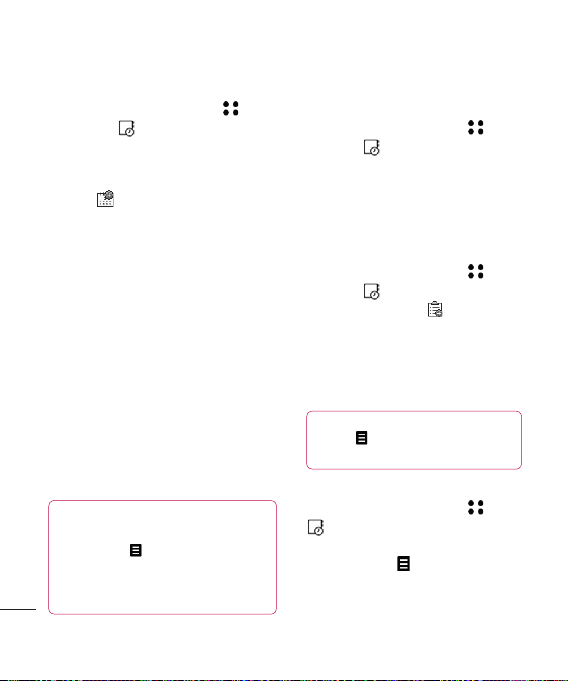
Organiser
Adding an event to your calendar
1 From the standby screen select ,
then touch and choose Organiser.
Select Calendar.
2 Select the date you would like to add
an event to.
3 Touch to add new event.to add new event.
4 Select whether you would like to add an
Appointment, Anniversary or Birthday
and touch OK.
5 Check the date and enter the time you
would like your event to begin.
6 For appointments and anniversaries enter
the time and date your event finishes in the
lower two time and date boxes.
7 If you would like to add a subject or a note
to your event, touch Subject or Name and
type in your note, followed by OK.
8 Select Save and your event will be saved
in the calendar. A square cursor will mark
the day that any events have been saved
to and a bell will ring at the start time of
your event, so that you can stay organised.
TIP! You can set a holiday period in your calendar.
Get organised
Touch each day you are on holiday one at a
time, then touch and select Set holiday.
Each day will be shaded red. When you come to
set an alarm, you can choose to exclude days
set as holiday.
60
| User Guide
Changing your default calendar
view
1 From the standby screen select ,
then touch and choose Organiser.
Select Settings.
2 Touch Calendar settings and choose
either Default view or Week starts on.
3 Press OK to confirm your choice.
Adding an item to your to do list
1 From the standby screen select ,
then touch and choose Organiser.
2 Select To do and touch in the top rightin the top right
hand corner.
3 Set the date for the to do item, add notes
and select a priority level: High, Medium
or Low.
4 Save your to do list item by selecting Save.
TIP! You can edit an item by selecting it, and
touching . Now select Edit.
Confirm your amends by selecting Save.
Sharing a to do item
1 From the standby screen select , then
and choose Organiser. Select To do.
2 Select the to do item you would like to
share, then touch .
3 Select Send. You can choose to share your
to do item by Text message, Multimedia
msg., Email or Bluetooth.
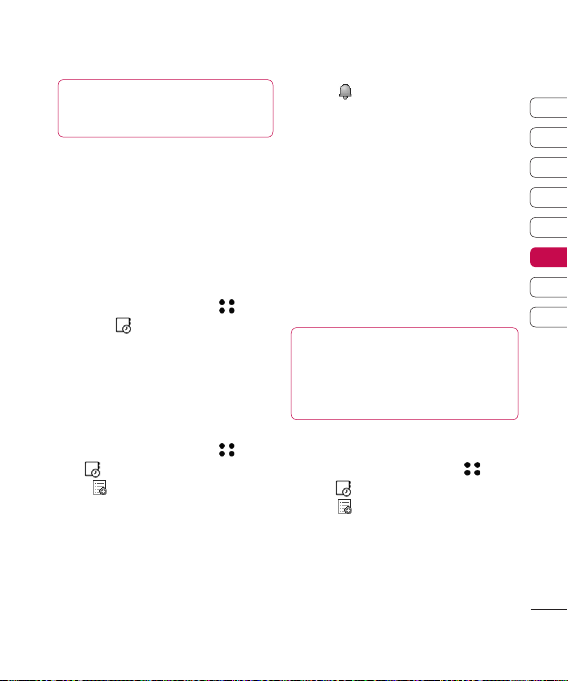
TIP! You can back up and synchronise your
calendar with your computer. See PC Sync
on page 64.
Using date finder
Date finder is a handy tool to help you
calculate what the date will be after a certain
amount of days has passed. For example,
60 days from 10.10.2007 will be
09.12.2007. This is great for keeping tabs on
deadlines.
1 From the standby screen select ,
then touch and choose Organiser.
2 Select Date finder.
3 In the From tab set your required date.
4 In the After tab set the number of days.
5 The Target date will be shown below.
Setting your alarm
1 From the standby screen select ,
then and choose Alarms.
2 Touch to set your alarm.
3 Set the time you would like the alarm
to sound and touch Set.
4 Choose whether you would like your
alarm to sound Not repeated, Daily,
Mon - Fri, Mon - Sat, Sat - Sun or
Except holiday. Press OK.
5 Select
to select a sound for your alarm.
To listen to sounds touch the sound,
followed by Play. After you have made
your selection, touch Select.
6 Add a memo for the alarm. Touch OK
when you have finished typing the memo.
When the alarm sounds the memo will
be displayed.
7 Finally you can set the snooze interval at
5, 10, 20, 30 minutes, 1 hour or off. Press
OK to confirm your choice.
8 Once you have set your alarm, touch Save.
Note: You can set up to 5 alarms.
TIP!
Even when your phone is off, the alarm will
still sound at the set time. If you touch snooze the
alarm will sound again in 5 minutes. If you touch
Stop the message ‘Turn on your phone?’ will pop
up.
Adding a memo
1 From the standby screen select , then
touch and choose Memo.
2 Touch to add a new memo.
3 Type your memo, followed by Save.
4 Your memo will appear on screen the next
time you open the Memo application.
01
02
03
04
05
06
07
08
Get organised
61
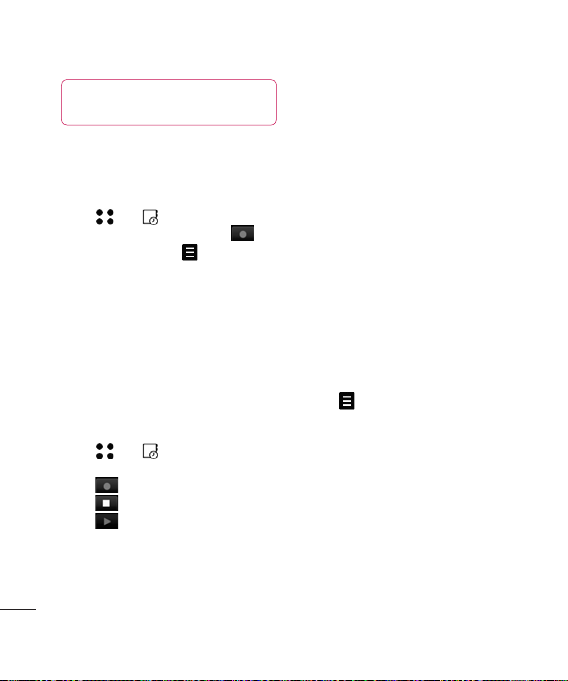
Organiser
TIP! You can edit an existing memo. Select
the one you want to edit and touch Edit.
Voice recorder
Use your voice recorder to record voice
memos or other sounds.
1 Touch then .
2 Touch Voice recorder and press to
start recording or press and choose
from:
Duration – Set the recording duration.
Choose from MMS msg. size, 1 min
or No limit.
Quality – Select the sound quality.
Choose from Super Fine, Fine or Normal.
Go to my sounds – Open the Voice
recordings folder in My sounds.
Recording a sound or voice
1 Touch then .
2 Touch Voice recorder.
3 Touch to begin recording.
4 Touch to end recording.
5 Touch to listen to your recording.
Get organised
62
Sending the voice recording
1 Once you have finished recording,
touch .
2 Touch Send and choose from Message,
Email or Bluetooth. If you choose
Message or Email, the recording will be
added to the message and you can write
and send it as normal. If you choose
Bluetooth, you will be prompted to turn
Bluetooth on.
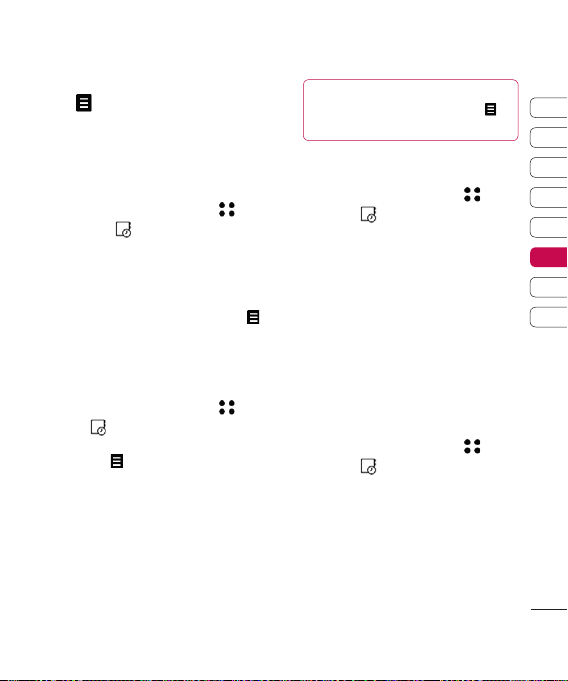
Note: After you have finished recording,
touch and choose Send, Files(Rename,
File info.), Delete, Use as (to use the
recording as your ringtone) or Go to my
sounds.
Using your calculator
1 From the standby screen select ,
then touch and choose Tools.
2 Select Calculator.
3 Use the keypad to input numbers.
4 For simple calculations, touch the function
you require (+, -, ÷, x), followed by =.
5 For more complex calculations, touch
and choose from sin, cos, tan, log, ln,
exp, sqrt, deg or rad.
Adding a city to your world clock
1 From the standby screen select , then
touch and choose Tools.
2 Select World clock.
3 Touch the icon, followed by Add city.
Start typing the name of the city you
require and it will show at the top of the
screen. Alternatively touch Map, and select
your chosen city from the map.
4 Touch Select to confirm your choice.
TIP! If you are abroad you can change your
time zone from World Clock by touching ,
followed by Set as time zone.
Converting a unit
1 From the standby screen select ,
then touch and choose Tools.
2 Select Unit converter.
3 Choose whether you would like to convert
Currency, Surface, Length, Weight,
Temperature, Volume or Velocity.
4 You can now select the unit, and enter
the value you would like to convert from,
followed by the unit you would like to
convert to.
5 The corresponding value will appear
on the screen.
Using the stopwatch
1 From the standby screen select ,
then touch and choose Tools.
2 Select Stopwatch.
3 Touch Start to begin the timer.
4 Touch Lap if you want to record a lap time.
5 Touch Stop to end the timer.
6 Touch Resume to restart the stopwatch at
the time you stopped it at or touch Reset
to begin the time again.
01
02
03
04
05
06
07
08
Get organised
63
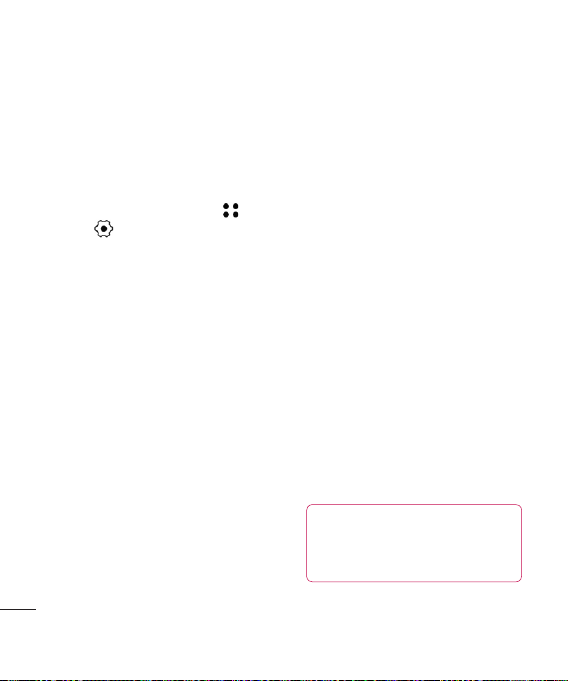
PC Sync
You can synchronise your PC with your phone
to make sure all your important details and
dates match, but also as a backup to put your
mind at ease.
Installing LG PC Suite on
your computer
1 From the standby screen select , then
touch and choose Phone settings.
2 Select Connectivity, then USB
connection mode.
3 Select Data Service and touch Select.
4 Insert the supplied CD into your PC. LG PC
Suite Installer will appear on your screen.
Click on LG PC Suite Installer.
5 Select the language you would like the
installer to run in and click OK.
6 Follow the instructions on screen to
complete the LG PC Suite Installer
wizard.
7 Once installation is complete, the LG PC
Suite Icon will appear on your desktop.
Connecting your phone and PC
1 Connect the USB cable to your phone
Get organised
and your PC.
2 Double click on the LG PC Suite Icon
on your desktop.
3 Click on Connection Wizard, then USB.
64
4 Click on Next, then Next again, then Finish.
Your phone and PC are now connected.
Backing up and restoring your
phone’s information
1 Connect your phone to your PC as
outlined above.
2 Click on the Backup icon, and select
Backup or Restore.
3 Mark the contents you would like to back
up or restore. Select the location you would
like to backup information to, or restore
information from. Click OK.
4 Your information will be backed up.
Viewing your phone files on your PC
1 Connect your phone to your PC as
outlined above.
2 Click on the Contents icon.
3 All of the documents, Flash contents,
images, sounds and videos you have saved
onto your phone will be displayed on the
screen in the LG Phone folder.
TIP! Viewing the contents of your phone on
your PC helps you to arrange files, organise
documents and remove contents you no
longer need.

Synchronising your contacts
1 Connect your phone to your PC.
2 Click on the Contacts icon.
3 Select Transfer, then Import from
mobile handset. Your PC will now import
and display all contacts saved to your
USIM card and handset.
4 Click on File and select Save. You can
now select where you would like to save
your contacts to.
Note: To backup contacts saved to your
USIM card, click on the SIM card folder on
the left side of your PC screen. Select Edit
at the top of the screen, then Select all.
Right-click your contacts and select Copy
to contact. Now click on the Handset
folder on the left of your screen and all your
numbers will be displayed.
Synchronising your messages
1 Connect your phone to your PC.
2 Click on the Messages icon.
3 All of your PC and phone messages will
be displayed in folders on your screen.
4 Use the tool bar at the top of your screen
to edit and rearrange messages.
Using your phone as a mass
storage device
Your phone can only be used as a mass
storage device if you have a memory
card inserted.
1 Disconnect your phone from your PC.
2 From the standby screen select , then
touch and choose Phone settings.
3 Select Connectivity, then USB
connection mode.
4 Select Mass storage and touch select.
5 Connect your phone to your PC. Your
phone will read: Connecting as Mass
Storage… followed by Connected as
Mass Storage Mode. Do not disconnect
during transfer.
6 All of your phone files will automatically
be stored on to your PC hard drive.
Note: Mass Storage backs up content saved
on your memory card only, not your handset
memory. To transfer the content of your
handset memory (e.g. contacts) you’ll need
to synchronise using PC Sync.
01
02
03
04
05
06
07
08
Get organised
65

Settings
Within this folder you can adapt your settings
to make your KF700 personal to you.
Note: For information on call settings see
page 21.
Changing your screen settings
1 Touch then choose .
2 Touch Screen and then choose from:
Screen theme - Choose the theme for
your Home screen, Outgoing call, Start-up
and Shut down.
Clock & calendar - Choose how these
are displayed on the screen.
Backlight - Choose how long the
backlight and keypad remains on for.
Brightness - Adjust the screen’s brightness.
Handset theme - Quickly change the
whole look of your screen.
Font - Adjust the font colour.
3 Touch Save to save your settings.
Personalising your profiles
You can quickly change your profile on the
standby screen. Simply touch the currently
active profile icon at the top of your screen.
Settings
Using the settings menu you can personalise
each profile setting.
66
| User Guide
1 Press and then choose .
2 Touch Profiles and then choose the profile
you want to edit.
3 Touch and choose Edit.
4 You can then change all of the sounds and
alert options available in the list, including
your Ringtone and Volume, Message
alerts, Slide tone settings and more.
Changing your phone settings
Enjoy the freedom of adapting your KF700 so
that it works in a way which suits you best.
TIP! To scroll through a list of o ptions, touch
the last ite m visible a nd slide yo ur finger up the
screen. The list wi ll move up so more items are
visible.
1 Touch then choose .
2 Touch Phone settings then choose from
the list below.
Date & time - Adjust your date and time
settings or choose to auto update the time
when you travel or for daylight saving.
Power save - Choose to switch the factory
set power saving settings On or Off.
Languages - Change the language
of your KF700’s display.
Auto key lock - Choose when and how
your keypad is locked.

Security - Adjust your security settings,
including PIN codes and handset lock.
Connectivity - See Changing your
connectivity settings below for more
information.
Touchscreen effect - Change the
touchscreen settings.
Memory manager - See Using memory
manager below for more information.
Touchpad calibration - Reset your
screen for ease of use.
Reset settings - Reset all the settings to
their factory definitions.
Handset information - View the technical
information for your KF700.
Changing your connectivity settings
Your connectivity settings have already been
set up by your network operator, so you can
enjoy your new phone from the off. If you
want to change any settings, use this menu.
Touch then . Touch Phone settings
and select Connectivity.
Network settings - Your KF700 connects
automatically to your preferred network.
To change these settings use this menu.
Internet profiles - You can set and view
Internet profiles.
Access point - Your network operator has
already saved this information. You can add
new access points using this menu.
USB connection mode - Choose Data
service and synchronise your KF700 using
the LG PC Suite software to copy files from
your phone. See page 65 for more
information on synchronisation.
Synch service - See page 65 for more
information on synchronisation.
Streaming settings - Your network operator
has already saved this information. You may
edit it if you’d like to make changes.
Using memory manager
Your KF700 has three memories available: the
phone, the USIM Card and an external
memory card (you may need to purchase
the memory card separately).
You can use memory manager to determine
how each memory is used and see how much
space is available.
Touch followed by . Select Phone
settings then Memory manager.
Handset common memory - View the
memory available on your KF700 for Pictures,
Sounds, Video, Flash, MMS, Email, Java
applications, Documents and others.
01
02
03
04
05
06
07
08
Settings
67

Settings
Handset reserved memory - View the
memory available on your handset for Text msg
on the phone, Contacts, Calendar, To do list,
Memo, Alarm, Call history, Bookmarks and
Miscellaneous items.
USIM memory - View the memory available
on your USIM Card.
External memory - View the memory available
on your external memory card (you may need
to purchase the memory card separately).
Primary storage settings - Choose the
location you prefer items to be saved to.
TIP! See page 12 for information on inserting a
memory card
.
Sending and receiving your files
using Bluetooth
Bluetooth is a great way to send and receive
files as no wires are needed and connection
is quick and easy. You can also connect to a
Bluetooth headset to make and receive calls.
To send a file:
1 Open the file you want to send, typically
this will be a photo, video or music file.
2 Touch and choose Send.
Settings
Choose Bluetooth.
3 Touch Yes to turn Bluetooth on.
68
4 Your KF700 will automatically search
for other Bluetooth enabled devices
within range.
5 Choose the device you want to send the
file to and touch Select.
6 Your file will be sent.
TIP! Keep an eye on the progress bar to
make sure your file is sent.
To receive a file:
1 To receive files your Bluetooth must be
both On and Visible. See Changing your
Bluetooth settings below for more
information.
2 A message will prompt you to accept the
file from the sender. Touch Yes to receive
the file.
3 You will see where the file has been saved
and you can choose to View the file or
Use as wallpaper. Files will usually be
saved to the relevant folder in My stuff.
Changing your Bluetooth settings:
1 Touch then touch .
2 Choose Bluetooth then Settings.
Make your changes to:
My device visibility - Choose to be
Visible or Hidden.
My device name - Enter a name for your
LG KF700.

Supported services - Choose how to use
Bluetooth in association with different
services. See Using your phone as
a modem on page 59 or Using
a Bluetooth headset below.
Remote SIM mode - Choose On or Off.
My address - Check your
Bluetooth address.
Pairing with another Bluetooth device
By pairing your KF700 and another device,
you can set up a passcode protected
connection. This means your pairing is
more secure.
1 Check your Bluetooth is On and Visible.
You can change your visibility in the
Settings menu.
2 Touch Paired Devices then New.
3 Your KF700 will search for devices.
When the search is completed Refresh
and Add will appear on screen.
4 Choose the device you want to pair with,
touch Add and enter the passcode then
touch OK.
5 Your phone will then connect to the other
device, on which you should enter the
same passcode.
6 You passcode protected Bluetooth
connection is now ready.
Using a Bluetooth headset
1 Check your Bluetooth is On.
2 Follow the instructions that came with your
headset to place your headset in pairing
mode and pair your devices.
3 Touch Yes to Connect now.
TIP! See page 22 for details on BT answer
mode so that you can control how you
answer calls when your Bluetooth headset is
connected.
01
02
03
04
05
06
07
08
Settings
69

Accessories
KF700
These accessories were supplied
with the KF700.
Accessories
70
Charger
Battery
Stereo headset
| User Guide
Data cable and CD
Connect and
synchronise your
KF700 and PC.
User Guide
Learn more about
your KF700.
Note
• Always use genuine LG accessories.
• Failure to do this may invalidate your warranty.
• Accessories may be different in different
regions; please check with our regional
service company or agent for further
enquiries.

Network service
Technical data
The wireless phone described in this guide
is approved for use on the GSM 900, DCS
1800, PCS 1900 and W-CDMA network.
A number of features included in this guide
are called Network Services. These are
special services that you arrange through
your wireless service provider. Before you
can take advantage of any of these Network
Services, you must subscribe to them through
your service provider and obtain instructions
for their use from your service provider.
General
Product name : KF700
System : GSM 900 / DCS 1800 /
PCS 1900 / W-CDMA
Ambient Temperatures
Max : +55°C (discharging), +45°C (charging)
Min : -10°C
Network service
71
