LG KF700 Owner’s Manual
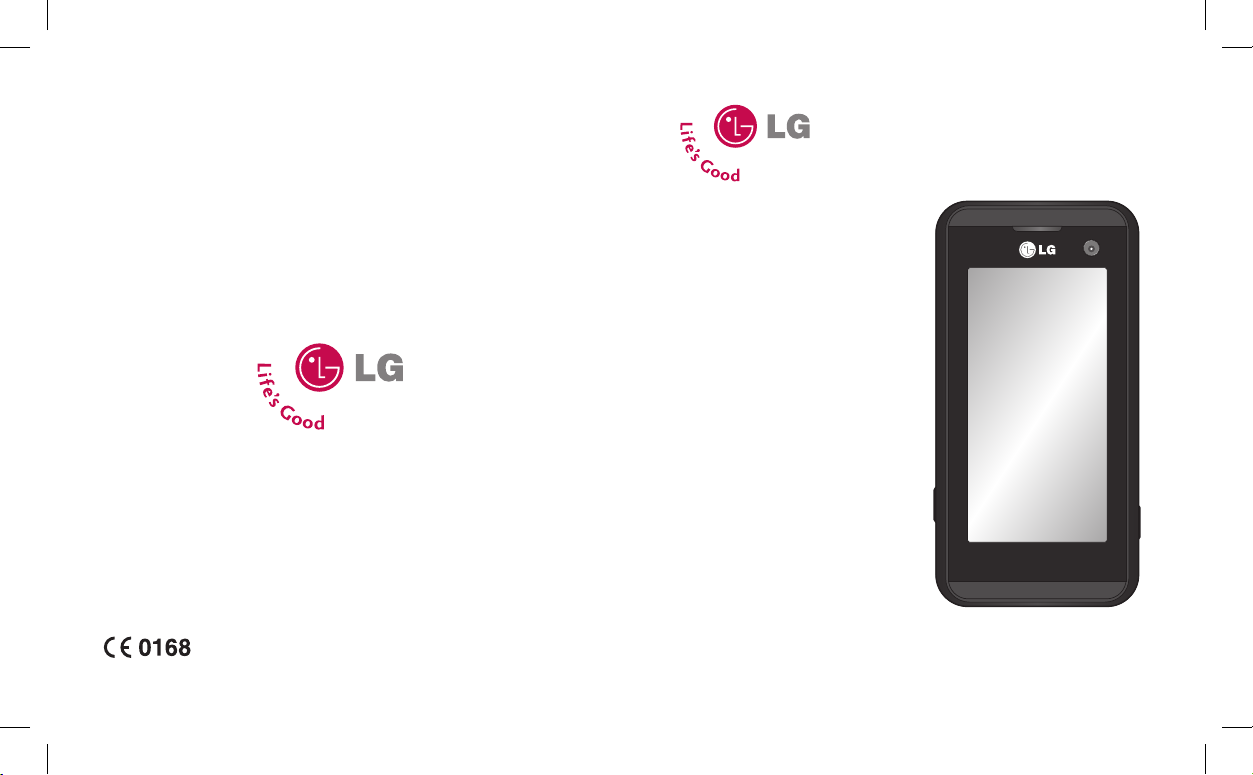
MMBB0281102 (1.0) H
KF700 User Guide
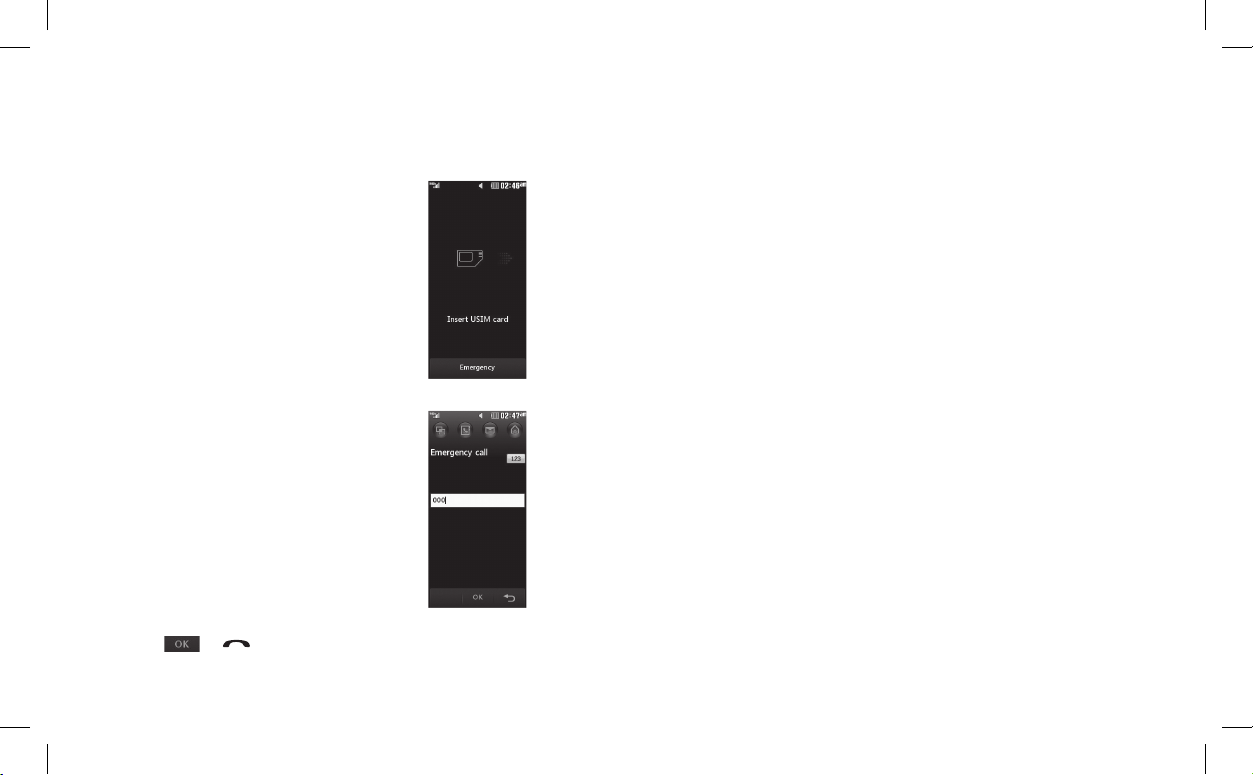
Congratulations on your purchase of the advanced and compact
KF700 phone by LG, designed to operate with the latest digital
mobile communication technology.
Bluetooth QD ID B013790
Making Emergency call when no USIM card present in the
handset:
1. Press the right Emergency soft key
2. Enter emergency number 000 or 112
3. Press or key to activate Emergency call.
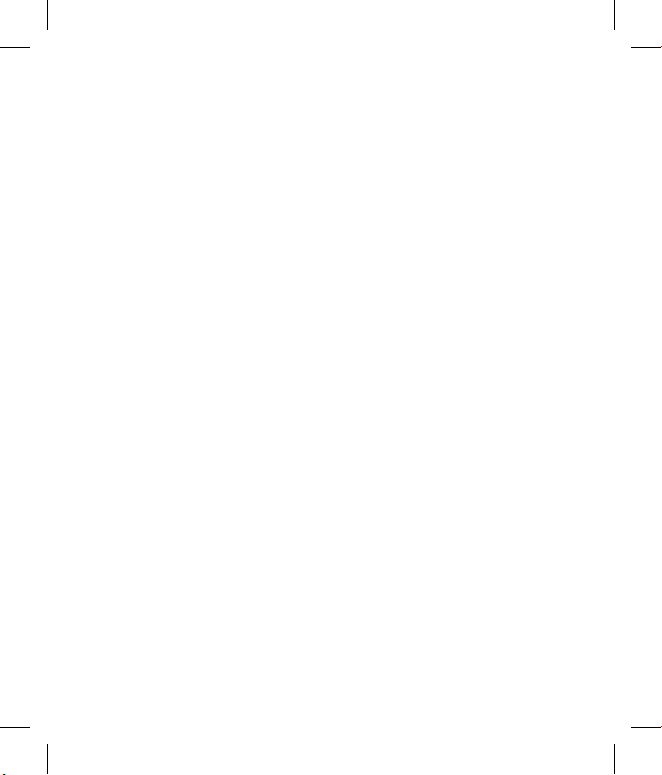
MANUFACTURER’S WARRANTY
Australia & New Zealand
1. WHAT THIS WARRANTY COVERS:
LG offers you a warranty that the enclosed Product and its enclosed accessories will be free
from defects in material and workmanship according to the following terms and conditions:
(1)
The warranty for the Product is for ONE (1) year beginning on the date of purchase of the
Product.
(2)
The warranty extends only to the original consumer purchaser of the Product ("Customer")
and is not assignable or transferable to any subsequent customer. LG offers a warranty for
genuine LG battery packs, extending SIX (6) months from the date of purchase.
(3) This warranty is only valid to the original purchasing Customer for the duration of the
warranty period as long as it is purchased and used in AUSTRALIA or NEW ZEALAND.
(4) During the warranty period, any defective LG Product or part will be repaired or
replaced by LG or its authorised service centre, at LG's option, with new or factory
rebuilt replacement items. LG or the authorised service centre will return the Product
to the Customer in working condition. No charge for either parts or labour in repair or
replacement of the Product will be incurred by the Customer. If parts, boards or equipment
are replaced, they shall become the property of LG.
(5) Upon request from LG, the Customer must provide LG with proof of the date of purchase.
(6) The Customer will bear the cost of transporting, delivering and handling the Product to
and from LG or its authorised service centre.
(7) The benefits available from this warranty are in addition to all applicable statutory rights.
2. WHAT THIS WARRANTY DOES NOT COVER:
(1) Defects or damage resulting from use of the Product in other than its normal and
customary manner.
(2) Defects or damage from abnormal use, abnormal conditions, improper storage, exposure
to moisture or dampness, unauthorised modifications, unauthorised connections,
unauthorised repair, misuse, neglect, abuse, accident, alteration, improper installation,
or other acts which are not the fault of LG, including damage caused by shipping, blown
fuses, spills of food or liquid.
(3) Breakage or damage to antennas, unless caused directly by defects in material or
workmanship.
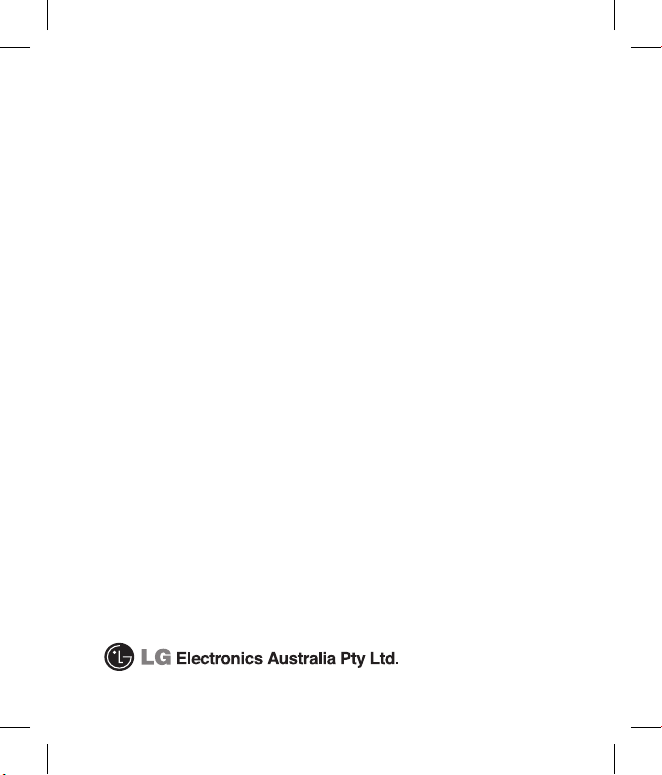
(4) If the Customer does not notify LG of the alleged defect or malfunction of the Product
during the applicable warranty period, the Customer shall have no coverage or benefits
under this warranty.
(5) Products which have had the serial number removed or made illegible.
(6) If the battery short circuits or the seals of the battery are broken or show evidence of
tampering, or the battery was used in equipment in a manner other than that which has
been specified, the Customer shall have no coverage or benefits under this warranty.
(7) Damage resulting from use of non-LG approved accessories.
(8) All plastic surfaces and all other externally exposed parts that are scratched or damaged
due to normal use.
(9) Products operated outside published maximum ratings.
(10) Products used or obtained in a rental program.
(11) Consumables (such as fuses.)
(12) Defects or damage resulting from breakage of or tampering with the LCD screen.
(13)
Where applicable, Products that have been subject to an unauthorised removal or
deactivation of the network operator lock function.
3. STATEMENT
Except for those terms that cannot by law be excluded, all terms other than those expressly
contained in this warranty statement are excluded. To the extent permitted by law, LG
excludes all liability (whether in contract, tort or otherwise) for any consequential, special,
incidental or indirect loss or damage including loss of profit, loss or impairment of privacy of
conversations, work stoppage or loss or impairment of data arising out of the use or inability
to use the Product.
4. HOW TO GET WARRANTY SERVICE:
To obtain information regarding warranty service, please call the following toll free telephone
numbers;
AUSTRALIA:
LG Electronics Australia Pty Ltd
2 Wonderland Drive
Eastern Creek NSW 2766
PO Box 212
HORSLEY PARK NSW 2175
Tel: 1800-638-080 Fax: 02-8805-4201
NEW ZEALAND:
LG Electronics Australia Pty Ltd
Unit A, 38 Highbrook Drive
East Tamaki 2013
PO Box 58195 Greenmount
Auckland 2141
Tel: 0800-666-780 Fax: 09-914-2441

Welcome to your
KF700 handset
User guides can be daunting things, can’t they?
But don’t worry, we’ve made this one as
simple as possible.
Your guide is designed to do two things.
First, there’s an explanation on how to use your new KF700, so finding your way
around the handset will soon become the second nature.
Then there’s an introduction to the wide range of services offered, to make sure you
get the best from them. If all you want to do is power up and get going, that’s fine.
KF700
User Guide
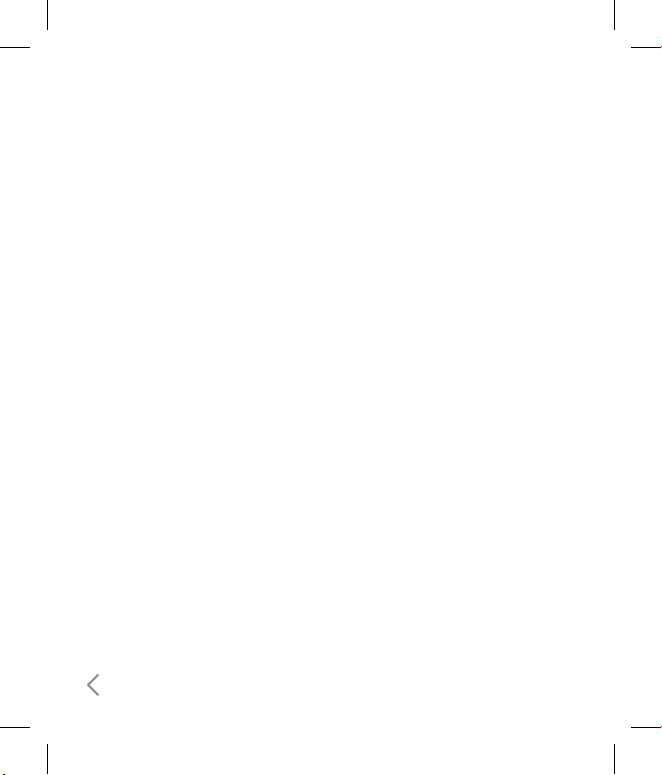
2
Calibrating the Touchpad . . . . . . .. . . . . . . . . . 6
Getting Started.. . . . . . . . . .. . . . . . . . . .. . . . . . 7
Getting to know your phone . .. . . . . . . . . .. . 7
Installing the USIM and battery . . . .. . . . . . . 9
Remove the battery cover. . .. . . . . . . . . .. . . . . . . .9
Remove the battery. . . . . . . . .. . . . . . . . . . .. . . . . . .9
Install the SIM card. . . . . . . .. . . . . . . . . . .. . . . . . . . .9
Install the battery . . . . .. . . . . . . . . . .. . . . . . . . . .. .10
Replace the battery cover. . . . . . . . .. . . . . . . . . . .10
Charging your phone . . . . .. . . . . . . . . .. . . . . . . . .10
Memory card. . . . . . . .. . . . . . . . . .. . . . . . . . . .11
Installing a memory card. . . . . .. . . . . . . . . . .. . . .11
Formatting the memory card . . . . . . .. . . . . . . . .11
Transferring your contacts . . . . . . . . . .. . . . . . . . .11
Getting to know your KF700 . . . . .. . . . . . . . 12
Menu map .. . . . . . . . . .. . . . . . . . . .. . . . . . . . .14
Your standby screen . . . .. . . . . . . . . .. . . . . . . 15
KF700 Buttons and Touchscreen . . . .. . . . . 19
Locking KF700 and Turning It On or Off.. . 19
General Functions . . .. . . . . . . . . . .. . . . . . . . .20
Making a Call. . . .. . . . . . . . . .. . . . . . . . . .. . . . 20
Making a voice/video call . . . .. . . . . . . . . . .. . . . .20
Making an international call. . .. . . . . . . . . .. . . . .20
Ending a Call. . . . .. . . . . . . . . . .. . . . . . . . . .. . . . . . .20
Making a Call From the Contact list . .. . . . . . . .20
Adjusting the Volume .. . . . . . . . . . .. . . . . . . . . . ..21
Answering a Call . . . .. . . . . . . . . . .. . . . . . . . . . .. . .21
Lock Touchscreen and Keypad . . . .. . . . . . . . . .. 21
Signal Strength . . . . . . . . .. . . . . . . . . . .. . . . . . . . . .22
Using the T9 Mode. . .. . . . . . . . . .. . . . . . . . . .22
Using the ABC Mode. . . . . . . . . .. . . . . . . . . .. 23
Using the 123 (Numbers) Mode . . . . . . .. . . 23
Using the Symbol Mode . .. . . . . . . . . .. . . . . 23
Menu tree. . . . . . . .. . . . . . . . . .. . . . . . . . . .. . . 24
Call menu . . . .. . . . . . . . . .. . . . . . . . . .. . . . . . . 25
Dailing. . . . . . . .. . . . . . . . . . .. . . . . . . . . .. . . . . 26
Contacts . . . . . . . .. . . . . . . . . .. . . . . . . . . .. . . . 31
Search . . . .. . . . . . . . . . .. . . . . . . . . . .. . . . . . . . . .. . .31
Add new. . . . . . . .. . . . . . . . . . .. . . . . . . . . .. . . . . . . .32
Speed dials . . . . . . .. . . . . . . . . . .. . . . . . . . . .. . . . . .32
Groups. . .. . . . . . . . . . .. . . . . . . . . . .. . . . . . . . . .. . . .32
Settings. . . . .. . . . . . . . . . .. . . . . . . . . .. . . . . . . . . . .. 33
Information . . .. . . . . . . . . . .. . . . . . . . . .. . . . . . . . . .34
Call logs . . . . . .. . . . . . . . . .. . . . . . . . . .. . . . . . 34
All calls . . . . . . . . . .. . . . . . . . . . .. . . . . . . . . . .. . . . . .35
Dialled calls. . . . . . . . .. . . . . . . . . . .. . . . . . . . . .. . . .35
Received calls .. . . . . . . . . . .. . . . . . . . . . .. . . . . . . . .35
Missed calls. . . . . . . . . .. . . . . . . . . . .. . . . . . . . . .. . .35
Call charges. . . . .. . . . . . . . . .. . . . . . . . . . .. . . . . . . .36
Table of Contents
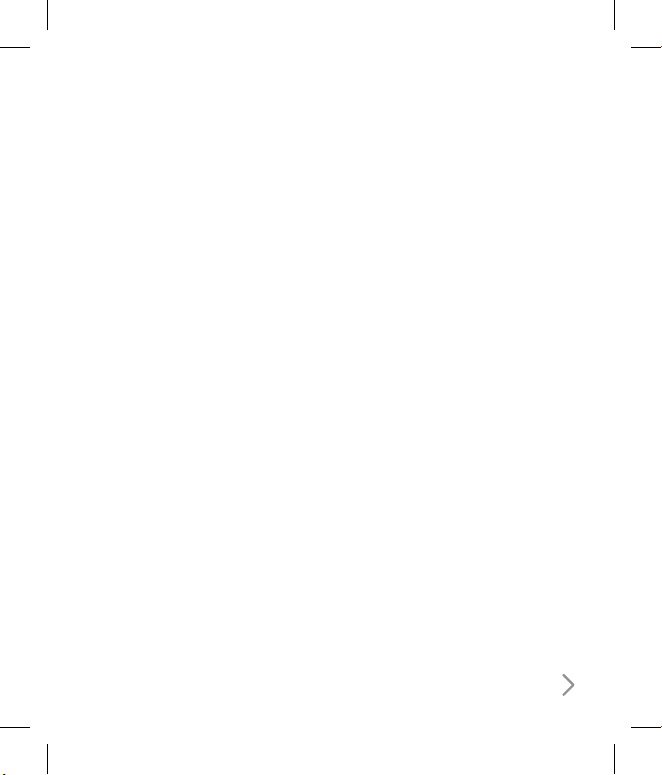
3
Data volume. . . . . . . . .. . . . . . . . . .. . . . . . . . . . .. . .36
Messaging . . . . . . . .. . . . . . . . . .. . . . . . . . . .. . 36
Create new message. . . . . . . . . .. . . . . . . . . . .. . . .38
Inbox . . . . . .. . . . . . . . . . .. . . . . . . . . .. . . . . . . . . . .. .39
Email . . . . . . . . . . .. . . . . . . . . . .. . . . . . . . . .. . . . . . . .40
Drafts. . . . . . . . . . .. . . . . . . . . .. . . . . . . . . . .. . . . . . . .41
Outbox . . . . . . .. . . . . . . . . . .. . . . . . . . . .. . . . . . . . . .41
Sent items . . . . .. . . . . . . . . . .. . . . . . . . . .. . . . . . . . .42
My folders . . . . . . .. . . . . . . . . . .. . . . . . . . . .. . . . . . .42
Templates. . . .. . . . . . . . . .. . . . . . . . . . .. . . . . . . . . . .42
Emoticons . . . . .. . . . . . . . . . .. . . . . . . . . .. . . . . . . . .43
Settings. . . . .. . . . . . . . . . .. . . . . . . . . .. . . . . . . . . . .. 43
Multimedia menu . . . .. . . . . . . . . .. . . . . . . . .51
My stuff .. . . . . . . . . .. . . . . . . . . . .. . . . . . . . . .52
My images. . . . . . . . . .. . . . . . . . . . .. . . . . . . . . . .. . .52
My sounds. . . . . . . . . .. . . . . . . . . . .. . . . . . . . . .. . . .53
My videos. . . . .. . . . . . . . . .. . . . . . . . . . .. . . . . . . . . .53
My games & apps. . . . . . . . . .. . . . . . . . . .. . . . . . . .54
Flash contents . . . . . . . . .. . . . . . . . . .. . . . . . . . . . ..54
Documents . . .. . . . . . . . . .. . . . . . . . . . .. . . . . . . . . .54
My memory card. . .. . . . . . . . . . .. . . . . . . . . .. . . . .54
Others . . . . .. . . . . . . . . .. . . . . . . . . . .. . . . . . . . . . .. .55
Blogger / Youtube posting . . . .. . . . . . . . . .. . . . .55
Camera . . . . . . . . . . . . . . . . . . . . . . . . . . . . . . . . . 56
Camera . . . .. . . . . . . . . . .. . . . . . . . . . .. . . . . . . . . .. .56
Video camera . . . . . . . . . . . . . . . . . . . . . . . . . . . . . . . .64
Music . . . . . . . .. . . . . . . . . .. . . . . . . . . .. . . . . . . 74
Video playlists . . . . . .. . . . . . . . . .. . . . . . . . . .77
FM radio . . . . . . .. . . . . . . . . .. . . . . . . . . .. . . . . 78
Games & Apps . . . . . .. . . . . . . . . .. . . . . . . . . .79
My games & apps. . . . . . . . . .. . . . . . . . . .. . . . . . . .79
Settings. . . . .. . . . . . . . . . .. . . . . . . . . .. . . . . . . . . . .. 80
Tool menu. . . . .. . . . . . . . . .. . . . . . . . . .. . . . . . 81
Browser . . . . . . . . . .. . . . . . . . . .. . . . . . . . . .. . 82
Settings. . . . .. . . . . . . . . . .. . . . . . . . . .. . . . . . . . . . .. 83
Google . . . . . . . . . .. . . . . . . . . .. . . . . . . . . .. . . 85
Search . . . .. . . . . . . . . . .. . . . . . . . . . .. . . . . . . . . .. . .85
Mail. . . . . . . .. . . . . . . . . .. . . . . . . . . . .. . . . . . . . . . .. .85
Maps . .. . . . . . . . . .. . . . . . . . . . .. . . . . . . . . .. . . . . . .85
Blogger . . . . . . . . . . . . . . . . . . . . . . . . . . . . . . . . . . . . . .86
YouTube . .. . . . . . . . . . .. . . . . . . . . . .. . . . . . . . . .. . .86
Organiser . . . . .. . . . . . . . . .. . . . . . . . . .. . . . . . 87
Calendar. . . . . . . . .. . . . . . . . . . .. . . . . . . . . .. . . . . . .87
To do . . . . . .. . . . . . . . . . .. . . . . . . . . .. . . . . . . . . . .. .88
Date finder. .. . . . . . . . . .. . . . . . . . . . .. . . . . . . . . . ..88
Settings. . . . .. . . . . . . . . . .. . . . . . . . . .. . . . . . . . . . .. 89
Alarms . . .. . . . . . . . . .. . . . . . . . . .. . . . . . . . . .. 89
Memo . . . . . . . . .. . . . . . . . . .. . . . . . . . . .. . . . . 90
Voice recorder . . . . . . .. . . . . . . . . .. . . . . . . . . 90
Tools . .. . . . . . . . . .. . . . . . . . . .. . . . . . . . . . .. . 91
Calculator. . . .. . . . . . . . . . .. . . . . . . . . .. . . . . . . . . . .91
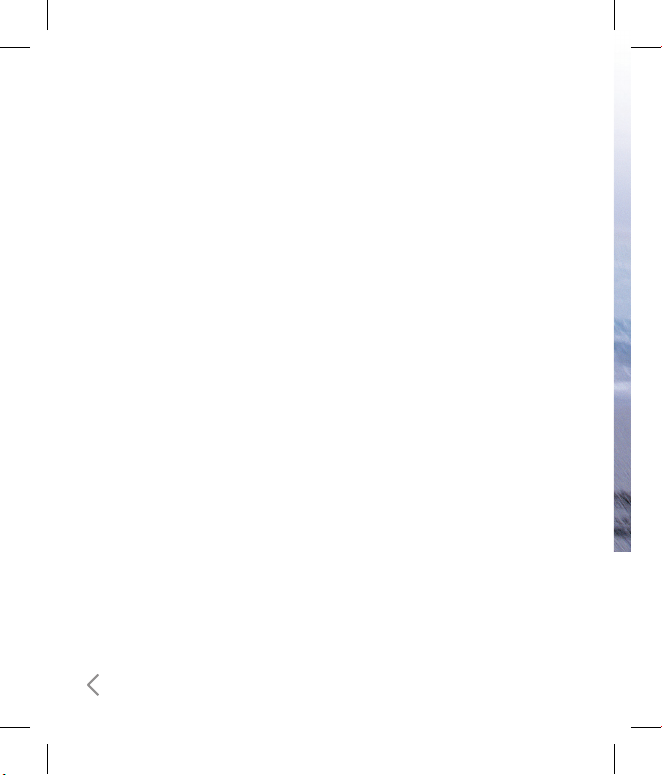
4
World clock . . . . . .. . . . . . . . . . .. . . . . . . . . .. . . . . . .92
Unit converter . . . . . . . . . .. . . . . . . . . . .. . . . . . . . . .92
Stopwatch . . . . . .. . . . . . . . . .. . . . . . . . . . .. . . . . . . .93
Setting menu. .. . . . . . . . . .. . . . . . . . . .. . . . . . 95
Screen . . . . . . . . .. . . . . . . . . .. . . . . . . . . .. . . . . 96
Screen theme. . . . . . .. . . . . . . . . . .. . . . . . . . . .. . . .96
Clock & Calendar. . . . . . . . .. . . . . . . . . . .. . . . . . . . .96
Backlight. .. . . . . . . . . . .. . . . . . . . . . .. . . . . . . . . .. . .96
Brightness . . . . .. . . . . . . . . .. . . . . . . . . . .. . . . . . . . .97
Handset theme . . .. . . . . . . . . . .. . . . . . . . . . .. . . . .97
Font . . . . . . . . .. . . . . . . . . .. . . . . . . . . . .. . . . . . . . . . .98
Profiles . .. . . . . . . . . .. . . . . . . . . .. . . . . . . . . .. 98
Phone settings . . . . . . . . . .. . . . . . . . . .. . . . .100
Date & Time.. . . . . . . . . . .. . . . . . . . . .. . . . . . . . . . 100
Power save. . . . .. . . . . . . . . . .. . . . . . . . . .. . . . . . . 100
Language. . . . . . .. . . . . . . . . . .. . . . . . . . . .. . . . . . 100
Auto key lock . . . .. . . . . . . . . . .. . . . . . . . . .. . . . . 100
Security. . . . . . .. . . . . . . . . . .. . . . . . . . . . .. . . . . . . 101
Connectivity . . . . . . .. . . . . . . . . .. . . . . . . . . . .. . . 102
Touchscreen effect. . . . .. . . . . . . . . . .. . . . . . . . . 106
Memory manager. . .. . . . . . . . . .. . . . . . . . . . .. . 107
Touchpad calibration .. . . . . . . . . . .. . . . . . . . . . 107
Reset settings. . . . . .. . . . . . . . . .. . . . . . . . . . .. . . 107
Handset information. . . . . . . . .. . . . . . . . . .. . . . 107
Call settings . . . . .. . . . . . . . . .. . . . . . . . . .. . 108
Call divert. . . . . .. . . . . . . . . . .. . . . . . . . . .. . . . . . . 108
Call barring . . . . .. . . . . . . . . .. . . . . . . . . . .. . . . . . 109
Fixed dial numbers. . . . .. . . . . . . . . .. . . . . . . . . . 110
Call waiting .. . . . . . . . . .. . . . . . . . . . .. . . . . . . . . . 110
Common setting. . . . . . . . . .. . . . . . . . . .. . . . . . . 110
Video call setting . . .. . . . . . . . . .. . . . . . . . . . .. . 112
Bluetooth . .. . . . . . . . . .. . . . . . . . . . .. . . . . . .112
Shortcut dial setting .. . . . . . . . . .. . . . . . . .114
PC Sync . . . . . . .. . . . . . . . . . .. . . . . . . . . .. . . .115
Troubleshooting.. . . . . . . . .. . . . . . . . . . .. . . 120
Accessories. . . . . .. . . . . . . . . .. . . . . . . . . .. . . 122
Glossary . .. . . . . . . . . .. . . . . . . . . .. . . . . . . . .124
Index .. . . . . . . . . .. . . . . . . . . . .. . . . . . . . . .. . 128
Emergency Services and Safety
Precautions .. . . . . . . . . .. . . . . . . . . .. . . . . . .139
Caring for your KF700 . . . . . . . . . .. . . . . . . .144
Table of Contents
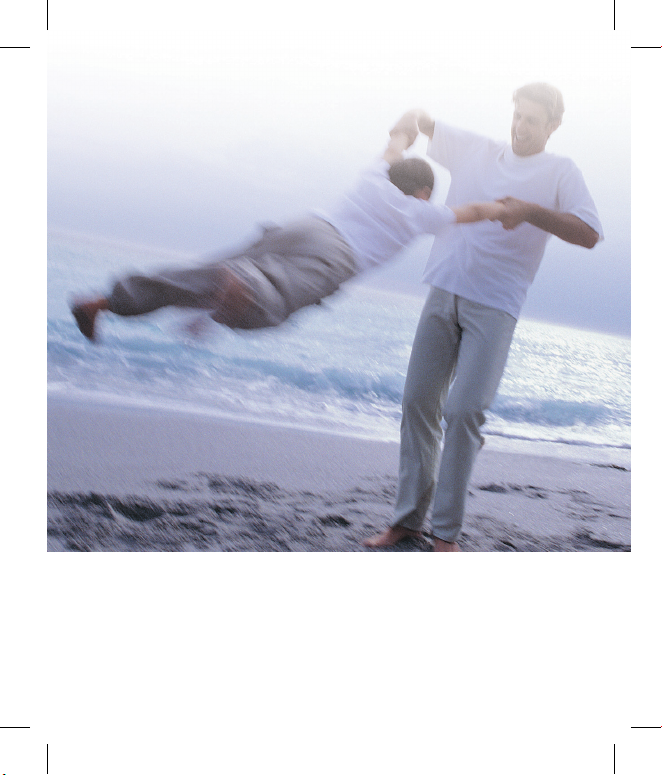
Guidelines for safe and efficient use
Read these simple guidelines. Breaking the rules may be dangerous or illegal.
Further detailed information is given in this manual.

6
Calibrating the Touchpad
Like using a mouse to click elements on a computer screen, you can use the
stylus to tap elements on your handheld screen to get things done on your
handheld.
The first time you start your handheld, the setup instructions appear on the
screen.
These instructions include a calibration screen.
Calibration aligns the internal circuitry of your handheld with its touch-sensitive
screen so that when you tap an element on the screen, the handheld can detect
exactly which task you want to perform.
IMPORTANT: Always use the point of the stylus for tapping or for making strokes on the handheld
screen. Never use an actual pen, pencil, or other sharp object to write on the handheld screen,
as this will scratch the screen.

7
Getting Started
Capture button
Charger, Cable, Handsfree connector
TIP: To connect the USB cable, wait until the
phone has powered up and has registered
to the network.
Call key
Dials a phone number
and answers incoming
calls.
Clear key
Deletes a character with
each press. Use this
key to go back to the
previous screen.
End/Power key
Ends or rejects a call.
Turns the phone on/off.
Press once to return to
the standby screen.
WARNING: Placing a heavy object on the phone or
sitting on it while it is in your pocket can damage the
phone’s LCD and touch screen functionality.
Inner camera lens
Lock/
Unlock key
Shortcut key
Access Shortcut menus with
Shortcut dial. You can change
the sequence of menus from
Shortcut dial setting
.
Getting to know your phone
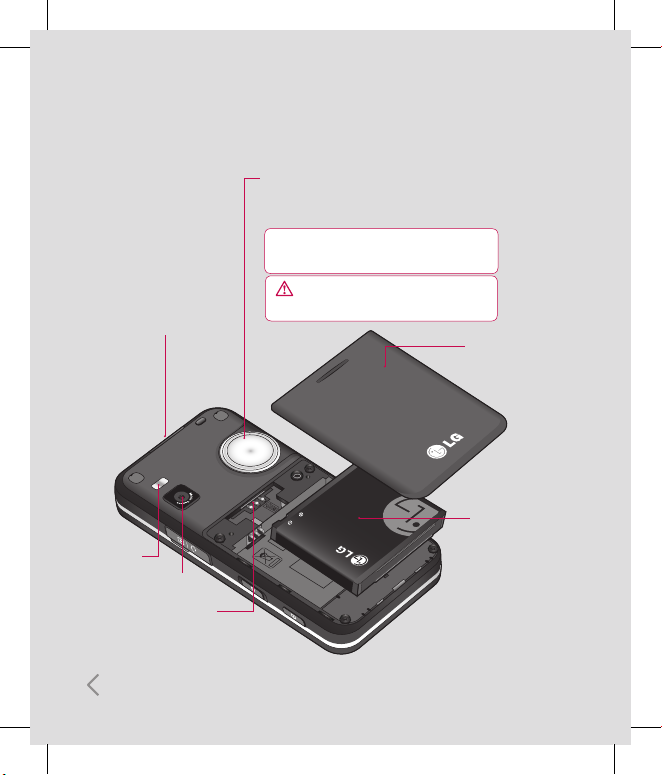
8
Open view
Flash
Camera lens
Memory card slot
USIM Card Socket
Battery
Battery cover
Shortcut dial
Zooms in or out when in camera or video mode.
Scrolls through menus.
TIP: You can adjust the volume level when enjoying
music, games and during a call.
WARNING: Close contact with a magnetic
object may cause a malfunction of the wheel key.
Getting Started
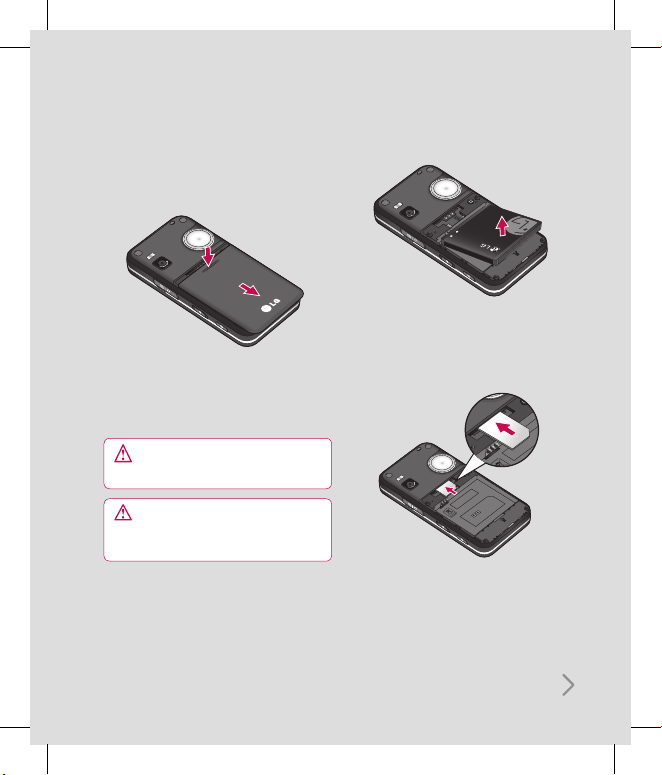
9
2 Remove the battery
Lever the bottom edge of the battery
and remove it carefully from the battery
compartment.
3 Install the SIM card
Slide the SIM card into the SIM card holder.
Make sure that the gold contact area on the
card is facing downwards.
To remove the SIM card, pull it gently in the
reverse direction.
1 Remove the battery cover
Slide the battery cover towards the bottom
of the phone and away from it.
WARNING: Do not use your fingernail when
removing the battery.
WARNING: Do not remove the battery when
the phone is switched on, as this may damage
the phone.
Installing the USIM and
battery
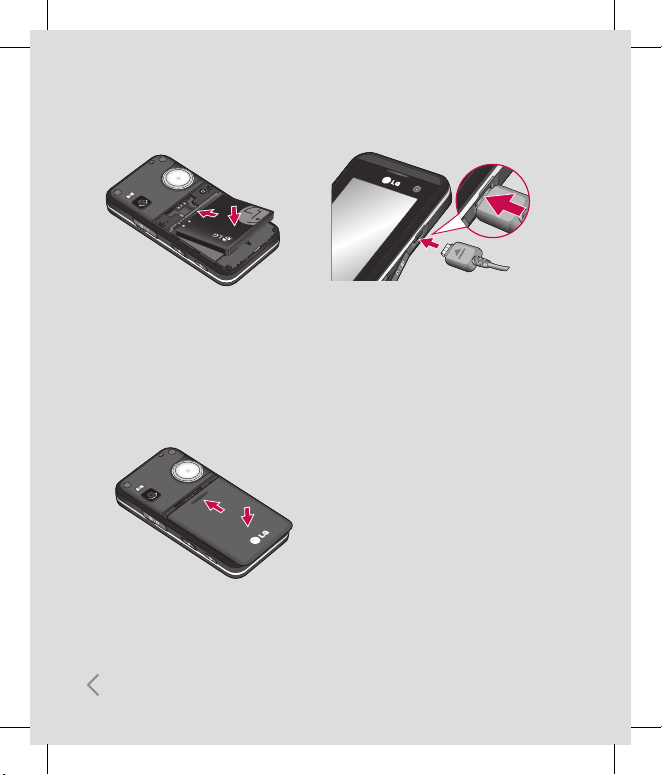
10
Getting Started
4 Install the battery
Insert the top of the battery first into the top
edge of the battery compartment.
Ensure the battery contacts align with the
terminals on the phone. Press the bottom of
the battery down until it clips into place.
6 Charging your phone
Pull open the cover of the charger socket on
the side of your KF700. Insert the charger
and plug into a mains electricity socket.
Your KF700 will need to be charged until a
message reading Fully Charged appears on
screen.
5 Replace the battery cover
Slide the battery cover towards the top of
the phone until it clicks into place.
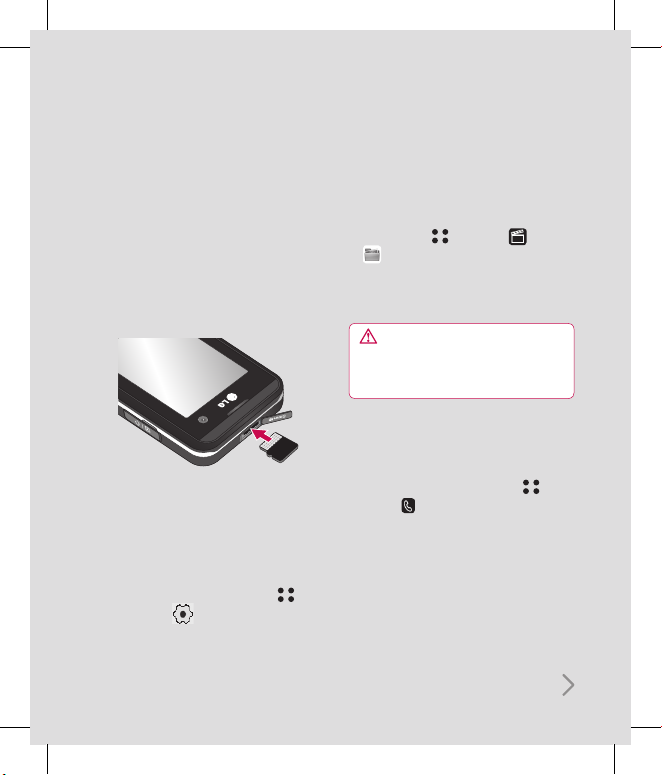
11
Memory card
Installing a memory card
Expand the memory space available on your
phone using a memory card. The KF700 will
support up to a 4GB memory card.
1 Remove the cover then slide the memory
card into the slot at the top, until it clicks
into place. Make sure that the gold contact
area is facing upwards.
2 Replace the battery and cover as before.
Formatting the memory card
If your memory card is already formatted, you
can begin using it. If your card isn’t formatted
you will need to do so.
1 From the standby screen touch
and select .
2 Choose Phone settings and select Memory
manager and choose External memory.
3 Touch Format and enter the password,
which is set to 0000 as the default. Your
card will be formatted and ready to use.
4 To view the new formatted folders on your
KF700 touch and select . Choose
My stuff. You’ll see five folders:
My images, My sounds, My videos,
My games and apps and others.
WARNING: When you format your memory
card, all the content will be wiped. If you do not
want to lose the data on your memory card,
back it up first.
Transferring your contacts
To transfer your contacts from your SIM to
your phone:
1 From the standby screen touch , and
choose .
2 Select Contacts and choose Settings and
select Copy or Move.
3 Choose Handset to USIM then All together
or One by one.
4 Touch OK to confirm.
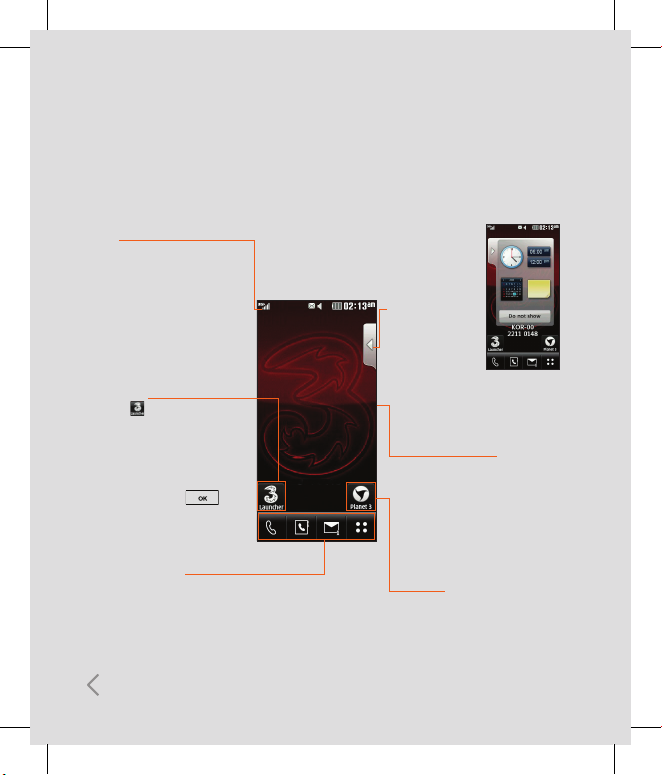
12
Getting to know your KF700
Planet 3
This Handset supports JavaTM
so that you can download
games from Planet 3, and play
them on your handset.
Quick keys
(see The quick keys on page
16 for details).
The icon indicator bar
The icon indicator bar
shows what operations are
currently taking place, it also
the displays the status of the
battery and signal strength.
This appears through all
activities.
The home screen
The central window of your
start screen displays an
image of your choice, when
in use, this screen will display
all of your functions and
services.
Instant Launcher
Tap the icon, you can view
some graphic information
supplied by the network
provider in the idle screen.
After selecting desired
contents, tap the icon
in order to directly access
published content.
By pressing
this you can
choose between
several gadgets
to view on the
home screen:
Analogue clock,
Dual digital
clock, Calendar
or Notes.
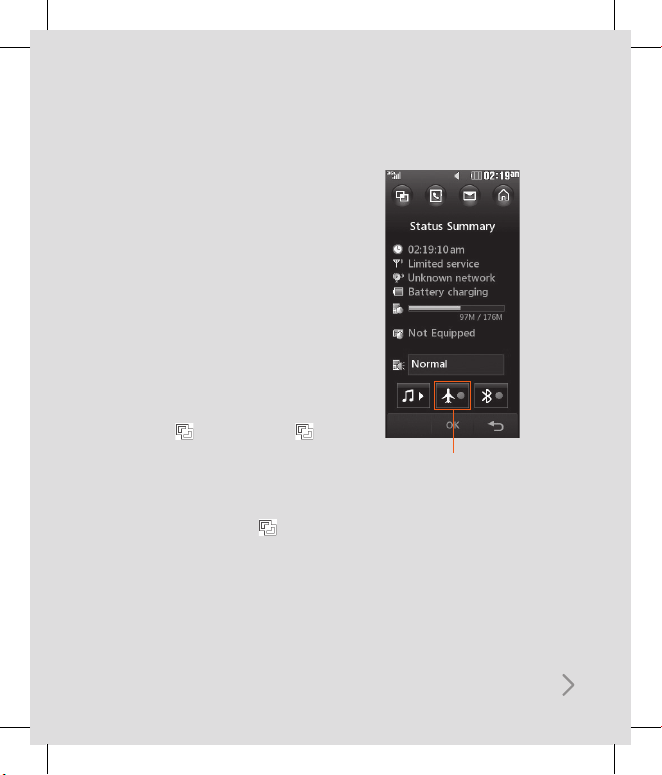
13
Changing your Status from the
status bar
Touch the icon that represents your
current setting in the status bar and the
Status Summary will open. It shows the
current Time, Network, Service ID, Battery,
Handset memory, External Memory,
Profile, MP3, Flight Mode and Bluetooth
status. You can set Profile type, play MP3
and activate/deactivate Flight Mode and
Bluetooth.
Using the Multitasking function
If you use any function, you can find
Multitasking on the top. Touch to
open the Multitasking menu. From here
you can view all the applications you
have running and access them with
one touch.
From any application, touch and
select Home screen to return to the
standby screen without exiting or closing
the application.
Flight mode will not allow you
to make calls, connect to the
Internet, send messages or use
Bluetooth.
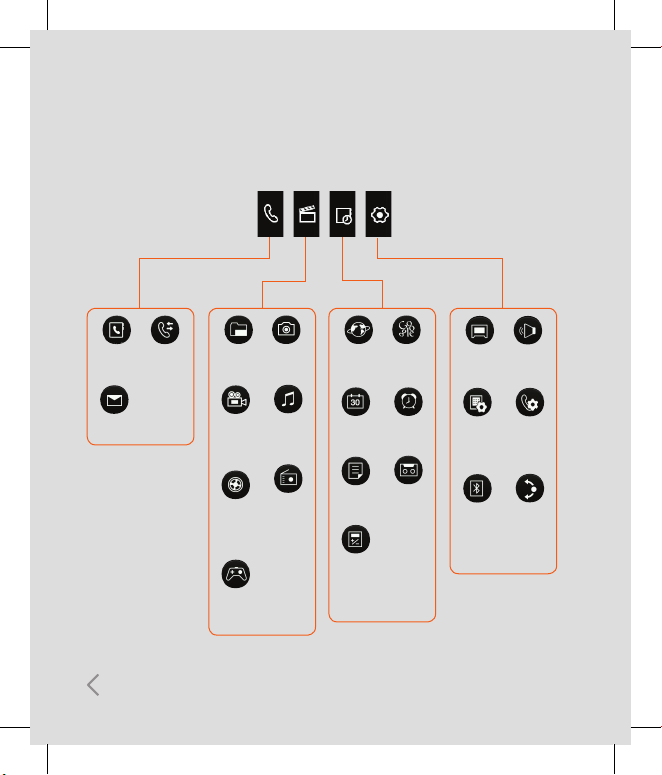
14
Menu map
Contacts
Messaging
Call logs
My stuff
Video
camera
Video
playlists
Games
& Apps
Camera
Music
FM radio
Browser
Organiser
Memo
Tools
Google
Alarms
Voice
recorder
Screen
Phone
settings
Bluetooth
Profiles
Call
settings
Shortcut
dial
setting
Getting to know your KF700
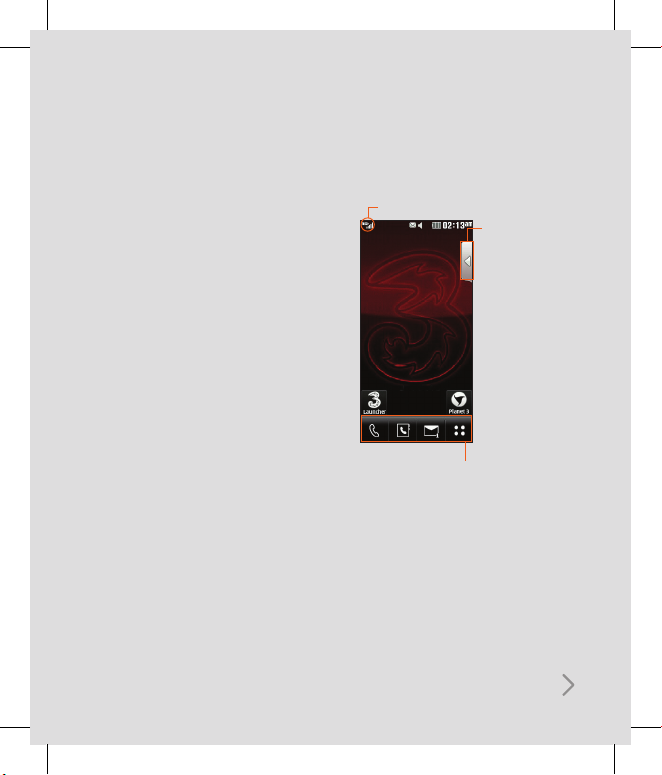
15
Your standby screen
Whenever your KF700 isn’t in use it’ll
return to your home screen. From here
you access all the menu options, make
a quick call and view the status of your
phone - as well as many other things.
Touchscreen tips
The home screen is also a great place to
get accustomed to the touch screen.
ß
No need to press too hard, the
touchscreen is sensitive enough to pick
up on a light yet firm touch.
ß
Use the tip of your finger to touch the
option you require. Be careful not to
touch any other keys around it.
ß
When the screen light is off, press the
Unlock/Lock key on the right hand side
to restore the home screen.
ß
Don’t cover the phone with a case or
cover as the touchscreen will not work
with any material covering them.
Status bar
Quick keys
By pressing
this you can
choose between
several gadgets
to view on the
home screen:
Analogue clock,
Dual digital
clock, Calendar
or Notes.
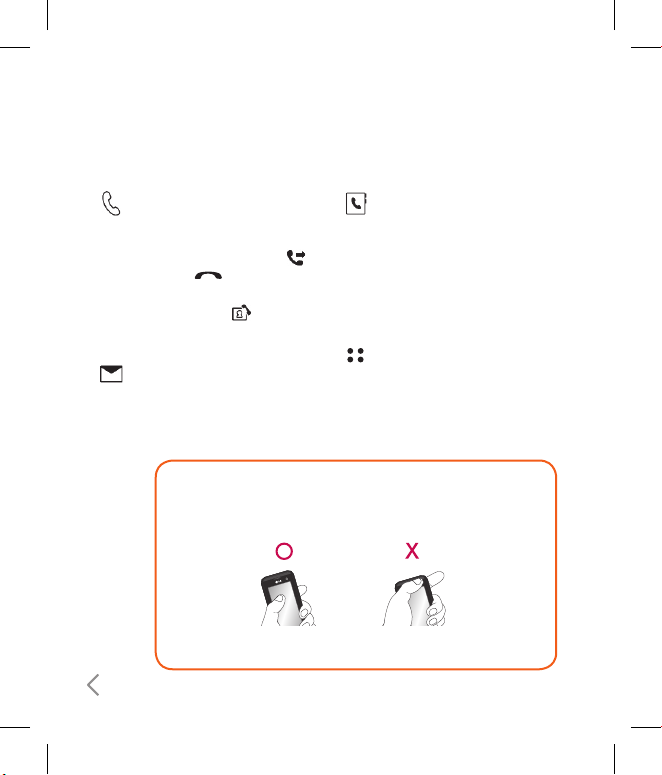
16
Getting to know your KF700
ß
Touch to bring up the touch
dialling pad to make a call. Input
the number as you would using
a normal key pad and touch
or press the .
To initiate a video call with
the number, press after
inputting the number. See page
26 for details.
ß
Touch to access the Messaging
options menu. From here you
can create a new SMS or email,
or view your message folder. See
page 36 for details.
ß
Touch to open your address book
Alphabetical tabs run vertically
along the left side of the screen
so you can easily fi nd the contact
you’re looking for. You can also
create new contacts and edit
existing ones. See page 31 for
details.
ß
Touch to open the full menu
which is separated into four submenus. Touch each sub-menu’s
vertical tab to view further
options.
Advice to the customer
In order to allow better antenna sensitivity LG suggest that you hold the
handset as depicted in the fi gure below.
please do not cover the antenna area with your hand during a call and using
a bluetooth connection. It may degrade speech quality.
The quick keys
The quick keys provide easy, one-touch access to your most used functions.
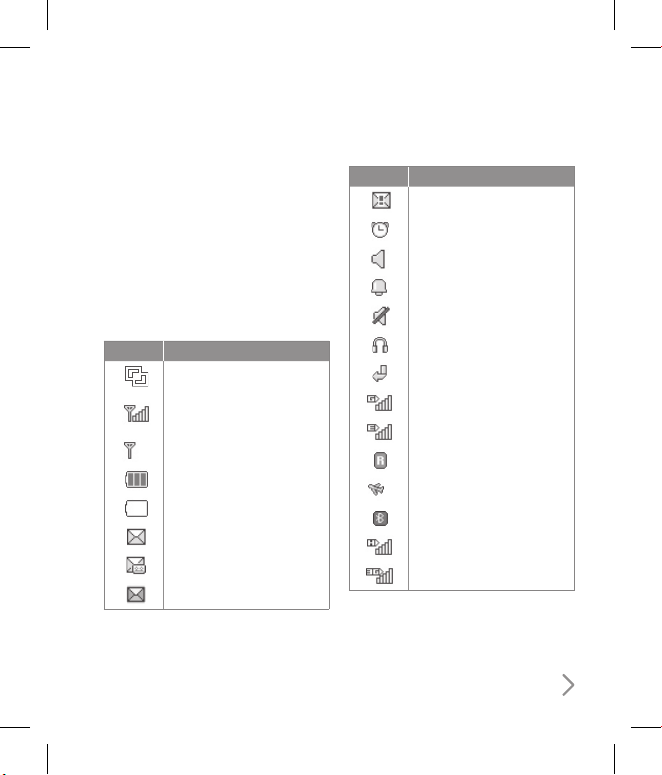
17
The status bar
The status bar indicates, using various
icons, things like signal strength, new
messages and battery life as well as
telling you whether your Bluetooth or
GPRS is active.
Below is a table which explains the
meaning of icons you’re likely to see in
the status bar.
Icon Description
Multitasking
Network signal strength
(number of bars will vary)
No network signal
Remaining battery life
Battery empty
New text message
New voice message
Message inbox is full
Icon Description
Message sending failed
An alarm is set
Normal profi le in use
Outdoor profi le in use
Silent profi le in use
Headset profi le in use
Calls are diverted
GPRS in use
EDGE in use
Roaming
Flight mode is selected
Bluetooth is active
HSDPA available
3G available
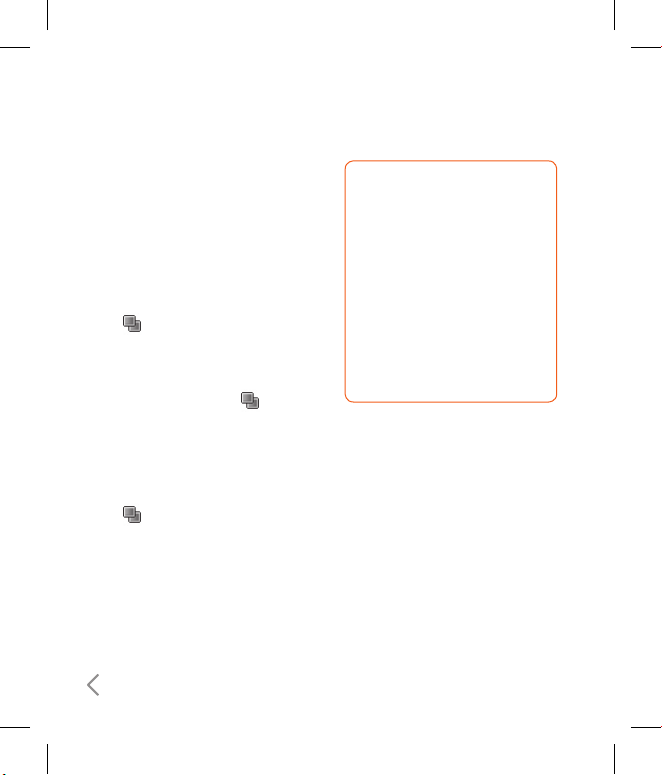
18
Getting to know your KF700
Changing your profile from the
status bar
Touch the icon that represents your
current profile setting in the status bar.
Select a profile type, for example Silent,
and touch OK to save and close.
Using the Multitasking function
Touch to open the Multitasking
menu. From here you can view all the
applications you have running and
access them with one touch.
From any application, touch and
select Home screen to return to the
standby screen without exiting or closing
the application.
When you have an application running
in the background (e.g. a game or the FM
radio), will appear in the status bar.
TIP! The quality of the
conversation may change
depending on network coverage.
When the signal strength is
below 2 bars, you may experience
muting, call drop and poor audio.
Please take the network bars as an
indicator for your calls. When there
are no bars, that means that there
is no network coverage: in this
case, you won’t be able to access
the network for any service (call,
messages and so on).
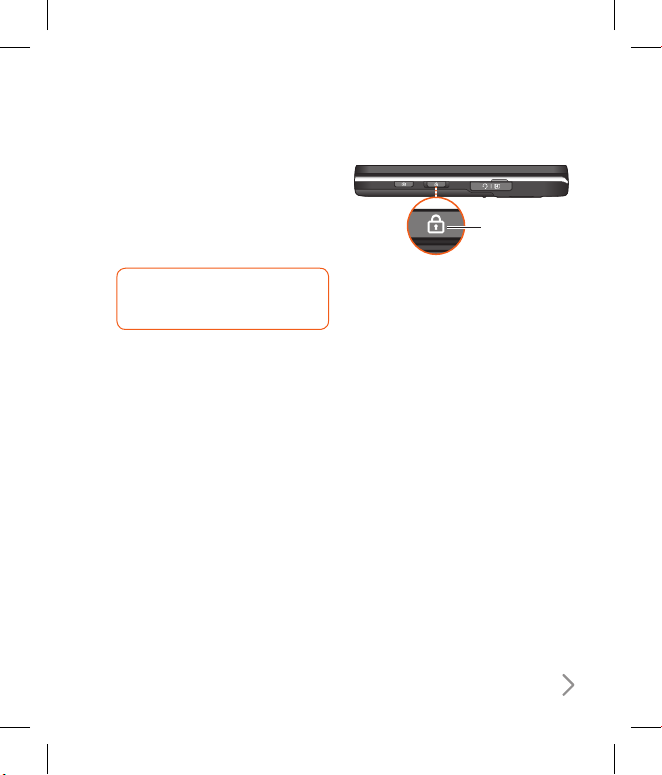
19
KF700 Buttons and
Touchscreen
A few simple buttons and a highresolution touchscreen make it easy to
learn and use KF700.
WARNING! For important
information about safety, see
page 139.
Locking KF700 and
Turning It On or Off
When you’re not using KF700 but
you still want to receive calls and text
messages, you can lock it.
When KF700 is locked, nothing happens
if you touch the screen. You can still listen
to music and adjust the volume, and
use the button on the included stereo
headset to play or pause a song, or
answer or end a call.
By default, if you don’t touch the screen
for a seconds, KF700 locks automatically.
Lock/Unlock
button
ß
This product’s keys on the LCD screen
are touch keys.
ß
Be sure to read “Cautions for Touch
Keys” before using this product.

20
General Functions
Making a Call
1. Make sure your phone is powered on.
2. In standby mode, tap the icon.
3. Enter a phone number including the
area code. To edit a number on the
display screen, simply press the key
to erase one digit at a time.
ß
If you tap the , you can go back to
previous menu.
4. Press the
key or tap the
Call
to call.
5. When you want to finish, press the
key.
Making a voice/video call
1. Make sure your handset is powered on.
2. Enter the number including the full
area code.
ß
To delete a digit press the key.
To delete all digits press and hold the
key.
3. Press the
key to make a voice call.
Tap the icon and select the [Make
video call] to make a video call.
4. Press the
key to finish the call.
Making an international call
1. Tap twice the key or tap and
hold the key for the international
prefix. The ‘+’ character can be replaced
with the international access code.
2. Enter the country cod e, area code, and
the phone number.
3. Press the
key or tap the
Call
to call.
Ending a Call
When you have finished a call, press the
key.
Making a Call From the Contact
list
You can store names and phone
numbers dialled frequently in the USIM
card as well as the phone memory
known as the Contact list.
You can dial a number by simply looking
up a name in the contact list.
For more details on the Contacts feature,
please refer to page 31.
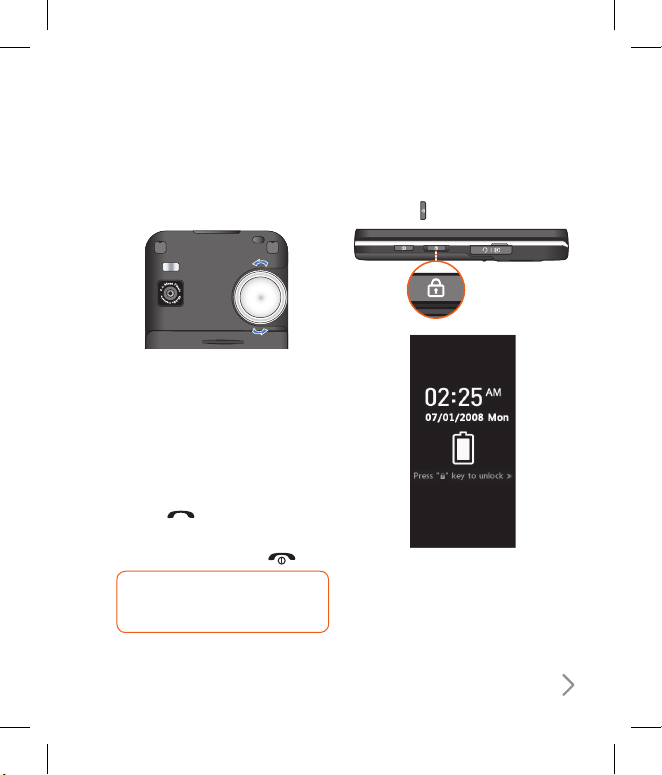
21
Adjusting the Volume
Use the wheel on the backside of the
phone to adjust the volume during a call.
Answering a Call
When you receive a call, the phone
rings and the animated phone icon
appears on the screen. If the caller can be
identified, the caller’s phone number (or
name/picture if stored in your Contact
list) is displayed.
1. Press the
key to answer an
incoming call.
2. End the call by pressing the key.
TIP! You can answer a call while
using the address book or other
menu features.
Lock Touchscreen and Keypad
Keypad Lock Mode can be activated by
pressing the key.
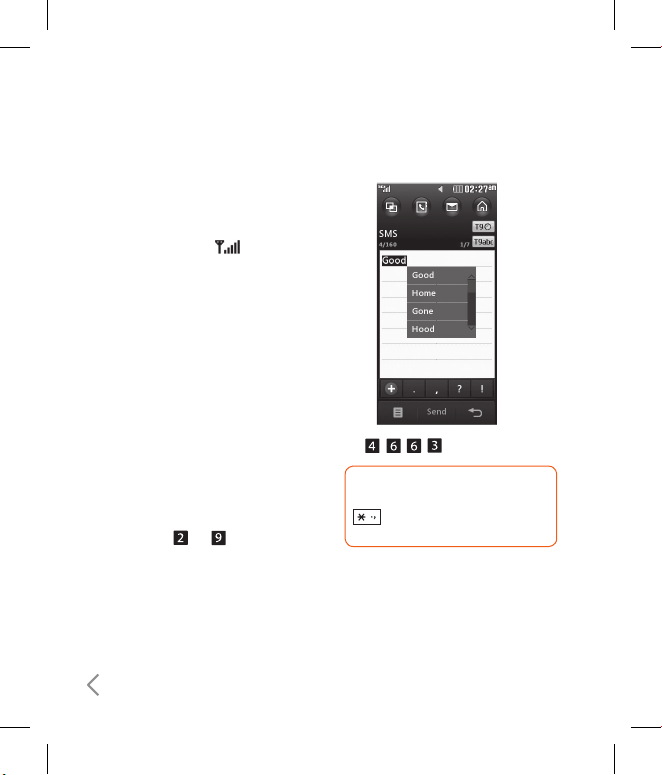
22
General Functions
Signal Strength
If you are inside a building, being near a
window may give you better reception.
You can see the strength of your signal
by the signal indicator ( ) on your
phone’s display screen.
Using the T9 Mode
The T9 predictive text input mode
allows you to enter words easily with
a minimum number of key presses. As
you press each key, the phone begins
to display the characters that it thinks
you are typing based on a built-in
dictionary. As new letters are added, the
word changes to reflect the most likely
candidate from the dictionary.
1. When you are in the T9 predictive text
input mode, start entering a word by
tapping keys to .
ß
The word changes as letters are typed-
ignore what’s on the screen until the
word is typed completely.
Example
Press to type Good.
TIP! You can select a different T9
language from the menu option
. The default setting on the
phone is T9 disable mode.
ß
If the desired word is missing from the
word choices list, add it by using the
ABC mode.
2. Enter the whole word before editing or
deleting any key strokes.
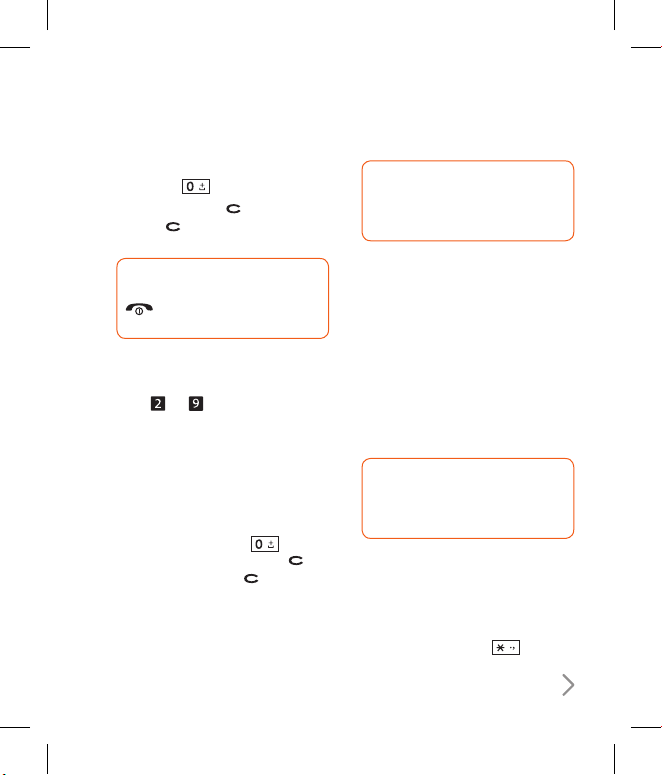
23
3. Complete each word with a space by
tapping the key.
To delete letters, press . Press and
hold down to erase the letters
continuously.
TIP! To exit the text input mode
without saving your input, press
. The phone returns to the
idle screen.
Using the ABC Mode
Use the to keys to enter your
text.
1. Tap the key labelled with the required
letter:
ß
Once for the first letter.
ß
Twice for the second letter, and so on.
2. To insert a space, tap the
key
once. To delete letters, press the key.
Tap and hold down the key to erase
the letters continuously.
TIP! If you select Insert menu on
writing the message, you can insert
the symbol, image, sound, text
template and contact point.
Using the 123 (Numbers)
Mode
The 123 Mode enables you to enter
numbers in a text message (a telephone
number, for example).
Tap the keys corresponding to the
required digits before manually
switching back to the appropriate text
entry mode.
TIP! You can also add numbers
whilst remaining in letter modes by
tapping and holding the desired
key.
Using the Symbol Mode
The Symbol Mode enables you to enter
various symbols or special characters.
To enter a symbol, tap the key.
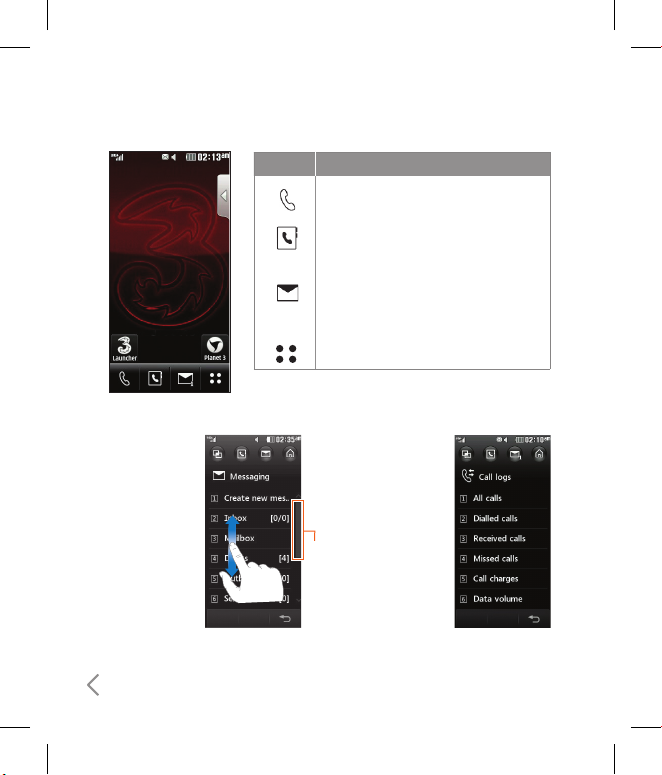
24
Menu tree
If there is a bar
on the right side
of menu, you
can press and
hold a menu and
scroll up/down
in order to see
hidden menus or
access Shortcut
menus with
Shortcut dial.
Example
If there is no bar
on the right side of
menu, that means
there is no hidden
menu (all of menus
will be shown in a
screen)
Example
Bar
Icon Description
Used to make a call or send text/
multimedia message.
Used to access the phonebook list.
Used to send text/multimedia message
and to view the messages in the inbox.
You can activate various functions
related to messages.
Used to enter menu directly.

1
Call menu
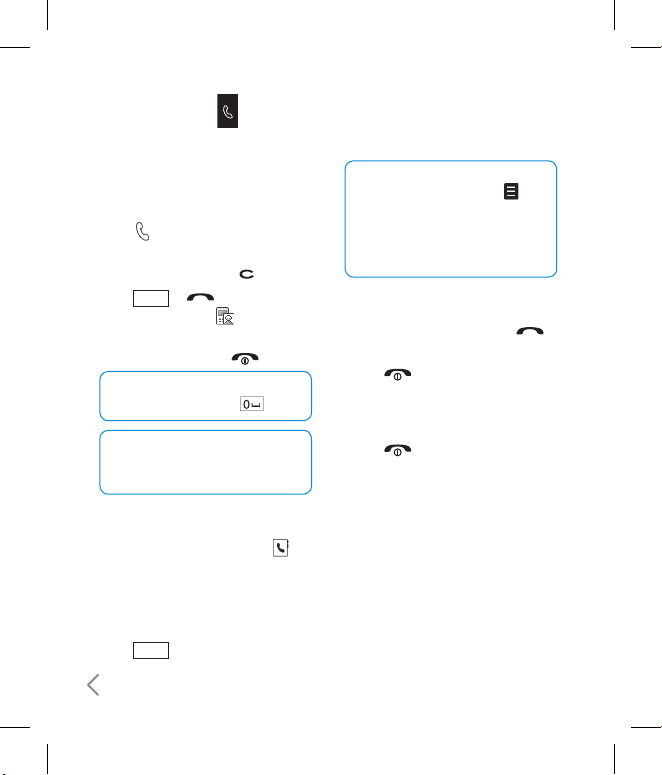
26
Dailing
Making a call or video call
1 Touch to open the keypad.
2 Key in the number using the keypad.
To delete a digit press the hard key.
3 Touch
Call
or hard key to
initiate the call. Touch to make a
video call.
4 To end the call press the hard key
TIP! To enter + for making an
international call, touch twice.
TIP! Press the lock/unlock button
to lock the touchscreen to prevent
calls being made by mistake.
Making a call from your contacts
1 From the standby screen touch to
open the address book.
2 From the list, touch the contact you’d
like to call and select the number to
use if you have more than one saved.
3 Touch
Call
.
TIP! You can search your contacts
from the call screen. Touch
and choose Search contacts. Scroll
through your contacts or enter the
first few digits of a number to limit
the list.
Answering and rejecting a call
When your phone rings press the
hard key to answer the call.
Press the hard key to mute the
ringing. This is great if you’ve forgotten
to change your profile to Silent for a
meeting.
Press the hard key a second time to
reject the incoming call.
Call menu
