LG KF600D Users manual
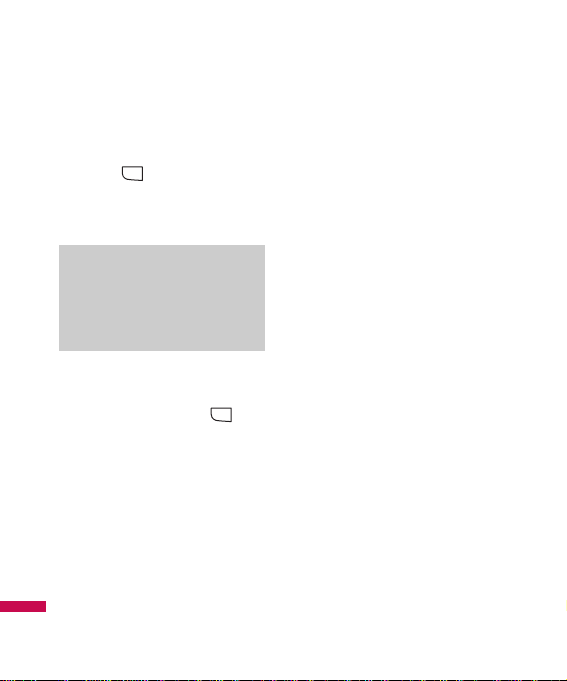
4
Search
Menu 1.1
1. Select Search by press the left
soft key [OK].
2. Enter the name that you want to
search.
3. If you want to edit, delete, copy
an entry, or to add the voice to
one, select left soft key
[Options].
The following menu will be
displayed.
]
View: You can view each entry in
details.
]
Edit: You can edit the name,
number, group, ringtone and
picture by using the navigation
key.
]
New message: After you have
found the number you want, you
can send a
message(Text/Multimedia/Email)
to the selected number.
]
Send via: You can send the data
of phone book via Text message,
Multimedia message, Bluetooth
or Email.
]
Delete: You can delete an entry.
]
New contact: After selecting
the place (SIM/Phone) you want
to save, you can add to the
phonebook list.
]
Multi delete: Allows you to
remove a number of files
selected.
]
Copy to handset/SIM: You can
copy an entry from SIM to phone
or from phone to SIM.
]
Main number: If a contact has
more than one number stored,
select the one that you use most
often. This main number will be
displayed first.
MENU
Note
]
Instant searching is
available by inputting the
initial letter of the name.
MENU
Phonebook
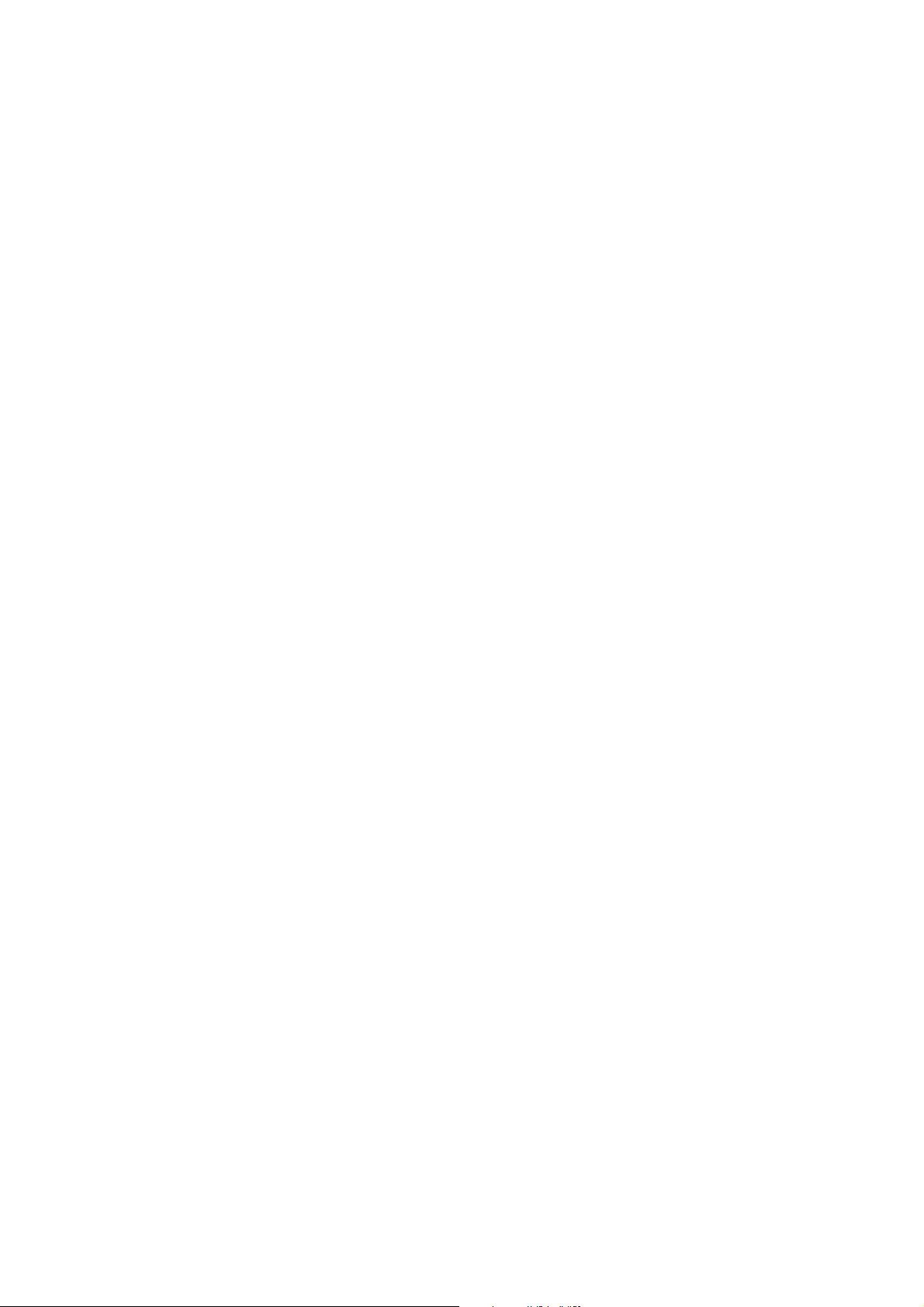
Part 15.21 statement
" Change or Modifications that are not expressly approved by the manufacturer could void
the user's authority to operate the equipment. "
Part 15.105 statement
This equipment has been tested and found to comply with the limits for a class B digital device,
pursuant to Part 15 of the FCC Rules.
These limits are designed to provide reasonable protection against harmful interference in a
residential installation.
This equipment generates uses and can radiate radio frequency energy and, if not installed and used
in accordance with the instructions, may cause harmful interference to radio communications.
However, there is no guarantee that interference will not occur in a particular installation. if this
equipment does cause harmful interference or television reception, which can be determined by
turning the equipment off and on, the user is encouraged to try to correct the interference by one or
more of the following measures:
- Reorient or relocate the receiving antenna.
- Increase the separation between the equipment and receiver.
- Connect the equipment into an outlet on a circuit different from that to
which the receiver is connected
- Consult the dealer or an experienced radio/TV technician for help.
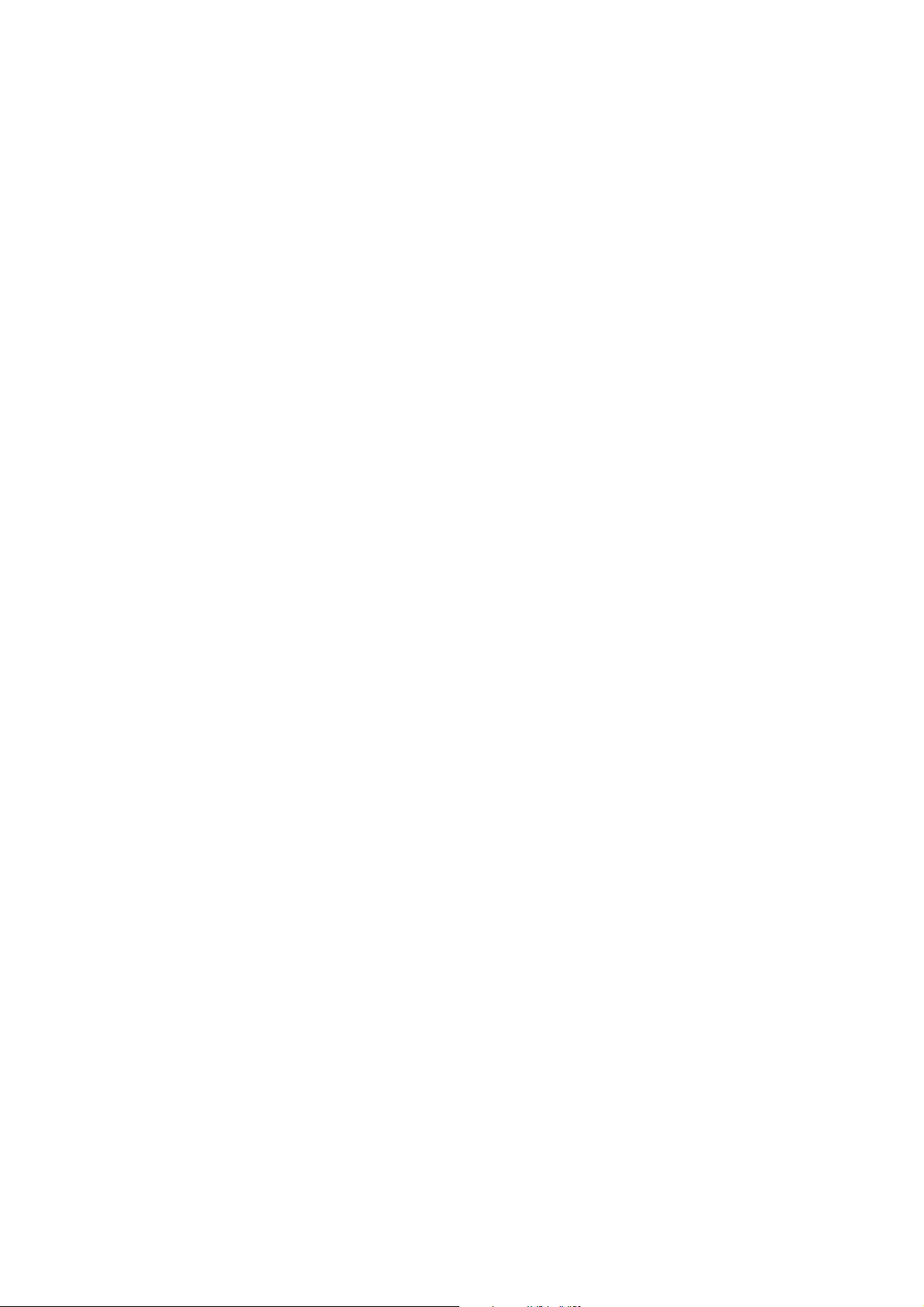
LIMITED WARRANTY STATEMENT
1. WHAT THIS WARRANTY COVERS:
LG offers you a limited warranty that the enclosed subscriber unit and its enclosed accessories will be
free from defects in material and workmanship, according to the following terms and conditions:
(1) The limited warranty for the product extends for ONE (1) year beginning on the data of purchase
of the product.
(2) The limited warranty extends on to the original purchaser of the product and is not assignable or
transferable to any subsequent purchaser/end user.
(3) This warranty is good only to the original purchaser of the product during the warranty period as
long as it is in the U.S., including Alaska, Hawaii, U.S. Territories and Canada.
(4) The external housing and cosmetic parts shall not be covered under these limited warranty terms.
(5) Upon request from LG, the consumer must provide information to reasonably prove the date of
purchase.
(6) The customer shall bear the cost of shipping the product to the Customer Service Department of
LG. LG shall bear the cost of shipping the product back to the consumer after the completion of
service under this limited warranty.
2. WHAT THIS WARRANTY DOES NOT COVER:
(1) Defects or damages resulting from use of the product i n other than its normal and customary
manner.
(2) Defects or damages from abnormal use, abnormal conditions, improper storage, exposure to
moisture or dampness, unauthorized modifications, unauthorized connections, unauthorized repair,
misuse, neglect, abuse, accident, alteration, improper installation, or other acts which are not the
fault of LG, including damage caused by shipping blown fuses spills of food or liquid.
(3) Breakage or damage to antennas unless caused directly by defects in material or workmanship.
(4) That the Customer Service Department at LG was net notified by consumer of the alleged defect
or malfunction of the product during the applicable limited warranty period.
(5) Products which have had the serial number removed or made illegible.
(6) The limited warranty is in lieu of all other warranties, express or implied either in fact or by
operations law, statutory or otherwise, including, but limited to any implied warranty of
marketability or fitness for a particular use.
(7) Damage resulting from use of non-LG approved accessories.
(8) All plastic surfaces and all other externally exposed parts that are scratched or damaged due to
normal customer use.
(9) Products operated outside published maximum ratings.
3
(10) Products used or obtained in a rental prog ram.
(11) Consumables (such as fuses).
3. STATE LAW RIGHTS:
No other express warranty is applicable to this product. THE DURATION OF ANY IMPLIED
WARRANTIES, INCLUDING THE IMPLIED WARRANTY OF MARKETABILITY, IS LIMITED
TO THE DURATION OF THE EXPRESS WARRANTY HEREIN. LG INFOCOMM INC. SHALL
NOT BE LIABLE FOR THE LOSS OF THE USE OF THE PRODUCT, INCONVENIENCE, LOSS
OR ANY OTHER DAMAGES, DIRECT OR CONSEQUENTIAL, RISING OUT OF THE USE OF,
OR INABILITY TO USE, THIS PRODUCT OR FOR ANY BREACH OF ANY EXPRESS OR
IMPLIED WARRANTY, INCLUDING THE IMPLIED W ARRA NTY OF MAR KETABILITY
APPLICABLE TO THIS PRODUCT. Some states do not allow the exclusive of imitation of incidental
or consequential damages or limitations on how long an implied warranty lasts; so these limitations or
exclusions may not apply to you. This warranty gives you specific legal rights and you may also have
other rights which vary from state to state.
4. HOW TO GET WARRANTY SERVICE:
To obtain warranty service, please call the following web address:
www.lgeservice.com
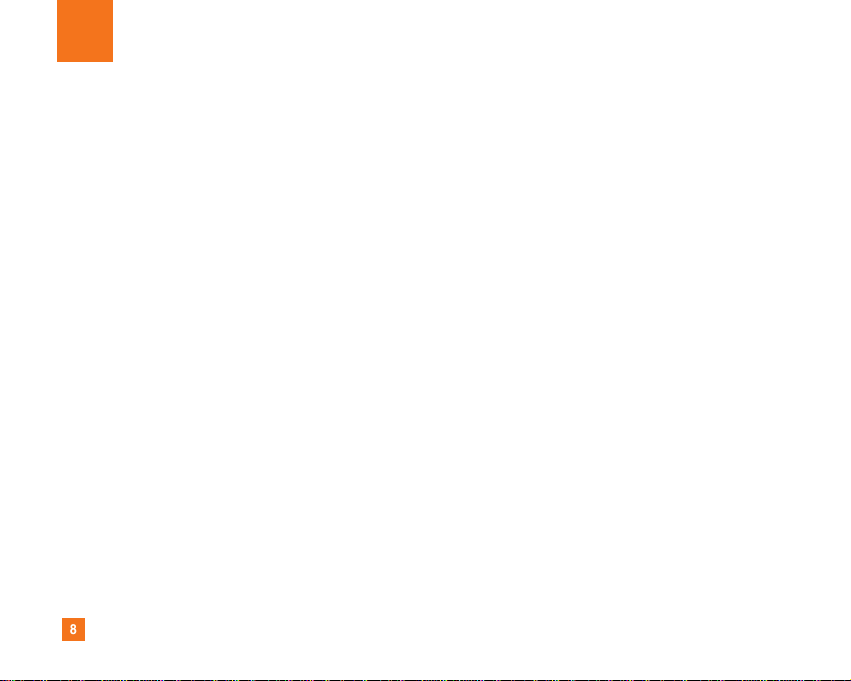
8
For Your Safety
Important Information
This user guide contains important information on the use and
operation of this phone. Please read all the information
carefully for optimal performance and to prevent any damage
to or misuse of the phone. Any changes or modifications not
expressly approved in this user guide could void your warranty
for this equipment.
Before You Start
Safety Instructions
WARNING! To reduce the possibility of electric shock, do not
expose your phone to high humidity areas, such as the
bathroom, swimming pool, etc.
Always store your phone away from heat. Never store your
phone in settings that may expose it to temperatures less than
32°F or greater than 104°F, such as outside during extreme
weather conditions or in your car on a hot day. Exposure to
excessive cold or heat will result in malfunction, damage
and/or catastrophic failure.
Be careful when using your phone near other electronic
devices. RF emissions from your mobile phone may affect
nearby in adequately shielded electronic equipment. You
should consult with manufacturers of any personal medical
devices such as pacemakers and hearing aides to determine if
they are susceptible to interference from your mobile phone.
Turn off your phone in a medical facility or at a gas station.
Never place your phone in a microwave oven as this will
cause the battery to explode.
IMPORTANT! Please read the TIA SAFETY INFORMATION on
page 78 before using your phone.
Safety Information
Read these simple guidelines. Breaking the rules may be
dangerous or illegal. Further detailed information is given in this
user guide.
] Never use an unapproved battery since this could damage
the phone and/or battery and could cause the battery to
explode.
] Never place your phone in a microwave oven as it will
cause the battery to explode.
] Do not dispose of your battery by fire or with hazardous or
flammable materials.
] Make sure that no sharp-edged items come into contact
with the battery. There is a risk of this causing a fire.
] Store the battery in a place out of reach of children.
] Be careful that children do not swallow any parts such as
rubber plugs (earphone, connection parts of the phone,
etc.). This could cause asphyxiation or suffocation.
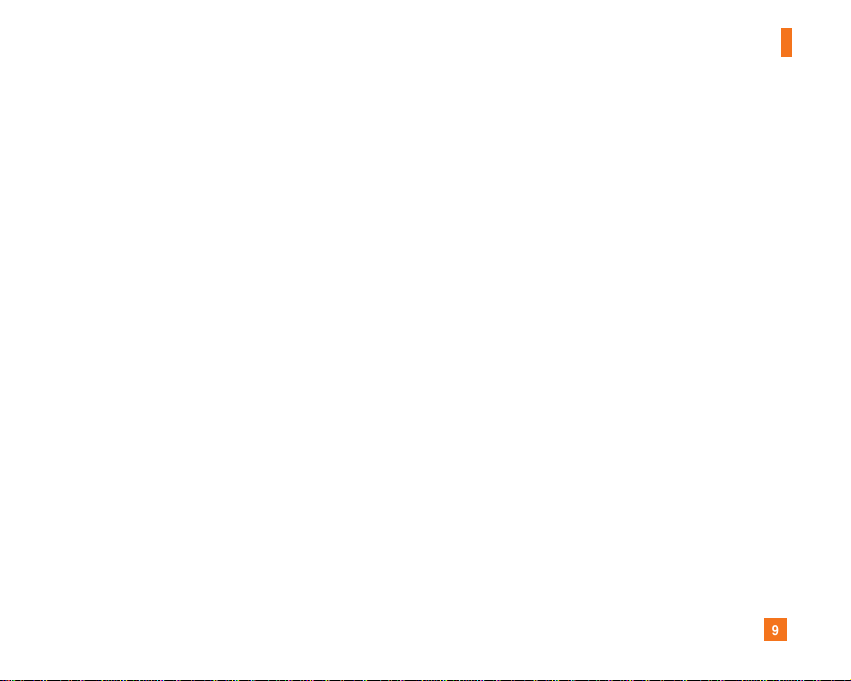
9
For Your Safety
] Unplug the power cord and charger during lightning storms
to avoid electric shock or fire.
] When riding in a car, do not leave your phone or set up the
hands-free kit near to the air bag. If wireless equipment is
improperly installed and the air bag is activated, you may be
seriously injured.
] Do not use a hand-held phone while driving.
] Do not use the phone in areas where its use is prohibited.
(For example: aircraft).
] Do not expose the battery charger or adapter to direct
sunlight or use it in places with high humidity, such as a
bathroom.
] Never store your phone in temperatures less than- 4°F or
greater than 122°F.
] Do not use harsh chemicals (such as alcohol, benzene,
thinners, etc.) or detergents to clean your phone. There is a
risk of this causing a fire.
] Do not drop, strike, or shake your phone severely. Such
actions may harm the internal circuit boards of the phone.
] Do not use your phone in high explosive areas as the phone
may generate sparks.
] Do not damage the power cord by bending, twisting, pulling,
or heating. Do not use the plug if it is loose as it may cause
a fire or electric shock.
] Do not place any heavy items on the power cord. Do not
allow the power cord to be crimped as it may cause fire or
electric shock.
] Do not handle the phone with wet hands while it is being
charged. It may cause an electric shock or seriously
damage your phone.
] Do not disassemble the phone.
] Do not place or answer calls while charging the phone as it
may short-circuit the phone and/or cause electric shock or
fire.
] Only use the batteries, antennas, and chargers provided by
LG. The warranty will not be applied to products provided by
other suppliers.
] Only authorized personnel should service the phone and its
accessories. Faulty installation or service may result in
accidents and consequently invalidate the warranty.
] Do not hold or let the antenna come in contact with your
body during a call.
] An emergency call can be made only within a service area.
For an emergency call, make sure that you are within a
service area and that the phone is turned on.
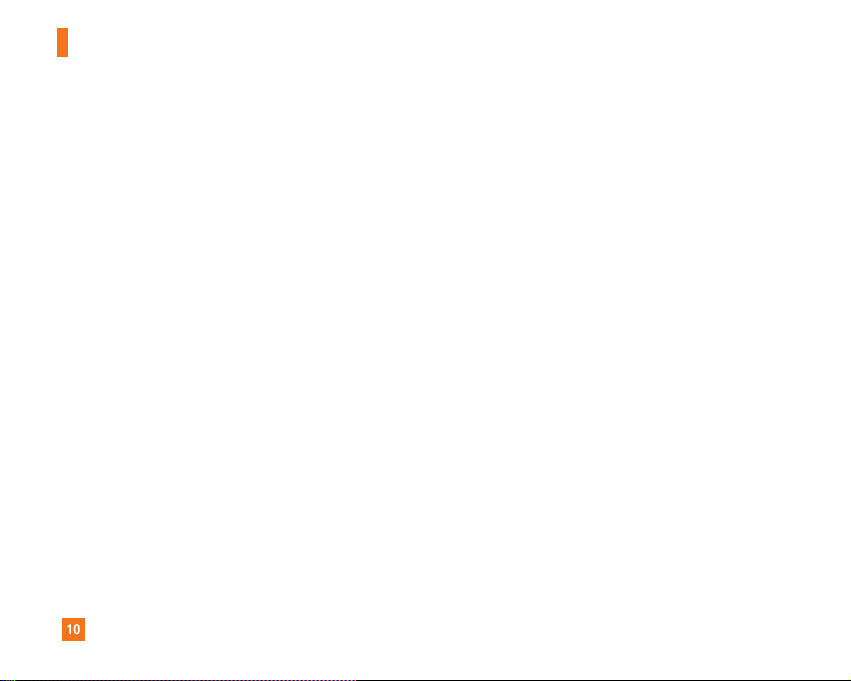
10
For Your Safety
FCC RF Exposure Information
WARNING! Read this information before operating the phone.
In August 1996, the Federal Communications (FCC) of he United
States, with its action in Report and Order FCC 96-326, adopted
an updated safety standard for human exposure to radio
frequency (RF) electromagnetic energy emitted by FCC
regulated transmitters. Those guidelines are consistent with
the safety standard previously set by both U.S. and
international standards bodies.
The design of this phone complies with the FCC guidelines and
these international standards.
CAUTION
Use only the supplied and approved antenna. Use of
unauthorized antennas or modifications could impair call
quality, damage the phone, void your warranty and/or result in
violation of FCC regulations. Do not use the phone with a
damaged antenna. If a damaged antenna comes into contact
with skin, a minor burn may result. Contact your local dealer
for a replacement antenna.
Body-worn Operation
This device was tested for typical body-worn operations with
the back of the phone kept 0.79 inches (2cm) between the
user’s body and the back of the phone. To comply with FCC RF
exposure requirements, a minimum separation distance of 0.79
inches(2cm) must be maintained between the user's body
and the back of the phone. Third-party belt-clips, holsters, and
similar accessories containing metallic components should not
be used. Body-worn accessories that cannot maintain 0.79
inches(2cm) separation distance between the user's body
and the back of the phone, and have not been tested for typical
body-worn operations may not comply with FCC RF exposure
limits and should be avoided.
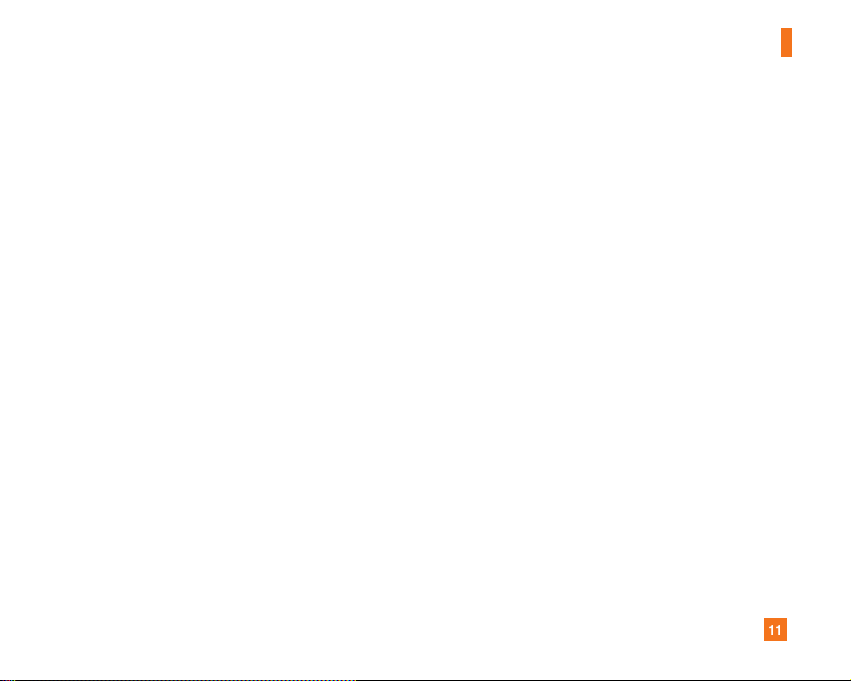
11
For Your Safety
Vehicle Mounted External Antenna
(optional, if available)
A minimum separation distance of 8 inches (20cm) must be
maintained between the user/bystander and the vehicle
mounted external antenna to satisfy FCC RF exposure
requirements. For more information about RF exposure, visit
the FCC website at www.fcc.gov
FCC Part 15 Class B Compliance
This device and its accessories comply with part 15 of FCC
rules. Operation is subject to the following two conditions:
(1) This device and its accessories may not cause harmful
interference, and (2) this device and its accessories must
accept any interference received, including interference that
may cause undesired operation.
Cautions for Battery
] Do not disassemble.
] Do not short-circuit.
] Do not expose to high temperature: 60°C (140°F).]
] Do not incinerate.
Battery Disposal
] Please dispose of your battery properly or bring to your
local wireless carrier for recycling.
] Do not dispose in fire or with hazardous or flammable
materials.
Adapter (Charger) Cautions
] Using the wrong battery charger could damage your phone
and void your warranty.
] The adapter or battery charger is intended for indoor use
only.
Do not expose the adapter or battery charger to direct sunlight
or use it in places with high humidity, such as the bathroom.
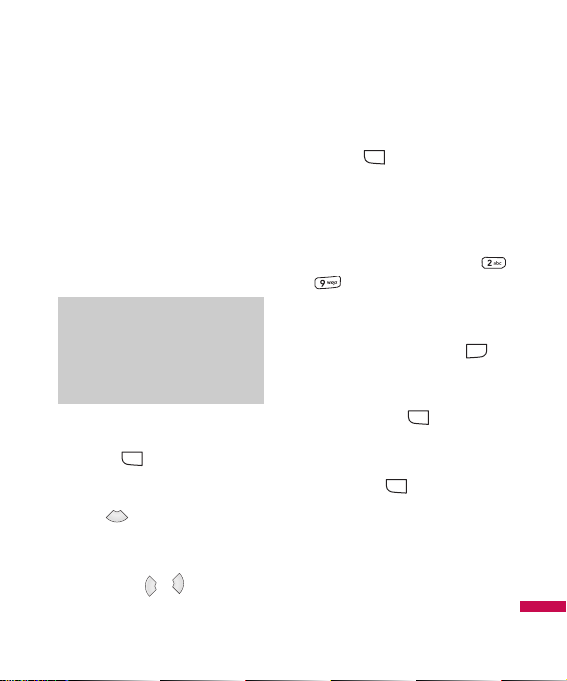
5
Phonebook
New contact
Menu 1.2
You can add phonebook entry by
using this function. Phone memory
capacity is 1000 entries. SIM card
memory capacity depends on the
cellular service provider. The
number of character is SIM
dependent feature.
1. Select New contact by press left
soft key [OK].
2. Input a name.
3. Press , then you can input a
number.
4. You can set a group for the entry
by pressing , .
5. You can set a ringtone and a
photo for the entry by press left
soft key [Options].
Speed dials
Menu 1.3
You can assign any of the keys
to with a Name list entry. You
can call directly by pressing this key.
1. Open the phonebook first by
pressing the right soft key
[Contacts] in standby mode.
2. Scroll to Speed dial, then press
the left soft key [OK].
3. If you want to add speed dial,
select <empty> by pressing the
left soft key [Assign]. Then,
you can search the name in
phonebook.
MENU
MENU
MENU
MENU
Note
]
Maximum stored name and
number length depends on
SIM-card type.
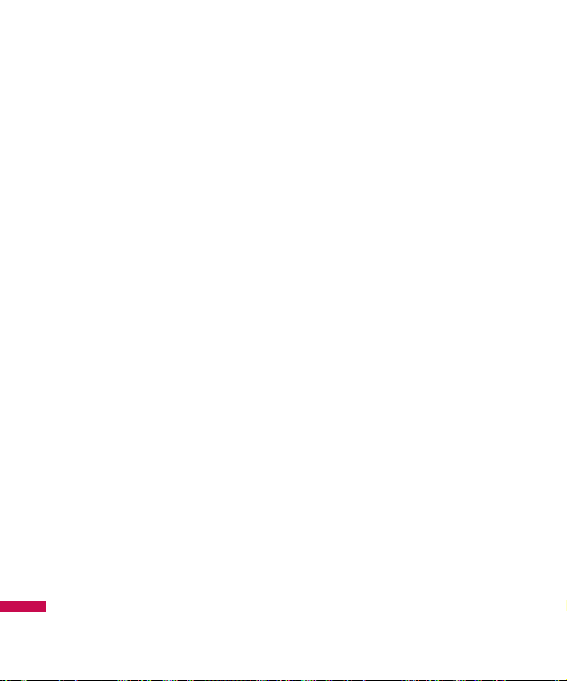
6
4. After assigning the number as
speed dial, you can change and
delete the entry. You can also
make a call or send a message by
this number.
Groups
Menu 1.4
You can list up to the members per
each group. There are 7 groups you
can make lists to.
]
View members: Shows the
group members you have
selected.
]
Group ringtone: Allows you to
specify ring tone for the group
members’ call.
]
Group icon: Allows you to select
the icon dependent on Group.
]
Add member: You can add group
members.
]
Remove member: You can
remove the member from the
Group member list. But the name
and the number will be remained
in phonebook.
]
Remove all members: Allows
you to delete all the members in
the group.
]
Rename: You can change a
group name.
Copy all
Menu 1.5
You can copy entries from SIM card
memory to Phone memory and vice
versa.
]
SIM to phone: You can copy the
entry from SIM Card to Phone
memory.
]
Phone to SIM: You can copy the
entry from Phone memory to SIM
Card.
Phonebook
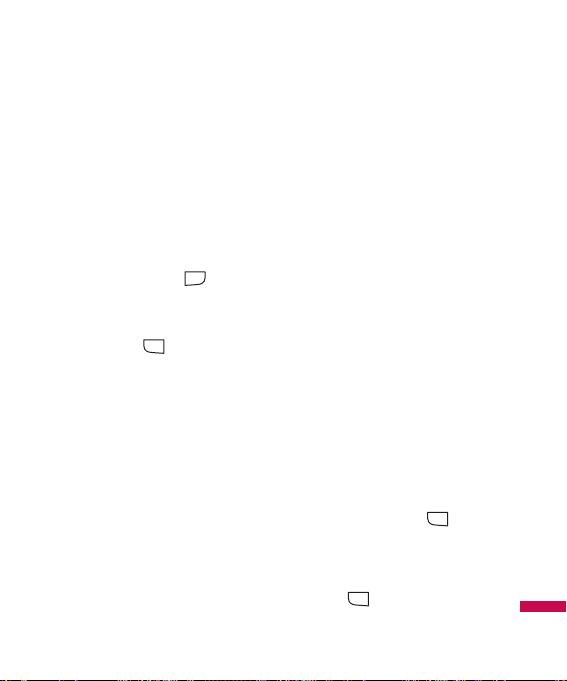
7
Phonebook
Delete all
Menu 1.6
You can delete all entries from SIM
or Phone.
Settings
Menu 1.7
1. Press the right soft
[Contacts] in standby mode.
2. Scroll to Settings, then press the
left soft key [OK].
View options
(Menu 1.7.1)
Scroll to highlight View options, and
then press the left soft key [OK].
]
Name and number: Set the
phonebook list with displaying
only name.
]
With picture: Set the phonebook
list with the information of
character and picture.
Information
Menu 1.8
Service dial numbers
(Menu 1.8.1)
Use this function to access a
particular list of services provided by
your network operator (if supported
by the SIM card).
Own numbers
(SIM dependent)
(Menu 1.8.2)
You can save and check your own
number in SIM card.
Business card
(Menu 1.8.3)
This option allows you to create
your own business card featuring
Name and an mobile phone number.
To create a new business card,
press the left soft key [New]
and enter the information into the
fields. If you want to edit, delete or
to send a business card, select left
soft key [options].
MENU
MENU
MENU
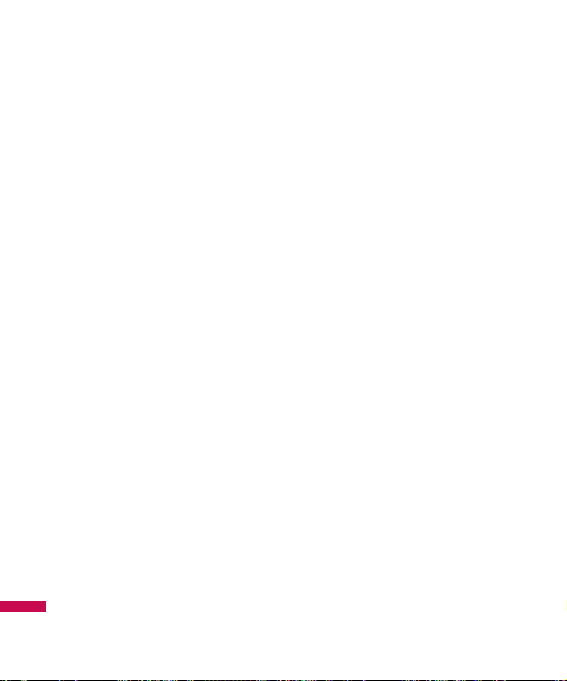
8
You can check the record of missed,
received, and dialled calls only if the
network supports the Calling Line
Identification (CLI) within the service
area.
The number and name (if available)
are displayed together with the date
and time at which the call was
made. You can also view call times.
All calls
Menu 2.1
You can view all lists of outgoing or
incoming calls.
Missed calls
Menu 2.2
This option lets you view the last 50
unanswered calls. You can also:
]
View the number if available and
call it, or save it in the Address
Book
]
Enter a new name for the number
and save both in the Address
Book
]
Send a message by this number
]
Delete the call from the list
Received calls
Menu 2.3
This option lets you view the last 50
incoming calls. You can also:
]
View the number if available and
call it or save it in the Address
Book
]
Enter new name for the number
and save both in the Address
Book
]
Send a message by this number
]
Delete the call from the list
Calls
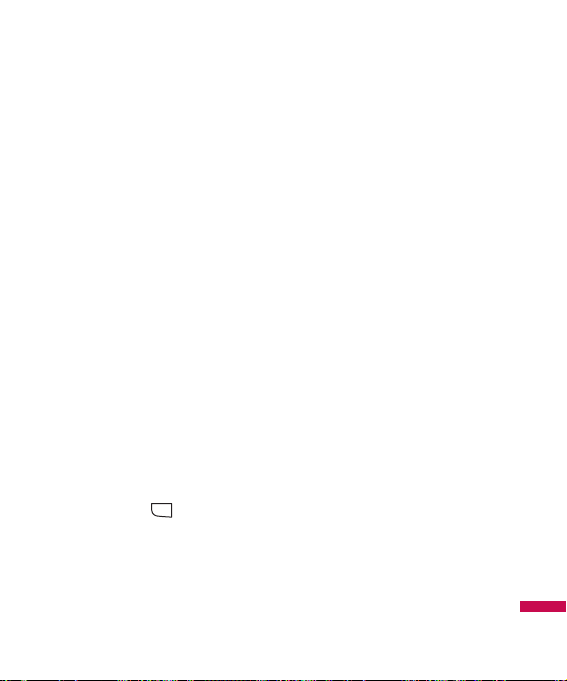
9
Calls
Sent calls
Menu 2.4
This option lets you view the last 50
outgoing calls (called or attempted).
You can also:
]
View the number if available and
call it or save it in the Address
Book
]
Enter new name for the number
and save both in the Address
Book
]
Send a message by this number
]
Delete the call from the list
Call settings
Menu 2.5
You can set the menu relevant to a
call by pressing [Select] in the
Setting menu.
Call divert
(Menu 2.5.1)
The Call divert service allows you to
divert incoming voice calls, fax calls,
and data calls to another number.
For details, contact your service
provider.
]
All voice calls
Diverts voice calls
unconditionally.
]
If busy
Diverts voice calls when the
phone is in use.
]
If no reply
Diverts voice calls which you do
not answer.
]
If out of reach
Diverts voice calls when the
phone is switched off or out of
coverage.
]
All data calls
Diverts to a number with a PC
connection unconditionally.
MENU
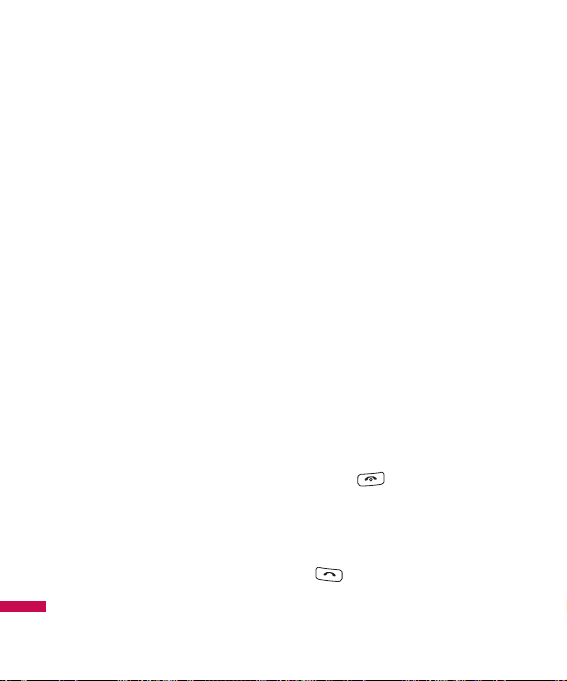
Calls
10
]
All fax calls
Diverts to a number with a fax
connection unconditionally.
]
Cancel all
Cancels all call divert service.
The submenus
Call divert menus have the
submenus shown below.
- Activate
Activate the corresponding
service.
To voice mailbox
Forwards to message centre. This
function is not shown at All data
calls and All fax calls menus.
To other number
Inputs the number for diverting.
To favourite number
You can check recent 5 diverted
numbers.
- Cancel
Deactivate the corresponding
service.
- View status
View the status of the
corresponding service.
Answer mode
(Menu 2.5.2)
]
Slide open
If you select this menu, you can
receive an incoming call when
you open the slide.
]
Any key
If you select this menu, you can
receive a call by pressing any key
except [End] key.
]
Accept key only
If you select this menu, you can
receive a call by only pressing
[Send] key.
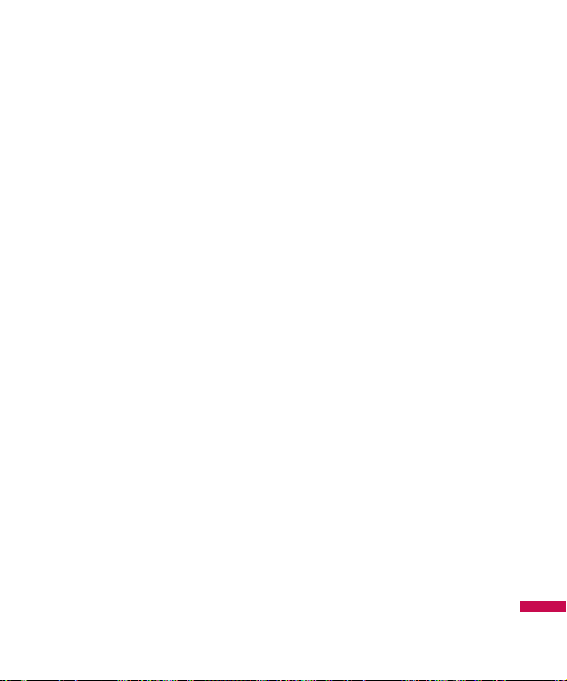
Calls
11
Send my number
(Menu 2.5.3)
(network and subscription dependent)
]
Set by network
If you select this, you can send
your phone number depending on
two line service such as line 1 or
line 2.
]
On
You can send your phone number
to another party.
Your phone number will be shown
on the receiver’s phone.
]
Off
Your phone number will not be
shown.
Call waiting
(Menu 2.5.4)
(network dependent)
]
Activate
If you select Activate, you can
accept a waiting (receiving) call.
]
Cancel
If you select Cancel, you cannot
recognize the waiting (receiving)
call.
]
View status
Shows the status of Call waiting.
Minute minder
(Menu 2.5.5)
If you select On, you can check the
call duration by a beep sound given
every minute during a call.
Auto redial
(Menu 2.5.6)
]
On
When this function is activated,
the phone will automatically try to
redial in the case of failure to
connect a call.
]
Off
Your phone will not make any
attempts to redial when the
original call has not connected.
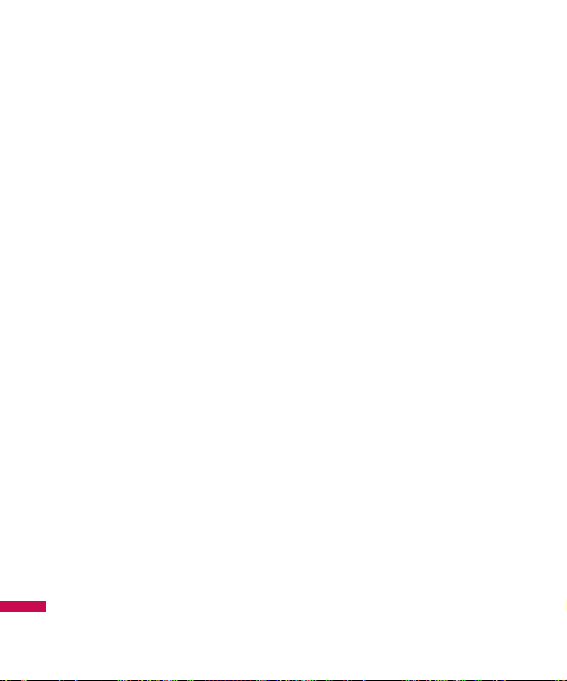
12
Calls
Send DTMF tones
(Menu 2.5.7)
You can send touch tones during an
active call to control your voice
mailbox or other automated phone
services.
Calls time
Menu 2.6
Allows you to view the duration of
your incoming and outgoing calls.
You can also reset the call times.
The following timers are available:
]
Last call: Length of the last call.
]
Dialled calls: Length of the
outgoing calls.
]
Received calls: Length of the
incoming calls.
]
All calls: Total length of all calls
made and incoming calls since
the timer was last reset.
Data information
Menu 2.7
You can check the amount of data
transferred over the network
through the GPRS information
option.
In addition, you can also view how
much time you are online.
Web data
(Menu 2.7.1)
Data call
(Menu 2.7.2)
Total data
(Menu 2.7.3)
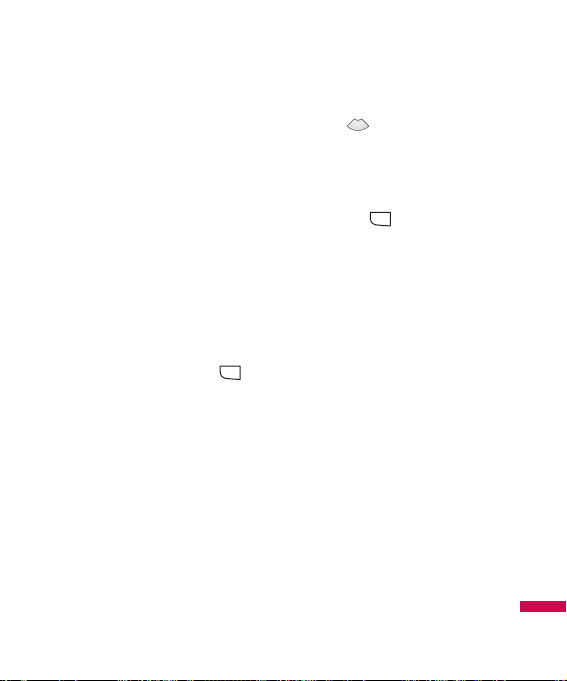
13
Messages
New message
Menu 3.1
This menu includes functions related
to SMS (Short Message Service),
MMS (Multimedia Message
Service), Email, voice mail, as well
as the network’s service messages.
Text
(Menu 3.1.1)
You can write and edit text
message.
1. Enter the New messages menu by
pressing the left soft key
[OK].
2. If you want to write a new
message, select Text.
3. To make text input easier, use T9.
4. Press [Options] to attach the
followings.
Options
]
Send to: Sends text messages.
1. Enter numbers of recipient.
2. Press key to add more
recipients.
3. You can add phone numbers in
the address book.
4. Press the [Option] and then
press send after entering
numbers.
]
Insert
- Symbol: You add special
characters.
- Image: You can insert the
Default graphics or graphics in
My pictures that are available
for short messages.
- Sound: You can insert sounds
that are available for short
messages.
- Default images: You can insert
Animations stored.
- Default sounds: You can insert
Sounds stored.
MENU
MENU
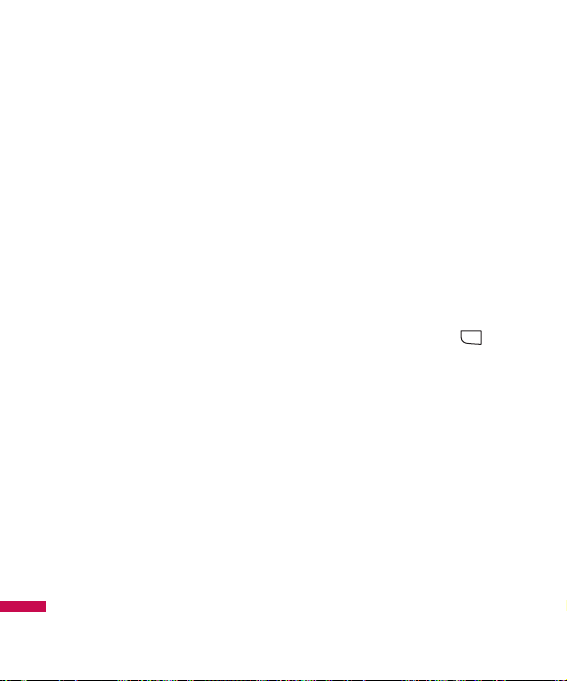
Messages
14
- Text template: You can use
Text templates already set in the
phone.
- Contacts: You can add phone
numbers or e-mail addresses in
address book.
- My business card: You can
add your Business card to the
message.
]
Save to drafts: Stores messages
in Drafts.
]
T9 languages: Select the
language for T9 input mode. You
can also deactivate T9 input mode
by selecting
‘T9 off’.
]
New T9 word: Select the New
T9 word for inputting New word
into the dictionary.
]
Clear text: You can clear text
while writing SMS.
]
Exit: If you press Exit while
writing a message, you can end
the writing message and back to
the Message menu. The message
you have written is not saved.
Multimedia
(Menu 3.1.2)
You can write and edit multimedia
messages, checking message size.
1. Enter the New message menu by
pressing the left soft key
[OK].
2. If you want to write a new
message, select Multimedia.
3. You can create a new message or
choose one of the multimedia
message templates already
made.
Maximum available file size, that
can be inserted to MMS-message,
is 300 kb.
MENU
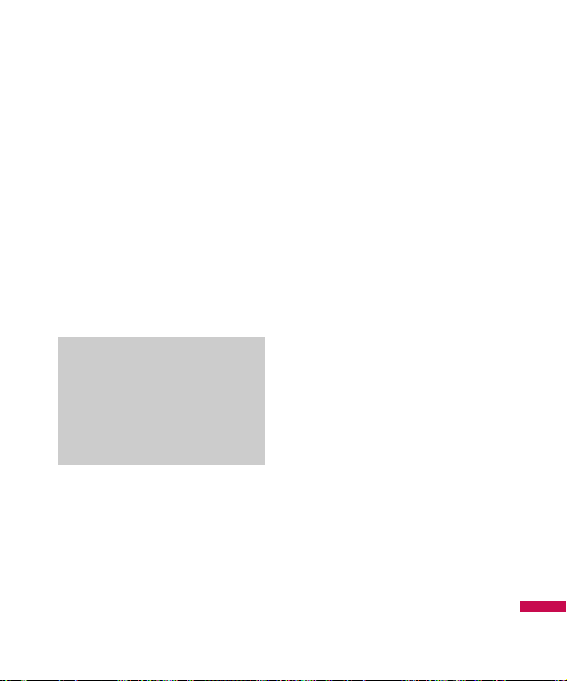
15
Messages
Options
]
Send to: You can send
multimedia messages to multiple
recipients, priorities your
message, and make it sent later
as well.
]
Insert: You can add Symbol,
Image, Video, Sound, New slide,
Text template, Contact, Business
card, Others.
]
Preview: You can preview
multimedia messages you have
created.
]
Save: You can save multimedia
messages To drafts or As
templates
]
Edit subject: Allows you to
modify the multimedia message
you have chosen.
]
Slide duration: You can set the
duration of slide of multimedia
message.
]
T9 languages: Select the
language for T9 input mode. You
can also deactivate T9 input
mode by selecting ‘T9 off’.
]
New T9 word: Select the New
T9 word for inputting New word
into the dictionary.
]
Exit: You can get back to the
Message menu.
Note
]
All messages will be
automatically saved in the
outbox folder, even after a
sending failure.
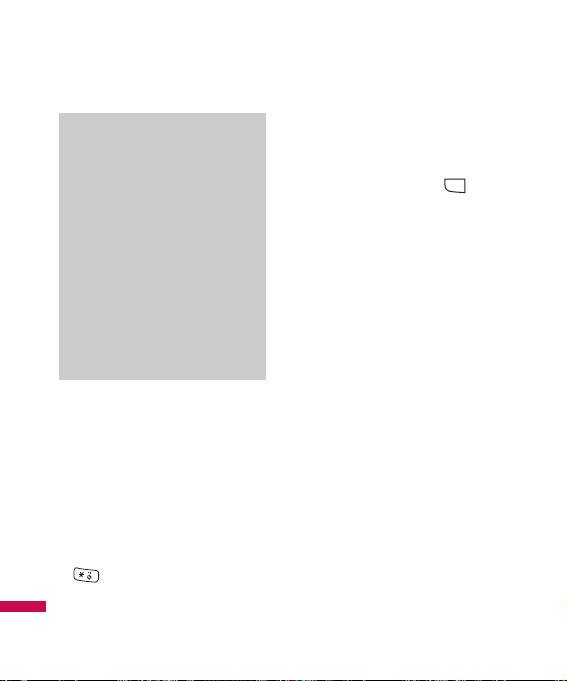
16
Email
(Menu 3.1.3)
To send/receive an email, you
should set up the email account.
1. You can input up to 20 email
addresses in the To and Cc field.
Tip: To input “@”, press the
and select “@”.
2. Key in the subject of the mail and
press OK.
3. After writing an email message,
press the left soft key
[Options]. You can access the
following option menus.
]
Send to: You can edit recipients.
]
Insert: You can add Symbol, Text
template, Contact and Signature.
]
Attachment: You can attach file
with this menu.
]
Preview: You can preview the
writing mail.
]
Save to drafts: Select this to
save the message in Drafts.
]
Edit subject: You can edit the
subject.
]
T9 languages: Select the
language for T9 input mode. You
can also deactivate the T9 input
mode by selecting ‘T9 off’.
MENU
Note
]
If you select a picture with a
large file size (200K for
example) on writing
multimedia message, the
loading duration will take
around 10 seconds.
Furthermore, you can’t
activate any keys during the
loading time. After about 10
seconds, you should be able
to write the message.
Messages
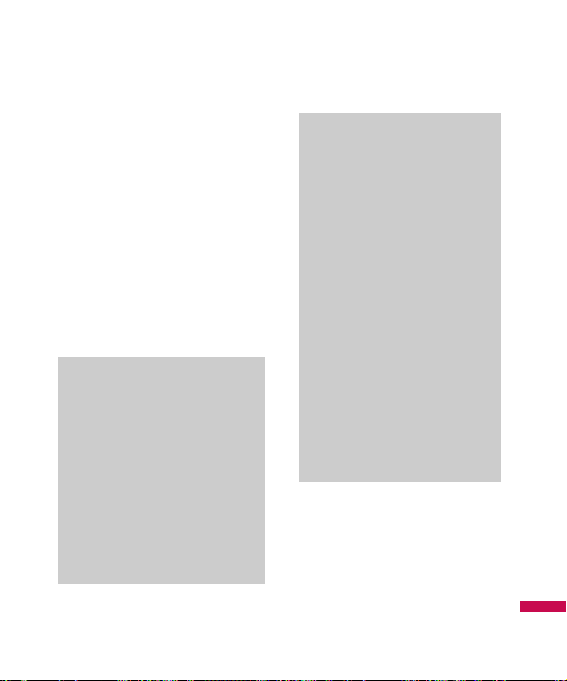
17
Messages
]
New T9 word: Select the New
T9 word menu for inputting a new
word into the dictionary.
]
Clear text: You can clear text
while writing the message.
]
Exit: If you select this while
writing the message, you can exit
from writing message and go
back to the previous screen. The
message you have written is not
stored.
In case Drafts Outbox or
Sent folder is full, and you
try to save new message to
one of this folders, first
saved message will be
automatically deleted.
]
Maximum size for one sent
message is 300 kb with
attachments, and
maximum size for one
received message is 300
kb. In case you have
received message with
more than 5 attachments,
only 5 of them will be
received. Some attachment
may display incorrectly.
Note
]
For each e-mail account you
may save up to 40
messages (totally 200 for
five accounts). In Inbox
folder you may save not
more than 20 messages, in
Drafts and Outbox folders 5 messages, and in Sent
folder up to 10 messages.
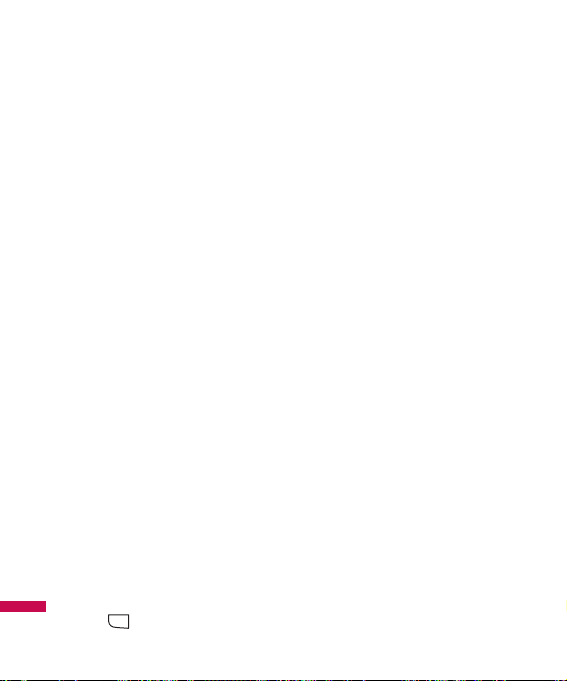
Received messages
Menu 3.2
You will be alerted when you have
received messages. They will be
stored in Inbox.
If the phone shows ‘No space for
SIM message’, you have to delete
only SIM messages from Inbox. If
the phone displays ‘No space for
message’, you can make space of
each repository as deleting
messages, media and applications.
* SIM message
SIM message means the message
exceptionally stored in SIM card.
You can move this message to the
phone.
For notified multimedia message,
you have to wait for downloading
and processing of the message.
To read a message, select one of
the messages by pressing the left
soft key .
]
View: You can view the received
messages.
]
Delete: You can delete the
current message.
]
Reply: You can reply to the
sender.
]
Reply to all: You can reply to all
of the sender.
]
Forward: You can forward the
selected message to another
party.
]
Return call: You can call back to
the sender.
]
Information: You can view
information about received
messages; Sender’s address,
Subject (only for Multimedia
message), Message date & time,
Message type, Message size.
]
Multi delete: After selecting the
messages you want to remove,
you can delete the selected
messages.
MENU
Messages
18
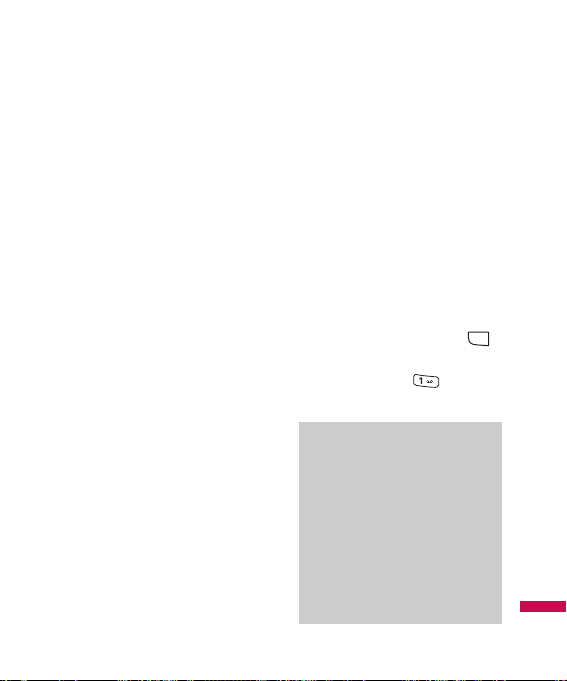
19
Messages
]
Delete all read: You can delete
all messages read.
]
Delete all: You can delete all
messages.
E-mail box
Menu 3.3
When you access this menu, you
can either connect to your remote
mailbox to retrieve your new email
messages, or you can view the
previously retrieved email messages
without logging in to the email
server.
You can check the saved emails,
drafts, outbox, and sent emails. In
the Inbox, up to 20 emails are
stored.
(Outbox stores up to 5, Draftes store
up to 5, Sent stores up to 10)
Sent messages
Menu 3.4
This menu allows you to view the
messages which are already sent.
You can check the time and the
contents of message.
Voice mail
Menu 3.5
Once this menu has been selected,
simply press the left soft key
[OK] to listen to voice mail. You can
also hold down the key in
standby mode to listen to voice mail.
Note
]
When you receive a voice
mail, your phone displays
the icon and you hear an
alert. Please check with
your network provider for
details of their service in
order to configure the
handset correctly.
MENU
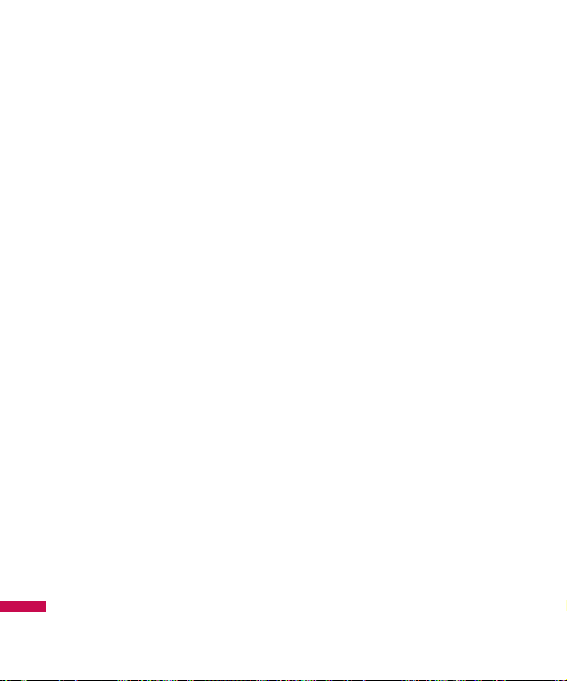
20
Messages
Messanger
Menu 3.6
Vivo chat
Menu 3.7
Templates
Menu 3.8
SMS
(Menu 3.8.1)
You have 6 text templates as below;
• Please call me back.
• I’m late. I will be there at
• Where are you now?
• I’m on the way
• Urgent! Please contact.
• I love you
The following options are available.
]
View: You can see multimedia
templates.
]
Edit: Use this to write a new
message or edit the selected
template message from the text
template list.
]
Send via
- Text message: Use this to
send the selected template
message by SMS.
- Multimedia message: Use
this to send the selected
template message by MMS.
- Email: This menu allows you to
edit, delete or add an email
account.
]
Delete: Deletes the template.
]
New template: Use this to
create new template.
]
Delete all: Allows you to delete
all multimedia messages.
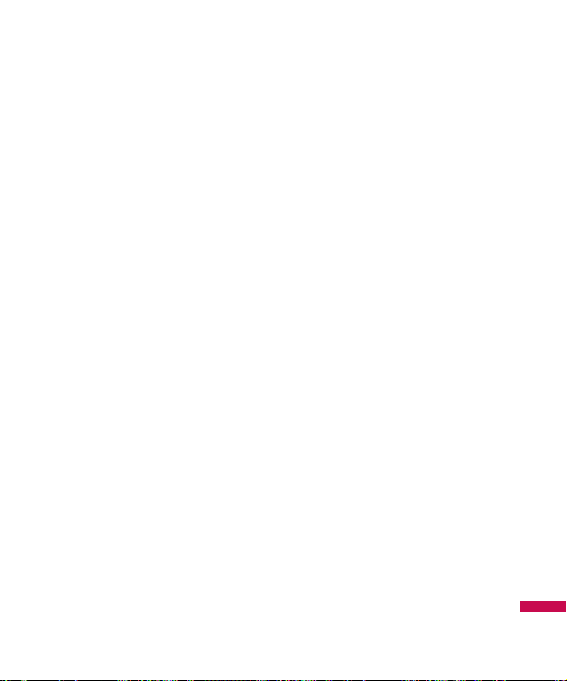
21
Messages
MMS
(Menu 3.8.2)
After saving new template, you can
use the following options.
]
Save: Allows you to save new
multimedia templates you
created.
]
Insert: You can add Symbol,
Image, Video, Sound, New slide,
Text template, Contact, Business
card and Others.
]
Preview: You can preview
multimedia templates you wrote.
]
Edit subject: Allows you to
modify the multimedia message
you have chosen.
]
Slide duration: You can set the
duration of slide of multimedia
message.
]
T9 languages: Select the
desired language for T9 input
mode. You can also deactivate T9
input mode by selecting ‘T9 off’.
]
Exit: Will take you back to the
Message menu.
Drafts
Menu 3.9
Using this menu, you can preset
multimedia messages that you use
most frequently. This menu shows
the preset multimedia message list.
The following options are available.
]
View: You can see the
multimedia messages.
]
Edit: Modifies the message you
choose.
]
Delete: Deletes the message you
choose.
]
Information: You can view
information about the message
you choose.
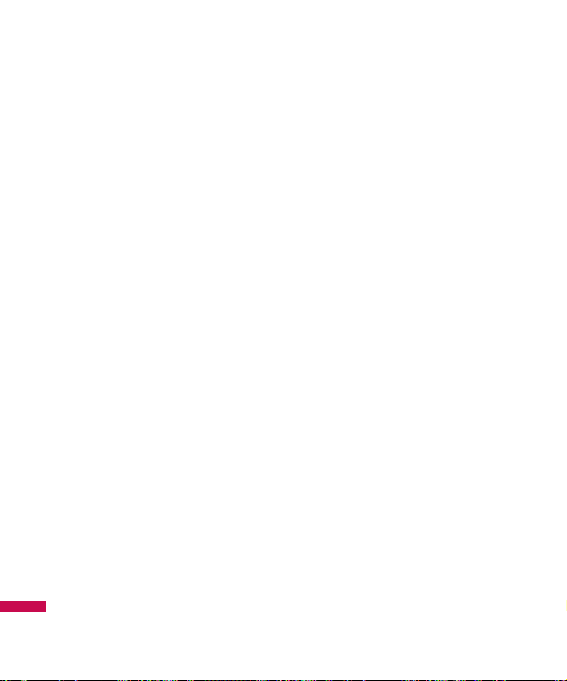
Messages
22
]
Multi delete: After selecting the
messages you want to remove,
press OK and you can delete the
selected messages.
]
Delete all: Deletes all of the
messages in the folder.
Outbox
Menu 3.10
This menu allows to view the
message which is about to send or
is failed sending.
After sending the message
successfully, the message will be
moved to sent box.
]
View: You can view the
message.
]
Delete: You can delete the
message.
]
Resend: You can resend the
selected message.
]
Edit: Modifies the massage you
choose.
]
Information: You can check
information of each message.
]
Multi delete: Select and delete
the selected messages.
]
Delete all: You can delete all
messages in outbox.
Info messages
Menu 3.11
(Dependent to network
and subscription)
Info service messages are text
messages delivered by the network
to GSM. They provide general
information such as weather
reports, traffic news, taxis,
pharmacies, and stock prices.
Each type of has the number;
therefore, you can contact service
provider as long as you have input
the certain number for the
information.
