LG KF600 Owner’s Manual [ms]
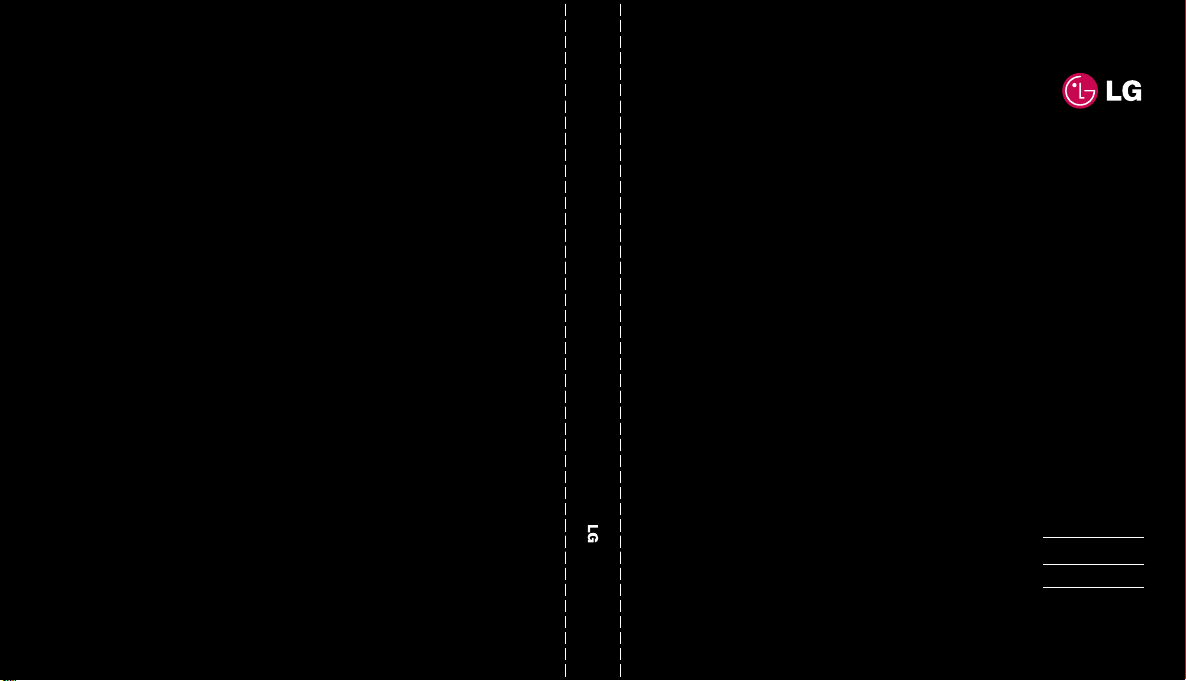
KF600 Us er Gui de
CE 0168
www.lgmobile.com
MMBB0271144 (1.3) W
ELECTRONICS INC.
KF600
E N G L I S H
简 体 中 文
M A L A Y
TIẾNGVI ỆT
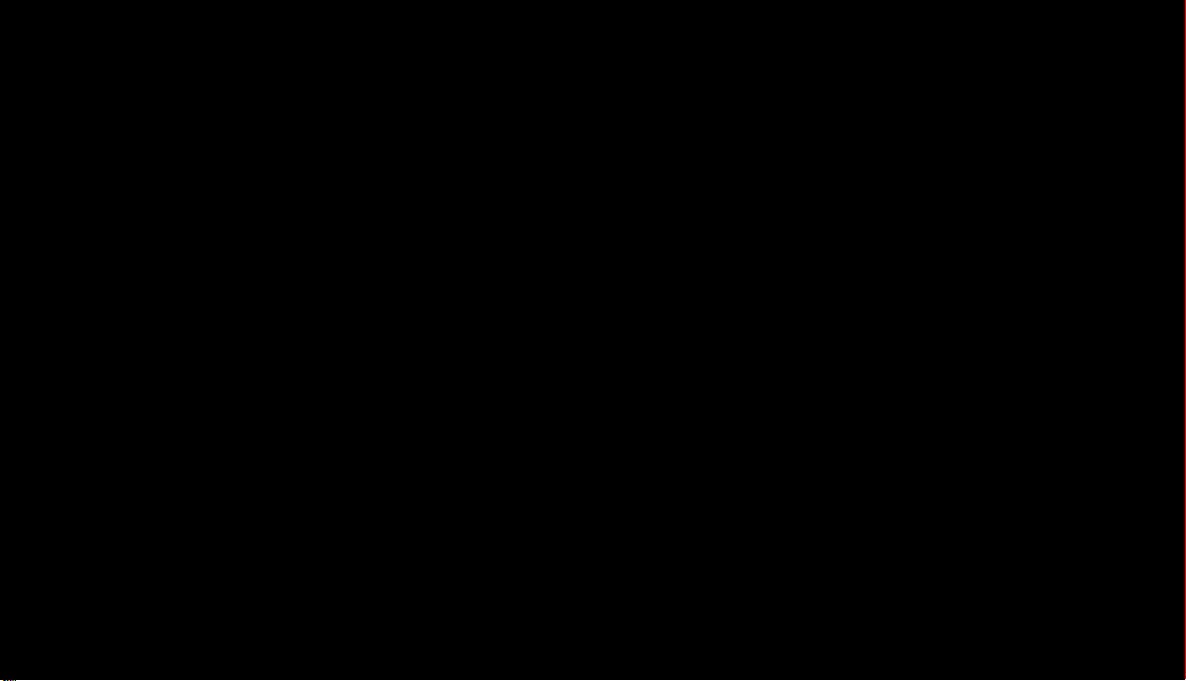
Bluetooth QD ID B012723
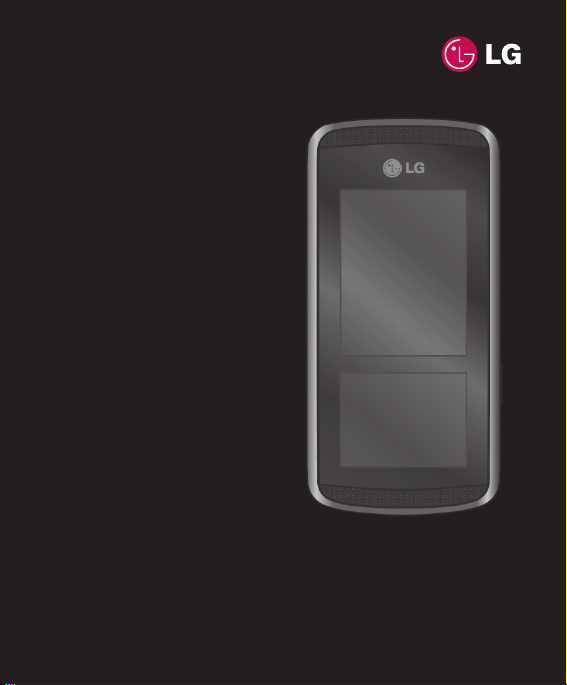
Some of contents in this manual may
differ from your phone depending on the
software of the phone or your service
provider.
KF600 User Guide
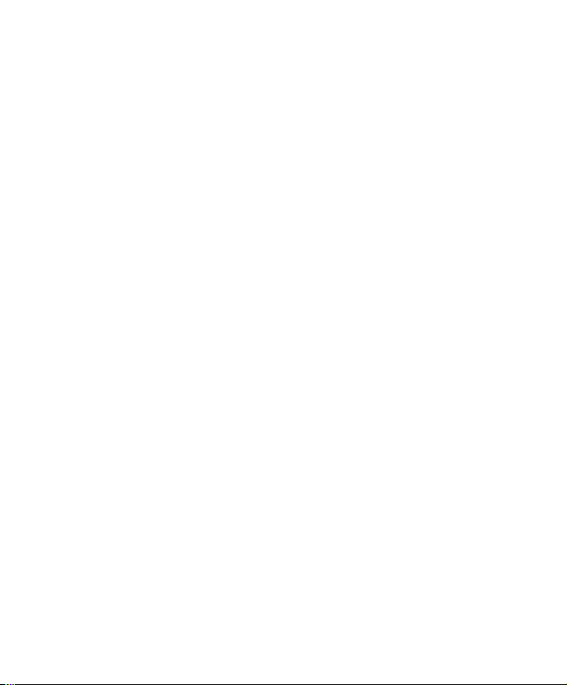
Congratulations on your purchase of the
advanced and compact KF600 phone by LG,
designed to operate with the latest digital
mobile communication technology.
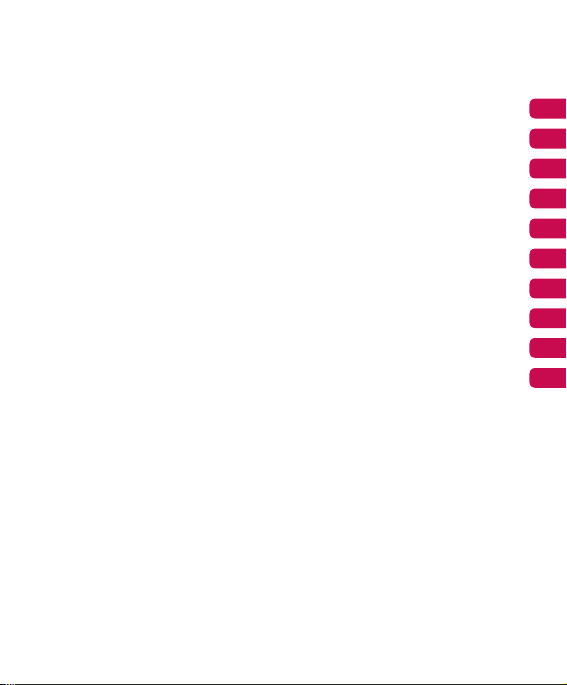
Browser
Call Logs
Tools
Multimedia
Messaging
My stuff
Profiles
Contacts
Settings
Accessories
01
02
03
04
05
06
07
08
09
10
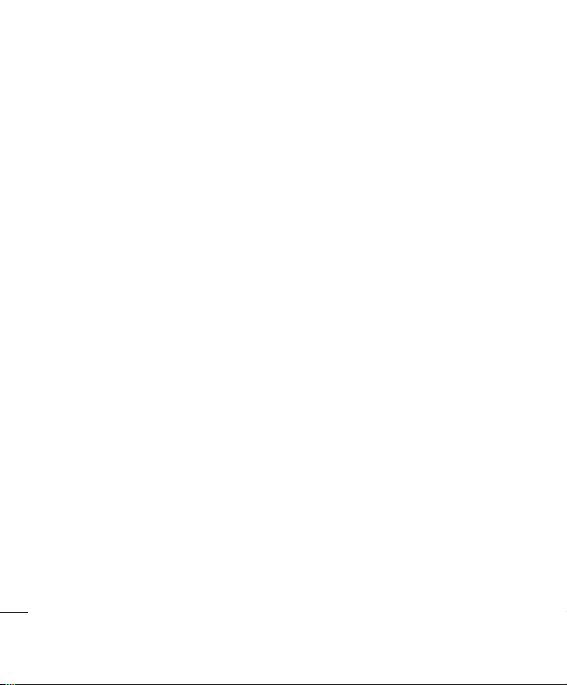
Contents
Getting to know your phone
Installing the SIM and battery
Memory card
Menu map
Your standby screen
Browser
Home ..............................................................17
Yahoo! Go ...................................................... 18
Bookmarks .................................................... 18
Enter address ................................................ 19
History ............................................................19
Saved pages ................................................ 19
Browser Settings .......................................... 19
Network profiles ............................................ 19
Rendering mode ...........................................19
Cache ..............................................................19
Cookies ........................................................... 19
Security certificates ...................................... 19
Show image ................................................... 20
JavaScript ....................................................... 20
Storage lication ............................................. 20
4
LG KF600 | User Guide
Yahoo settings ............................................... 20
Information .............................................20
Call Logs
All calls ........................................................... 21
Missed calls .................................................. 21
Dialled calls ................................................... 21
Received calls ............................................... 21
Call duration .................................................. 22
Call costs ....................................................... 22
Data information ........................................... 22
Tools
Alarm clock.................................................... 23
Calendar ......................................................... 23
Adding an event to your calendar ............. 23
Editing a calendar event .............................24
Sharing a calendar event ........................... 24
Calculator....................................................... 24
Memo ............................................................. 24
Stop watch .................................................... 25
Unit converter ............................................... 25
World clock ................................................... 25
SIM services .................................................. 25
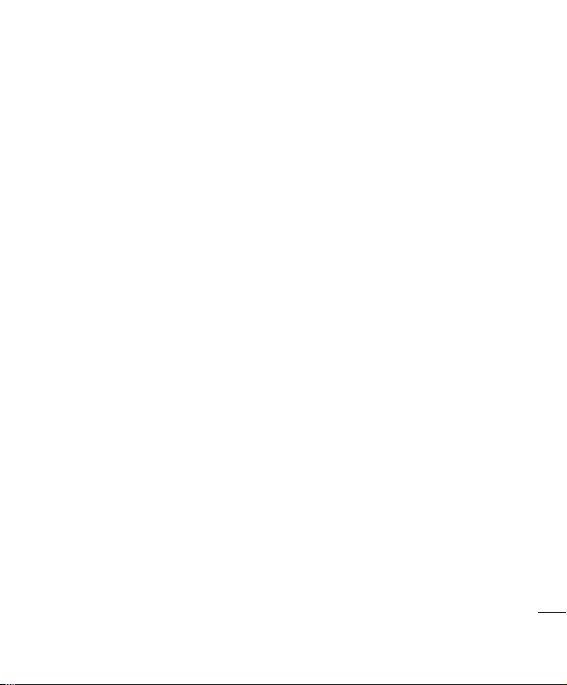
Multimedia
MP3 player .................................................... 26
Camera ........................................................... 27
Video camera ................................................ 29
FM radio .................................................29
Voice recorder ............................................... 30
Messaging
New message ...............................................31
Text .................................................................... 31
Multimedia ...................................................... 31
Email .................................................33
Bluetooth message ............................. 33
Inbox .............................................................. 34
Mailbox ........................................................... 34
Drafts ..............................................................35
Outbox ............................................................ 35
Sent Items ..................................................... 35
Listen to voicemail ....................................... 36
Info messages............................................... 36
Read ................................................................ 36
Topics .............................................................. 36
Templates ...................................................... 37
Text templates ............................................... 37
Multimedia templates ..................................37
Settings ..................................................38
Text message ................................................ 38
Multimedia message ...................................38
Email ................................................................ 39
Voicemail number ........................................ 40
Service message ..........................................40
Info message ................................................. 40
My stuff
Images ........................................................... 41
Sounds ...........................................................42
Videos ............................................................ 43
Documents ....................................................43
Others ............................................................. 43
Games & Apps ............................................. 43
External memory ..........................................44
Profiles
Activate ...........................................................45
Personalise ..................................................... 45
5
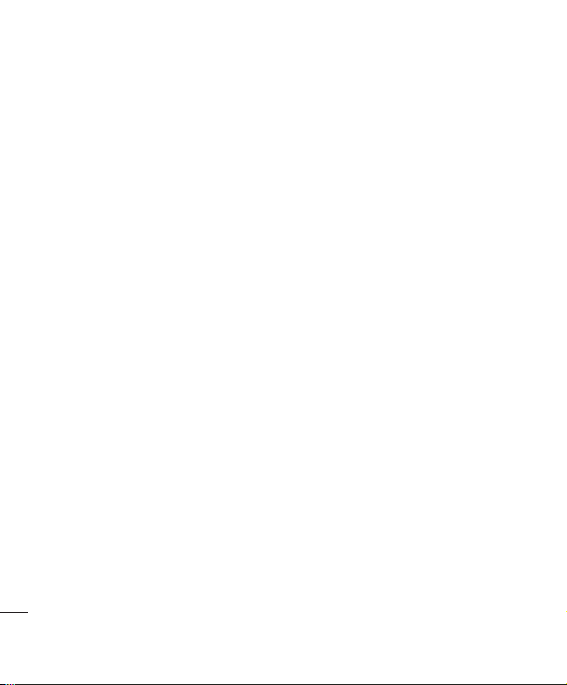
Contents
Contacts
Search ............................................................ 46
New contact ..................................................46
Speed dials ............................................. 46
Groups .................................................... 47
Copy all .......................................................... 47
Delete all ........................................................ 47
Settings .......................................................... 47
Information ....................................................47
Settings
Date & Time................................................... 48
Set date .......................................................... 48
Date format .................................................... 48
Set time ........................................................... 48
Time format ................................................... 48
Auto update ................................................... 48
Languages ..................................................... 48
Screen ............................................................ 48
Wallpaper ....................................................... 48
Backlight timer .............................................. 48
Brightness ......................................................48
Home screen shortcut ................................. 48
Theme .............................................................48
6
LG KF600 | User Guide
Menu style ...................................................... 48
Main font style ................................................ 49
Dialing font style ........................................... 49
Standby text ................................................... 49
Network name ............................................... 49
InteractPad™ calibration ....................49
Connectivity ...................................................49
Bluetooth ........................................................ 49
Network ........................................................... 50
USB connection ............................................. 52
Call .................................................................. 52
Call divert ....................................................... 52
Answer mode ................................................ 53
Send my number .......................................... 53
Call waiting .................................................... 53
Minute minder ............................................... 53
Auto redial ......................................................54
Send DTMF tones .........................................54
Security .......................................................... 54
PIN code request .......................................... 54
Phone lock ..................................................... 54
InteractPad™ lock ....................................... 54
Call barring ..................................................... 54
Fixed dial number .........................................55
Change codes ................................................ 55
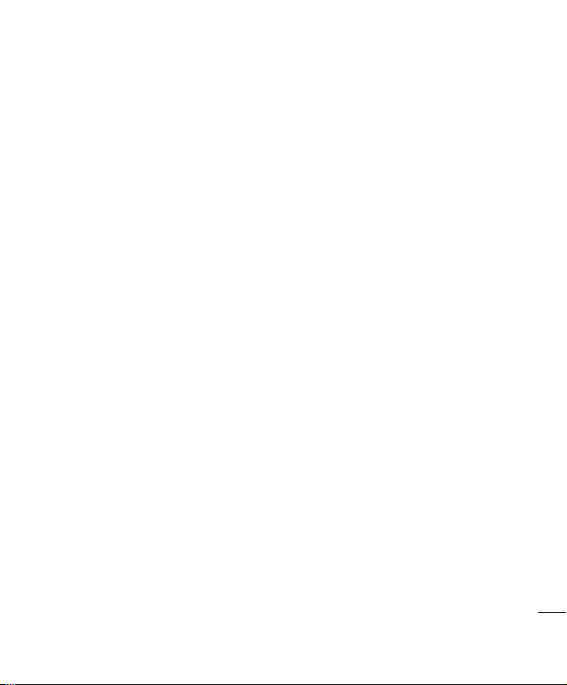
Flight mode ................................................... 56
Power save .................................................... 56
Reset ......................................................56
Memory manager ........................................ 56
Accessories ......................................57
Network service ................................ 58
Technical data .................................. 58
For your safety .................................. 60
Guidelines for safe and efficient use
.... 61
7

Getting to know your phone
End/ Power key
Ends or rejects a call.
Turns the phone on/off.
Press once to return to
the standby screen.
Clear key
Deletes a character with
each press. Use this key
to go back to the previous
screen.
Main screen
InteractPad™
Call key
Dials a phone number and
answers incoming calls.
Set up
8
LG KF600 | User Guide
Charger, Cable, Handsfree
connector
Volume
MP3 Player Capture button

Battery cover
Flash
Camera lens
SIM card
Memory card slot
Battery
Set up
9
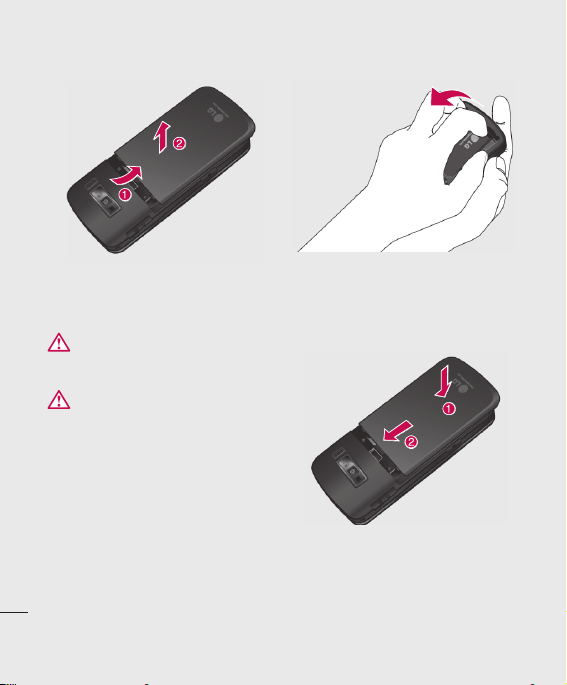
Installing the SIM and battery
1 Remove the battery cover
Slide the battery cover towards the bottom of
the phone and away from it.
WARNING
Do not use your fi ngernail when removing the battery.
WARNING
Do not remove the battery when the phone is
switched on, as this may damage the phone.
Set up
10
LG KF600 | User Guide
2 Remove the battery
Lever the bottom edge of the battery
and remove it carefully from the battery
compartment.
5 Replace the battery cover
Slide the battery cover towards the top of the
phone until it clicks into place.
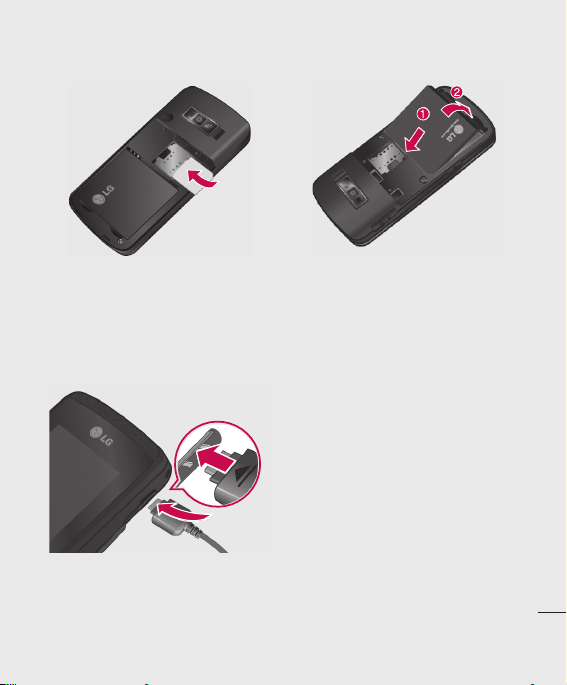
3 Install the SIM card
Slide the SIM card into the SIM card holder.
Make sure that the gold contact area on the
card is facing downwards.
To remove the SIM card, pull it gently in the
reverse direction.
4 Install the battery
Insert the top of the battery fi rst into the top
edge of the battery compartment. Ensure
the battery contacts align with the terminals
on the phone. Press down the bottom of the
battery until it clips into place.
6 Charging your phone
Pull open the cover of the charger socket on
the side of your KF600. Insert the charger
and plug into a mains electricity socket.
Your KF600 will need to be charged until a
message reading Fully Charged appears on
screen.
Set up
11
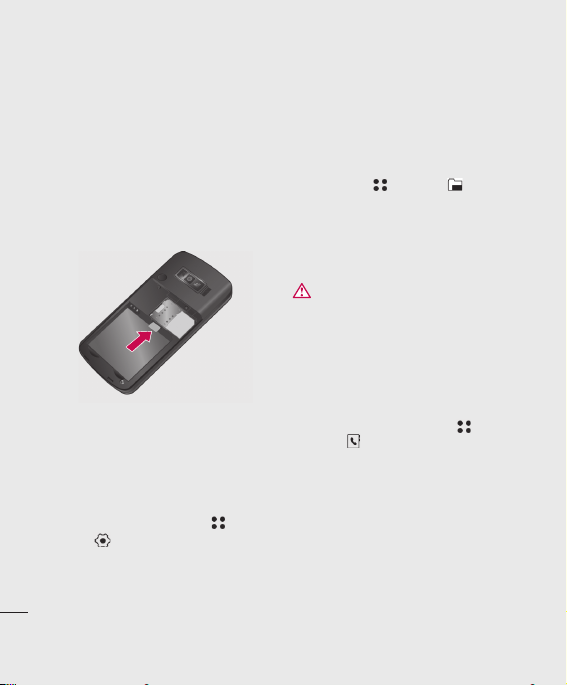
Memory card
Installing a memory card
Expand the memory space available on your
phone using a memory card. The KF600 will
support up to a 2 GB memory card.
1 Remove the battery cover and battery as
before.
2 Insert the memory card. Slide the memory
card into the slot at the top, until it clicks into
place. Make sure that the gold contact area is
facing upwards.
3 Replace the battery cover as before.
Formatting the memory card
If your memory card is already formatted, you
can begin using it. If your card isn’t formatted
you will need to do so.
1 From the standby screen touch and
select .
Set up
12
LG KF600 | User Guide
2 Choose Memory manager and select
External memory.
3 Touch Format and enter the password, which
is set to 0000 as default. Your card will be
formatted and ready to use.
4 To view the new formatted folders on your
KF600 touch and select . Choose
External Memory. You’ll see fi ve folders:
Images, Sounds, Videos, Documents and
Others.
For more details on using a memory card, see
page 46.
WARNING
When you format your memory card, all the content
will be wiped. If you do not want to lose the data on
your memory card, back it up fi rst.
Transferring your contacts
To transfer your contacts from your SIM to your
phone:
1 From the standby screen touch , and
choose .
2 Select Copy all.
3 Choose Phone to SIM then Keep original
or Delete original.
4 Touch Yes to confi rm.
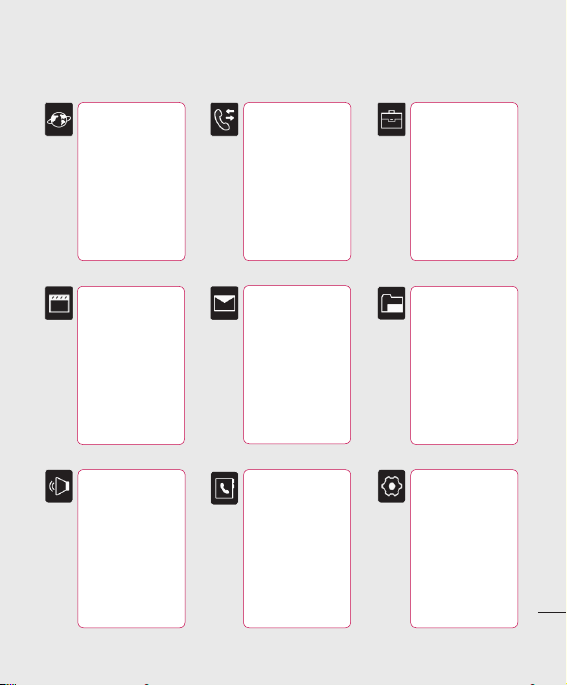
Menu map
Browser
1 Home
2 Yahoo! Go
3 Bookmarks
4 Enter address
5 History
6 Saved pages
7 Browser Settings
8 Yahoo settings
9 Information
Multimedia
1 MP3 player
2 Camera
3 Video camera
4 FM radio
5 Voice recorder
Profiles
1 General
2 Silent
3 Vibrate only
4 Outdoor
5 Headset
Call Logs
1 All calls
2 Missed calls
3 Dialled calls
4 Received calls
5 Call duration
6 Call costs
7 Data information
Messaging
1 New message
nbox
2 I
3 Mailbox
4 Drafts
5 Outbox
6 Sent items
7
Listen to voicemail
8 Info messages
9 Templates
0 Settings
Contacts
1 Search
2 New contact
3 Speed dials
4 Groups
5 Copy all
6 Delete all
7 Settings
8 Information
Tools
1 Alarm clock
2 Calendar
3 Calculator
4 Memo
5 Stop watch
6 Unit converter
7 World clock
8 SIM services
My Stuff
1 Images
2 Sounds
3 Videos
4 Documents
5 Others
6 Games & Apps
7 External memory
Settings
1 Date & Time
2 Language
3 Screen
4 Connectivity
5 Call
6 Security
7 Flight mode
8 Power save
9 Reset
0
Memory manager
Set up
13

Your standby screen
Whenever your KF600 isn’t in use it’ll return
to your standby screen. From here you access
menu options, make a quick call and change your
profile - as well as many other things.
Your KF600 has two screens, a InteractPad and
a main screen. You can determine what you see
on the main screen using the smaller InteractPad
beneath it.
InteractPad tips
The standby screen is also a great place to get
accustomed to the InteractPad.
To select an item touch the icon on the touch
screen accurately. Your KF600 will vibrate slightly
when it recognises you’ve touched an option.
v
There’s no need to press too hard, the
InteractPad is sensitive enough to pick up on a
light yet firm touch.
v
Use the tip of your finger to touch the option
you require. Be careful not to touch any other
keys around it.
v
When the screen light is off, press the camera
key on the right hand side of the phone to
restore the standby screen.
v
Don’t cover the phone with a case or cover as
the InteractPad will not work with any material
covering it.
Your standby screen
v
When you enter an options menu, the touch
screen will provide a four way arrow pad.
Either touch the arrows to move through a
menu one item at a time, or slide your finger
across the InteractPad in the direction you
want to move.
14
LG KF600 | User Guide
s standby screen
s InteractPad™
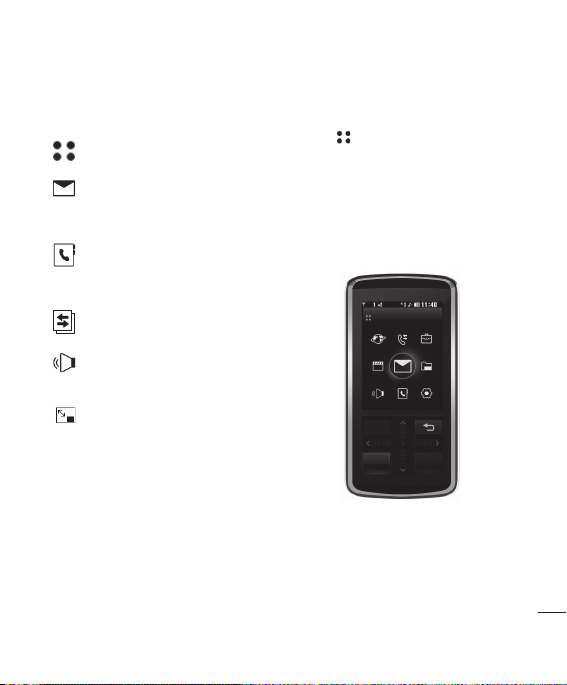
The quick keys
The quick keys provide easy, one-touch access to
your most used functions.
Touch to open the main menu.
Touch to create and send an SMS
message. See page 34 for details.
Touch to open your address book.
Your contacts are displayed as a
alphabetical list. You can also create
new contacts and edit existing ones.
See page 54 for details.
Tap to set theme on screen.
Touch to choose a sound profile for
your phone.
Touch to close the quick keys and
lock the InteractPad. Press the
camera key once to unlock.
The main menu
The main menu provides nine menu options. To
open the menu:
1 Touch .
2 The main menu will appear on the main
screen. The InteractPad will display four
directional arrows.
3 Touch the arrows to move around the main
menu one icon at a time.
4 When the option you require is circled, touch
OK to open.
Messaging
OK
s main menu
Your standby screen
15
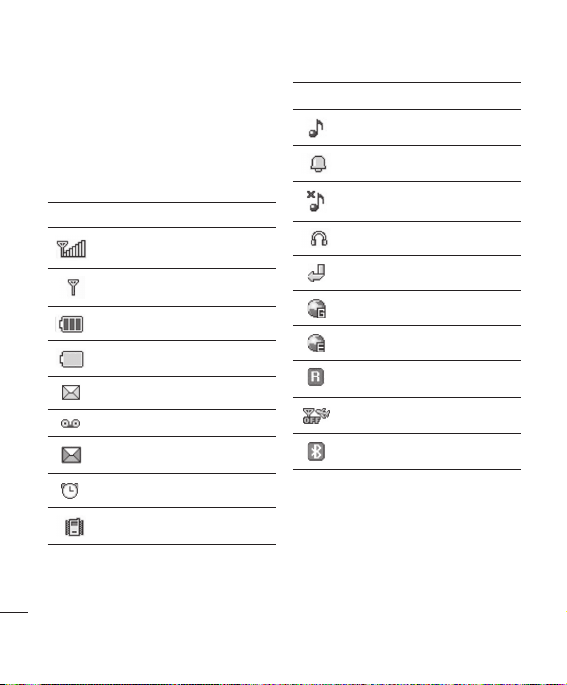
Your standby screen
The status bar
The status bar indicates, using various icons,
things like signal strength, new messages and
battery life as well as telling you whether your
Bluetooth is active.
Below is a table which explains the meaning of
icons you’re likely to see in the status bar.
Icon Description
Network signal strength (number of
bars will vary)
No network signal
Remaining battery life
Battery empty
New text message
New voice message
Message inbox is full
Your standby screen
16
An alarm is set
Vibrate profile in use
LG KF600 | User Guide
Icon Description
General profile in use
Outdoor profile in use
Silent profile in use
Headset profile in use
Calls are diverted
GPRS available
EDGE available
Roaming
Flight mode is selected
Bluetooth
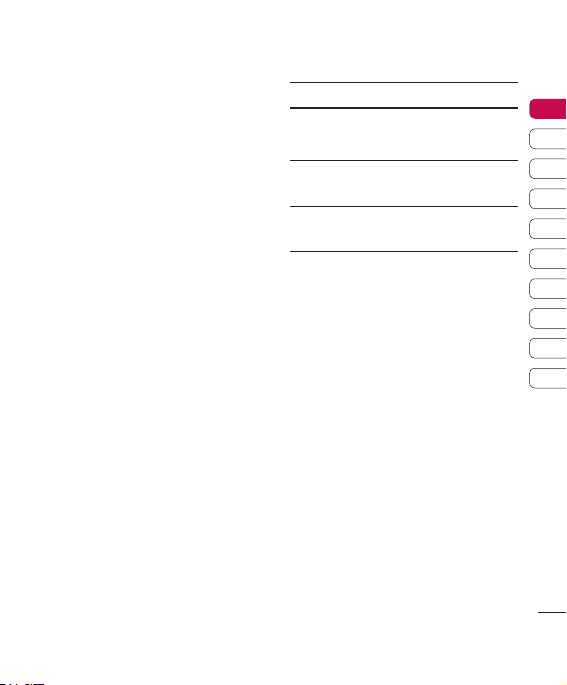
Browser
You can access various WAP (Wireless
Application Protocol) services such as banking,
news, weather reports and flight information.
These services are specially designed for mobile
phones and they are maintained by WAP service
providers.
Check the availability of WAP services, pricing
and tariffs with your network operator and/or the
service provider whose service you wish to use.
Service providers will also give you instructions
on how to use their services.
Once connected, the homepage is displayed. The
content depends on the service provider. To exit
the browser at any time, press the (e) key.
The phone will return to the idle menu.
Navigating with the WAP browser
You can surf the Internet using either the phone
keys or the WAP browser menu.
Using the phone keys
When surfing the Internet, the phone keys
function differently to phone mode.
Key Description
u
Scrolls each line of the content
area
d
Returns to the previous page
c
Selects options and confirms
O
actions
Using the WAP browser menu
There are various menu options available when
surfing the Mobile Web.
TIP! The WAP browser menus may vary, depending
on your browser version.
Home Menu 1.1
Connects to a homepage. The homepage will be
the site which is defined in the activated profile. It
will be defined by the service provider if you have
not defined it in the activated profile.
01
02
03
04
05
06
07
08
09
10
Browser
Browser
17
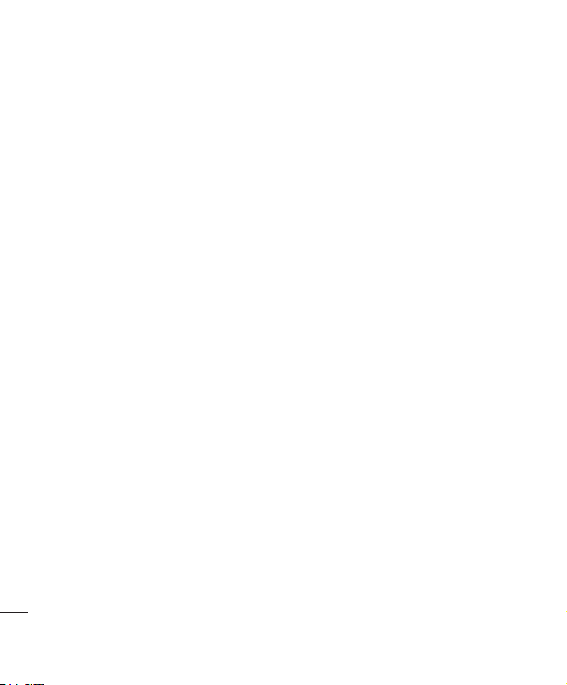
Browser
Yahoo! Go Menu 1.2
You can access Yahoo Mobile Internet Service.
v
oneSearch: You can search for instant
answers.
v
Email: Shows your email account.
v
Weather: Shows current conditions and
forecasts for various locations worldwide. View
the weather summary for your saved cities.
Selecting Open, a detailed weather forecast for
several cities.
v
Local & Maps: Searching and browsing
for local addresses, restaurants, bar, hotels
and more.
v
Content readers: Offer the variety
of different contents: News, Finance,
Entertainment and Sports
v
Calendar and Address Book: You can
access your appointments and all contact
details on the go. Appointments and events
from the calendar are also included in the
Today view.
v
Flickr: The Flickr widget allows you to share
and maintain your photos on the go. When
a user is signed up for Flickr you can see all
photos of Flickr and your contacts.
TIP! Some of countries are unable to access Yahoo!
Go Service cause of network service.
Browser
18
LG KF600 | User Guide
Bookmarks Menu 1.3
This menu allows you to store the URL of
favourite web pages for easy access at a later
time.
To create a bookmark
1 Press the left soft key Options.
2 Select Add new and press the OK key.
3 After entering the desired URL and title,
press the OK key. After selecting a desired
bookmark, the following options are available.
v
New bookmark: Select this to create a new
bookmark.
v
New folder: Select this to create a new
folder.
v
Copy: Copy to the folder.
v
Send URL via: Sends the selected bookmark
via Text/Multimedia message and Email.
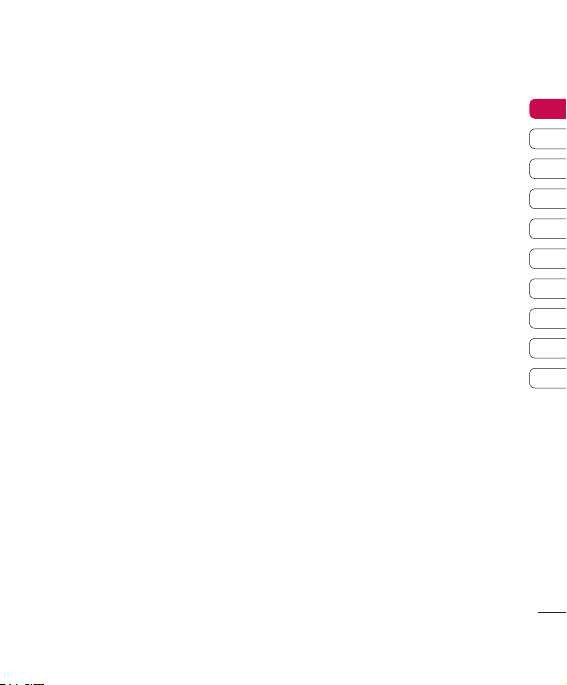
Enter address Menu 1.4
You can connect directly to the site you want.
After entering a specific URL, press the OK key.
History Menu 1.5
This menu will shows the recent browsing pages.
Saved pages Menu 1.6
The phone can save the page on display as an
offline file. Up to 30 pages can be saved.
TIP! Total capacity is up to 500kb.
Browser Settings Menu 1.7
You can set the profile, cache and security
related to internet service.
Network profiles (Menu 1.7.1)
A profile is the network information used to
connect to the Internet.
There are default profiles for some operators,
stored in phone memory. It s impossible to
rename default profiles.
Each profile has submenus as follows:
Activate
Activates the selected profile.
View
You can see the selected profile.
v
New profile: You can add a new profile.
v
Reset all: Allows you to reset all profiles.
Rendering mode (Menu 1.7.2)
v
Normal: Displays all the information normally.
v
Optimized: Displays all the information
optimized.
Cache (Menu 1.7.3)
The information or services you have accessed
are saved in the cache memory of the phone.
TIP! A cache is a buffer memory, which is used to
save data temporarily.
Cookies (Menu 1.7.4)
Check whether a cookie is used or not.
Security certificates (Menu 1.7.5)
You can see the list of personal certificates that
have been stored in your phone.
01
02
03
04
05
06
07
08
09
10
Browser
19
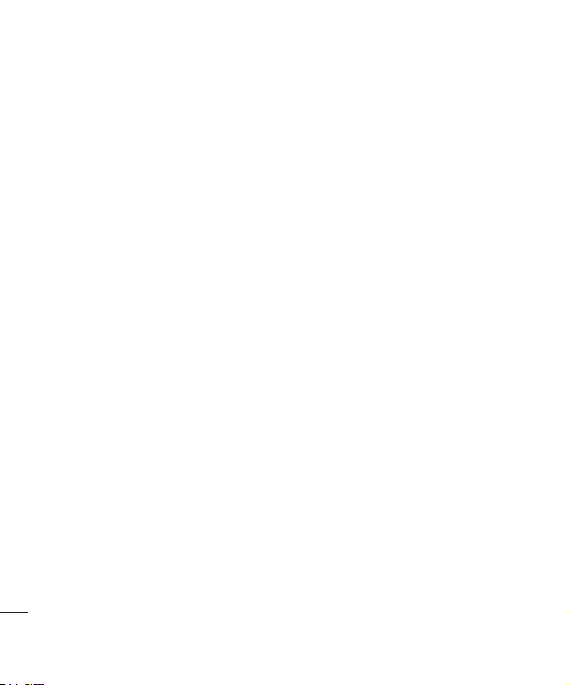
Browser
Show image (Menu 1.7.6)
Select whether to display image/avatar or not.
JavaScript (Menu 1.7.7)
You can set the JavaScript working on and off.
Storage lication (Menu 1.7.8)
v
Phone: Displays memory used and memory
available for storing new applications in the
phone.
v
External: Displays memory used and memory
available for storing new applications in the
external memory.
Browser
20
LG KF600 | User Guide
Yahoo settings Menu 1.8
You can set the network profiles Yahoo! Go and
Java application.
Information
You can view the information of WAP browser
version.
Menu 1.9
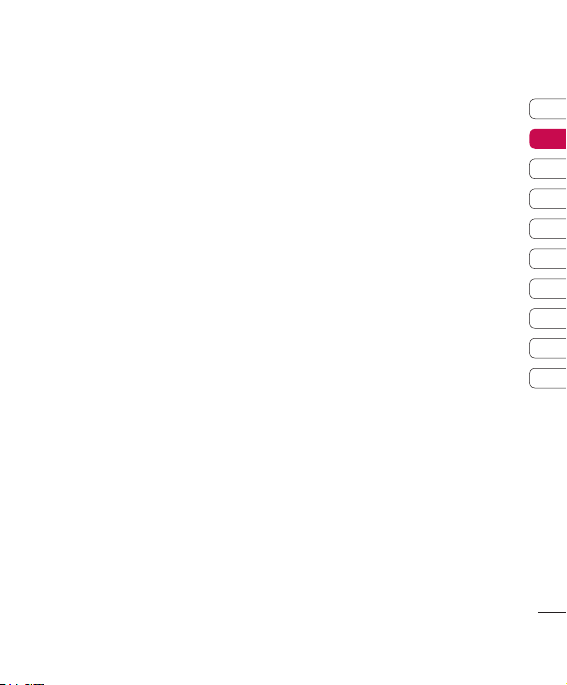
Call Logs
You can check the record of missed, received,
and dialled calls only if the network supports
the Calling Line Identification (CLI) within the
service area.
The number and name (if available) are displayed
together with the date and time at which the call
was made. You can also view call times.
All calls Menu 2.1
You can view all lists of outgoing or incoming
calls.
Missed calls Menu 2.2
This option lets you view the last 50 unanswered
calls. You can also:
v
View the number if available and call it, or save
it in the Address Book
v
Enter a new name for the number and save
both in the Address Book
v
Send a message by this number
v
Delete the call from the list
Dialled calls Menu 2.3
This option lets you view the last 50 outgoing
calls (called or attempted). You can also:
v
View the number if available and call it or save
it in the Address Book.
v
Enter new name for the number and save both
in the Address Book.
v
Send a message by this number.
v
Delete the call from the list.
Received calls Menu 2.4
This option lets you view the last 50 incoming
calls. You can also:
v
View the number if available and call it or save
it in the Address Book.
v
Enter new name for the number and save both
in the Address Book.
v
Send a message by this number.
v
Delete the call from the list.
01
02
03
04
05
06
07
08
09
10
Call Logs
21
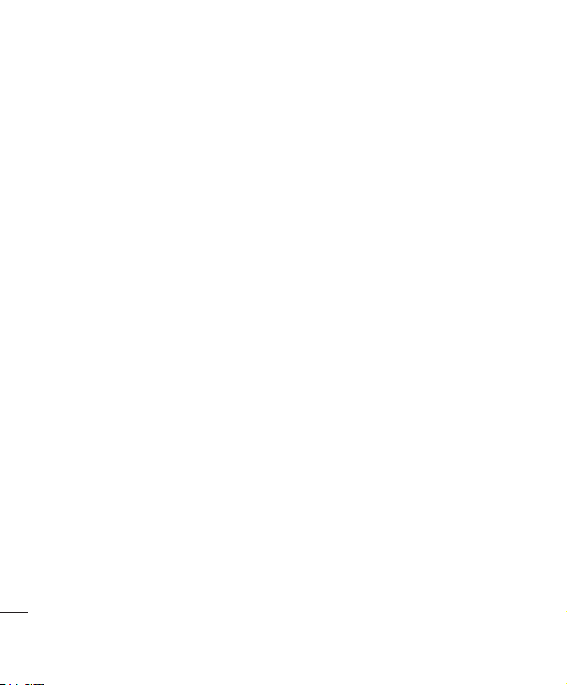
Call Logs
Call duration Menu 2.5
Allows you to view the duration of your incoming
and outgoing calls. You can also reset the call
times.
The following timers are available:
v
Last call: Length of the last call.
v
All calls: Total length of all calls made and
incoming calls since the timer was last reset.
v
Dialled calls: Length of the outgoing calls.
v
Received calls: Length of the incoming calls.
Call costs Menu 2.6
Allows you to check the cost of your last call, all
calls, remaining and reset the cost. To reset the
cost, you need PIN2 code.
Data information Menu 2.7
You can check the amount of data transferred
over the network through the GPRS information
option.
In addition, you can also view how much time
you are online.
Call Logs
22
LG KF600 | User Guide
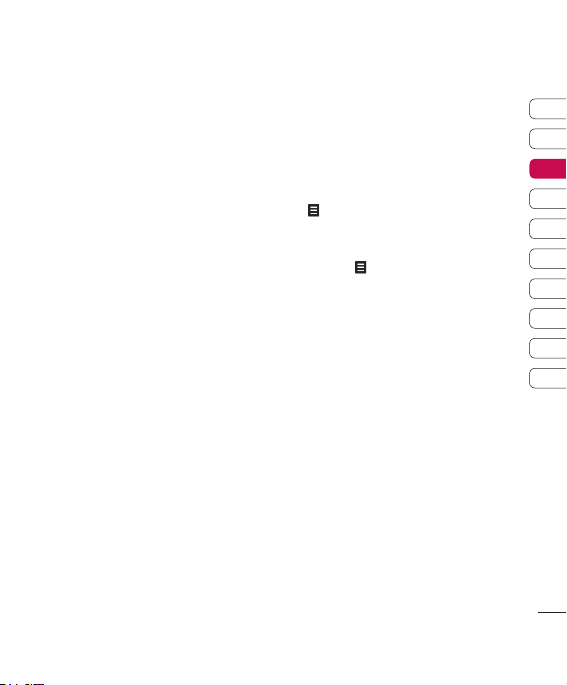
Tools
Alarm clock Menu 3.1
You can set the alarm clock to expire at a
specified time.
1 Select On and enter the alarm time you want.
2 Select the repeat period: Once, Daily, Mon-Fri,
Mon-Sat, Sat-Sun.
3 Scroll down and choose whether you would
like the alarm to Follow profile, Always sound
or Always vibrate.
4 Scroll down to choose the alarm sound.
Touch Search to select a new sound.
5 Scroll down and enter a name for the alarm or
keep the suggested name.
6 Touch Save.
TIP! You can set up to 5 alarms.
TIP! Although your phone is off, alarm function is
working at the time set.
If you tap Snooze then after 5 minutes alarm is turn
on again and if you tap QUIT, the message "Turn your
phone on" is pop up.
Calendar Menu 3.2
Adding an event to your
calendar (Menu 3.2.1)
1 Select the date you would like to add an event
to. You can choose a date either by scrolling to
it using the InteractPad arrows or by touching
and manually entering the date.
TIP! Once you’ve already got an event saved in
your calendar, you will need to select Go to date
after touching in order to enter a date to set
your event to.
2 Touch New and enter the time you would like
your event to begin. Scroll down using the
InteractPad arrows and enter the end time of
your event.
3 Scroll down again and choose whether you
would like to set an Alarm for the event.
Scroll left or right to see the available options.
You can select for the alarm to go off at the
starting time of the event or at a set period of
time before the event starts to remind you the
event is coming up.
4 Scroll down and enter a Subject for the
event. Use the keypad to type letters and
numbers.
01
02
03
04
05
06
07
08
09
10
Tools
23
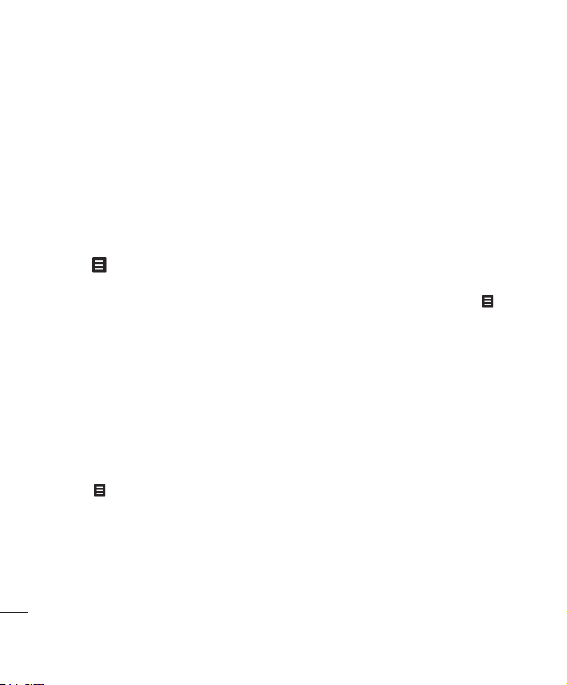
Tools
5 Scroll down once more to select whether the
event is a one-off or if it is to be repeated at
Daily, Weekly, Monthly or Yearly intervals.
If the event is repeated, you can also scroll
down to enter an Expiration date for when
the events will stop completely.
6 Touch Save and your event will be saved in
the calendar. A triangular cursor will mark the
days that any events have been saved to.
Editing a calendar event (Menu 3.2.2)
1 Press and select All schedules to see
a list of all your events. Scroll to the event
you would like to edit and touch View.
Alternatively select the day of the event in the
calendar and touch View.
2 Touch Edit and scroll to the event detail you
want to change. Make your modifications and
touch Save to store the edited event.
TIP! You can delete an event from your calendar by
selecting to view the event and then touching Delete.
Sharing a calendar event (Menu 3.2.3)
1 Select the event you would like to share and
touch .
2 Choose Send via and select from Text
message, Multimedia message,
Bluetooth or Email.
Tools
24
LG KF600 | User Guide
Calculator Menu 3.3
This contains the standard functions such as
+, -, x, / : Addition, Subtraction, Multiplication,
and Division.
Furthermore, you can use the various function
of calculator such as +/-, sin, cos, tan, log, ln,
exp, deg, rad.
1 Input the numbers by pressing numeric keys.
2 Use InteractPad to select a sign for
calculation.
3 Then input the numbers.
4 Press = to view the result.
5 For more complex calculations, touch to
select a command.
6 Touch AC to clear the screen to start a new
calculation.
Memo Menu 3.4
1 Select the Memo by pressing View.
2 If the entry is empty, press New.
3 Input the memo and then press Save.

Stop watch Menu 3.5
1 Press Start to take time and record the lap
time by pressing Lap.
2 Press Stop to ascertain the record of lap
time.
3 Press Reset to default condition.
4 Touch Resume to restart the stopwatch at the
time you stopped it at or touch Reset to begin
the time again.
Unit converter Menu 3.6
This converts any measurement into a unit you
want. There are 7 types that can be converted
into units: Currency, Area, Length, Weight,
Temperature, Volume and Velocity.
1 You can select one of unit types by pressing
OK key.
2 Select the unit you want to convert by
pressing u, d. It s impossible to input
- symbol in unit converter.
3 Select the standard value by using l, r.
World clock Menu 3.7
You can check the current time of Greenwich
Mean Time (GMT) and major cities around the
world, using l, r, u, dand .
The screen shows the city name, current date
and time.
SIM services Menu 3.8
This menu depends on SIM and the network
services.
01
02
03
04
05
06
07
08
09
10
Tools
25
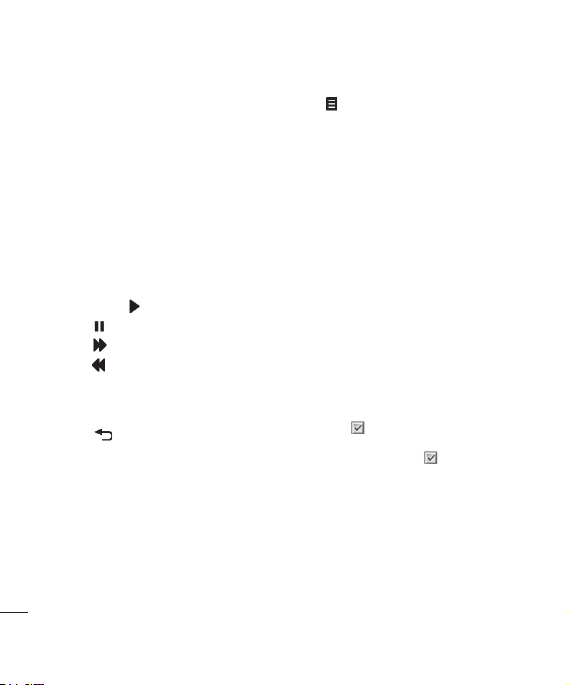
Multimedia
MP3 player Menu 4.1
Your LG KF600 has a built-in MP3 player so you
can play all your favourite music.
v
All songs: Contains all of the songs you have
on your phone.
v
My playlist Contains any playlists you have
created as well as On the go list, Recent
songs, and Favourite songs.
v
Settings: Adjust your music settings.
Playing a song
1 Choose MP3 Player.
2 Select All songs and then the song you want
to play. Touch .
3 Touch to pause the song.
4 Touch to skip to the next song.
5 Touch to skip to the previous song.
6 Touch mp3 side keyC to hide the music
player screen so that you can continue using
your phone as normal while music is playing.
7 Touch to stop the music and return to
the music menu.
Multimedia
26
LG KF600 | User Guide
Using options while playing music
Touch and choose from:
v
View playlist: Look at the playlist you are
currently listening to.
v
Set as ringtone: You can set the current
music on playing MP3 file as a ringtone.
v
Settings: Change the Equalizer or Play
mode or Set shuffle on to mix up the music.
TIP! To change the volume while listening to music,
use the volume keys on the side of your phone.
Creating a playlist
You can create your own playlists by choosing a
selection of songs from the All songs folder.
1 Choose MP3 Player, then My playlist.
2 Touch New, enter the playlist name and touch
Save.
3 The All songs folder will show. Select all the
songs that you would like to include in your
playlist by scrolling to the ones you want and
touching ; a tick will show next to their
name. If you accidentally add a song you don’t
want, select it and touch again to untick it.
4 Touch Save to store the playlist.
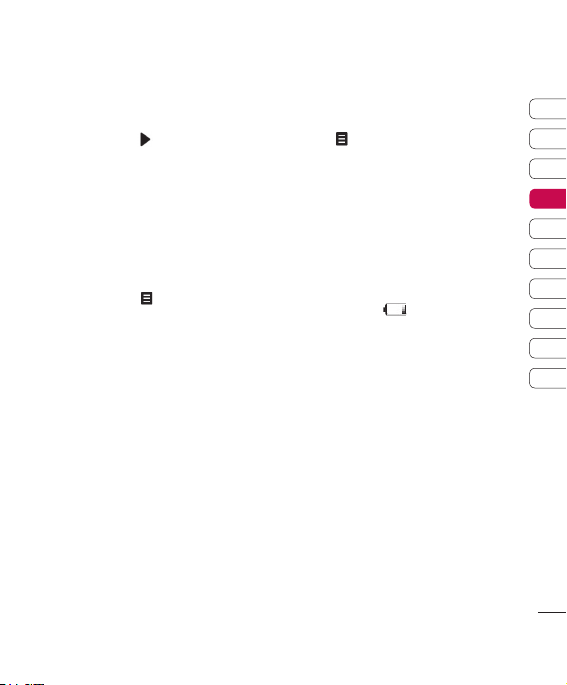
Playing a playlist
1 Touch MP3 Player, then My playlist.
2 Select the playlist you would like to play and
touch View, then .
Editing a playlist
From time to time, you may want to add new
songs or delete songs from a playlist.
You may also want to organise your playlists.
When you want to do this, you can edit the
playlist.
1 Choose MP3 Player, then My playlist.
2 Scroll to the playlist you want to edit and
touch View, then . Choose from:
v
Play: Play the playlist.
v
Add: You can add or delete songs from the
playlist using this option.
v
Remove: Remove a song from the playlist.
Touch Yes to confirm.
v
Move up/Move down: Move the song up or
down the list to change the playing order.
v
Multi delete: Delete songs from the playlist.
v
Remove all: Remove all of the songs from
the playlist.
v
Information: View the playlist information.
Deleting a playlist
1 Choose MP3 Player, then My playlist.
2 Scroll to the playlist you want to delete and
touch .
3 Select Delete and touch Yes to confirm.
Camera Menu 4.2
Using the camera module built in your phone, you
can take pictures or record videos. Additionally,
you can send photos to other people and select
photos as wallpaper.
TIP! When using the camera, power consumption
increases. If this icon appears on the
wallpaper, indicating low battery, recharge the battery
before use.
• To take a picture
Hold down the camera C button. The camera will
be ready to use and you may want to rotate the
screen into a horizontal position.
- To take clear pictures, press the camera
button while holding the camera without any
movement.
- Appropriately adjust distance to the object that
you want take a picture of (more than 50 cm).
- Handle carefully since the camera is vunerable
to shock and use a soft cloth when cleaning the
camera lens.
C
01
02
03
04
05
06
07
08
09
10
Multimedia
27
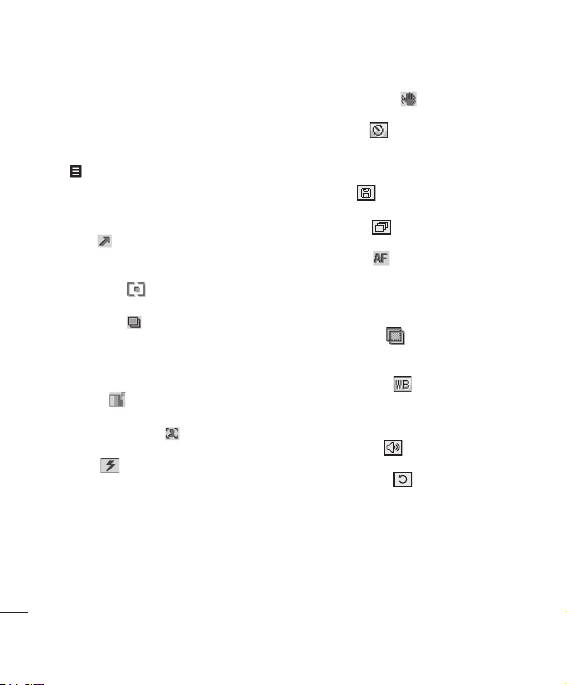
Multimedia
- Do not disassemble or modify the camera as
this may lead to fire or malfunctioning.
- Auto Focus function is enabled when taking a
picture. Press the camera C button half way
to adjust focus.
Tab to set various conditions. You can move
by pressing lrud.
TIP! You can adjust zoom by using the
v
Go to [ ]: Choose to view the photos in
your Album or to switch to Video camera
mode.
v
Shot mode [ ]: Allows you to set the shot
mode from Auto, Portrait, Scene, Sports, Night.
v
Resolution [ ]: Allows you to set the
image size. (2048x1536)(1600x1200),
(1280x960) (640x480) and (320x240).
Multishot is only available with the (320x240),
(640x480) pixel resolution.
v
Quality [ ]: Allows you to set the image
quality from Normal, Fine and Super fine.
v
Portrait enhancer [ ]: Allows you to set
Portrait enhancer.
v
Flash [ ]: Allow you to set the flash
when you take a photo in dark place.
Multimedia
28
LG KF600 | User Guide
UD
v
Shake reduction[
unsteady hands.
v
Self timer [ ]: Allows you to select
the delay time (3 seconds, 5 seconds or 10
seconds). Then the phone takes a photo after
the specified time.
v
Save to [ ]: You can set the space after
taking a picture. (External/Phone)
v
Multi shot [ ]: Allows to take multishot
photos successively.
v
Auto focus [
Off. Alternatively select Macro to take extreme
close-ups - If you are trying to take a closeup
shot but the focus box remains red, try turning
the macro mode On.
v
Colour effect [ ]: 4 settings are
available. Off (normal/colour), Sepia, Mono
(black and white) or Negative.
v
White balance [ ]: Allows you
to change the settings according to the
enviroment. Auto, Daylight, Incandescent,
Cloudy or Fluorescent.
v
Shutter tone [ ]: You can set the sound
when taking a picture.
v
Reset settings [ ]: Allows you to reset
the settings.
]: Select On for
]: Turn Auto focus On or
