LG KF510D Users manual
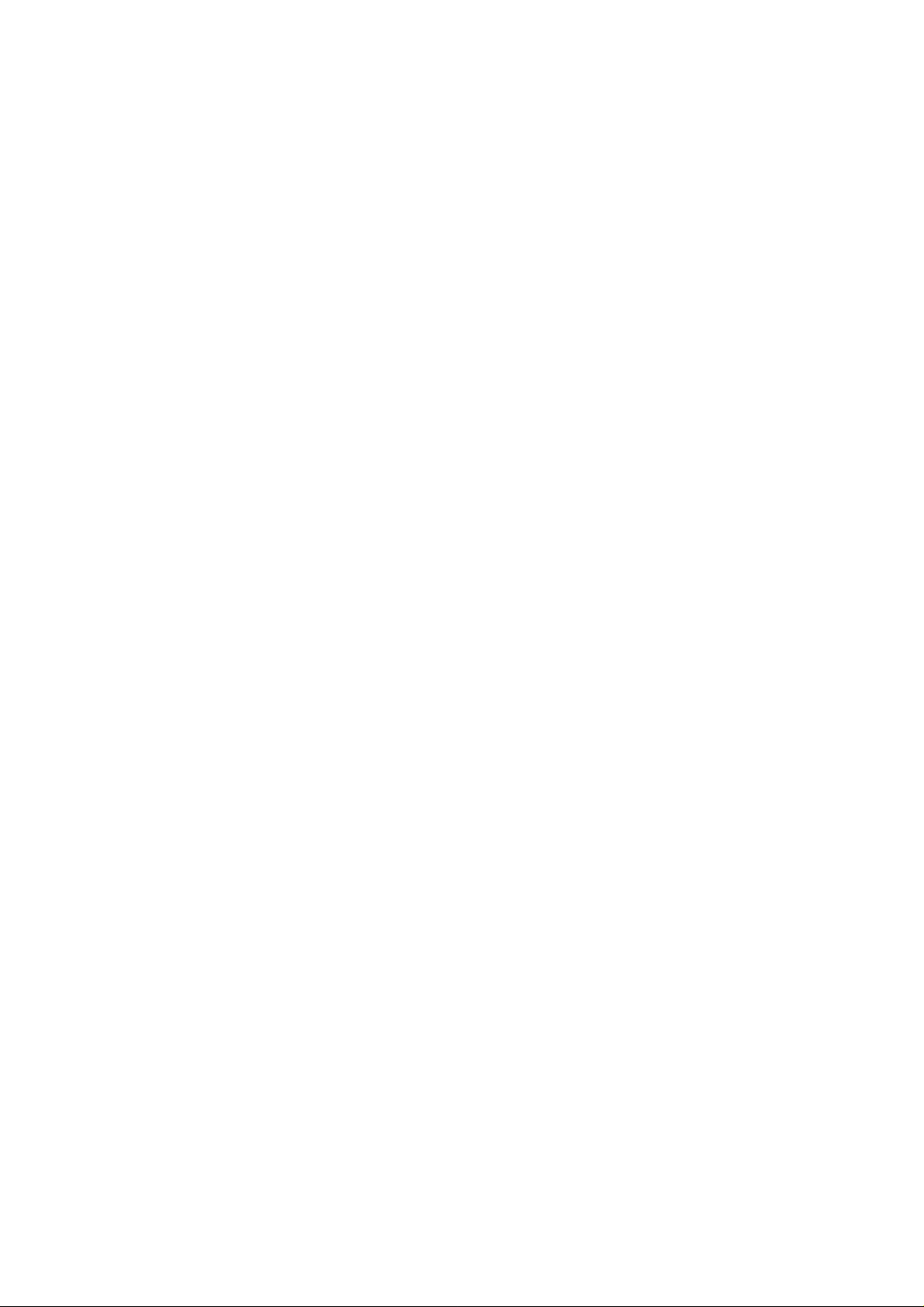
Part 15.21 statement
" Change or Modifications that are not expressly approved by the manufacturer could void
the user's authority to operate the equipment. "
Part 15.105 statement
This equipment has been tested and found to comply with the limits for a class B digital device,
pursuant to Part 15 of the FCC Rules.
These limits are designed to provide reasonable protection against harmful interference in a
residential installation.
This equipment generates uses and can radiate radio frequency energy and, if not installed and used
in accordance with the instructions, may cause harmful interference to radio communications.
However, there is no guarantee that interference will not occur in a particular installation. if this
equipment does cause harmful interference or television reception, which can be determined by
turning the equipment off and on, the user is encouraged to try to correct the interference by one or
more of the following measures:
- Reorient or relocate the receiving antenna.
- Increase the separation between the equipment and receiver.
- Connect the equipment into an outlet on a circuit different from that to
which the receiver is connected
- Consult the dealer or an experienced radio/TV technician for help.
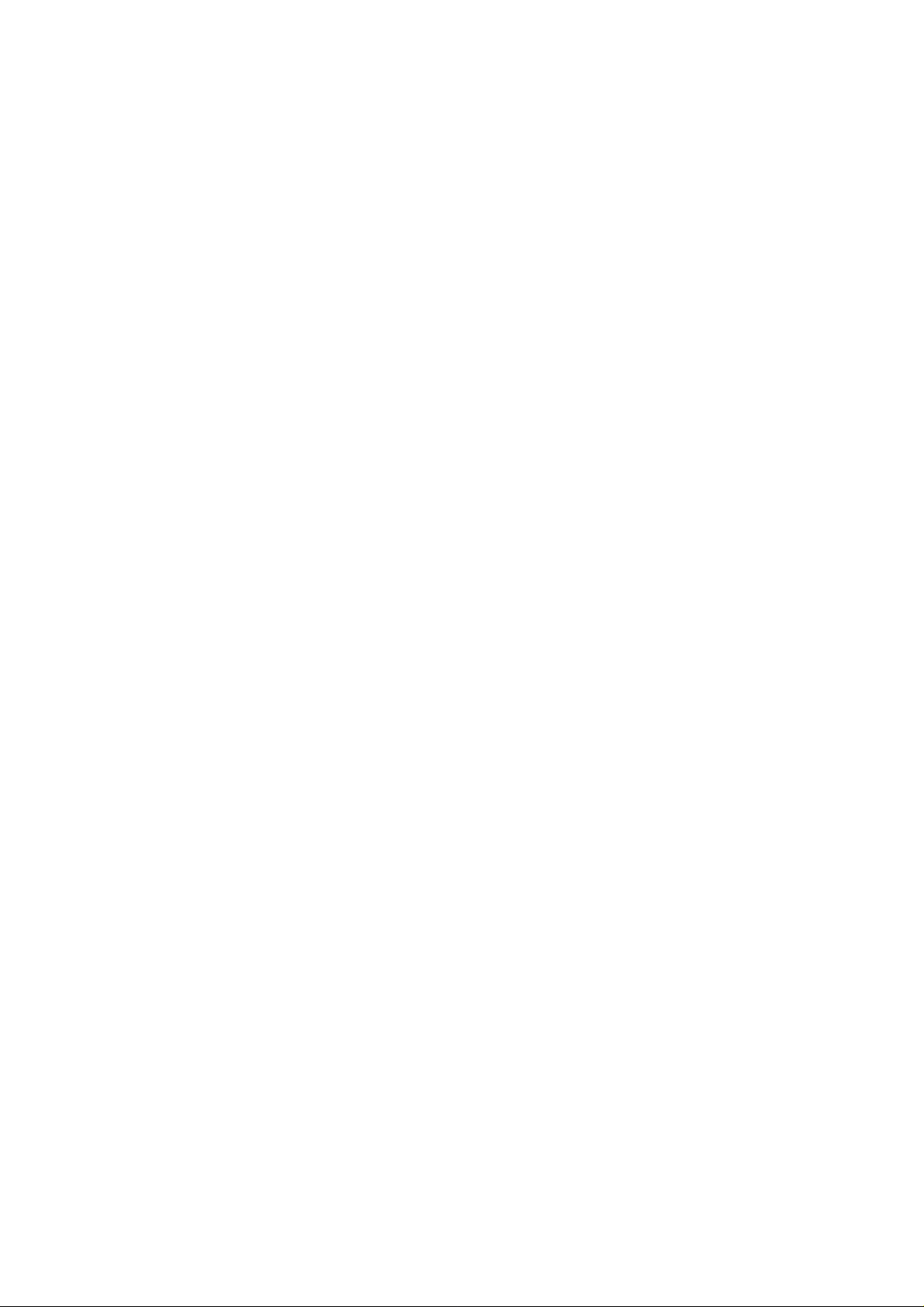
LIMITED WARRANTY STATEMENT
1. WHAT THIS WARRANTY COVERS:
LG offers you a limited warranty that the enclosed subscriber unit and its enclosed accessories will be
free from defects in material and workmanship, according to the following terms and conditions:
(1) The limited warranty for the product extends for ONE (1) year beginning on the data of purchase
of the product.
(2) The limited warranty extends on to the original purchaser of the product and is not assignable or
transferable to any subsequent purchaser/end user.
(3) This warranty is good only to the original purchaser of the product during the warranty period as
long as it is in the U.S., including Alaska, Hawaii, U.S. Territories and Canada.
(4) The external housing and cosmetic parts shall not be covered under these limited warranty terms.
(5) Upon request from LG, the consumer must provide information to reasonably prove the date of
purchase.
(6) The customer shall bear the cost of shipping the product to the Customer Service Department of
LG. LG shall bear the cost of shipping the product back to the consumer after the completion of
service under this limited warranty.
2. WHAT THIS WARRANTY DOES NOT COVER:
(1) Defects or damages resulting from use of the product i n other than its normal and customary
manner.
(2) Defects or damages from abnormal use, abnormal conditions, improper storage, exposure to
moisture or dampness, unauthorized modifications, unauthorized connections, unauthorized repair,
misuse, neglect, abuse, accident, alteration, improper installation, or other acts which are not the
fault of LG, including damage caused by shipping blown fuses spills of food or liquid.
(3) Breakage or damage to antennas unless caused directly by defects in material or workmanship.
(4) That the Customer Service Department at LG was net notified by consumer of the alleged defect
or malfunction of the product during the applicable limited warranty period.
(5) Products which have had the serial number removed or made illegible.
(6) The limited warranty is in lieu of all other warranties, express or implied either in fact or by
operations law, statutory or otherwise, including, but limited to any implied warranty of
marketability or fitness for a particular use.
(7) Damage resulting from use of non-LG approved accessories.
(8) All plastic surfaces and all other externally exposed parts that are scratched or damaged due to
normal customer use.
(9) Products operated outside published maximum ratings.
3
(10) Products used or obtained in a rental prog ram.
(11) Consumables (such as fuses).
3. STATE LAW RIGHTS:
No other express warranty is applicable to this product. THE DURATION OF ANY IMPLIED
WARRANTIES, INCLUDING THE IMPLIED WARRANTY OF MARKETABILITY, IS LIMITED
TO THE DURATION OF THE EXPRESS WARRANTY HEREIN. LG INFOCOMM INC. SHALL
NOT BE LIABLE FOR THE LOSS OF THE USE OF THE PRODUCT, INCONVENIENCE, LOSS
OR ANY OTHER DAMAGES, DIRECT OR CONSEQUENTIAL, RISING OUT OF THE USE OF,
OR INABILITY TO USE, THIS PRODUCT OR FOR ANY BREACH OF ANY EXPRESS OR
IMPLIED WARRANTY, INCLUDING THE IMPLIED W ARRA NTY OF MAR KETABILITY
APPLICABLE TO THIS PRODUCT. Some states do not allow the exclusive of imitation of incidental
or consequential damages or limitations on how long an implied warranty lasts; so these limitations or
exclusions may not apply to you. This warranty gives you specific legal rights and you may also have
other rights which vary from state to state.
4. HOW TO GET WARRANTY SERVICE:
To obtain warranty service, please call the following web address:
www.lgeservice.com
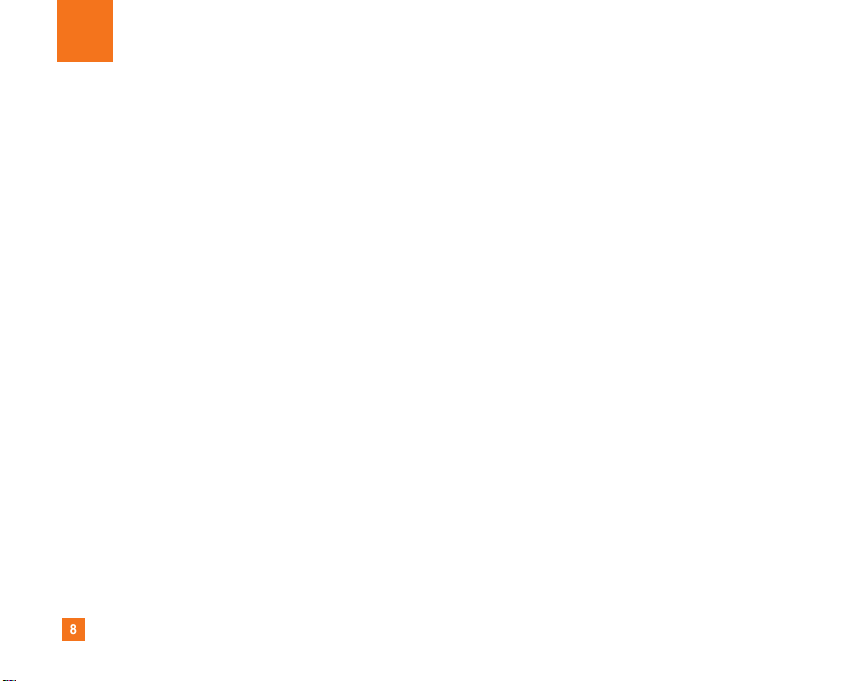
8
For Your Safety
Important Information
This user guide contains important information on the use and
operation of this phone. Please read all the information
carefully for optimal performance and to prevent any damage
to or misuse of the phone. Any changes or modifications not
expressly approved in this user guide could void your warranty
for this equipment.
Before You Start
Safety Instructions
WARNING! To reduce the possibility of electric shock, do not
expose your phone to high humidity areas, such as the
bathroom, swimming pool, etc.
Always store your phone away from heat. Never store your
phone in settings that may expose it to temperatures less than
32°F or greater than 104°F, such as outside during extreme
weather conditions or in your car on a hot day. Exposure to
excessive cold or heat will result in malfunction, damage
and/or catastrophic failure.
Be careful when using your phone near other electronic
devices. RF emissions from your mobile phone may affect
nearby in adequately shielded electronic equipment. You
should consult with manufacturers of any personal medical
devices such as pacemakers and hearing aides to determine if
they are susceptible to interference from your mobile phone.
Turn off your phone in a medical facility or at a gas station.
Never place your phone in a microwave oven as this will
cause the battery to explode.
IMPORTANT! Please read the TIA SAFETY INFORMATION on
page 78 before using your phone.
Safety Information
Read these simple guidelines. Breaking the rules may be
dangerous or illegal. Further detailed information is given in this
user guide.
] Never use an unapproved battery since this could damage
the phone and/or battery and could cause the battery to
explode.
] Never place your phone in a microwave oven as it will
cause the battery to explode.
] Do not dispose of your battery by fire or with hazardous or
flammable materials.
] Make sure that no sharp-edged items come into contact
with the battery. There is a risk of this causing a fire.
] Store the battery in a place out of reach of children.
] Be careful that children do not swallow any parts such as
rubber plugs (earphone, connection parts of the phone,
etc.). This could cause asphyxiation or suffocation.
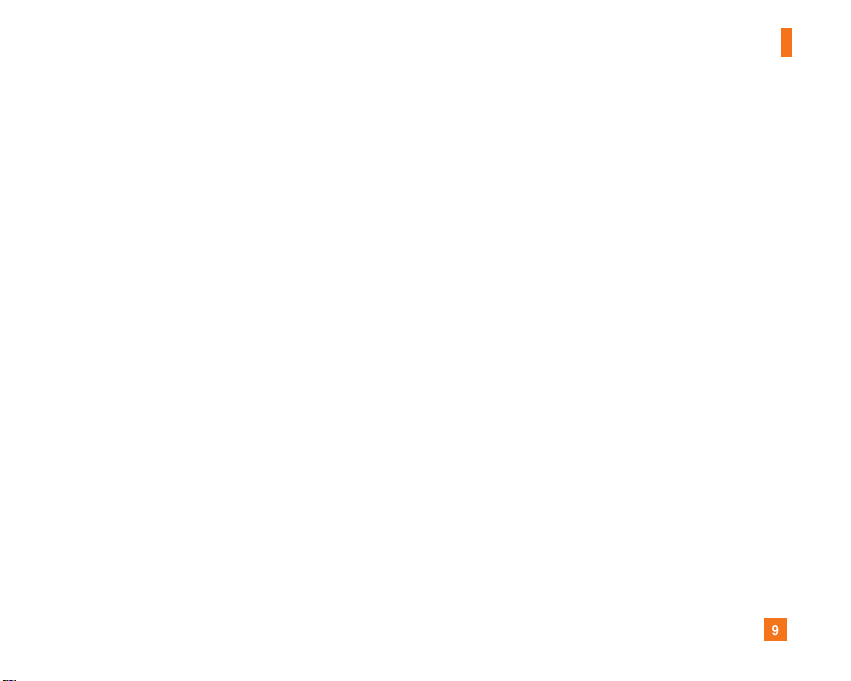
9
For Your Safety
] Unplug the power cord and charger during lightning storms
to avoid electric shock or fire.
] When riding in a car, do not leave your phone or set up the
hands-free kit near to the air bag. If wireless equipment is
improperly installed and the air bag is activated, you may be
seriously injured.
] Do not use a hand-held phone while driving.
] Do not use the phone in areas where its use is prohibited.
(For example: aircraft).
] Do not expose the battery charger or adapter to direct
sunlight or use it in places with high humidity, such as a
bathroom.
] Never store your phone in temperatures less than- 4°F or
greater than 122°F.
] Do not use harsh chemicals (such as alcohol, benzene,
thinners, etc.) or detergents to clean your phone. There is a
risk of this causing a fire.
] Do not drop, strike, or shake your phone severely. Such
actions may harm the internal circuit boards of the phone.
] Do not use your phone in high explosive areas as the phone
may generate sparks.
] Do not damage the power cord by bending, twisting, pulling,
or heating. Do not use the plug if it is loose as it may cause
a fire or electric shock.
] Do not place any heavy items on the power cord. Do not
allow the power cord to be crimped as it may cause fire or
electric shock.
] Do not handle the phone with wet hands while it is being
charged. It may cause an electric shock or seriously
damage your phone.
] Do not disassemble the phone.
] Do not place or answer calls while charging the phone as it
may short-circuit the phone and/or cause electric shock or
fire.
] Only use the batteries, antennas, and chargers provided by
LG. The warranty will not be applied to products provided by
other suppliers.
] Only authorized personnel should service the phone and its
accessories. Faulty installation or service may result in
accidents and consequently invalidate the warranty.
] Do not hold or let the antenna come in contact with your
body during a call.
] An emergency call can be made only within a service area.
For an emergency call, make sure that you are within a
service area and that the phone is turned on.
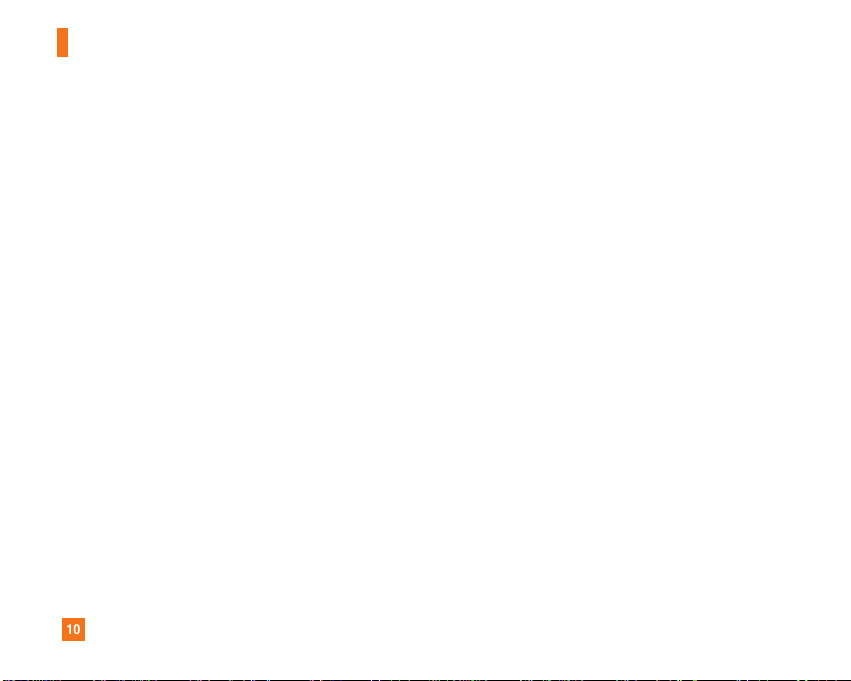
10
For Your Safety
FCC RF Exposure Information
WARNING! Read this information before operating the phone.
In August 1996, the Federal Communications (FCC) of he United
States, with its action in Report and Order FCC 96-326, adopted
an updated safety standard for human exposure to radio
frequency (RF) electromagnetic energy emitted by FCC
regulated transmitters. Those guidelines are consistent with
the safety standard previously set by both U.S. and
international standards bodies.
The design of this phone complies with the FCC guidelines and
these international standards.
CAUTION
Use only the supplied and approved antenna. Use of
unauthorized antennas or modifications could impair call
quality, damage the phone, void your warranty and/or result in
violation of FCC regulations. Do not use the phone with a
damaged antenna. If a damaged antenna comes into contact
with skin, a minor burn may result. Contact your local dealer
for a replacement antenna.
Body-worn Operation
This device was tested for typical body-worn operations with
the back of the phone kept 0.79 inches (2cm) between the
user’s body and the back of the phone. To comply with FCC RF
exposure requirements, a minimum separation distance of 0.79
inches(2cm) must be maintained between the user's body
and the back of the phone. Third-party belt-clips, holsters, and
similar accessories containing metallic components should not
be used. Body-worn accessories that cannot maintain 0.79
inches(2cm) separation distance between the user's body
and the back of the phone, and have not been tested for typical
body-worn operations may not comply with FCC RF exposure
limits and should be avoided.
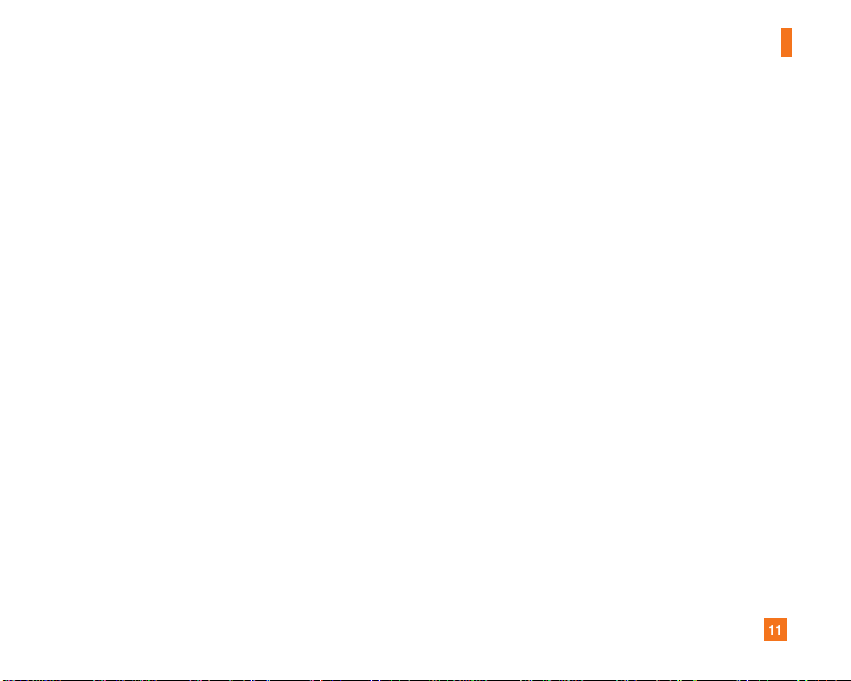
11
For Your Safety
Vehicle Mounted External Antenna
(optional, if available)
A minimum separation distance of 8 inches (20cm) must be
maintained between the user/bystander and the vehicle
mounted external antenna to satisfy FCC RF exposure
requirements. For more information about RF exposure, visit
the FCC website at www.fcc.gov
FCC Part 15 Class B Compliance
This device and its accessories comply with part 15 of FCC
rules. Operation is subject to the following two conditions:
(1) This device and its accessories may not cause harmful
interference, and (2) this device and its accessories must
accept any interference received, including interference that
may cause undesired operation.
Cautions for Battery
] Do not disassemble.
] Do not short-circuit.
] Do not expose to high temperature: 60°C (140°F).]
] Do not incinerate.
Battery Disposal
] Please dispose of your battery properly or bring to your
local wireless carrier for recycling.
] Do not dispose in fire or with hazardous or flammable
materials.
Adapter (Charger) Cautions
] Using the wrong battery charger could damage your phone
and void your warranty.
] The adapter or battery charger is intended for indoor use
only.
Do not expose the adapter or battery charger to direct sunlight
or use it in places with high humidity, such as the bathroom.
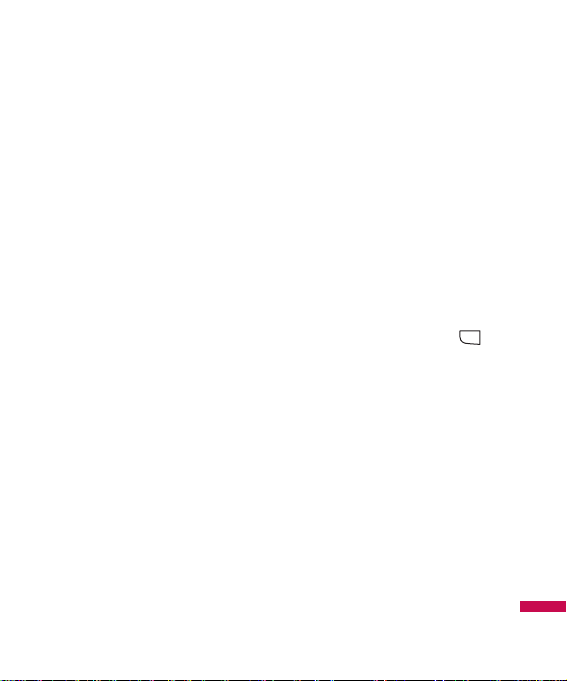
5
Messaging
- Text template: You can use
Text templates already set in the
phone.
- Contacts: You can add phone
numbers or e-mail addresses in
address book.
- My business card: You can
add your Business card to the
message.
]
Save to drafts: Stores messages
in Drafts.
]
T9 languages: Select the
language for T9 input mode. You
can also deactivate T9 input mode
by selecting
‘T9 off’.
]
New T9 word: Select the New
T9 word for inputting New word
into the dictionary.
]
Clear text: You can clear text
while writing SMS.
]
Exit: If you press Exit while
writing a message, you can end
the writing message and back to
the Message menu. The message
you have written is not saved.
Multimedia
(Menu 3.1.2)
You can write and edit multimedia
messages, checking message size.
1. Enter the New message menu by
pressing the left soft key
[OK].
2. If you want to write a new
message, select Multimedia.
3. You can create a new message or
choose one of the multimedia
message templates already
made.
Maximum available file size, that
can be inserted to MMS-message,
is 300 kb.
MENU
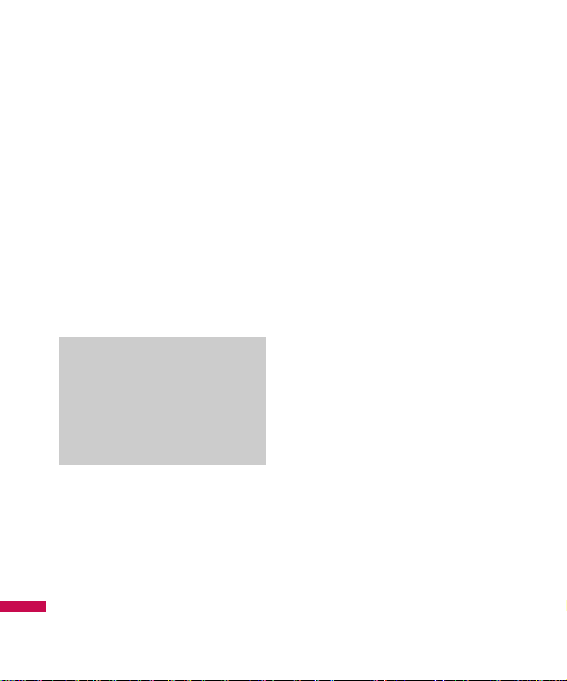
6
Options
]
Send to: You can send
multimedia messages to multiple
recipients, priorities your
message, and make it sent later
as well.
]
Insert: You can add Symbol,
Image, Video, Sound, New slide,
Text template, Contact, Business
card, Others.
]
Preview: You can preview
multimedia messages you have
created.
]
Save: You can save multimedia
messages To drafts or As
templates
]
Edit subject: Allows you to
modify the multimedia message
you have chosen.
]
Slide duration: You can set the
duration of slide of multimedia
message.
]
T9 languages: Select the
language for T9 input mode. You
can also deactivate T9 input mode
by selecting ‘T9 off’.
]
New T9 word: Select the New
T9 word for inputting New word
into the dictionary.
]
Exit: You can get back to the
Message menu.
Note
]
All messages will be
automatically saved in the
outbox folder, even after a
sending failure.
Messaging
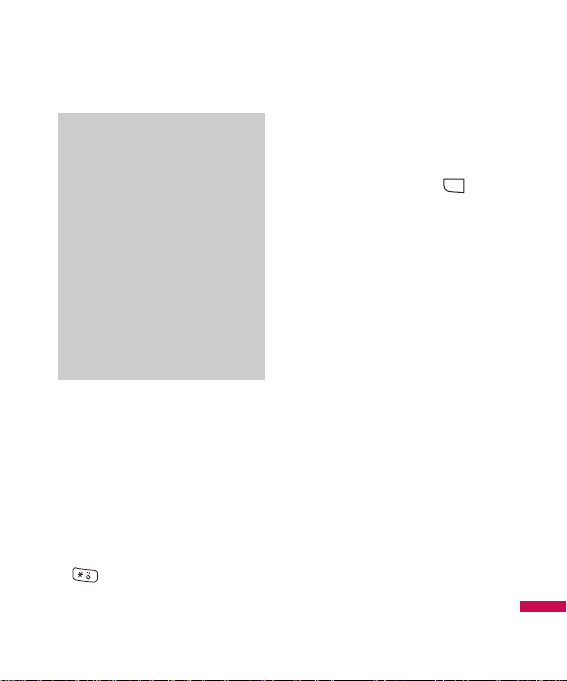
7
Messaging
Email
(Menu 3.1.3)
To send/receive an email, you
should set up the email account.
1. You can input up to 20 email
addresses in the To and Cc field.
Tip: To input “@”, press the
and select “@”.
2. Key in the subject of the mail and
press OK.
3. After writing an email message,
press the left soft key
[Options]. You can access the
following option menus.
]
Send to: You can edit recipients.
]
Insert: You can add Symbol, Text
template, Contact and Signature.
]
Attachment: You can attach file
with this menu.
]
Preview: You can preview the
writing mail.
]
Save to drafts: Select this to
save the message in Drafts.
]
Edit subject: You can edit the
subject.
]
T9 languages: Select the
language for T9 input mode. You
can also deactivate the T9 input
mode by selecting ‘T9 off’.
MENU
Note
]
If you select a picture with a
large file size (200K for
example) on writing
multimedia message, the
loading duration will take
around 10 seconds.
Furthermore, you can’t
activate any keys during the
loading time. After about 10
seconds, you should be able
to write the message.
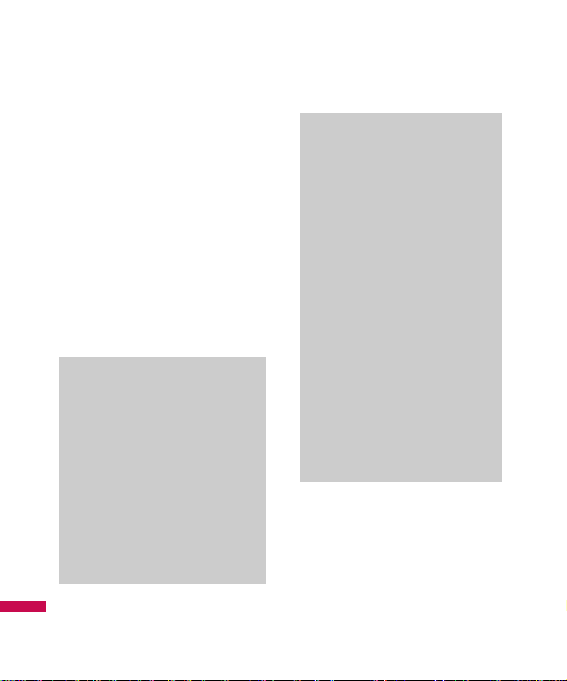
8
]
New T9 word: Select the New
T9 word menu for inputting a new
word into the dictionary.
]
Clear text: You can clear text
while writing the message.
]
Exit: If you select this while
writing the message, you can exit
from writing message and go
back to the previous screen. The
message you have written is not
stored.
In case Drafts Outbox or
Sent folder is full, and you
try to save new message to
one of this folders, first
saved message will be
automatically deleted.
]
Maximum size for one sent
message is 300 kb with
attachments, and
maximum size for one
received message is 300
kb. In case you have
received message with
more than 5 attachments,
only 5 of them will be
received. Some attachment
may display incorrectly.
Note
]
For each e-mail account you
may save up to 40
messages (totally 200 for
five accounts). In Inbox
folder you may save not
more than 20 messages, in
Drafts and Outbox folders 5 messages, and in Sent
folder up to 10 messages.
Messaging

9
Messaging
Inbox
Menu 1.2
You will be alerted when you have
received messages. They will be
stored in Inbox.
If the phone shows ‘No space for
SIM message’, you have to delete
only SIM messages from Inbox. If
the phone displays ‘No space for
message’, you can make space of
each repository as deleting
messages, media and applications.
* SIM message
SIM message means the message
exceptionally stored in SIM card.
You can move this message to the
phone.
For notified multimedia message,
you have to wait for downloading
and processing of the message.
To read a message, select one of
the messages by pressing the left
soft key .
]
View: You can view the received
messages.
]
Delete: You can delete the
current message.
]
Reply: You can reply to the
sender.
]
Reply to all: You can reply to all
of the sender.
]
Forward: You can forward the
selected message to another
party.
]
Return call: You can call back to
the sender.
]
Information: You can view
information about received
messages; Sender’s address,
Subject (only for Multimedia
message), Message date & time,
Message type, Message size.
]
Multi delete: After selecting the
messages you want to remove,
you can delete the selected
messages.
MENU
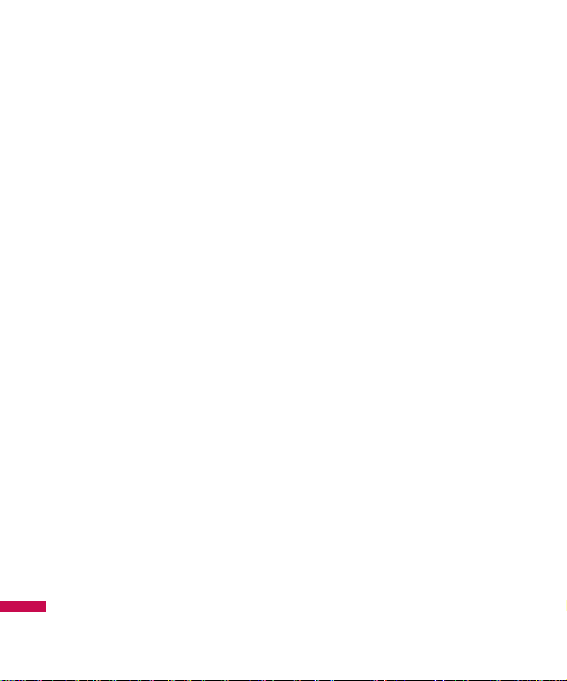
Messaging
10
]
Delete all read: You can delete
all messages read.
]
Delete all: You can delete all
messages.
Instant messaging
Menu 1.3
Email box
Menu 1.4
When you access this menu, you
can either connect to your remote
mailbox to retrieve your new email
messages, or you can view the
previously retrieved email messages
without logging in to the email
server.
You can check the saved emails,
drafts, outbox, and sent emails. In
the Inbox, up to 20 emails are
stored.
(Outbox stores up to 5, Draftes store
up to 5, Sent stores up to 10)
Drafts
Menu 1.5
Using this menu, you can preset
multimedia messages that you use
most frequently. This menu shows
the preset multimedia message list.
The following options are available.
]
View: You can see the
multimedia messages.
]
Edit: Modifies the message you
choose.
]
Delete: Deletes the message you
choose.
]
Information: You can view
information about the message
you choose.
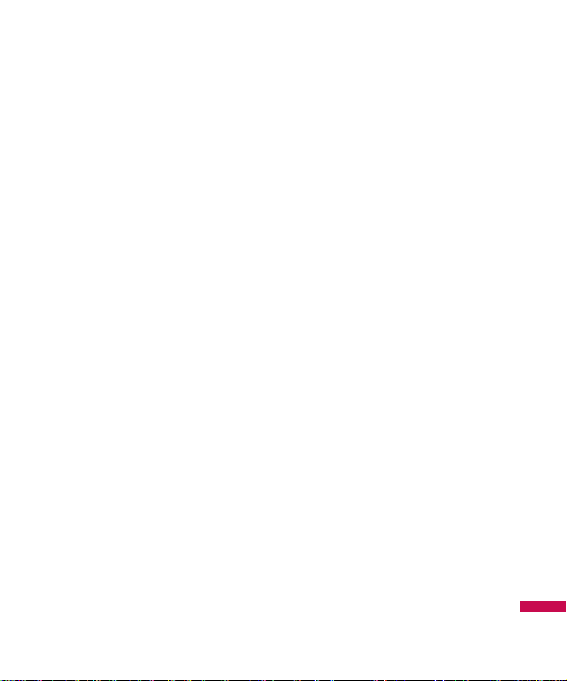
Messaging
11
]
Multi delete: After selecting the
messages you want to remove,
press OK and you can delete the
selected messages.
]
Delete all: Deletes all of the
messages in the folder.
Outbox
Menu 1.6
This menu allows to view the
message which is about to send or
is failed sending.
After sending the message
successfully, the message will be
moved to sent box.
]
View: You can view the
message.
]
Delete: You can delete the
message.
]
Resend: You can resend the
selected message.
]
Edit: Modifies the massage you
choose.
]
Information: You can check
information of each message.
]
Multi delete: Select and delete
the selected messages.
]
Delete all: You can delete all
messages in outbox.
Sent
Menu 1.7
This menu allows you to view the
messages which are already sent.
You can check the time and the
contents of message.
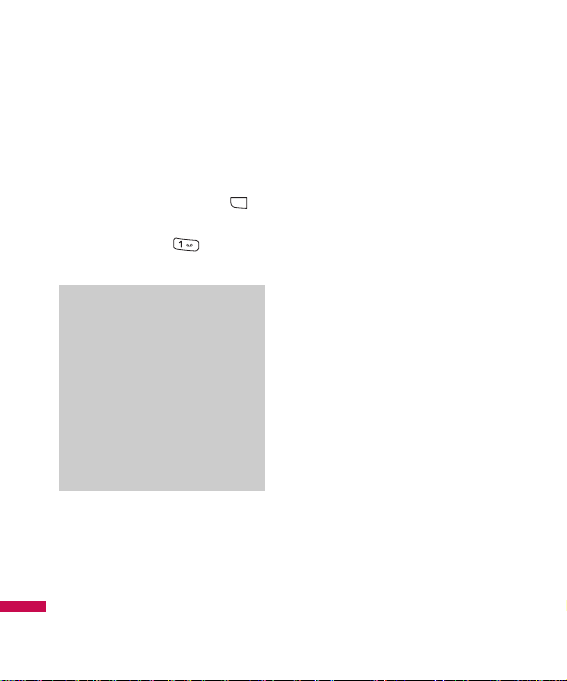
12
Messaging
Listen to voicemail
Menu 1.8
Once this menu has been selected,
simply press the left soft key
[OK] to listen to voice mail. You can
also hold down the key in
standby mode to listen to voice mail.
Info messages
Menu 1.9
(Dependent to network
and subscription)
Info service messages are text
messages delivered by the network
to GSM. They provide general
information such as weather
reports, traffic news, taxis,
pharmacies, and stock prices.
Each type of has the number;
therefore, you can contact service
provider as long as you have input
the certain number for the
information.
When you have received an info
service message, you can see the
popup message to show you that
you have received a message or the
info service message is directly
displayed.
To view the message again or not in
standby mode, follow the sequence
shown below;
Note
]
When you receive a voice
mail, your phone displays
the icon and you hear an
alert. Please check with
your network provider for
details of their service in
order to configure the
handset correctly.
MENU
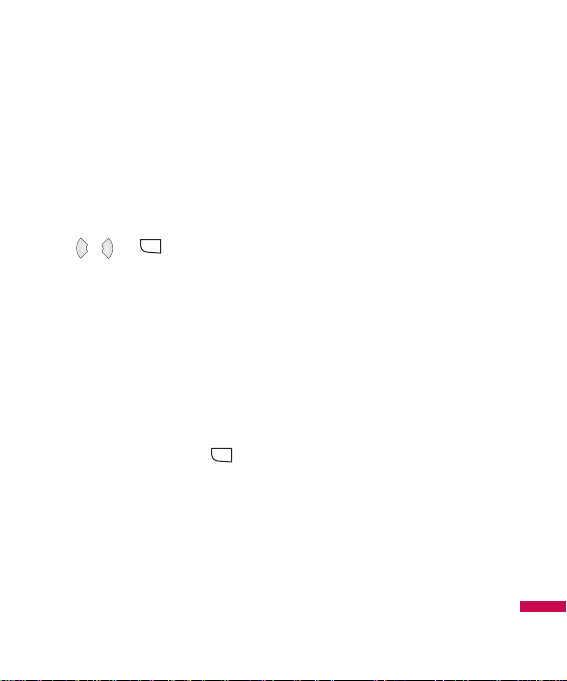
13
Messaging
Read
(Menu 1.9.1)
1. When you have received an info
service message and select Read
to view the message, it will be
displayed on the screen. You can
read another message by scrolling
, or [Next].
2. The message will be shown until
another message is reached.
Topics
(Menu 1.9.2)
(Dependent to network and
subscription)
]
View list: You can see Info
service message numbers which
you added. If you press
[Options], you can edit and delete
info message category which you
added.
]
Active list: You can select info
service message numbers in the
active list. if you activate an info
service number, you can receive
messages sent from the number.
Templates
Menu 1.0
SMS
(Menu 1.0.1)
You have 6 text templates as below;
• Please call me back.
• I’m late. I will be there at
• Where are you now?
• I’m on the way
• Urgent! Please contact.
• I love you
The following options are available.
]
View: You can see multimedia
templates.
]
Edit: Use this to write a new
message or edit the selected
template message from the text
template list.
MENU
MENU
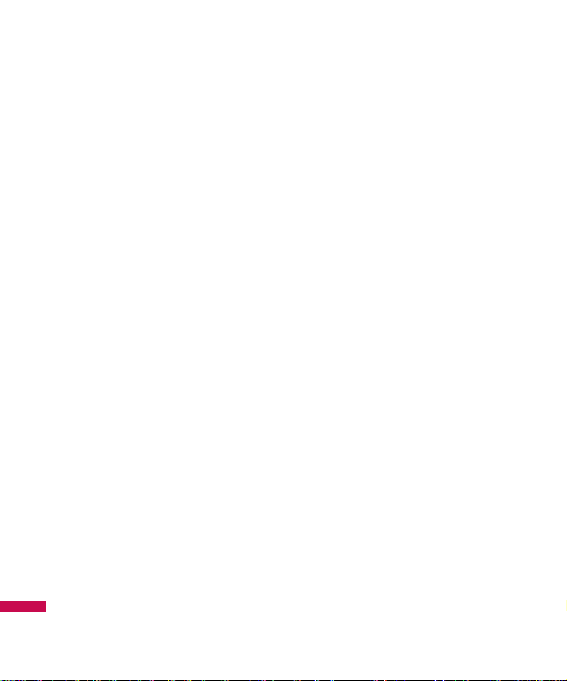
Messaging
14
]
Send via
- Text message: Use this to
send the selected template
message by SMS.
- Multimedia message: Use
this to send the selected
template message by MMS.
- Email: This menu allows you to
edit, delete or add an email
account.
]
Delete: Deletes the template.
]
New template: Use this to
create new template.
]
Delete all: Allows you to delete
all multimedia messages.
MMS
(Menu 1.0.2)
After saving new template, you can
use the following options.
]
Save: Allows you to save new
multimedia templates you
created.
]
Insert: You can add Symbol,
Image, Video, Sound, New slide,
Text template, Contact, Business
card and Others.
]
Preview: You can preview
multimedia templates you wrote.
]
Edit subject: Allows you to
modify the multimedia message
you have chosen.
]
Slide duration: You can set the
duration of slide of multimedia
message.
]
T9 languages: Select the
desired language for T9 input
mode. You can also deactivate T9
input mode by selecting ‘T9 off’.
]
Exit: Will take you back to the
Message menu.

15
Messaging
Settings
Menu 1.0
Text message
(Menu 1.0.1)
]
Message types:
Text, Voice, Fax, Paging,
X.400, Email, ERMES
Usually, the type of message is
set to Text. You can convert your
text into alternative formats.
Contact your service provider for
the availability of this function.
]
Validity period: This network
service allows you to set how
long your messages will be stored
at the message centre.
]
Delivery report: If you set to
Yes, you can check whether your
message is sent successfully.
]
Reply charging: When a
message is sent, it allows the
recipients to reply and charge the
cost of the reply to your telephone
bill.
]
Message centre number: If you
want to send the text message,
you can receive the address of
SMS centre through this menu.
]
Bearer setting: You can set the
bearer setting such as GSM,
GPRS.
Multimedia message
(Menu 1.0.2)
]
Subject: You can enter
multimedia messages subject
when this menu is on.
]
Slide duration: Display the
duration of each page when
writing the message.
]
Priority: You can set the priority
of the message you choose.
]
Validity period: This network
service allows you to set how
long your text messages will be
stored at the message centre.
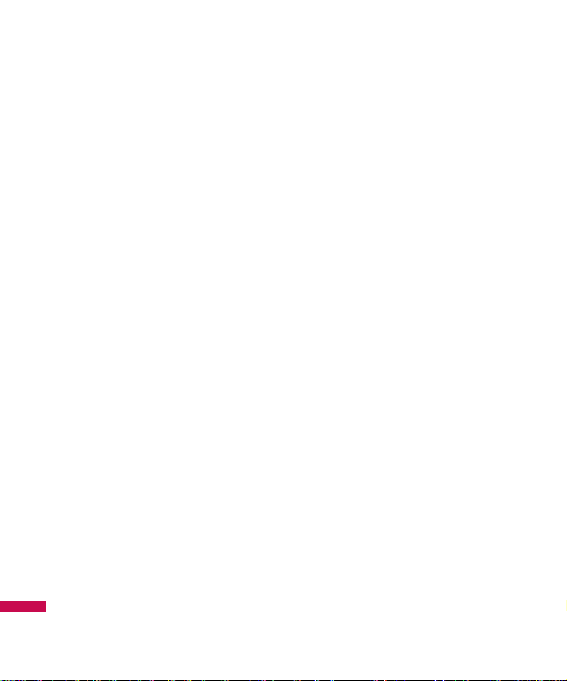
16
]
Delivery report: If it is set to Yes
in this menu, you can check
whether your message is sent
successfully.
]
Read report: You can receive the
report whether the receiver read
the message or not.
]
Auto download: If you select
On, you receive multimedia
messages automatically. If you
select Off, you receive only
notification message in the inbox
and then you can check this
notification. If you select Home
network only, you receive
multimedia messages depends on
Homenetwork.
]
Network profile: If you select
multimedia message server, you
can set URL for multimedia
message server.
]
Permitted message type
Personal: Personal message.
Advertisement: Commercial
message.
Information: Necessary
information.
Email
(Menu 1.0.3)
]
Email account
This menu allows you to edit,
delete or add an email account.
• View: You can see the Email.
• Set as default
• Edit
Account name: Account
name.
Email address: Enter the
email address given to you by
your service provider.
My name: You can make your
nickname.
Messaging
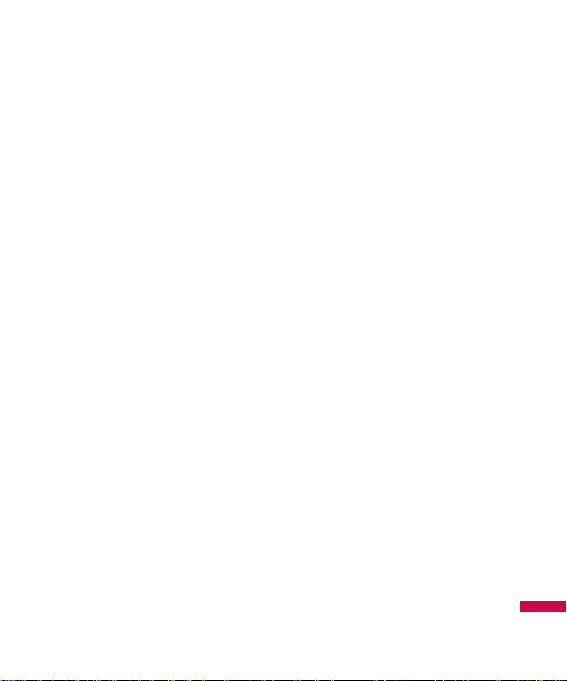
17
Messaging
Incoming mail server: Enter
the POP3 address and Port
number of the that receives
your email.
User name: Enter your email
ID.
Password: Enter your email
password.
Outgoing mail server: Enter
the SMTP address and Port
number of computer that sends
your email.
- Advanced settings
Protocol type: Choose your
protocol type. (POP3/IMAP4)
Maximum receive size:
View the Maximum size that
you can receive mails.
Save to server: Select Yes to
leave the messages on the
server.
Insert signature: Select Yes
to attach your signature to
your email messages.
Reply email address: Email
address that you can receive
the reply.
Incoming port number:
Allow you to edit POP3 port
number.
Outgoing port number:
Allow you to edit SMTP port
number.
Outgoing mail
authentication: when you
send the mail, you can set
authentication whether or not.
Outgoing server
ID/password: Enter the ID and
password for sending your
email.
• New account: You can set up
to 5 email accounts by
selecting New account menu.
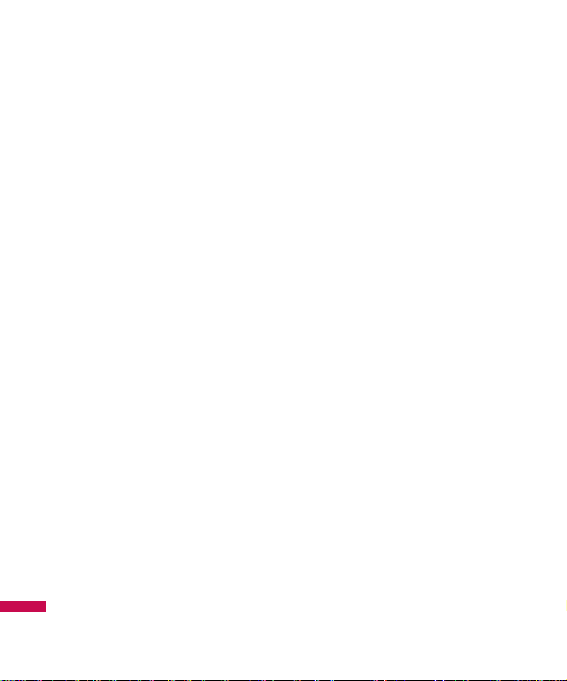
Using the Edit menu, you can
set the following values.
• Delete: Deletes the selected
account from the list.
• Delete all: You can delete all
account lists.
]
Network profile
A profile is the network
information used to connect to
the Internet. There are default
profiles for some operators,
stored in phone memory. It’s
impossible to rename default
profiles.
]
Signature
You can make your signature.
Voicemail number
(Menu 1.0.4)
You can receive the voicemail if your
network service provider supports
this feature. When a new voicemail
is arrived, the symbol will be
displayed on the screen. Please
check with your network service
provider for details of their service in
order to configure the phone
accordingly.
Push message
(Menu 1.0.5)
You can set the option whether you
will receive the message or not.
Info message
(Menu 1.0.6)
]
Receive
Yes: If you select this menu, your
phone will receive Info service
messages.
No: If you select this menu, your
phone will not receive Info service
messages any more.
]
Alerts
Yes: Your phone will beep when
you have received Info service
message numbers.
Messaging
18
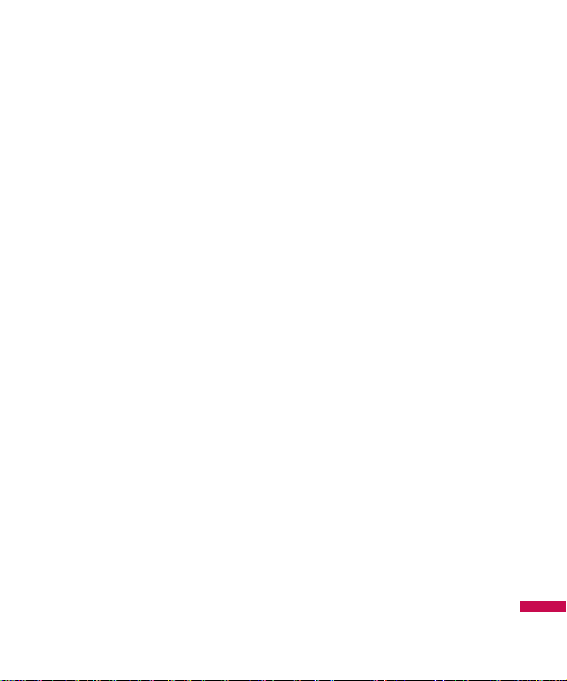
19
Messaging
No: Your phone will not beep
even though you have received
info service messages.
]
Language
You can select the language you
want by pressing OK key. Then,
the info service message will be
shown in the language that you
selected.
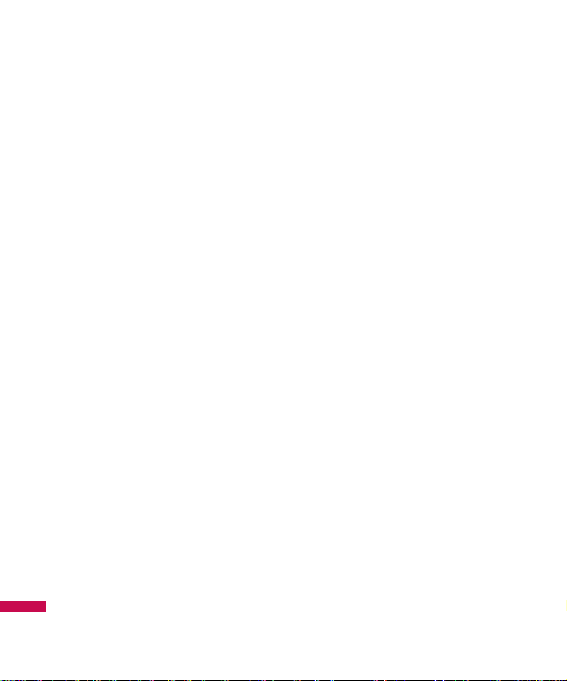
20
Call history
You can check the record of missed,
received, and dialled calls only if the
network supports the Calling Line
Identification (CLI) within the service
area.
The number and name (if available)
are displayed together with the date
and time at which the call was
made. You can also view call times.
All calls
Menu 2.1
You can view all lists of outgoing or
incoming calls.
Missed calls
Menu 2.2
This option lets you view the last 50
unanswered calls. You can also:
]
View the number if available and
call it, or save it in the Address
Book
]
Enter a new name for the number
and save both in the Address
Book
]
Send a message by this number
]
Delete the call from the list
Dialled calls
Menu 2.3
This option lets you view the last 50
outgoing calls (called or attempted).
You can also:
]
View the number if available and
call it or save it in the Address
Book
]
Enter new name for the number
and save both in the Address
Book
]
Send a message by this number
]
Delete the call from the list
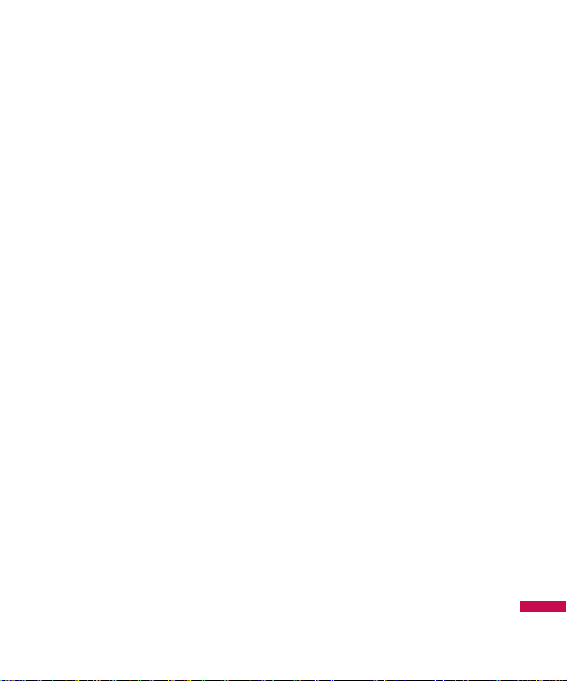
21
Call history
Received calls
Menu 2.4
This option lets you view the last 50
incoming calls. You can also:
]
View the number if available and
call it or save it in the Address
Book
]
Enter new name for the number
and save both in the Address
Book
]
Send a message by this number
]
Delete the call from the list
Call duration
Menu 2.5
Allows you to view the duration of
your incoming and outgoing calls.
You can also reset the call times.
The following timers are available:
]
Last call: Length of the last call.
]
Dialled calls: Length of the
outgoing calls.
]
Received calls: Length of the
incoming calls.
]
All calls: Total length of all calls
made and incoming calls since
the timer was last reset.
Call costs
Menu 2.6
Allows you to check the cost of your
last call, all calls, remaining and
reset the cost. To reset the cost, you
need to PIN2 code.
