LG KF350 Owner’s Manual [in]
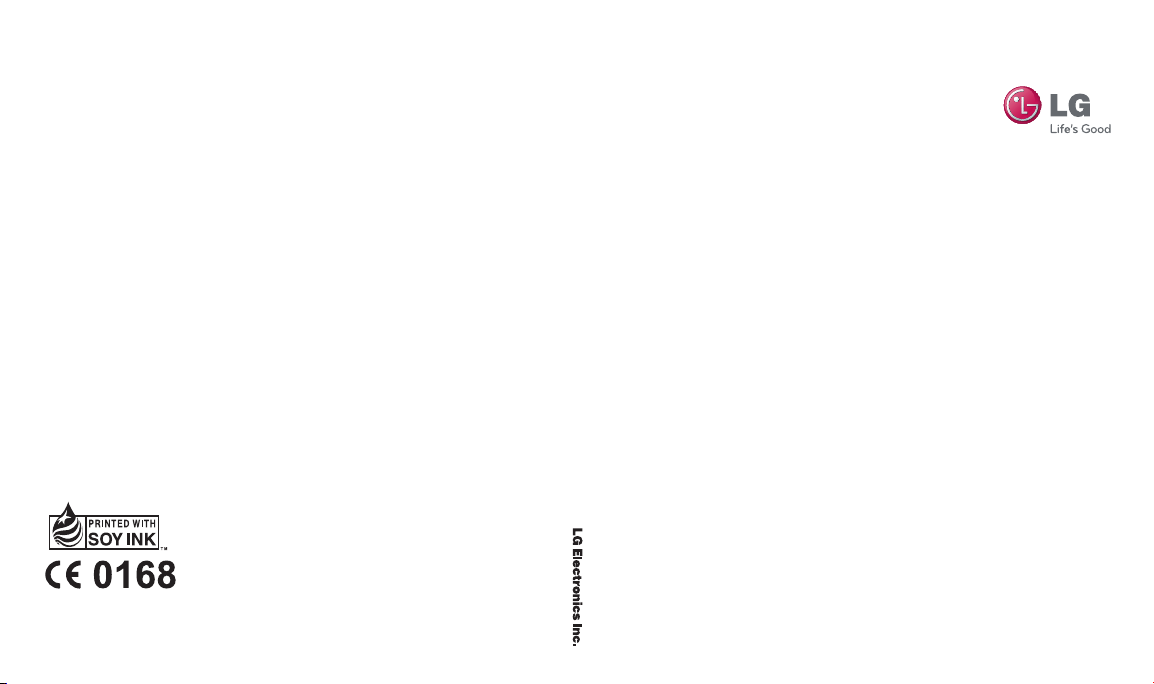
www.lgmobile.com
MMBB0309616 (1.0) W
KF350 U ser Gu ide
KF350 User Guide
E N G L I S H
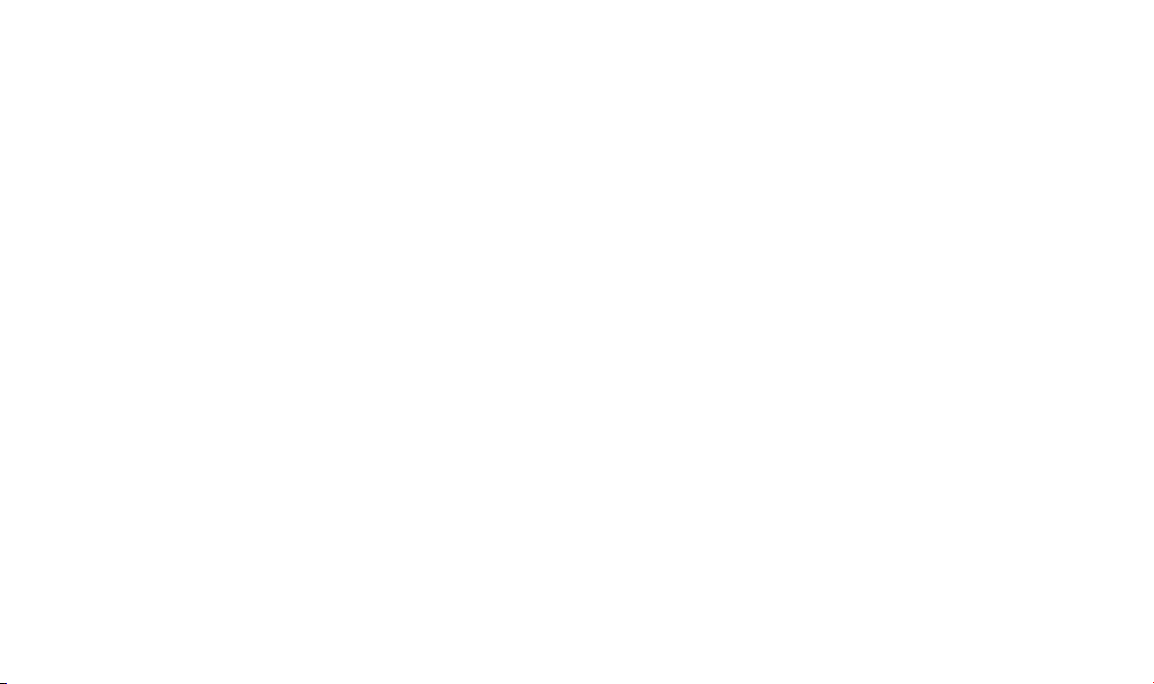
Bluetooth QD ID B014424
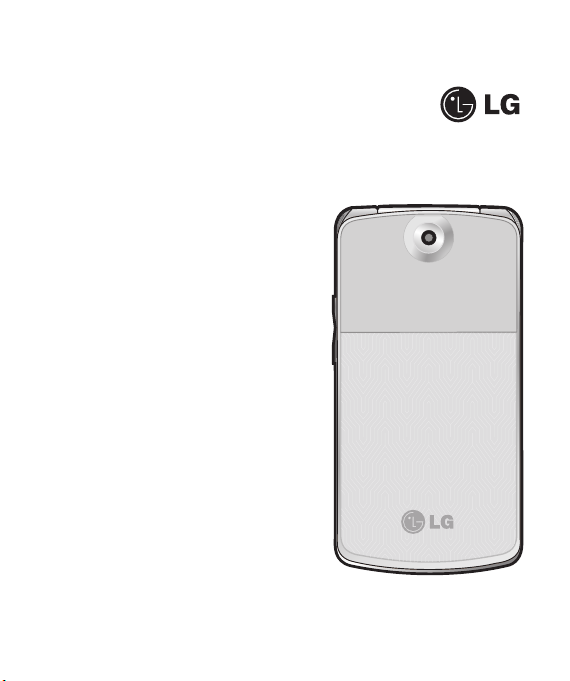
Some of contents in this manual may
differ from your phone depending
on the software of the phone or your
service provider.
KF350 User Guide
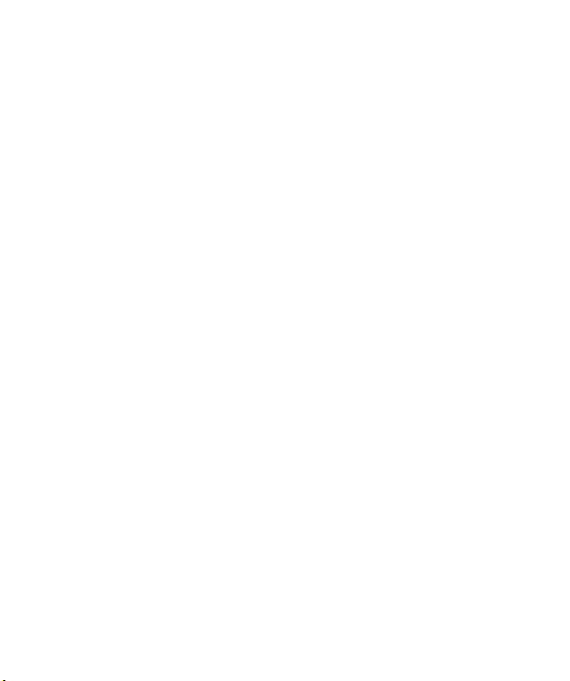
LG KF350 | User Guide2
Contents
Guidelines for safe and efficient use .. 6
Getting to know your phone ..............11
Installing the SIM and battery ...........13
Memory card .....................................15
Menu map .........................................16
Your standby screen ..........................18
The status bar ................................18
Calls ...................................................19
Making a voice call .........................19
Making a voice call from Contacts ... 19
Making international calls ................19
Answering and rejecting a call .........19
Speed dialling .................................19
Making a second call ......................20
DTMF tones ....................................20
Viewing your call logs......................20
Using call divert ..............................21
Using call barring ............................21
Using call waiting ............................22
Changing the common call settings . 22
Contacts ............................................24
Searching for a contact ...................24
Adding a new contact .....................24
Contact options ..............................25
Creating a group .............................25
Using service dial numbers .............26
Viewing your own number ...............26
Creating a business card .................26
Changing your contact settings .......26
Messaging .........................................28
Messaging ..................................... 28
Sending a message ........................ 28
Entering text ...................................29
T9 predictive mode .........................29
ABC manual mode ..........................30
123 mode ......................................30
Setting up your email ......................30
Retrieving your email ......................32
Sending an email using your new
account ..........................................32
Message folders .............................33
Managing your messages ............... 33
Using templates ..............................34
Using emoticons .............................34
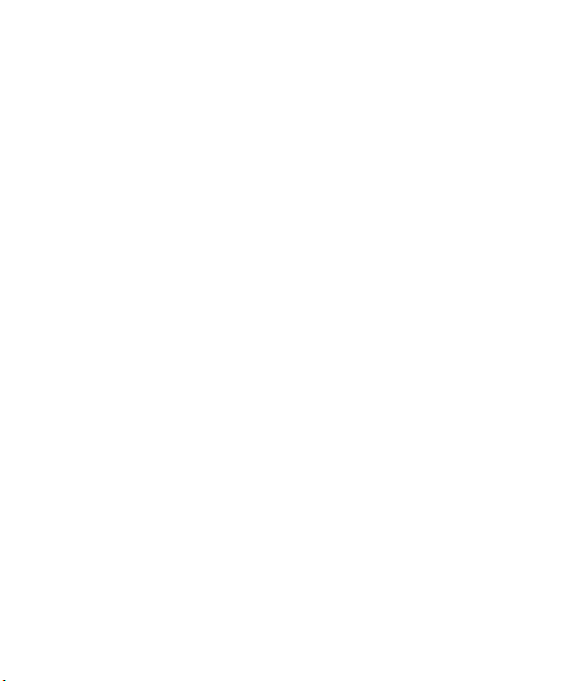
3
Changing your text message settings
...................................................... 35
Changing your multimedia message
settings ..........................................35
Changing your email settings ..........36
Changing your other settings ...........37
Camera ..............................................38
Taking a quick photo .......................38
After you’ve taken your photo ..........38
Using the quick settings ..................38
Using the advanced settings ............ 38
Adjusting the brightness ..................39
Choosing a shot mode ....................39
Changing the image size .................40
Viewing your saved photos ..............40
Setting a photo as a wallpaper or
contact image.................................40
Video camera ....................................41
Shooting a quick video ....................41
After you’ve shot your video ............41
Using the quick settings ..................41
Using the advanced settings ............ 42
Watching your saved videos ............ 42
Multimedia ........................................43
Music .............................................43
Playing a song ................................ 43
Using options while playing music ...43
Creating a playlist ...........................44
Editing a playlist ..............................44
Deleting a playlist ...........................45
Listening to the radio ...................... 45
Searching for stations .....................45
Editing the channels........................46
Resetting channels .........................46
Using the voice recorder .................47
Sending the voice recording ............ 47
My stuff .............................................48
Images ...........................................48
My images option menus ................ 48
Sending a photo ............................. 49
Using an image ..............................49
Organising your images ..................49
Deleting an image ...........................50
Moving or copying an image ...........50
Marking and unmarking images ......50
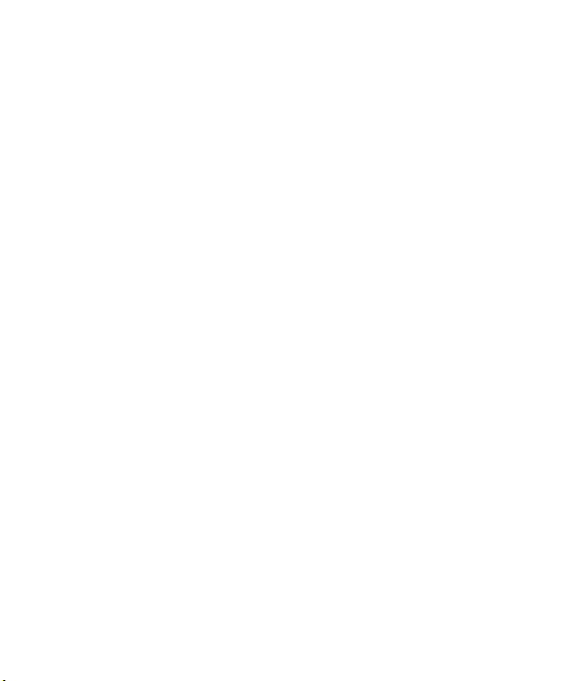
LG KF350 | User Guide4
Contents
Checking your memory status .........51
Sounds........................................... 51
Using a sound ................................51
Videos ............................................51
Watching a video ............................51
Using options while watching a video 51
Sending a video clip ........................52
Using the video options menu..........52
Games and Applications ..................53
Playing a game ...............................53
Using the games options menu .......53
Flash contents ................................53
Others ............................................53
My memory card ...........................54
Installing a Java game & application 54
Games and Apps ...............................55
Games and Apps ............................55
Playing a game ...............................55
Viewing applications .......................55
Changing the network profile ........... 56
Organiser ...........................................57
Adding an event to your calendar ....57
Changing your default calendar view 57
Adding an item to your to do list ......57
Sharing a to do item .......................58
Adding a memo ..............................58
Adding a secret memo ....................58
Using the date finder .......................58
Settings ..........................................59
Tools ..................................................60
Adding your quick menu .................60
Setting your alarm ..........................60
Using your calculator ......................60
Using the stopwatch .......................61
Converting a unit ............................ 61
Adding a city to your world time ......61
Browser .............................................62
Accessing the web..........................62
Google ...........................................62
Adding and accessing your bookmarks
...................................................... 62
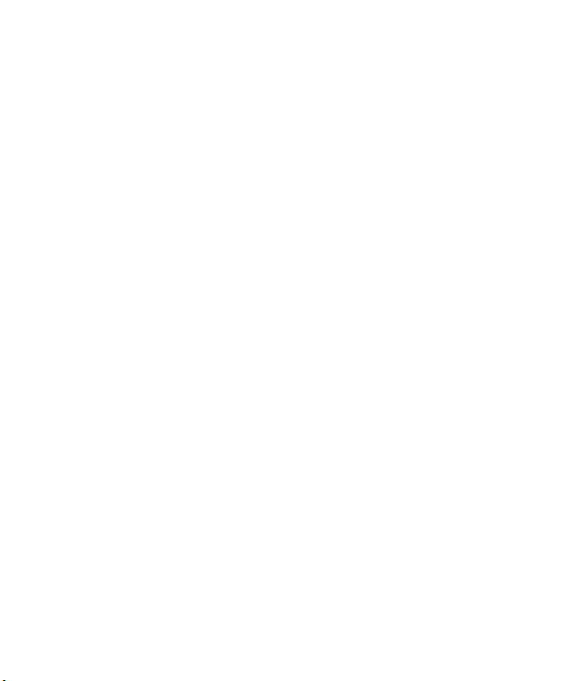
5
Saving a page.................................63
Accessing a saved page..................63
Viewing your browser history ...........63
Using RSS reader............................64
Changing the web browser settings .64
Connectivity ....................................... 65
Sending and receiving your files using
Bluetooth ........................................65
Pairing with another Bluetooth device ..
66
Using a Bluetooth headset ...............66
Using your phone as a mass storage
device ............................................ 66
Using your phone as a modem ........67
Settings .............................................68
Personalising your profiles ...............68
Using flight mode ............................68
Changing your phone settings .........68
Changing your screen settings ........69
Using Date & Time ..........................69
Changing security settings ..............70
Using memory manager ..................70
Changing your other settings ...........71
Accessories ....................................... 72
Network service ................................73
Technical data ...................................73
TROUBLESHOOTING ...........................75
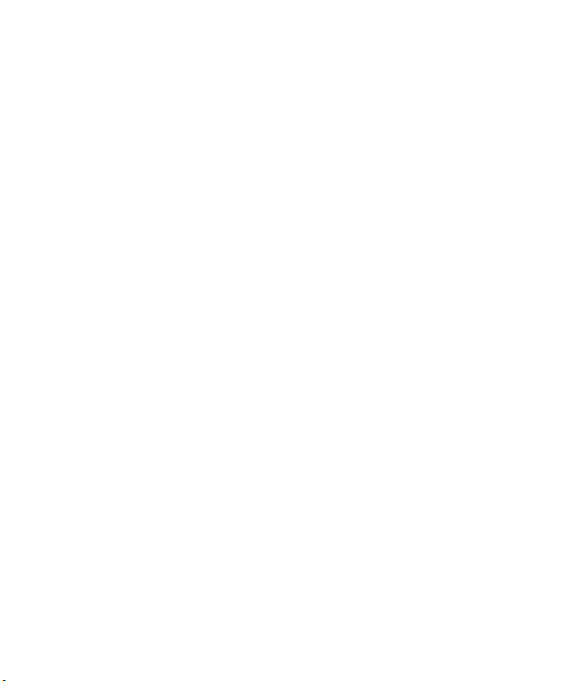
LG KF350 | User Guide6
Guidelines for safe and efficient use
Please read these simple guidelines.
Not following these guidelines may be
dangerous or illegal.
Exposure to radio frequency
energy
Radio wave exposure and Specific
Absorption Rate (SAR) information
This mobile phone model KF350
has been designed to comply with
applicable safety requirements for
exposure to radio waves. These
requirements are based on scientific
guidelines that include safety margins
designed to assure the safety of
all persons, regardless of age and
health.
• The radio wave exposure
guidelines employ a unit of
measurement known as the
Specific Absorption Rate, or SAR.
Tests for SAR are conducted using
standardised methods with the
phone transmitting at its highest
certified power level in all used
frequency bands.
• While there may be differences
between the SAR levels of various
LG phone models, they are all
designed to meet the relevant
guidelines for exposure to radio
waves.
• The SAR limit recommended by
the International Commission on
Non-Ionizing Radiation Protection
(ICNIRP) is 2 W/Kg averaged over
10g of tissue.
• The highest SAR value for this
model phone tested by DASY4 for
use at the ear is 0.183 W/Kg (10g)
and when worn on the body is
0.608 W/Kg (10g).
• SAR data information for
residents in countries/regions
that have adopted the SAR limit
recommended by the Institute
of Electrical and Electronics
Engineers (IEEE), which is 1.6 W/
Kg averaged over 1g of tissue.
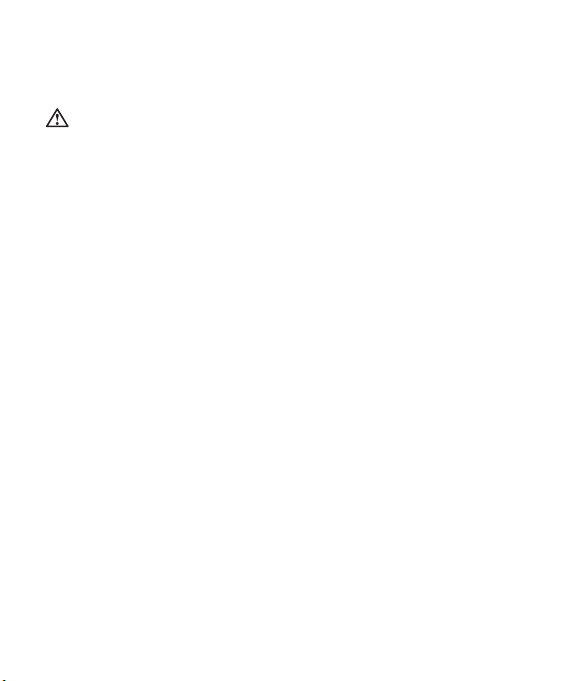
7
Product care and maintenance
WARNING
Only use batteries, chargers and
accessories approved for use with this
particular phone model. The use of any
other types may invalidate any approval
or warranty applying to the phone, and
may be dangerous
• Do not disassemble this unit. Take
it to a qualified service technician
when repair work is required.
• Keep away from electrical
appliances such as TVs, radios,
and personal computers.
• The unit should be kept away from
heat sources such as radiators or
cookers.
• Do not drop.
• Do not subject this unit to
mechanical vibration or shock.
• Switch off the phone in any area
where you are required by special
regulations. For example, do not
use your phone in hospitals as
it may affect sensitive medical
equipment.
• Do not handle the phone with wet
hands while it is being charged. It
may cause an electric shock and
can seriously damage your phone.
• Do not to charge a handset near
flammable material as the handset
can become hot and create a fire
hazard.
• Use a dry cloth to clean the
exterior of the unit (do not use
solvents such as benzene, thinner
or alcohol).
• Do not charge the phone when it is
on soft furnishings.
• The phone should be charged in a
well ventilated area.
• Do not subject this unit to
excessive smoke or dust.
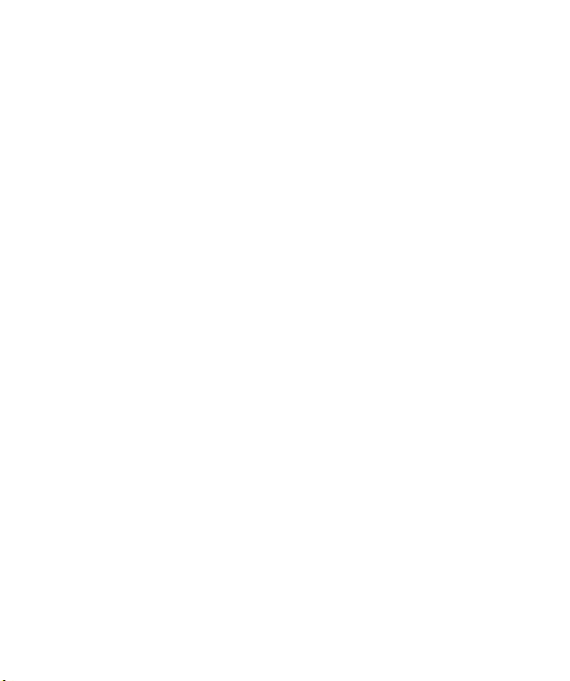
LG KF350 | User Guide8
Guidelines for safe and efficient use
• Do not keep the phone next to
credit cards or transport tickets; it
can affect the information on the
magnetic strips.
• Do not tap the screen with a sharp
object as it may damage the
phone.
• Do not expose the phone to liquid
or moisture.
• Use the accessories like earphones
cautiously. Do not touch the
antenna unnecessarily.
Efficient phone operation
Electronics devices
All mobile phones may get
interference, which could affect
performance.
• Do not use your mobile phone
near medical equipment
without requesting permission.
Avoid placing the phone over
pacemakers, for example, in your
breast pocket.
• Some hearing aids might be
disturbed by mobile phones.
• Minor interference may affect TVs,
radios, PCs, etc.
Road safety
Check the laws and regulations on
the use of mobile phones in the area
when you drive.
• Do not use a hand-held phone
while driving.
• Give full attention to driving.
• Use a hands-free kit, if available.
• Pull off the road and park before
making or answering a call if
driving conditions so require.
• RF energy may affect some
electronic systems in your vehicle
such as car stereos and safety
equipment.
• When your vehicle is equipped
with an air bag, do not obstruct
with installed or portable wireless
equipment. It can cause the air
bag to fail or cause serious injury
due to improper performance.
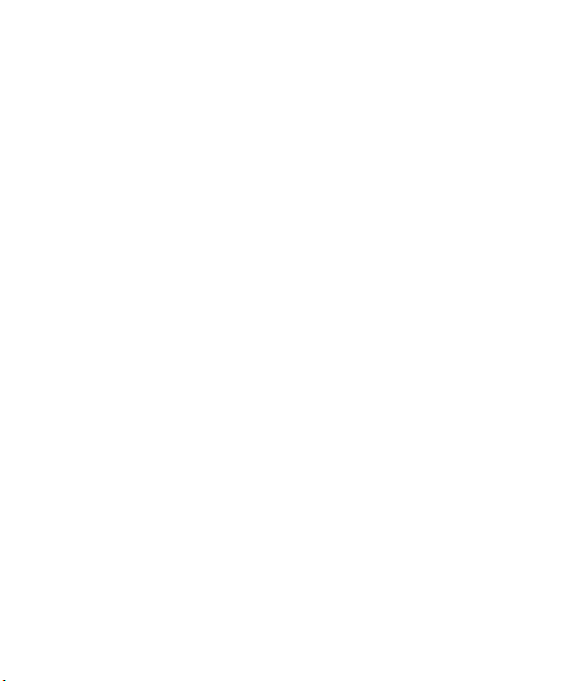
9
• If you are listening to music whilst
out and about, please ensure that
the volume is at a reasonable
level so that you are aware of your
surroundings. This is particularly
imperative when near roads.
Avoid damage to your hearing
Damage to your hearing can occur
if you are exposed to loud sound for
long periods of time. We therefore
recommend that you do not turn on
or off the handset close to your ear.
We also recommend that music and
call volumes are set to a reasonable
level.
Blasting area
Do not use the phone where blasting
is in progress. Observe restrictions,
and follow any regulations or rules.
Potentially explosive
atmospheres
• Do not use the phone at a
refueling point.
• Do not use near fuel or chemicals.
• Do not transport or store
flammable gas, liquid, or explosives
in the same compartment of your
vehicle as your mobile phone and
accessories.
In aircraft
Wireless devices can cause
interference in aircraft.
• Turn your mobile phone off before
boarding any aircraft.
• Do not use it on the ground
without permission from the crew.
Children
Keep the phone in a safe place out of
the reach of small children. It includes
small parts which may cause a
choking hazard if detached.
Emergency calls
Emergency calls may not be available
under all mobile networks. Therefore,
you should never depend solely on
the phone for emergency calls. Check
with your local service prov ider.
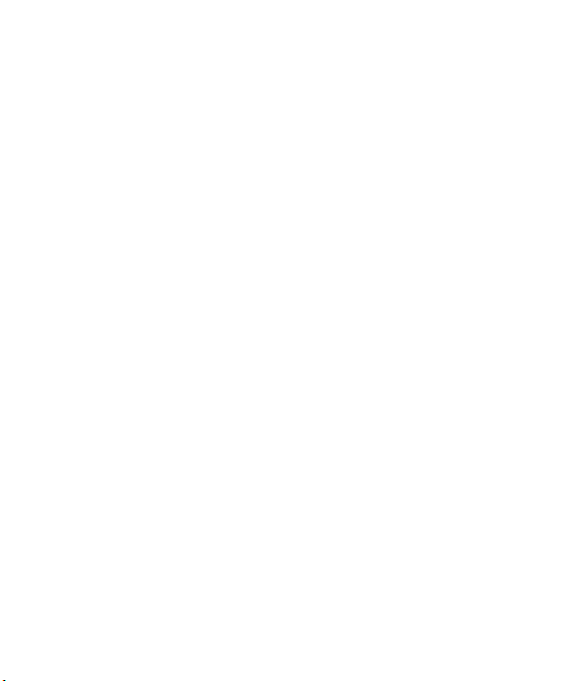
LG KF350 | User Guide10
Guidelines for safe and efficient use
Battery information and care
• You do not need to completely
discharge the battery before
recharging. Unlike other battery
systems, there is no memory
effect that could compromise the
battery’s performance.
• Use only LG batteries and
chargers. LG chargers are
designed to maximize the battery
life.
• Do not disassemble or short-circuit
the battery pack.
• Keep the metal contacts of the
battery pack clean.
• Replace the battery when it
no longer provides acceptable
performance. The battery pack
maybe recharged hundreds of
times until it needs replacing.
• Recharge the battery if it has
not been used for a long time to
maximize usability.
• Do not expose the battery charger
to direct sunlight or use it in high
humidity, such as in the bathroom.
• Do not leave the battery in hot or
cold places, this may deteriorate
the battery performance.
• There is risk of explosion if the
battery is replaced by an incorrect
type.
• Dispose of used batteries
according to the manufacturer’s
instructions. Please recycle when
possible. Do not dispose as
household waste.
• If you need to replace the battery,
take it to the nearest authorized LG
Electronics service point or dealer
for assistance.
• Always unplug the charger from
the wall socket after the phone is
fully charged to save unnecessary
power consumption of the charger.
• Actual battery life will depend on
network configuration, product
settings, usage patterns, battery
and environmental conditions.
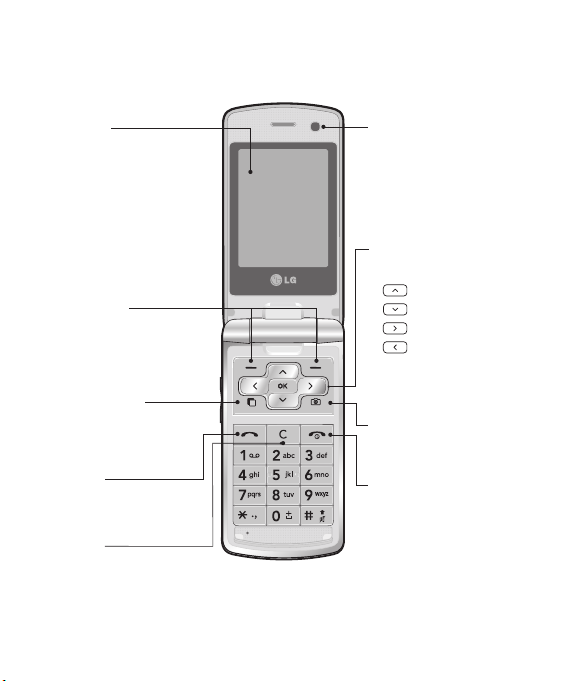
11
Getting to know your phone
Main LCD
• Top: Signal strength,
battery level and various
functions.
Bottom: Soft key
•
indications.
Left soft key/
Right soft key
Performs the function
indicated at the bottom of
the display.
Multitasking key
Opens the multitasking
menu.
Send key
Dials a phone number and
answers incoming calls.
Clear key
Deletes a character with
each press.
ALC (Auto Luminance
Control) Sensor
Automatically adjusts
screen brightness
according to ambient
brightness.
Navigation touch pad
• In standby mode:
Quick menu
Contacts list
Messaging
Profiles
• In menu: Navigates
between menus.
Camera Hot key
Go to Camera preview.
End/Power key
Ends or rejects a call.
Turns the phone on/off.
Press once to return to
the standby screen.
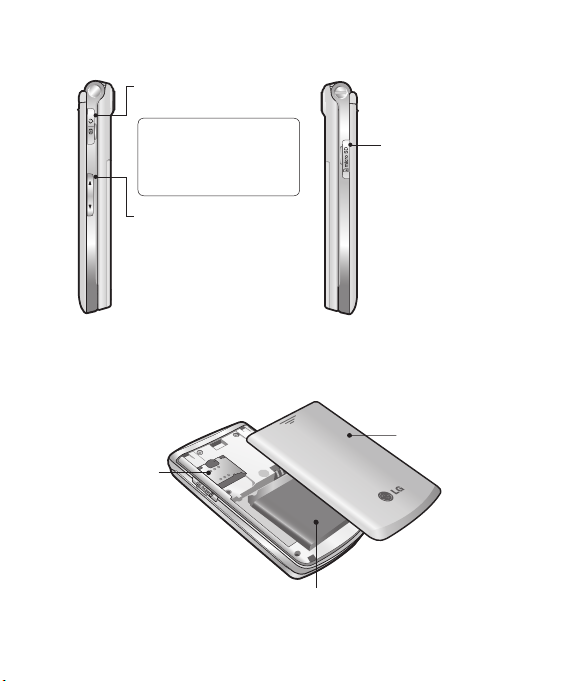
LG KF350 | User Guide12
Getting to know your phone
Charger, USB Cable,
Handsfree connector
TIP: To connect the USB
cable, wait until the phone
has powered up and has
registered to the network.
Volume key
• When the screen is idle:
volume of key tone.
• During a call: volume of
the earpiece.
• When playing a BGM
track: Controls the volume.
SIM card
socket
Micro SD memory
card socket
Battery cover
Battery
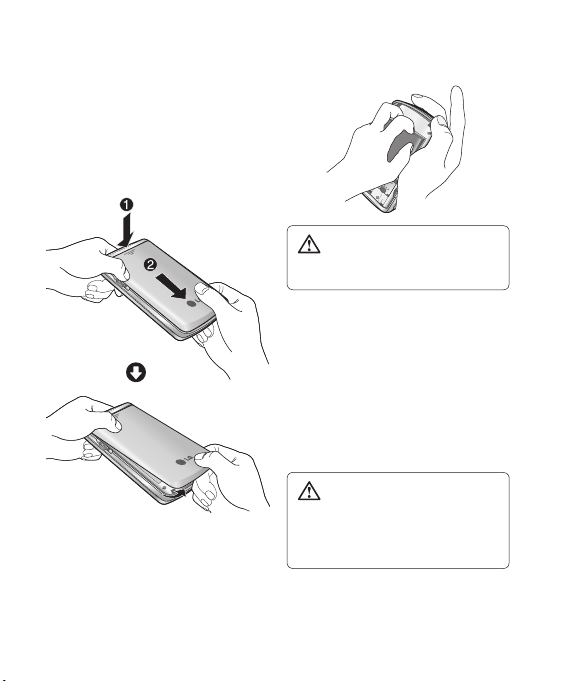
13
Installing the SIM and battery
1 Remove the battery cover
Press the battery cover release
latch. Slide the battery cover
towards the bottom of the phone
and away from it.
3 Install the SIM card
2 Remove the battery
Lever the bottom edge of the
battery and remove it carefully
from the battery compartment.
WARNING: Do not remove the
battery when the phone is switched
on, as this may damage the phone.
Slide the SIM card into the SIM
card holder. Make sure that the
gold contact area on the card is
facing downwards. To remove
the SIM card, pull it gently in the
reverse direction.
WARNING: Do not replace or
remove the SIM card while your
phone is being used or turned on,
or data may be lost or the SIM card
might be damaged.
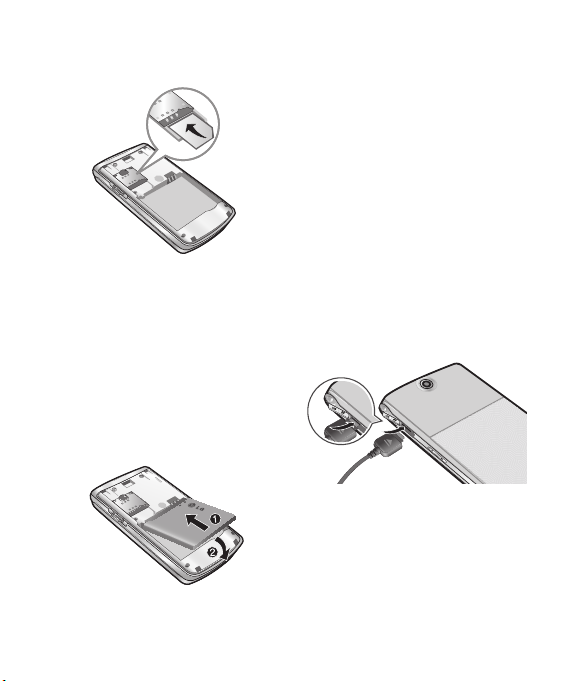
LG KF350 | User Guide14
Installing the SIM and battery
5 Replace the battery cover
6 Charging your phone
4 Install the battery
Insert the top of the battery first
into the top edge of the battery
compartment. Ensure that the
battery contacts align with the
terminals on the phone. Press
down the bottom of the battery
until it clips into place.
Slide the battery cover towards
the top of the phone until it clicks
into place.
Pull open the cover of the charger
socket on the side of your KF350.
Insert the charger and plug into a
main electricity socket.
Your KF350 will need to be
charged until a message reading
“Battery full” appears on screen.
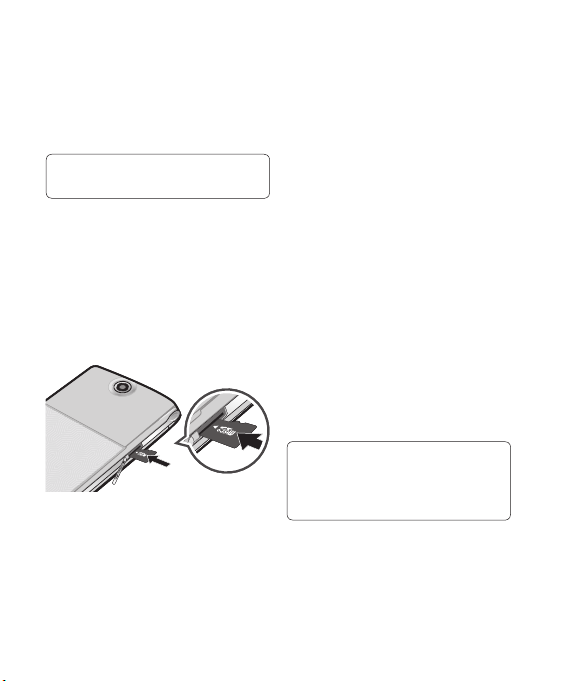
15
Memory card
Installing a memory card
You can expand the memory available
on your phone using a memory card.
TIP: A memory card is an optional
accessory.
1 Remove the battery cover if
necessary.
2 Lift the memory card cover and
insert a micro SD card with
the gold contact area facing
downwards. Close the memory
card cover so that it clicks shut.
Formatting the memory card
If your memory card is already
formatted, you can begin using
it straight away. If your card isn’t
formatted, you will need to do so.
1 From the standby screen press
O then select Settings.
2 Select Memory manager then
choose External memory.
3 Select Format and then confirm
your choice.
4 Enter the password, if one is set,
and your card will be formatted
and ready to use.
NOTE: The default security code is set
to ‘0000’.
TIP! To change your default
storage destination, open Memory
manager from the Settings menu and
select Primary storage setting.
NOTE: If your memory card has
existing content it will automatically
be filed in the correct folder, for
example, videos will be stored in the
My videos folder.
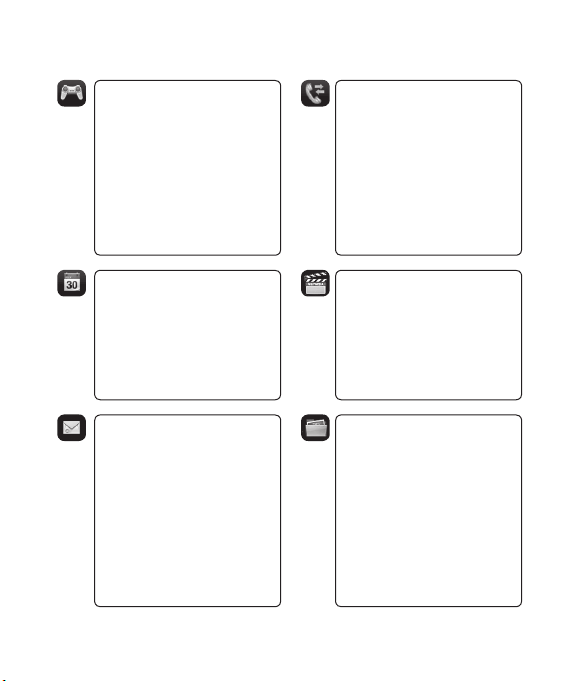
LG KF350 | User Guide16
Menu map
Games & Apps
1. My games & apps
2. Settings
Organiser
1. Calendar
2. To do
3. Memo
4. Secret memo
5. Date finder
6. Settings
Messaging
1. Create new message
2. Inbox
3. Mailbox
4. Drafts
5. Outbox
6. Sent items
7. My folders
8. Templates
9. Emoticons
0. Message settings
Calling
1. Call logs
2. Call durations
3. Data volume
4. Call costs
5. Call divert
6. Call barring
7. Fixed dial numbers
8. Call waiting
9. Common setting
Multimedia
1. Camera
2. Video camera
3. Music
4. FM radio
5. Voice recorder
My stuff
1. My images
2. My sounds
3. My videos
4. Games & apps
5. Flash contents
6. Others
7. My memory card
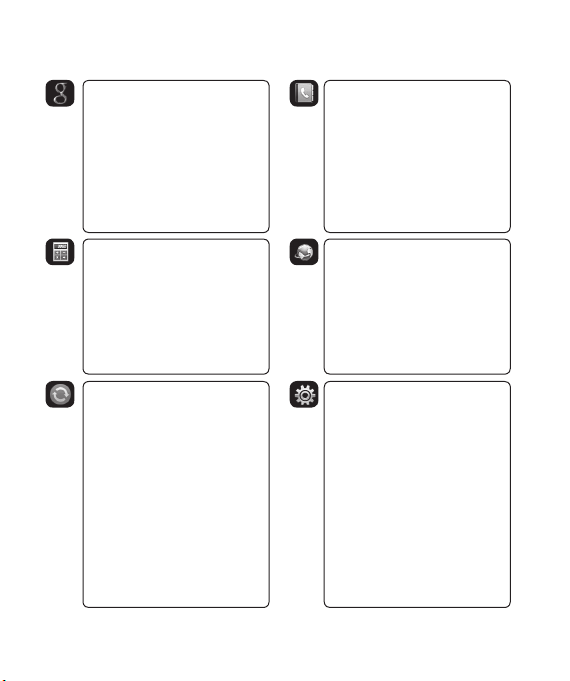
17
Google Contacts
1. Add new
2. Search
3. Speed dials
4. Groups
5. Service dial numbers
6. Own number
7. My business card
8. Settings
Tools
1. Quick menu
2. Alarms
3. Calculator
4. Stopwatch
5. Converter
6. World time
7. SIM service
Connectivity
1. Bluetooth
2. USB connection mode
Browser
1. Home
2. Enter address
3. Bookmarks
4. RSS reader
5. Saved pages
6. History
7. Settings
Settings
1. Profiles
2. Phone
3. Screen
4. External lighting
5. External LED
6. Date & Time
7. Network
8. Internet profile
9. Access points
0. Packet data conn.
*. Security
#. Memory manager
13. Reset settings
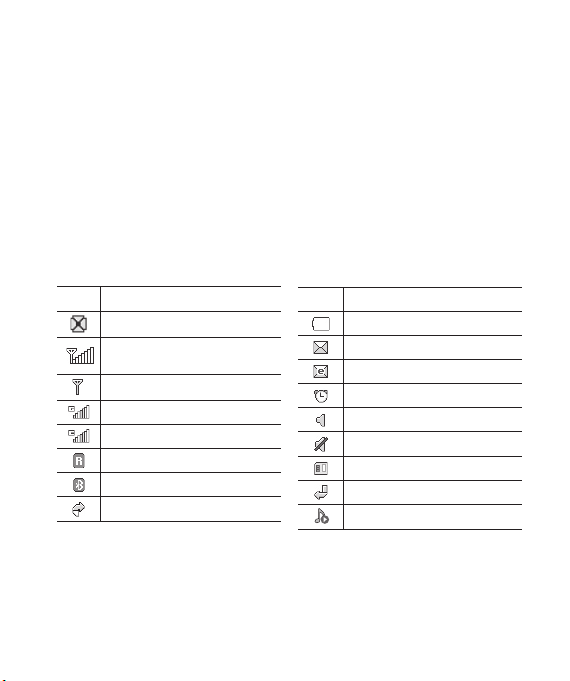
LG KF350 | User Guide18
Your standby screen
The status bar
The status bar uses various icons to
indicate things like signal strength,
new messages and battery life, as
well as telling you whether your
Bluetooth is active.
Below is a table explaining the
meaning of icons you’re likely to see
in the status bar.
Icon Description
Multitasking
Network signal strength
(number of bars will vary)
No network signal
GPRS available
EDGE in use
Roaming
Bluetooth is active
Calls are rejected
Icon Description
Battery empty
New text message
New email
An alarm is set
Normal profile in use
Silent profile in use
External memory
Calls are diverted
BGM Music playing
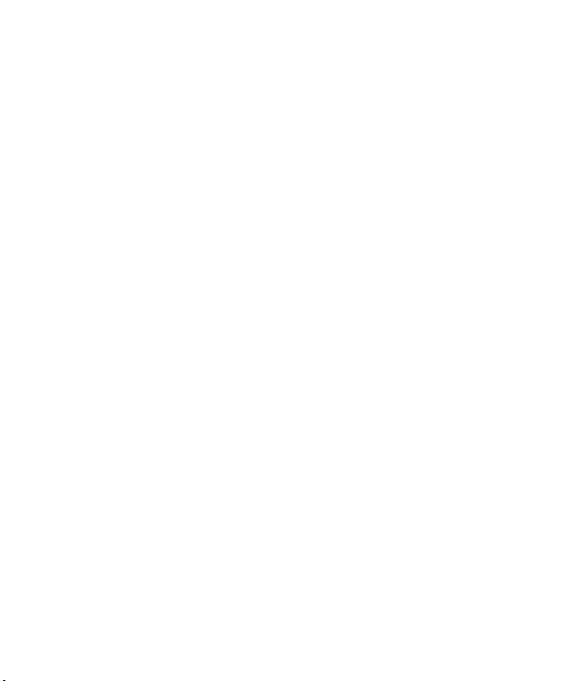
19
Calls
Making a voice call
1 Enter the number including the full
area code.
To delete a digit press c.
To delete all digits press and hold
c.
2 Press s to make the call.
3 Press e or close the handset to
finish the call.
Making a voice call from
Contacts
It’s easy to call anyone whose
number you have stored in your
Contacts.
1 Press D to access the contacts
list.
2 Scroll to the contact to make a
call.
3 Press s to make a voice call.
4 Press e to finish the call.
Making international calls
1 Press and hold 0 for the
international prefix. The ‘+’
character prefixes the international
access code.
2 Enter the country code, area code,
and the phone number.
3 Press s.
Answering and rejecting a call
When your phone rings press the
s to answer the call.
Press Slient to mute the ringing.
This is great if you’ve forgotten to
change your profile to Slient for a
meeting!
Press e to reject the incoming call.
Speed dialling
You can assign a frequently-called
contact to a speed dial number.
1 From the standby screen, press
O and select Contacts.
2 Select Speed dials.
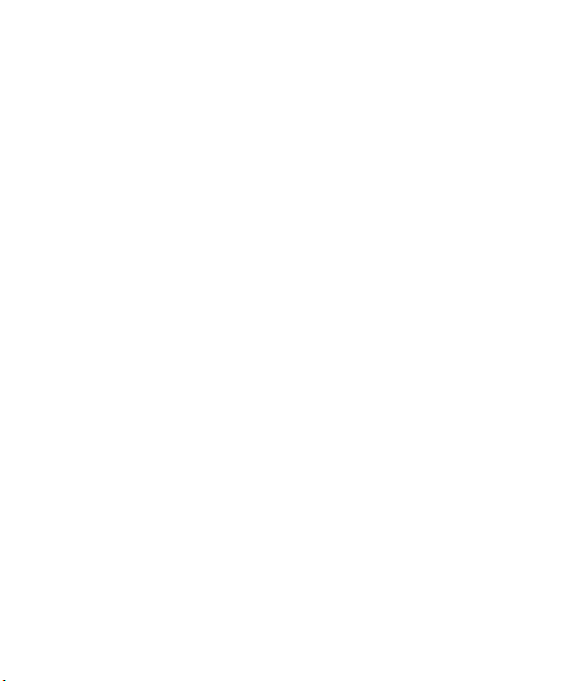
LG KF350 | User Guide20
Calls
3 Your Voicemail is set to speed dial
1. Select any other number to
assign it to a speed dial contact.
4 Your address book will open.
Select the contact you’d like to
assign to that number.
To call a speed dial number:
•
Press the assigned number then
press s or O .
•
Press and hold the assigned
number until the contact appears
on screen.
Making a second call
1 During your initial call, press O,
then Options, and select Add
new call.
2 Dial the number or search your
contacts.
3 Press s to connect the call.
4 Both calls will be displayed on the
call screen. Your initial call will be
locked and the caller put on hold.
5 Select Swap to change between
the calls.
6 To end one or both calls select
Options then End followed by All
or Active.
NOTE: You will be charged for each
call you make.
DTMF tones
DTMF allows you to use numerical
commands to navigate menus within
automated messages. DTMF is
switched on as default.
Viewing your call logs
From the standby screen, press O
and select Calling then Call logs.
Choose to view:
All calls - View a complete list of all
of your dialled, received and missed
calls.
Dialled calls - View a list of all the
numbers you have called.
Received calls - View a list of all the
numbers that have called you.
Missed calls - View a list of all the
calls you have missed.
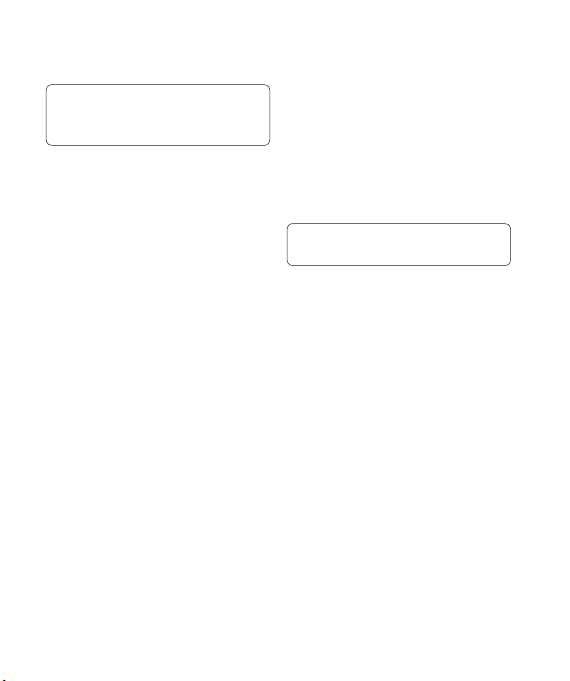
21
TIP! From any calls list, press
the left soft key and select Delete all
to delete all the recorded items.
From the standby screen, press O
and select Calling.
You can also choose to view:
Call durations - View the duration of
all your dialled and received calls.
Data volume - View the amount in
kilobytes of all your received and
sent data.
Call costs - View the charges
applied to your dialled numbers (this
service is network-dependant. Some
operators are unable to support it).
Using call divert
1 From the standby screen, press
O and then select Calling.
2 Select Call divert.
3 Choose when to divert all calls;
when the line is busy, when there
is no answer or when you are not
reachable.
4 Input the number you’d like to
divert to.
5 Select Activate.
NOTE: Charges may be incurred for
diverting calls. Please contact your
network provider for details.
TIP! To turn off all call diverts,
choose Deactivate all.
Using call barring
1 From the standby screen, press
O and select Calling.
2 Select Call barring.
3 Choose any or all of the options:
All outgoing
Outgoing international
Outgoing international calls
except home country
All incoming
Incoming when abroad
Deactivate all
4 Enter the call barring password.
Please check with your network
operator for this service.
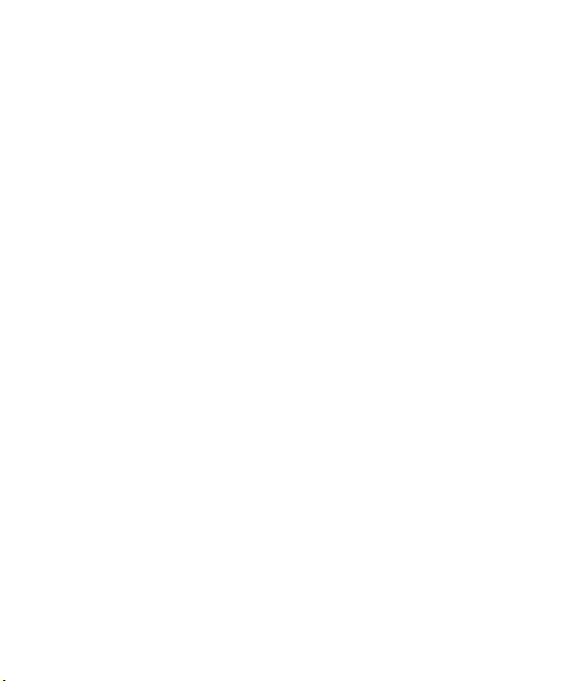
LG KF350 | User Guide22
Calls
Using fixed dial number
1 From the standby screen, press
O and select Calling.
2 Select Fixed dial numbers to
turn on and compile a list of
numbers that can be called from
your phone. You’ll need your PIN2
code from your operator. When
activated, only numbers included
in the fixed dial list can be called
from your phone.
Using call waiting
1 From the standby screen, press
O and select Calling.
2 Select Call waiting to activate call
waiting service.
If call waiting is activated, the
handset is also able to warn you
of an incoming call while you are
already on a call. A tone sounds in
the earpiece, and the display will
show that a second call is waiting.
You can put the first call on hold and
answer the second call. (This feature
is only available if your network
supports it. )
Changing the common call
settings
1 From the standby screen, press
O and then select Calling.
2 Select Common setting. From
here you can amend the settings
for:
Call reject - Select On or Off and
choose to reject all calls, those
from specific groups, contacts,
unregistered numbers (those not in
your list of contacts) or those with
no caller ID.
Send my number - Choose
whether your number will be
displayed when you call someone.
Auto redial - Choose On or Off.
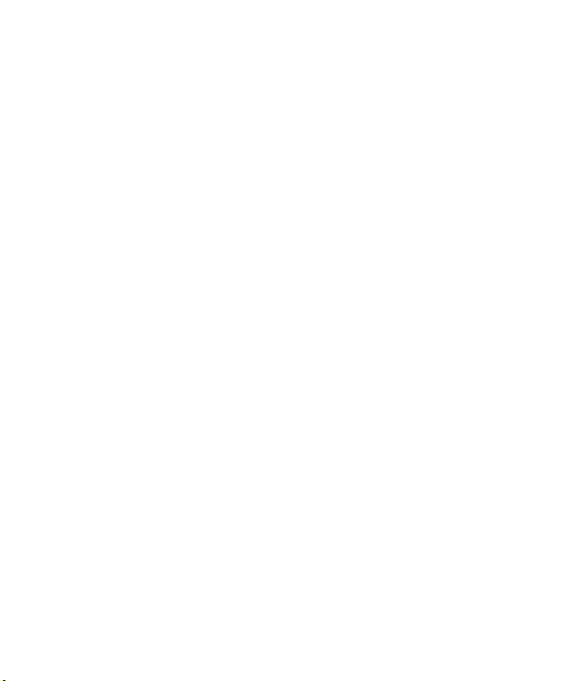
23
Answer mode - Choose whether to
answer the phone by pressing the
send key, by pressing any key, or
by opening the flip.
Minute minder - Select On to hear
a tone every minute during a call.
BT answer mode - Choose how
to answer a call when using a
Bluetooth headset. Select Hands-
free or handset.
Save new number - Saves
numbers you use that aren’t
already stored in Contacts.
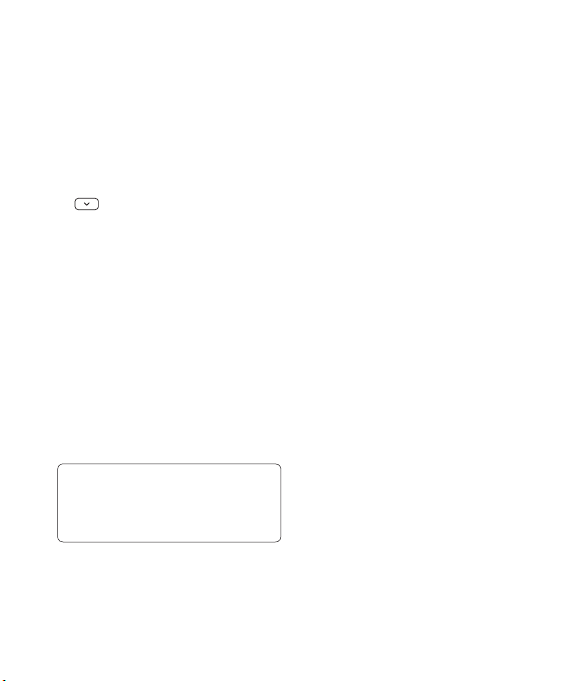
LG KF350 | User Guide24
Contacts
Searching for a contact
There are two ways to search for a
contact:
From the standby screen
1 From the standby screen, press
to open the address book.
2 Press the number key
corresponding to the first letter of
the contact you’d like to view. So,
for ‘Home’ press 4 (GHI) twice.
Or, using the slightly quicker
method…
1 Enter the number you wish to
search on the standby screen and
select Options.
2 Choose Search contacts in option
menu.
TIP! You can search by group by
pressing Options and selecting
Search by group. This will bring up a
list of all your groups.
From the main menu
1 From the standby screen, press
O and select Contacts.
2 Select Search and enter the first
few letters of the contact you’d like
to find using the keypad.
3 Your address book will bring up a
list of the contacts corresponding
to the letters you’ve entered.
Adding a new contact
1 From the standby screen, press
O and select Contacts.
2 Select Add new.
3 Choose whether to save the
contact to your Handset or SIM.
4 Enter the first and last name of
your new contact. You do not have
to enter both, but you must enter
one or the other.
5 Enter all the information you have
in the fields provided and select
Done.
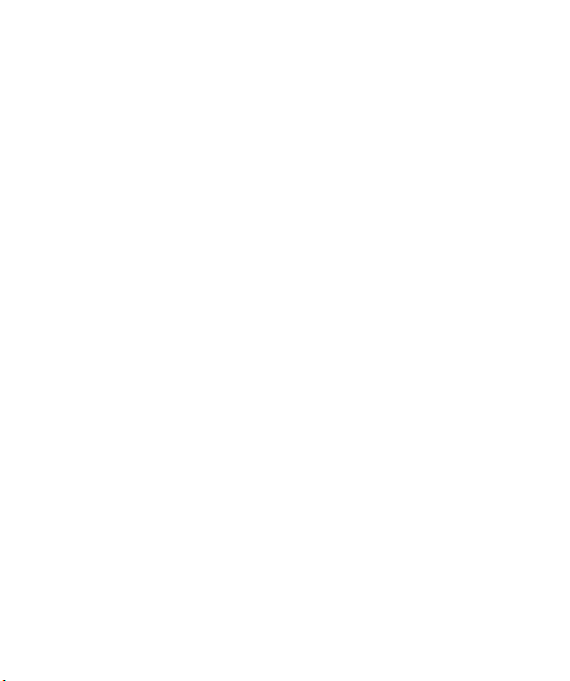
25
Or, using the slightly quicker
method…
1 Enter the number you wish to store
on the standby screen and select
Options.
2 Select Save number and choose
New contact or Update contact.
3 Enter the relevant information as
above and select Done.
Contact options
There are many things you can do
when viewing a contact. Here’s how
to access and use the options menu:
1 Open the contact you’d like to use.
2 Press the left soft key to open the
list of options.
From here you can:
Send message - Send a message
or an email to the contact.
Send business card - Send the
contact’s details to another person
as a business card. Choose to send
as a Text message, Multimedia
msg, Email or via Bluetooth.
Make call - Call the contact.
Add new contact - You can add a
new contact.
Edit - You can edit the contact.
Add to group - Add a contact to
a group.
Mark/Unmark - Mark/unmark your
contacts for multiple selection.
Search by - You can search the
entry by number or group.
Save to SIM/ Handset - Choose
to move or copy to the SIM card or
handset (depending on where you
originally saved the contact).
Delete - Delete the contact.
Text input - You can set the text
input method.
Creating a group
1 From the standby screen, press
O and select Contacts.
2 Select Groups and choose
Options.
3 Select Add new group.
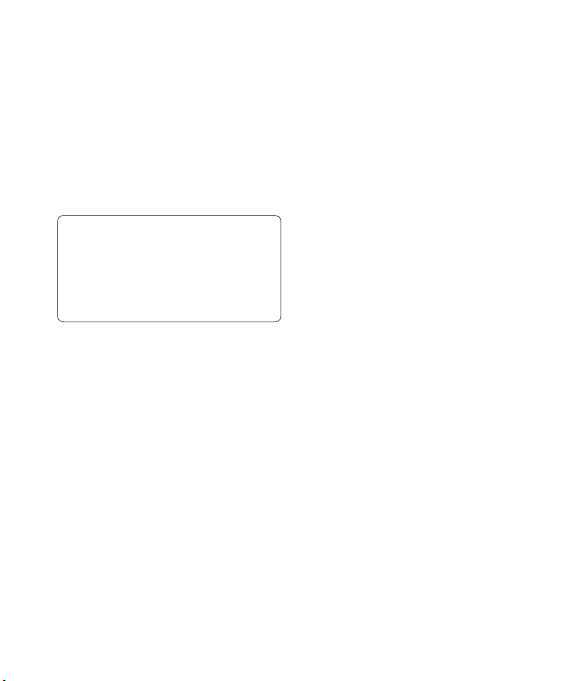
LG KF350 | User Guide26
Contacts
4 Enter a name for your new group.
5 Press Done.
NOTE: If you delete a group, the
contacts which were assigned to
that group will not be lost. They will
remain in your address book.
TIP! You can edit an existing group by
highlighting it and selecting Options.
Choose to Add a member to the
group from your contacts, assign a
Group ringtone, Rename the group or
Delete the group.
Using service dial numbers
You can view the list of Service Dial
Numbers (SDN) assigned by your
service provider (if supported by the
SIM card). Such numbers include
emergency, directory enquiries and
voicemail numbers. After selecting
a service number, press s to dial
that service.
Viewing your own number
Select Own number in the Contacts
menu to view your number.
Creating a business card
You can create your own business
card by selecting My business card,
then Add. Enter your name, number,
email address and image.
Changing your contact settings
You can adapt your contact settings
so that your address book works
according to your preferences.
1 From the standby screen, press
O and select Contacts.
2 Select Settings. From here you
can adjust the following settings:
Contact list settings - Choose
whether to view contacts saved to
both your Handset & SIM, Handset
only or SIM only. You can also
select to show the first name or
last name of a contact first, and to
show a contact picture.
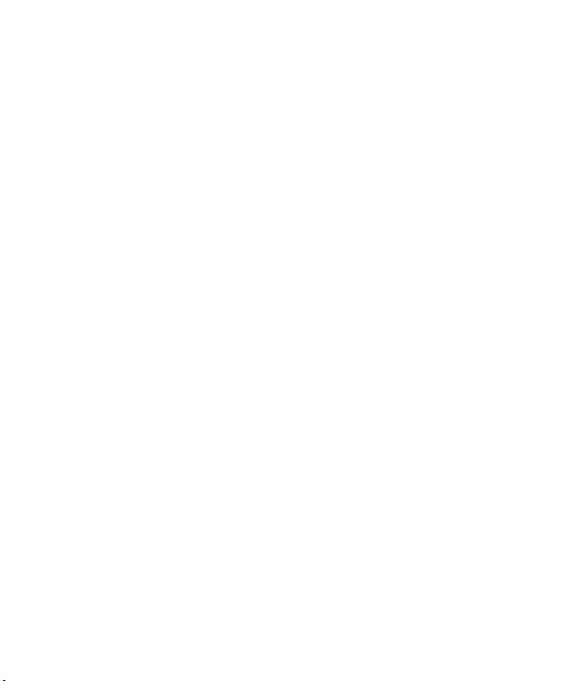
27
Copy - Copy your contacts from
your SIM to your handset or from
your handset to your SIM. Choose
to do this one by one, or all
together.
Move all - This works in the same
way as Copy, but the contact will
only be saved to the location you’ve
moved it to. If you move a contact
from the SIM to the handset it will
be deleted from the SIM memory.
Send all contacts via Bluetooth
- Send all contacts information to
another handset by Bluetooth.
Back up contacts - You can save
all the phonebook data in the
handset to an external memory
card by the form of vcard.
Restore contacts - You can restore
all the phonebook data in an
external memory card to the phone
memory by the form of vcard.
Clear contacts - Delete all your
contacts.
Memory info. - You can check how
much memory you’ve got left on
your handset or your SIM.
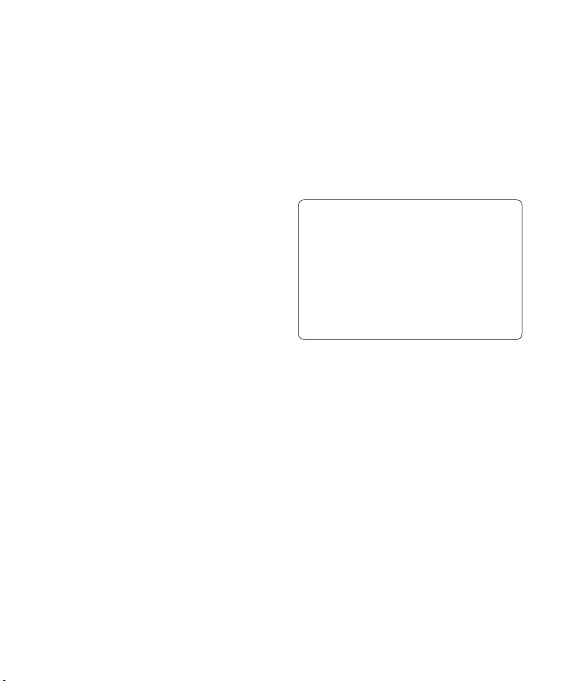
LG KF350 | User Guide28
Messaging
Messaging
Your KF350 includes functions related
to SMS (Short Message Service),
MMS (Multimedia Message Service),
and email, as well as the network’s
service messages.
Sending a message
1 From the standby screen, press
O, select Messaging and
choose Create new message.
2 Choose Message to send SMS
or MMS. (If you want to send an
Email see page 30-32 or if you
want to send something using
Bluetooth, see page 65.)
3 A new message editor will open.
Message editor combines SMS
and MMS into one intuitive and
easy to switch between SMS
mode and MMS mode. The default
setting of the message editor is
SMS mode.
4 Enter your message using either
the T9 predictive mode or Abc
manual mode. See Entering text
on page 29-30 to see how to
switch between the different text
entry modes.
TIP! You can select your message
type as SMS or MMS when you enter
a text longer than 2 pages in the
message field. If you want to change
the type of message to send, see
page 35 for Send long text as menu
from Changing your text message
settings.
5 Press Options and choose Insert
to add an Image, Video, Sound,
Symbols, Template, Emoticon,
Name & Number, New slide,
Subject or More (Business
card/Schedule/Memo/To do/My
business card).
6 Press Send.
7 Search your contact list or press
the number key to enter the phone
number.
8 Press Send.
