Page 1
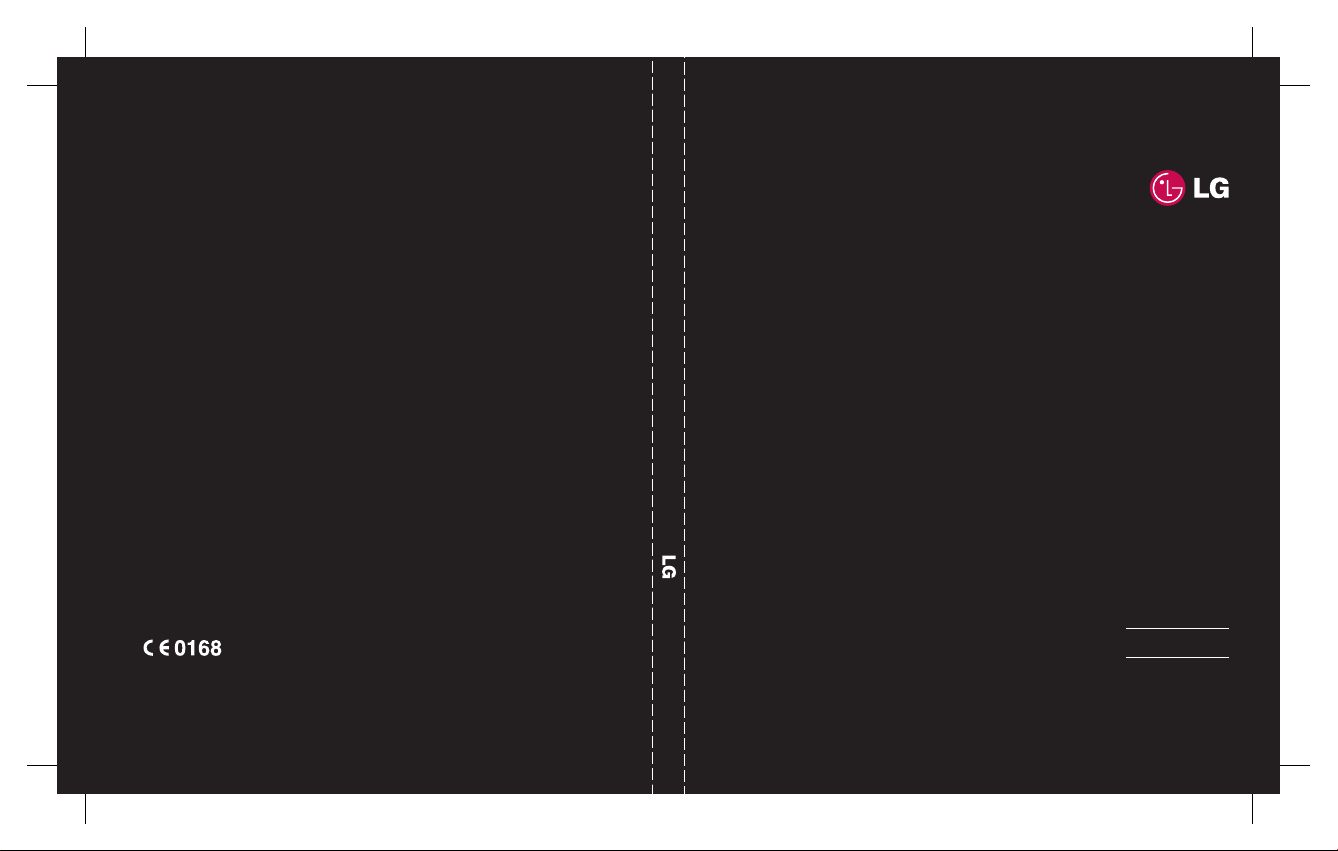
www.lgmobile.com MMBB0300310(1.0)
KF311 User Guide
ELECTRONICS INC.
KF311
ENGLISH
简体中文
INDONESIA
ONESIA
Page 2
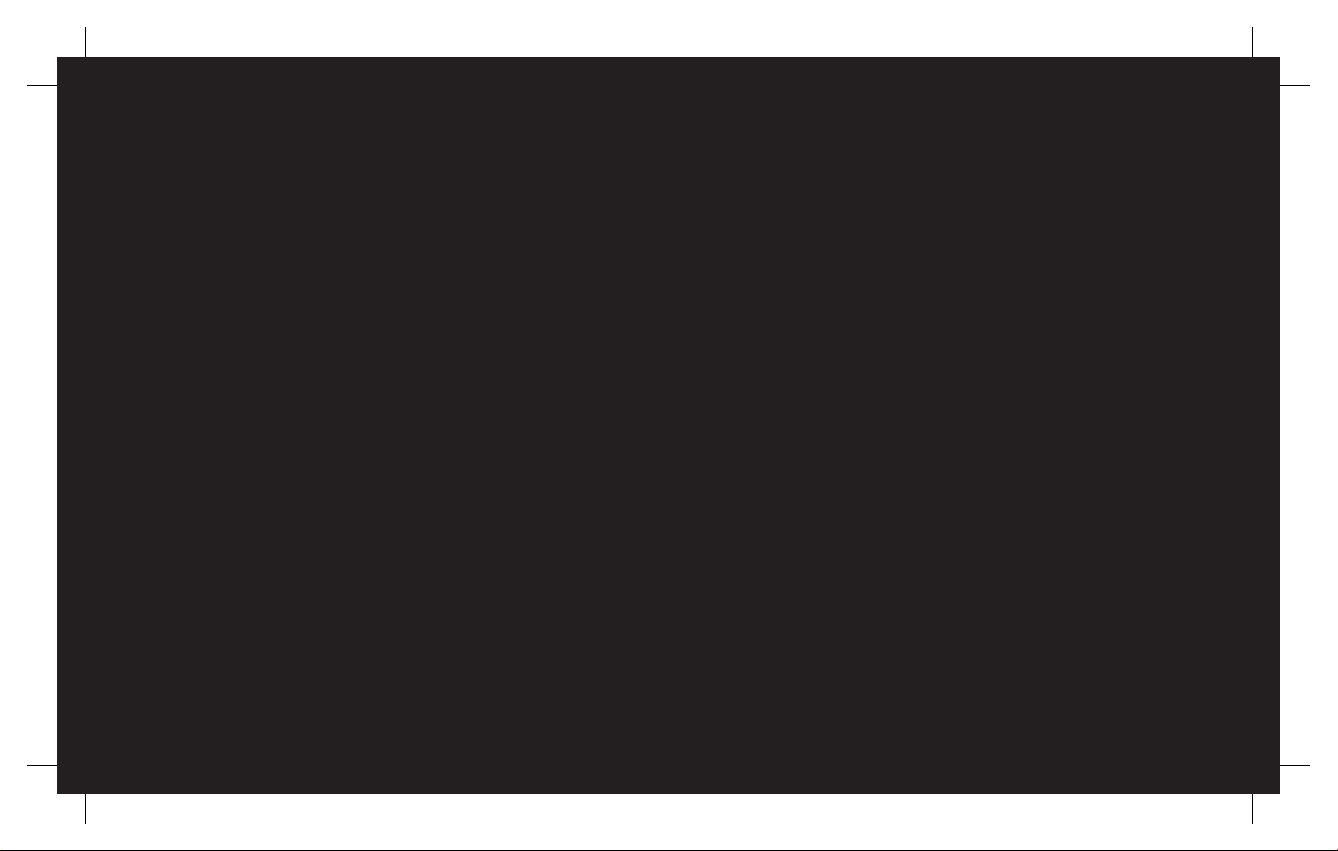
Bluetooth QD ID B013987
Page 3
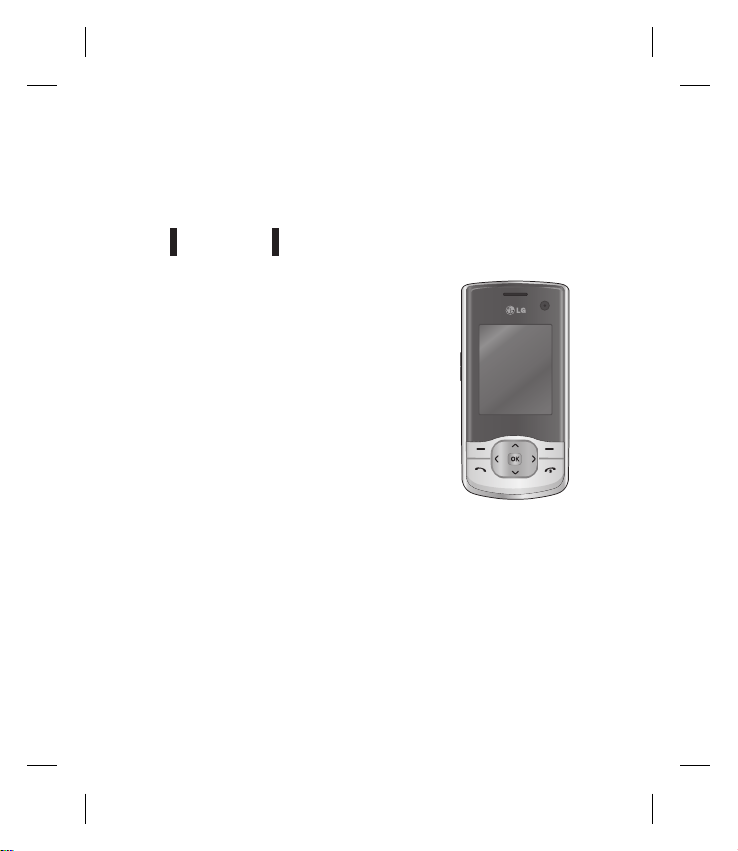
USER GUIDEKF311
This document is the user guide for the LG KF311 3G
Video Mobile Phone. All rights for this document are
reserved by LG Electronics. Copying, modifying and
distributing this document without the consent of LG
Electronics are prohibited.
English
Page 4
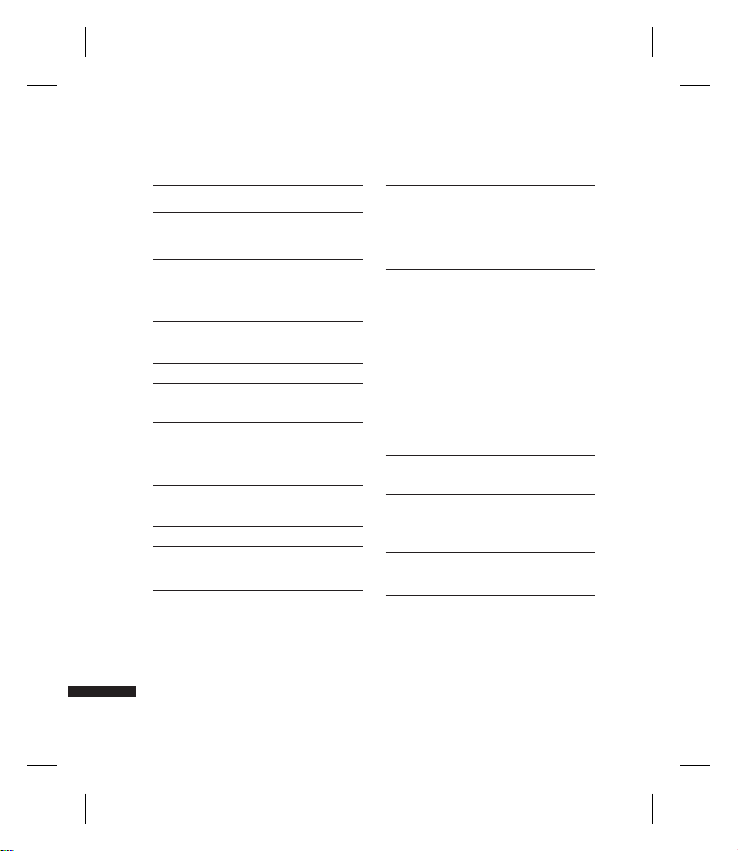
Table of Contents
For Your Safety 6
Guidelines for Safe and Efficient
Use 7
KF311 Features 12
Parts of the phone
Getting Started 16
Installing the USIM card and battery
Charging the Battery 18
Disconnecting the charger 19
How to use a microSD memory card
Memory card formatting 20
Turning Handset ON/OFF
General Functions 22
Making and answering calls
Answering a call 23
Table of Contents
Entering text 24
Overview of Menu Functions 26
2
Games & Apps 28
My games & apps
Settings
Calling 29
Make video call
Call logs
All calls
Dialled calls
Received calls
Missed calls
Call durations
Data volume
Call costs
Call divert
30
Call barring
Fixed dial numbers
Call waiting
Common setting
Video call setting
31
32
Organiser 33
Calendar
To do
Memo
Page 5
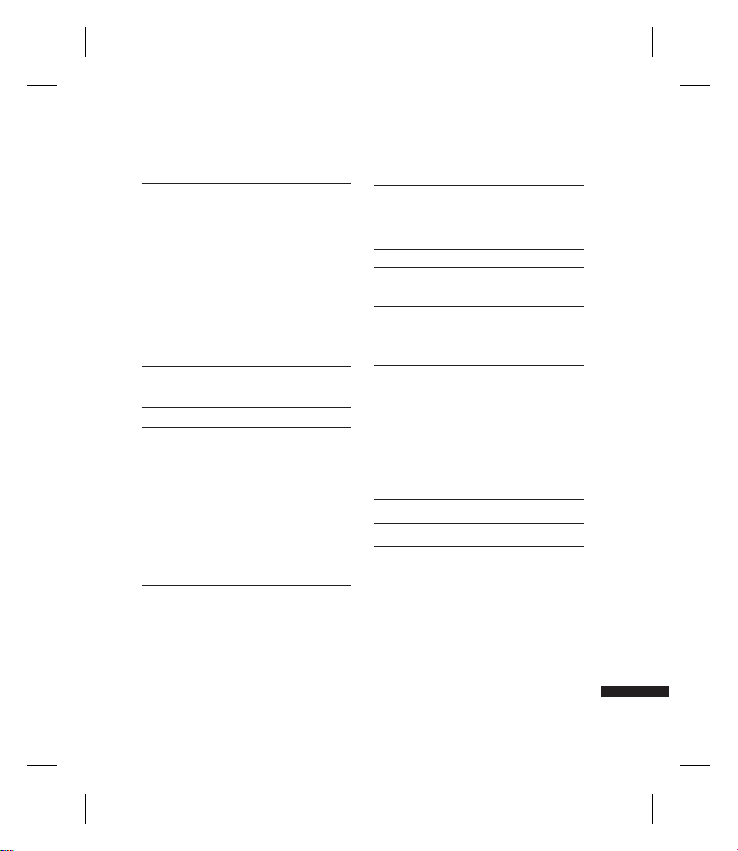
Secret memo
34
Date finder
Settings
Calendar
Send all shedules & to do via Bluetooth
Backup calendar & To do
Restore calendar & To do
Memory info.
Clear all
Multimedia 35
Camera
Video camera
Music
Recently played
All tracks
Artists
Albums
Genres
Playlists
Shuffle tracks
Voice recorder
36
38
39
Messages 40
Create new message
Message
Email
41
Inbox
42
Mailbox
Drafts
43
Outbox
Sent items
My folders
Templates
Text templates
Multimedia templates
Emoticons
Settings
Text message
Multimedia message
Email
Videomail
Voicemail
Service message
Info. service
45
46
47
44
Table of Contents
3
Page 6
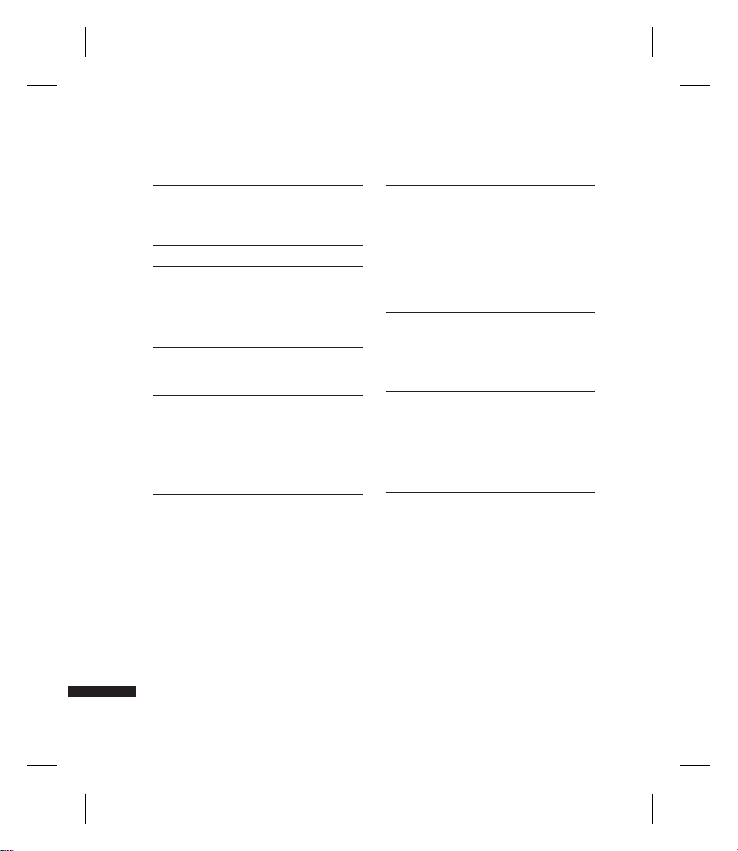
Table of Contents
My stuff 48
My images
My sounds
My videos
My games & apps
Others
My memory card
Yahoo 51
Contacts 52
Add new
Search
Speed dials
Groups
Service dial numbers
Own number
Table of Contents
My business card
Settings
Contact list settings
Synchonise contact
Copy
53
4
Move
Send all contacts via Bluetooth
49
50
Backup contacts
Restore contacts
Clear contacts
Memory info.
Tools 55
Quick menu
Alarms
Calculator
Stopwatch
56
Converter
World time
STK(USIM service)
Browser 57
Home
Enter address
Bookmarks
RSS reader
Saved pages
History
Settings
54
Page 7
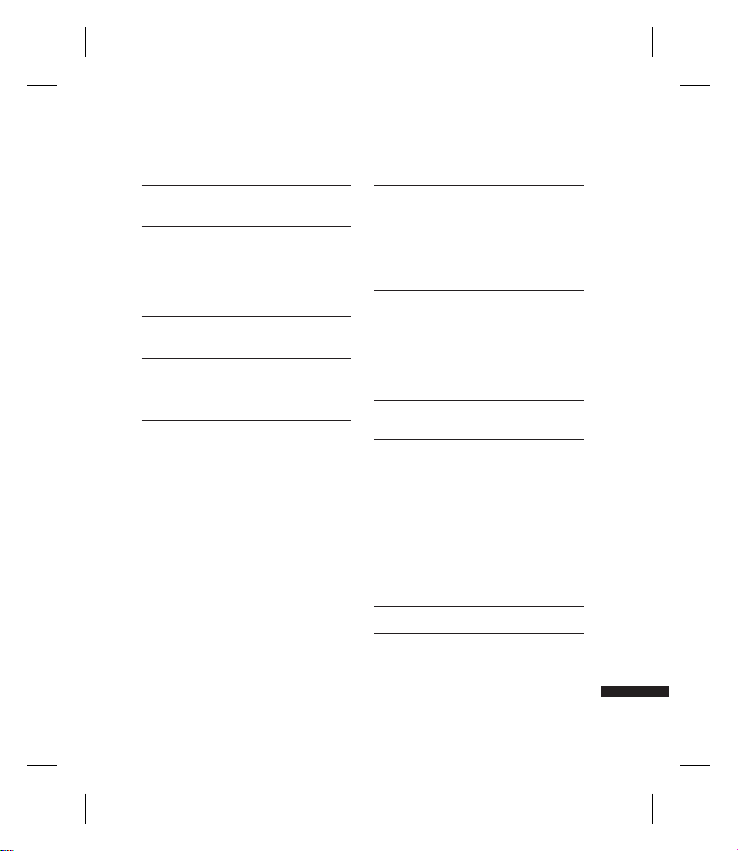
Profiles
57
Appearance settings
Cache
58
Cookies
Security
Reset settings
Connectivity 59
Bluetooth
Server sync
USB connection mode
61
Settings 62
Profiles
Phone
Auto key lock
Language
Power save
Handset info.
Screen
Screen theme
Menu style
63
Font
Backlight
Handset theme
Greeting message
Date & Time
Network
Select Network
Network mode
Preferred lists
64
Internet profiles
Access points
Packet Data Conn.
65
Security
Memory manager
Handset common memory
Handset reserved memory
USIM memory
External memory
Primary storage setting
67
Streaming settings
Reset settings
Accessories 68
Technical data 69
Table of Contents
5
Page 8
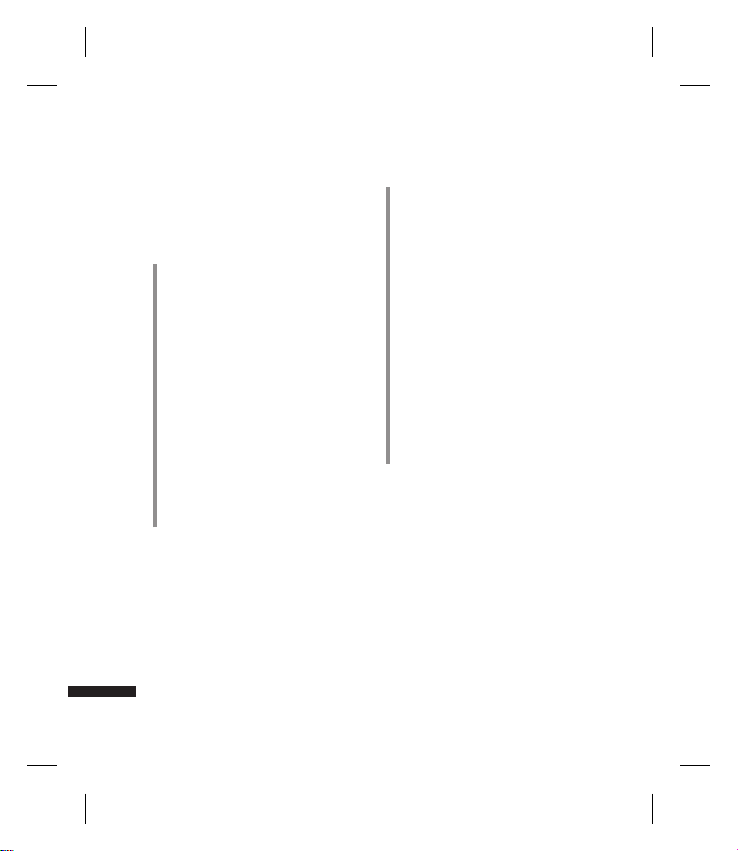
For Your Safety
Please read these simple guidelines.
Not following these guidelines may be
dangerous or illegal. Further detailed
information is given in this manual.
WARNING!
• Mobile Phones must be switched off at all
times in aircrafts.
• Do not hold the phone in your hand while
driving.
• Do not use your phone near petrol
stations, fuel depots, chemical plants or
blasting operations.
• For your safety, use ONLY specified
ORIGINAL batteries and chargers.
• Do not handle the phone with wet hands
while it is being charged. It may cause an
electric shock or seriously damage your
phone.
• Keep the phone in a safe place out of small
children’s reach. It includes small parts
which, if detached, may cause a choking
hazard.
For Your Safety
6
CAUTION!
• Switch off the phone in any area where
required by special regulations. For
example, do not use your phone in
hospitals or it may affect sensitive medical
equipment.
• Emergency calls may not be available
under all mobile networks. Therefore,
you should never depend solely on your
mobile phone for emergency calls.
• Only use ORIGINAL accessories to avoid
damage to your phone.
• All radio transmitters carry risks of
interference with electronics in close
proximity. Minor interference may affect
TVs, radios, PCs, etc.
• Batteries should be disposed of in
accordance with relevant legislation.
• Do not dismantle the phone or battery.
Page 9
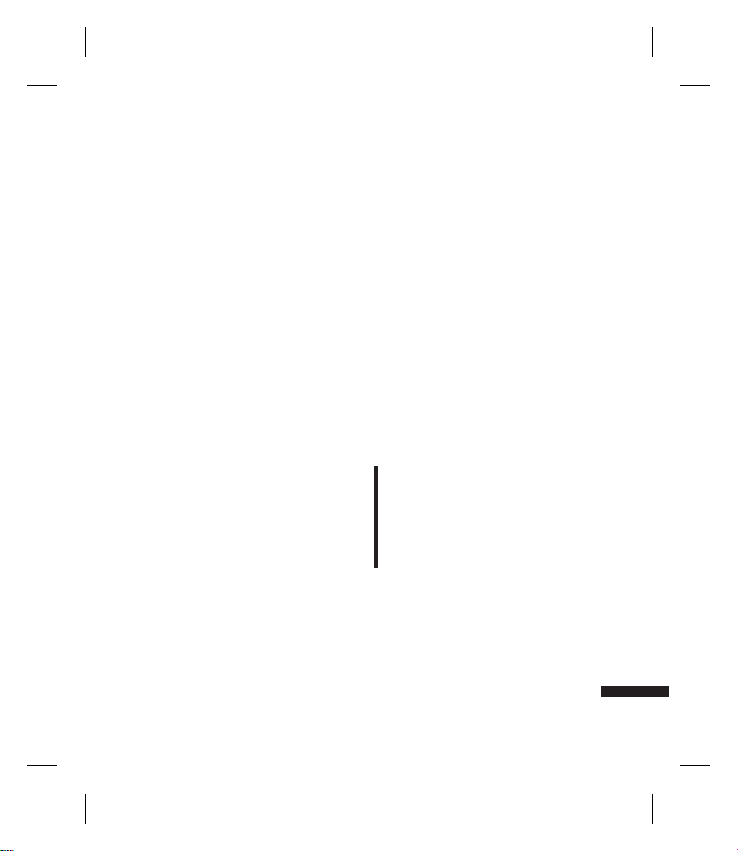
Guidelines for Safe and Efficient Use
Please read these simple guidelines.
Not following these guidelines may be
dangerous or illegal.
Exposure to radio
frequency energy
Radio wave exposure and Specific
Absorption Rate (SAR) information
This mobile phone model KF311 has been
designed to comply with applicable safety
requirements for exposure to radio waves.
These requirements are based on scientific
guidelines that include safety margins
designed to assure the safety of all persons,
regardless of age and health.
v
The radio wave exposure guidelines
employ a unit of measurement known
as the Specific Absorption Rate, or
SAR. Tests for SAR are conducted using
standardised methods with the phone
transmitting at its highest certified power
level in all used frequency bands.
v
While there may be differences between
the SAR levels of various LG phone
models, they are all designed to meet the
relevant guidelines for exposure to radio
waves.
v
The SAR limit recommended by the
International Commission on NonIonizing Radiation Protection (ICNIRP) is
2W/kg averaged over 10g of tissue.
v
The highest SAR value for this model
phone tested by DASY4 for use at the ear
is 0.562 W/kg (10g).
v
SAR data information for residents in
countries/regions that have adopted the
SAR limit recommended by the Institute
of Electrical and Electronics Engineers
(IEEE), which is 1.31 W/kg averaged over
1g of tissue.
Product care and
maintenance
WARNING!
Only use batteries, chargers and accessories
approved for use with this particular
phone model. The use of any other types
may invalidate any approval or warranty
applying to the phone, and may be
dangerous.
v
Do not disassemble this unit. Take it to a
qualified service technician when repair
work is required.
Guidelines for Safe and Efficient Use
7
Page 10
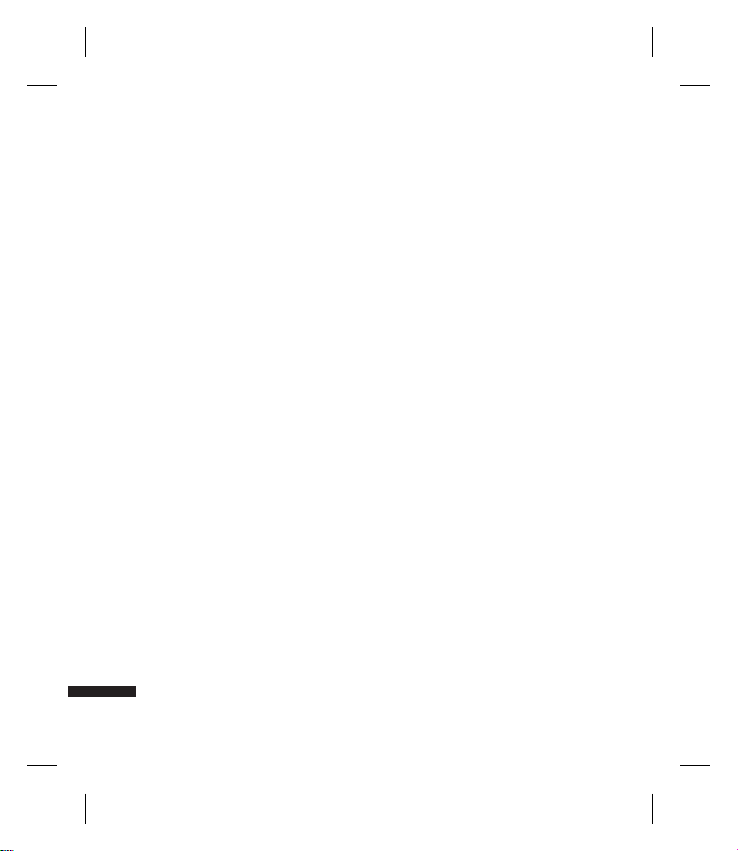
Guidelines for Safe and Efficient Use
v
Keep away from electrical appliances
such as TVs, radios, and personal
computers.
v
The unit should be kept away from heat
sources such as radiators or cookers.
v
Do not drop.
v
Do not subject this unit to mechanical
vibration or shock.
v
Switch off the phone in any area where
you are required by special regulations.
For example, do not use your phone
in hospitals as it may affect sensitive
medical equipment.
v
Do not handle the phone with wet hands
Guidelines for Safe and Efficient Use
while it is being charged. It may cause an
electric shock and can seriously damage
your phone.
v
Do not to charge a handset near
flammable material as the handset can
become hot and create a fire hazard.
8
v
Use a dry cloth to clean the exterior of
the unit (do not use solvents such as
benzene, thinner or alcohol).
v
Do not charge the phone when it is on
soft furnishings.
v
The phone should be charged in a well
ventilated area.
v
Do not subject this unit to excessive
smoke or dust.
v
Do not keep the phone next to credit
cards or transport tickets; it can affect the
information on the magnetic strips.
v
Do not tap the screen with a sharp object
as it may damage the phone.
v
Do not expose the phone to liquid or
moisture.
v
Use the accessories like earphones
cautiously. Do not touch the antenna
unnecessarily.
Page 11
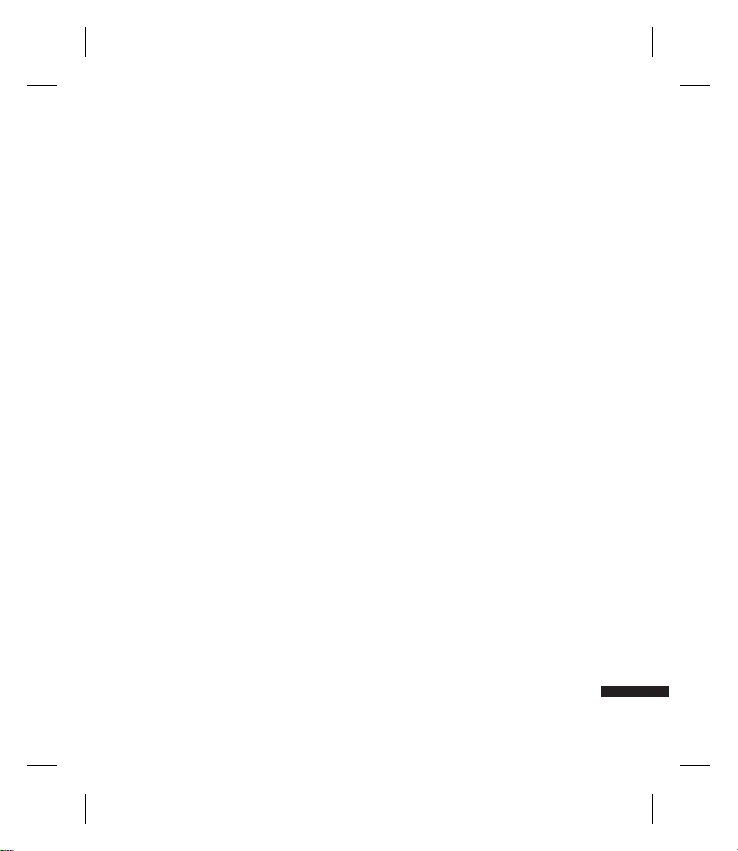
Efficient phone operation
Electronics devices
All mobile phones may get interference,
which could affect performance.
v
Do not use your mobile phone near
medical equipment without requesting
permission. Avoid placing the phone
over pacemakers, for example, in your
breast pocket.
v
Some hearing aids might be disturbed
by mobile phones.
v
Minor interference may affect TVs, radios,
PCs, etc.
Road safety
Check the laws and regulations on the use
of mobile phones in the area when you
drive.
v
Do not use a hand-held phone while
driving.
v
Give full attention to driving.
v
Use a hands-free kit, if available.
v
Pull off the road and park before making
or answering a call if driving conditions
so require.
v
RF energy may affect some electronic
systems in your vehicle such as car
stereos and safety equipment.
v
When your vehicle is equipped with an
air bag, do not obstruct with installed
or portable wireless equipment. It can
cause the air bag to fail or cause serious
injury due to improper performance.
v
If you are listening to music whilst
out and about, please ensure that the
volume is at a reasonable level so that
you are aware of your surroundings.
This is particularly imperative when near
roads.
Avoid damage to your
hearing
Damage to your hearing can occur if you
are exposed to loud sound for long periods
of time. We therefore recommend that you
do not turn on or off the handset close to
your ear. We also recommend that music
and call volumes are set to a reasonable
level.
Blasting area
Do not use the phone where blasting is in
progress. Observe restrictions, and follow
any regulations or rules.
Guidelines for Safe and Efficient Use
9
Page 12
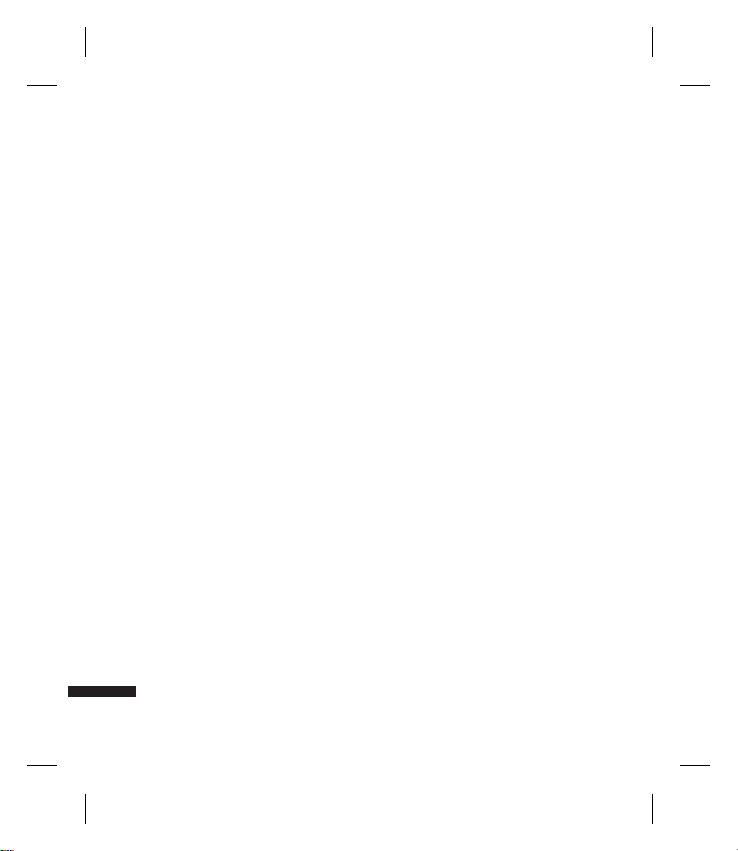
Guidelines for Safe and Efficient Use
Potentially explosive
atmospheres
v
Do not use the phone at a refueling
point.
v
Do not use near fuel or chemicals.
v
Do not transport or store flammable
gas, liquid, or explosives in the same
compartment of your vehicle as your
mobile phone and accessories.
In aircraft
Wireless devices can cause interference in
Guidelines for Safe and Efficient Use
aircraft.
v
Turn your mobile phone off before
boarding any aircraft.
v
Do not use it on the ground without
permission from the crew.
Children
Keep the phone in a safe place out of the
reach of small children. It includes small
parts which may cause a choking hazard if
detached.
10
Emergency calls
Emergency calls may not be available
under all mobile networks. Therefore, you
should never depend solely on the phone
for emergency calls. Check with your local
service provider.
Battery information and
care
v
You do not need to completely discharge
the battery before recharging. Unlike
other battery systems, there is no
memory effect that could compromise
the battery’s performance.
v
Use only LG batteries and chargers. LG
chargers are designed to maximize the
battery life.
v
Do not disassemble or short-circuit the
battery pack.
v
Keep the metal contacts of the battery
pack clean.
v
Replace the battery when it no longer
provides acceptable performance. The
battery pack maybe recharged hundreds
of times until it needs replacing.
Page 13
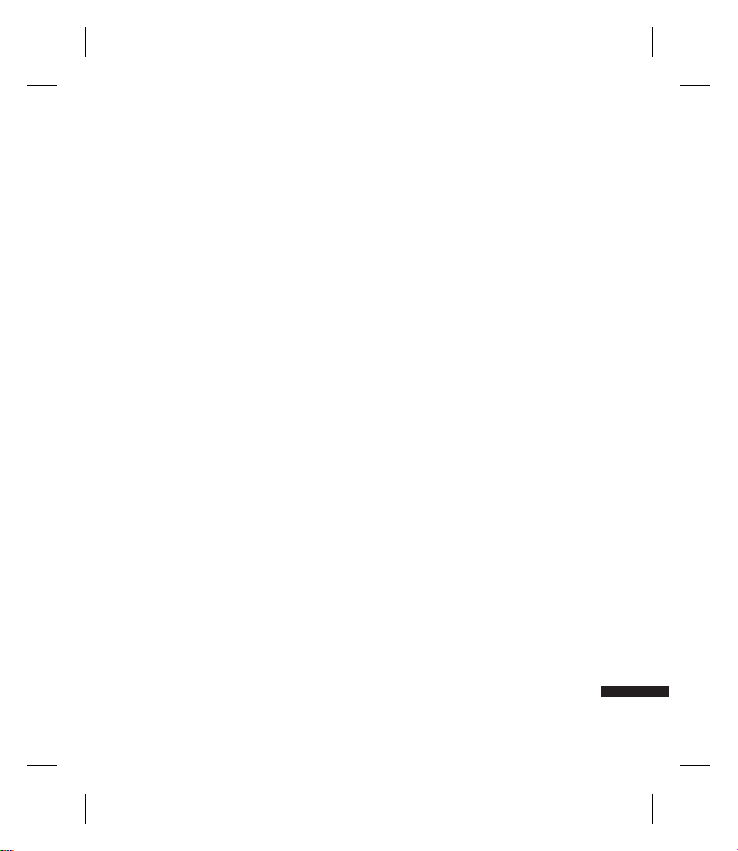
v
Recharge the battery if it has not been
used for a long time to maximize
usability.
v
Do not expose the battery charger to
direct sunlight or use it in high humidity,
such as in the bathroom.
v
Do not leave the battery in hot or cold
places, this may deteriorate the battery
performance.
v
There is risk of explosion if the battery is
replaced by an incorrect type.
v
Dispose of used batteries according to
the manufacturer’s instructions. Please
recycle when possible. Do not dispose as
household waste.
v
If you need to replace the battery, take it
to the nearest authorized LG Electronics
service point or dealer for assistance.
v
Always unplug the charger from the wall
socket after the phone is fully charged to
save unnecessary power consumption of
the charger.
Guidelines for Safe and Efficient Use
11
Page 14

KF311 Features
Parts of the phone
Open view
Earpiece
Navigation keys
v
v
OK (Con rm) key
KF311 Features
Multitasking key
12
In standby mode:
Write Text message
Profiles popup
In menu: Navigates
menus.
VGA camera
LCD screen
v
To p: Icons showing signal
strength, battery level and
various other functions
v
Bottom: Soft key indications
Camera Hot key
v
Go to Camera preview
Alpha numeric keys
v
In standby mode:
Input numbers to dial.
Hold down:
0
for international calls.
1
to dial voice mail centre.
2to9
v
In editing mode: Enter
numbers & characters.
for speed dials.
Page 15
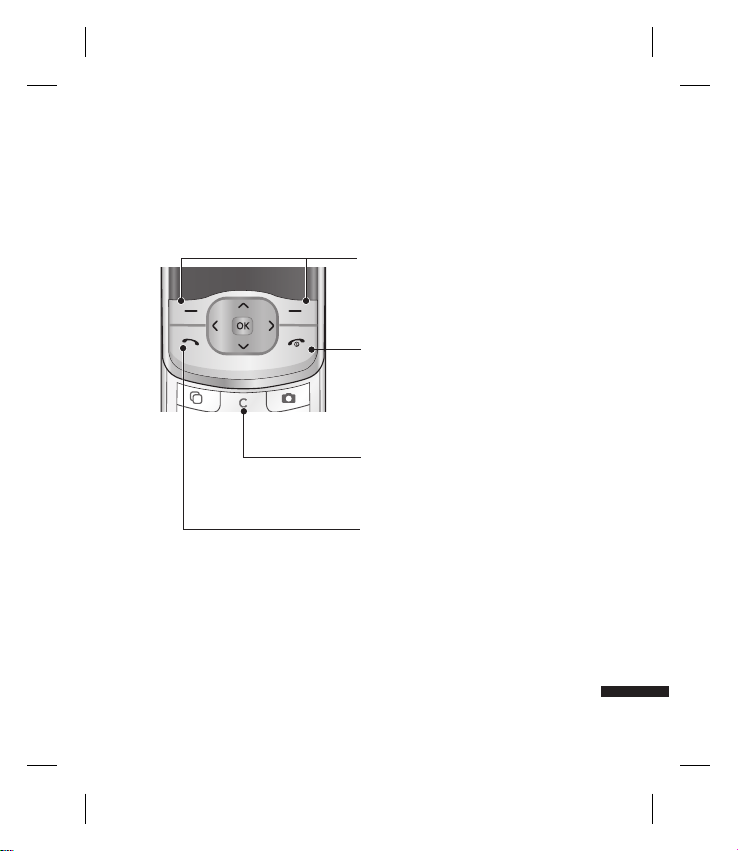
Left soft key/ Right soft key
Performs the function indicated at the
bottom of the display.
Call End key
v
You can end a call.
v
You can go back to standby mode by
pressing this key when activating the
menu.
Clear key
You can delete a letter.
Send key
v
Dials a phone number and answers a call.
v
In standby mode: Shows a history of calls
made, received, and missed.
KF311 Features
13
Page 16
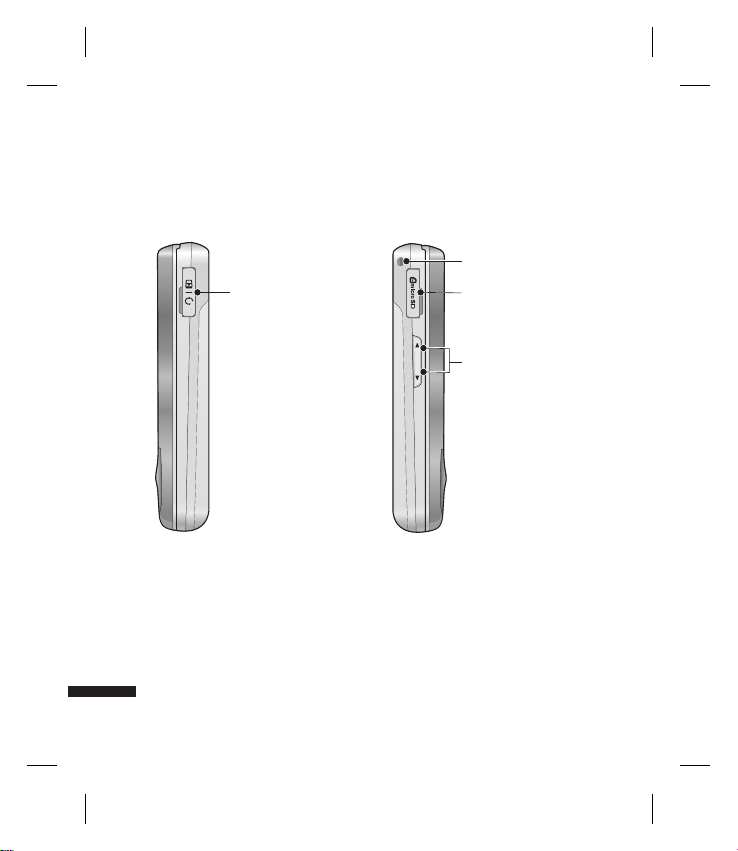
KF311 Features
Right side view Left side view
Headset/Charger/
Cable connector
KF311 Features
Handstrap Hole
microSD card slot
Side keys
14
Page 17
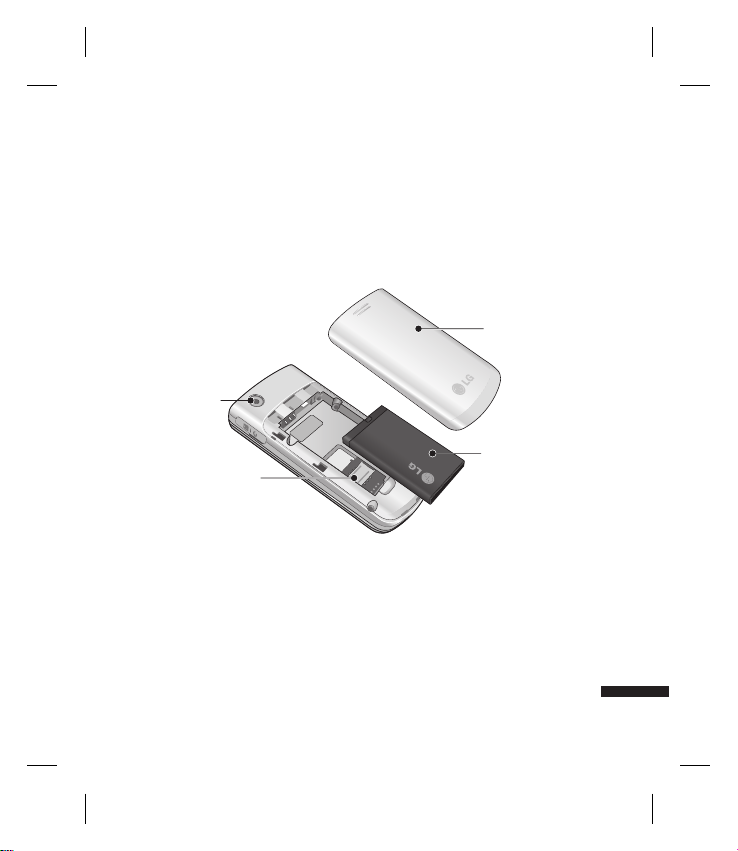
Rear view
External
camera lens
USIM card
Battery cover
Battery
socket
KF311 Features
15
Page 18

Getting Started
Installing the USIM card
and battery
1. Installing the USIM card.
Your USIM card contains your phone
number, service details and contacts
and must be inserted into your handset.
If your USIM card is removed then your
handset becomes unusable (except
for emergency calls) until a valid one is
inserted. Always disconnect the charger
and other accessories from your handset
before inserting and removing your USIM
card. Slide the USIM card into the USIM
card holder. Make sure that the USIM card
is properly inserted and the gold contact
area on the card is facing downwards. To
remove the USIM card, press down lightly
and pull it in the reverse direction.
Getting Started
To insert the USIM card
To remove the USIM card
Note
v
The metal contact of the USIM card
can easily be damaged by scratches.
Pay special attention to the USIM
card while handling. Follow the
instructions supplied with the USIM
card.
v
After removing the battery, insert
USIM card.
16
Page 19
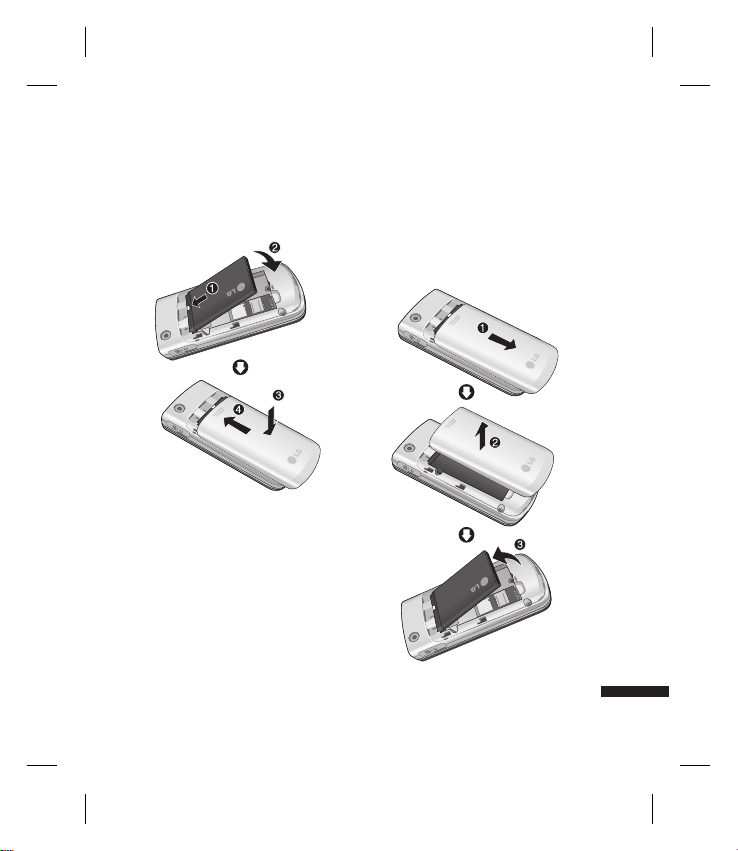
2. Installing the battery.
Slide the battery upwards until it snaps
back into place.
3. To remove the battery.
Turn the power off. (If the power is left on,
there is a chance you could lose the stored
telephone numbers and messages.)
Press and hold down the battery release
button and slide the battery down.
Getting Started
17
Page 20
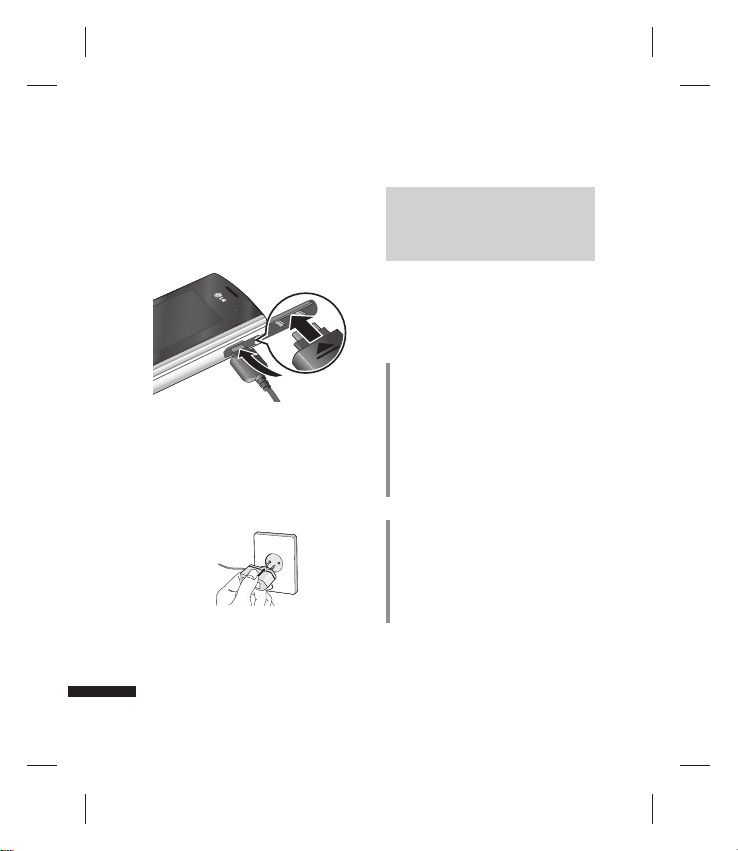
Getting Started
Charging the Battery
Before connecting the travel adapter to the
phone you must first install the battery.
1. With the arrow facing you as shown in
the diagram push the plug on the battery
adapter into the socket on the right side
of the phone until it clicks into place.
2. Connect the other end of the travel
adapter to the mains socket.
Getting Started
18
Note
v
Only use the charger included in the
box.
3. The moving bars on the battery icon will
stop after charging is complete.
4. Ensure the battery is fully charged before
using the phone for the first time.
CAUTION!
• Do not force the connector as this may
damage the phone and/or the travel
adapter.
• If you use the battery pack charger when
abroad, use an attachment plug adaptor
for the proper configuration.
• Do not remove your battery or the USIM
card while charging.
WARNING!
• Unplug the power cord and charger
during lightning storms to avoid electric
shock or fire.
• Make sure that no sharp-edged items such
as animal teeth or nails, come into contact
with the battery. This may cause a fire.
Page 21

Disconnecting the charger
Disconnect the travel adapter from the
phone as shown in the diagram below.
1. Turn the phone off. Inserting or removing
the microSD when the phone is on may
damage the files stored in the memory
card.
2. Lift the plastic cover which protects the
microSD slot.
How to use a microSD
memory card
<MicroSD memory card>
<How to insert a microSD memory card>
3. Insert the memory card into the slot. The
gold contacts must be kept on the back
of the microSD. Don’t push the microSD
too much. If it doesn't go into the slot
easily, you may be trying to insert it in the
wrong way or there could be a foreign
object in the slot.
4. Once inserted, push the memory card
until you hear a Click, meaning that the
microSD has been correctly engaged.
Getting Started
19
Page 22
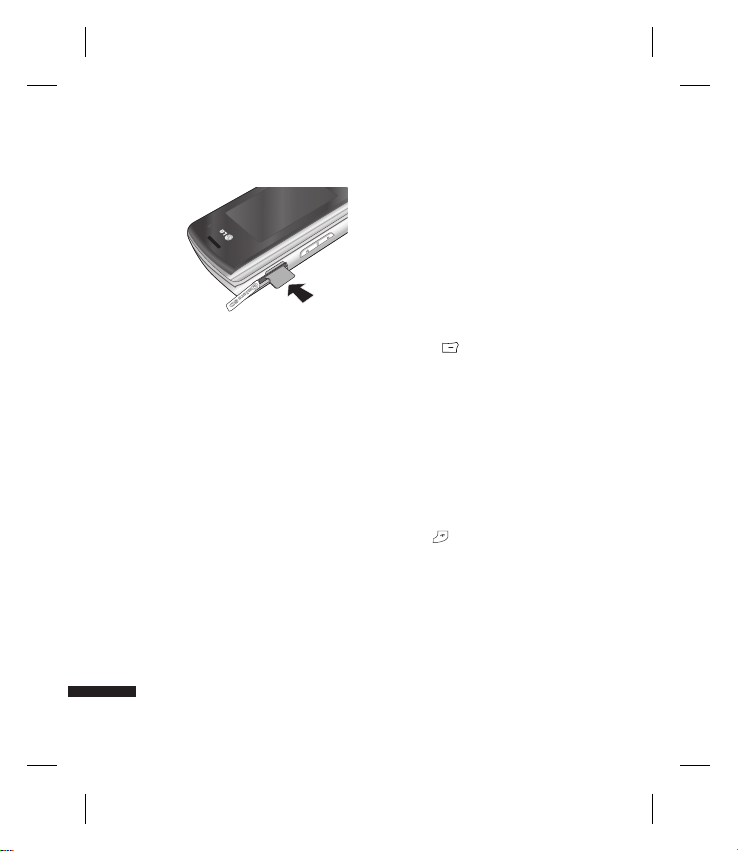
Getting Started
5. Close the plastic slot protection.
6. To remove the memory card, turn the
phone off, open the slot protection and
push the microSD to unlock it. Carefully
extract the memory card.
Attention:
v
Avoid using the Flash Memory Card
when the battery is low.
v
When writing to the card, wait for the
operation to complete before removing
the card.
v
The card is designed to fit easily into the
system one way only.
Getting Started
v
Do not bend the card or force it into the
slot.
v
Do not insert any memory cards other
than those made by microSD.
v
If the microSD has been formatted using
FAT32, format the microSD using FAT16
again.
For more information on the microSD,
please refer to the memory card instruction
manual.
Memory card formatting
Before you start to use the memory card
you have to format it. After you insert the
memory card, select Menu → Settings →
Memory manager → External memory,
then press
This operation should only be done when
you insert the memory card for the first
time. During formatting various folders will
be created for different data types.
the left soft key.
Turning Handset ON/OFF
Turning your handset on
Ensure that your USIM card is in your
handset and the battery is charged. Press
and hold until the power comes on.
Enter the USIM PIN code that was supplied
with your USIM card if the PIN code
request is set to On.
After a few seconds you will be registered
on the network.
20
Page 23
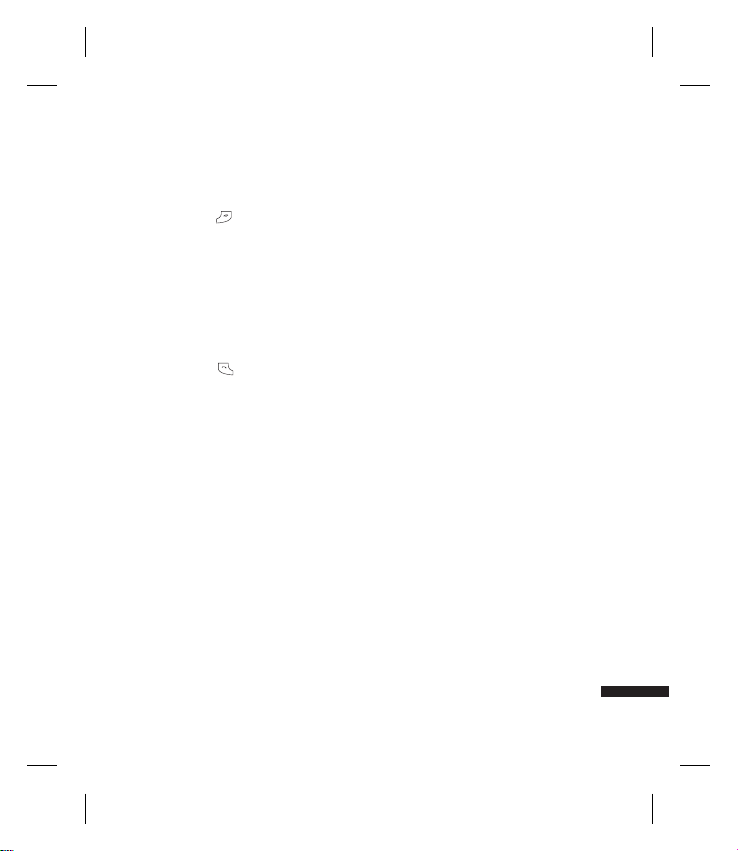
Turning your handset o
Press and hold until the power goes
off. There may be a few seconds delay while
the handset powers down. Do not turn the
handset on again during this time.
Emergency call function
The right soft key is represented by
“Inactive/ Emergency call” on the screen.
Press the right soft key or dial your
emergency number using the number keys,
and then press
call.
to make an emergency
Getting Started
21
Page 24
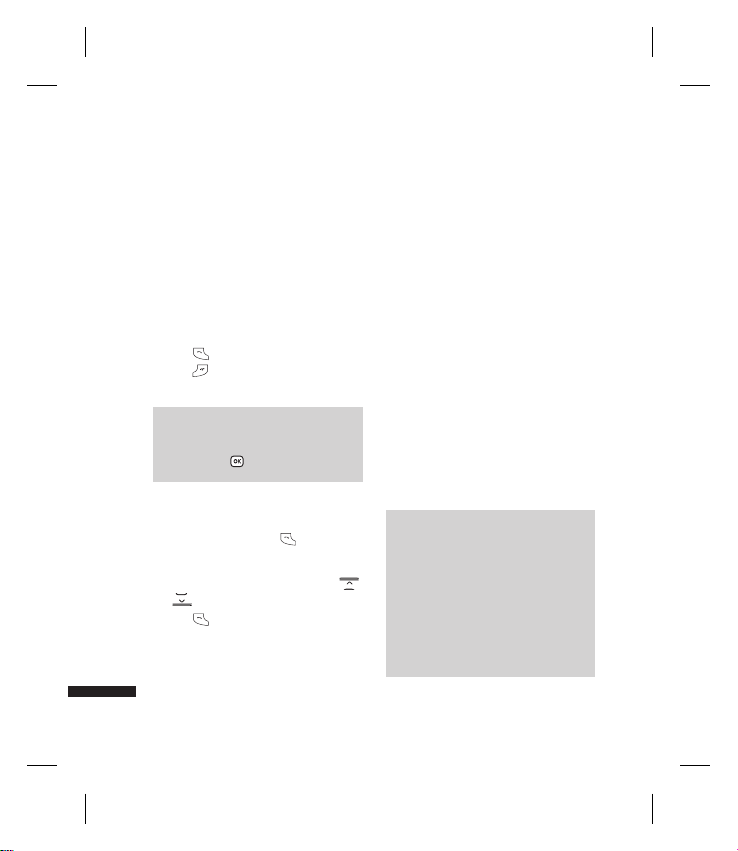
General Functions
Making and answering
calls
Making a voice call
1. Enter the number including the full area
code.
v
To delete a digit press c key.
To delete all digits press and hold
key.
2. Press to make the call.
3. Press
to finish the call, or close the
handset.
Note
v
To activate the speakerphone during
a call press
Making a call from the call logs
General Functions
1. In standby mode, press and the
latest incoming, outgoing and missed
phone numbers will be displayed.
2. Select the desired number by using
/
3. Press
.
to call the number.
.
22
Making a video call
You can make and receive video calls when
both you and the other person have 3G
coverage. To make/answer a video call, do
the following.
1. Input the phone number using the
keypad, or select the phone number
from the calls made/received lists.
v
To correct mistakes, press c briefly
c
to delete the last number, or press and
to delete all numbers.
hold
c
2. If you do not want to use the
speakerphone, ensure you have the
headset plugged in.
3. To start the video function, press the left
soft key [Options] and select Make video
call.
v
You will be notified that you will need
to close other applications to make the
video call.
Note
v
The video call may take some time
to connect. Please be patient. The
connection time will also depend
on how quickly the other party
answers the call. While the video
call is connecting, you will see your
own image; after the other party
has answered, their image will be
displayed on the screen.
Page 25
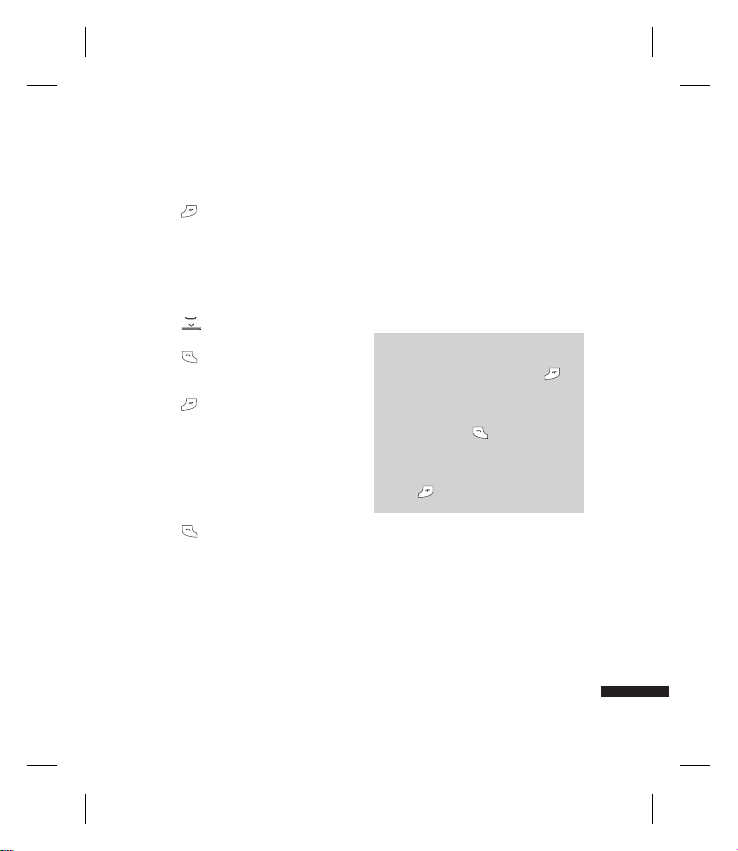
4. Adjust the camera position if necessary.
to finish the call, or close the
5. Press
handset.
Making a voice/video call from
Contacts
It is easy to call anyone whose number you
have stored in your Contacts.
to access the contacts list.
1. Press
2. Scroll to the contact to make a call.
to make a voice call. Press the
3. Press
left soft key and select Make video call
to make a video call.
to finish the call.
4. Press
Making international calls
1. Press and hold 0 for the international
prefix. The ‘+’ character prefixes the
international access code.
2. Enter the country code, area code, and
the phone number.
.
3. Press
Answering a call
When you receive a call, the phone rings
and the flashing phone icon appears on the
screen. If the caller can be identified, the
caller’s phone number (or name if stored in
your Contacts) is displayed.
1. Open the slider to answer an incoming
call.
Note
v
To reject an incoming call, press
or the right soft key twice.
v
If you set Answer mode as Press send
key (Menu 2.0.4), you can answer the
call by pressing after opening the
slider.
v
If the answer mode is set to Press any
key, any key will answer a call except
for .
General Functions
23
Page 26
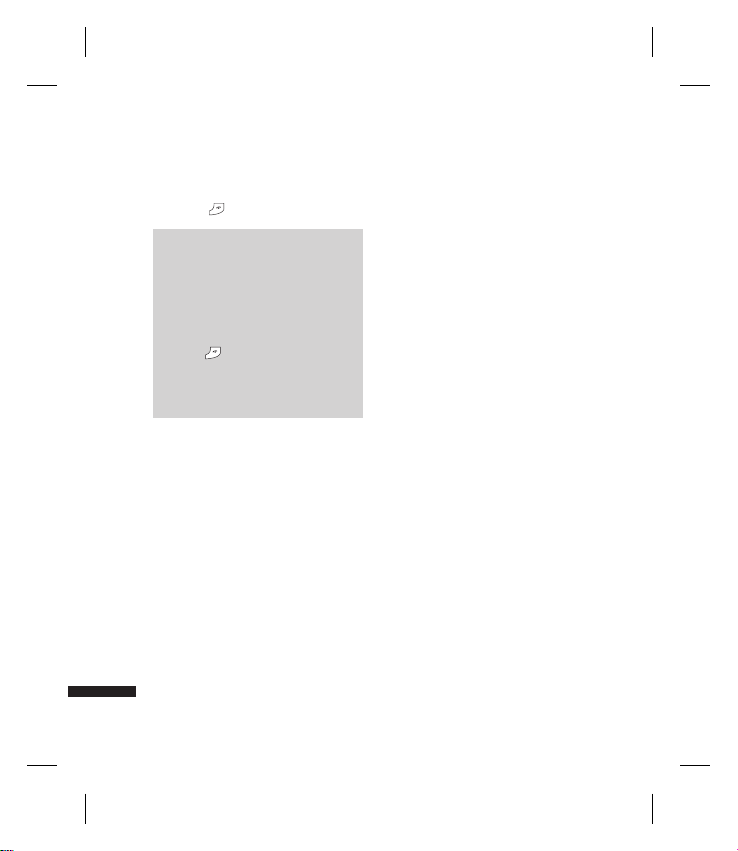
General Functions
2. End the call by closing the handset or
pressing
.
Note
v
You can answer a call while using the
Contacts or other menu features.
v
When the compatible headset is
connected, you can also answer a call
using the headset key, as well as using
the phone. To reject an incoming call,
.
press
v
You can mute the ringtone when a
call comes in by pressing the right soft
key.
Shortcut to activate silent mode
You can activate the silent mode by
pressing and holding down
opening the phone.
Signal strength
General Functions
You can check the strength of your signal
by the signal indicator on the LCD screen
of your phone. Signal strength can vary,
particularly inside buildings. Moving close
to a window may improve reception.
24
#
after
Entering text
You can enter alphanumeric characters
using the keypad.
For example, storing names in Contacts,
writing a message, creating a personal
greeting or scheduling events in the
calendar all require entering text.
Changing the text input mode
1. When you are in a field that allows
characters to be entered, you will notice
the text input mode indicator in the
upper right corner of the LCD screen.
2. If T9 is on, you can change the mode to
T9Abc, T9ABC, 123, T9abc by pressing
. When T9 is off, the mode will be
#
changed to Abc, ABC, 123, abc.
Using the T9 Mode
The T9 predictive text input mode allows
you to enter words easily with a minimum
number of key presses. As you press each
key, the handset begins to display the
characters that it thinks you are typing
based on a built-in dictionary. As new
letters are added, the word changes to
reflect the most likely candidate from the
dictionary.
Page 27
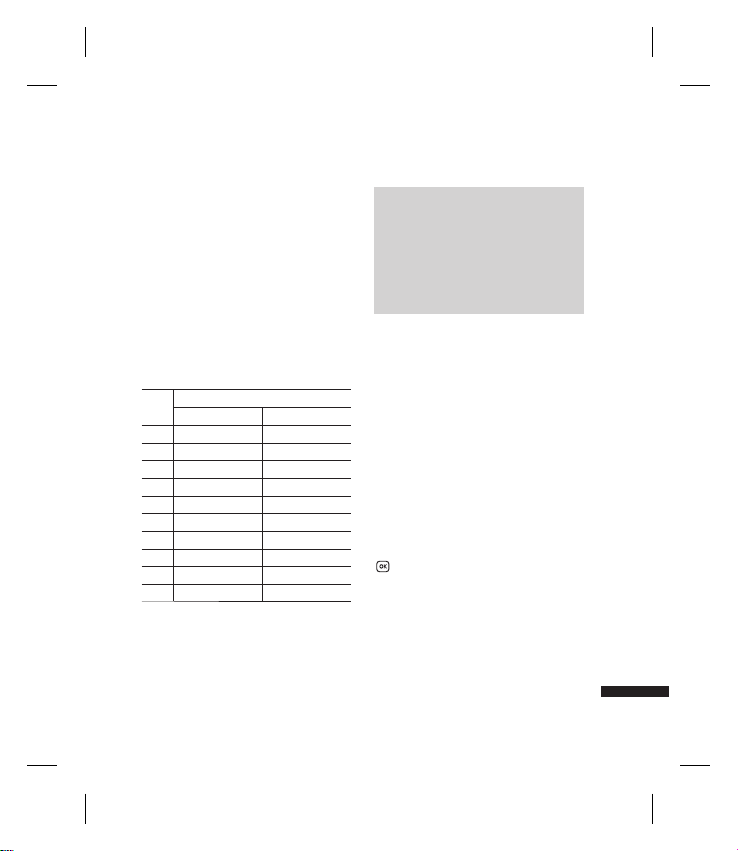
Using the ABC Mode
Use 2 to 9 to enter your text.
1. Press the key labelled with the required
letter:
v
Once for the first letter.
v
Twice for the second letter.
v
And so on.
2. To insert a space, press
delete letters, press
Refer to the following table for more
information on the characters available
using the alphanumeric keys.
Characters in the order display
Key
Upper case Lower case
. , ? ! : @ 1 / ˚ ( ) _ ; , ` . , ? ! : @ 1 / ˚ ( ) _ ; , `
1
A B C 2 À Á Â Ã Ä Å Æ Ç a b c 2 à á â ã ä å æ ç
2
D E F 3 È É Ê Ë d e f 3 è é ê ë
3
G H I 4 Ì Í Î Ï g h i 4 ì í î ï
4
J K L 5 Ł £ j k l 5 ł £
5
M N O 6 Ñ Ò Ó Ô Ö Õ Ø Œ
6
P Q R S 7 ß $ p q r s 7 ß $
7
T U V 8 Ù Ú Û Ü t u v 8 ù ú û ü
8
W X Y Z 9 w x y z 9
9
Space, 0 Space, 0
0
once. To
0
.
c
m n o 6 ñ ò ó ô ö õ ø œ
Note
v
The characters assigned to the
keys and their order of appearance
depends on the language selected
using the option Input method. The
table above provides the characters
set for English language.
Using the 123 (Number) mode
The 123 mode enables you to enter
numbers in a message(a telephone
number, for example). Press the keys
corresponding to the required digits before
manually switching back to the appropriate
text entry mode.
Using the symbol mode
The symbol mode enables you to enter
various symbols or special characters. To
enter a symbol, select Options → Insert →
Symbols. Use the navigation and numeric
keys to select the desired symbol and press
.
General Functions
25
Page 28
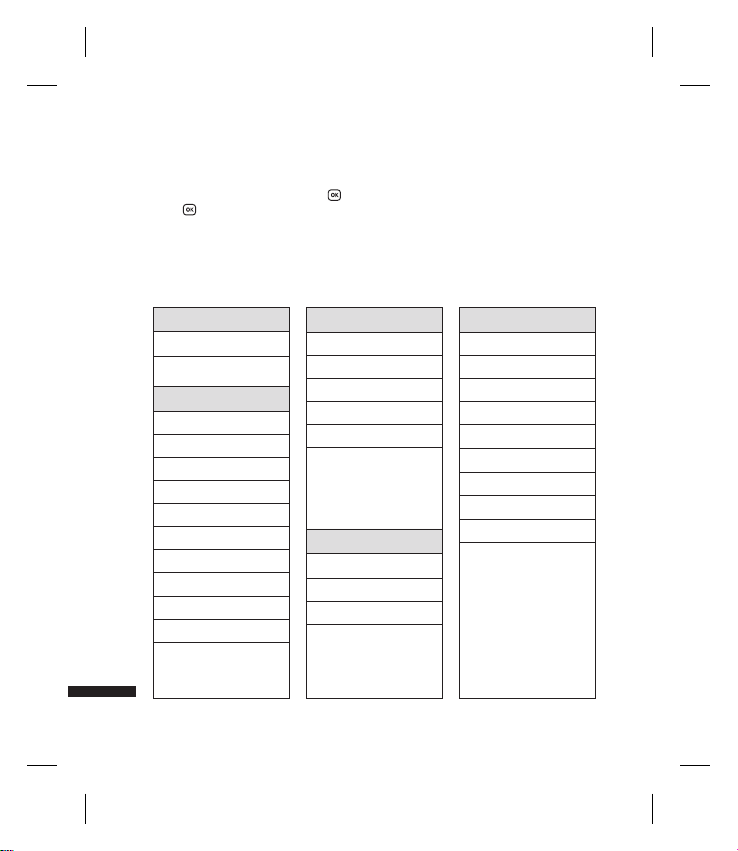
Overview of Menu Functions
You can launch a menu by pressing
to go into the sub menu.
press
From the main menu you can also go into a submenu by directly pressing the
corresponding numeric key as follows. The main menu consists of the following top menus
and sub menus.
1. Games & Apps
1.1 My games & apps
1.2 Settings
2. Calling
2.1 Make video call
2.2 Call logs
Overview of Menu Functions
2.3 Call durations
2.4 Data volume
2.5 Call costs
2.6 Call divert
2.7 Call barring
2.8 Fixed dial Numbers
2.9 Call waiting
2.0 Common settings
2.* Video call setting
in the idle screen. Move to the desired item and
3. Organiser
3.1 Calendar
3.2 To do
3.3 Memo
3.4 Secret memo
3.5 Date finder
3.6 Settings
4. Multimedia
4.1 Camera
4.2 Video camera
4.3 Music
4.4 Voice recorder
5. Messages
5.1 Create new message
5.2 Inbox
5.3 Mailbox
5.4 Drafts
5.5 Outbox
5.6 Sent items
5.7 My folders
5.8 Templates
5.9 Emoticons
5.0 Settings
26
Page 29
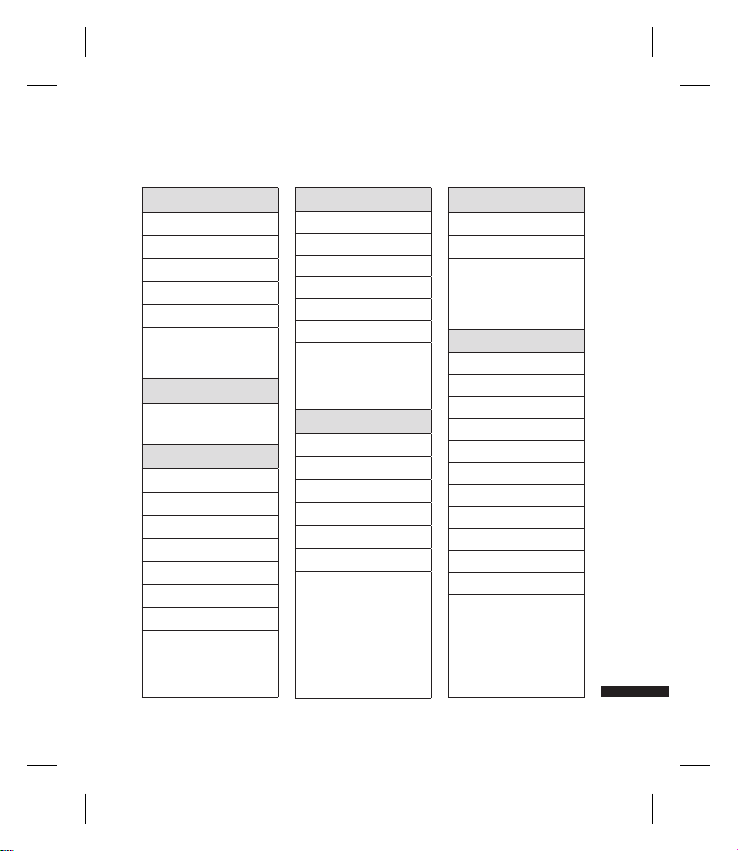
6. My stu
6.1 My images
6.2 My sounds
6.3 My videos
6.4 My games & apps
6.5 Others
6.6 My memory card
7. Yahoo
8. Contacts
8.1 Add new
8.2 Search
8.3 Speed dials
8.4 Groups
8.5 Service dial numbers
8.6 Own number
8.7 My business card
8.8 Settings
9. Tools
9.1 Quick menu
9.2 Alarms
9.3 Calculator
9.4 Stopwatch
9.5 Converter
9.6 World time
9.7 STK(USIM service)
*. Browser
*.1 Home
*.2 Enter address
*.3 Bookmarks
*.4 RSS reader
*.5 Saved pages
*.6 History
*.7 Settings
0. Connectivity
0.1 Bluetooth
0.2 Server sync
0.3 USB connection mode
#. Settings
#.1 Profiles
#.2 Phone
#.3. Screen
#.4 Date & Time
#.5 Network
#.6 Internet profiles
#.7 Access points
#.8 Packet data conn.
#.9 Security
#.0 Memory manager
#.* Streaming settings
#.# Reset settings
Overview of Menu Functions
27
Page 30
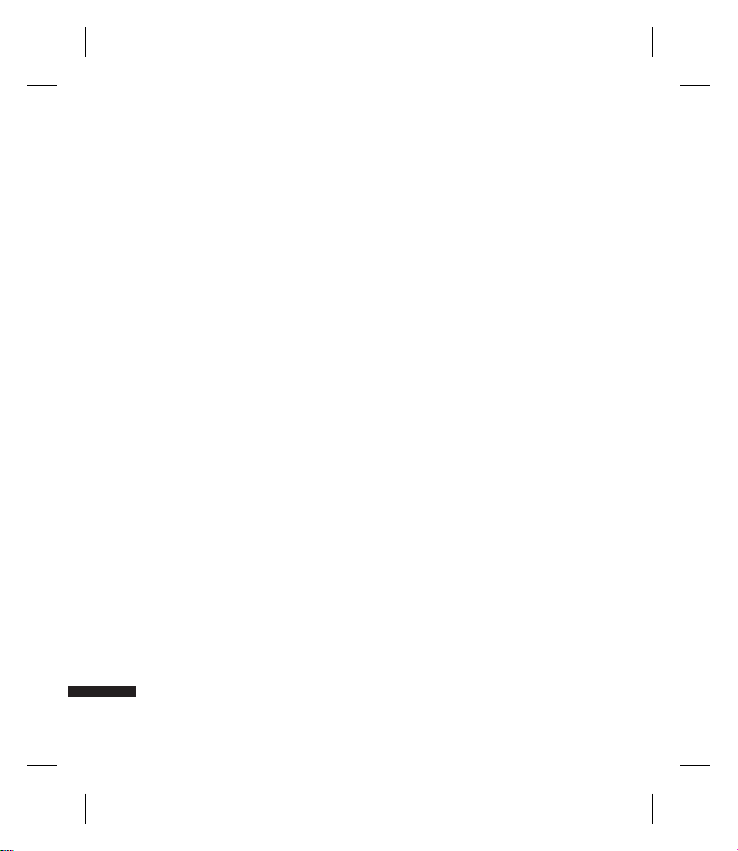
Games & Apps [Menu 1]
My games & apps
You can easily download games and other
applications in this menu. It may have
two folders, no folders at all, or Games
and Applications. The default folder can
be dependent on the operator/country.
Each folder has an embedded link for
downloading games or applications. Please
note that additional costs may be incurred
when using online services.
Settings
- profile: You can see profile and add new
profile.
- Certificates list: You can see the
certification list for using java application
Games & Apps
28
Menu 1.1
Menu 1.2
Page 31

Calling [Menu 2]
Make video call
You can make a video phone call in this
menu. For details, refer to page 22 to 23.
Call logs
(Menu 2.2.1)
All calls
Allows you to view the missed, received,
and dialled call records. You can make a
call, or send a message to the number you
have selected from the records. You can
also save the number in Contacts.
Dialled calls
Allows you to view dialled call records,
make a call, send a message, and save the
number in Contacts.
Received calls
Allows you to view received call records,
make a call, send a message, and save the
number in Contacts.
Missed calls
Allows you to view missed call records,
make a call, send a message, and save the
number in Contacts.
(Menu 2.2.2)
(Menu 2.2.3)
(Menu 2.2.4)
Menu 2.1
Menu 2.2
Call durations
You can view call time by types. Press
the left soft key [Options] to initialize call
duration values. Initialization will require
your Security code.
Data volume
Allows you to check the sent, received and
all data volume transferred. Press the left
soft key to initialize Data volume values.
Initialisation will require your Security code.
Call costs
1. This function displays the call costs of the
Last call and All calls.
2. To edit, press the centre key [Edit] and
enter the PIN2 code.
3. You can select either Units or Currency
in Set call cost. Depending on your
settings, USIM and operator, the call cost
is displayed during a call.
4. In the Set limit configuration, select On to
configure the cost limit. When a cost limit
is configured, and the call costs reach the
limit, making a call will not be allowed.
Menu 2.3
Menu 2.4
Menu 2.5
Calling
29
Page 32

Calling
Call divert
Call divert menus for voice and video calls
are provided.
1. When no call diverts exist
You can input the number to divert a call
directly or search for it in phonebook. If
you press [OK], the phone will send the
request to your service provider after
entering the number. While waiting for
the result from the network, a Requesting
message and animation appears.
2. When call diverts are already set
View a list of the call diverts already set
up. While waiting for the result from the
network, a Requesting message and
animation appears.
3. Option menu
After activating All voice calls menu,
select the Options menu at the bottom
of the menus to display the Deactivate,
Deactivate all, View status and clear list
menus.
The View status menu shows the settings
on the network. If you select this menu,
Requesting. message and animation
appear. Then the network settings
are displayed when the information is
Calling
received from the network. If you select
the Deactivate menu, the call divert
numbers registered in the network are
deleted after user confirmation. Clear list
menu will delete all divert number list.
30
Menu 2.6
Call barring
Call barring menus for Voice and Video calls
are provided.
The menu consists of Voice calls, Video calls
and Deactivate all. The Voice calls and Video
calls menus have the following submenus.
The Call barring menu consists of All
outgoing, Outgoing international,
Outgoing international calls except home
country, All incoming and Incoming when
abroad submenus.
The All outgoing menu bars dialling all
outgoing calls, the Outgoing international
menu bars dialling outgoing international
calls, and the Outgoing international calls
except home country menu bars dialling
outgoing international calls except for the
Home PLMN country. All incoming rejects
all incoming calls and the Incoming when
abroad menu rejects incoming calls when
roaming.
Menu 2.7
Voice and Video calls
1. If you want to activate barring service,
press the centre key [Activate] and then
input the barring password . The Phone
will request the network to activate
barring service and receive the result of
the operation. After receive the result
from the network, the result is displayed.
Page 33

2. Select the Options menu from the
soft menus on the lowest menu. Then
Deactivate, Deactivate all, View status
and Change password menus appear.
The Deactivate menu deactivates the
barring service after the user’s Barring
password is entered. The Deactivate all
menu deactivates all barring services
configured in the network after the user’s
Barring password has been entered.
The View status menu enables users to
view the current network configuration.
Selecting View status menu displays the
Requesting message with animation
and the result of the operation when the
network answers. Change password menu
enables users to change the current barring
password.
Deactivate all
You can select to deactivate all or not.
Fixed dial numbers
v
Turn on/ Turn off
- On: Select whether to activate FDN or
not. PIN2 authentication is required.
- OFF: Select whether to activate FDN or
not. PIN2 authentication is required.
Menu 2.8
v
FDN list: Displays the current FDN list.
You can edit, add, or delete fixed dial
numbers. PIN2 authentication is requried
to edit,add, or delete the list. And the
configuration information is saved on the
USIM. The information saved on the USIM
is used when FDN restricts outgoing
calls.
Call waiting
Activates waiting service. Selecting this
item, displays Requesting message and
animation. When the network answers, the
result of the operation is displayed.
Common setting
Menu 2.9
Menu 2.0
Call reject
You can set whether to reject incoming
calls.
Send my number
v
Set by network: Configures with the
default settings determined by the
service provider.
v
On: Configures to send my phone
number when making an outgoing call.
v
Off: Configures not to send my phone
number when making an outgoing call.
Calling
31
Page 34

Calling
Auto redial
Allows you to set the auto redial function
when a call attempt has failed.
Answer mode
Allows you to set the answering method.
You can choose between Press send key,
Slide up and Press any key.
Minute minder
Determines whether to sound a 1 minute
tone every 1 minute when you are on the
phone.
BT answer mode
v
Hands-free: You can answer a call
using the Bluetooth headset, when the
Bluetooth is connected.
v
Handset: If you press on the handset
to answer a call, you can talk on the
handset. If you press the Bluetooth
headset key to answer a call, you can talk
using the Bluetooth headset. This is the
initial answer mode selection. And while
talking, you can switch from handset to
headset or from headset to handset.
Calling
32
Save new number
In this menu, you can save the phone
number when ending a call if the phone
number is not saved in a phonebook.
Slide close setting
When the slide is down, you can set the call
is ended or not.
Select line (SIM dependent)
Depending on the support or not of 2 line
services on your SIM card, you can select
the line you wants.
Video call setting
You can set the screen display when
making /receiving a video call.
v
Use private image: Determine whether
to show the private image or not.
v
Select private image: Select the still
image to be displayed.
v
Mirror: Select to activate the mirror
effect or not.
- On: Displays the image flipped side to
side.
- Off: Displays the image as it is.
Menu 2.*
Page 35

Organiser [Menu 3]
Calendar
Menu 3.1
Schedule inquiry and search
1. Reference by Months
You can check out your schedule by
months. when you select this menu, the
cursor is on the current date.
The schedule saved for the date where
the cursor is located is represented by a
blue colored arrow on the top left corner
of box. Pressing the shortcut key
moves to the previous year and pressing
move to the next year and pressing
3
moves to today. Pressing 7 or
5
moves to the previous month, and
*
or # moves to the next month.
9
You can move the date using
/ .
2. Detailed reference
You can refer to a detailed schedule, that
is the whole contents of the schedule
configured by the user.
1
/ /
Add new event
You can add an event. You can configure
the start date, end date, start time, end
time, contents, type of event, repetition,
alarm of the schedule.
Delete all schedules
You can delete all saved schedule contents
using this function.
Set up and release holiday
You can set up or release user holidays.
Press the left soft key [Options] and select
Set holiday. The selected date will be
displayed in red.
To release the holiday, press the left soft
key [Options] and select Clear holiday.
Schedule noti cation
If the user has configured the alarm setting,
the specified alarm sound will ring. If the
notification time is before the schedule
start time, you can set up the alarm again.
To do
You can view, edit and add tasks to do.
Tasks are displayed in time order. Tasks that
have been completed or not completed are
displayed in different ways.
Memo
Using the memo management function,
you can view and manage saved memo
contents, and add new memo.
Menu 3.2
Menu 3.3
Organiser
33
Page 36

Organiser
Secret memo
You can write the private memo to protect
your privacy. You enter the security code to
use this menu.
Date finder
You can register the dates such as
birthdays. You can check how many days
remain before an event occurs or how
many days have passed since an event.
Settings
Calendar
You can set the configurations to view
the calendar.
v
v
v
Organiser
(Menu 3.6.1)
Default view: You can set the default
value to view a calendar; Month view,
Week view
Week start time: 1AM, 2AM, 3AM, 4AM,
5AM, 6AM, 7AM, 8AM, 9AM, 10AM,
11AM, 12PM
Week starts on: You can set the default
day to start a week; Sunday, Monday
34
Menu 3.4
Menu 3.5
Menu 3.6
Send all shedules & to do via
Bluetooth
You can send all the data in your calendar
and/or to do list from your phone to other
phones by using Bluetooth.
(Menu 3.6.2)
Backup calendar & To do
(Menu 3.6.3)
You can create the backup files of the
calendar or to do list saved in the phone
when you insert an external memory.
Restore calendar & To do
(Menu 3.6.4)
You can reset the backup files of calendar
or tasks when you insert an external
memory.
Memory info.
You can view the information of available
memory regarding Calendar, To Do, Memo
and Secret memo.
Clear all
You can delete all data regarding Calendar,
Tasks, Memo and Secret memo.
(Menu 3.6.5)
(Menu 3.6.6)
Page 37

Multimedia [Menu 4]
Camera
This application enables you to take a
still picture. You can take a picture in the
size you want, and use it for the address
book photo, home screen and other more
general purposes. Once taken, the picture
can be sent by Message, Email or Bluetooth.
1. Press the left soft key to access Options
and set the desired environment as
follows.
v
Move between the options menus with
/ .
v
Select the desired value with /
and confirm the selection with
Menu 4.1
.
Menu Description
Go to The Pictures folder is launched
and displays existing pictures as
thumbnails.
You can view pictures by pressing
. You can also send the selected
picture to another party via
Message, Email, or Bluetooth.
Size 1600x1200, 1280x960, 640x480,
320X240, Wallpaper, 176x144,
Contacts
Quality Super fine, Fine, Standard
Burst shot One, Three, Six, Nine (Note:
Available Burst shot depends on the
size.)
Brightness From –2.0 to 2.0 at 0.5 intervals. The
higher the level, the brighter the
screen.
White
You can adjust the tone of the
balance
background photo according to
the weather. Auto, Daylight, Cloudy,
Illuminate, Indoors
Night
You can take better pictures at
mode
night by selecting On.
Multimedia
35
Page 38

Multimedia
Menu Description
Frame Shot You can apply one of 10 frame
effects when taking a picture.
(available only in case of Wallpaper
size)
Timer You can delay the camera shutter
time. None, 3 secs, 5 secs, 10 secs.
is shown when the timer is
activated.
Effect None, Black & White, Negative,
Sepia
Sound Select the desired shutter sound.
Memory Select the desired memor y in use,
either in use Handset or External.
Mirror You can activate the mirror effect by
selecting On.
Swap cam You can switch the camera to
activate either the Internal or the
External camera.
Preview
Select the desired preview method,
screen
either Full image or Full screen.
Multimedia
36
2. After finishing all the settings, press the
right soft key [Close].
3. Focus the camera on what you want to
take and press
4. Press
the Pictures folder of My Files.
.
to save the picture. It is saved in
Note
v
Press the right soft key [Back] to go
back to the preview mode.
Video camera
This application enables you to record a
video clip. You can play and watch a saved
video file in this menu. Once recorded, a
video clip can be sent by Message, Email or
Bluetooth.
1. Press the left soft key to access Options
and set the desired environment as
follows.
Menu 4.2
Page 39

v
Move between the options menus with
/ .
v
Select the desired value with /
and confirm the selection with
Menu Description
Go to The Videos folder is launched
and displays existing videos as
thumbnails. You can view videos by
. You can also send the
pressing
selected video to another party via
Message, Email or Bluetooth.
Size 176x144, 128x96
Quality Super fine, Fine, Standard
Brightness From –2.0 to 2.0 at 0.5 intervals. The
higher the level, the brighter the
screen.
White
You can adjust the tone of the
balance
background video according to the
weather. Auto, Daylight, Cloudy,
Illuminate, Indoors
.
Menu Description
Night
You can take better shots at night
mode
by selecting On.
Effect None, Black & White, Negative,
Sepia
Duration Select the desired recording time.
MMS, 30 sec , 1 mins, 2 mins, 5 mins,
60 mins.
Memory Select the desired memor y, either
Handset or External.
Mirror You can activate the mirror effect by
selecting On.
Voice Decide whether to record the
sound or not.
Swap cam You can switch the camera to
activate either the Internal or the
External.
Multimedia
37
Page 40

Multimedia
2. After finishing all the settings, press the
right soft key [Close].
3. Focus the camera on what to record and
press
to start recording.
And press
v
You can pause the recording by pressing
the left soft key [Pause].
4. Press
in the Videos folder of My Files.
to stop recording.
to save the video clip. It is saved
Note
v
Press the right soft key [Back] to go
back to the preview mode without
saving the video clip.
Music
Recently played
You can replay the music which you
recently listened to in “My music “.
Multimedia
(Menu 4.3.1)
38
Menu 4.3
(Menu 4.3.2)
All tracks
You can view all the music files stored in
the phone/external memory.
(Menu 4.3.3)
Artists
You can view and play music sorted by
Artists.
(Menu 4.3.4)
Albums
You can view and play music sorted by
Albums.
(Menu 4.3.5)
Genres
You can view and play music sorted by
Genres.
(Menu 4.3.6)
Playlists
You can create your own playlists by
choosing tracks from the All tracks menu
list.
Shu e tracks
If you want to play the music
continuously and randomly, select this
option.
(Menu 4.3.7)
Page 41

Voice recorder
1. Press the left soft key [Option] to
display the option pop up menu before
recording.
2. Move to the desired menu item using
/ and press .
v
Duration: You can set the recording
duration to MMS msg. size, 30 secs, , 1
min, or No limit.
v
Quality: You can select a recording
quality from Super fine, Fine, and Normal.
v
Memory in use: Choose whether to save
your voice recordings to the Handset
memory or to the External memory.
v
Go to my sounds: Opens the Voice
recordings folder in Sounds.
3. Pressing
4. When you finish the recording, press
starts recording. When
a recording is started, the recording
time appears on the LCD. To cancel the
recording, press the Back.
to exit. The recorded file is automatically
saved in the Voice recordings folder in My
files. If you press
recording new voice.
Menu 4.4
again, you can start
5. Press the left soft key to select the various
options after the voice recording.
6. Select the desired menu using
and press
v
Play: You can play the voice.
v
Send: To send the recorded file choose
one from Message, Email and Bluetooth
using
v
File: You can change the name of a file
and view the file information.
v
Delete: Select this menu to delete a
recorded file.
v
Use as: You can set the recorded file as a
Voice Ringtone or Video Ringtone.
v
Go to my sounds: Opens the Voice
recordings folder in My Files.
7. Press the right soft key to close the submenu popup window.
.
/ and press .
/
Multimedia
39
Page 42

Messages [Menu 5]
Create new message
(Menu 5.1.1)
Message
You can write and edit a message
containing a combination of text, image,
video and audio.
1. Enter your message in the Message field.
Option menus in Message field
v
Insert: You can perform the following
actions:
1. Image: You can insert an image.
(Existing image/Take picture)
2. Video: You can insert a video clip. (One
video clip per slide)
3. Sound: You can insert a sound file. (One
sound per slide)
4. Symbols: You can insert symbols. After
entering the corresponding number
keys, press
5. Template: You can insert a text
template saved on the phone. After
selecting a template, press
selected template is inserted into the
Message window.
Messages
6. Emoticon: You can insert an emoticon
on writing a message.
.
40
Menu 5.1
. The
7. Name & Number: After searching the
name and the number in phonebook,
you can insert the entry.
8. New slide: Select this to add a new
slide.
9. Subject: Select this to insert a subject.
0. More : Select this to add a Business
card, Schedule, Memo,To do, and My
business card.
v
Save to drafts: Select this to save the
message to drafts.
v
Input method: Select the desired
dictionary mode.
v
Writing language: You can select the
language for writing a message.
v
Add to dictionary: You can add a word
to the dictionary.
2. Press the right soft key [Back] to exit
the menu or go to previous menu after
setting submenus.
3. Press the center key [Send] to insert
recipients address. After filling at
least one recipient fields, press the
confirmation key [Send] to send the
message. The message will automatically
be saved in the Sent Items folder. If the
message has not been sent, it will remain
in the Outbox with a failed status.
Page 43

(Menu 5.1.2)
Email
To send/receive an Email, you should set up
the Email account.
1. Enter the Email addresses of the
recipients in the To, Cc, Bcc fields. You can
search the Contacts by pressing
.
Note
v
Enter the reference Email address to
forward the Email in Cc(Carbon copy)
field.
v
Enter a hidden reference Email
address to forward the Email without
forwarding information in Bcc(Blind
Carbon Copy) field.
v
Only valid Email addresses are allowed
for the recipient (To), reference
address (Cc) and hidden reference
address (BCC) fields. When an Email
address has been specified, another
field where you can specify another
address appears. You can specify up
to 20 recipients for the To and Cc
address fields and 10 recipients for
the BCC address field.
2. Move the cursor to the Subject field and
key in the subject.
3. You can enter the message contents by
moving the cursor to the Message field.
4. Use the following functions by using the
left soft key [Options].
v
Insert: Select this menu to insert special
characters, templates, and contacts. It is
also possible to attach multimedia files
(pictures, videos and sounds).
v
Search contacts: Select this menu to
insert Email addresses saved in Contacts.
(Only shown in Option menu when
cursor is located in To/Cc/Bcc fields.)
v
Recently used: You can use the latest
Email address you sent.
v
Save to drafts: Select this menu to save
the message in Drafts.
v
View attachment: Shows the attached
files. (This item is only available when
some files have been attached.)
v
Remove: Deletes the attachment file.
(This item is only available when the files
are already attached.)
v
Input method: Select the desired
dictionary mode.
v
Add to dictionary: You can add a new
word to the dictionary.
v
Writing language: You can change the
writing language.
v
Set mail priority: You can configure the
priority of the Email you wish to send.
5. When you have finished writing an Email,
to send the Email.
press
Messages
41
Page 44

Messages
Inbox
1. You can view received messages. Select a
message and then press
message.
2. You can view the previous or next
message by using
3. To view a multimedia message
(Notification), select Retrieve in the
message notification view screen. The file
is then transmitted, and you can view the
file when the transmission is complete.
Note
Not supported for multimedia message
(Notification) and WAP push messages.
Mailbox
1. Select an Email account and then press
to view the received Email list.
2. In Email list, you can use the following
functions by using the left soft key
[Options].
Messages
v
Reply: Creates a reply to the selected
Email.
/ .
Menu 5.2
to view the
Menu 5.3
v
Forward: Forwards the selected Email
message to others.
v
Retrieve (POP3 only): Retrieves new
Email messages.
v
Copy to (IMAP only): Copies the selected
email.
v
Search: Searches for the Email you want
to find.
v
Delete: Deletes the Email.
v
Delete from server (POP3 only): Deletes
the message or Email from server.
v
Message synchronisation (IMAP only):
Synchronises Email to retrieve Email
server.
v
Create new message: Creates a Message,
Email or Voice message.
v
Mark/Unmark: Use mark/unmark option
for multiple deletion.
v
Set as read/unread: You can set the
selected Email to read or unread.
v
Sort by: You can sort Email according to
the conditions.
v
Expunge (IMAP only): Removes the
selected Email data.
v
Message info.: Brief information on the
message including size, type, date, time
and filenames.
42
Page 45

Drafts
You can view saved messages. Select a
message and then press
message.
You can use the following functions by
using the left soft key [Options].
v
Send: Sends the selected message.
v
Call: You can make a voice call or a video
call.
v
Delete: Deletes the selected message.
v
Create new message: You can write a
new message or an Email.
v
Mark/Unmark: You can select one or
more messages for multiple deletion.
v
Filter: Displays messages by desired
message types.
v
Message info.: You can check the
message type, date and time.
Outbox
The Outbox is a temporary storage place
for messages waiting to be sent. Failed
messages are also placed in Outbox. For
example, Emails will be placed in Outbox
if the Email account is not correctly
configured.
Menu 5.4
to edit the
Menu 5.5
1. Select a message.
2. You can use the following functions by
using the left soft key [Options].
[For sending / waiting messages]
v
Cancel sending: You can stop sending/
waiting status.
v
Create new message: You can write a
new message or an Email.
v
Message info.: Message information: You
can check the message type, date, time,
size and where it's saved.
[For a failed message]
v
Resend: Resends the selected message.
v
Save to drafts: You can send the message
to drafts.
v
Delete: Deletes the current message.
v
Create new message: You can write a
new message or an Email.
v
Message info.: You can check the
message type, date and time.
Sent items
Shows the messages you sent
(Message/Email).
[Options]
v
Forward: Forwards the selected
message.
v
Call: You can make a voice call or a video
call.
v
Delete: Deletes the selected message.
v
Create new message: You can write a
new message.
v
Mark/Unmark: You can select one or
more messages for multiple deletion.
Menu 5.6
Messages
43
Page 46

Messages
v
Copy&Move: In case of SMS, you can
copy the message into USIM or move the
message into my folders/ USIM
v
Filter: Displays messages by desired
message types.
v
Message info.: You can check the
message type, date and time.
My folders
You can move messages existed in Inbox
or Sent messages into My folders, and then
you can move those messages existed in
My folders into the original message box.
Templates
Text templates
You can add, edit, and delete frequently
used useful phrases using the left soft key
[Options].
Note
Depending on your service provider,
useful phrases are saved as a default.
Messages
(Menu 5.8.1)
Menu 5.7
Menu 5.8
Multimedia templates
(Menu 5.8.2)
You can create, edit and view available
templates when creating multimedia
messages. Five types of template (Birthday,
Greeting, Holiday, Thanks, Sorry) are saved
by default.
Emoticons
You can add, edit and delete emoticons.
You can insert the emoticon which you
preferred on writing a message. If you press
confirmation key, you can view the icon.
Settings
Text message
You can configure text message related
options.
1. Text message centre: Input the address
of the Text message centre.
2. Delivery report: By enabling this option,
you can verify whether your message has
been sent successfully.
3. Validity period: This network service
allows you to set how long your text
messages will be stored at the message
centre.
(Menu 5.0.1)
Menu 5.9
Menu 5.0
44
Page 47

4. Message types: Text, Voice, Fax, X.400,
Email
Usually, the type of message is set to Text.
You can convert your text into alternative
formats. Contact your service provider
for the availability of this function.
5. Character encoding: Auto/ Default
alphabet /Unicode.
v
Auto: Message with single byte
character is normally encoded in Default
alphabet(GSM7). Message with doublebyte character is automatically encoded
in unicode(UCS2).
v
Default alphabet: Message with even
double byte character is encoded in
single byte. Please note that double byte
characters with accent may be converted
into single byte character without accent.
v
Unicode: Message is encoded in double
byte. Please note that you may be
charged double.
6. Send long text as: Select a long text
message as Multiple SMS or MMS.
Multimedia message
(Menu 5.0.2)
You can configure Multimedia message
related options.
1. Retrieval mode: You can set the
retrieval mode using Home network
and Roaming network respectively. If
you select Automatic, you will receive
multimedia messages automatically. If
you select Manual, you will only receive
a notification message in the inbox
and then you can decide whether to
download multimedia messages or not.
2. Delivery report: Allows you to
determine whether to request a delivery
confirmation mail to a recipient, and
whether to allow sending a delivery
confirmation mail to a sender.
v
Request report: Determines whether to
request a delivery confirmation mail for a
Multimedia message.
v
Allow report: Determines whether to
allow sending a delivery confirmation
mail for a delivery confirmation mail
request.
3. Read reply: Allows you to determine
whether to request a read confirmation
mail to a recipient, and whether to allow
sending a read confirmation mail to a
sender.
Messages
45
Page 48

Messages
v
Request reply: Determines whether to
request a read confirmation mail for a
Multimedia message.
v
Allow reply: Determines whether to
allow sending a read confirmation mail
for a read confirmation mail request.
4. Priority: You can select the priority level
of the messages (Low, Normal and High).
5. Validity period: Allows you to configure
the term of validity for a message when
transmitting a multimedia message.
The message would be saved in the
multimedia message server only for the
configured term.
6. Slide duration: Allows you to configure
the duration of each page when writing
a message.
7. Delivery time: Configures the delivery
time of message to the recipient. The
Multimedia message centre will deliver
the message after the delivery time.
8. Multi. msg centre: Allows you to
configure network information such as
the MMSC and the Internet profile, to
send a multimedia message.
Messages
(Menu 5.0.3)
Email
You can configure settings for receiving
and transmitting emails.
1. Email accounts: You can create or
configure an Email account including the
Email server and user ID.
2. Allow reply Email: Determines whether
to allow sending a read confirmation
mail for a read confirmation mail request.
3. Request reply Email: Determines
whether to request a read confirmation
mail.
4. Retrieve interval: You can configure
Retrieve interval to retrieve emails
automatically from the incoming mail
server. Please note that additional
charges may be incurred using the
Retrieve interval feature.
5. Include message in Fwd. & Reply:
Determines whether to include the
original message when you forward the
message or reply to it.
6. Include attachment: Determines
whether to include the attachment file
when you forward the message.
7. Auto retrieval in Roaming: Retrieves
Email account automatically when you
move in roaming area.
46
Page 49

8. New email notification: Receives the
notification information when arriving
new Email.
9. Signature: You can configure a text
signature to be attached to the end of
an Email. The configured signature text
is automatically or manually attached to
the end of the Email when it is sent.
0. Priority: You can select the priority level
of Emails (Low, Normal and High).
Videomail
You can send or receive the mail with a
video file.
Voicemail
You can send or receive the mail with a
voice file.
(Menu 5.0.4)
(Menu 5.0.5)
Service message
You can configure the option settings such
as Push(SI/SL) messages.
v
Message receive: If you set On, all service
messages will be received.
v
Service security: You can manipulate the
overall receipt options related to Push
(SI/SL) messages.
Info. service
v
Cell broadcast: You can set the reception
status.
v
Channels: You can add or modify the
channels.
v
Languages: You can select the language
you want by pressing
service message will be shown in the
language that you have selected.
(Menu 5.0.6)
(Menu 5.0.7)
. Then, the info
Messages
47
Page 50

My stuff [Menu 6]
My images
The Pictures folder consists of embedded
links for downloading pictures through the
Internet and Default images.
Pictures taken using the camera are stored
in the Pictures folder and you can create
new folders to manage them.
When a file is selected, the following
options will be displayed by pressing the
left soft key [Options].
v
Send: You can send the selected image
via Message, Email or Bluetooth.
v
Use as
- Wallpaper: You can set an image as the
home screen theme.
- Contacts image: Assign a picture to a
contact. You will see this picture when
they are calling or you are dialling
them.
- Start-up: You can set an image as the
start up screen theme.
- Shut down: You can set an image as
the shut down image.
v
Move: Enables the file to be moved to
another folder.
v
Copy: Copies the file to another folder.
My stuff
v
Delete: Deletes the selected image.
v
Mark/Unmark: Using the Mark function,
you can send, delete, move and copy
multiple files.
Menu 6.1
v
File
- Rename: You can rename the image.
- Edit: Enables the image to be edited.
Note
v
The edit menu is not displayed in
the default images folder.
- File info.: Shows information on the
selected image file.
v
Create new folder: You can create a
new folder within the folder currently
selected.
v
Slide show: You can view the images as a
slide show.
v
Sort by: You can sort the files by date, file
type or name.
v
List view/Grid view: You can view the
images as a List view or a Grid view.
v
Memory manager: You can view the
memory status (handset or external
memory card).
My sounds
The Sounds folder consists of embedded
links for downloading ringtones and music
as well as folders containing the Default
sounds and Voice recordings. Here you can
manage, send or set sounds as ringtones.
Menu 6.2
48
Page 51

When a file is selected, the following
options will be displayed by pressing the
left soft key [Options].
v
Send: You can send the selected sound
via Message, Email or Bluetooth.
v
Use as
- Voice ringtone: You can set the sound
file as a ringtone for incoming calls.
- Video ringtone: You can set the sound
file as a ringtone for incoming video
calls.
- Message tone: You can set the sound
file as a new message alert.
- Start-up: You can set the sound file as
your start up tone.
- Shut down: You can set the sound file
as your shut down tone.
v
File info.: Shows the information on the
selected sound file.
v
Sort by: You can sort the files by date, file
type or name.
v
Memory manager: You can view the
memory status (handset or external
memory card).
My videos
Here you can manage or send downloaded
or captured videos clips.
If you press
file.
The following are available using the left
soft key [Options] in the Video list.
, you can activate the video
Menu 6.3
v
Send: You can send the selected video
clip via Message, Email or Bluetooth.
v
Use as: You can set the video file as voice
ringtone or video ringtone.
v
Move: Moves the file into handset
memory or external memory.
v
Copy: Copies the file in handset memory
or external memory.
v
Delete: Deletes the selected video.
v
Mark/Unmark: Using the Mark function,
you can send, delete, move and copy
multiple files.
v
File
- Rename: You can rename the video.
- File info.: Shows information on the
selected video file.
v
Create new folder: You can create a new
folder.
v
Sort by: You can sort files by name, date,
or file type.
v
List view/Grid view: You can view the
images as a List view or Grid view.
v
Memory status: Displays the memory
status (handset or external memory
card).
You can view a video using the video
player. Video files are displayed in the list as
thumbnails. You can select a desired video
by using the
a desired video and select Play to view the
recorded video.
/ / / . Select
My stuff
49
Page 52

My stuff
v
Landscape view: You can view the video
in wide view mode.
Note
v
You can also view the video in wide
view mode by pressing
v
Mute/Unmute: Switch the sound on/off.
v
Capture: You can save what is on the
paused screen as an image file (only
possible in Pause mode).
v
Repeat: You can set the repeat option
(Off/One/All).
v
File info.: You can check information on
files being played.
v
Send: You can send the video via
Message, Email or Bluetooth.
v
Delete: Deletes the selected video.
v
Use as: You can set the video file as a
voice ringtone or video ringtone. This
menu will change and is dependent
upon the type of file selected.
My stuff
#
My games & apps
You can easily download games and other
applications in this menu. It may have
two folders, no folders at all, or Games
and Applications. The default folder can
.
be dependent on the operator/country.
Each folder has an embedded link for
downloading games or applications. Please
note that additional cost may be incurred
when using online services.
Others
Other files except pictures, sounds, videos,
games & applications are stored in this
folder.
My memory card
If you purchase an optional external
microSD memory card, you can manage
more content. Refer to the section how to
use a microSD memory card on page 19
and 20 to learn how to insert and remove
the memory card.
You can manage content as you do on your
phone.
Menu 6.4
Menu 6.5
Menu 6.6
50
Page 53

Yahoo [Menu 7]
You can access Yahoo Mobile Internet
Service.
v
oneSearch: You can search for instant
answers.
v
Email: Shows your email account.
v
Weather: Shows current conditions and
forecasts for various locations worldwide.
View the weather summary for your
saved cities. Selecting Open, a detailed
weather forecast for several cities.
v
Local & Maps: Searching and browsing
for local addresses, restaurants, bar,
hotels and more.
v
Content readers: Offer the variety
of different contents: News, Finance,
Entertainment and Sports
v
Calendar and Address Book: You
can access your appointments and all
contact details on the go. Appointments
and events from the calendar are also
included in the Today view.
v
Flickr: The Flickr widget allows you to
share and maintain your photos on the
go. When a user is signed up for Flickr
you can see all photos of Flickr and your
contacts.
Note
v
Some of countries are unable to
access Yahoo! Go Service cause of
network service.
Yahoo
51
Page 54

Contacts [Menu 8]
Add new
You can register a new contact address.
You can enter the name, different phone
numbers and Email addresses of a new
contact. You can also assign the contact to
groups, include an image or avatar, assign
a specific ringtone and even enter a memo
for the contact.
Other available fields include Home page
URL, Home address, Company name, Job
title and company address.
You can enter and manage contact
addresses depending on the memory
usage.
Search
Performs the contact address search
function. The search operation is performed
based on a first name as a default. The
current search method and results found
are displayed in the Search window. You
can make a phone call or send a message
to the selected phone number. A Contacts
search can be performed based on the
phone number or group information.
Contacts
52
Menu 8.1
Menu 8.2
Note
In Settings menu, the search operation
can be performed based on the last
name.
Speed dials
Using this menu you can manage speed
dials. Speed dials are configured between
2-9. You can register speed dials for a
specific contact address up to 5 different
numbers, and a contact address may have
multiple speed dials.
Groups
Using this menu you can manage
group information (both stored in the
Handset and the USIM). You can add,
edit and delete groups. When a ringtone
for a number is not specified, a call from
the number sounds the group ringtone
assigned to the number for the group.
Menu 8.3
Menu 8.4
Page 55

Service dial numbers
You can view the list of Service Dialling
Numbers (SDN) assigned by your service
provider (if supported by the USIM card).
Such numbers include emergency,
directory enquiries and voice mail numbers.
After selecting a service number, press to
dial the service.
Own number
Allows you to display your phone number
in the USIM card. You can save own
numbers being used in the USIM card.
Menu 8.5
Menu 8.6
Settings
Contact list settings
v
View contacts from: Select which contact
information shall be displayed (from
handset memory, from USIM card or
both). All is the default setting.
v
Name display: You can set the display
order by name.
v
Show picture: Select whether to display
picture or not.
Synchonise contact
You can send the contents of phonebook
to the server directly.
Menu 8.8
(Menu 8.8.1)
(Menu 8.8.2)
My business card
You can create your own business card
by pressing the centre key [Add]. After
entering the name, number, Email and
image, you can use it as a business card
when sending the message.
Menu 8.7
Note
v
This service is not available in all
countries. Please contact your service
provider for further information.
(Menu 8.8.3)
Copy
You can copy contacts from the phone
memory to the USIM or from the USIM to
the phone memory. You can copy all or
selected entries at a time.
Contacts
53
Page 56

Contacts
Send all contacts via
Bluetooth
You can send all phonebook data in
handset to other handset by using
Bluetooth.
Move
You can move contacts from the phone
memory to the USIM or from the USIM to
the phone memory. You can move all or
selected items at a time.
Backup contacts
You can save all the phonebook data in the
handset to an external memory card by the
form of vcard.
Restore contacts
You can restore all the phonebook data
in an external memory card to the phone
memory by the form of vcard.
Clear contacts
Clears all contact information. You can
delete all contacts in the mobile phone
memory as well as on the USIM card.
(Menu 8.8.4)
(Menu 8.8.5)
(Menu 8.8.6)
(Menu 8.8.7)
(Menu 8.8.8)
Contacts
54
Memory info.
You can check the status of contacts
memory in this menu.
(Menu 8.8.9)
Page 57

Tools [Menu 9]
Quick menu
You can specify functions to save in the
Quick menu. If you save the functions
frequently used in the Quick menu, you
can quickly start the functions simply by
pressing key.
Alarms
If you set the alarm, the appears on the
indicator bar. The specified alarm sounds at
the scheduled time.
to stop the alarm, and the alarm
Press
is released. Press the left soft key [Snooze]
and choose the snooze interval. The alarm
sound stops and resumes after the selected
Snooze duration. You can configure up to 5
alarms.
1. Select your desired alarm to configure in
the alarm list. If there is no alarm, press
the centre key [Add] to add a new alarm.
2. Set/Cancel alarm: Set or cancel the alarm
using the options for specifying whether
the alarm is on or by choosing the alarm
time.
3. Input alarm time: Input your desired
alarm time by specifying Hour and
Minute. Choose either ‘AM’ or ‘PM’ which
is visible if 12 hour format is specified for
the phone.
Menu 9.1
Menu 9.2
4. Select repeat mode: Select the desired
repeat mode using
the desired one from the list by pressing
left soft key [List].
5. Select bell: Select the bell to ring at the
alarm time opening the list by pressing
left soft key [Edit].
6. Input memo: Input alarm name.
7. Snooze: You can set the snooze duration
for the alarm.
/ or select
Note
v
The alarm will go on even when the
phone is switched off.
Calculator
The calculator module allows you to
perform basic arithmetic functions such as
addition, subtraction, multiplication, and
division as well as some scientific functions.
(sin, cos, tan, log, ln, exp, sqrt, deg, rad)
Menu 9.3
Tools
55
Page 58

Tools
Stopwatch
This menu allows you to record the elapsed
time of an event.
Converter
Using this menu, users can convert
Currency, Surface, Length, Weight,
Temperature, Volume and Velocity.
World time
The World time function provides time
information on major cities worldwide.
STK(USIM service)
Depending on whether you have
SAT support services or not (i.e. USIM
Application Toolkit) on the USIM card, this
menu (Menu 9.7) may be different.
If the USIM card supports SAT services, this
menu will be the operator-specific service
name stored on the USIM card, for instance
“Special”. Please refer in that case to the
information provided with your USIM card
for further information on how to use the
related options.
Tools
56
Menu 9.4
Menu 9.5
Menu 9.6
Menu 9.7
Page 59

Browser [Menu *]
Home
You can launch the web browser and access
the homepage of the activated profile on
Browser settings.
Enter address
You can manually enter a URL address and
access the associated web page.
Bookmarks
You can store frequently accessed or
favourite URLs/Pages. Send, Add new,
Edit, Mark/Unmark or Delete operations
can be performed on Bookmarks.
Several preconfigured URLs are stored as
bookmarks.
RSS reader
RSS reader provide news updates from
websites registered in phone You read
these files in Rss reader, which collects
news from registered wabsites registered
in your phone and provides it to you in a
simple form.
Menu *.1
Menu *.2
Menu *.3
Menu *.4
Saved pages
The phone can save the page on display as
an offline file. Up to 20 pages can be saved.
History
You can view the list of the pages you've
already connected.
Settings
You can change the settings for browser
connectivity and display.
(Menu *.7.1)
Pro les
Select the appropriate profile by pressing
.
This will activate the profile to initiate the
browser launch.
Appearance settings
v
Character encoding
Sets the browser default character.
v
Scrolling control
Allows you to set the scroll speed by
selecting the number of lines to scroll.
Select from the menu either 1 line, 2 lines
or 3 lines.
v
Show image
Allows you to enable or disable the
image display during browsing.
Menu *.5
Menu *.6
Menu *.7
(Menu *.7.2)
Browser
57
Page 60

Browser
Note
v
Enabling this function will delay
displaying images until the
completion of transmission. Disabling
this function will prevent the browser
from downloading images from
the server, thus allowing faster
transmission.
v
Java script
Select whether to turn JavaScript On or
Off.
(Menu *.7.3)
Cache
Enabling Cache allows you to store
accessed pages to your phone. Once a
page has been stored in the Cache it will
greatly enhance the page loading speed on
subsequent browsing of the same page.
(Menu *.7.4)
Cookies
Enabling Cookie allows you to store cookies
sent from the server. Disabling this function
will prevent cookies from being stored on
your phone.
Browser
(Menu *.7.5)
Security
Certi cates list
Certificates can be viewed from the list.
Session clear
Secure (WTLS/TLS) session data can be
cleared using this option.
Reset settings
Select this to reset your phone to its default
browser configuration.
(Menu *.7.6)
58
Page 61

Connectivity [Menu 0]
Bluetooth
Bluetooth connection
Your phone has built-in Bluetooth wireless
technology which makes it possible for you
to connect your phone wirelessly to other
Bluetooth devices such as a handsfree, PC,
PDA or other phones.
You can, for example, have a conversation
via a cordless Bluetooth handsfree or
browse the Internet, wirelessly connected
via a mobile phone. You can also exchange,
for example, business cards, calendar items
and pictures.
Menu 0.1
Note
v
We recommend that your phone
and the Bluetooth device you are
communicating with be within a
range of 10 meters. The connection
may be improved if there are no solid
objects between your phone and the
other Bluetooth device.
1. Getting started
• Menu o Connectivity o Bluetooth
Turn on/off
o
To use the Bluetooth function, you must
first set Turn on.
2. Configuring Bluetooth settings
• Menu o Connectivity o Bluetooth
Settings
o
- My device visibility: Set [My handset’s
visibility] to [Visible] so that other
devices can detect your phone when
they are searching for a Bluetooth
device. If you select [Hidden], other
devices will not be able to detect your
phone when they are searching for a
Bluetooth device.
- My device name: You can name or
rename your phone as it will appear
on other devices. Your phone's name
will be shown on other devices only
when [My handset’s visibility] is set to
[Visible].
- Supported services: You can view
the list of devices sich as hedsets
and handsfree kits supported by this
Bluetooth enabled phone.
- My address: You can check the
address of Bluetooth.
Note
v
When user uses Bluetooth Device
in the handset, the security of the
handset is at risk. Therefore, we
recommend that Bluetooth visibility
be set to Hidden after configuration
or device pairing. For incoming files
via Bluetooth regardless of paired
devices, you can choose to accept or
reject the connection, after checking
the sender details.
Connectivity
59
Page 62

Connectivity
3. Search and pair new device
<Searching new device>
You can search new device as following
menu.
• Menu o Connectivity o Bluetooth o
Search new device
<Pairing devices>
1. To search for a Bluetooth device to pair,
press New.
2. Screen shows Searching for devices.
Bluetooth devices within a range of 10m
will be found.
3. If Bluetooth devices are found, these
devices are listed on the screen. If no
Bluetooth device is found, you will be
asked if you want to search again.
4. Pairing procedure
Connectivity
. A window will appear on
- Press
the screen asking you to enter your
password.
- After creating a password (of 1 to 16
digits), the user of the other device
must enter the password for pairing.
The user of the other device must
know the password in advance for
authentication.
60
<Deleting devices>
1. Select a device to delete from the Paired
devices screen.
2. You can delete a device by pressing the
Delete key or by selecting Options >
Delete. To delete all paired devices, select
Options > Delete All.
<Transmitting data using Bluetooth>
1. To transmit data from your phone to
another Bluetooth device, first select
the application where the target data is
saved. For example, to send data in the
My Files to another device, select Menu
My stuff o My images / My Sounds
o
/ My Videos/ Others / External memory
Select data to transmit o Send o
o
Bluetooth
2. Transmitting data
1) Paired device found is displayed. If the
desired device does not exist in the
list, select [Refresh].
2) Select the device to which you want to
transmit data from the devices on the
screen and press
3) If the other party selects [ Yes] for
[Connection request], the data is
transmitted.
.
Page 63

Server sync
Note
v
This service is not available in all
countries. Please contact your service
provider for further information.
If Sync service is supported by your
network operator, this service function
synchronizes the data in a phone and the
data on a server such as Contacts, Calendar,
To do, and Memo via a wireless network.
Menu 0.2
USB connection mode
You can activate USB connecton mode of
your phone for serveral usages.
If you use Mass storage function like USB
memory card, select Mass storage in this
menu. Mass storage is available for only
external memory card.
If you use Data service such as PC suite
application, select Data service in this
menu.
Menu 0.3
Connectivity
61
Page 64

Settings [Menu #]
Profiles
You can select ringtone or vibration for
an incoming call and configure the sound
and volume of the ringtone, key tone, and
sound effect, according to a profile.
Phone
Auto key lock
If you activate this function, the keypad will
be locked automatically after predefined
delay time when the slide is closed.
Language
Select the display language. You can
select Automatic language option to
change display language to the USIM card
supported language.
Power save
When you don't use a phone, you can save
the power activating this menu.
Handset info.
This functions shows the USIM card
telephone number, model name and
Settings
software version of the mobile phone.
(Menu #.2.1)
(Menu #.2.2)
(Menu #.2.3)
(Menu #.2.4)
62
Menu #.1
Menu #.2
Screen
This menu allows you to personalise the
display options of the screens and of the
menus entire graphic interface.
Screen theme
You can set the screen theme to be
displayed on the main screen.
(Menu #.3.1)
Menu #.3
Home screen
v
Wallpaper: You can select an image to be
displayed on the main screen.
v
Display items: You can select which
items to display on the screen: Clock,
Clock + Key guide, Dual clock, Key
guide, Do not show, Calendar + Clock or
Calendar
v
Clock type: You can select the type of
clock.
v
Clock font colour: You can select the
colour of the clock's display.
Start up
You can select the image to be displayed
while the phone is being switched on.
Shut down
You can select the image to be displayed
while the phone is being switched off.
Page 65

Menu style
You can select the desired menu style from
Grid style and List Style.
Font
You can set the font style, dialling font size,
and dialling font colour using
Backlight
You can set the backlight duration and the
brightness on the Home screen and the
duration on the Keypad individually.
Handset theme
You can set the theme of handset: White or
Black
Greeting message
You can insert the message when switching
on the phone.
Date & Time
Although the current time is automatically
configured when the phone is registered to
the network, users can configure the time
and date directly using this menu. The time
configured by the user is valid only while
the phone is turned on.
(Menu #.3.2)
(Menu #.3.3)
/ .
(Menu #.3.4)
(Menu #.3.5)
(Menu #.3.6)
Menu #.4
Time
1. Select the Time item from the Date &
time list, and then press Done.
2. Move to your desired field, Hour, Minute,
or am/pm field using the navigation
keys. (When you have selected 12 hour
as Time format)
3. Enter Hour, and Minutes using the
number keys.
4. Select the time format using
5. Scroll down to select the hour indicator
format i.e. Off, Cuckoo clock or Chime
bell.
6. Press the Right soft key to set the time
with the specified value.
/ .
Date
1. Select the Date item from the Date &
time list, and then press Done.
2. Select the date format using
3. Enter Day, Month and Year using the
number keys.
4. Press the Right soft key to set the date
with the specified value.
/ .
Auto update date/time
When Auto Update is configured to On, the
time and date are automatically updated
according to the current time zone. If
Confirm first is selected, the time and date
update is confirmed before it is updated
automatically.
Settings
63
Page 66

Daylight saving
Select whether to activate the daylight
saving function or not. You can set the
Summer time difference of selected home
city for 1 hour or 2 hours.
Network
Select Network
Select between Automatic and Manual.
v
Automatic: Automatically searches for
the network and registers the handset
to the network. This is recommended for
best service and quality.
v
Manual: All the currently 2G(GSM)
and 3G(UMTS) available networks are
shown and you can select one of them
for registration. If the registration of the
network has failed, the network lists are
listed again and you can select any other
one for registration.
Note
v
When your handset lose the network
in manual mode, the popup message
Settings
to select the available network will be
shown in the Idle screen.
(Menu #.5.1)
64
Menu #.5
Network mode
You can set a type of network to search for
when networks are searched in the Select
network menu.
Preferred lists
If the network is searching automatically,
you can add a preferable network to be
connected to.
Internet profiles
This menu shows the Internet profiles. You
can create new profiles, delete or edit them
by using the Option Menu. However, you
cannot delete or edit default configurations
depending on country variant.
Access points
This menu shows the access point list. You
can create new profiles, delete or edit them
by using the Option Menu. However, you
cannot delete or edit default configurations
depending on country variant.
(Menu #.5.2)
(Menu #.5.3)
Menu #.6
Menu #.7
Page 67

Packet Data Conn.
If you select 'When available' menu, the
phone is automatically registered to a
GPRS network when you switch the phone
on. But you select "When needed", the
GPRS connection is established when
you connect a WAP or application service
and closed when you end the WAP or
applicaion connection.
Security
Menu #.8
Menu #.9
PIN code request
When this is set to On, you are requested
to enter your PIN each time you switch the
phone on.
Note
v
Press the right soft key in the PIN
code entry window to return to the
previous step.
v
3 incorrect PIN code entries would
invalidate the PIN code. And you have
to enter the PUK (PIN Unblock Key)
code to configure the PIN code again.
v
The maximum number of times you
may enter the PUK code is 10. (Note:
If you enter an incorrect PUK code 10
times, the USIM card will be blocked
and must be replaced.)
v
If the PIN code request cannot be
disabled by operator settings, you will
not be able to choose this menu item.
Handset lock
You can lock your phone. The following 4
lock functions are available.
When switched on: Locks the handset
whenever the handset is switched on.
When SIM changed: Locks the handset
when the phone's USIM card has been
changed.
Immediately: Locks the handset
immediately.
Settings
65
Page 68

None: Deactivates the lock function. You
are requested to enter the security code to
confirm the selection.
v
To unlock the handset, you need to enter
the security code.
Change codes
You can change the PIN, PIN2, and the
mobile phone password.
PIN code
PIN is the abbreviation for Personal
Identification Number, and is used to
restrict use by an unauthorised user.
Note
v
Three incorrect PIN code entries in
the PIN code entry window would
invalidate the PIN code. In this case,
you have to enter the PUK (PIN
Unblock Key) code to configure
the PIN code again. The maximum
number of times you may enter the
PUK code is 10. (Note: If you enter an
incorrect PUK code10 times, the USIM
card will be blocked and must be
replaced.)
Settings
66
PIN2 code
PIN2 is the abbreviation for Personal
Identification Number 2, and is used to
restrict use by unauthorised users as with
the PIN. The PIN2 code change procedure
is the same as the one for the PIN code.
3 incorrect PIN2 code entries would
invalidate the PIN2 code. In this case, you
have to enter the PUK2 code in order to
use the PIN2 code again. The maximum
number of times you may try to enter the
PUK2 code is 10, like PUK1. 10 incorrect
PUK2 code entries would invalidate the
PIN2 code.
Security code
The security code is used to change the
mobile phone password. The maximum
number of attempts to enter the security
code is not limited as it is with PIN and
PIN2.
Page 69

Memory manager
Menu #.0
Handset common memory
(Menu #.0.1)
This function shows the status of the user
memory of the mobile phone. Since this
function scans the overall file system for
statistics, a few seconds are required.
Handset reserved memory
(Menu #.0.2)
This function shows the status of the User
reserved memory. The usual contents
are Text msg, Contacts, Calendar, To do,
Memo, Alarms, Call history, Bookmarks,
and Miscellaneous. And it gives a clear
illustration of the actual amount compared
with the total amount for each item.
USIM memory
This function shows the status of the USIM
card user memory.
External memory
This function shows the status of the
External card user memory. This function
displays the In-use and free memory usage
statistics.
(Menu #.0.3)
(Menu #.0.4)
Primary storage setting
(Menu #.0.5)
You can select the storage to download the
file: Handset memory or External memory.
Streaming settings
If you want to set different network setting
to play streaming content, you can set
different network settings.
Reset settings
Select this to reset your phone to its default
configuration. You are requested to enter
the security code.
Menu #.*
Menu #.#
Settings
67
Page 70

Accessories
There are various accessories for your mobile phone. You can select these options according
to your personal communication requirements.
Travel Adapter
This charger
allows you to
charge the battery
while away from
home or your
office.
Standard Battery
Accessories
68
Stereo headset
Note
v
Always use genuine LG accessories.
v
Failure to do so may invalidate your
warranty.
v
Accessories may vary in different
regions: please check with our
regional service company or agent for
further information.
L
Page 71

General
Product name: KF311
System: GSM900/DCS1800/PCS 1900/
WCDMA
Net weight: 67.5g (Without battery)
Ambient temperatures
Max: +55°C (Normal) / +45°C (Charging)
Min: -10°C
Technical data
BABT, Balfour House, Churchfield Road, Walton-on-Thames, Surrey, KT12 2TD, United Kingdom
Notified Body Identification Number : 0168
Technical data
69
Page 72

Page 73

简体中文
用户手册
KF311
KF311
本文档是 3G 视频手机 LG KF311 的用户手册。
LG Electronics 保留对此文档的所有权利。 未经
LG Electronics 同意,不得复制、修改和散发本文
档。
用户手册
Page 74

目录
目录
为了您的安全
6
关于安全有效使用手机的准则
7
KF311
功能 1
0
手机部
件
使用入门 1
4
安装 USIM 卡和电
池
为电池充电 1
6
断开充电器 1
7
如何使用 microSD 存储
卡
存储卡格式化 1
8
开机/关
机
常规功能 2
0
拨打电话和接听电
话
接听电话 2
1
输入文本 2
2
菜单功能概览 2
游戏与应用程序 2
6
我的应用程
序
设置
通话 2
7
拨打视频电
话
通话记
录
通话时
间
数据音量
通话费
用
呼叫转接
2
8
呼叫限
制
固定拨号
2
9
呼叫等
待
常用设
置
视频通话设置
3
0
为了您的安全
关于安全有效使用手机的准则
KF311
目录
功能 1
手机部
使用入门 1
安装 USIM 卡和电
为电池充电 1
断开充电器 1
如何使用 microSD 存储
存储卡格式化 1
开机/关
常规功能 2
拨打电话和接听电
接听电话 2
输入文本 2
菜单功能概览 244
2
游戏与应用程序 2
我的应用程
通话 2
拨打视频电
通话记
所有通话
拨出电话
已接来电
未接来电
通话时
数据音量
通话费
呼叫转接
2
呼叫限
固定拨号
2
呼叫等
常用设
视频通话设置
8
9
3
0
Page 75

管理器 3
管理器 3
1
日程表
任务
备忘备忘录
私人备忘录
3
2
日期计算
器
设置
多媒体 3
3
照相机
摄像机
3
4
音乐音乐 3
6
语音备忘
信息 3
8
创建新信
息
收件箱
4
0
邮箱
草稿箱
4
1
发件发件箱
发件箱
4
2
我的文件
夹
模板
图释
设置设置 4
3
日程表
私人备忘录
日期计算
3
日程表
通过蓝牙发送所有日程表和任务
备份日历和任务
恢复日历和任务
内存信息
全部清除
多媒体 3
照相机
摄像机
3
3
最近播放
所有曲目
艺术家
专辑
流派
播放列表
随机曲目
语音备忘录录
信息 3
创建新信
信息
电子邮件
2
39
收件箱
4
草稿箱
4
发件箱
4
我的文件
文本模板
多媒体模板
4
文本信息
4
多媒体信息
6
电子邮件
44
视频信箱中心
语音邮件
服务信息
45
小区服务
0
1
2
3
目录
3
Page 76

目录
目录
我的文档 4
6
我的图
像
我的声音
4
7
我的视
频
我的应用程序
4
8
其它
外部存储
器
Yahoo 4
9
电话本 5
0
新增
搜索
快速拨
号
群组
服务号
码
本机号码
5
1
我的名
片
设置
工具 5
3
快速菜
单
闹钟
计算计算器
秒表秒表 5
4
换算换算器
世界时
间
STK(USIM 服务)
浏览器 5
5
主页
输入地
址
RSS 阅卡
器
保存的网
页
历史记
录
设置
我的文档 4
我的图
我的声音
目录
4
我的视
我的应用程序
外部存储
Yahoo 4
4
电话本 5
快速拨
服务号
本机号码
5
我的名
联系人列表设置
同步电话本
复制
通过蓝牙发送所有联系人
移动
4
备份电话本
52
恢复电话本
清空电话本
7
内存信息
8
工具 5
快速菜
5
世界时
STK(USIM 服务)
浏览器 5
输入地
1
RSS 阅卡
保存的网
历史记
情景模式
外观设置
缓存
56
Cookie
安全性
重设设置
4
Page 77

连接 5
连接 5
7
蓝牙
服务器同步
5
8
USB 连接模
式
设置 5
9
模式
手机
显示
日期和时
间
网络网络 6
1
互联网设置文件
接入接入点
分组数据连接
6
2
安全安全性
内存管理器
6
3
流媒体设
置
恢复初始设置
配件 6
4
技术参数 6
5
分组数据连接
6
2
服务器同步
USB 连接模
5
设置 5
模式
自动键盘锁
语言
省电模式
手机信息
显示
屏幕主题
菜单样式
60
字体
背景灯
手机方案
问候语信息
日期和时
6
选择网络
网络模式
首选列表
互联网设置文件
点
手机公用内存
手机剩余内存
USIM 卡内存
外部存储器
主存储器设置
内存管理器
8
流媒体设
恢复初始设置
配件 6
技术参数 6
1
6
3
目录
5
Page 78

为了您的安全
为了您的安全
警告!
警告!
请阅读以下简单的准则。 违反这些准则
可能造成危险或者触犯法律。 本手册中
给出了进一步的详细信息。
警告!
在飞机上请务必关闭手机。
•
驾驶时请勿持握手机。
•
请勿在汽油站、加油点、化工厂或爆破
•
区附近使用手机。
为了您的安全,请仅使用指定的原装电
•
池和充电器。
手机充电时,请勿用湿手操作手机。 这
•
可能会导致电击或手机严重受损。
将手机放在儿童接触不到的安全地方。
•
手机中包含细小零件,如果脱落可能导
致窒息危险。
为了您的安全
6
警告!
在任何有特殊条例要求的区域关闭手
•
机。 例如,请勿在医院使用手机,因为
它可能影响敏感的医疗设备。
并非在所有手机网络中均可使用紧急电
•
话。 因此,您不应仅依赖于手机的紧急
电话功能。
仅使用原装配件,以免损坏您的手机。
•
所有的无线电发射器都有对近距离内的
•
电子干扰的危险。 微弱的干扰可能会影
响电视、收音机、个人计算机等。
应按照相关条例处置电池。
•
请勿拆卸手机或电池。
•
Page 79

关于安全有效使用手机的准则
关于安全有效使用手机的准则
暴露在射频能量之下
无线电波暴露和“特定吸收率”(SAR)
信息
产品保养和维护
警告!
请阅读以下简单的准则。 违反这些准则
可能造成危险或者触犯法律。
暴露在射频能量之下
无线电波暴露和“特定吸收率”(SAR)
信息
此款 KF311 型手机已设计为遵守有关适
用的无线电波暴露安全要求。
此要求基于相关的科学准则,其中包括
为确保所有人员(无论年龄和健康状
况)安全而设计的安全裕量。
v
无线电波暴露准则采用一种称为“特
定吸收率”或 SAR 的测量单位。
SAR 测试是在所有用到的频带中以手
机的最高认可功率电平进行发射时使
用标准化方法执行的。
v
不同的 LG 手机型号可能有不同的
SAR 能级,但它们均符合相关的无线
电波暴露准则。
v
国际非游离辐射防护委员会 (ICNIRP)
建议的 SAR 上限值为:每 10 克重
的人体组织吸收的能量平均值不超过
2W/kg。
v
由 DASY4 对该型号手机进行的测
试,人耳能够承受的 SAR 最大值为
0.562 W/kg(10 克),
v
电气电子工程师协会 (IEEE) 建议的
SAR 上限值为 1.31 W/kg,平均值超
过 1 克薄纸,此 SAR 数据适用于各个
国家/地区的居民。
产品保养和维护
警告!
仅使用经核准为用于此特定手机型号的电
池、充电器和配件。 使用任何其它类型
可能导致适用于此手机的许可或保修失效
,并可能造成危险。
v
不要拆解本机。 当需要维修时,请将
手机送往合格的服务技术人员处。
v
远离诸如电视、收音机或个人计算机
之类的电器。
v
远离诸如暖气片或厨灶之类的热源。
v
小心不要让手机摔落。
v
不要让手机受到机械振动或撞击。
v
在任何有特殊条例要求的区域关闭手
机。 例如,请勿在医院使用手机,因
为它可能影响敏感的医疗设备。
v
手机充电时,请勿用湿手操作手机。
这可能会导致电击或手机严重受损。
v
请勿在靠近易燃物体的位置充电,因
为手机可能因加热而引发火灾。
v
使用干布清洁手机外壳(不要使用如
苯、稀释剂或酒精之类的溶剂)。
v
如果手机置于柔软物体之上,请不要
充电。
v
应在通风条件好的位置对手机进行充
电。
v
不要在烟雾或灰尘过多的环境中使用
或存放手机。
v
不要将手机放在信用卡或卡式车票旁
边,它可能会影响磁条上的信息。
关于安全有效使用手机的准则
7
Page 80

关于安全有效使用手机的准则
关于安全有效使用手机的准则
有效的手机操作
电子设备
行车安全
避免对您的听力造成伤害
爆破区域
v
不要用尖锐物体敲击屏幕,这可能会
损坏手机。
v
不要将手机暴露在液体或潮气中。
v
谨慎使用如耳机之类的配件。 在不必
要的情况下,不要触摸天线。
有效的手机操作
电子设备
所有手机都可能受到干扰,这种干扰会
对性能造成影响。
v
在未经允许的情况下,不得在医疗设
备附近使用手机。 不要将手机放在心
脏起搏点上,例如,胸前的口袋内。
v
手机可能会对某些助听器造成干扰。
v
微弱的干扰可能会影响电视、收音
机、个人计算机等。
关于安全有效使用手机的准则
行车安全
查阅有关在驾驶时使用手机的本地法律
法规。
v
不要在驾驶时使用手持式手机。
v
将注意力完全集中在驾驶上。
v
如果有免提装置,请使用免提装置。
v
如果行驶条件需要,请在拨打或接听
电话之前将车辆驶离道路并停车。
v
射频能量可能影响车辆内的电子系统
,例如立体声音响、安全设备等。
v
当车辆配备气囊时,不要让安装的或
便携式的无线设备阻挡气囊。 否则,
可能导致安全气囊失效,或由于不适
当的个人行为造成严重伤害。
v
如果您在外出时使用耳机收听音乐,
请确保将音量设置为合理的音量级别
,以便注意周围的情况。 在过马路时
,尤其要注意这一点。
避免对您的听力造成伤害
如果您长时间置于高音环境中,那么您
的听力可能会遭到伤害。 因此,我们建
议您在开机或关机时不要将手机置于耳
边。 同时,我们还建议您将音乐和通话
音量设置为合理的音量级别。
爆破区域
不要在正进行爆破的地区使用手机。 请
依照有关限制,并遵守任何规章或规
定。
8
Page 81

易爆环境
易爆环境
在飞机上
儿童
紧急电话
电池信息及保养
v
不要在加油站内使用手机。
v
请勿在加油点或化工厂附近使用手
机。
v
不要在放有手机和配件的车厢内运输
或存放可燃气体、液体或爆炸品。
在飞机上
无线设备可能对飞机造成干扰。
v
登机前,请关机。
v
未经机务人员允许,不得在地面上使
用手机。
儿童
将手机放在儿童接触不到的安全地方。
手机中包含细小零件,如果脱落可能导
致窒息危险。
紧急电话
并非在所有手机网络中均可使用紧急电
话。 因此,您不应仅依赖于手机的紧急
呼叫功能。 请向本地的服务提供商核
准。
电池信息及保养
v
您无需在再次充电前对电池进行完全
放电。 与其它电池系统不同,本机电
池不具有可能影响电池性能的记忆效
应。
v
只能使用 LG 电池和充电器。 LG 充
电器设计为最大程度地延长电池使用
寿命。
v
不要拆解电池组或将其短路。
v
保持电池组的金属触点清洁。
v
当电池不再提供合乎要求的性能时,
请更换电池。 在需要更换之前,电池
组可以反复充电数百次。
v
如果电池已经使用很长一段时间,请
对电池再次进行充电以保持最佳使用
状态。
v
不要将电池充电器暴露在直射阳光下
,也不要在诸如浴室之类的高湿环境
中使用。
v
不要将电池存放在过热或过冷的地方
,这可能损害电池的性能。
v
如果用不适当的电池进行替换,可能
会有爆炸危险。
v
请按制造商的说明处置用过的电池。
如果可能,请循环使用电池。 不要象
处理家用废物一样处理电池。
v
如果要更换电池,请将其携带至 LG
Electronics 授权服务点或经销商处以
寻求帮助。
v
手机充好电后,请务必将充电器从墙
上插座拔下,以避免不必要的耗电。
关于安全有效使用手机的准则
9
Page 82

手机部件
打开视图
KF311 功能
KF311 功能
听筒
确定(确认)键
导航键
在待机模式下
在菜单中:
多任务键
VGA 相机
LCD 屏幕
顶部:
底部:
相机热键
字母数字键
在待机模式下:
在编辑模式下:
手机部件
打开视图
听筒
VGA 相机
导航键
v
在待机模式下
写文本信息
v
确定(确认)键
多任务键
情景模式弹出窗口
在菜单中:导航
菜单。
KF311 功能
10
LCD 屏幕
v
顶部:图标显示信号强
度、电池电量和各种其
它功能
v
底部:软键指示
相机热键
v
转到相机预览
字母数字键
v
在待机模式下:
输入号码以便拨号。
长按:
0
拨打国际电话。
1
拨打语音邮件中心。
2
至 9,快速拨
号。
v
在编辑模式下:输入数字
和字符。
Page 83

清除键
左软键/右软键
左软键/右软键
发送键
呼叫结束键
执行显示屏底部所示的功能。
呼叫结束键
v
您可以结束呼叫。
v
在激活菜单时按此键,您可以返回待
机屏幕。
清除键
您可以删除字母或返回上一个菜单。
发送键
v
拨打电话号码或接听来电。
v
在待机模式下:显示已拨电话、已接
来电和未接来电的通话记录。
KF311 功能
11
Page 84

KF311 功能
KF311 功能
右视图
左视图
耳机/充电器/数据
线接口
侧键
腕带孔
microSD 卡插槽
右视图
左视图
KF311 功能
12
耳机/充电器/数据
线接口
腕带孔
microSD 卡插槽
侧键
Page 85

背视图
电池盖
电池
外部相机镜头
USIM 卡插座
背视图
电池盖
外部相机镜头
电池
USIM 卡插座
KF311 功能
13
Page 86

使用入门
使用入门
安装 USIM 卡和电池
1. 安装 USIM 卡。
备注
安装 USIM 卡和电池
1. 安装 USIM 卡。
USIM 卡包含手机号码、服务详细资料
和联系信息,因此必须插入手机。 取
出 USIM 卡之后,手机会无法使用(
紧急呼叫除外),直到插入一个有效的
USIM 卡。 插入或取出 USIM 卡之前
,请始终断开手机与充电器和其它附件
的连接。 将 USIM 卡滑进 USIM 卡弹
夹中。 确保 USIM 卡以正确方式插入
并且卡上的金色接触区域面朝下。 要取
出 USIM 卡,轻轻将卡向下按并反向推
出。
插入 USIM 卡
使用入门
取出 USIM 卡
备注
v
USIM 卡的金属触点很容易因刮擦
而损坏。 操作时请对 USIM 卡多
加注意。 遵守随 USIM 卡提供的
说明。
v
取出电池后,插入 USIM 卡。
14
Page 87

2. 安装电池。
2. 安装电池。
3. 卸下电池。
向上滑入电池,直到其卡入到位。
3. 卸下电池。
关机。 (如果保持开机状态,您可能会
丢失保存的电话号码和信息。)
按住电池释放按钮,将电池滑下。
使用入门
15
Page 88

使用入门
使用入门
为电池充电
备注
警告!
警告!
为电池充电
在将旅行充电器连接至手机前,您必须
先安装电池。
1. 如图所示,箭头面朝上,将电源适配
器的插头推入手机右侧的插座,直到
卡入到位。
2. 将旅行充电器的另一端连接到电源插
座。
使用入门
备注
v
请仅使用包装盒随附的充电器。
3. 充电结束后,电池图标的移动条停
止。
4. 使用手机之前,请确保电池已完全充
电。
警告!
不要强行插拔接头,这可能会损坏手机
•
和(或)旅行充电器。
如果在国外使用电池组充电器,务必使
•
用附属的适配插头进行适当的配置。
不要在充电过程中取出电池或 USIM
•
卡。
警告!
在发生雷电时,务必拔掉电线和充电器
•
,以免遭受电击或发生火灾。
确保没有细尖的物体,如动物牙齿、指
•
甲等进入手机内触碰电池。 这可能引发
火灾。
16
Page 89

断开充电器
断开充电器
如何使用 microSD 存储卡
<如何插入 microSD 存储卡>
如下图所示,将旅行充电器从手机上断
开。
<如何插入 microSD 存储卡>
1. 关机。 在手机开机时插入或取出
microSD 卡会损坏保存在存储卡中的
文件。
2. 掀开保护 MicroSD 插槽的塑料盖。
如何使用 microSD 存储卡
<MicroSD 存储卡>
3. 将存储卡插入插槽。 金属触点必须与
microSD 的背部接触。 不要太用力的
推入 microSD。 如果不能轻松地将其
插入插槽,则您可能是插入方式出错
或是插槽内有异物。
使用入门
17
Page 90

注意:
存储卡格式化
开机/关机
开机
使用入门
使用入门
4. 插入后,向前推入存储卡,直到听到
咔的一声,这意味着 microSD 卡已被
正确锁定。
5. 关闭插槽塑料保护。
6. 要取出存储卡,请关机后打开插槽保
护,然后将 microSD 退出以解除锁
定。 小心取出存储卡。
注意:
v
电池电量低时避免使用闪存。
v
写入存储卡时,请在写入操作完成后
再取出存储卡。
v
存储卡在设计时即采取仅以一个方向
轻松插入到位。
v
不要折弯存储卡或强行将其插入插
槽。
使用入门
v
除 microSD 卡外,不要插入其它任何
类型的存储卡。
v
如果已使用 FAT32 格式化 microSD
卡,请再使用 FAT16 格式化 microSD
卡一次。
18
有关 microSD 卡的详细信息,请参阅存
储卡说明指南。
存储卡格式化
开始使用存储卡之前,您必须先对其进
行格式化。 插入存储卡后,请选择菜单
设置 → 内存管理器 → 外部存储器,
→
然后按左软键
此操作仅应在第一次插入存储卡时完
成。 格式化期间,手机将为不同的数据
类型创建不同的文件夹。
。
开机/关机
开机
确保在手机中插入 USIM 卡并装入已
充电的电池。 按住
当 PIN 码请求设置为开时,请输入随
USIM 卡提供的 USIM PIN 码。
数秒钟后,手机便可完成网络注册。
直至开机。
Page 91

关机
关机
紧急呼叫功能
按住 直至关机。 关机时可能会出现
几秒钟的延迟。 在此期间,不要再次开
机。
紧急呼叫功能
屏幕上的右软键显示为“停用/紧急呼
叫”。 按右软键或使用数字键键入所需
的紧急呼叫号码,然后按
急电话。
键拨打紧
使用入门
19
Page 92

常规功能
常规功能
拨打电话和接听电话
拨打语音电话
备注
从通话记录拨打电话
拨打视频电话
拨打视频电话
备注
拨打电话和接听电话
拨打语音电话
1. 输入电话号码,包括完整区号。
v
要删除一个数字,请按 c 键。
要删除所有数字,请长按
拨打电话。
2. 按
3. 按
或闭合翻盖结束通话。
备注
v
要在通话过程中启用扬声器,请激
活轻触式按键并按
从通话记录拨打电话
1. 在待机模式下,按 ,屏幕上将显
示最后的来电、去电和未接来电。
2. 使用
3. 按
/ 选择所需号码。
呼叫号码。
常规功能
20
拨打视频电话
当您及对方都在 3G 覆盖区时,您可以
拨打并接听视频电话。 要拨打/接听视
频电话,请执行以下操作。
1. 使用键盘输入电话号码,或者从呼入
键。
c
。
/呼出列表选择电话号码。
v
要更正错误,请短按 c 删除输入
的最后一个数字,或者长按
除所有数字。
2. 若不想使用扬声器,请确保将耳机插
入。
3. 要启用视频功能,请按左软键[选项],
拨打视频电话。
然后选择
v
要拨打视频电话,系统将通知您需
要关闭其它应用程序。
备注
v
视频电话可能需要一定时间进行连
接。 请耐心等待。 连接时间也取
决于对方接听电话的速度。 在视频
电话连接过程中,您会看到自己的
图像;在对方接听后,屏幕将显示
其图像。
4. 请根据需要调整相机位置。
5. 按
或闭合翻盖结束通话。
c
删
Page 93

从电话本拨打语音/视频电话
从电话本拨打语音/视频电话
拨打视频电话
拨打国际电话
接听电话
备注
接听模式
仅发送键
备注
拨打在电话本中存有号码的联系人的电
话非常方便。
1. 按
访问联系人列表。
2. 滚动到联系人并拨打电话。
拨打视频电话。 按左软键并选
3. 按
拨打视频电话。
择
4. 按
结束呼叫。
拨打国际电话
1. 长按 0 输入国际前缀。 “+”字符
可作为国际接入码前缀。
2. 输入国家代码、地区代码和电话号
码。
。
3. 按
接听电话
当接收到电话时,手机响铃并且屏幕上
出现闪烁的电话图标。 如果可以识别致
电者,则会显示该致电者的电话号码
(或保存在电话本中的姓名)。
1. 打开滑盖即可接听来电。
备注
v
要拒绝来电,请按 或右软键两
次。
v
如果
接听模式设置为
单 2.0.4),您可以在打开滑盖后按
接听来电。
v
如果接听模式设置为“按任意键”,
2. 要结束通话,请关闭翻盖或按 。
除了
键,按任何键都将接听来
电。
备注
v
在使用电话本或其它菜单功能时,
您也可以接听来电。
v
在手机连接到兼容耳机时,您也可
以使用耳机键来接听来电,和使
用手机一样。 要拒接来电,请按
。
v
您可以通过长按音量右软键,在来
电时静音。
仅发送键(菜
常规功能
21
Page 94

激活振动模式的快捷方式
信号强度
输入文本
更改文本输入模式
使用 T9 模式
使用 ABC 模式
常规功能
常规功能
激活振动模式的快捷方式
开机后,长按 * 可激活振动模式。
信号强度
您可以通过手机 LCD 屏幕上的信号指示
符检查信号强度。 信号强度会有所差别
,尤其是在建筑物内。 移到窗口附近可
以改进接收质量。
输入文本
您可以使用键盘输入字母数字字符。
例如,在电话本中存储姓名、写短信、
创建个人问候语或者在日历中安排事件
等,都需要输入文本。
更改文本输入模式
1. 当处于允许输入字符的区域中时,在
LCD 屏幕的右上角可以看到文本输入
模式指示符。
2. 如果 T9 开启,您可以通过按
模式更改为 T9Abc、T9ABC、123 和
T9abc。 如果 T9 关闭,模式将更改
为 Abc、ABC、123 和 abc。
常规功能
使用 T9 模式
T9 预测性文本输入模式允许您以最少的
按键次数输入单词。 当您按每个按键时
,手机开始显示它根据内置词典认为正
确的字符。 当添加新单词时,手机将从
词典中选择可能性最大的单词。
使用 ABC 模式
使用 2 至 9 输入文本。
1. 按标示为所需字母的按键:
#
v
v
v
2. 要插入空格,按
将
按一次输入第一个字母。
按两次输入第二个字母。
依次类推。
字母,请按
c
0
。
一次。 要删除
22
Page 95

有关可使用字母数字键输入的字符,请
按键
按顺序显示的字符
大写
小写
备注
使用123(数字)模式
使用符号模式
选项
插入
参阅下表了解更多信息。
按顺序显示的字符
大写
. , ? ! : @ 1 / ˚ ( ) _ ; , ` . , ? ! : @ 1 / ˚ ( ) _ ; , `
A B C 2 À Á Â Ã Ä Å Æ Ç a b c 2 à á â ã ä å æ ç
D E F 3 È É Ê Ë d e f 3 è é ê ë
G H I 4 Ì Í Î Ï g h i 4 ì í î ï
J K L 5 Ł £ j k l 5 ł £
M N O 6 Ñ Ò Ó Ô Ö Õ Ø Œ
P Q R S 7 ß $ p q r s 7 ß $
T U V 8 Ù Ú Û Ü t u v 8 ù ú û ü
W X Y Z 9 w x y z 9
空格、
0
按键
1
2
3
4
5
6
7
8
9
0
备注
v
分配到按键的字符及其出现顺序取
决于使用输入方法选项选择的语
言。 上表提供了适用于英语语言的
字符设置。
小写
m n o 6 ñ ò ó ô ö õ ø œ
空格、
0
使用123(数字)模式
使用 123 模式,您可以在信息中输入数
字(例如电话号码)。 按与所需数字对
应的按键,然后手动切换回适当的文本
输入模式。
使用符号模式
使用符号模式,您可以输入各种符号或
特殊字符。 要输入符号,请选择
插入 → 符号符号。 使用导航键和数字键选
择所需的符号,然后按
选项 →
。
常规功能
23
Page 96

1. 游戏和应用程序
2. 通话
3. 管理器
4. 多媒体
5. 信息
菜单功能概览
菜单功能概览
您可以通过按待机屏幕中的
您也可以通过直接按对应的数字键(如下所示),从主菜单进入子菜单。 主菜单包含
以下顶层菜单和子菜单。
1. 游戏和应用程序
1.1 我的应用程序
1.2 设置
2. 通话
2.1 拨打视频电话
2.2 通话记录
2.3 通话时间
2.4 数据音量
2.5 通话费用
2.6 呼叫转接
2.7 呼叫限制
菜单功能概览
2.8 固定拨号
2.9 呼叫等待
2.0 常用设置
2.* 视频通话设置
启动菜单。 移至所需项目并按 进入子菜单。
3. 管理器
3.1 日程表
3.2 任务
3.3 备忘录
3.4 私人备忘录
3.5 日期计算器
3.6 设置
4. 多媒体
4.1 照相机
4.2 摄像机
4.3 音乐
4.4 语音备忘录
5. 信息
5.1 创建新信息
5.2 收件箱
5.3 邮箱
5.4 草稿箱
5.5 发件箱
5.6 发件箱
5.7 我的文件夹
5.8 模板
5.9 图释
5.0 设置
24
Page 97

6. 我的文档
6. 我的文档
7. Yahoo
8. 电话本
9. 工具
*. 浏览器
0. 连接
#. 设置
6.1 我的图像
6.2 我的声音
6.3 我的视频
6.4 我的应用程序
6.5 其它
6.6 外部存储器
7. Yahoo
8. 电话本
8.1 新增
8.2 搜索
8.3 快速拨号
8.4 群组
8.5 服务号码
8.6 本机号码
8.7 我的名片
8.8 设置
9. 工具
9.1 快速菜单
9.2 闹钟
9.3 计算器
9.4 秒表
9.5 换算器
9.6 世界时间
9.7 STK(USIM 服务)
*. 浏览器
*.1 主页
*.2 输入地址
*.3 书签
*.4 RSS 阅卡器
*.5 保存的网页
*.6 历史记录
*.7 设置
0. 连接
0.1 蓝牙
0.2 服务器同步
0.3 USB 连接模式
#. 设置
#.1 模式
#.2 手机
#.3. 显示
#.4 日期和时间
#.5 网络
#.6 互联网设置文件
#.7 接入点
#.8 分组数据连接
#.9 安全性
#.0 内存管理器
#.* 流媒体设置
#.# 恢复初始设置
菜单功能概览
25
Page 98

游戏与应用程序 [菜单 1]
游戏与应用程序 [菜单 1]
我的应用程序
菜单 1.1
设置
菜单 1.2
证书列表:
我的应用程序
在此菜单中,您可以轻松下载游戏和其
它应用程序。 此菜单可能包含两个文件
夹,可能不包含任何文件夹,或者包含
“游戏和应用程序”文件夹。 默认文件
夹取决于运营商或国家/地区。 每个文
件夹都有一个内置的链接,用于下载游
戏或应用程序。 请注意,使用在线服务
时可能会产生额外费用。 您可以使用左
软键 [选项] 创建文件夹。
设置
- 模式模式:您可以查看情景模式并添加新
的情景模式。
证书列表:您可以查看使用 Java 应用
-
程序的证书列表
游戏和应用程序
菜单 1.1
菜单 1.2
26
Page 99

通话 [菜单 2]
通话 [菜单 2]
拨打视频电话
菜单 2.1
通话记录
菜单 2.2
所有通话
拨出电话
已接来电
未接来电
通话时间
菜单 2.3
数据音量
菜单 2.4
通话费用
菜单 2.5
拨打视频电话
在此菜单中,您可以拨打视频电话。 有
关详细信息,请参阅第 20 至第 21 页。
通话记录
所有通话
此菜单允许您查看未接来电、已接来
电、和拨出电话记录。 您可以拨打电话
或者发送信息到从通话记录中选定的号
码中。 您也可以将号码保存到电话本
中。
拨出电话
使您能够查看拨出电话的记录、拨打电
话、发送信息以及将号码保存到电话本
中。
已接来电
使您能够查看来电记录、拨打电话、发
送信息以及将号码保存到电话本中。
未接来电
使您能够查看未接来电记录、拨打电
话、发送信息以及将号码保存到电话本
中。
(菜单 2.2.1)
(菜单 2.2.2)
(菜单 2.2.3)
(菜单 2.2.4)
菜单 2.1
菜单 2.2
通话时间
您可以按类型查看通话时间。 按左软
键 [选项] 选择部分初始化还是全部初始
化。 初始化要求您提供安全密码。
数据音量
允许您查看发送、接收和传输所有数据
的音量。 按左软键选择全部初始化,或
所选音量类型初始化。
初始化要求您提供安全码。
通话费用
1. 此功能将显示“上一次通话”及“所
有通话”的费用。
2. 要编辑,请按中间键 [编辑],然后输
入 PIN2 码。
3. 您可以在设置通话费用中选择单位或
货币。 通话过程中显示通话费用,具
体取决于设置、USIM 卡和运营商。
4. 在“设置限制”配置中,选择开以配
置费用限制。 配置完费用限制后,如
果通话费用达到该限额,用户将不能
继续拨打电话。
菜单 2.3
菜单 2.4
菜单 2.5
通话
27
Page 100

呼叫转接
菜单 2.6
1. 不存在呼叫转接时
2. 已设置呼叫转接时
3. “选项”菜单
呼叫限制
菜单 2.7
语音和视频通话
通话
通话
呼叫转接
为语音和视频通话提供了“呼叫转接”
菜单。
1. 不存在呼叫转接时
您可以直接输入一个转接号码,或在
电话本中搜索。 如果按 [转接],输
入号码后,手机将给服务提供商发送
一个请求。 在等待网络处理结果的过
程中,屏幕上将会出现请求信息和动
画。
2. 已设置呼叫转接时
查看已设置的呼叫转接列表。 在等待
网络处理结果的过程中,屏幕上将会
出现请求信息和动画。
3. “选项”菜单
在激活“所有语音来电”后,如果选
择菜单底部的“选项”菜单,屏幕上
将显示“停用”、“全部停用”、
“查看状态”以及“清除列表”菜
单。
“查看状态”菜单将显示网络设置。
如果您选择此菜单,屏幕上将出现 请
求信息和动画。 然后,在收到网络发
送的信息之后,屏幕上将显示网络设
置。 如果您选择“停用”菜单,用户
确认后,在网络中注册的呼叫转接号
码将被删除。 “清除列表”菜单将删
除所有转接号码列表。
通话
28
菜单 2.6
呼叫限制
为语音和视频通话提供了“呼叫限制”
菜单。
菜单包括“语音电话”、“视频电话”
和“全部停用”。 “语音电话”和“视
频电话”包括以下子菜单。
“呼叫限制”菜单包括:所有拨出电
话、拨出国际电话、国际漫游时拨打电
话、所有来电和国际漫游时来电子菜
单。
“所有拨出电话”菜单限制拨打所有电
话;“拨打国际电话”限制拨打国际电
话;“国际漫游时拨打电话”限制拨打
除本国 PLMN 以外的电话。 “所有来
电”拒接所有来电;“国际漫游时来
电”拒接在漫游时收到的来电。
语音和视频通话
1. 如果要激活限制服务,按“确定”键,
菜单 2.7
然后输入限制密码。 手机将请求网络
激活限制服务并接收操作结果。 收到
来自网络的结果后,将显示该结果。
