LG KF311 Manual book
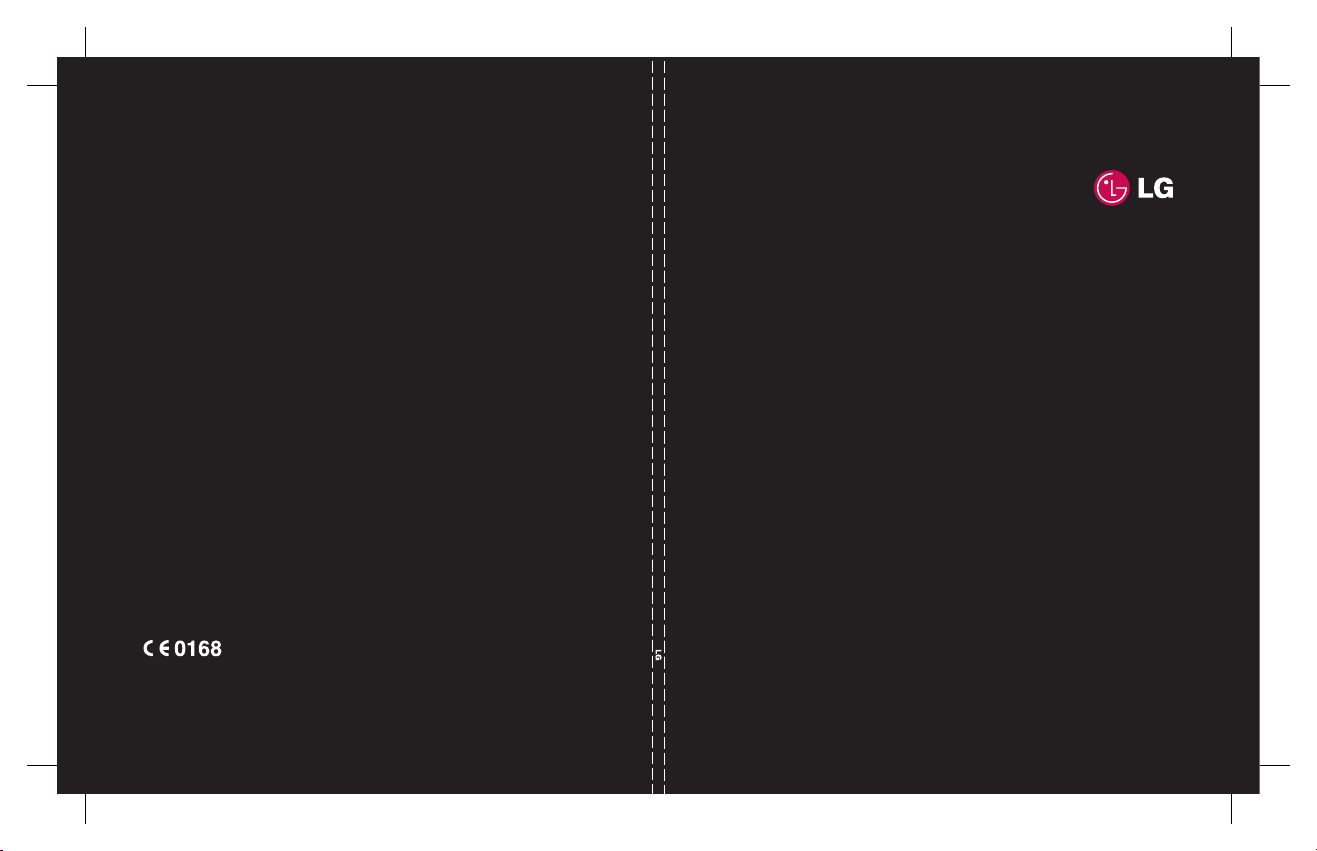
KF311 User Guide
www.lgmobile.com
MMBB0300308 (1.0)
ELECTRONICS INC.
KF311 ENGLISH
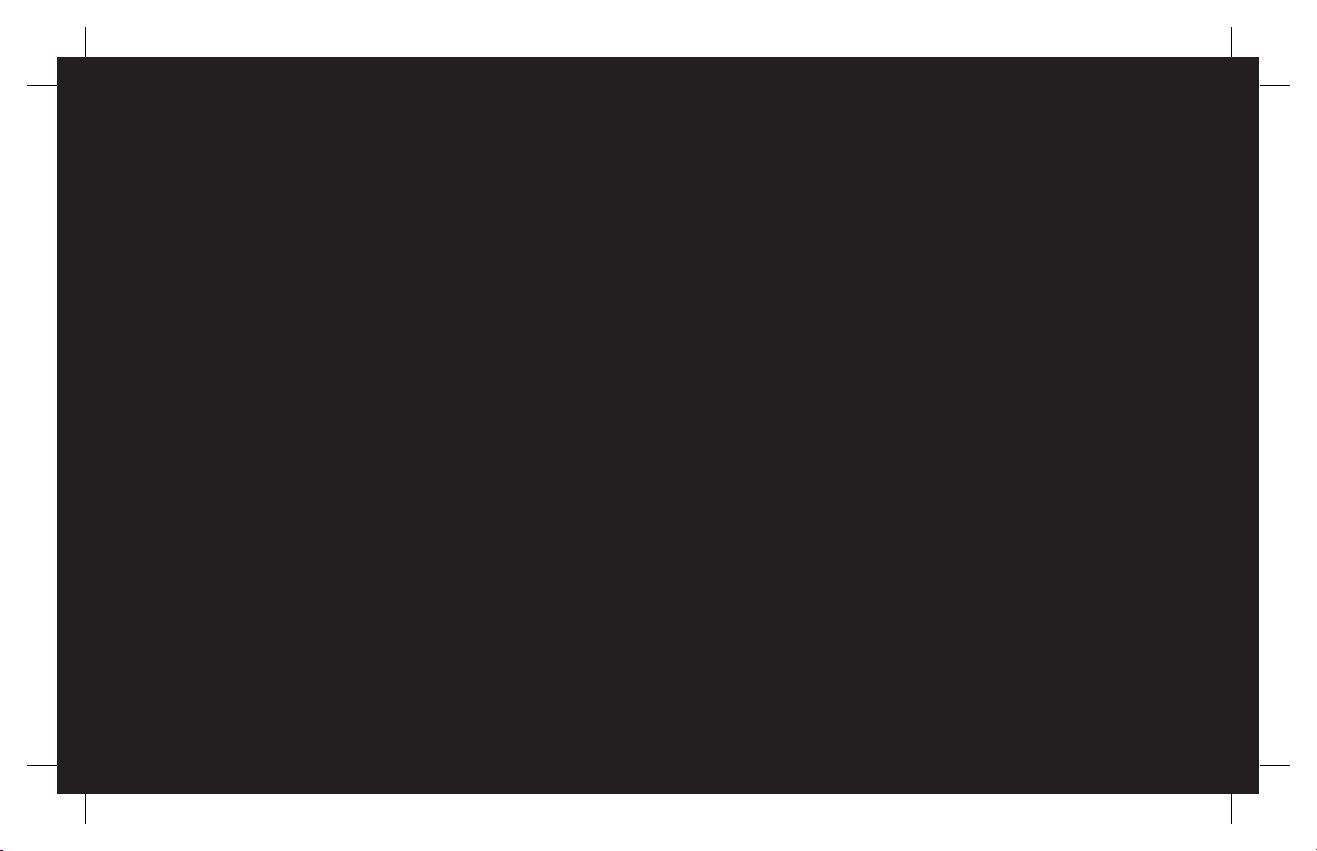
Bluetooth QD ID B013987
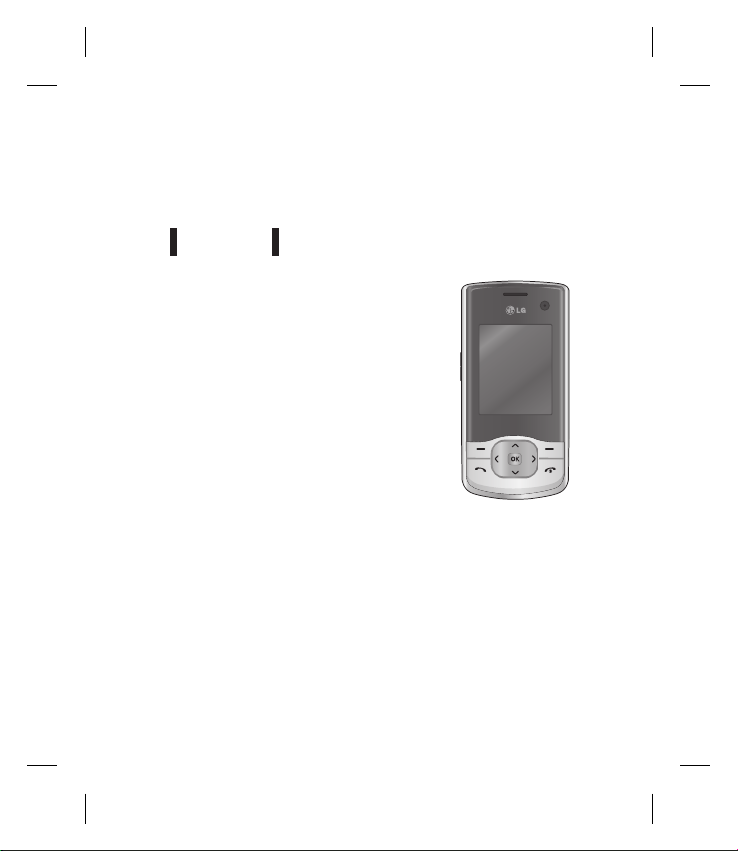
USER GUIDEKF311
This document is the user guide for the LG KF311 3G
Video Mobile Phone. All rights for this document are
reserved by LG Electronics. Copying, modifying and
distributing this document without the consent of LG
Electronics are prohibited.
English
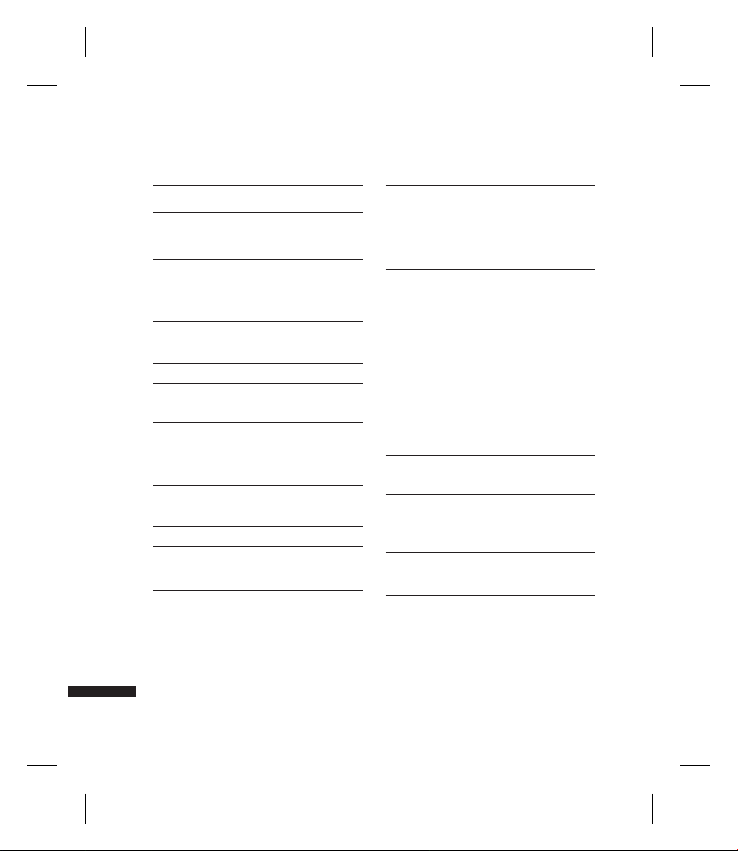
Table of Contents
For Your Safety 6
Guidelines for Safe and Efficient
Use 7
KF311 Features 12
Parts of the phone
Getting Started 16
Installing the USIM card and battery
Charging the Battery 18
Disconnecting the charger 19
How to use a microSD memory card
Memory card formatting 20
Turning Handset ON/OFF
General Functions 22
Making and answering calls
Answering a call 23
Table of Contents
Entering text 24
Overview of Menu Functions 26
2
Games & Apps 28
My games & apps
Settings
Calling 29
Make video call
Call logs
All calls
Dialled calls
Received calls
Missed calls
Call durations
Data volume
Call costs
Call divert
30
Call barring
Fixed dial numbers
Call waiting
Common settings
Video call setting
31
32
Organiser 33
Calendar
To do
Memo
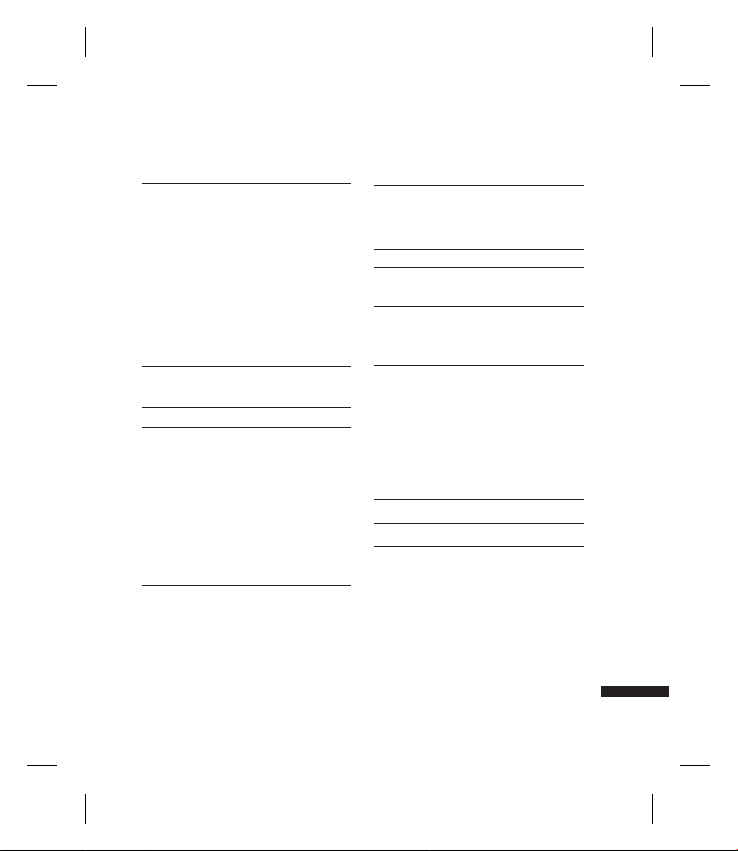
Secret memo
34
Date finder
Settings
Calendar
Send all calendar & to do via Bluetooth
Backup calendar & To do
Restore calendar & To do
Memory info.
Clear all
Multimedia 35
Camera
Video camera
Music
Recently played
All tracks
Artists
Albums
Genres
Playlists
Shuffle tracks
Voice recorder
36
38
39
Messages 40
Create new message
Message
Email
41
Inbox
42
Mailbox
Drafts
43
Outbox
Sent items
My folders
Templates
Text templates
Multimedia templates
Emoticons
Settings
Text message
Multimedia message
Email
Videomail
Voicemail
Service message
Info. service
45
46
47
44
Table of Contents
3
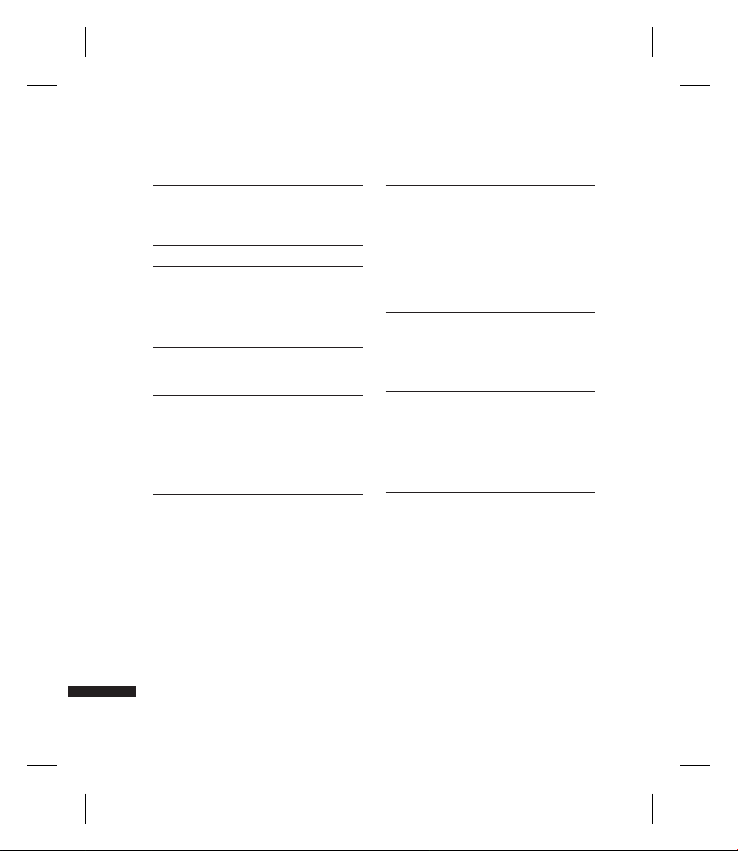
Table of Contents
My stuff 48
My images
My sounds
My videos
My games & apps
Others
My memory card
Yahoo 51
Contacts 52
Add new
Search
Speed dials
Groups
Service dial numbers
Own number
Table of Contents
My business card
Settings
Contact list settings
Synchonise contact
Copy
53
4
Move
Send all contacts via Bluetooth
49
50
Backup contacts
Restore contacts
Clear contacts
Memory info.
Tools 55
Quick menu
Alarms
Calculator
Stopwatch
56
Converter
World time
STK(USIM service)
Browser 57
Home
Enter address
Bookmarks
RSS reader
Saved pages
History
Settings
54
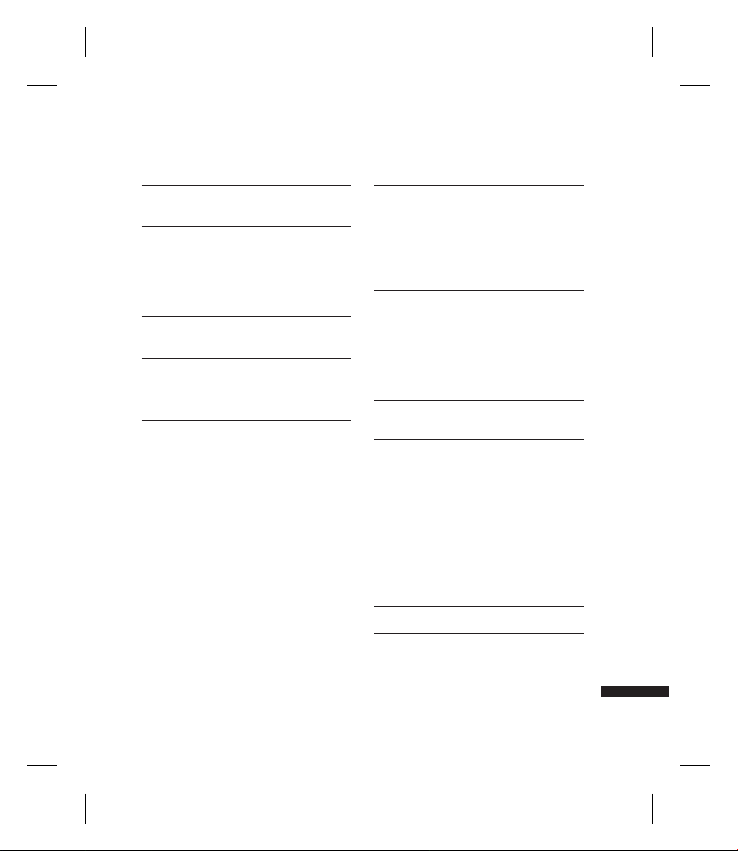
Profiles
57
Appearance settings
Cache
58
Cookies
Security
Reset settings
Connectivity 59
Bluetooth
Server sync
USB connection mode
61
Settings 62
Profiles
Phone
Auto key lock
Language
Power save
Handset info.
Screen
Screen theme
Menu style
63
Font
Backlight
Handset theme
Greeting message
Date & Time
Network
Select Network
Network mode
Preferred lists
64
Internet profiles
Access points
Packet Data conn. 65
Security
Memory manager
Handset common memory
Handset reserved memory
USIM memory
External memory
Primary storage setting
67
Streaming settings
Reset settings
Accessories 68
Technical data 69
Table of Contents
5
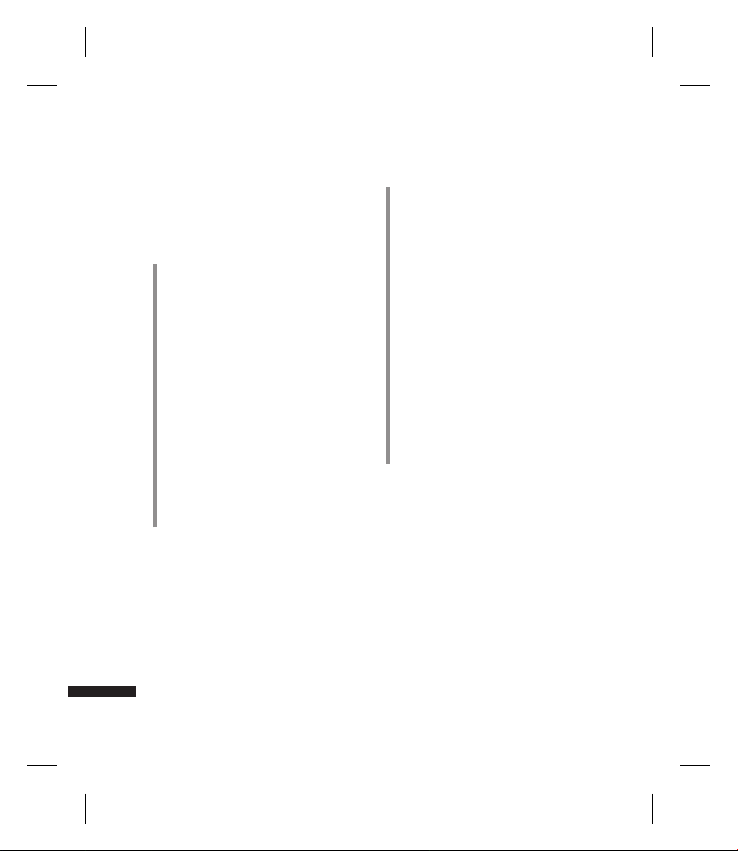
For Your Safety
Please read these simple guidelines.
Not following these guidelines may be
dangerous or illegal. Further detailed
information is given in this manual.
WARNING!
• Mobile Phones must be switched off at all
times in aircrafts.
• Do not hold the phone in your hand while
driving.
• Do not use your phone near petrol
stations, fuel depots, chemical plants or
blasting operations.
• For your safety, use ONLY specified
ORIGINAL batteries and chargers.
• Do not handle the phone with wet hands
while it is being charged. It may cause an
electric shock or seriously damage your
phone.
• Keep the phone in a safe place out of small
children’s reach. It includes small parts
which, if detached, may cause a choking
hazard.
For Your Safety
6
CAUTION!
• Switch off the phone in any area where
required by special regulations. For
example, do not use your phone in
hospitals or it may affect sensitive medical
equipment.
• Emergency calls may not be available
under all mobile networks. Therefore,
you should never depend solely on your
mobile phone for emergency calls.
• Only use ORIGINAL accessories to avoid
damage to your phone.
• All radio transmitters carry risks of
interference with electronics in close
proximity. Minor interference may affect
TVs, radios, PCs, etc.
• Batteries should be disposed of in
accordance with relevant legislation.
• Do not dismantle the phone or battery.
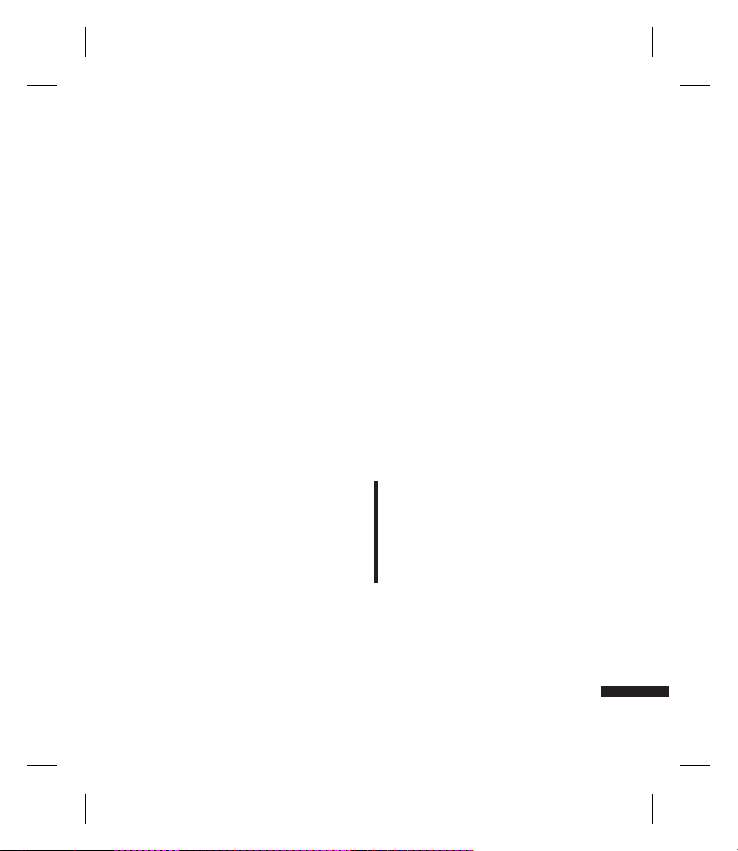
Guidelines for Safe and Efficient Use
Please read these simple guidelines.
Not following these guidelines may be
dangerous or illegal.
Exposure to radio
frequency energy
Radio wave exposure and Specific
Absorption Rate (SAR) information
This mobile phone model KF311 has been
designed to comply with applicable safety
requirements for exposure to radio waves.
These requirements are based on scientific
guidelines that include safety margins
designed to assure the safety of all persons,
regardless of age and health.
v
The radio wave exposure guidelines
employ a unit of measurement known
as the Specific Absorption Rate, or
SAR. Tests for SAR are conducted using
standardised methods with the phone
transmitting at its highest certified power
level in all used frequency bands.
v
While there may be differences between
the SAR levels of various LG phone
models, they are all designed to meet the
relevant guidelines for exposure to radio
waves.
v
The SAR limit recommended by the
International Commission on NonIonizing Radiation Protection (ICNIRP) is
2W/kg averaged over 10g of tissue.
v
The highest SAR value for this model
phone tested by DASY4 for use at the ear
is 0.562 W/Kg (10g). and when worn on
the body is 1.31 W/Kg (10g).
v
SAR data information for residents in
countries/regions that have adopted the
SAR limit recommended by the Institute
of Electrical and Electronics Engineers
(IEEE), which is 1.6 W/kg averaged over
1g of tissue.
Product care and
maintenance
WARNING!
Only use batteries, chargers and accessories
approved for use with this particular
phone model. The use of any other types
may invalidate any approval or warranty
applying to the phone, and may be
dangerous.
v
Do not disassemble this unit. Take it to a
qualified service technician when repair
work is required.
Guidelines for Safe and Efficient Use
7

Guidelines for Safe and Efficient Use
v
Keep away from electrical appliances
such as TVs, radios, and personal
computers.
v
The unit should be kept away from heat
sources such as radiators or cookers.
v
Do not drop.
v
Do not subject this unit to mechanical
vibration or shock.
v
Switch off the phone in any area where
you are required by special regulations.
For example, do not use your phone
in hospitals as it may affect sensitive
medical equipment.
v
Do not handle the phone with wet hands
Guidelines for Safe and Efficient Use
while it is being charged. It may cause an
electric shock and can seriously damage
your phone.
v
Do not charge a handset near flammable
material as the handset can become hot
and create a fire hazard.
8
v
Use a dry cloth to clean the exterior of
the unit (do not use solvents such as
benzene, thinner or alcohol).
v
Do not charge the phone when it is on
soft furnishings.
v
The phone should be charged in a well
ventilated area.
v
Do not subject this unit to excessive
smoke or dust.
v
Do not keep the phone next to credit
cards or transport tickets; it can affect the
information on the magnetic strips.
v
Do not tap the screen with a sharp object
as it may damage the phone.
v
Do not expose the phone to liquid or
moisture.
v
Use the accessories like earphones
cautiously. Do not touch the antenna
unnecessarily.
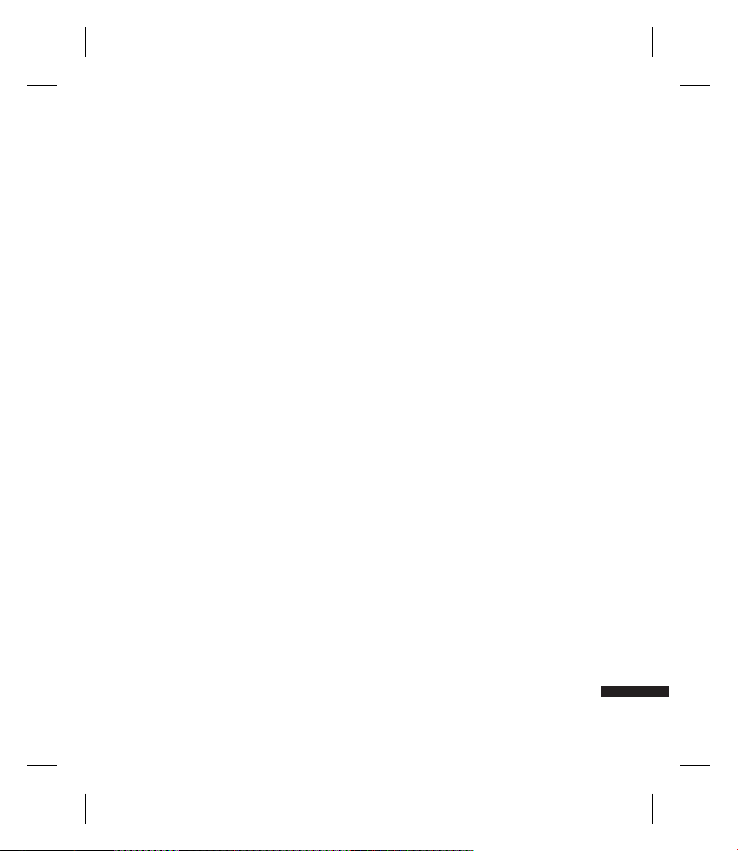
Efficient phone operation
Electronics devices
All mobile phones may get interference,
which could affect performance.
v
Do not use your mobile phone near
medical equipment without requesting
permission. Avoid placing the phone
over pacemakers, for example, in your
breast pocket.
v
Some hearing aids might be disturbed
by mobile phones.
v
Minor interference may affect TVs, radios,
PCs, etc.
Road safety
Check the laws and regulations on the use
of mobile phones in the area when you
drive.
v
Do not use a hand-held phone while
driving.
v
Give full attention to driving.
v
Use a hands-free kit, if available.
v
Pull off the road and park before making
or answering a call if driving conditions
so require.
v
RF energy may affect some electronic
systems in your vehicle such as car
stereos and safety equipment.
v
When your vehicle is equipped with an
air bag, do not obstruct with installed
or portable wireless equipment. It can
cause the air bag to fail or cause serious
injury due to improper performance.
v
If you are listening to music whilst
out and about, please ensure that the
volume is at a reasonable level so that
you are aware of your surroundings.
This is particularly imperative when near
roads.
Avoid damage to your
hearing
Damage to your hearing can occur if you
are exposed to loud sound for long periods
of time. We therefore recommend that you
do not turn on or off the handset close to
your ear. We also recommend that music
and call volumes are set to a reasonable
level.
Blasting area
Do not use the phone where blasting is in
progress. Observe restrictions, and follow
any regulations or rules.
Guidelines for Safe and Efficient Use
9
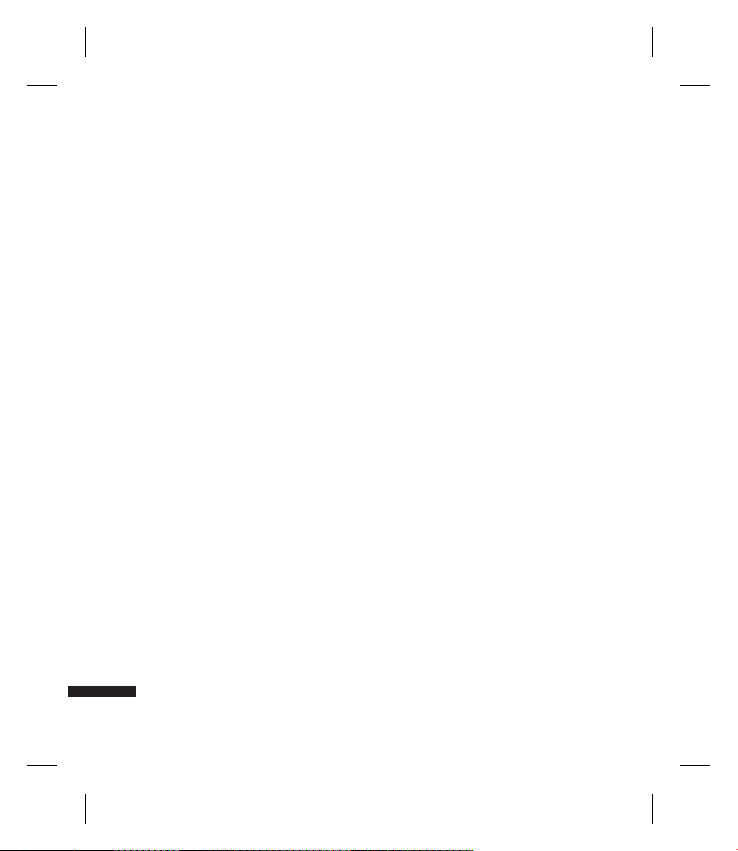
Guidelines for Safe and Efficient Use
Potentially explosive
atmospheres
v
Do not use the phone at a refueling
point.
v
Do not use near fuel or chemicals.
v
Do not transport or store flammable
gas, liquid, or explosives in the same
compartment of your vehicle as your
mobile phone and accessories.
In aircraft
Wireless devices can cause interference in
Guidelines for Safe and Efficient Use
aircraft.
v
Turn your mobile phone off before
boarding any aircraft.
v
Do not use it on the ground without
permission from the crew.
Children
Keep the phone in a safe place out of the
reach of small children. It includes small
parts which may cause a choking hazard if
detached.
10
Emergency calls
Emergency calls may not be available
under all mobile networks. Therefore, you
should never depend solely on the phone
for emergency calls. Check with your local
service provider.
Battery information and
care
v
You do not need to completely discharge
the battery before recharging. Unlike
other battery systems, there is no
memory effect that could compromise
the battery’s performance.
v
Use only LG batteries and chargers. LG
chargers are designed to maximize the
battery life.
v
Do not disassemble or short-circuit the
battery pack.
v
Keep the metal contacts of the battery
pack clean.
v
Replace the battery when it no longer
provides acceptable performance. The
battery pack maybe recharged hundreds
of times until it needs replacing.
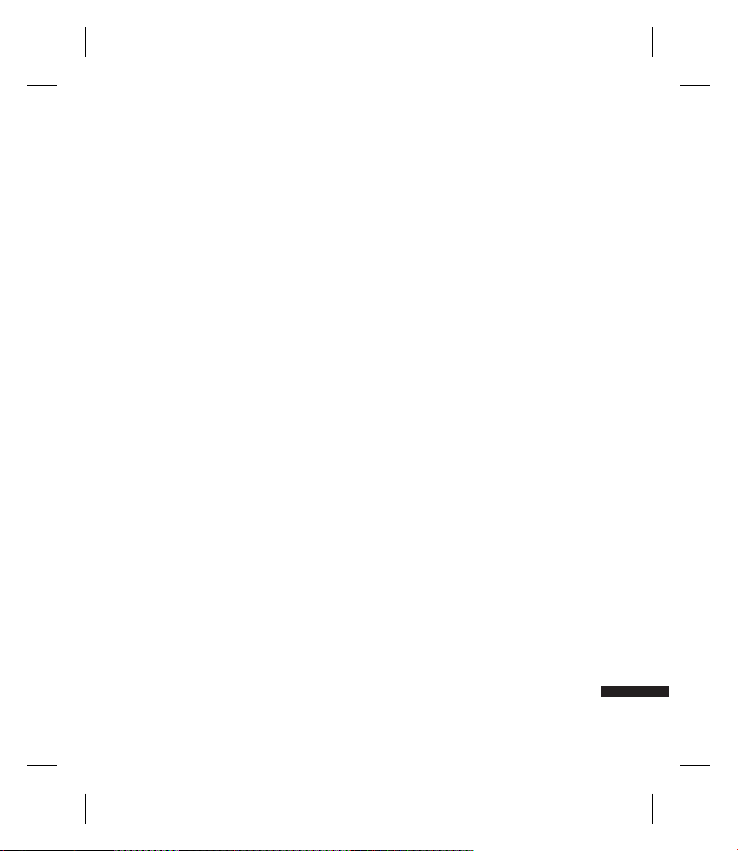
v
Recharge the battery if it has not been
used for a long time to maximize
usability.
v
Do not expose the battery charger to
direct sunlight or use it in high humidity,
such as in the bathroom.
v
Do not leave the battery in hot or cold
places, this may deteriorate the battery
performance.
v
There is risk of explosion if the battery is
replaced by an incorrect type.
v
Dispose of used batteries according to
the manufacturer’s instructions. Please
recycle when possible. Do not dispose as
household waste.
v
If you need to replace the battery, take it
to the nearest authorized LG Electronics
service point or dealer for assistance.
v
Always unplug the charger from the wall
socket after the phone is fully charged to
save unnecessary power consumption of
the charger.
Guidelines for Safe and Efficient Use
11

KF311 Features
Parts of the phone
Open view
Earpiece
Navigation keys
v
v
OK (Con rm) key
Multitasking key
KF311 Features
12
In standby mode:
Write Text message
Profiles popup
In menu: Navigates
menus.
VGA camera
LCD screen
v
To p: Icons showing signal
strength, battery level and
various other functions
v
Bottom: Soft key indications
Camera Hot key
v
Go to Camera preview
Alpha numeric keys
v
In standby mode:
Input numbers to dial.
Hold down:
for international calls.
0
to dial voice mail centre.
1
2to9
v
In editing mode: Enter
numbers & characters.
for speed dials.
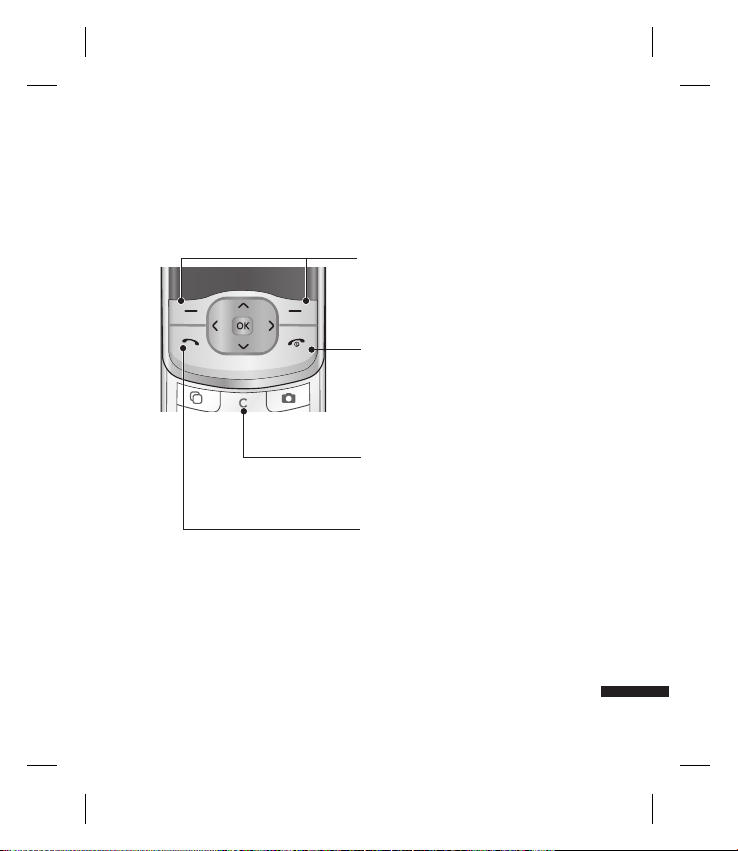
Left soft key/ Right soft key
Performs the function indicated at the
bottom of the display.
Call End key
v
You can end a call.
v
You can go back to standby mode by
pressing this key when activating the
menu.
Clear key
You can delete a letter.
Send key
v
Dials a phone number and answers a call.
v
In standby mode: Shows a history of calls
made, received, and missed.
KF311 Features
13
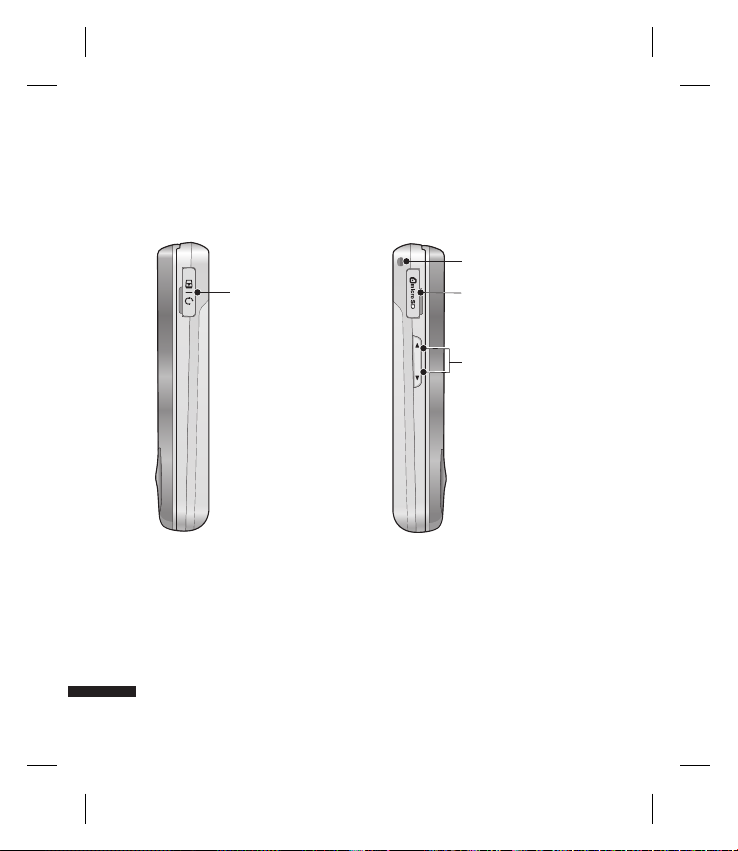
KF311 Features
Right side view Left side view
Headset/Charger/
Cable connector
KF311 Features
Handstrap Hole
microSD card slot
Side keys
14
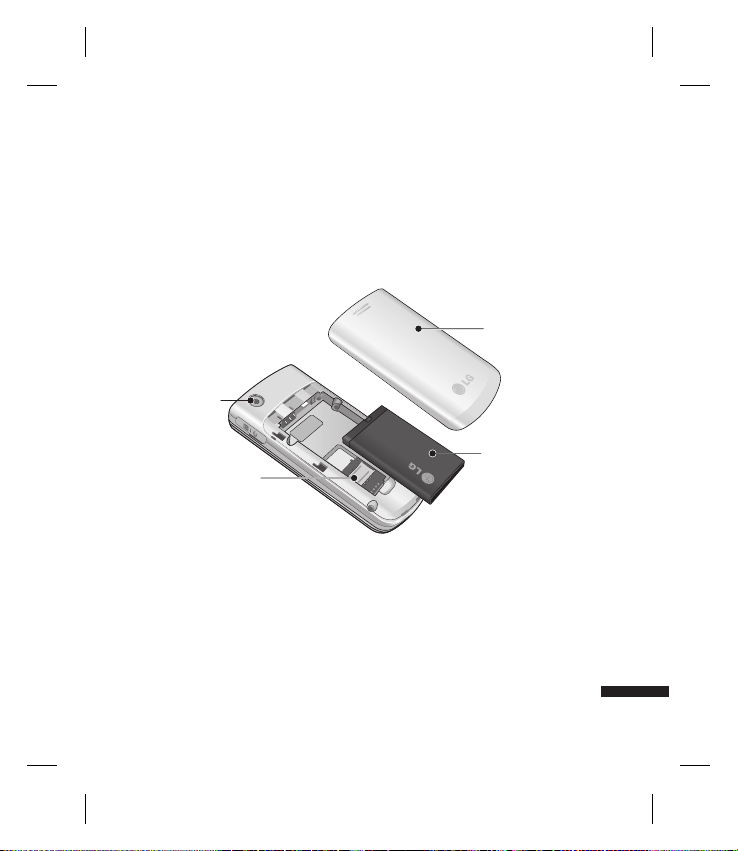
Rear view
External
camera lens
USIM card
Battery cover
Battery
socket
KF311 Features
15
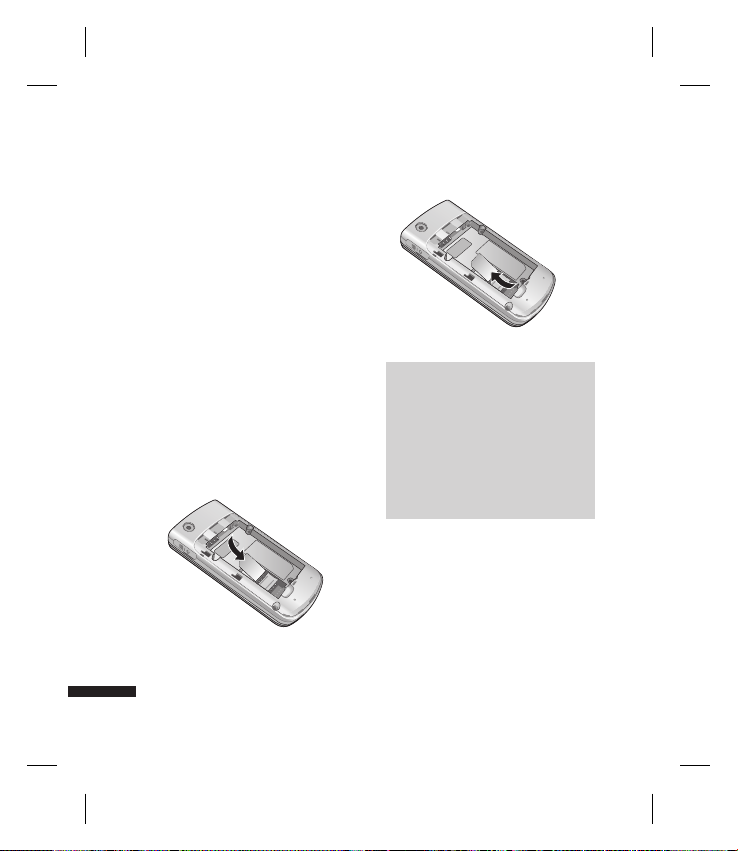
Getting Started
Installing the USIM card
and battery
1. Installing the USIM card.
Your USIM card contains your phone
number, service details and contacts
and must be inserted into your handset.
If your USIM card is removed then your
handset becomes unusable (except
for emergency calls) until a valid one is
inserted. Always disconnect the charger
and other accessories from your handset
before inserting and removing your USIM
card. Slide the USIM card into the USIM
card holder. Make sure that the USIM card
is properly inserted and the gold contact
area on the card is facing downwards. To
remove the USIM card, press down lightly
and pull it in the reverse direction.
Getting Started
To insert the USIM card
To remove the USIM card
Note
v
The metal contact of the USIM card
can easily be damaged by scratches.
Pay special attention to the USIM
card while handling. Follow the
instructions supplied with the USIM
card.
v
After removing the battery, insert
USIM card.
16
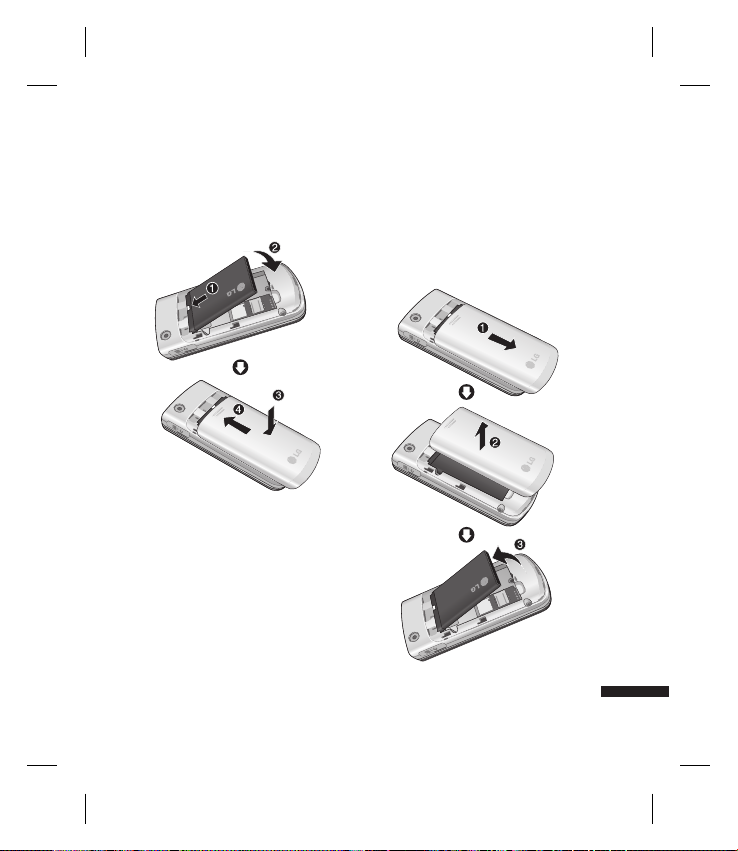
2. Installing the battery.
Slide the battery upwards until it snaps
back into place.
3. To remove the battery.
Turn the power off. (If the power is left on,
there is a chance you could lose the stored
telephone numbers and messages.)
Press and hold down the battery release
button and slide the battery down.
Getting Started
17
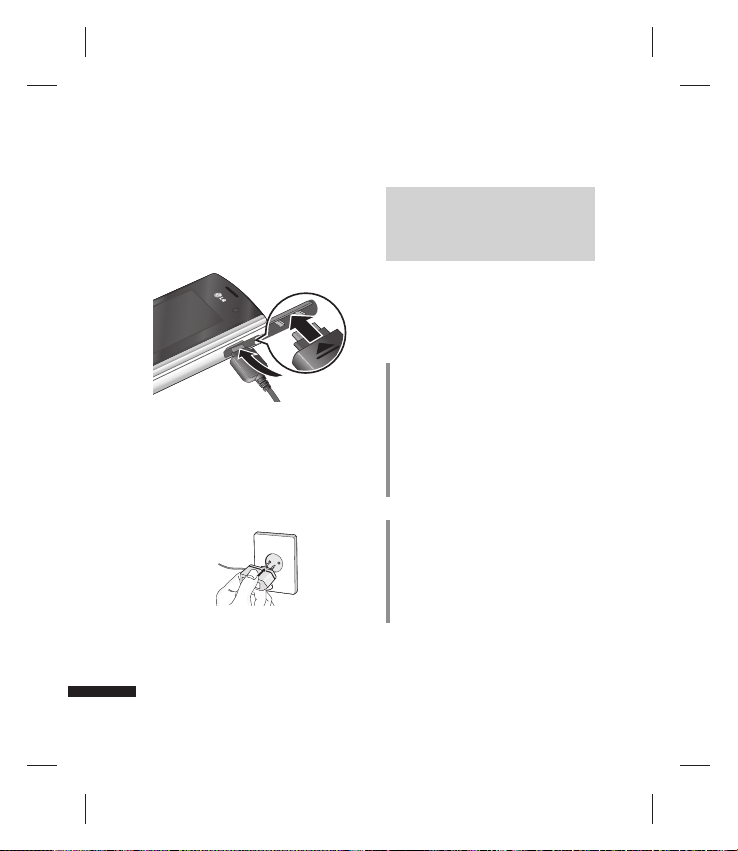
Getting Started
Charging the Battery
Before connecting the travel adapter to the
phone you must first install the battery.
1. With the arrow facing you as shown in
the diagram push the plug on the battery
adapter into the socket on the right side
of the phone until it clicks into place.
2. Connect the other end of the travel
adapter to the mains socket.
Getting Started
18
Note
v
Only use the charger included in the
box.
3. The moving bars on the battery icon will
stop after charging is complete.
4. Ensure the battery is fully charged before
using the phone for the first time.
CAUTION!
• Do not force the connector as this may
damage the phone and/or the travel
adapter.
• If you use the battery pack charger when
abroad, use an attachment plug adaptor
for the proper configuration.
• Do not remove your battery or the USIM
card while charging.
WARNING!
• Unplug the power cord and charger
during lightning storms to avoid electric
shock or fire.
• Make sure that no sharp-edged items such
as animal teeth or nails, come into contact
with the battery. This may cause a fire.

Disconnecting the charger
Disconnect the travel adapter from the
phone as shown in the diagram below.
1. Turn the phone off. Inserting or removing
the microSD when the phone is on may
damage the files stored in the memory
card.
2. Lift the plastic cover which protects the
microSD slot.
How to use a microSD
memory card
<MicroSD memory card>
<How to insert a microSD memory card>
3. Insert the memory card into the slot. The
gold contacts must be kept on the back
of the microSD. Don’t push the microSD
too much. If it doesn't go into the slot
easily, you may be trying to insert it in the
wrong way or there could be a foreign
object in the slot.
4. Once inserted, push the memory card
until you hear a Click, meaning that the
microSD has been correctly engaged.
Getting Started
19
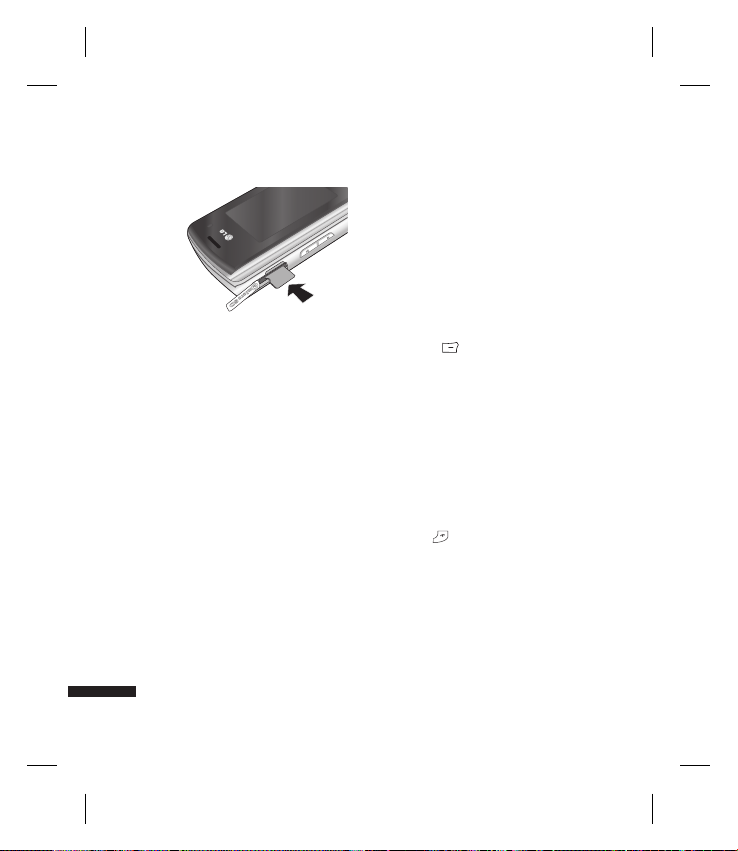
Getting Started
5. Close the plastic slot protection.
6. To remove the memory card, turn the
phone off, open the slot protection and
push the microSD to unlock it. Carefully
extract the memory card.
Attention:
v
Avoid using the Flash Memory Card
when the battery is low.
v
When writing to the card, wait for the
operation to complete before removing
the card.
v
The card is designed to fit easily into the
system one way only.
Getting Started
v
Do not bend the card or force it into the
slot.
v
Do not insert any memory cards other
than those made by microSD.
v
If the microSD has been formatted using
FAT32, format the microSD using FAT16
again.
For more information on the microSD,
please refer to the memory card instruction
manual.
Memory card formatting
Before you start to use the memory card
you have to format it. After you insert the
memory card, select Menu → Settings →
Memory manager → External memory,
then press
This operation should only be done when
you insert the memory card for the first
time. During formatting various folders will
be created for different data types.
the left soft key.
Turning Handset ON/OFF
Turning your handset on
Ensure that your USIM card is in your
handset and the battery is charged. Press
and hold until the power comes on.
Enter the USIM PIN code that was supplied
with your USIM card if the PIN code
request is set to On.
After a few seconds you will be registered
on the network.
20
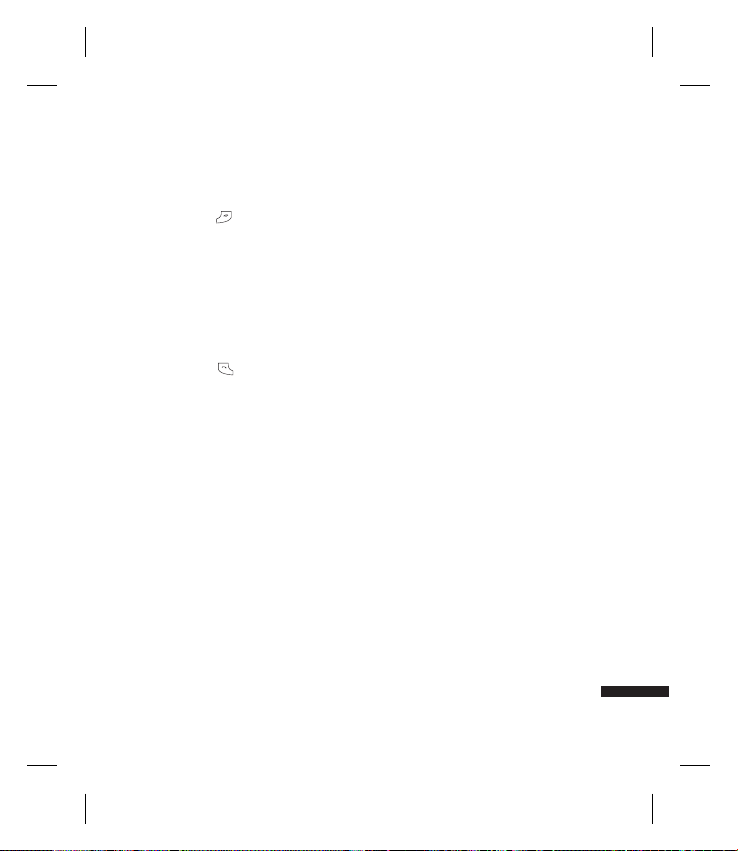
Turning your handset o
Press and hold until the power goes
off. There may be a few seconds delay while
the handset powers down. Do not turn the
handset on again during this time.
Emergency call function
The right soft key is represented by
“Inactive/ Emergency call” on the screen.
Press the right soft key or dial your
emergency number using the number keys,
and then press
call.
to make an emergency
Getting Started
21
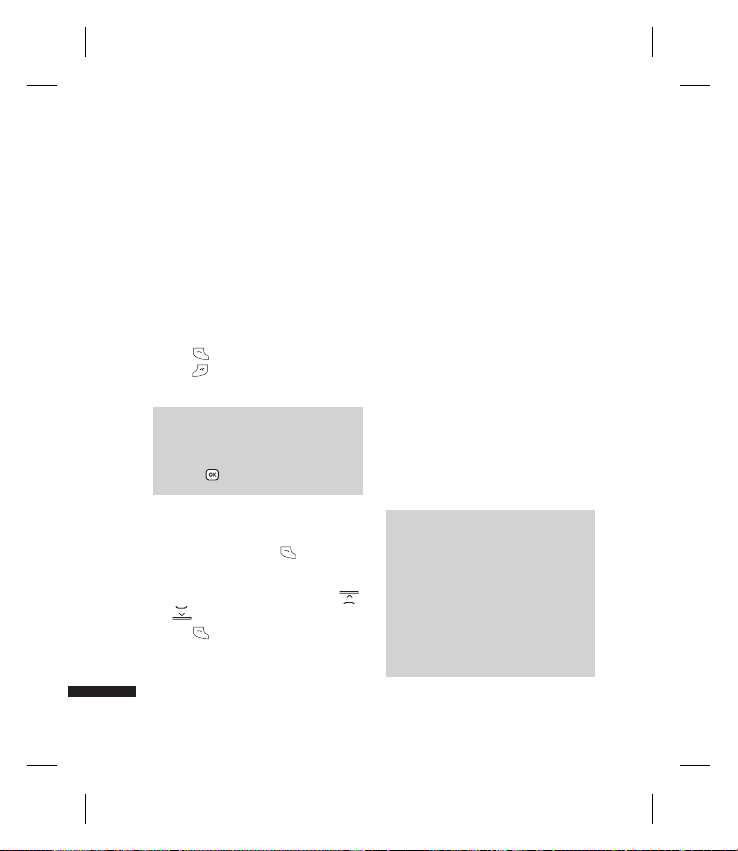
General Functions
Making and answering
calls
Making a voice call
1. Enter the number including the full area
code.
v
To delete a digit press c key.
To delete all digits press and hold
key.
2. Press to make the call.
3. Press
to finish the call, or close the
handset.
Note
v
To activate the speakerphone during
a call, activate the touch keys and
press .
Making a call from the call logs
General Functions
1. In standby mode, press and the
latest incoming, outgoing and missed
phone numbers will be displayed.
2. Select the desired number by using
.
/
3. Press
to call the number.
22
Making a video call
You can make and receive video calls when
both you and the other person have 3G
coverage. To make/answer a video call, do
the following.
1. Input the phone number using the
keypad, or select the phone number
from the calls made/received lists.
v
To correct mistakes, press c briefly
c
to delete the last number, or press and
to delete all numbers.
hold
c
2. If you do not want to use the
speakerphone, ensure you have the
headset plugged in.
3. To start the video function, press the left
soft key [Options] and select Make video
call.
v
You will be notified that you will need
to close other applications to make the
video call.
Note
v
The video call may take some time
to connect. Please be patient. The
connection time will also depend
on how quickly the other party
answers the call. While the video
call is connecting, you will see your
own image; after the other party
has answered, their image will be
displayed on the screen.
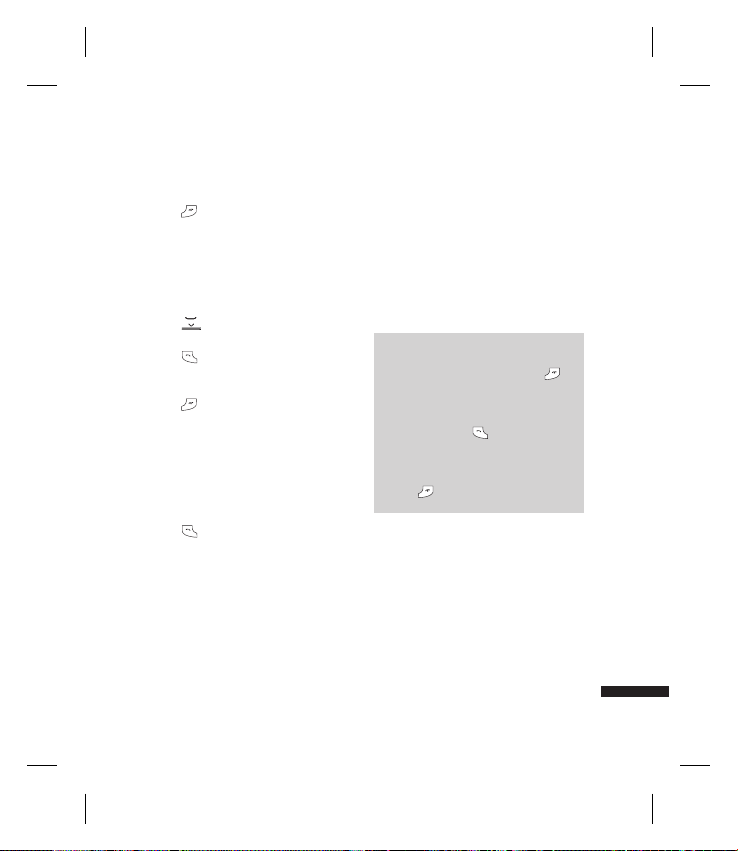
4. Adjust the camera position if necessary.
to finish the call, or close the
5. Press
handset.
Making a voice/video call from
Contacts
It is easy to call anyone whose number you
have stored in your Contacts.
to access the contacts list.
1. Press
2. Scroll to the contact to make a call.
to make a voice call. Press the
3. Press
left soft key and select Make video call
to make a video call.
to finish the call.
4. Press
Making international calls
1. Press and hold 0 for the international
prefix. The ‘+’ character prefixes the
international access code.
2. Enter the country code, area code, and
the phone number.
.
3. Press
Answering a call
When you receive a call, the phone rings
and the flashing phone icon appears on the
screen. If the caller can be identified, the
caller’s phone number (or name if stored in
your Contacts) is displayed.
1. Open the slider to answer an incoming
call.
Note
v
To reject an incoming call, press
or the right soft key twice.
v
If you set Answer mode as Press send
key (Menu 2.0.4), you can answer the
call by pressing after opening the
slider.
v
If the answer mode is set to Press any
key, any key will answer a call except
for .
General Functions
23
