Page 1
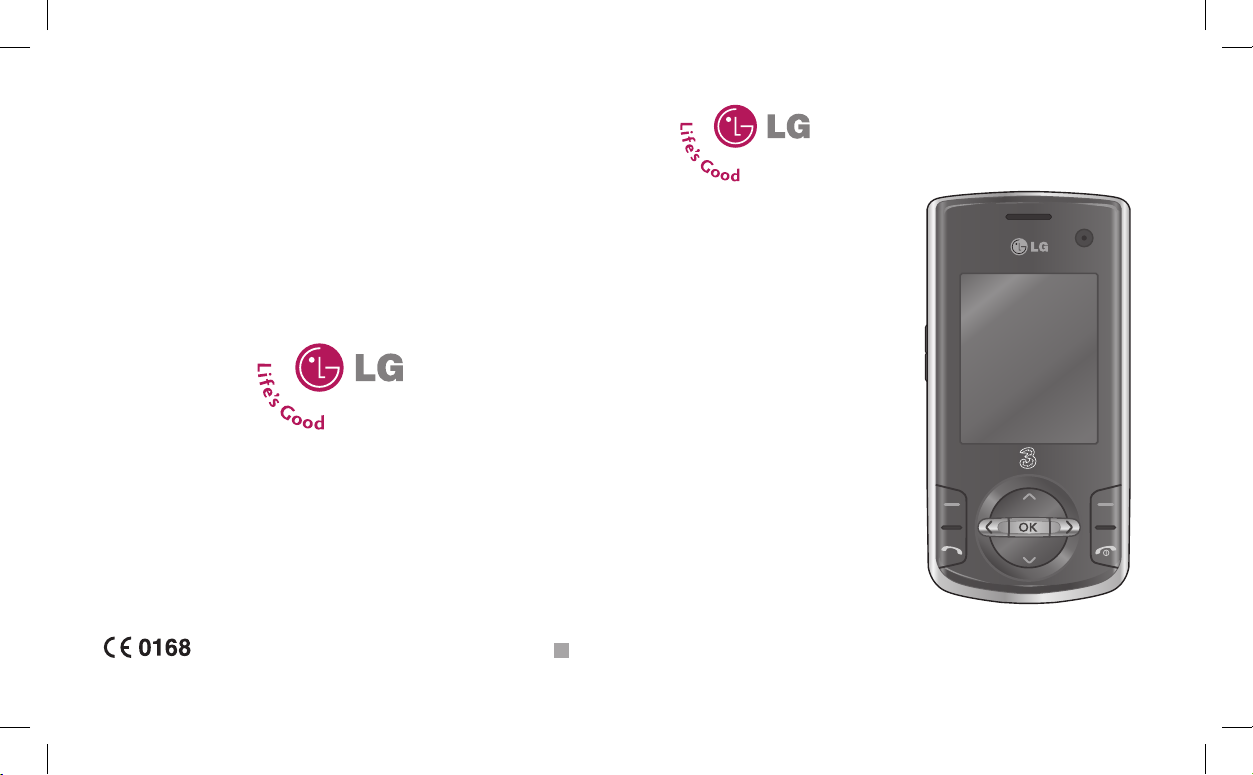
MMBB0285104 (1.0)
KF310 User Guide
H
Page 2
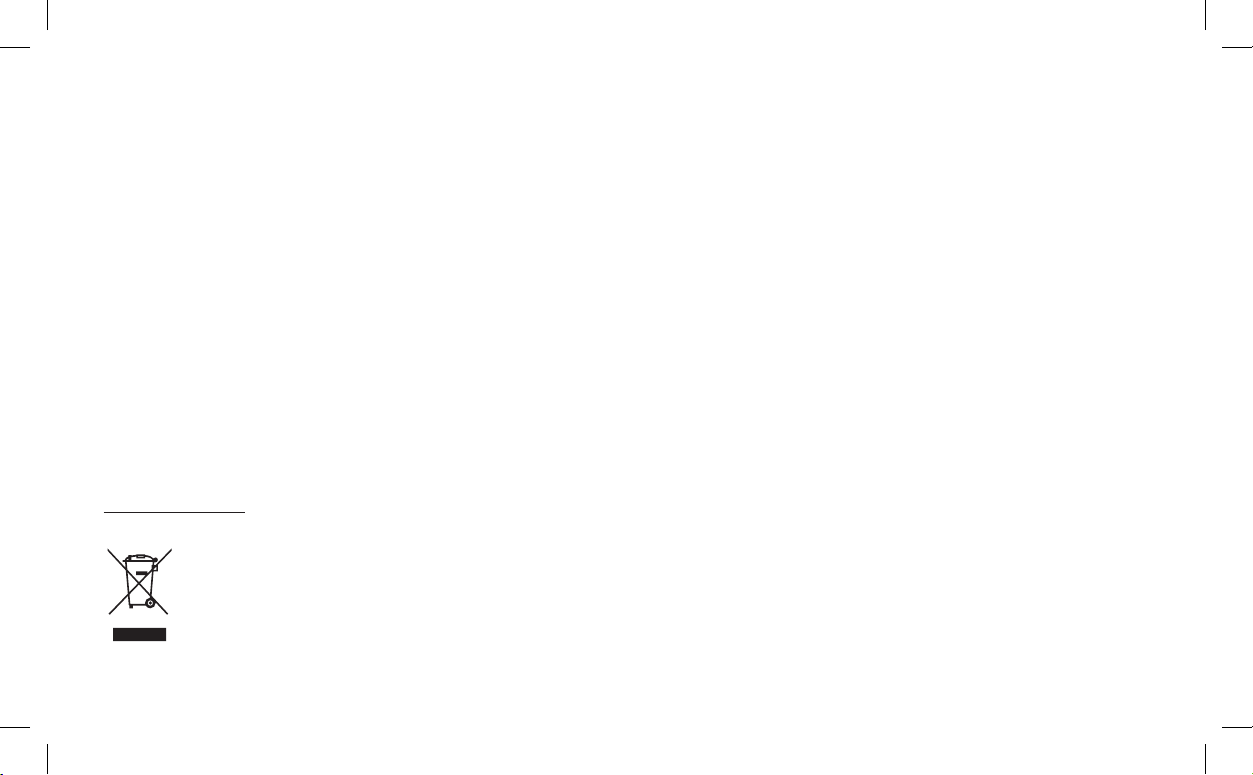
Disposal of your old appliance
1. When this crossed-out wheeled bin symbol is attached to a product it means the product
is covered by the European Directive 2002/96/EC.
2. All electrical and electronic products should be disposed of separately from the municipal
waste stream via designated collection facilities appointed by the government or the
local authorities.
3. The correct disposal of your old appliance will help prevent potential negative conse
-
quences for the environment and human health.
4. For more detailed information about disposal of your old appliance, please contact your
city office, waste disposal service or the shop where you purchased the product.
Congratulations on your purchase of the advanced and compact
KF310 phone by LG, designed to operate with the latest digital
mobile communication technology.
Bluetooth QD ID B013987
Page 3
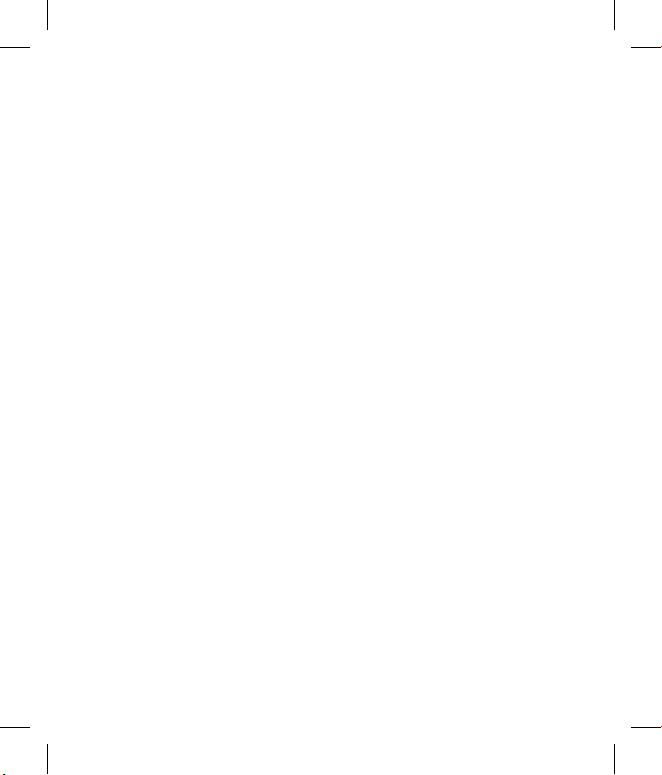
LIMITED WARRANTY
LG Electronics warrants to the original purchaser (end user) that the cellular product
and its enclosed accessories will be free from defects in material and workmanship,
according to the following terms and conditions:
1. WHAT THIS WARRANTY COVERS:
(1) The limited warranty for the handset remains in effect for a period of 12
(twelve) months based on the date of purchase (except for the battery,
where the Warranty Period shall be 6 months).
(2) The limited warranty extends only to the original purchaser (end user) and is
not assignable or transferable to any subsequent purchaser/end user.
(3) During the warranty period LG or officially appointed service agent will
repair or replace any defective product or parts thereof at its discretion.
(4) This limited warranty is applicable to the customer/end user that purchased
the product from an official dealer in the United Kingdom.
(5) The purchaser (end user) must retain the original purchase invoice/till slip in
order to enforce this limited warranty.
2. WHAT THIS WARRANTY DOES NOT COVER:
(1) Defects or damages resulting from the misuse of this product.
(2) Defects or damages from abnormal use, abnormal conditions, improper
storage, exposure to moisture or dampness, unauthorized modifications,
unauthorized repair, neglect, abuse, accident, alteration, improper
installation, blown fuses, food or liquid spillage, acts of God and shipping
damage.
(3) Breakage or damage to antennas unless caused directly by defects in
material or workmanship.
(4) The cost of delivery or transportation of the product to the dealer or officially
appointed service center will be borne by the purchaser (end user).
Page 4
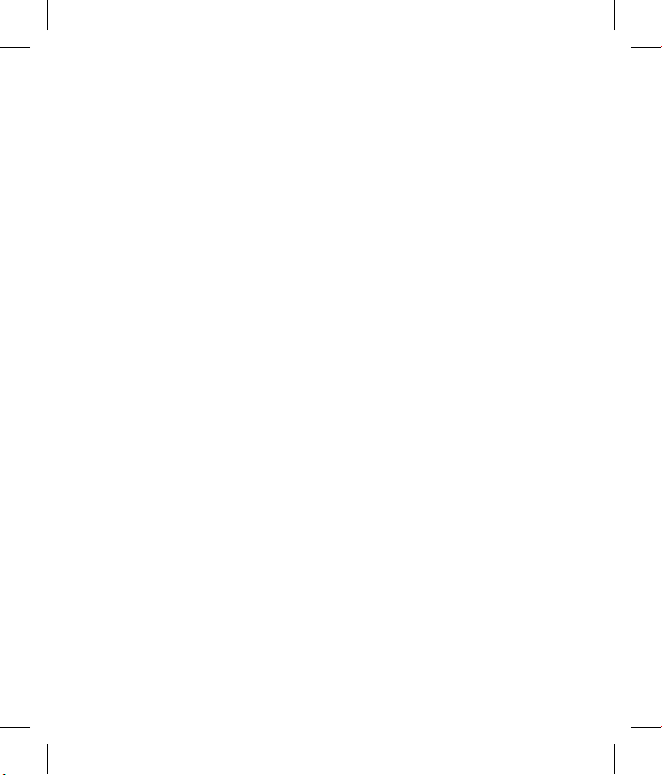
(5) Products received for repair by the dealer or authorized service center after
the product warranty has expired.
(6) Products that have had the serial number removed or defaced.
(7)
THIS LIMITED WARRANTY IS IN LIEU OF ALL OTHER WARRANTIES, EXPRESSED
OR IMPLIED IN TERMS OF MARKETABILITY OR FITNESS FOR A PARTICULAR
USE. SPECIFICALLY THE COMPANY WILL ACCEPT NO RESPONSIBILITY OR
LIABILITY FOR CONSEQUENTIAL, INDIRECT, INCIDENTAL AND SPECIAL
LOSS OR DAMAGE CAUSED BY OR DUE TO FAILURE OF OPERATION OR
MALFUNCTION OF THE PRODUCT, OR ARISING FROM THE USE OR INABILITY
TO USE THE PRODUCT.
(8) Damage resulting from the use of non-LG approved accessories.
(9) Scratches and damage caused by normal use.
(10) Products used outside published maximum ratings.
(11) Consumables such as fuses.
(12) Products that have been subject to an unauthorised removal or
deactivation of the network operator-lock function.
Thank you for purchasing this LG KF310 handset. In the unlikely event that your
handset needs to be repaired, please contact 3 Customer Services for information
on how to return your handset for repair by dialing 0870.7330.333 or 333. Please
have your IMEI number ready when you call (this can be found under the battery).
Page 5

English
Welcome to your
KF310 handset
User guides can be daunting things, can’t they?
But don’t worry, we’ve made this one as
simple as possible.
Your guide is designed to do two things.
First, there’s an explanation on how to use your new KF310, so finding your way
around the handset will soon become the second nature.
Then there’s an introduction to the wide range of services offered, to make sure you
get the best from them. If all you want to do is power up and get going, that’s fine.
KF310
User Guide
Page 6
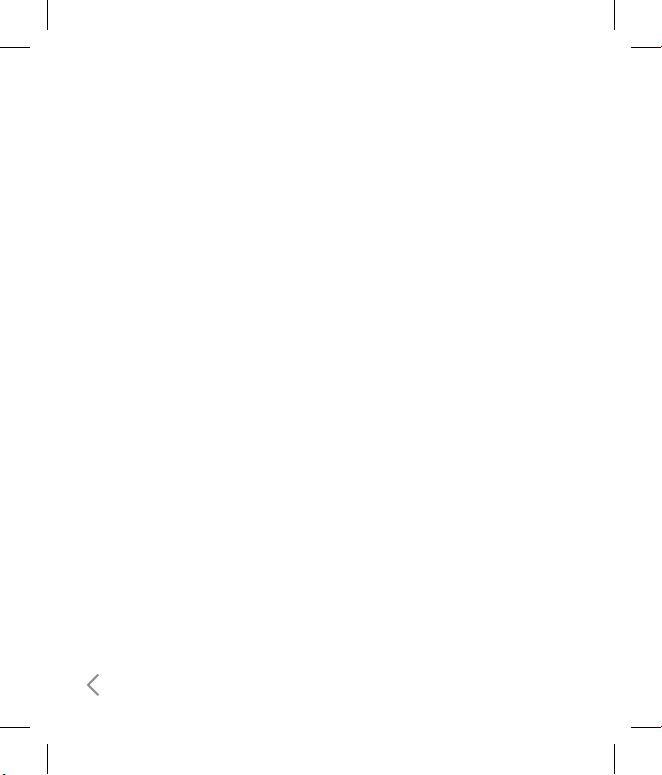
2
Table of Contents
KF310 Features ................................6
Parts of the phone .....................................6
Getting Started .............................10
Installing the USIM card and battery...10
Charging the Battery ...............................12
Disconnecting the charger ....................13
How to use a microSD memory card ...13
Memory card formatting........................14
Turning Handset ON/OFF.......................15
General Functions .........................16
Making and answering calls ..................16
Answering a call .......................................17
Entering text .............................................18
Getting to know your KF310 ........21
Overview of Menu Functions .......22
Games & Apps ...............................25
My games & apps ....................................
26
Settings .....................................................
26
Calling ............................................27
Call logs ......................................................
28
All calls
.....................................................................28
Dialled calls
.............................................................28
Received calls
.........................................................28
Missed calls
............................................................. 28
Make video call ........................................
28
Call durations ............................................
28
Data volume .............................................
28
Call costs ...................................................
29
Call divert ...................................................
29
Call barring ...............................................
30
Fixed dial numbers ..................................
31
Call waiting ...............................................
31
Common setting .....................................
31
Video call setting ....................................
33
Profiles ...........................................35
Page 7
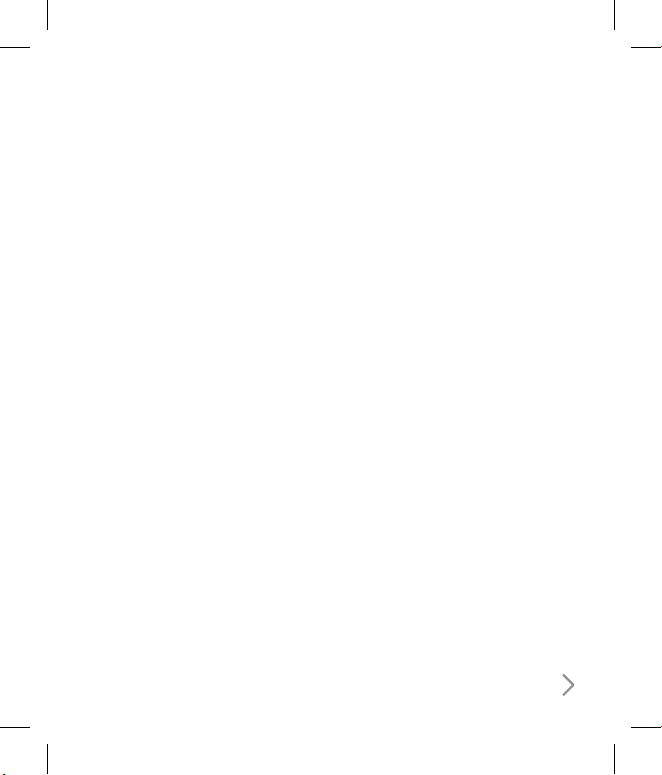
3
Multimedia ....................................39
Camera ......................................................
40
Video camera ............................................
41
Music ...........................................................
43
Recently played
...................................................... 43
All tracks
..................................................................43
Artists
....................................................................... 43
Albums
..................................................................... 43
Genres
......................................................................43
Playlists
....................................................................43
Shuffle tracks
.......................................................... 43
Video playlists
......................................... 44
Voice recorder ..........................................
44
Messages ........................................47
Create new message ...............................
48
Message
................................................................... 48
Email
.........................................................................49
Inbox ..........................................................
50
Mailbox ......................................................
51
Drafts ..........................................................
52
Outbox .......................................................
52
Sent items ..................................................
53
My folders
.................................................53
Templates ..................................................
53
Text templates
........................................................ 53
Multimedia templates
..........................................54
Emoticons .................................................
54
Settings .....................................................
54
Text message
..........................................................54
Multimedia message
............................................. 55
Email
.........................................................................56
Videomail
................................................................57
Voicemail
.................................................................57
Service message
.................................................... 57
Info. service
.............................................................58
My stuff ..........................................59
My images ................................................
60
My sounds ................................................
61
My videos ..................................................
62
My games & apps ....................................
63
Others ........................................................
63
My memory card
.................................... 64
Tools ...............................................65
Quick menu ..............................................
66
Alarms ........................................................
66
Page 8
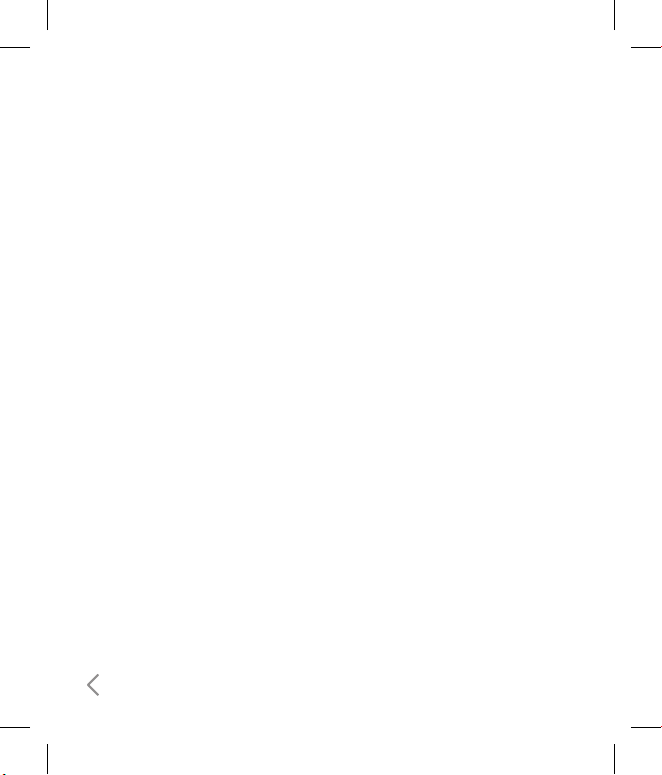
4
Table of Contents
Calculator ..................................................
67
Stopwatch..................................................
67
Converter ..................................................
67
World time ................................................
67
Contacts ........................................ 69
Add new
...................................................70
Search .........................................................
70
Speed dials ................................................
70
Groups
......................................................71
Service dial numbers...............................
71
Own number .............................................
71
My business card ......................................
71
Settings ......................................................
71
Contact list settings
...............................................71
Synchonise contact
............................................... 72
Copy
.........................................................................72
Move
........................................................................ 72
Send all contacts via Bluetooth
.......................... 72
Backup contacts
.....................................................72
Restore contacts
.................................................... 73
Clear contacts
......................................................... 73
Memory info.
..........................................................73
Browser ..........................................75
Home .........................................................
76
Enter address ...........................................
76
Bookmarks ................................................
76
RSS reader .................................................
76
Saved pages ..............................................
76
History .......................................................
76
Settings .....................................................
76
Profiles
.....................................................................76
Appearance settings
............................................. 77
Cache
....................................................................... 77
Cookies
....................................................................77
Security
....................................................................77
Reset settings
......................................................... 77
Connectivity ..................................79
Bluetooth ...................................................
80
Server sync ................................................
82
USB connection mode
...........................82
Network .....................................................
83
Select Network
....................................................... 83
Location mode
.......................................................83
Preferred lists
..........................................................83
Internet profiles........................................
83
Page 9

5
Access points ............................................
84
Streaming settings
................................. 84
Organiser .......................................85
Calendar .....................................................
86
To do ...........................................................
87
Memo..........................................................
87
Secret memo ............................................
87
Date finder .................................................
87
Settings ......................................................
87
Calendar
..................................................................87
Send all schedules & to do via Bluetooth
.......... 87
Backup calendar & to do
.......................................88
Restore calendar & to do
......................................88
Memory info.
..........................................................88
Clear all
....................................................................88
Settings ..........................................89
Screen ........................................................
90
Screen theme .................................................................90
Menu style
............................................................... 90
Font
.......................................................................... 90
Backlight
..................................................................90
Handset theme
...................................................... 90
Greeting message
..................................................90
Date & Time ...............................................
91
Auto key lock ............................................
92
Security .....................................................
92
Power save ................................................
93
Language ..................................................
93
Memory manager ...................................
94
Handset common memory
................................. 94
Handset reserved memory
..................................94
USIM memory
........................................................94
External memory
...................................................94
Primary storage setting
........................................ 94
Handset information ..............................
94
Reset settings ...........................................
94
Accessories.....................................96
Glossary .........................................98
Index ............................................ 102
Emergency Services and
Safety Precautions ..................... 108
Caring for your KF310 ................ 113
Page 10

6
Parts of the phone
Open view
KF310 Features
Earpiece
OK (Conrm) key
Navigation keys
In standby mode:
l
Profiles
r
Messages
In menu: Navigates
menus.
Multitasking key
VGA camera
LCD screen
Top: Icons showing signal
strength, battery level and
various other functions
Bottom: Soft key
indications
Camera Hot key
v
Go to Camera preview
Alpha numeric keys
In standby mode:
Input numbers to dial.
Hold down:
for international calls.
to dial voice mail centre.
to dial video mail centre.
to for speed dials.
In editing mode: Enter
numbers & characters.
Page 11
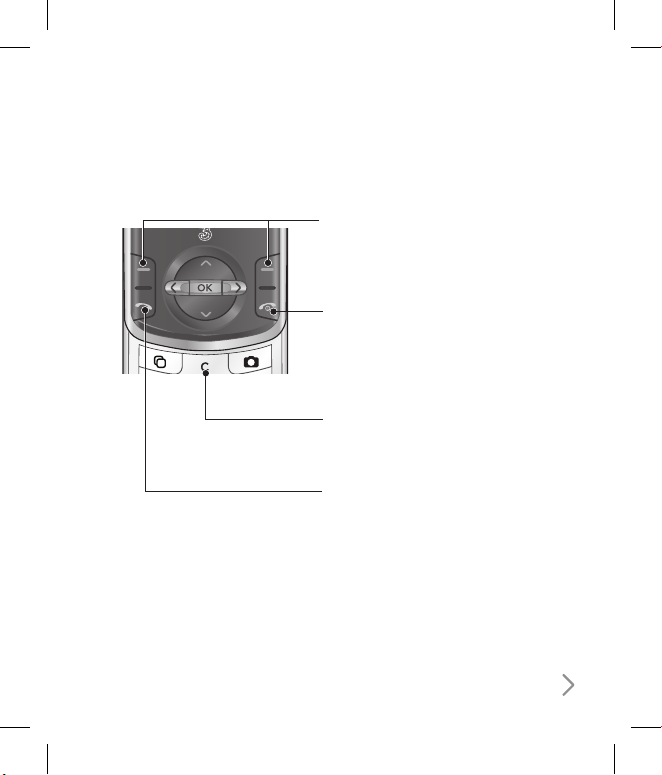
7
Clear key
You can delete a letter.
Left soft key/ Right soft key
Performs the function indicated at
the bottom of the display.
Send key
Dials a phone number and answers
a call.
In standby mode: Shows a history of
calls made, received, and missed.
Call End key
You can end a call.
You can go back to standby mode
by pressing this key when activating
the menu.
Page 12
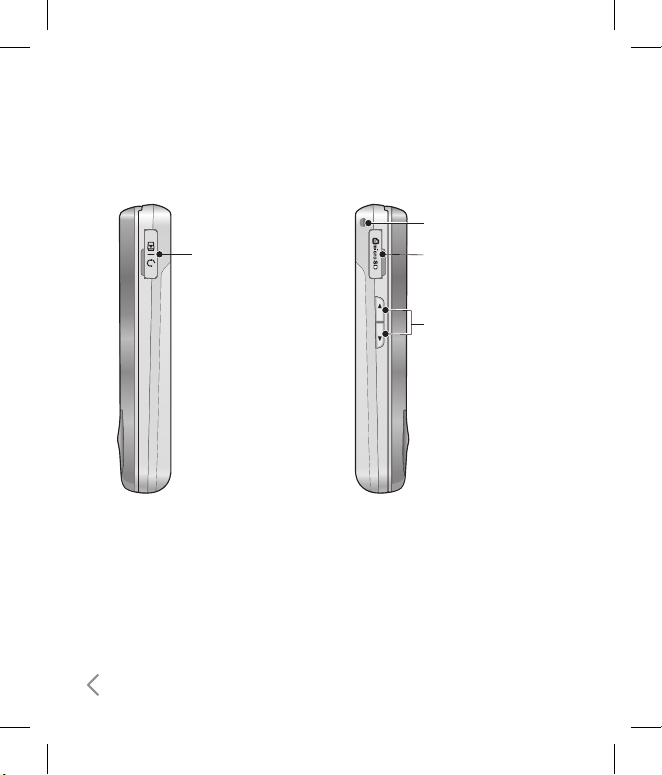
8
KF310 Features
Headset/Charger/
Cable connector
Side keys
Handstrap Hole
microSD card slot
Right side view Left side view
Page 13
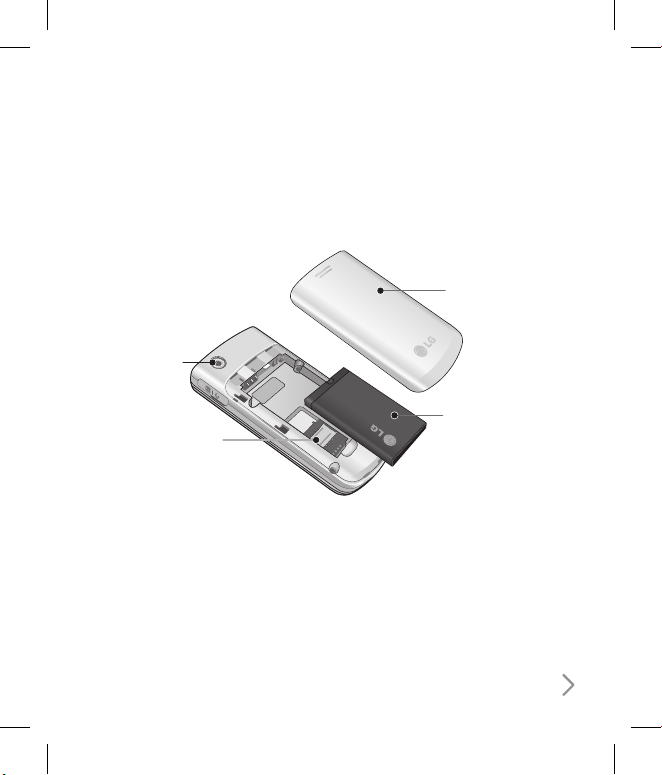
9
Rear view
Battery cover
Battery
External
camera lens
USIM card
socket
Page 14
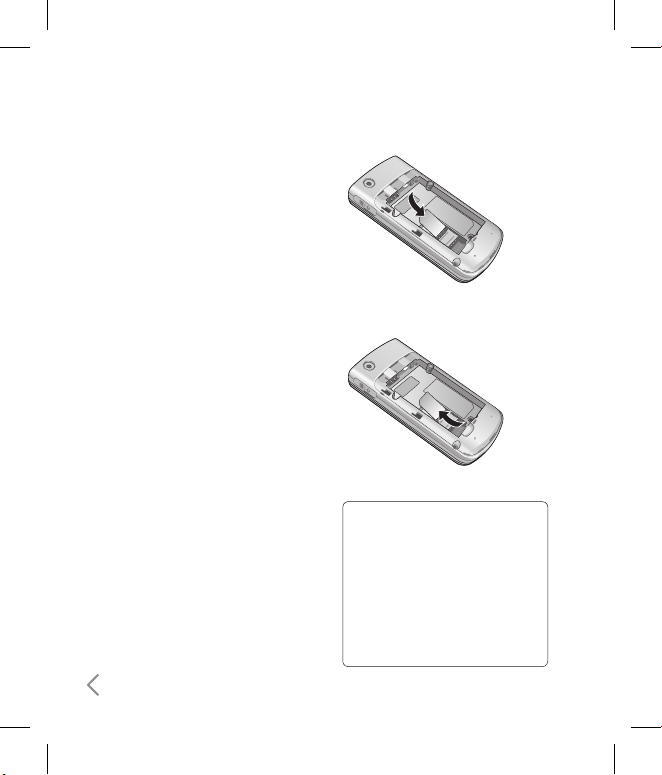
10
Getting Started
Installing the USIM card
and battery
1. Installing the USIM card.
Your USIM card contains your phone
number, service details and contacts
and must be inserted into your handset.
If your USIM card is removed then your
handset becomes unusable (except
for emergency calls) until a valid one is
inserted. Always disconnect the charger
and other accessories from your handset
before inserting and removing your
USIM card. Slide the USIM card into the
USIM card holder. Make sure that the
USIM card is properly inserted and the
gold contact area on the card is facing
downwards. To remove the USIM card,
press down lightly and pull it in the
reverse direction.
To insert the USIM card
To remove the USIM card
NOTE!
• The metal contact of the USIM
card can easily be damaged by
scratches. Pay special attention
to the USIM card while handling.
Follow the instructions supplied
with the USIM card.
• After removing the battery, insert
USIM card.
Page 15
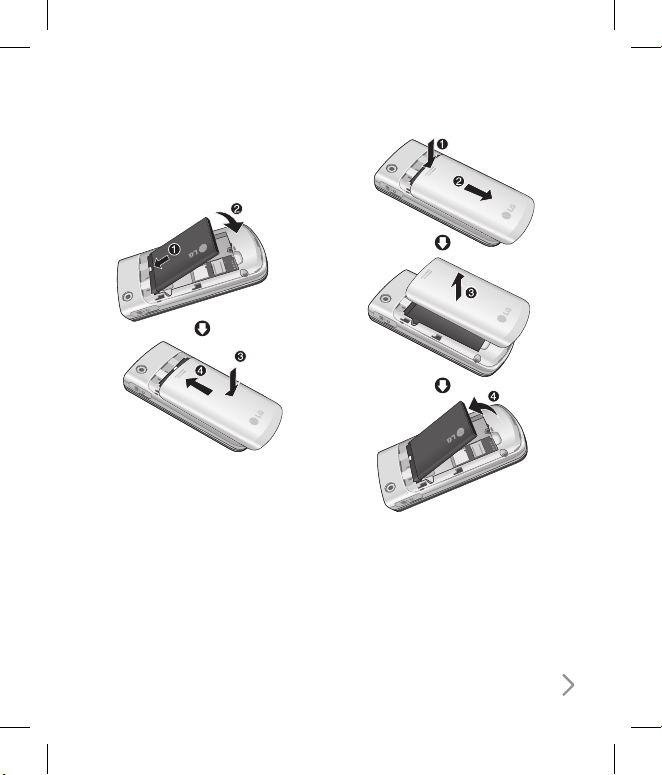
11
2. Installing the battery.
Slide the battery upwards until it snaps
back into place.
3. To remove the battery.
Turn the power off. (If the power is left
on, there is a chance you could lose
the stored telephone numbers and
messages.)
Press and hold down the battery release
button and slide the battery down.
Page 16
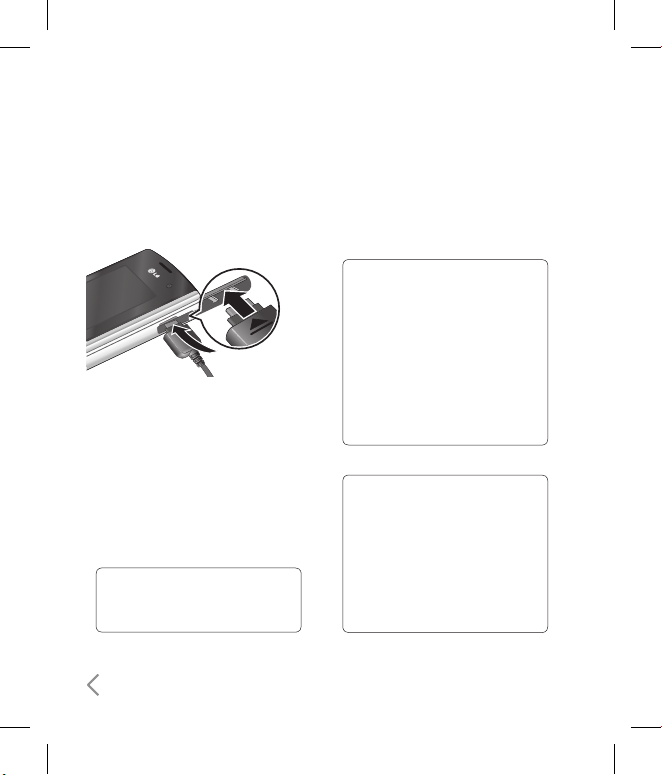
12
Getting Started
Charging the Battery
Before connecting the travel adapter
to the phone you must first install the
battery.
With the arrow facing you as shown
in the diagram push the plug on the
battery adapter into the socket on the
right side of the phone until it clicks
into place.
Connect the other end of the travel
adapter to the mains socket.
NOTE!
• Only use the charger included in
the box.
1
2
The moving bars on the battery icon
will stop after charging is complete.
Ensure the battery is fully charged
before using the phone for the first
time.
CAUTION!
• Do not force the connector as
this may damage th e phone
and/or the travel adapter.
• If you us e the ba tte ry pac k
charger when a broad, use an
attachment plug adaptor for the
proper configuration.
• Do not remove your battery or
the USIM card while charging.
WARNING!
• Unp lug the p ow er cor d an d
charger during lightning storms
to avoid electric shock or fire.
• Make sure that no sharp-edged
item s such as animal teeth or
nails, come into contact with the
battery. This may cause a fire.
3
4
Page 17

13
Disconnecting the charger
Disconnect the travel adapter from the
phone as shown in the diagram below.
How to use a microSD
memory card
<MicroSD memory card>
<How to insert a microSD memory
card>
Turn the phone off. Inserting or
removing the microSD when the
phone is on may damage the files
stored in the memory card.
1
Lift the plastic cover which protects
the microSD slot.
Insert the memory card into the slot.
The gold contacts must be kept on
the back of the microSD. Don’t push
the microSD too much. If it doesn't go
into the slot easily, you may be trying
to insert it in the wrong way or there
could be a foreign object in the slot.
Once inserted, push the memory
card until you hear a Click, meaning
that the microSD has been correctly
engaged.
2
3
4
Page 18
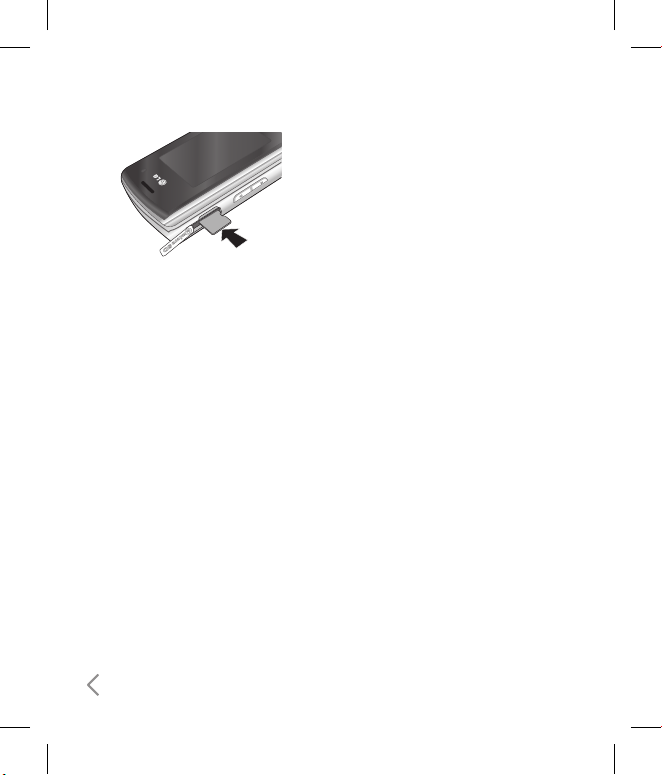
14
Close the plastic slot protection.
To remove the memory card, turn the
phone off, open the slot protection
and push the microSD to unlock it.
Carefully extract the memory card.
Attention
:
Avoid using the memory card when
the battery is low.
When writing to the card, wait for
the operation to complete before
removing the card.
The card is designed to fit easily into
the system one way only.
Do not bend the card or force it into
the slot.
5
6
ß
ß
ß
ß
Do not insert any memory cards other
than those made by microSD.
If the microSD has been formatted
using FAT32, format the microSD using
FAT16 again.
For more information on the microSD,
please refer to the memory card
instruction manual.
Memory card formatting
Before you start to use the memory
card you have to format it. After you
insert the memory card, select
Menu
→
Settings
→
Memory manager
→
External memory
, then press L the
left soft key.
This operation should only be done
when you insert the memory card for
the first time. During formatting various
folders will be created for different data
types.
ß
ß
Getting Started
Page 19
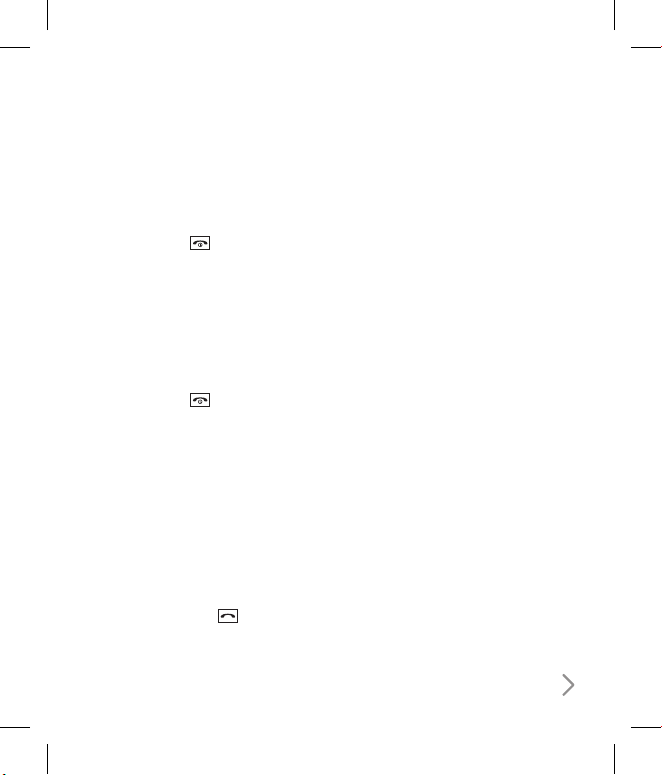
15
Turning Handset ON/OFF
Turning your handset on
Ensure that your USIM card is in your
handset and the battery is charged.
Press and hold until the power
comes on. Enter the USIM PIN code that
was supplied with your USIM card if the
PIN code request
is set to On.
After a few seconds you will be
registered on the network.
Turning your handset o
Press and hold until the power goes
off. There may be a few seconds delay
while the handset powers down. Do not
turn the handset on again during this
time.
Emergency call function
The right soft key is represented by
“Inactive/ Emergency call” on the screen.
Press the right soft key or dial your
emergency number using the number
keys, and then press to make an
emergency call.
Page 20
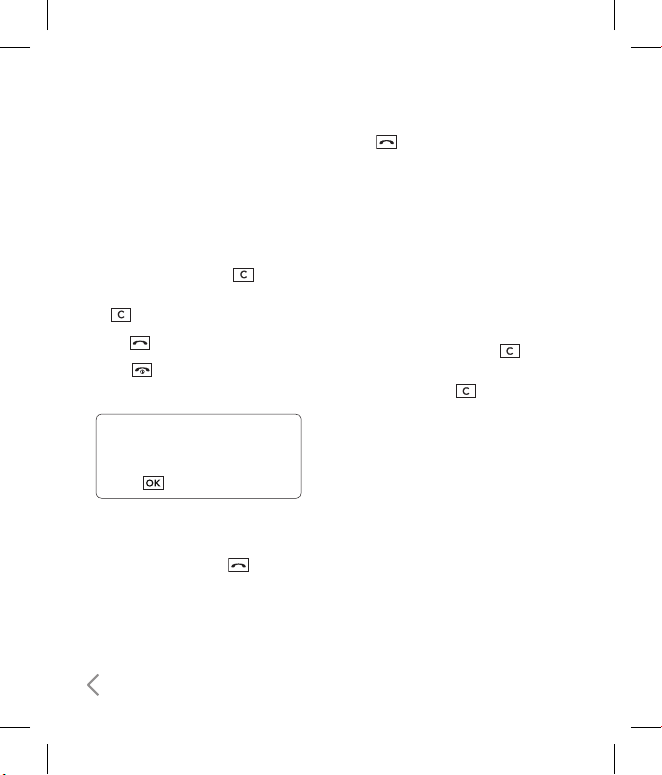
16
General Functions
Making and answering
calls
Making a voice call
Enter the number including the full
area code.
To delete a digit press
key.
To delete all digits press and hold
key.
Press to make the call.
Press
to finish the call, or close the
handset.
NOTE!
•
To activate the speakerphone during
a call, activate the touch keys and
press .
Making a call from the call logs
In standby mode, press and the
latest incoming, outgoing and missed
phone numbers will be displayed.
Select the desired number by using
d/u
.
1
ß
2
3
1
2
Press to call the number.
Making a video call
You can make and receive video calls
when both you and the other person
have 3G coverage. To make/answer a
video call, do the following.
Input the phone number using the
keypad, or select the phone number
from the calls made/received lists.
To correct mistakes, press
briefly to delete the last number,
or press and hold to delete all
numbers.
If you do not want to use the
speakerphone, ensure you have the
headset plugged in.
To start the video function, press the
left soft key [Options] and select
Make
video call.
You will be notified that you will need
to close other applications to make
the video call.
3
1
ß
2
3
ß
Page 21
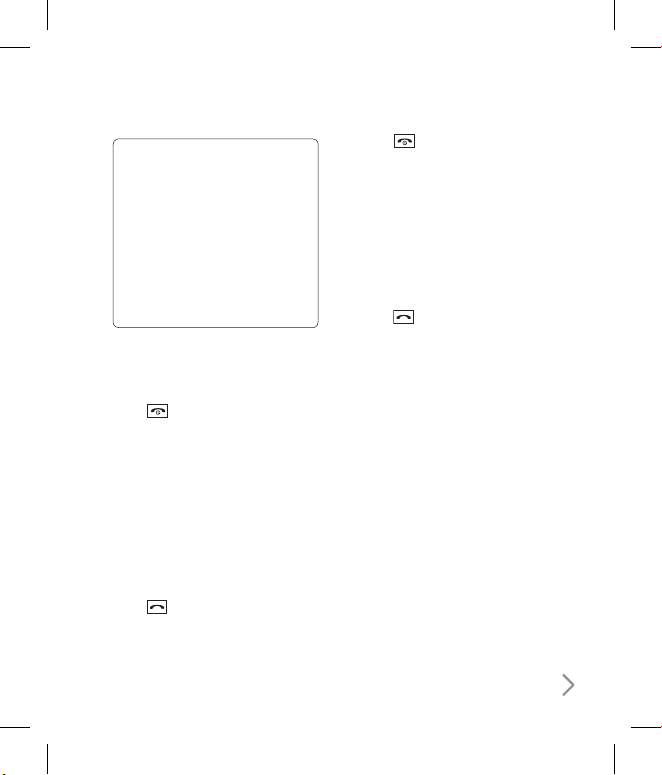
17
NOTE!
•
The video call may take some time
to connect. Please be patient. The
connection time will also depend
on how quickl y th e other par ty
answers the cal l. While t he v ideo
call is connecting, you will see your
own i mage; after the other par ty
has answered, their image will be
displayed on the screen.
Adjust the camera position if
necessary.
Press
to finish the call, or close the
handset.
Making a voice/video call from
Contacts
It is easy to call anyone whose number
you have stored in your Contacts.
Press
d
to access the contacts list.
Scroll to the contact to make a call.
Press
to make a voice call. Press
the left soft key and select
Make video
call
to make a video call.
4
5
1
2
3
Press to finish the call.
Making international calls
Press and hold 0 for the
international prefix. The ‘+’ character
prefixes the international access code.
Enter the country code, area code, and
the phone number.
Press .
Answering a call
When you receive a call, the phone rings
and the flashing phone icon appears on
the screen. If the caller can be identified,
the caller’s phone number (or name if
stored in your Contacts) is displayed.
Open the slider to answer an incoming
call.
4
1
2
3
1
Page 22
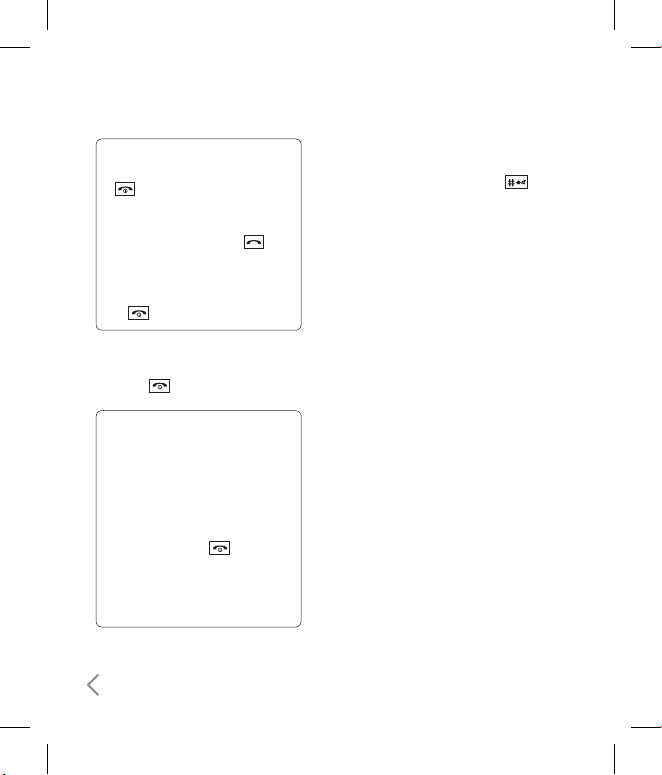
18
NOTE!
•
To reject an incoming call, press
or the right soft key twice.
•
If you set Answer mode as Press
send key (Menu 2.0.4), you can
answer the call by pressing after
opening the slider.
•
If the answer mode is set to Press any
key, any key will answer a call except
for .
End the call by closing the handset or
pressing
.
NOTE!
•
You can answer a call while using the
Contacts or other menu features.
•
When the compatible headset is
connected, you can also answer a
call using the headset key, as well
as using the phone. To reject an
incoming call, press .
•
You can mute the ringtone when a
call comes in by pressing and holding
the volume right soft key.
2
Shortcut to activate vibrate mode
You can activate the vibrate only mode
by pressing and holding down
after opening the phone.
Signal strength
You can check the strength of your
signal by the signal indicator on the LCD
screen of your phone. Signal strength
can vary, particularly inside buildings.
Moving close to a window may improve
reception.
Entering text
You can enter alphanumeric characters
using the keypad.
For example, storing names in Contacts,
writing a message, creating a personal
greeting or scheduling events in the
calendar all require entering text.
Changing the text input mode
When you are in a field that allows
characters to be entered, you will
notice the text input mode indicator
in the upper right corner of the LCD
screen.
1
General Functions
Page 23
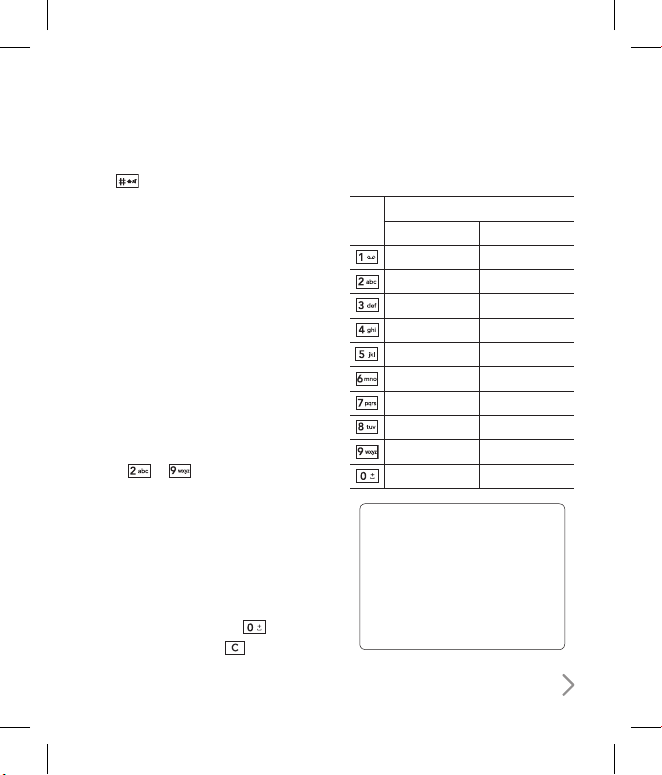
19
If T9 is on, you can change the mode to
T9Abc, T9ABC, 123, T9abc by pressing
. When T9 is off, the mode will be
changed to Abc, ABC, 123, abc.
Using the T9 Mode
The T9 predictive text input mode
allows you to enter words easily with
a minimum number of key presses. As
you press each key, the handset begins
to display the characters that it thinks
you are typing based on a built-in
dictionary. As new letters are added, the
word changes to reflect the most likely
candidate from the dictionary.
Using the ABC Mode
Use to to enter your text.
Press the key labelled with the
required letter:
Once for the first letter.
Twice for the second letter.
And so on.
To insert a space, press
once. To
delete letters, press .
2
1
ß
ß
ß
2
Refer to the following table for more
information on the characters available
using the alphanumeric keys.
Key
Characters in the order display
Upper case Lower case
. , ? ! ‘ “ 1 - ( ) @ / : _ . , ? ! ‘ “ 1 - ( ) @ / : _
A B C 2 À Â Æ Ç a b c 2 à â æ ç
D E F 3 É È Ê Ë d e f 3 é è ê ë
G H I 4 Î Ï g h i 4 î ï
J K L 5 j k l 5
M N O 6 Ñ Ô Ö Œ m n o 6 ñ ô ö œ
P Q R S 7 p q r s 7
T U V 8 Û t u v 8 û
W X Y Z 9 ˆW ˆY w x y z 9 ˆw ˆy
Space, 0 Space, 0
NOTE!
•
The characters assigned to the
keys and their order of appearance
depends on the language selected
using the option Input method. The
table above provides the characters
set for English language.
Page 24
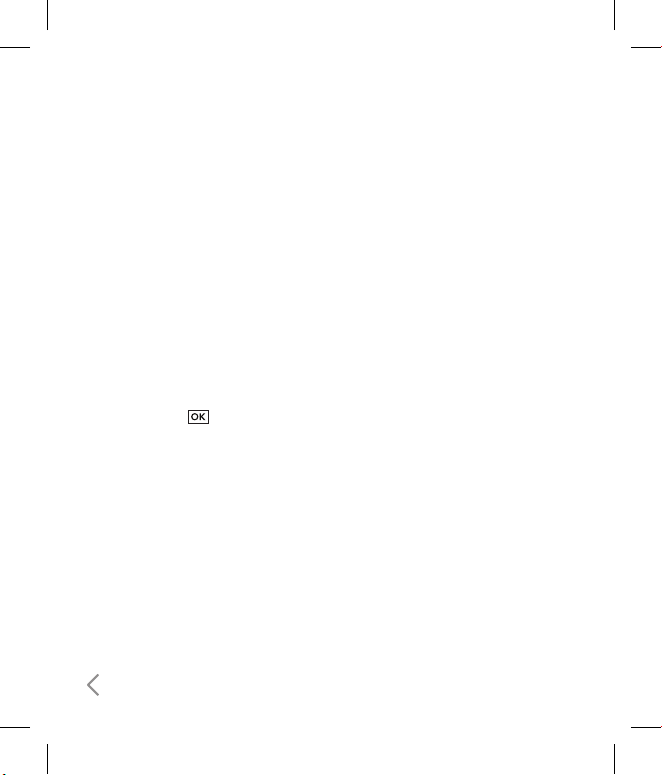
20
Using the 123 (Number) mode
The 123 mode enables you to enter
numbers in a message(a telephone
number, for example). Press the keys
corresponding to the required digits
before manually switching back to the
appropriate text entry mode.
Using the symbol mode
The symbol mode enables you to enter
various symbols or special characters.
To enter a symbol, select
Options
→
Insert
→
Symbols
. Use the navigation
and numeric keys to select the desired
symbol and press .
General Functions
Page 25
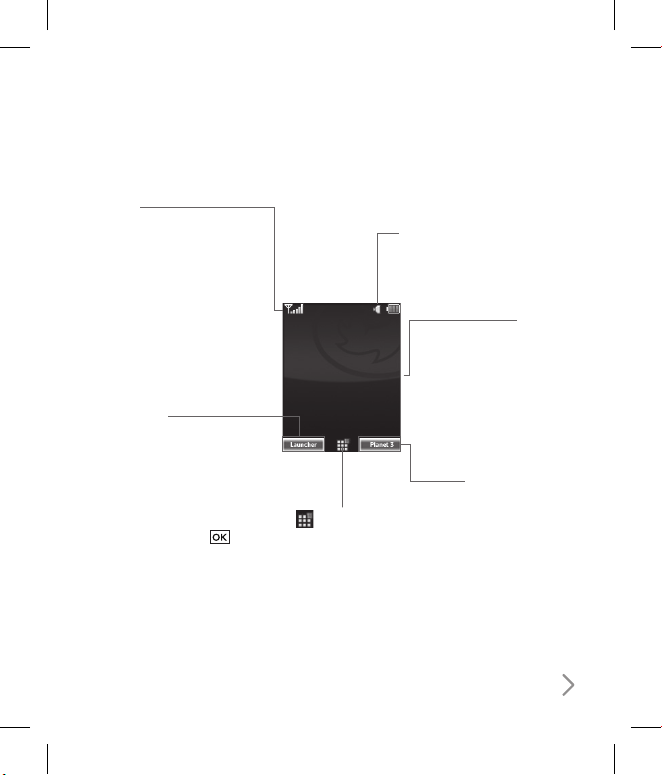
21
Getting to know your KF310
Planet 3
This Handset supports
JavaTM so that you can
download games from
Planet 3, and play them on
your handset.
The icon indicator bar
The icon indicator bar
shows what operations are
currently taking place, it
also the displays the status
of the battery and signal
strength. This appears
through all activities. The
table beiow gives a brief
explanation of the icons
and their function.
The home screen
The central window of
your start screen displays
an image of your choice,
when in use, this screen
will display all of your
functions and services.
Instant Launcher
Press leftsoft key, you
can view some graphic
information supplied by
the network provider
in the idle screen. After
selecting desired contents,
press the key in
order to directly access
published content.
Profiles
Main menu
Page 26
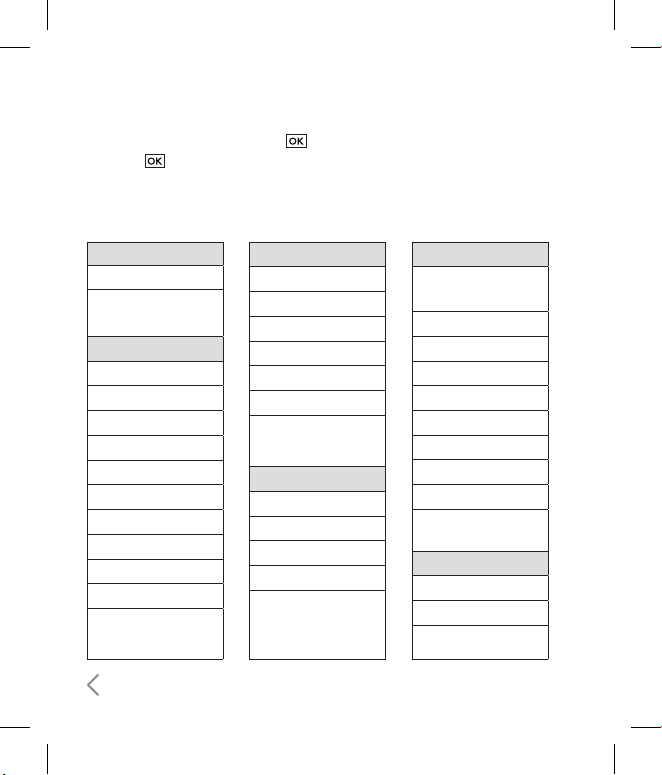
22
1. Games & Apps
1.1 My games & apps
1.2 Settings
2. Calling
2.1 Call logs
2.2 Make video call
2.3 Call durations
2.4 Data volume
2.5 Call costs
2.6 Call divert
2.7 Call barring
2.8 Fixed dial numbers
2.9 Call waiting
2.0 Common settings
2.* Video call setting
3. Proles
3.1 Normal
3.2 Silent
3.3 Outdoor
3.4 Flight mode
3.5 Customised 1
3.6 Customised 2
3.7 Customised 3
4. Multimedia
4.1 Camera
4.2 Video camera
4.3 Music
4.4 Video playlists
4.5 Voice recorder
5. Messages
5.1 Create new
message
5.2 Inbox
5.3 Mailbox
5.4 Drafts
5.5 Outbox
5.6 Sent items
5.7 My folders
5.8 Templates
5.9 Emoticons
5.0 Settings
6. My stu
6.1 My images
6.2 My sounds
6.3 My videos
You can launch a menu by pressing in the idle screen. Move to the desired item
and press to go into the sub menu.
From the main menu you can also go into a submenu by directly pressing the
corresponding numeric key as follows. The main menu consists of the following top
menus and sub menus.
Overview of Menu Functions
Page 27
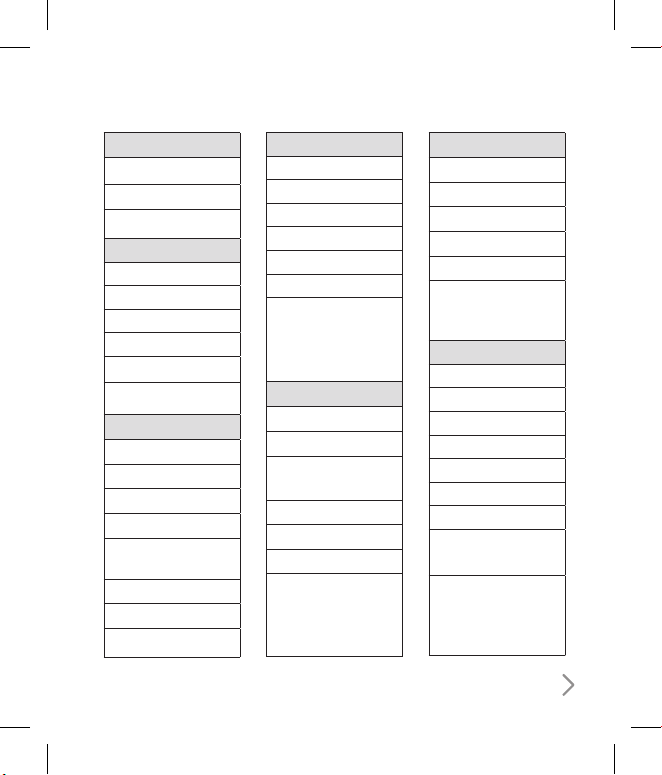
23
6. My stu
6.4 My games & apps
6.5 Others
6.6 My memory card
7. Tools
7.1 Quick menu
7.2 Alarms
7.3 Calculator
7.4 Stopwatch
7.5 Converter
7.6 World time
8. Contacts
8.1 Add new
8.2 Search
8.3 Speed dials
8.4 Groups
8.5 Service dial
numbers
8.6 Own number
8.7 My business card
8.8 Settings
9. Browser
9.1 Home
9.2 Enter address
9.3 Bookmarks
9.4 RSS reader
9.5 Saved pages
9.6 History
9.7 Settings
*. Connectivity
*.1 Bluetooth
*.2 Server sync
*.3 USB connection
mode
*.4 Network
*.5 Internet profiles
*.6 Access points
*.7 Streaming setting
0. Organiser
0.1 Calendar
0.2 To do
0.3 Memo
0.4 Secret memo
0.5 Date finder
0.6 Settings
#. Settings
#.1 Screen
#.2 Date & Time
#.3. Auto key lock
#.4 Security
#.5 Power save
#.6 Language
#.7 Memory manager
#.8 Handset
information
#.9 Reset settings
Page 28
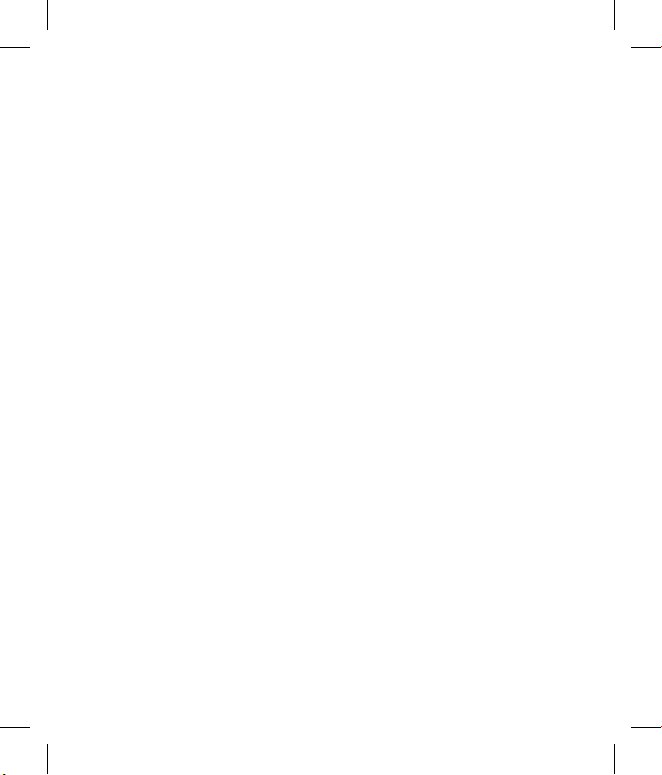
1
Games & Apps
Page 29

1
Games & Apps
1. Press the (Menu) key.
2. Press the
key for Games & Apps.
Page 30
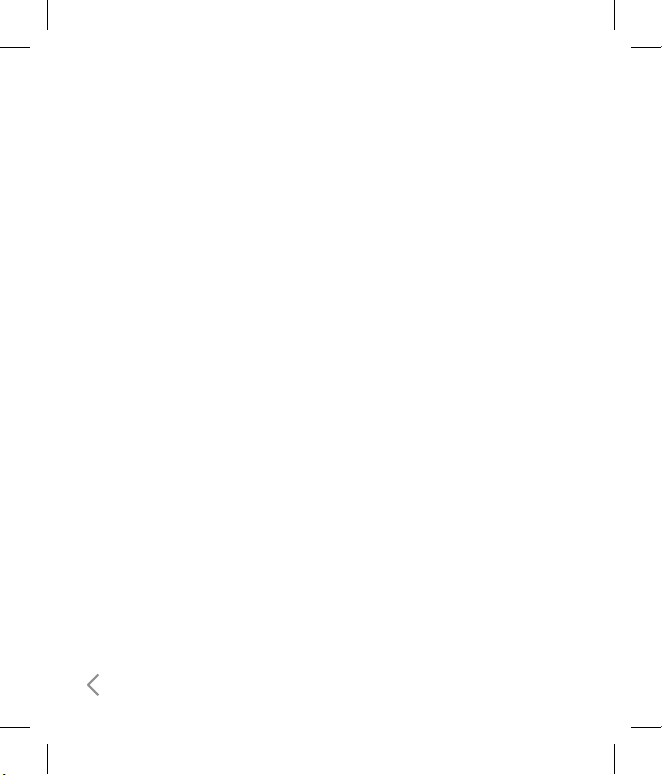
26
Games & Apps
My games & apps
Menu 1.1
You can easily download games and
other applications in this menu. It
may have two folders, no folders at
all, or Games and Applications. The
default folder can be dependent on
the operator/country. Each folder has
an embedded link for downloading
games or applications. Please note that
additional costs may be incurred when
using online services. You can create a
folder using the left soft key [Options].
Settings
Menu 1.2
-
Profiles:
You can see profile and add
new profile.
-
Certificates list:
You can see the
certification list for using java
application
Page 31

2
Calling
1. Press the (Menu) key.
2. Press the
key for Calling.
Page 32

28
Call logs
Menu 2.1
All calls
(Menu 2.1.1)
Allows you to view the missed, received,
and dialled call records. You can make a
call, or send a message to the number
you have selected from the records. You
can also save the number in Contacts.
Dialled calls
(Menu 2.1.2)
Allows you to view dialled call records,
make a call, send a message, and save
the number in Contacts.
Received calls
(Menu 2.1.3)
Allows you to view received call records,
make a call, send a message, and save
the number in Contacts.
Missed calls
(Menu 2.1.4)
Allows you to view missed call records,
make a call, send a message, and save
the number in Contacts.
Make video call
Menu 2.2
You can make a video phone call in this
menu. For details, refer to page 16 to 17.
Call durations
Menu 2.3
You can view call time by types. Press
the left soft key [Options] to choose
either partial initialisation or entire
initialisation. Initialization will require
your Security code.
Data volume
Menu 2.4
Allows you to check the sent, received
and all data volume transferred. Press
the left soft key to choose entire
initialization , or selected volume type
initialization.
Initialisation will require your Security
code.
Calling
Page 33

29
Call costs
Menu 2.5
This function displays the call costs of
the Last call and All calls.
To edit, press the centre key [Edit] and
enter the PIN2 code.
You can select either Units or Currency
in Set call cost. Depending on your
settings, USIM and operator, the call
cost is displayed during a call.
In the Set limit configuration, select
On to configure the cost limit. When
a cost limit is configured, and the call
costs reach the limit, making a call will
not be allowed.
Call divert
Menu 2.6
Call divert menus for voice and video
calls are provided.
1 When no call diverts exist
You can input the number to divert
a call directly or search for it in
phonebook. If you press [Divert], the
phone will send the request to your
service provider after entering the
1
2
3
4
number. While waiting for the result
from the network, a Requesting
message and animation appears.
2 When call diverts are already set
View a list of the call diverts already set
up. While waiting for the result from
the network, a Requesting message
and animation appears.
3 Option menu
After activating All voice calls menu,
select the Options menu at the
bottom of the menus to display the
Deactivate, Deactivate all, View status
and clear list menus.
The View status menu shows the
settings on the network. If you select
this menu, Requesting. message and
animation appear. Then the network
settings are displayed when the
information is received from the
network. If you select the Deactivate
menu, the call divert numbers
registered in the network are deleted
after user confirmation. Clear list menu
will delete all divert number list.
Page 34

30
Call barring
Menu 2.7
Call barring menus for Voice and Video
calls are provided.
The menu consists of Voice calls, Video
calls and Deactivate all. The Voice
calls and Video calls menus have the
following submenus.
The Call barring menu consists of All
outgoing, Outgoing international,
Outgoing international calls except
home country, All incoming and
Incoming when abroad submenus.
The All outgoing menu bars dialling
all outgoing calls, the Outgoing
international menu bars dialling
outgoing international calls, and the
Outgoing international calls except
home country menu bars dialling
outgoing international calls except for
the Home PLMN country. All incoming
rejects all incoming calls and the
Incoming when abroad menu rejects
incoming calls when roaming.
Voice and Video calls
If you want to activate barring service,
press ok Oand then input the barring
password . The Phone will request the
network to activate barring service
and receive the result of the operation.
After receive the result from the
network, the result is displayed.
When the Options menu is selected,
it activates the Outgoing calls menu.
Select the Options menu from the
soft menus on the lowest menu. Then
Deactivate, Deactivate all, View status
and Change password menus appear.
The Deactivate menu deactivates the
barring service after the user’s Barring
password is entered. The Deactivate all
menu deactivates all barring services
configured in the network after the
user’s Barring password has been
entered.
The View status menu enables users to
view the current network configuration.
Selecting View status menu displays the
Requesting message with animation
1
2
Calling
Page 35

31
and the result of the operation when
the network answers. Change password
menu enables users to change the
current barring password.
Deactivate all
You can select to deactivate all or not.
Fixed dial numbers
Menu 2.8
Turn on/ Turn off
-
On:
Select whether to activate
FDN or not. PIN2 authentication is
required.
-
OFF:
Select whether to activate
FDN or not. PIN2 authentication is
required.
FDN list:
Displays the current FDN
list. You can edit, add, or delete fixed
dial numbers. PIN2 authentication is
required to edit,add, or delete the list.
And the configuration information is
saved on the USIM. The information
saved on the USIM is used when FDN
restricts outgoing calls.
ß
ß
Call waiting
Menu 2.9
Activates waiting service. Selecting this
item, displays Requesting message and
animation. When the network answers,
the result of the operation is displayed.
Common setting
Menu 2.0
Call reject
You can set whether to reject incoming
calls.
Send my number
Set by network:
Configures with the
default settings determined by the
service provider.
On:
Configures to send my phone
number when making an outgoing
call.
Off:
Configures not to send my phone
number when making an outgoing
call.
ß
ß
ß
Page 36

32
Auto redial
Allows you to set the auto redial
function when a call attempt has failed.
Answer mode
Allows you to set the answering method.
You can choose between
Press send
key, Slide up
and
Press any key
.
Minute minder
Determines whether to sound a 1
minute tone every 1 minute when you
are on the phone.
BT answer mode
Hands-free:
You can answer a call
using the Bluetooth headset, when
the Bluetooth is connected.
Handset:
If you press s on the
handset to answer a call, you can
talk on the handset. If you press the
Bluetooth headset key to answer a
call, you can talk using the Bluetooth
headset. This is the initial answer
mode selection. And while talking, you
can switch from handset to headset or
from headset to handset.
ß
ß
Save new number
In this menu, you can save the phone
number when ending a call if the phone
number is not saved in a phonebook.
Slide close setting
When the slide is down, you can set the
call is ended or not.
Select line (SIM dependent)
Depending on the support or not of 2
line services on your SIM card, you can
select the line you wants.
Calling
Page 37

33
Video call setting
Menu 2.*
You can set the screen display when
making /receiving a video call.
Use private picture:
Determine
whether to show the private image or
not.
Select private image:
Select the still
image to be displayed.
Mirror:
Select to activate the mirror
effect or not.
-
On:
Displays the image flipped side
to side.
-
Off:
Displays the image as it is.
ß
ß
ß
Page 38

Page 39

3
Profiles
1. Press the (Menu) key.
2. Press the
key for Profiles.
Page 40

36
The profiles menu allows you to
personalise and set call tones, message
tones, and videophone event tones.
The General and Loud profiles are
preset by the manufacturer, but may be
personalised.
The Silent and Vibration profiles are
preset and CANNOT be personalised by
the User.
User define menus 1,2, and 3 are
completely available to users for all their
needs.
1. Normal
2. Silent
3. Outdoor
4. Flight mode
5. Customised 1
6. Customised 2
7. Customised 3
The profiles may be personalised in the
following menus:
Alert by
: You can personalise the type
of signal made by the Videophone,
choosing between Ring, Vibration,
Silent, Ring & Vibration, Ring after
vibration and Max Ring & Vibration.
Voice ringtone
: You can select a file
from among your own personal files
or from the default files, to be played
by the videophone when receiving a
voice call.
Video ringtone
: You can select a file
from among your own personal files
or from the default files, to be played
by the videophone when receiving a
video call.
Volume
: You can set the ring tone
volume, choosing from 7 available
levels.
Message alert
: You can set how often
the videophone is to inform you of a
received message until it is read.
ß
ß
ß
ß
ß
Profiles
Page 41

37
Message tone
: You can select a file
from among your own personal files
or from the default files, to be played
by the videophone upon receiving a
message.
Key tone
: You can set the effect to be
played when pressing the keys.
Key tone volume
: You can set the
volume of the chosen effect, choosing
from 7 available levels.
Slide tone
: You can select one of the
available files, to be played by the
videophone when slide open.
Confirmation tone
: You can set the
confirmation tone to be played by the
videophone to confirm actions.
Start-up sound
: You can set the effect
to be played when the videophone is
switched on.
Select start-up sound
: You can select
which file will be played when the
videophone is switched on.
ß
ß
ß
ß
ß
ß
ß
Shut down sound
: You can set
the effect to be played when the
videophone is switched off.
Select shut down sound
: You can
select which file will be played when
the videophone is switched off.
ß
ß
Page 42

4
Page 43

4
Multimedia
1. Press the (Menu) key.
2. Press the
key for Multimedia.
Page 44

40
Camera
Menu 4.1
This application enables you to take a
still picture. You can take a picture in the
size you want, and use it for the address
boo k photo, home scree n and other
more general purposes. Once taken, the
picture can be sent by Message, Email or
Bluetooth .
Press the left soft key to access
Options
and set the desired
environment as follows.
Move between the options menus
with l/r.
Select the desired value with
u
/
d
and confirm the selection with
.
1
ß
ß
Menu Description
Go to The Pictures folder is launched
and displays existing pictures as
thumbnails.
You can view pictures by
pressing . You can also send
the selected picture to another
party via Message, Email, or
Bluetooth.
Size 1600x1200, 1280x960, 640x480,
320X240, Wallpaper, 176x144,
Contacts
Quality Super fine, Fine, Standard
Burst shot One, Three, Six, Nine (Note:
Available Burst shot depends on
the size.)
Brightness From –2.0 to 2.0 at 0.5 intervals.
The higher the level, the brighter
the screen.
White
balance
You can adjust the tone of the
background photo according
to the weather. Auto, Daylight,
Cloudy, Illuminate, Indoors
Night
mode
You can take better pictures at
night by selecting On.
Multimedia
Page 45

41
Menu Description
Frame
Shot
You can apply one of 10 frame
effects when taking a picture.
(available only in case of
Wallpaper size)
Timer You can delay the camera shutter
time. None, 3 secs, 5 secs, 10 secs.
is shown when the timer is
activated.
Effect None, Black & White, Negative,
Sepia
Sound Select the desired shutter sound.
Memory Select the desired memory in use,
either in use Handset or External.
Mirror You can activate the mirror effect
by selecting On.
Swap
cam
You can switch the camera to
activate either the Internal or the
External camera.
Preview
screen
Select the desired preview
method, either Full image or Full
screen.
After finishing all the settings, press
the right soft key [Close].
2
Focus the camera on what you want
to take and press .
Press
to save the picture. It is
saved in the Pictures folder of My Files.
Video camera
Menu 4.2
This application enables you to record
a video clip. You can play and watch
a saved video file in this menu. Once
recorded, a video clip can be sent by
Message, Email or Bluetooth.
Press the left soft key to access Options
and set the desired environment as
follows.
Move between the options menus
with l/r.
Select the desired value with u/
d
and confirm the selection with
.
3
4
1
ß
ß
Page 46

42
Menu Description
Go to The Videos folder is launched
and displays existing videos as
thumbnails. You can view videos
by pressing . You can also
send the selected video to
another party via Message, Email
or Bluetooth.
Size 176x144, 128x96
Quality Super fine, Fine, Standard
Brightness From –2.0 to 2.0 at 0.5 intervals.
The higher the level, the brighter
the screen.
White
balance
You can adjust the tone of the
background video according
to the weather. Auto, Daylight,
Cloudy, Illuminate, Indoors
Menu Description
Night
mode
You can take better shots at
night by selecting On.
Effect None, Black & White, Negative,
Sepia
Duration Select the desired recording
time. MMS, 30 sec , 1 mins, 2 mins,
5 mins, 60 mins.
Memory Select the desired memory,
either Handset or External.
Mirror You can activate the mirror effect
by selecting On.
Voice Decide whether to record the
sound or not.
Swap cam You can switch the camera to
activate either the Internal or the
External.
After finishing all the settings, press
the right soft key [Close].
2
Multimedia
Page 47

43
Focus the camera on what to record
and press to start recording.
And press to stop recording.
You can pause the recording by
pressing the left soft key [Pause].
Press
to save the video clip. It is
saved in the Videos folder of My Files.
Music
Menu 4.3
Recently played
(Menu 4.3.1)
You can replay the music which you
recently listened to in “My music “.
All tracks
(Menu 4.3.2)
You can view all the music files stored in
the phone/external memory.
Artists
(Menu 4.3.3)
You can view and play music sorted by
Artists.
Albums
(Menu 4.3.4)
You can view and play music sorted by
Albums.
3
ß
4
Genres
(Menu 4.3.5)
You can view and play music sorted by
Genres.
Playlists
(Menu 4.3.6)
You can create your own playlists by
choosing tracks from the All tracks menu
list.
Shue tracks
(Menu 4.3.7)
If you want to play the music
continuously and randomly, select this
option.
Page 48

44
Video playlists
Menu 4.4
All of your videos are stored in the Video
playlists menu.
Press
then .
Select
Video playlists
, then
All videos
.
A list of all your video clips will appear.
Select
Play
to watch a video.
You can manage your video clips by
creating playlists.
Press
then .
Select
Video playlists
, then
Playlists
.
Select
Add
, enter the playlist name
and select
Save
.
All of your videos will show in a list.
Select the ones you want in the
playlist a tick will appear next to their
name.
Select
Done
.
1
2
3
1
2
3
4
5
Voice recorder
Menu 4.5
Press the left soft key [Option] to
display the option pop up menu
before recording.
Move to the desired menu item using
u/d
and press .
Duration:
You can set the recording
duration to MMS msg. size, 30 secs, or
1 min.
Quality:
You can select a recording
quality from Super fine, Fine, and
Normal.
Memory in use:
Choose whether
to save your voice recordings to the
Handset memory or to the External
memory.
Go to my sounds:
Opens the Voice
recordings folder in Sounds.
Pressing
starts recording. When
a recording is started, the recording
time appears on the LCD. To cancel the
recording, press the Back.
1
2
ß
ß
ß
ß
3
Multimedia
Page 49

45
When you finish the recording,
press to exit. The recorded
file is automatically saved in the
Voice recordings folder in My files. If
you press again, you can start
recording new voice.
Press the left soft key to select the
various options after the voice
recording.
Select the desired menu using
u/d
and press .
Play:
You can play the voice.
Send:
To send the recorded file
choose one from Message, Email and
Bluetooth using u/d and
press .
File:
You can change the name of a file
and view the file information.
Delete:
Select this menu to delete a
recorded file.
Use as:
You can set the recorded file as
a Voice Ringtone or Video Ringtone.
4
5
6
ß
ß
ß
ß
ß
Go to my sounds:
Opens the Voice
recordings folder in My Files.
Press the right soft key to close the
sub-menu popup window.
ß
7
Page 50

46
Page 51

5
Messages
1. Press the (Menu) key.
2. Press the
key for Messages.
Page 52

48
Create new message
Menu 5.1
Message
(Menu 5.1.1)
You can write and edit a message
containing a combination of text, image,
video and audio.
Enter your message in the Message
field.
Option menus in Message field
Insert:
You can perform the
following actions:
Image:
You can insert an image.
(Existing image/Take picture)
Video:
You can insert a video clip.
(One video clip per slide)
Sound:
You can insert a sound file.
(One sound per slide)
Symbols:
You can insert symbols.
After entering the corresponding
number keys, press .
1
ß
1
2
3
4
Template:
You can insert a text
template saved on the phone. After
selecting a template, press . The
selected template is inserted into
the Message window.
Emoticon:
You can insert an
emoticon on writing a message.
Name & Number:
After searching
the name and the number in
phonebook, you can insert the entry.
New slide:
Select this to add a new
slide.
Subject:
Select this to insert a
subject.
Save to drafts:
Select this to save
the message to drafts.
Input method:
Select the desired
dictionary mode.
Writing language:
You can select
the language for writing a message.
Add to dictionary:
You can add a
word to the dictionary.
5
6
7
8
9
ß
ß
ß
ß
Messages
Page 53

49
Press the right soft key [Back] to exit
the menu or go to previous menu
after setting submenus.
Press the center key [Send] to insert
recipients address. After filling at
least one recipient fields, press the
confirmation key [Send] to send
the message. The message will
automatically be saved in the Sent
Items folder. If the message has not
been sent, it will remain in the Outbox
with a failed status.
Email
(Menu 5.1.2)
To send/receive an Email, you should set
up the Email account.
Enter the Email addresses of the
recipients in the To, Cc, Bcc fields. You
can search the Contacts by pressing
.
2
3
1
NOTE!
•
Enter the reference Email address
to forward the Email in Cc(Carbon
copy) field.
•
E nter a hid den referen ce Email
ad dr es s to fo rw ar d th e Em ai l
without forwarding information in
Bcc(Blind Carbon Copy) field.
•
O nly v ali d Email a ddres ses are
al low ed fo r th e rec ipi ent (To) ,
reference address (Cc) and hidden
reference address (BCC) fields. When
an Email address has been specified,
another field where you can specify
another address appears. You can
specify up to 20 recipients for the
To and Cc addr ess fiel ds and 10
recipients for the BCC address field.
Move the cursor to the Subject field
and key in the subject.
You can enter the message contents
by moving the cursor to the Message
field.
Use the following functions by using
the left soft key [Options].
2
3
4
Page 54

50
Messages
Insert:
Select this menu to insert
special characters, templates, and
contacts. It is also possible to attach
multimedia files (pictures, videos and
sounds).
Search contacts:
Select this menu
to insert Email addresses saved in
Contacts. (Only shown in Option menu
when cursor is located in To/Cc/Bcc
fields.)
Recently used:
You can use the latest
Email address you sent.
Save to drafts:
Select this menu to
save the message in Drafts.
View attachment:
Shows the attached
files. (This item is only available when
some files have been attached.)
Remove:
Deletes the attachment file.
(This item is only available when the
files are already attached.)
Input method:
Select the desired
dictionary mode.
Add to dictionary:
You can add a new
word to the dictionary.
ß
ß
ß
ß
ß
ß
ß
ß
Writing language:
You can change
the writing language.
Set mail priority:
You can configure
the priority of the Email you wish to
send.
When you have finished writing an
Email, press to send the Email.
Inbox
Menu 5.2
You can view received messages.
Select a message and then press
to view the message.
You can view the previous or next
message by using l/r.
To view a multimedia message
(Notification), select Retrieve in the
message notification view screen. The
file is then transmitted, and you can
view the file when the transmission is
complete.
ß
ß
5
1
2
3
Page 55

51
NOTE!
•
N ot s uppo rted fo r mult imed ia
messa ge (Not ificati on) and WAP
push messages.
Mailbox
Menu 5.3
Select an Email account and then
press O to view the received Email
list.
In Email list, you can use the following
functions by using the left soft key
[Options].
Reply:
Creates a reply to the selected
Email.
Forward:
Forwards the selected Email
message to others.
Retrieve (POP3 only):
Retrieves new
Email messages.
Copy to (IMAP only):
Copies the
selected email.
Search:
Searches for the Email you
want to find.
1
2
ß
ß
ß
ß
ß
Delete:
Deletes the Email.
Delete from server (POP3 only):
Deletes the message or Email from
server.
Message synchronisation (IMAP
only):
Synchronises Email to retrieve
Email server.
Create new message:
Creates a
Message, Email or Voice message.
Mark/Unmark:
Use mark/unmark
option for multiple deletion.
Set as read/unread:
You can set the
selected Email to read or unread.
Sort by:
You can sort Email according
to the conditions.
Expunge (IMAP only):
Removes the
selected Email data.
Message info.:
Brief information on
the message including size, type, date,
time and filenames.
ß
ß
ß
ß
ß
ß
ß
ß
ß
Page 56

52
Messages
Drafts
Menu 5.4
You can view saved messages. Select a
message and then press to edit the
message.
You can use the following functions by
using the left soft key [Options].
Send:
Sends the selected message.
Delete:
Deletes the selected message.
Create new message:
You can write a
new message or an Email.
Mark/Unmark:
You can select one or
more messages for multiple deletion.
Filter:
Displays messages by desired
message types.
Message info.:
You can check the
message type, date and time.
ß
ß
ß
ß
ß
ß
Outbox
Menu 5.5
The Outbox is a temporary storage place
for messages waiting to be sent. Failed
messages are also placed in Outbox. For
example, Emails will be placed in Outbox
if the Email account is not correctly
configured.
Select a message.
You can use the following functions by
using the left soft key [Options].
[For sending / waiting messages]
Create new message:
You can write a
new message or an Email.
Cancel sending:
You can stop
sending/waiting status.
Message info.:
Message information:
You can check the message type, date,
time, size and where it's saved.
[For a failed message]
Resend:
Resends the selected
message.
Delete:
Deletes the current message.
1
2
ß
ß
ß
ß
ß
Page 57

53
Save to drafts:
You can send the
message to drafts.
Create new message:
You can write a
new message or an Email.
Message info.:
You can check the
message type, date and time.
Sent items
Menu 5.6
Shows the messages you sent
(Message/Email).
[Options]
Reply to:
Creates a reply to sender or
all recipients of the selected message.
Forward:
Forwards the selected
message.
Edit:
You can edit the selected
message.
Delete:
Deletes the selected message.
Create new message:
You can write a
new message.
Mark/Unmark:
You can select one or
more messages for multiple deletion.
ß
ß
ß
ß
ß
ß
ß
ß
ß
Filter:
Displays messages by desired
message types.
Message info.:
You can check the
message type, date and time.
My folders
Menu 5.7
You can move messages existed in Inbox
or Sent messages into My folders, and
then you can move those messages
existed in My folders into the original
message box.
Templates
Menu 5.8
Text templates
(Menu 5.8.1)
You can add, edit, and delete frequently
used useful phrases using the left soft
key [Options].
NOTE!
•
Depending on your service provider,
useful phrases are saved as a default.
ß
ß
Page 58

54
Multimedia templates
(Menu 5.8.2)
You can create, edit and view available
templates when creating multimedia
messages. Five types of template
(Birthday, Greeting, Holiday, Thanks,
Sorry) are saved by default.
Emoticons
Menu 5.9
You can add, edit and delete emoticons.
You can insert the emoticon which you
preferred on writing a message. If you
press confirmation key, you can view the
icon.
Settings
Menu 5.0
Text message
(Menu 5.0.1)
You can configure text message related
options.
Text message centre:
Input the
address of the Text message centre.
Delivery report:
By enabling this
option, you can verify whether your
message has been sent successfully.
1
2
Validity period:
This network service
allows you to set how long your
text messages will be stored at the
message centre.
Message types:
Text, Voice, Fax, X.400,
Email
Usually, the type of message is set to
Text. You can convert your text into
alternative formats. Contact your
service provider for the availability of
this function.
Character encoding: Auto/ Default
alphabet /Unicode.
Auto:
Message with single byte
character is normally encoded in
Default alphabet(GSM7). Message with
double-byte character is automatically
encoded in unicode(UCS2).
Default alphabet:
Message with even
double byte character is encoded in
single byte. Please note that double
byte characters with accent may be
converted into single byte character
without accent.
3
4
5
ß
ß
Messages
Page 59

55
Unicode:
Message is encoded in
double byte. Please note that you may
be charged double.
Send long text as:
Select a long text
message as Multiple SMS or MMS.
Multimedia message
(Menu 5.0.2)
You can configure Multimedia message
related options.
Retrieval mode:
You can set the
retrieval mode using Home network
and Roaming network respectively. If
you select
Automatic
, you will receive
multimedia messages automatically.
If you select
Manual
, you will only
receive a notification message in
the inbox and then you can decide
whether to download multimedia
messages or not.
Delivery report:
Allows you to
determine whether to request a
delivery confirmation mail to a
recipient, and whether to allow
sending a delivery confirmation mail
to a sender.
ß
6
1
2
Request report:
Determines whether
to request a delivery confirmation mail
for a Multimedia message.
Allow report:
Determines whether to
allow sending a delivery confirmation
mail for a delivery confirmation mail
request.
Read reply:
Allows you to determine
whether to request a read
confirmation mail to a recipient, and
whether to allow sending a read
confirmation mail to a sender.
Request reply:
Determines whether
to request a read confirmation mail for
a Multimedia message.
Allow reply:
Determines whether to
allow sending a read confirmation
mail for a read confirmation mail
request.
Priority:
You can select the priority
level of the messages (Low, Normal
and High).
ß
ß
3
ß
ß
4
Page 60

56
Validity period:
Allows you to
configure the term of validity for
a message when transmitting a
multimedia message. The message
would be saved in the multimedia
message server only for the configured
term.
Slide duration:
Allows you to
configure the duration of each page
when writing a message.
Creation mode
: Allows you to
configure the message mode.
Delivery time:
Configures the delivery
time of message to the recipient. The
Multimedia message centre will deliver
the message after the delivery time.
Multimedia msg. centre
: The details
for the Multimedia gateway are preloaded onto your handset and should
not be changed. If you change or
delete these by mistake contact 3
customer services for support.
You can add or edit the profile of
multimedia message except the
default profile.
5
6
7
8
9
Allows you to configure network
information such as the MMSC
and the Internet profile, to send a
multimedia message.
Email
(Menu 5.0.3)
You can configure settings for receiving
and transmitting emails.
Email accounts:
You can create or
configure an Email account including
the Email server and user ID.
Allow reply Email:
Determines
whether to allow sending a read
confirmation mail for a read
confirmation mail request.
Request reply Email:
Determines
whether to request a read
confirmation mail.
Retrieve interval:
You can configure
Retrieve interval to retrieve emails
automatically from the incoming mail
server. Please note that additional
charges may be incurred using the
Retrieve interval feature.
10
1
2
3
4
Messages
Page 61

57
Include message in Fwd. & Reply:
Determines whether to include the
original message when you forward
the message or reply to it.
Include attachment:
Determines
whether to include the attachment file
when you forward the message.
Auto Retrieval in Roaming:
Retrieves
Email account automatically when you
move in roaming area.
New email notification:
Receives the
notification information when arriving
new Email.
Signature:
You can configure a text
signature to be attached to the end of
an Email. The configured signature text
is automatically or manually attached
to the end of the Email when it is sent.
Priority:
You can select the priority
level of Emails (Low, Normal and
High).
5
6
7
8
9
10
Videomail
(Menu 5.0.4)
This menu allows you to get the video
mail if this feature is supported by the
network service provider. Please check
with your network service provider
for details of their service in order to
configure the handset accordingly.
Voicemail
(Menu 5.0.5)
This menu allows you to get the voice
mail if this feature is supported by the
network service provider. Please check
with your network service provider
for details of their service in order to
configure the handset accordingly.
Service message
(Menu 5.0.6)
You can configure the option settings
such as Push(SI/SL) messages.
Service message:
If you set On, all
service messages will be received.
Service security:
You can manipulate
the overall receipt options related to
Push (SI/SL) messages.
ß
ß
Page 62

58
Info. service
(Menu 5.0.7)
Cell broadcast:
You can set the
reception status.
Channels:
You can add or modify the
channels.
Languages:
You can select the
language you want by pressing .
Then, the info service message will be
shown in the language that you have
selected.
ß
ß
ß
Messages
Page 63

6
My stuff
1. Press the (Menu) key.
2. Press the
key for My stuff.
Page 64

60
My stuff
My images
Menu 6.1
The Pictures folder consists of
embedded links for downloading
pictures through the Internet and
Default images.
Pictures taken using the camera are
stored in the Pictures folder and you can
create new folders to manage them.
When a file is selected, the following
options will be displayed by pressing the
left soft key [Options].
Send:
You can send the selected
image via Message, Email or Bluetooth.
Use as
-
Wallpaper:
You can set an image as
the home screen theme.
-
Contacts image:
Assign a picture to
a contact. You will see this picture
when they are calling or you are
dialling them.
-
Start-up:
You can set an image as
the start up screen theme.
-
Shut down:
You can set an image as
the shut down image.
ß
ß
Move:
Enables the file to be moved to
another folder.
Copy:
Copies the file to another folder.
Delete:
Deletes the selected image.
Mark/Unmark:
Using the Mark
function, you can send, delete, move
and copy multiple files.
File
-
Rename:
You can rename the image.
-
Edit:
Enables the image to be edited.
-
File info.:
Shows information about
the selected image file.
NOTE!
•
The edit menu is not displayed in the
default images folder.
•
Move outside the grey box - this is a
separate option.
Create new folder:
You can create a
new folder within the folder currently
selected.
Slide show:
You can view the images
as a slide show.
ß
ß
ß
ß
ß
ß
ß
Page 65

61
Sort by:
You can sort the files by date,
file type or name.
List view/Grid view:
You can view the
images as a List view or a Grid view.
Memory manager:
You can view the
memory status (handset or external
memory card).
My sounds
Menu 6.2
The Sounds folder consists of embedded
links for downloading ringtones and
music as well as folders containing the
Default sounds and Voice recordings.
Here you can manage, send or set
sounds as ringtones.
When a file is selected, the following
options will be displayed by pressing the
left soft key [Options].
Send:
You can send the selected
sound via Message, Email or Bluetooth.
Use as
-
Voice ringtone:
You can set the
sound file as a ringtone for incoming
calls.
ß
ß
ß
ß
ß
-
Video ringtone:
You can set the
sound file as a ringtone for incoming
video calls.
-
Message tone:
You can set the sound
file as a new message alert.
-
Start-up:
You can set the sound file
as your start up tone.
-
Shut down:
You can set the sound
file as your shut down tone.
Move:
Enables the file to be moved to
another folder.
Copy:
Enables the file to be copied to
another folder.
Delete:
Deletes the selected audio file.
Mark/Unmark:
You can mark or
unmark the selected file.
File
-
Rename:
You can rename the audio
file.
-
File info.:
Shows information about
the selected audio file.
Create new folder:
You can create a
new folder within the folder currently
selected.
ß
ß
ß
ß
ß
ß
Page 66

62
Sort by:
You can sort the files by date,
file type or name.
Memory manager:
You can view the
memory status (handset or external
memory card).
My videos
Menu 6.3
Here you can manage or send
downloaded or captured videos clips.
If you press O, you can activate the
video file.
The following are available using the left
soft key [Options] in the Video list.
Send:
You can send the selected video
clip via Message, Email or Bluetooth.
Use as:
You can set the video file as
voice ringtone or video ringtone.
Move:
Moves the file into handset
memory or external memory.
Copy:
Copies the file in handset
memory or external memory.
Delete:
Deletes the selected video.
ß
ß
ß
ß
ß
ß
ß
Mark/Unmark:
Using the Mark
function, you can send, delete, move
and copy multiple files.
File
-
Rename:
You can rename the video.
-
File info.:
Shows information on the
selected video file.
Create new folder:
You can create a
new folder.
Sort by:
You can sort files by name,
date, or file type.
List view/Grid view:
You can view the
images as a List view or Grid view.
Memory manager:
Displays the
memory status (handset or external
memory card).
You can view a video using the video
player. Video files are displayed in the list
as thumbnails. You can select a desired
video by using the u/d/l/
r
. Select a desired video and select
Play to view the recorded video.
Landscape view:
You can view the
video in wide view mode.
ß
ß
ß
ß
ß
ß
ß
My stuff
Page 67

63
NOTE!
•
You can also view the video in wide
view mode by pressing .
Mute/Unmute:
Switch the sound
on/off.
Capture:
You can save what is on the
paused screen as an image file (only
possible in Pause mode).
Repeat:
You can set the repeat option
(Off/One/All).
File info.:
You can check information
on files being played.
Send:
You can send the video via
Message, Email or Bluetooth.
Delete:
Deletes the selected video.
Use as:
You can set the video file as a
voice ringtone or video ringtone. This
menu will change and is dependent
upon the type of file selected.
ß
ß
ß
ß
ß
ß
ß
My games & apps
Menu 6.4
You can easily download games and
other applications in this menu. It
may have two folders, no folders at
all, or Games and Applications. The
default folder can be dependent on
the operator/country. Each folder has
an embedded link for downloading
games or applications. Please note that
additional cost may be incurred when
using online services. You can create a
folder using the left soft key [Options].
Others
Menu 6.5
Other files except pictures, sounds,
videos, games & applications are stored
in this folder.
Page 68

64
My memory card
Menu 6.6
If you purchase an optional external
microSD memory card, you can manage
more content. Refer to the section how
to use a microSD memory card on page
19 and 20 to learn how to insert and
remove the memory card.
You can manage content as you do on
your phone.
Page 69

7
Tools
1. Press the (Menu) key.
2. Press the
key for Tools.
Page 70

66
Quick menu
Menu 7.1
You can specify functions to save in the
Quick menu. If you save the functions
frequently used in the Quick menu, you
can quickly start the functions simply by
pressing key.
Alarms
Menu 7.2
If you set the alarm, the appears on
the indicator bar. The specified alarm
sounds at the scheduled time.
Press to stop the alarm, and the
alarm is released. Press the left soft key
[Snooze] and choose the snooze interval.
The alarm sound stops and resumes
after the selected Snooze duration. You
can configure up to 5 alarms.
Select your desired alarm to configure
in the alarm list. If there is no alarm,
press the left soft key [Add] to add a
new alarm.
Set/Cancel alarm:
Set or cancel the
alarm using the options for specifying
whether the alarm is on or by
choosing the alarm time.
1
2
Input alarm time:
Input your desired
alarm time by specifying Hour and
Minute. Choose either ‘AM’ or ‘PM’
which is visible if 12 hour format is
specified for the phone.
Select repeat mode:
Select the
desired repeat mode using l/r
or select the desired one from the list
by pressing left soft key [List].
Select bell:
Select the bell to ring at
the alarm time opening the list by
pressing left soft key [Edit].
Input memo:
Input alarm name.
Snooze:
You can set the snooze
duration for the alarm.
When you have finished setting the
alarm, press the centre key [Save].
NOTE!
•
The alarm will go on even when the
phone is switched off.
3
4
5
6
7
8
Tools
Page 71

67
Calculator
Menu 7.3
The calculator module allows you to
perform basic arithmetic functions such
as addition, subtraction, multiplication,
and division as well as some scientific
functions. (sin, cos, tan, log, ln, exp, sqrt,
deg, rad)
Stopwatch
Menu 7.4
This menu allows you to record the
elapsed time of an event.
Converter
Menu 7.5
Using this menu, users can convert
Currency, Surface, Length, Weight,
Temperature, Volume and Velocity.
World time
Menu 7.6
The World time function provides time
information on major cities worldwide.
Page 72

Page 73

8
Contacts
1. Press the (Menu) key.
2. Press the
key for Contacts.
Page 74

70
This menu allows you to save and
manage contact address information.
The Contacts functions provide
functions to add a new address or
search saved contact addresses by name,
phone number and group information.
Add new
Menu 8.1
You can register a new contact address.
You can enter the name, different phone
numbers and Email addresses of a new
contact. You can also assign the contact
to groups, include an image or avatar,
assign a specific ringtone and even enter
a memo for the contact.
Other available fields inc lude Home
page URL, Home address, Com pa ny
name, Job title and company address.
You can ent er and manage cont ac t
addresses depending on the memory
usage.
Search
Menu 8.2
Performs the contact address search
function. The search operation is
performed based on a first name as a
default. The current search method and
results found are displayed in the Search
window. You can make a phone call or
send a message to the selected phone
number. A Contacts search can be
performed based on the phone number
or group information.
NOTE!
•
In Settings menu, the search
operation can be performed based
on the last name.
Speed dials
Menu 8.3
Using this menu you can manage
speed dials. Speed dials are configured
between 2-9. You can register speed
dials for a specific contact address up
to 5 different numbers, and a contact
address may have multiple speed dials.
Contacts
Page 75

71
Groups
Menu 8.4
Using this menu you can manage
group information (both stored in the
Handset and the USIM). You can add,
edit and delete groups. When a ringtone
for a number is not specified, a call from
the number sounds the group ringtone
assigned to the number for the group.
Service dial numbers
Menu 8.5
You can view the list of Service Dialling
Numbers (SDN) assigned by your service
provider (if supported by the USIM
card). Such numbers include emergency,
directory enquiries and voice mail
numbers. After selecting a service
number, press to dial the service.
Own number
Menu 8.6
Allows you to display your phone
number in the USIM card. You can save
own numbers being used in the USIM
card.
My business card
Menu 8.7
You can create your own business card
by pressing the left soft key Add. After
entering the name, number, Email and
image, you can use it as a business card
when sending the message.
Settings
Menu 8.8
Contact list settings
(Menu 8.8.1)
View contacts from
: Select which
contact information shall be displayed
(from handset memory, from USIM
card or both). All is the default setting.
Name display:
You can set the display
order by name.
Show picture:
Select whether to
display picture or not.
ß
ß
ß
Page 76

72
Synchonise contact
(Menu 8.8.2)
You can send the contents of
phonebook to the server directly.
NOTE!
• This service is not available in
all countries. Please contact
your service provider for further
information.
Copy
(Menu 8.8.3)
You can copy contacts from the phone
memory to the USIM or from the USIM
to the phone memory. You can copy all
or selected entries at a time.
Handset to USIM
: You can copy the
entry from the handset memory to
the USIM card (not all the data will be
copied).
USIM to handset
: You can copy the
entry from the USIM card to phone
memory.
ß
ß
Move
(Menu 8.8.4)
You can move contacts from the phone
memory to the USIM or from the USIM
to the phone memory. You can move all
or selected items at a time.
Handset to USIM
: You can move the
entry from the phone memory to the
USIM card.
USIM to handset
: You can move the
entry from the USIM card to phone
memory.
Send all contacts via Bluetooth
(Menu 8.8.5)
You can send all phonebook data in
handset to other handset by using
Bluetooth.
Backup contacts
(Menu 8.8.6)
You can save all the phonebook data in
the handset to an external memory card
by the form of vcard.
ß
ß
Contacts
Page 77

73
Restore contacts
(Menu 8.8.7)
You can restore all the phonebook
data in an external memory card to the
phone memory by the form of vcard.
Clear contacts
(Menu 8.8.8)
Clears all contact information. You can
delete all contacts in the mobile
phone memory as well as on the USIM
card.
Memory info.
(Menu 8.8.9)
You can check the status of contacts
memory in this menu.
Page 78

Page 79

9
Browser
1. Press the (Menu) key.
2. Press the
key for Browser.
Page 80

76
Browser
Home
Menu 9.1
You can launch the web browser and
access the homepage of the activated
profile on Browser settings.
Enter address
Menu 9.2
You can manually enter a URL address
and access the associated web page.
Bookmarks
Menu 9.3
You can store frequently accessed or
favourite URLs/Pages. Send, Add new,
Edit, Mark/Unmark or Delete operations
can be performed on Bookmarks.
Several preconfigured URLs are stored
as bookmarks.
RSS reader
Menu 9.4
RSS reader provide news updates from
websites registered in phone. You
read these files in Rss reader, which
collects news from registered websites
registered in your phone and provides it
to you in a simple form.
Saved pages
Menu 9.5
The phone can save the page on display
as an offline file. Up to 20 pages can be
saved.
History
Menu 9.6
You can view the list of the pages you've
already connected.
Settings
Menu 9.7
You can change the settings for browser
connectivity and display.
Proles
(Menu 9.7.1)
Select the appropriate profile by
pressing . This will activate the profile to
initiate the browser launch.
Page 81

77
Appearance settings
(Menu 9.7.2)
v
Character encoding
Sets the browser default character.
v
Scrolling control
Allows you to set the scroll speed by
selecting the number of lines to scroll.
Select from the menu either 1 line, 2
lines or 3 lines.
v
Show image
Allows you to enable or disable the
image display during browsing.
NOTE!
•
Enabling this function will delay
displaying images until the
completion of transmission.
Disabling this function will prevent
the browser from downloading
images from the server, thus allowing
faster transmission.
v
Java script
Select whether to turn JavaScript On
or Off.
Cache
(Menu 9.7.3)
Enabling Cache allows you to store
accessed pages to your phone. Once a
page has been stored in the Cache it will
greatly enhance the page loading speed
on subsequent browsing of the same
page.
Cookies
(Menu 9.7.4)
Enabling Cookie allows you to store
cookies sent from the server. Disabling
this function will prevent cookies from
being stored on your phone.
Security
(Menu 9.7.5)
Certicates list
Certificates can be viewed from the list.
Session clear
Secure (WTLS/TLS) session data can be
cleared using this option.
Reset settings
(Menu 9.7.6)
Select this to reset your phone to its
default browser configuration.
Page 82

Page 83

*
Connectivity
1. Press the (Menu) key.
2. Press the
key for Connectivity.
Page 84

80
Bluetooth
Menu *.1
Bluetooth connection
Your phone has built-in Bluetooth
wireless technology which makes it
possible for you to connect your phone
wirelessly to other Bluetooth devices
such as a handsfree, PC, PDA or other
phones.
You can, for example, have a
conversation via a cordless Bluetooth
handsfree or browse the Internet,
wirelessly connected via a mobile
phone. You can also exchange, for
example, business cards, calendar items
and pictures.
NOTE!
•
We recommend that your phone
and the Bluetooth device you are
communicating with be within a
range of 10 meters. The connection
may be improved if there are no solid
objects between your phone and the
other Bluetooth device.
Getting started
•
Menu o Connectivity o
Bluetooth o Turn on/off
To use the Bluetooth function, you
must first set
Turn on
.
Configuring Bluetooth settings
•
Menu o Connectivity o
Bluetooth o Settings
-
My device visibility:
Set [My
handset’s visibility] to [Visible] so
that other devices can detect your
phone when they are searching
for a Bluetooth device. If you select
[Hidden], other devices will not be
able to detect your phone when
they are searching for a Bluetooth
device.
-
My device name:
You can name or
rename your phone as it will appear
on other devices. Your phone's name
will be shown on other devices only
when [My handset’s visibility] is set
to [Visible].
1
2
Connectivity
Page 85

81
-
Supported services:
You can view
the list of devices such as headsets
and handsfree kits supported by
this Bluetooth enabled phone.
-
My address:
You can check the
address of Bluetooth.
NOTE!
•
When user uses Blueto oth Devi ce
in the handset, the security of the
handset is at risk . T here fore , we
recommend that Bluetooth visibility
be set to Hidden after configuration
or device pairing. For incoming files
via Blueto oth regardless of paired
devices, you can choose to accept or
reject the connection, after checking
the sender details.
Search and pair new device
<Searching new device>
You can search new device as following
menu.
Menu o Connectivity o Bluetooth
o
Search new device
3
ß
<Pairing devices>
To search for a Bluetooth device to
pair, press Add new device.
Screen shows Searching for devices.
Bluetooth devices within a range of
10m will be found.
If Bluetooth devices are found, these
devices are listed on the screen. If no
Bluetooth device is found, you will be
asked if you want to search again.
Pairing procedure
- Press
O
. A window will appear on
the screen asking you to enter your
password.
- After creating a password (of 1 to 16
digits), the user of the other device
must enter the password for pairing.
The user of the other device must
know the password in advance for
authentication.
1
2
3
4
Page 86

82
<Deleting devices>
Select a device to delete from the
Paired devices screen.
You can delete a device by pressing
the Delete key or by selecting Options
> Delete. To delete all paired devices,
select Options > Delete All.
<Transmitting data using Bluetooth>
To transmit data from your phone to
another Bluetooth device, first select
the application where the target data
is saved. For example, to send data in
the My Files to another device, select
Menu o My stuff o My images / My
Sounds / My Videos/ Others / External
memory o Select data to transmit
o
Send o Bluetooth
Transmitting data
1) Paired device found is displayed. If
the desired device does not exist in
the list, select [Refresh].
2) Select the device to which you want
to transmit data from the devices
on the screen and press O.
1
2
1
2
3) If the other party selects [Yes] for
[Connection request], the data is
transmitted.
Server sync
Menu *.2
NOTE!
•
This service i s not available in all
countries. Please contact your service
provider for further information.
If Sync service is supported by your
network operator, this service function
synchronizes the data in a phone and
the data on a server such as Contacts,
Calendar, To do, and Memo via a wireless
network.
USB connection mode
Menu *.3
You can activate USB connection mode
of your phone for several usages.
If you use Mass storage function like USB
memory card, select Mass storage in this
menu. Mass storage is available for only
external memory card.
Connectivity
Page 87

83
If you use Data service such as PC suite
application, select Data service in this
menu.
Network
Menu *.4
Select Network
(Menu *.4.1)
Select between Automatic and Manual.
Automatic:
Automatically searches for
the network and registers the handset
to the network. This is recommended
for best service and quality.
Manual:
All the currently 2G(GSM)
and 3G(UMTS) available networks are
shown and you can select one of them
for registration. If the registration of
the network has failed, the network
lists are listed again and you can select
any other one for registration.
NOTE!
•
When your handset lose the network
in manual mode, the popup message
to select the available network will
be shown in the Idle screen.
ß
ß
Location mode
(Menu *.4.2)
You may have multiple data connections
active at the same time when you are
using your phone in Automatic, 3G only,
3G/GSM and GSM1900 networks.
Preferred lists
(Menu *.4.3)
If the network is searching automatically,
you can add a preferable network to be
connected to. And the following options
are available.
Internet profiles
Menu *.5
This menu shows the Internet profiles.
You can create new profiles, delete or
edit them by using the Option Menu.
However, you cannot delete or edit
default configurations depending on
country variant.
Page 88

84
Access points
Menu *.6
This menu shows the access point list.
You can create new profiles, delete or
edit them by using the Option Menu.
However, you cannot delete or edit
default configurations depending on
country variant.
Streaming settings
Menu *.7
If you want to set different network
setting to play streaming content, you
can set different network settings.
Page 89

0
Organiser
1. Press the (Menu) key.
2. Press the
key for Organiser.
Page 90

86
Calendar
Menu 0.1
Schedule inquiry and search
Reference by Months
You can check out your schedule by
months. when you select this menu,
the cursor is on the current date.
The schedule saved for the date
where the cursor is located is
represented by a grey box. Pressing
the shortcut key moves to the
previous year and pressing move
to the next year and pressing
moves to today. Pressing or
moves to the previous month, and
or moves to the next month.
You can move the date using u /
d/l/ r
.
Detailed reference
You can refer to a detailed schedule,
that is the whole contents of the
schedule configured by the user.
1
2
Add new event
You can add an event. You can configure
the start date, end date, start time, end
time, contents, type of event, repetition,
alarm of the schedule.
Delete all schedules
You can delete all saved schedule
contents using this function.
Set up and release holiday
You can set up or release user holidays.
Press the left soft key [Options] and
select Set holiday. The selected date will
be displayed in red.
To release the holiday, press the left soft
key [Options] and select Clear holiday.
Schedule notication
If the user has configured the alarm
setting, the specified alarm sound will
ring. If the notification time is before the
schedule start time, you can set up the
alarm again.
Organiser
Page 91

87
To do
Menu 0.2
You can view, edit and add tasks to
do. Tasks are displayed in time order.
Tasks that have been completed or not
completed are displayed in different
ways.
Memo
Menu 0.3
Using the memo management function,
you can view and manage saved memo
contents, and add new memo.
Secret memo
Menu 0.4
You can write the private memo to
protect your privacy. You enter the
security code to use this menu.
Date finder
Menu0.5
You can register the names and dates
such as birthdays. You can check how
many days remain before an event
occurs or how many days have passed
since an event.
Settings
Menu 0.6
Calendar
(Menu 0.6.1)
You can set the configurations to view
the calendar.
Default view:
You can set the default
value to view a calendar; Month view,
Week view
Week start time:
1AM, 2AM, 3AM,
4AM, 5AM, 6AM, 7AM, 8AM, 9AM,
10AM, 11AM, 12PM
Week starts on:
You can set the
default day to start a week; Sunday,
Monday
Send all schedules & to do via
Bluetooth
(Menu 0.6.2)
You can send all the data in your
calendar and/or to do list from your
phone to other phones by using
Bluetooth.
ß
ß
ß
Page 92

88
Backup calendar & to do
(Menu 0.6.3)
You can create the backup files of the
calendar or to do list saved in the phone
when you insert an external memory.
Restore calendar & to do
(Menu 0.6.4)
You can reset the backup files of
calendar or tasks when you insert an
external memory.
Memory info.
(Menu 0.6.5)
You can view the information of
available memory regarding Calendar,
Tasks, Memo and Secret memo.
Clear all
(Menu 0.6.6)
You can delete all data regarding
Calendar, Tasks, Memo and Secret memo.
Organiser
Page 93

#
Settings
1. Press the (Menu) key.
2. Press the
key for Settings.
Page 94

90
Screen
Menu #.1
This menu allows you to personalise the
display options of the screens and of the
menus entire graphic interface.
Screen theme
(Menu #.1.1)
You can set the screen theme to be
displayed on the main screen.
Home screen
-
Wallpaper:
You can select an image
to be displayed on the main screen.
-
Display items:
You can select what
items to display on the screen: Do
not show, Calendar + Clock, Calendar,
Clock, Clock + Key guide, Dual clock.
Start up
You can select the image to be displayed
while the phone is being switched on.
Shut down
You can select the image to be displayed
while the phone is being switched off.
ß
ß
ß
Menu style
(Menu #.1.2)
You can select the desired menu style
from Grid style and List style.
Font
(Menu #.1.3)
You can set the font style, dialling font
size, and dialling font colour using
l/r
.
Backlight
(Menu #.1.4)
You can set the backlight duration and
the brightness on the Home screen and
the duration on the Keypad individually.
Handset theme
(Menu #.1.5)
You can set the theme of handset: White
or Black
Greeting message
(Menu #.1.6)
You can insert the message when
switching on the phone.
Settings
Page 95

91
Date & Time
Menu #.2
Although the current time is
automatically configured when the
phone is registered to the network, users
can configure the time and date directly
using this menu. The time configured by
the user is valid only while the phone is
turned on.
Time
Select the Time item from the Date &
time list, and then press .
Move to your desired field, Hour,
Minute, or am/pm field using the
navigation keys. (When you have
selected 12 hour as Time format)
Enter Hour, and Minutes using the
number keys.
Select the time format using l/
r
.
Scroll down to select the hour
indicator format i.e. Off, Cuckoo clock
or Chime bell.
1
2
3
4
5
Press the centre soft key to set
the time with the specified value.
Date
Select the Date item from the Date &
time list, and then press .
Select the date format using l/
r
.
Enter Day, Month and Year using the
number keys.
Press the centre soft key to set
the date with the specified value.
Auto update date/time
When Auto Update is configured to On,
the time and date are automatically
updated according to the current time
zone. If Confirm first is selected, the time
and date update is confirmed before it is
updated automatically.
Daylight saving
Select whether to activate the daylight
saving function or not. You can set the
Summer time difference of selected
home city for 1 hour or 2 hours.
6
1
2
3
4
Page 96

92
Auto key lock
Menu #.3
If you activate this function, the keypad
will be locked automatically after
predefined delay time when the slide is
closed.
Security
Menu #.4
PIN code request
(Menu #.4.1)
When this is set to On, you are requested
to enter your PIN each time you switch
the phone on.
NOTE!
•
Press the right soft key in the PIN code
entry window to return to the previous
step.
•
3 incorrect PIN code entries would
invalidate the PIN code. And you have
to enter the PUK (PIN Unblock Key)
code to configure the PIN code again.
•
The maximum number of times you
may enter the PUK code is 10. (Note:
If you enter an incorrect PUK code 10
times, the USIM card will be blocked
and must be replaced.)
•
If the PIN code request cannot be
disabled by operator settings, you will
not be able to choose this menu item.
Handset lock
(Menu #.4.2)
You can lock your phone. The following
4 lock functions are available.
When switched on:
Locks the handset
whenever the handset is switched on.
When USIM changed:
Locks the
handset when the phone's USIM card
has been changed.
Immediately:
Locks the handset
immediately.
None:
Deactivates the lock function.
You are requested to enter the security
code to confirm the selection.
- To unlock the handset, you need to
enter the security code.
Change codes
(Menu #.4.3)
You can change the PIN, PIN2, and the
mobile phone password.
PIN code
PIN is the abbreviation for Personal
Identification Number, and is used to
restrict use by an unauthorised user.
ß
ß
ß
ß
ß
Settings
Page 97

93
NOTE!
•
Three incorrect PIN code entries in
the PIN code entry window would
invalidate the PIN code. In this case,
you have to enter the PUK (PIN
Unblock Key) code to configure the
PIN code again. The maximum number
of times you may enter the PUK code is
10. (Note: If you enter an incorrect PUK
code10 times, the USIM card will be
blocked and must be replaced.)
PIN2 code
PIN2 is the abbreviation for Personal
Identification Number 2, and is used
to restrict use by unauthorised users
as with the PIN. The PIN2 code change
procedure is the same as the one for the
PIN code. 3 incorrect PIN2 code entries
would invalidate the PIN2 code. In this
case, you have to enter the PUK2 code
in order to use the PIN2 code again. The
maximum number of times you may try
to enter the PUK2 code is 10, like PUK1.
10 incorrect PUK2 code entries would
invalidate the PIN2 code.
ß
Security code
The security code is used to change the
mobile phone password. The maximum
number of attempts to enter the security
code is not limited as it is with PIN and
PIN2.
Power save
Menu #.5
When you don't use a phone, you can
save the power activating this menu.
Language
Menu #.6
Select the display language. You can
select Automatic language option to
change display language to the USIM
card supported language.
ß
Page 98

94
Memory manager
Menu #.7
Handset common memory
(Menu #.7.1)
This function shows the status of the
user memory of the mobile phone. Since
this function scans the overall file system
for statistics, a few seconds are required.
Handset reserved memory
(Menu #.7.2)
This function shows the status of the
User reserved memory. The usual
contents are Text msg, Contacts,
Calendar, To do, Memo, Alarms, Call
history, and Bookmarks. And it gives a
clear illustration of the actual amount
compared with the total amount for
each item.
USIM memory
(Menu #.7.3)
This function shows the status of the
USIM card user memory.
External memory
(Menu #.7.4)
This function shows the status of the
External card user memory. This function
displays the In-use and free memory
usage statistics.
Primary storage setting
(Menu #.7.5)
You can select the storage to download
the file: Handset memory or External
memory.
Handset information
Menu #.8
This menu is used to view phone
number,model number and software
version information.
Reset settings
Menu #.9
Select this to reset your phone to
its default configuration. You are
requested to enter the security code.
Settings
Page 99

And so on...
Page 100

96
Accessories
There are various accessories for your mobile phone. You can select these options
according to your personal communication requirements.
Travel Adapter
This charger allows you to charge the battery while away from home or your office.
Europe
Australia
U.K and Hongkong
