LG KF310 Owner's Manual

MMBB0285103 (1.0)
KF310 User Guide
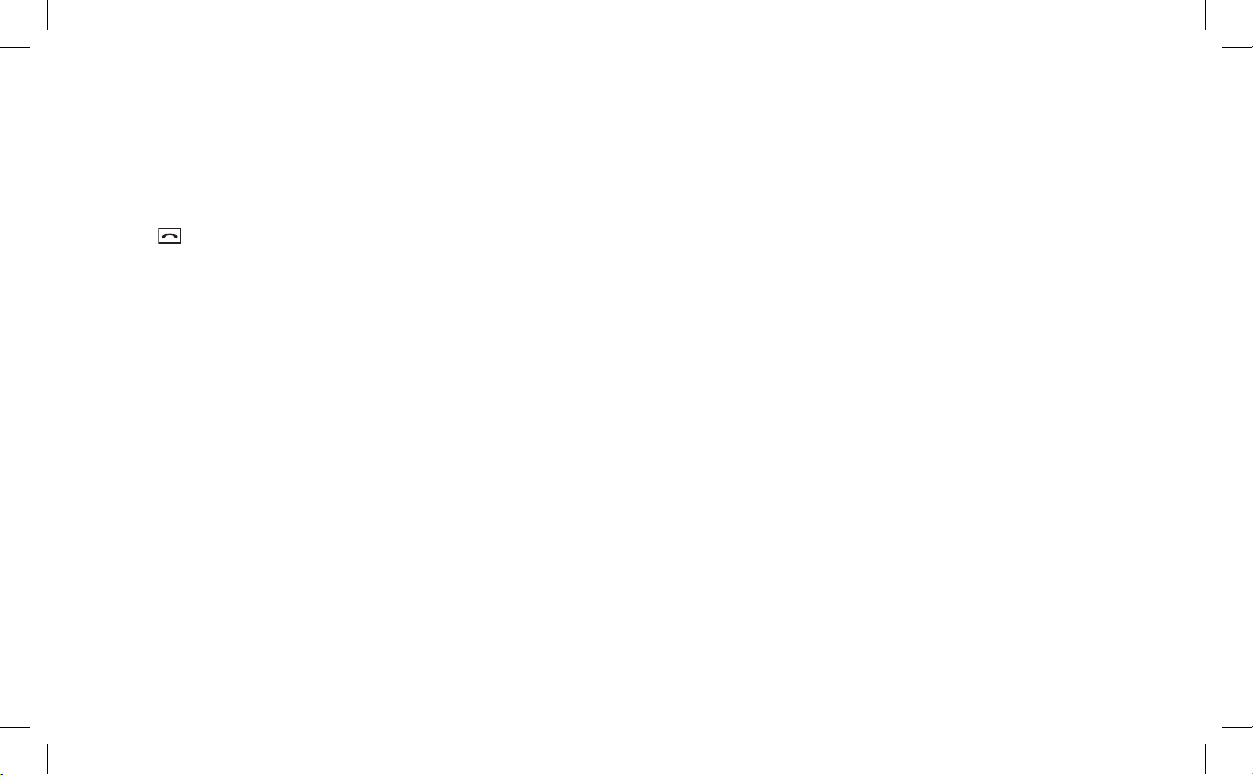
Congratulations on your purchase of the advanced and compact
KF310 phone by LG, designed to operate with the latest digital
mobile communication technology.
Bluetooth QD ID B013158
Making Emergency call when no USIM card present in the
handset:
1. Enter emergency number 000 or 112
2. Press key to activate Emergency call.
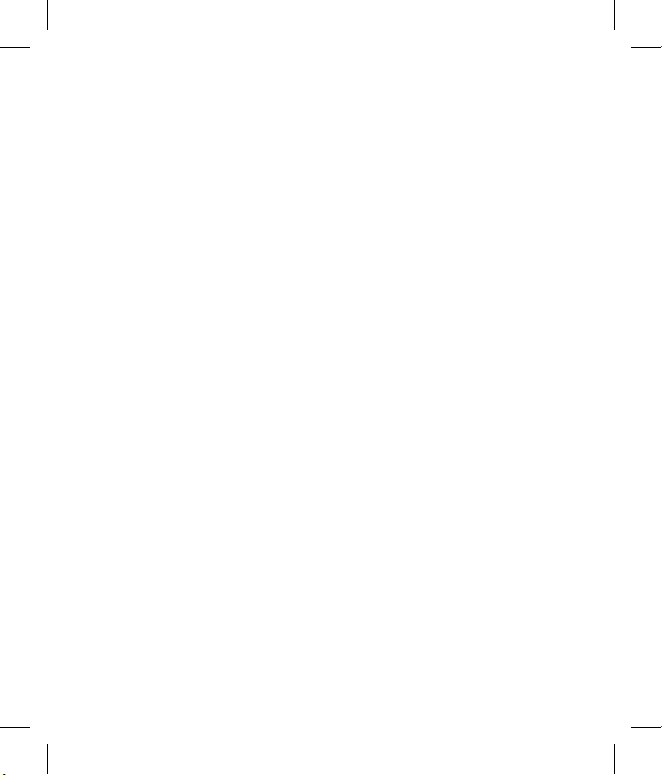
MANUFACTURER’S WARRANTY
Australia & New Zealand
1. WHAT THIS WARRANTY COVERS:
LG offers you a warranty that the enclosed Product and its enclosed accessories will be free
from defects in material and workmanship according to the following terms and conditions:
(1)
The warranty for the Product is for ONE (1) year beginning on the date of purchase of the
Product.
(2)
The warranty extends only to the original consumer purchaser of the Product ("Customer")
and is not assignable or transferable to any subsequent customer. LG offers a warranty for
genuine LG battery packs, extending SIX (6) months from the date of purchase.
(3) This warranty is only valid to the original purchasing Customer for the duration of the
warranty period as long as it is purchased and used in AUSTRALIA or NEW ZEALAND.
(4) During the warranty period, any defective LG Product or part will be repaired or
replaced by LG or its authorised service centre, at LG's option, with new or factory
rebuilt replacement items. LG or the authorised service centre will return the Product
to the Customer in working condition. No charge for either parts or labour in repair or
replacement of the Product will be incurred by the Customer. If parts, boards or equipment
are replaced, they shall become the property of LG.
(5) Upon request from LG, the Customer must provide LG with proof of the date of purchase.
(6) The Customer will bear the cost of transporting, delivering and handling the Product to
and from LG or its authorised service centre.
(7) The benefits available from this warranty are in addition to all applicable statutory rights.
2. WHAT THIS WARRANTY DOES NOT COVER:
(1) Defects or damage resulting from use of the Product in other than its normal and
customary manner.
(2) Defects or damage from abnormal use, abnormal conditions, improper storage, exposure
to moisture or dampness, unauthorised modifications, unauthorised connections,
unauthorised repair, misuse, neglect, abuse, accident, alteration, improper installation,
or other acts which are not the fault of LG, including damage caused by shipping, blown
fuses, spills of food or liquid.
(3) Breakage or damage to antennas, unless caused directly by defects in material or
workmanship.
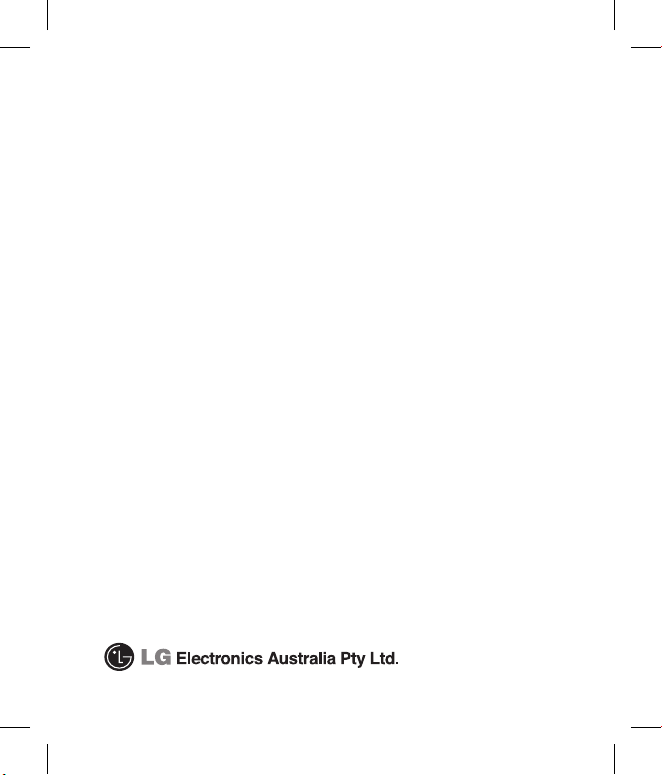
(4) If the Customer does not notify LG of the alleged defect or malfunction of the Product
during the applicable warranty period, the Customer shall have no coverage or benefits
under this warranty.
(5) Products which have had the serial number removed or made illegible.
(6) If the battery short circuits or the seals of the battery are broken or show evidence of
tampering, or the battery was used in equipment in a manner other than that which has
been specified, the Customer shall have no coverage or benefits under this warranty.
(7) Damage resulting from use of non-LG approved accessories.
(8) All plastic surfaces and all other externally exposed parts that are scratched or damaged
due to normal use.
(9) Products operated outside published maximum ratings.
(10) Products used or obtained in a rental program.
(11) Consumables (such as fuses.)
(12) Defects or damage resulting from breakage of or tampering with the LCD screen.
(13)
Where applicable, Products that have been subject to an unauthorised removal or
deactivation of the network operator lock function.
3. STATEMENT
Except for those terms that cannot by law be excluded, all terms other than those expressly
contained in this warranty statement are excluded. To the extent permitted by law, LG
excludes all liability (whether in contract, tort or otherwise) for any consequential, special,
incidental or indirect loss or damage including loss of profit, loss or impairment of privacy of
conversations, work stoppage or loss or impairment of data arising out of the use or inability
to use the Product.
4. HOW TO GET WARRANTY SERVICE:
To obtain information regarding warranty service, please call the following toll free telephone
numbers;
AUSTRALIA:
LG Electronics Australia Pty Ltd
2 Wonderland Drive
Eastern Creek NSW 2766
PO Box 212
HORSLEY PARK NSW 2175
Tel: 1800-638-080 Fax: 02-8805-4201
NEW ZEALAND:
LG Electronics Australia Pty Ltd
Unit A, 38 Highbrook Drive
East Tamaki 2013
PO Box 58195 Greenmount
Auckland 2141
Tel: 0800-666-780 Fax: 09-914-2441

English
Welcome to your
KF310 handset
User guides can be daunting things, can’t they?
But don’t worry, we’ve made this one as
simple as possible.
Your guide is designed to do two things.
First, there’s an explanation on how to use your new KF310, so finding your way
around the handset will soon become the second nature.
Then there’s an introduction to the wide range of services offered, to make sure you
get the best from them. If all you want to do is power up and get going, that’s fine.
KF310
User Guide
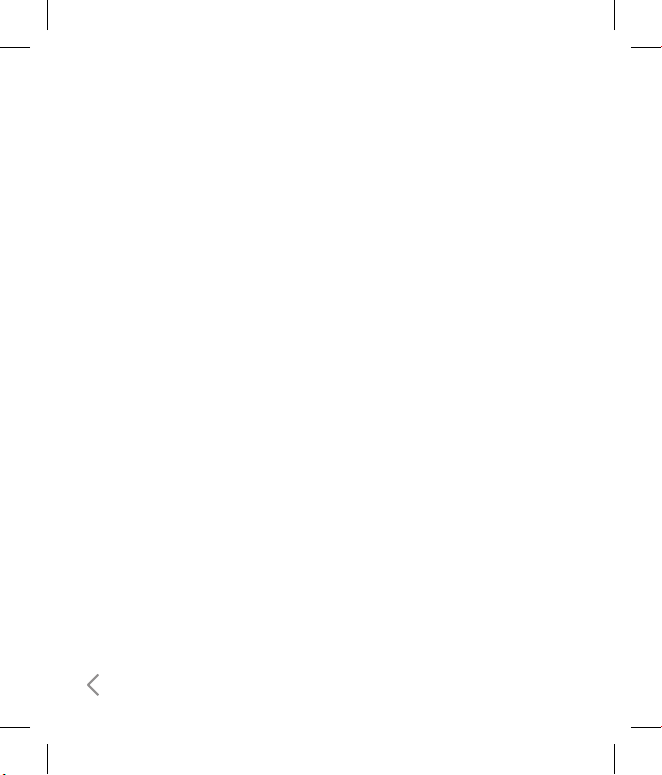
2
Table of Contents
KF310 Features ................................6
Parts of the phone ..................................... 6
Getting Started .............................10
Installing the USIM card and battery...10
Charging the Battery ...............................12
Disconnecting the charger ....................13
How to use a microSD memory card ...13
Memory card formatting........................14
Turning Handset ON/OFF.......................1 5
General Functions .........................16
Making and answering calls ..................16
Answering a call .......................................17
Entering text .............................................1 8
Getting to know your KF310 ........21
Overview of Menu Functions .......22
Games & Apps ...............................25
My games & apps ....................................
26
Settings .....................................................
2 6
Calling ............................................27
Call logs ......................................................
28
All calls
.....................................................................28
Dialled calls
.............................................................28
Received calls
.........................................................28
Missed calls
............................................................. 28
Make video call ........................................
28
Call durations ............................................
28
Data volume .............................................
28
Call costs ...................................................
29
Call divert ...................................................
29
Call barring ...............................................
30
Fixed dial numbers ..................................
31
Call waiting ...............................................
31
Common setting .....................................
31
Video call setting ....................................
3 3
Profiles ...........................................35
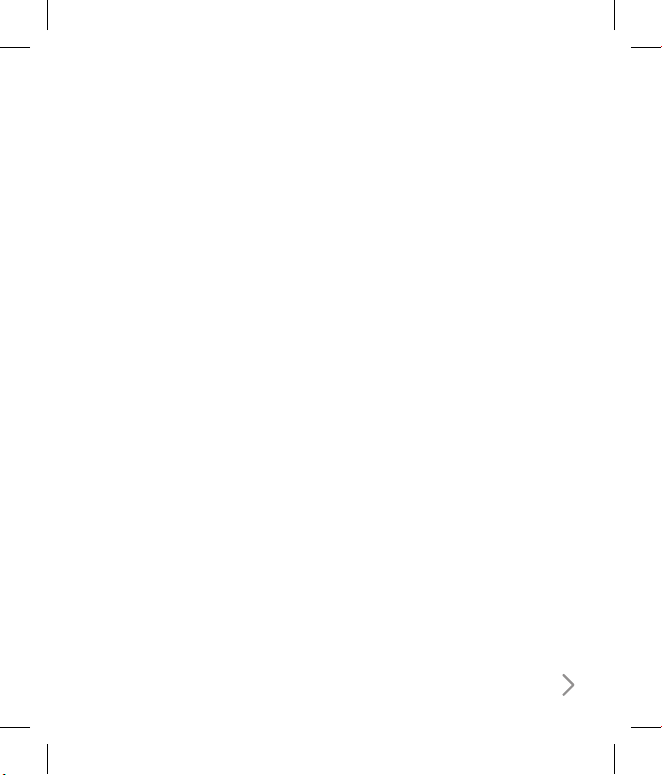
3
Multimedia ....................................39
Camera ......................................................
40
Video camera ............................................
41
Music ...........................................................
43
Recently played
...................................................... 43
All tracks
..................................................................43
Artists
....................................................................... 43
Albums
..................................................................... 43
Genres
......................................................................43
Playlists
....................................................................43
Shuffle tracks
.......................................................... 43
Video playlists
......................................... 44
Voice recorder ..........................................
4 4
Messages ........................................47
Create new message ...............................
48
Message
...................................................................48
Email
......................................................................... 49
Inbox ..........................................................
50
Mailbox ......................................................
51
Drafts ..........................................................
52
Outbox .......................................................
52
Sent items ..................................................
53
My folders
.................................................53
Templates ..................................................
53
Text templates
........................................................ 53
Multimedia templates
..........................................54
Emoticons .................................................
54
Settings .....................................................
54
Text message
..........................................................54
Multimedia message
............................................. 55
Email
......................................................................... 56
Videomail
................................................................57
Voicemail
.................................................................57
Service message
.................................................... 57
Info. service
.............................................................58
My stuff ..........................................59
My images ................................................
60
My sounds ................................................
61
My videos ..................................................
62
My games & apps ....................................
63
Others ........................................................
63
My memory card
.................................... 6 4
Tools ...............................................65
Quick menu ..............................................
66
Alarms ........................................................
66
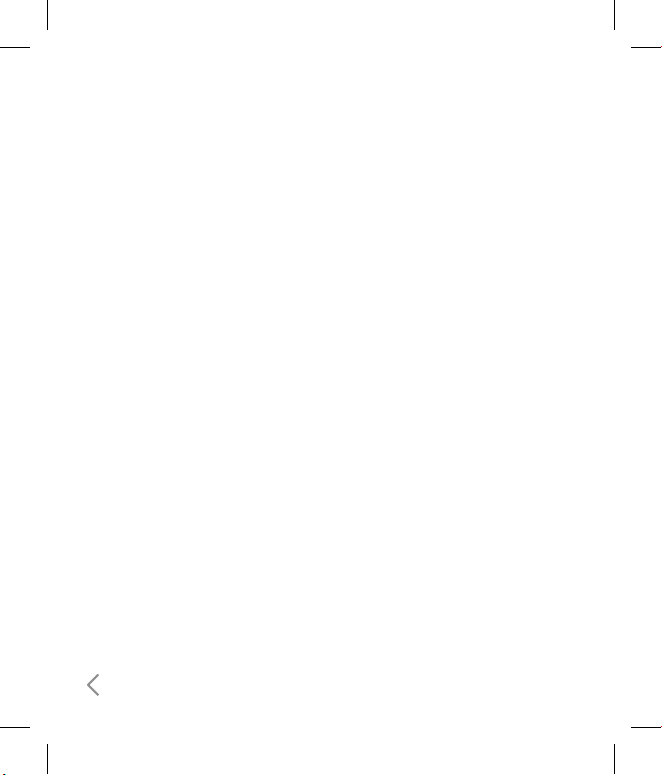
4
Table of Contents
Calculator ..................................................
67
Stopwatch..................................................
67
Converter ..................................................
67
World time ................................................
67
Contacts ........................................ 69
Add new
...................................................70
Search .........................................................
70
Speed dials ................................................
70
Groups
......................................................71
Service dial numbers...............................
71
Own number .............................................
71
My business card ......................................
71
Settings ......................................................
71
Contact list settings
............................................... 71
Synchonise contact
............................................... 72
Copy
.........................................................................72
Move
........................................................................ 72
Send all contacts via Bluetooth
.......................... 72
Backup contacts
..................................................... 72
Restore contacts
.................................................... 73
Clear contacts
.........................................................73
Memory info.
..........................................................73
Browser ..........................................75
Home .........................................................
76
Enter address ...........................................
76
Bookmarks ................................................
76
RSS reader .................................................
76
Saved pages ..............................................
76
History .......................................................
76
Settings .....................................................
76
Profiles
.....................................................................76
Appearance settings
............................................. 77
Cache
....................................................................... 77
Cookies
....................................................................77
Security
.................................................................... 77
Reset settings
......................................................... 77
Connectivity ..................................79
Bluetooth ...................................................
80
Server sync ................................................
82
USB connection mode
...........................82
Network .....................................................
83
Select Network
.......................................................83
Location mode
.......................................................83
Preferred lists
..........................................................83
Internet profiles........................................
83
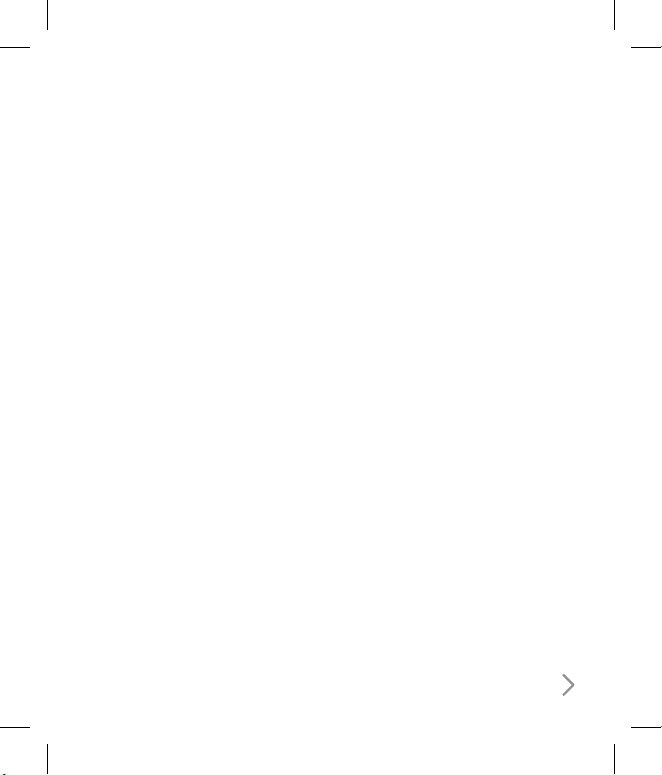
5
Access points ............................................
84
Streaming settings
................................. 8 4
Organiser .......................................85
Calendar .....................................................
86
To do ...........................................................
87
Memo..........................................................
87
Secret memo ............................................
87
Date finder .................................................
87
Settings ......................................................
87
Calendar
..................................................................87
Send all shedules & to do via Bluetooth
............87
Backup calendar & to do
.......................................88
Restore calendar & to do
......................................88
Memory info.
..........................................................88
Clear all
....................................................................88
Settings ..........................................89
Screen ........................................................
90
Screen theme .................................................................90
Menu style
............................................................... 90
Font
.......................................................................... 90
Backlight
..................................................................90
Handset theme
...................................................... 90
Greeting message
..................................................90
Date & Time ...............................................
91
Auto key lock ............................................
92
Security .....................................................
92
Power save ................................................
93
Language ..................................................
93
Memory manager ...................................
94
Handset common memory
................................. 94
Handset reserved memory
..................................94
USIM memory
........................................................94
External memory
...................................................94
Primary storage setting
........................................ 94
Handset information ..............................
94
Reset settings ...........................................
9 4
Accessories.....................................96
Glossary .........................................98
Index ............................................ 102
Emergency Services and
Safety Precautions ..................... 108
Caring for your KF310 ................ 113

6
Parts of the phone
Open view
KF310 Features
Earpiece
OK (Conrm) key
Navigation keys
In standby mode:
l
Profiles
r
Messages
In menu: Navigates
menus.
Multitasking key
VGA camera
LCD screen
Top: Icons showing signal
strength, battery level and
various other functions
Bottom: Soft key
indications
Camera Hot key
v
Go to Camera preview
Alpha numeric keys
In standby mode:
Input numbers to dial.
Hold down:
for international calls.
to dial voice mail centre.
to dial video mail centre.
to for speed dials.
In editing mode: Enter
numbers & characters.
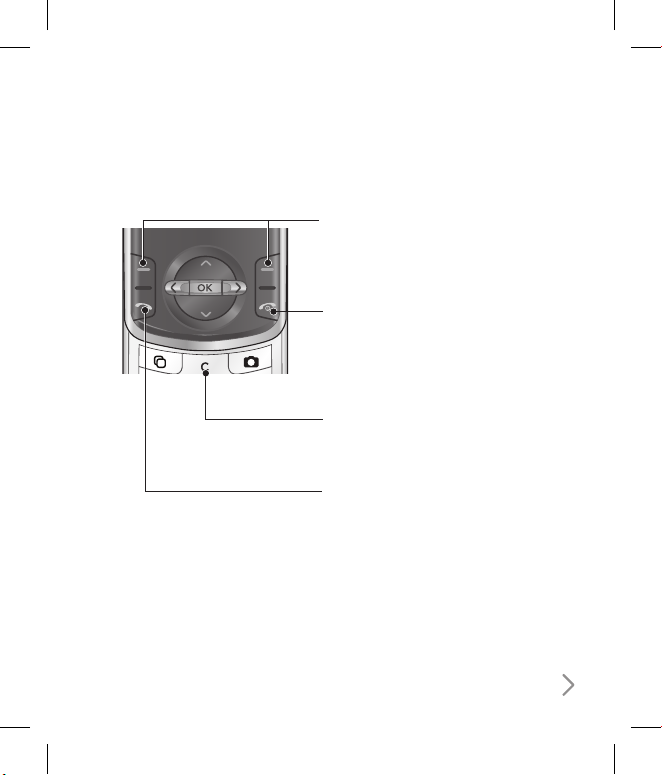
7
Clear key
You can delete a letter.
Left soft key/ Right soft key
Performs the function indicated at
the bottom of the display.
Send key
Dials a phone number and answers
a call.
In standby mode: Shows a history of
calls made, received, and missed.
Call End key
You can end a call.
You can go back to standby mode
by pressing this key when activating
the menu.
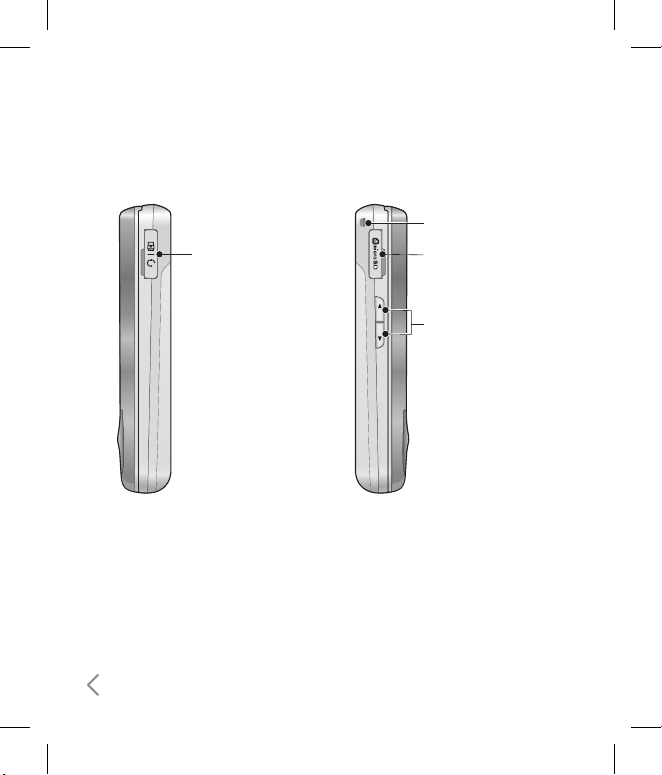
8
KF310 Features
Headset/Charger/
Cable connector
Side keys
Handstrap Hole
microSD card slot
Right side view Left side view
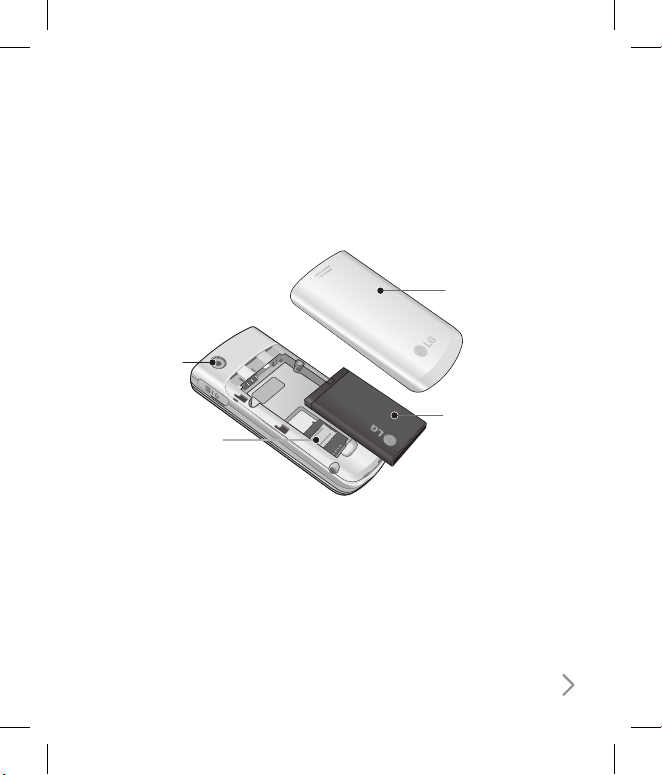
9
Rear view
Battery cover
Battery
External
camera lens
USIM card
socket
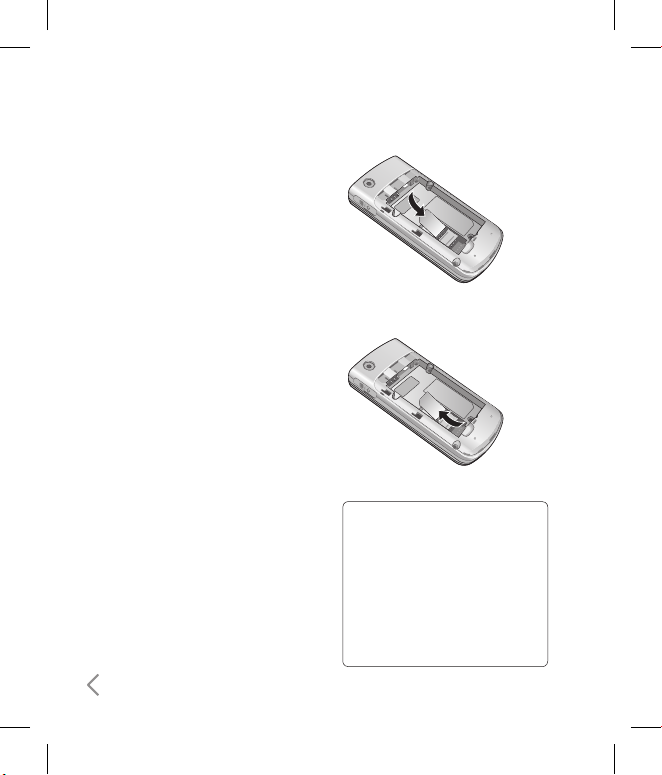
10
Getting Started
Installing the USIM card
and battery
1. Installing the USIM card.
Your USIM card contains your phone
number, service details and contacts
and must be inserted into your handset.
If your USIM card is removed then your
handset becomes unusable (except
for emergency calls) until a valid one is
inserted. Always disconnect the charger
and other accessories from your handset
before inserting and removing your
USIM card. Slide the USIM card into the
USIM card holder. Make sure that the
USIM card is properly inserted and the
gold contact area on the card is facing
downwards. To remove the USIM card,
press down lightly and pull it in the
reverse direction.
To insert the USIM card
To remove the USIM card
NOTE!
• The metal contact of the USIM
card can easily be damaged by
scratches. Pay special attention
to the USIM card while handling.
Follow the instructions supplied
with the USIM card.
• After removing the battery, insert
USIM card.
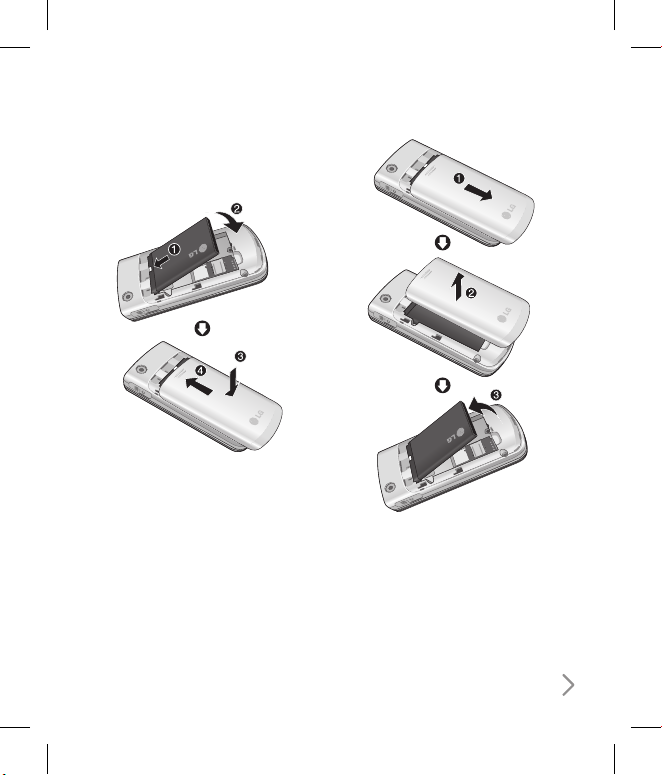
11
2. Installing the battery.
Slide the battery upwards until it snaps
back into place.
3. To remove the battery.
Turn the power off. (If the power is left
on, there is a chance you could lose
the stored telephone numbers and
messages.)
Press and hold down the battery release
button and slide the battery down.
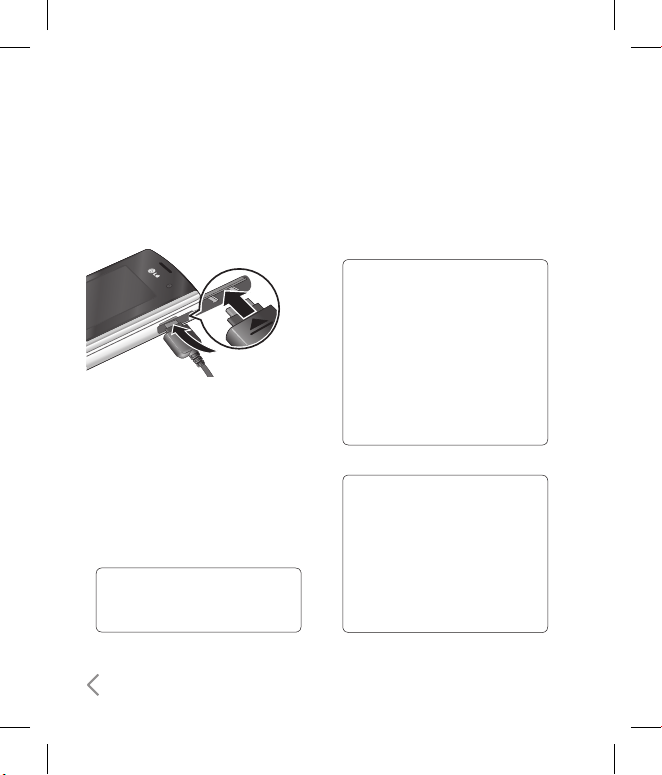
12
Getting Started
Charging the Battery
Before connecting the travel adapter
to the phone you must first install the
battery.
With the arrow facing you as shown
in the diagram push the plug on the
battery adapter into the socket on the
right side of the phone until it clicks
into place.
Connect the other end of the travel
adapter to the mains socket.
NOTE!
• Only use the charger included in
the box.
1
2
The moving bars on the battery icon
will stop after charging is complete.
Ensure the battery is fully charged
before using the phone for the first
time.
CAUTION!
• Do not force the connector as
this may damage th e phone
and/or the travel adapter.
• If yo u use t he bat ter y pa ck
charger when a broad, use an
attachment plug adaptor for the
proper configuration.
• Do not remove your battery or
the USIM card while charging.
WARNING!
• Un plug the power cord and
charger during lightning storms
to avoid electric shock or fire.
• Make sure that no sharp-edged
item s such as animal teeth or
nails, come into contact with the
battery. This may cause a fire.
3
4
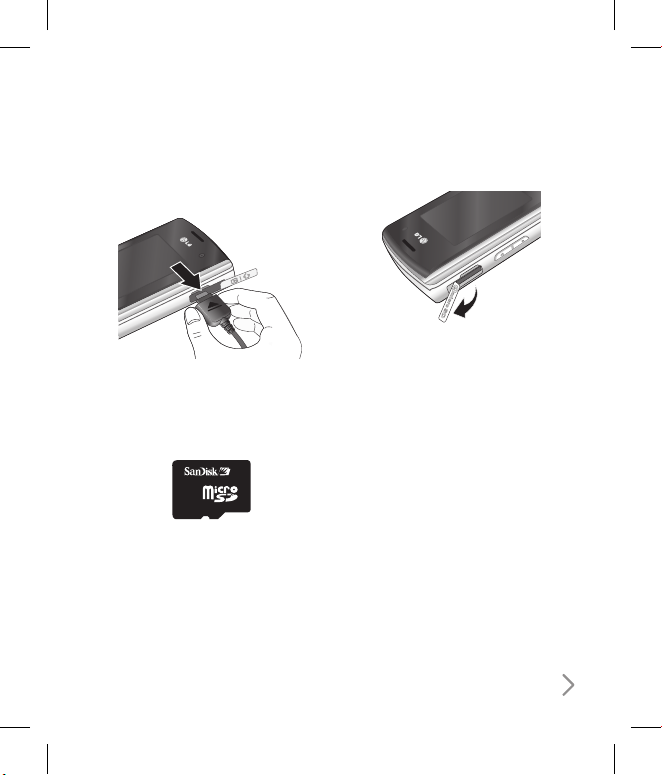
13
Disconnecting the charger
Disconnect the travel adapter from the
phone as shown in the diagram below.
How to use a microSD
memory card
<MicroSD memory card>
<How to insert a microSD memory
card>
Turn the phone off. Inserting or
removing the microSD when the
phone is on may damage the files
stored in the memory card.
1
Lift the plastic cover which protects
the microSD slot.
Insert the memory card into the slot.
The gold contacts must be kept on
the back of the microSD. Don’t push
the microSD too much. If it doesn't go
into the slot easily, you may be trying
to insert it in the wrong way or there
could be a foreign object in the slot.
Once inserted, push the memory
card until you hear a Click, meaning
that the microSD has been correctly
engaged.
2
3
4
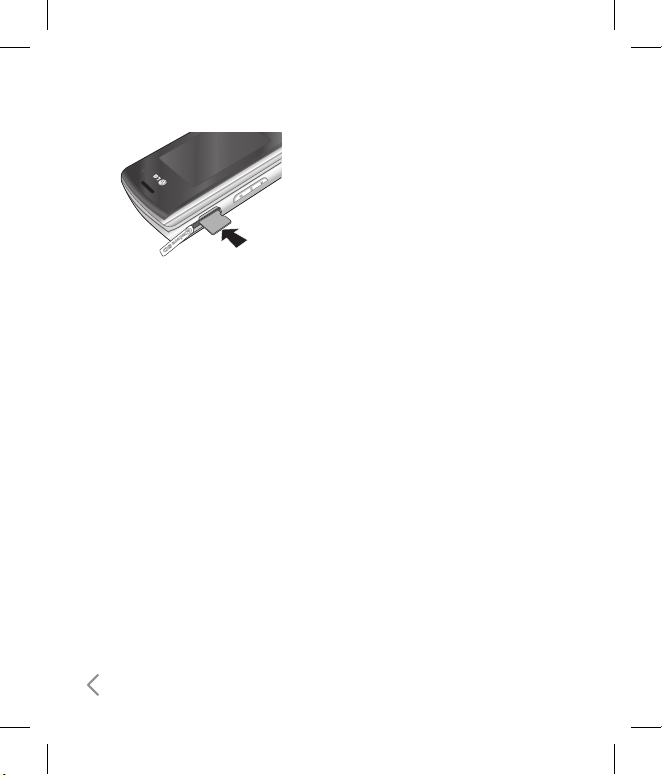
14
Close the plastic slot protection.
To remove the memory card, turn the
phone off, open the slot protection
and push the microSD to unlock it.
Carefully extract the memory card.
Attention
:
Avoid using the Flash Memory Card
when the battery is low.
When writing to the card, wait for
the operation to complete before
removing the card.
The card is designed to fit easily into
the system one way only.
Do not bend the card or force it into
the slot.
5
6
ß
ß
ß
ß
Do not insert any memory cards other
than those made by microSD.
If the microSD has been formatted
using FAT32, format the microSD using
FAT16 again.
For more information on the microSD,
please refer to the memory card
instruction manual.
Memory card formatting
Before you start to use the memory
card you have to format it. After you
insert the memory card, select
Menu
→
Settings
→
Memory manager
→
External memory
, then press L the
left soft key.
This operation should only be done
when you insert the memory card for
the first time. During formatting various
folders will be created for different data
types.
ß
ß
Getting Started

15
Turning Handset ON/OFF
Turning your handset on
Ensure that your USIM card is in your
handset and the battery is charged.
Press and hold until the power
comes on. Enter the USIM PIN code that
was supplied with your USIM card if the
PIN code request
is set to On.
After a few seconds you will be
registered on the network.
Turning your handset o
Press and hold until the power goes
off. There may be a few seconds delay
while the handset powers down. Do not
turn the handset on again during this
time.
Emergency call function
The right soft key is represented by
“Inactive/ Emergency call” on the screen.
Press the right soft key or dial your
emergency number using the number
keys, and then press to make an
emergency call.
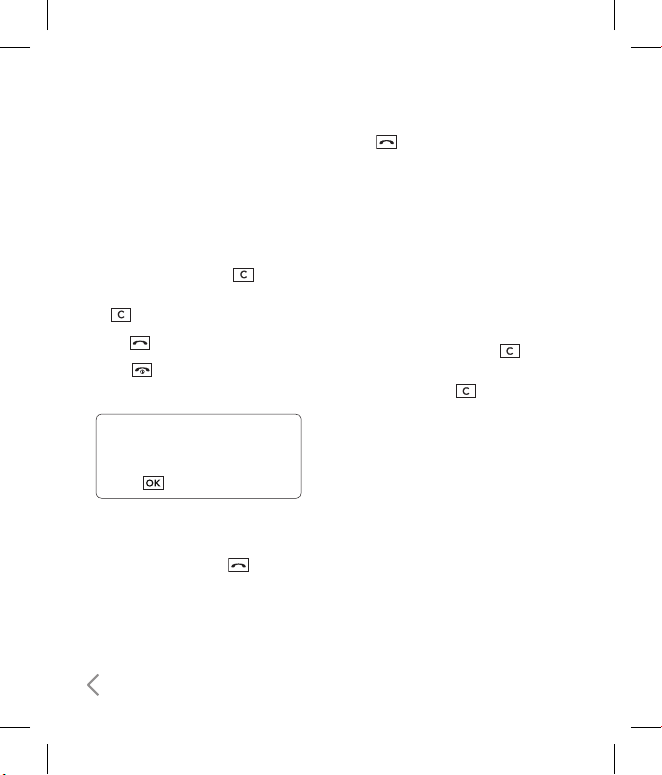
16
General Functions
Making and answering
calls
Making a voice call
Enter the number including the full
area code.
To delete a digit press
key.
To delete all digits press and hold
key.
Press to make the call.
Press
to finish the call, or close the
handset.
NOTE!
•
To activate the speakerphone during
a call, activate the touch keys and
press .
Making a call from the call logs
In standby mode, press and the
latest incoming, outgoing and missed
phone numbers will be displayed.
Select the desired number by using
d/u
.
1
ß
2
3
1
2
Press to call the number.
Making a video call
You can make and receive video calls
when both you and the other person
have 3G coverage. To make/answer a
video call, do the following.
Input the phone number using the
keypad, or select the phone number
from the calls made/received lists.
To correct mistakes, press
briefly to delete the last number,
or press and hold to delete all
numbers.
If you do not want to use the
speakerphone, ensure you have the
headset plugged in.
To start the video function, press the
left soft key [Options] and select
Make
video call.
You will be notified that you will need
to close other applications to make
the video call.
3
1
ß
2
3
ß
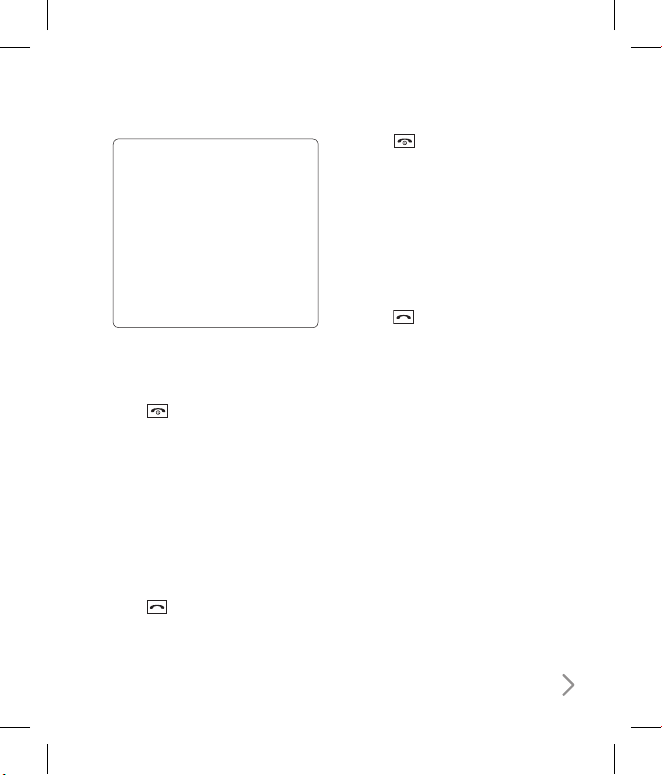
17
NOTE!
•
The video call may take some time
to connect. Please be patient. The
connection time will also depend
on how quickl y th e other par ty
answers the cal l. While t he v ideo
call is connecting, you will see your
own i mage; after the other par ty
has answered, their image will be
displayed on the screen.
Adjust the camera position if
necessary.
Press
to finish the call, or close the
handset.
Making a voice/video call from
Contacts
It is easy to call anyone whose number
you have stored in your Contacts.
Press
d
to access the contacts list.
Scroll to the contact to make a call.
Press
to make a voice call. Press
the left soft key and select
Make video
call
to make a video call.
4
5
1
2
3
Press to finish the call.
Making international calls
Press and hold 0 for the
international prefix. The ‘+’ character
prefixes the international access code.
Enter the country code, area code, and
the phone number.
Press .
Answering a call
When you receive a call, the phone rings
and the flashing phone icon appears on
the screen. If the caller can be identified,
the caller’s phone number (or name if
stored in your Contacts) is displayed.
Open the slider to answer an incoming
call.
4
1
2
3
1
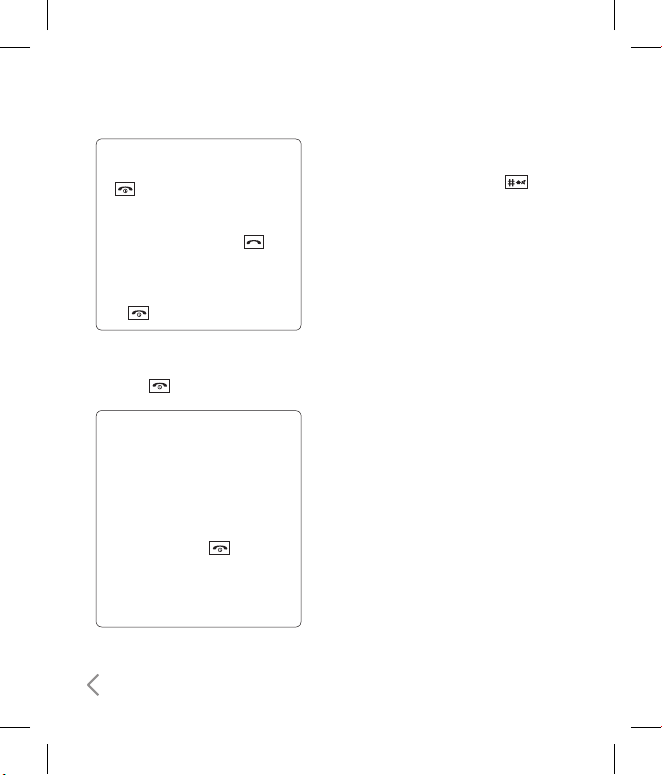
18
NOTE!
•
To reject an incoming call, press
or the right soft key twice.
•
If you set Answer mode as Press
send key (Menu 2.0.4), you can
answer the call by pressing after
opening the slider.
•
If the answer mode is set to Press any
key, any key will answer a call except
for .
End the call by closing the handset or
pressing
.
NOTE!
•
You can answer a call while using the
Contacts or other menu features.
•
When the compatible headset is
connected, you can also answer a
call using the headset key, as well
as using the phone. To reject an
incoming call, press .
•
You can mute the ringtone when a
call comes in by pressing and holding
the volume right soft key.
2
Shortcut to activate vibrate mode
You can activate the vibrate only mode
by pressing and holding down
after opening the phone.
Signal strength
You can check the strength of your
signal by the signal indicator on the LCD
screen of your phone. Signal strength
can vary, particularly inside buildings.
Moving close to a window may improve
reception.
Entering text
You can enter alphanumeric characters
using the keypad.
For example, storing names in Contacts,
writing a message, creating a personal
greeting or scheduling events in the
calendar all require entering text.
Changing the text input mode
When you are in a field that allows
characters to be entered, you will
notice the text input mode indicator
in the upper right corner of the LCD
screen.
1
General Functions
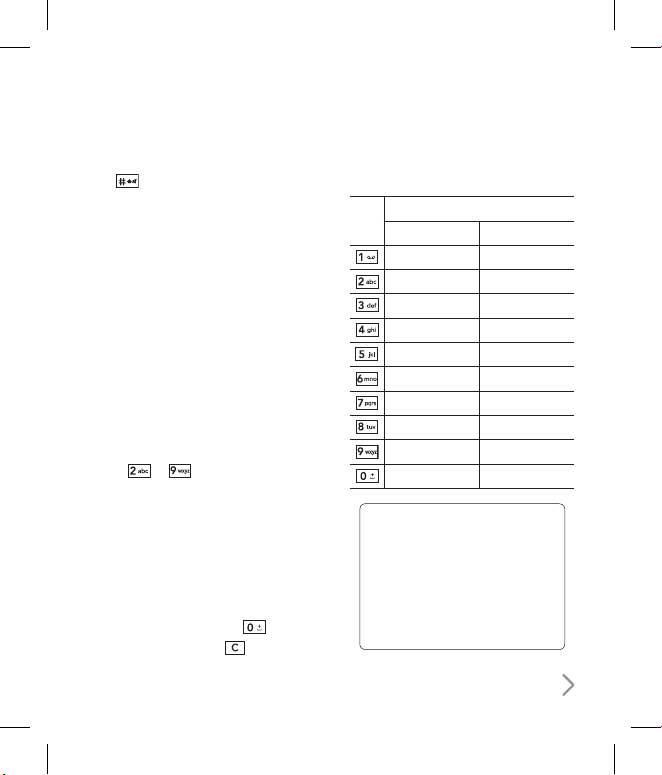
19
If T9 is on, you can change the mode to
T9Abc, T9ABC, 123, T9abc by pressing
. When T9 is off, the mode will be
changed to Abc, ABC, 123, abc.
Using the T9 Mode
The T9 predictive text input mode
allows you to enter words easily with
a minimum number of key presses. As
you press each key, the handset begins
to display the characters that it thinks
you are typing based on a built-in
dictionary. As new letters are added, the
word changes to reflect the most likely
candidate from the dictionary.
Using the ABC Mode
Use to to enter your text.
Press the key labelled with the
required letter:
Once for the first letter.
Twice for the second letter.
And so on.
To insert a space, press
once. To
delete letters, press .
2
1
ß
ß
ß
2
Refer to the following table for more
information on the characters available
using the alphanumeric keys.
Key
Characters in the order display
Upper case Lower case
. , ? ! ‘ “ 1 - ( ) @ / : _ . , ? ! ‘ “ 1 - ( ) @ / : _
A B C 2 À Â Æ Ç a b c 2 à â æ ç
D E F 3 É È Ê Ë d e f 3 é è ê ë
G H I 4 Î Ï g h i 4 î ï
J K L 5 j k l 5
M N O 6 Ñ Ô Ö Œ m n o 6 ñ ô ö œ
P Q R S 7 p q r s 7
T U V 8 Û t u v 8 û
W X Y Z 9 ˆW ˆY w x y z 9 ˆw ˆy
Space, 0 Space, 0
NOTE!
•
The characters assigned to the
keys and their order of appearance
depends on the language selected
using the option Input method. The
table above provides the characters
set for English language.
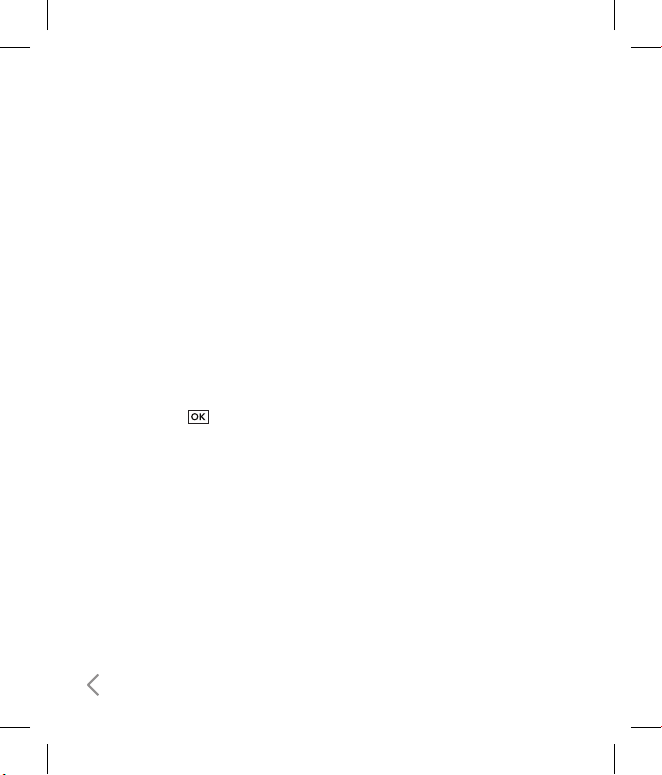
20
Using the 123 (Number) mode
The 123 mode enables you to enter
numbers in a message(a telephone
number, for example). Press the keys
corresponding to the required digits
before manually switching back to the
appropriate text entry mode.
Using the symbol mode
The symbol mode enables you to enter
various symbols or special characters.
To enter a symbol, select
Options
→
Insert
→
Symbols
. Use the navigation
and numeric keys to select the desired
symbol and press .
General Functions
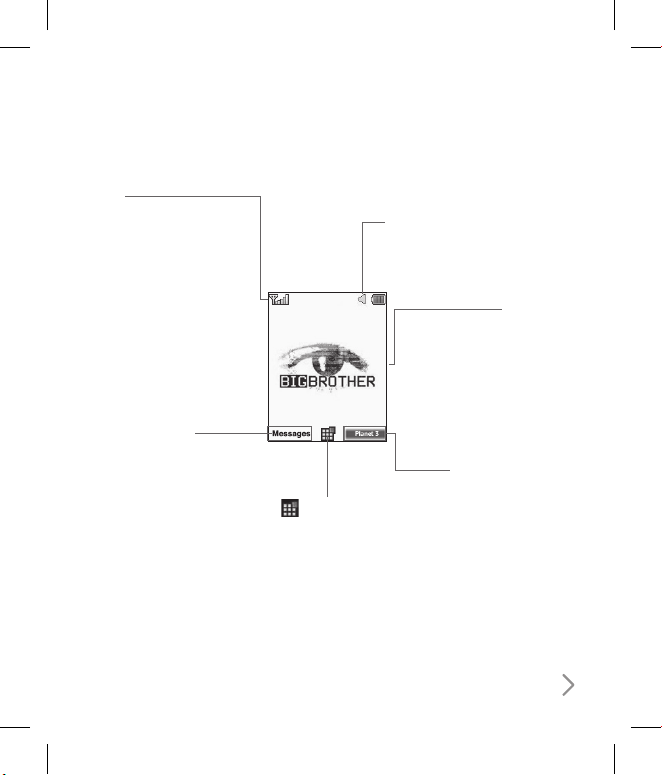
21
Getting to know your KF310
Planet 3
This Handset supports
JavaTM so that you can
download games from
Planet 3, and play them on
your handset.
The icon indicator bar
The icon indicator bar
shows what operations are
currently taking place, it
also the displays the status
of the battery and signal
strength. This appears
through all activities. The
table beiow gives a brief
explanation of the icons
and their function.
The home screen
The central window of
your start screen displays
an image of your choice,
when in use, this screen
will display all of your
functions and services.
Messages
Profiles
Main menu
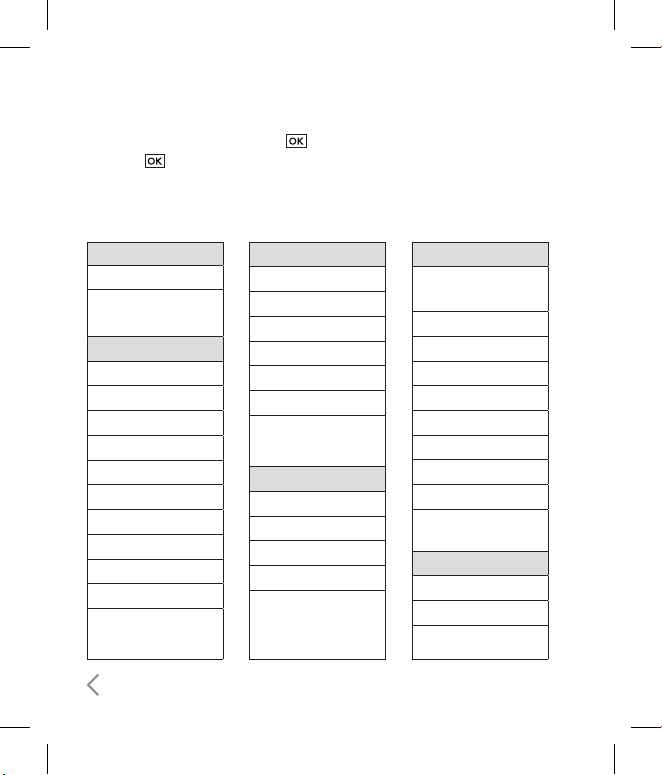
22
1. Games & Apps
1.1 My games & apps
1.2 Settings
2. Calling
2.1 Call logs
2.2 Make video call
2.3 Call durations
2.4 Data volume
2.5 Call costs
2.6 Call divert
2.7 Call barring
2.8 Fixed dial numbers
2.9 Call waiting
2.0 Common settings
2.* Video call setting
3. Proles
3.1 Normal
3.2 Silent
3.3 Outdoor
3.4 Flight mode
3.5 Customised 1
3.6 Customised 2
3.7 Customised 3
4. Multimedia
4.1 Camera
4.2 Video camera
4.3 Music
4.4 Video playlists
4.5 Voice recorder
5. Messages
5.1 Create new
message
5.2 Inbox
5.3 Mailbox
5.4 Drafts
5.5 Outbox
5.6 Sent items
5.7 My folders
5.8 Templates
5.9 Emoticons
5.0 Settings
6. My stu
6.1 My images
6.2 My sounds
6.3 My videos
You can launch a menu by pressing in the idle screen. Move to the desired item
and press to go into the sub menu.
From the main menu you can also go into a submenu by directly pressing the
corresponding numeric key as follows. The main menu consists of the following top
menus and sub menus.
Overview of Menu Functions
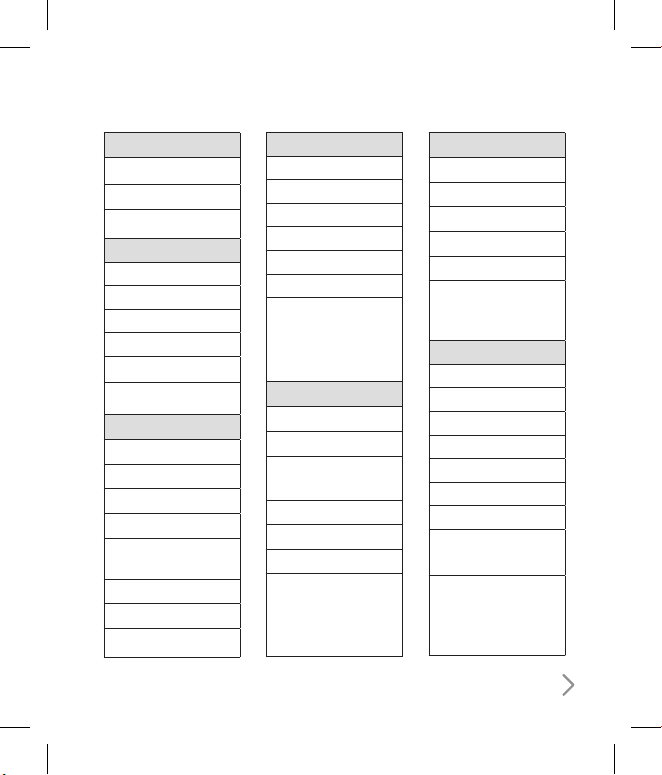
23
6. My stu
6.4 My games & apps
6.5 Others
6.6 My memory card
7. Tools
7.1 Quick menu
7.2 Alarms
7.3 Calculator
7.4 Stopwatch
7.5 Converter
7.6 World time
8. Contacts
8.1 Add new
8.2 Search
8.3 Speed dials
8.4 Groups
8.5 Service dial
numbers
8.6 Own number
8.7 My business card
8.8 Settings
9. Browser
9.1 Home
9.2 Enter address
9.3 Bookmarks
9.4 RSS reader
9.5 Saved pages
9.6 History
9.7 Settings
*. Connectivity
*.1 Bluetooth
*.2 Server sync
*.3 USB connection
mode
*.4 Network
*.5 Internet profiles
*.6 Access points
*.7 Streaming setting
0. Organiser
0.1 Calendar
0.2 To do
0.3 Memo
0.4 Secret memo
0.5 Date finder
0.6 Settings
#. Settings
#.1 Screen
#.2 Date & Time
#.3. Auto key lock
#.4 Security
#.5 Power save
#.6 Language
#.7 Memory manager
#.8 Handset
information
#.9 Reset settings
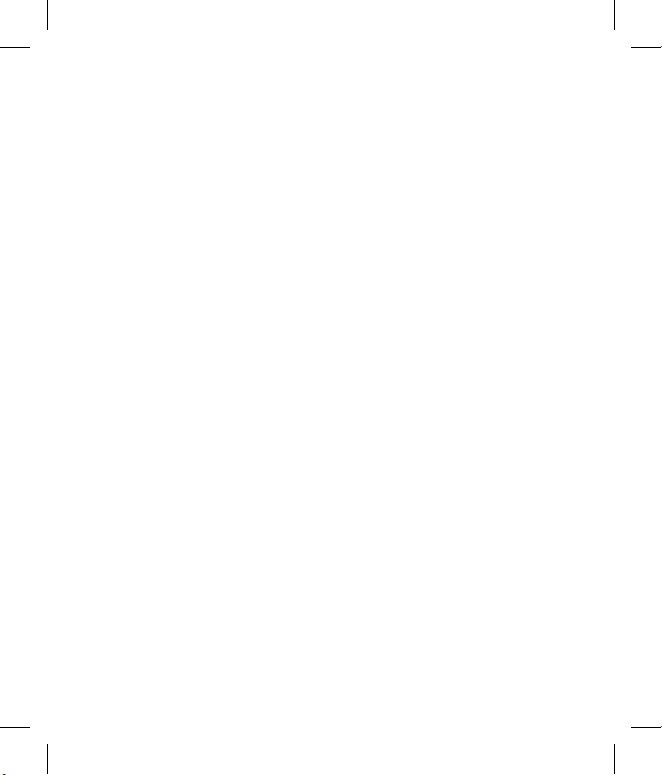
1
Games & Apps

1
Games & Apps
1. Press the (Menu) key.
2. Press the
key for Games & Apps.
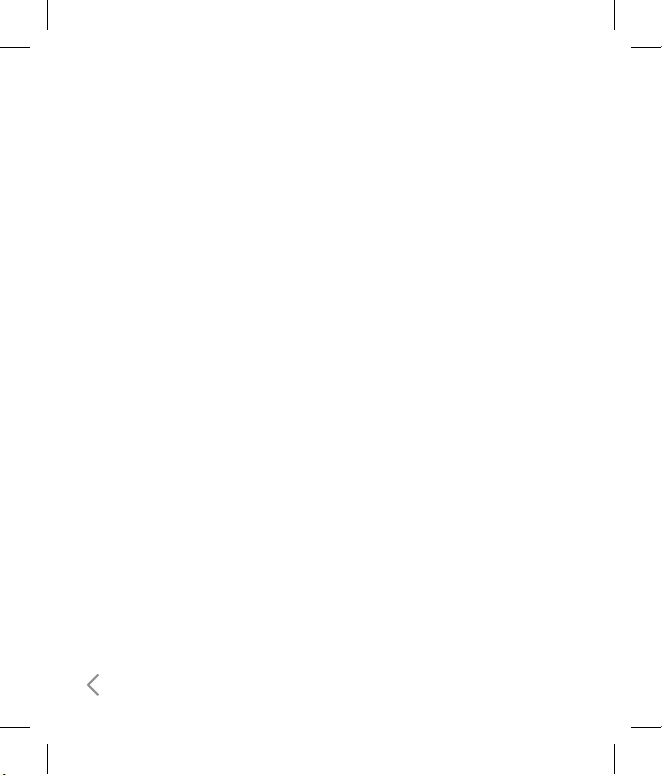
26
Games & Apps
My games & apps
Menu 1.1
You can easily download games and
other applications in this menu. It
may have two folders, no folders at
all, or Games and Applications. The
default folder can be dependent on
the operator/country. Each folder has
an embedded link for downloading
games or applications. Please note that
additional costs may be incurred when
using online services. You can create a
folder using the left soft key [Options].
Settings
Menu 1.2
-
Profiles:
You can see profile and add
new profile.
-
Certificates list:
You can see the
certification list for using java
application
