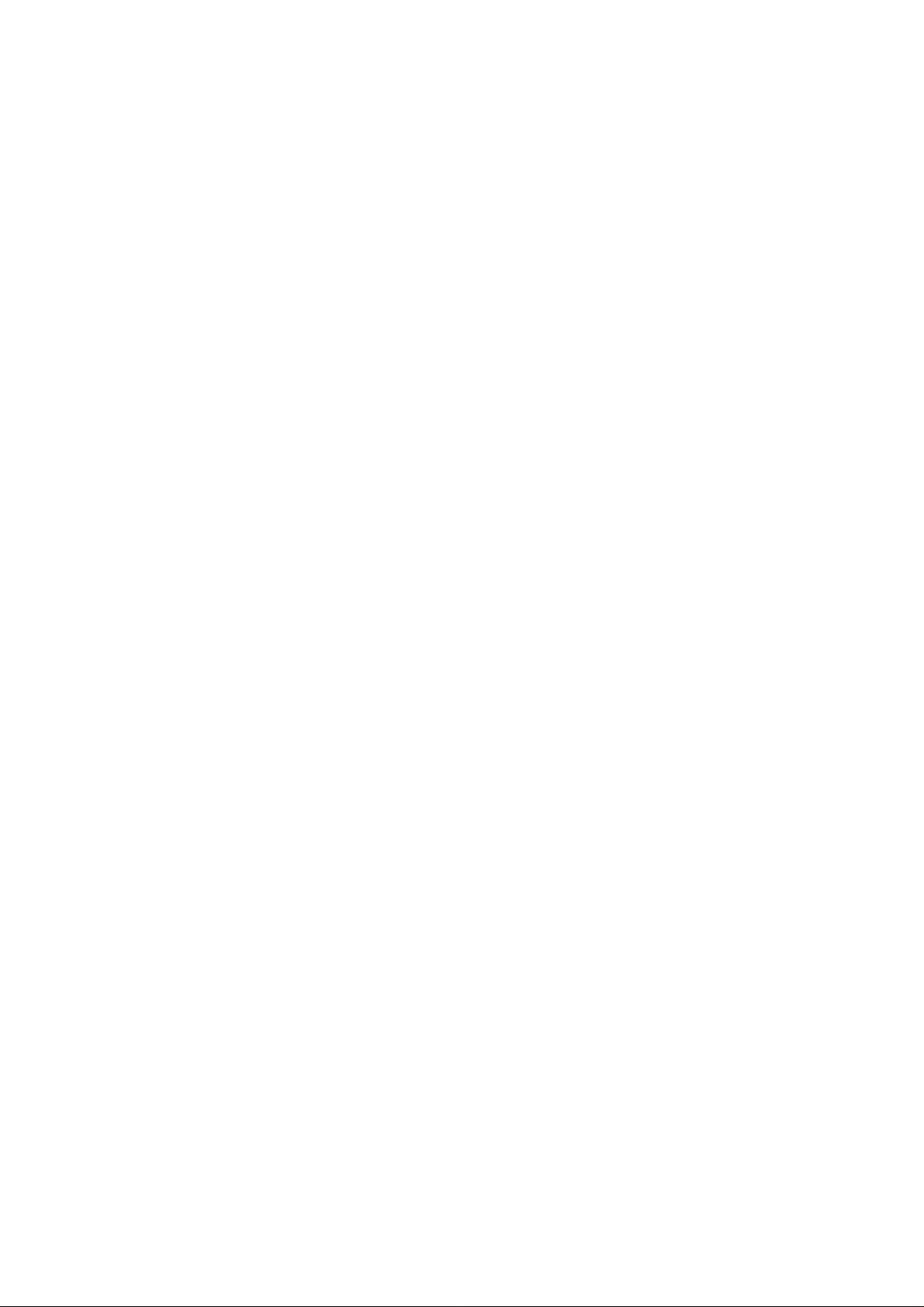
Part 15.21 statement
" Change or Modifications that are not expressly approved by the manufacturer could void
the user's authority to operate the equipment. "
Part 15.105 statement
This equipment has been tested and found to comply with the limits for a class B digital device,
pursuant to Part 15 of the FCC Rules.
These limits are designed to provide reasonable protection against harmful interference in a
residential installation.
This equipment generates uses and can radiate radio frequency energy and, if not installed and used
in accordance with the instructions, may cause harmful interference to radio communications.
However, there is no guarantee that interference will not occur in a particular installation. if this
equipment does cause harmful interference or television reception, which can be determined by
turning the equipment off and on, the user is encouraged to try to correct the interference by one or
more of the following measures:
- Reorient or relocate the receiving antenna.
- Increase the separation between the equipment and receiver.
- Connect the equipment into an outlet on a circuit different from that to
which the receiver is connected
- Consult the dealer or an experienced radio/TV technician for help.
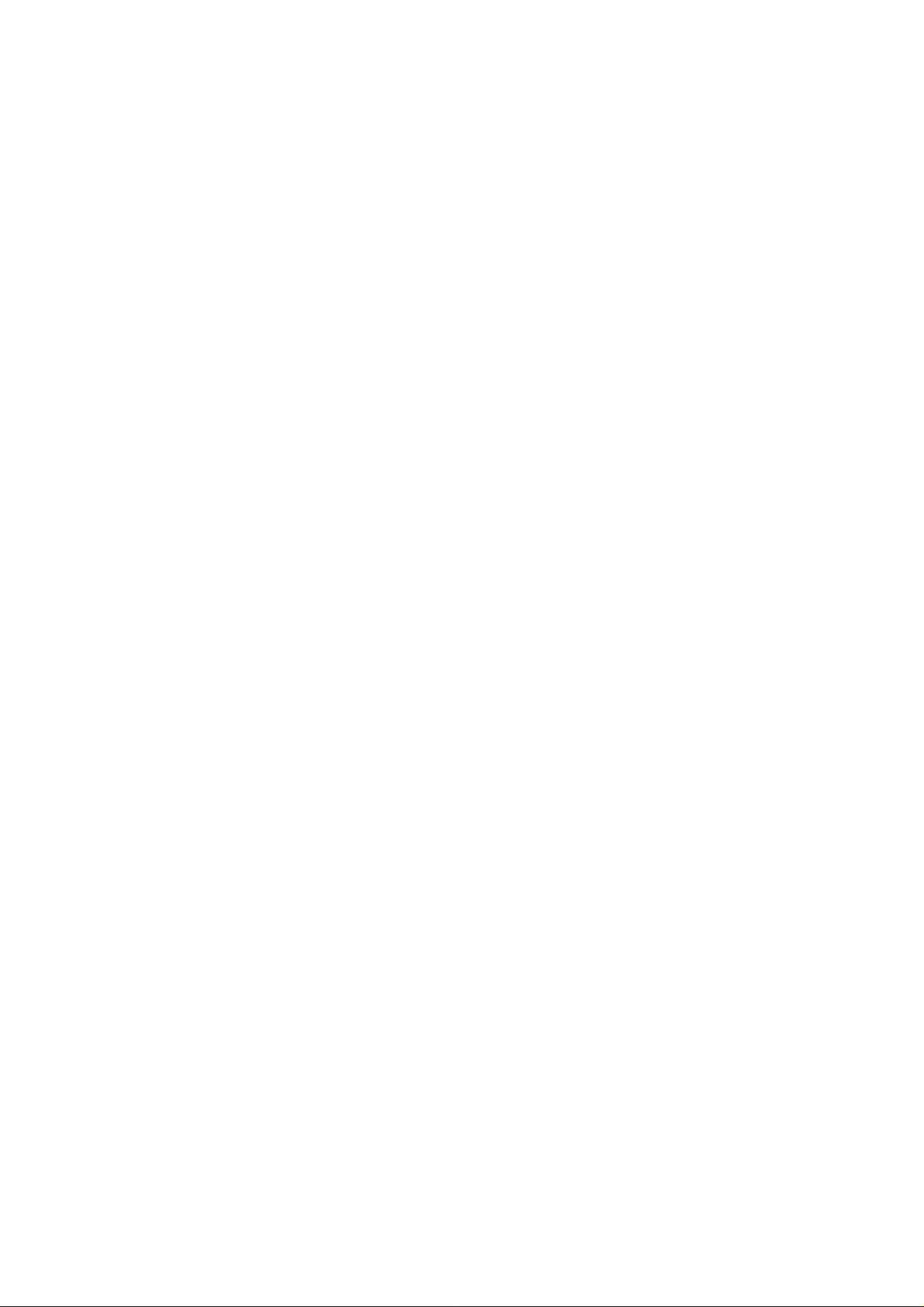
LIMITED WARRANTY STATEMENT
1. WHAT THIS WARRANTY COVERS:
LG offers you a limited warranty that the enclosed subscriber unit and its enclosed accessories will be
free from defects in material and workmanship, according to the following terms and conditions:
(1) The limited warranty for the product extends for ONE (1) year beginning on the data of purchase
of the product.
(2) The limited warranty extends on to the original purchaser of the product and is not assignable or
transferable to any subsequent purchaser/end user.
(3) This warranty is good only to the original purchaser of the product during the warranty period as
long as it is in the U.S., including Alaska, Hawaii, U.S. Territories and Canada.
(4) The external housing and cosmetic parts shall not be covered under these limited warranty terms.
(5) Upon request from LG, the consumer must provide information to reasonably prove the date of
purchase.
(6) The customer shall bear the cost of shipping the product to the Customer Service Department of
LG. LG shall bear the cost of shipping the product back to the consumer after the completion of
service under this limited warranty.
2. WHAT THIS WARRANTY DOES NOT COVER:
(1) Defects or damages resulting from use of the product i n other than its normal and customary
manner.
(2) Defects or damages from abnormal use, abnormal conditions, improper storage, exposure to
moisture or dampness, unauthorized modifications, unauthorized connections, unauthorized repair,
misuse, neglect, abuse, accident, alteration, improper installation, or other acts which are not the
fault of LG, including damage caused by shipping blown fuses spills of food or liquid.
(3) Breakage or damage to antennas unless caused directly by defects in material or workmanship.
(4) That the Customer Service Department at LG was net notified by consumer of the alleged defect
or malfunction of the product during the applicable limited warranty period.
(5) Products which have had the serial number removed or made illegible.
(6) The limited warranty is in lieu of all other warranties, express or implied either in fact or by
operations law, statutory or otherwise, including, but limited to any implied warranty of
marketability or fitness for a particular use.
(7) Damage resulting from use of non-LG approved accessories.
(8) All plastic surfaces and all other externally exposed parts that are scratched or damaged due to
normal customer use.
(9) Products operated outside published maximum ratings.
3
(10) Products used or obtained in a rental prog ram.
(11) Consumables (such as fuses).
3. STATE LAW RIGHTS:
No other express warranty is applicable to this product. THE DURATION OF ANY IMPLIED
WARRANTIES, INCLUDING THE IMPLIED WARRANTY OF MARKETABILITY, IS LIMITED
TO THE DURATION OF THE EXPRESS WARRANTY HEREIN. LG INFOCOMM INC. SHALL
NOT BE LIABLE FOR THE LOSS OF THE USE OF THE PRODUCT, INCONVENIENCE, LOSS
OR ANY OTHER DAMAGES, DIRECT OR CONSEQUENTIAL, RISING OUT OF THE USE OF,
OR INABILITY TO USE, THIS PRODUCT OR FOR ANY BREACH OF ANY EXPRESS OR
IMPLIED WARRANTY, INCLUDING THE IMPLIED W ARRA NTY OF MAR KETABILITY
APPLICABLE TO THIS PRODUCT. Some states do not allow the exclusive of imitation of incidental
or consequential damages or limitations on how long an implied warranty lasts; so these limitations or
exclusions may not apply to you. This warranty gives you specific legal rights and you may also have
other rights which vary from state to state.
4. HOW TO GET WARRANTY SERVICE:
To obtain warranty service, please call the following web address:
www.lgeservice.com
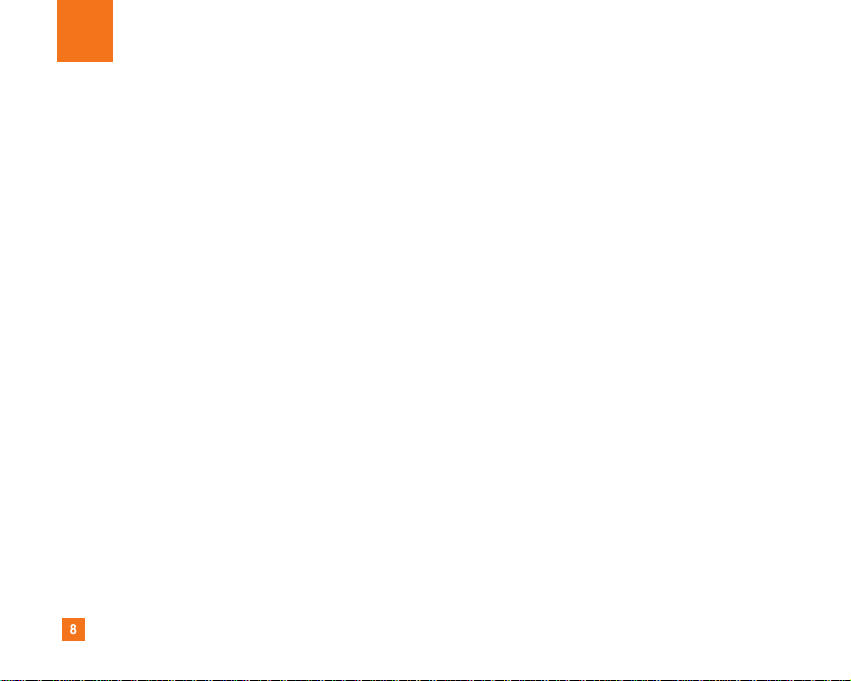
8
For Your Safety
Important Information
This user guide contains important information on the use and
operation of this phone. Please read all the information
carefully for optimal performance and to prevent any damage
to or misuse of the phone. Any changes or modifications not
expressly approved in this user guide could void your warranty
for this equipment.
Before You Start
Safety Instructions
WARNING! To reduce the possibility of electric shock, do not
expose your phone to high humidity areas, such as the
bathroom, swimming pool, etc.
Always store your phone away from heat. Never store your
phone in settings that may expose it to temperatures less than
32°F or greater than 104°F, such as outside during extreme
weather conditions or in your car on a hot day. Exposure to
excessive cold or heat will result in malfunction, damage
and/or catastrophic failure.
Be careful when using your phone near other electronic
devices. RF emissions from your mobile phone may affect
nearby in adequately shielded electronic equipment. You
should consult with manufacturers of any personal medical
devices such as pacemakers and hearing aides to determine if
they are susceptible to interference from your mobile phone.
Turn off your phone in a medical facility or at a gas station.
Never place your phone in a microwave oven as this will
cause the battery to explode.
IMPORTANT! Please read the TIA SAFETY INFORMATION on
page 78 before using your phone.
Safety Information
Read these simple guidelines. Breaking the rules may be
dangerous or illegal. Further detailed information is given in this
user guide.
] Never use an unapproved battery since this could damage
the phone and/or battery and could cause the battery to
explode.
] Never place your phone in a microwave oven as it will
cause the battery to explode.
] Do not dispose of your battery by fire or with hazardous or
flammable materials.
] Make sure that no sharp-edged items come into contact
with the battery. There is a risk of this causing a fire.
] Store the battery in a place out of reach of children.
] Be careful that children do not swallow any parts such as
rubber plugs (earphone, connection parts of the phone,
etc.). This could cause asphyxiation or suffocation.
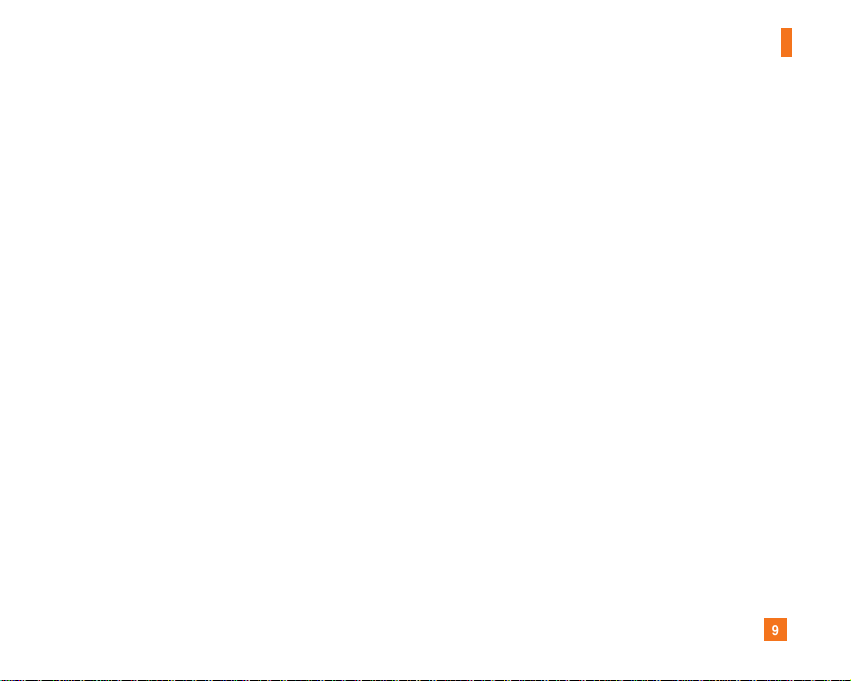
9
For Your Safety
] Unplug the power cord and charger during lightning storms
to avoid electric shock or fire.
] When riding in a car, do not leave your phone or set up the
hands-free kit near to the air bag. If wireless equipment is
improperly installed and the air bag is activated, you may be
seriously injured.
] Do not use a hand-held phone while driving.
] Do not use the phone in areas where its use is prohibited.
(For example: aircraft).
] Do not expose the battery charger or adapter to direct
sunlight or use it in places with high humidity, such as a
bathroom.
] Never store your phone in temperatures less than- 4°F or
greater than 122°F.
] Do not use harsh chemicals (such as alcohol, benzene,
thinners, etc.) or detergents to clean your phone. There is a
risk of this causing a fire.
] Do not drop, strike, or shake your phone severely. Such
actions may harm the internal circuit boards of the phone.
] Do not use your phone in high explosive areas as the phone
may generate sparks.
] Do not damage the power cord by bending, twisting, pulling,
or heating. Do not use the plug if it is loose as it may cause
a fire or electric shock.
] Do not place any heavy items on the power cord. Do not
allow the power cord to be crimped as it may cause fire or
electric shock.
] Do not handle the phone with wet hands while it is being
charged. It may cause an electric shock or seriously
damage your phone.
] Do not disassemble the phone.
] Do not place or answer calls while charging the phone as it
may short-circuit the phone and/or cause electric shock or
fire.
] Only use the batteries, antennas, and chargers provided by
LG. The warranty will not be applied to products provided by
other suppliers.
] Only authorized personnel should service the phone and its
accessories. Faulty installation or service may result in
accidents and consequently invalidate the warranty.
] Do not hold or let the antenna come in contact with your
body during a call.
] An emergency call can be made only within a service area.
For an emergency call, make sure that you are within a
service area and that the phone is turned on.
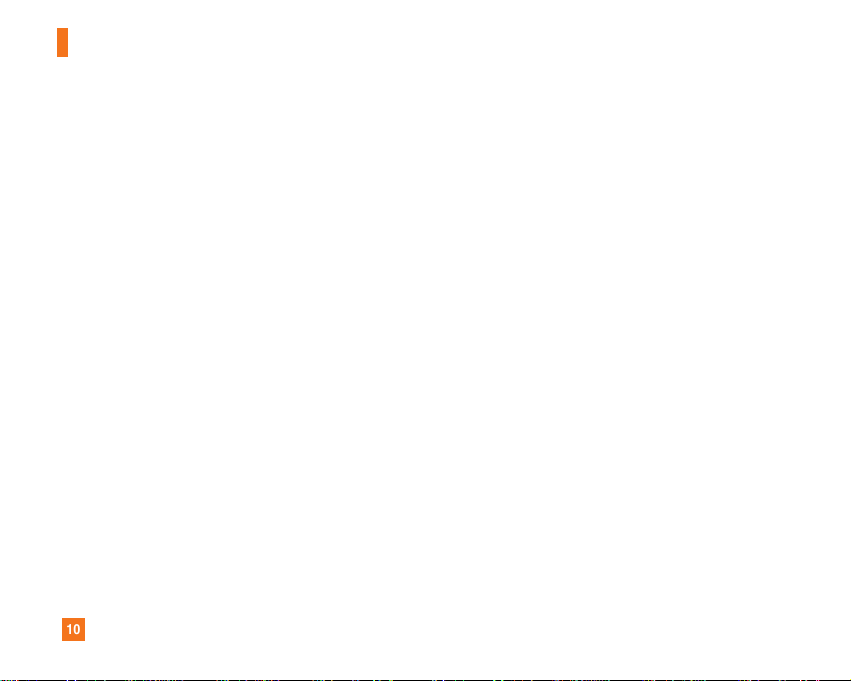
10
For Your Safety
FCC RF Exposure Information
WARNING! Read this information before operating the phone.
In August 1996, the Federal Communications (FCC) of he United
States, with its action in Report and Order FCC 96-326, adopted
an updated safety standard for human exposure to radio
frequency (RF) electromagnetic energy emitted by FCC
regulated transmitters. Those guidelines are consistent with
the safety standard previously set by both U.S. and
international standards bodies.
The design of this phone complies with the FCC guidelines and
these international standards.
CAUTION
Use only the supplied and approved antenna. Use of
unauthorized antennas or modifications could impair call
quality, damage the phone, void your warranty and/or result in
violation of FCC regulations. Do not use the phone with a
damaged antenna. If a damaged antenna comes into contact
with skin, a minor burn may result. Contact your local dealer
for a replacement antenna.
Body-worn Operation
This device was tested for typical body-worn operations with
the back of the phone kept 0.79 inches (2cm) between the
user’s body and the back of the phone. To comply with FCC RF
exposure requirements, a minimum separation distance of 0.79
inches(2cm) must be maintained between the user's body
and the back of the phone. Third-party belt-clips, holsters, and
similar accessories containing metallic components should not
be used. Body-worn accessories that cannot maintain 0.79
inches(2cm) separation distance between the user's body
and the back of the phone, and have not been tested for typical
body-worn operations may not comply with FCC RF exposure
limits and should be avoided.
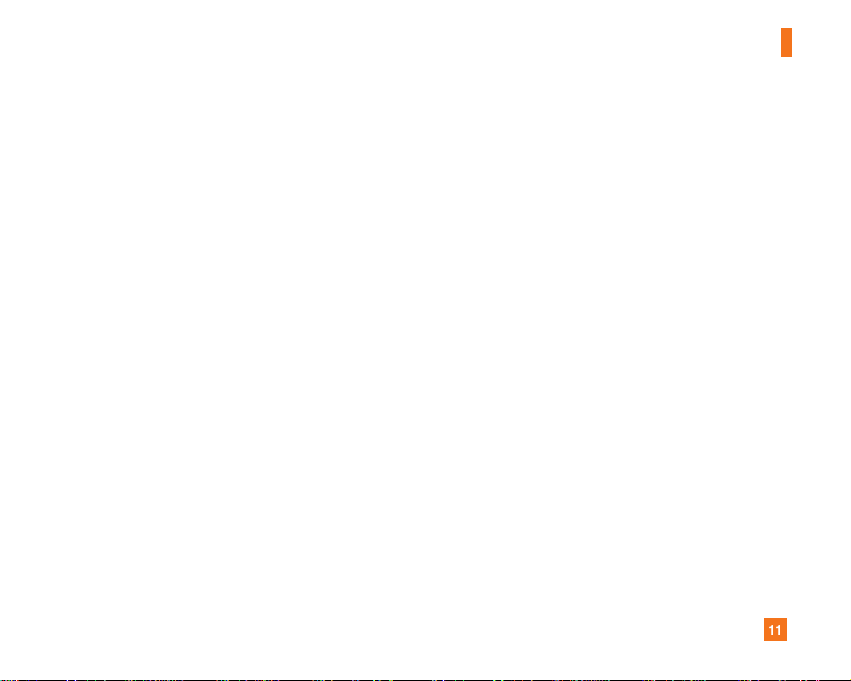
11
For Your Safety
Vehicle Mounted External Antenna
(optional, if available)
A minimum separation distance of 8 inches (20cm) must be
maintained between the user/bystander and the vehicle
mounted external antenna to satisfy FCC RF exposure
requirements. For more information about RF exposure, visit
the FCC website at www.fcc.gov
FCC Part 15 Class B Compliance
This device and its accessories comply with part 15 of FCC
rules. Operation is subject to the following two conditions:
(1) This device and its accessories may not cause harmful
interference, and (2) this device and its accessories must
accept any interference received, including interference that
may cause undesired operation.
Cautions for Battery
] Do not disassemble.
] Do not short-circuit.
] Do not expose to high temperature: 60°C (140°F).]
] Do not incinerate.
Battery Disposal
] Please dispose of your battery properly or bring to your
local wireless carrier for recycling.
] Do not dispose in fire or with hazardous or flammable
materials.
Adapter (Charger) Cautions
] Using the wrong battery charger could damage your phone
and void your warranty.
] The adapter or battery charger is intended for indoor use
only.
Do not expose the adapter or battery charger to direct sunlight
or use it in places with high humidity, such as the bathroom.
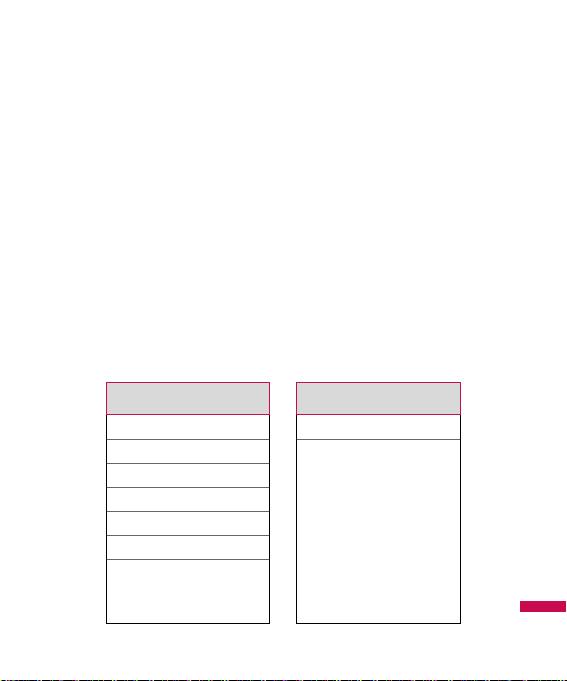
1
The menu in this phone can be displayed in 2 ways. One is by list type or
secondly in grid format. Please note that menu number options are different in
each view. The default setting on the phone is set to show the menu in list
type, so therefore all the menu number selections throughout the manual are
shown according to that setting. The following illustration shows the available
menu structure and indicates the:
]
Number assigned to each menu option.
]
Page where you can find the feature description.
You can go to the desired menu using the left soft key [Menu], navigation keys
and the [OK] key. And you can also take a shortcut by pressing the
corresponding number key of desired menu after pressing the left soft key
[Menu].
Menu Tree
1.1 All calls
1.2 Missed calls
1.3 Last received calls
1.4 Sent calls
1.5 Call settings
1.6 Calls time
1.7 Data information
1. Calls
2.1 Downloads
2.2 Games&Apps
2.Downloads
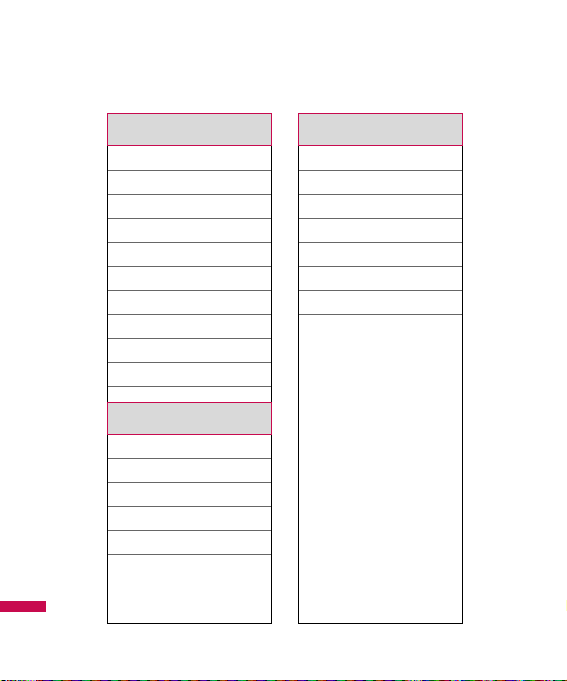
2
Menu Tree
3.1 simservice
3.2 Tones&Images
3.3 Phonebook
3.4 Messages
3.5 Entertainment
3.6 WAP
3.7 Extras
3.8 Voice Mail
3.9 Settings
3.0 Help
4.1Tones&Images
4.2 Videos
4.3 Sounds
4.4 Images
4.5 Others
4.6 Memory status
3. Sim service
4.Tones&Images
5.1 Search
5.2 New contact
5.3 Speed dials
5.4 Gouprs
5.5 Copy all
5.6 Delete all
5.7 Settings
5.8 Information
5. Phonebook
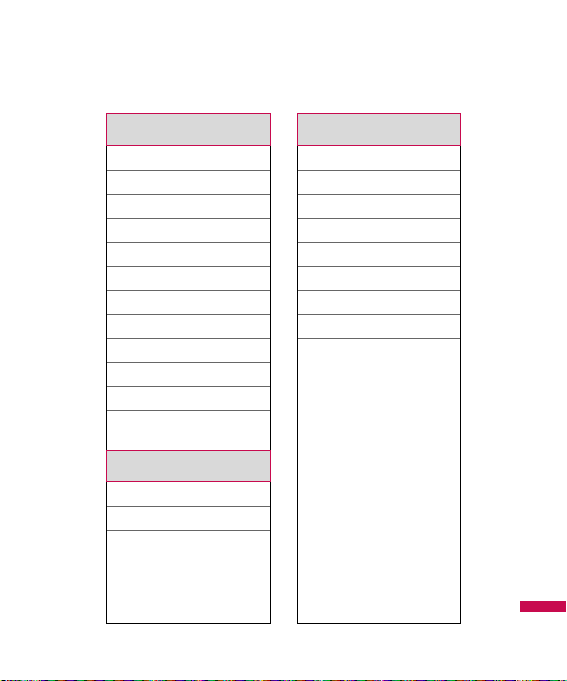
3
Menu Tree
6.1New message
6.2 Received messages
6.3 E-mail box
6.4 Sent messages
6.5 Voice Mail
6.6 Messenger
6.7 VIVO Chat
6.8 Templates
6.9 Drafts
6.0 Outbox
6.* Info message
6.# Message settings
7.1 Games
7.2 Voice portal
7.3 VIVO Informe
6.Messages
7. Entertainment
8.1 Home
8.2 Preferred links
8.3 Quiz
8.4 Cupido
8.5 Tones&Images
8.6 Guides&Leisure
8.7 Portals
8.8 Sports
8.9 Games
8.WAP
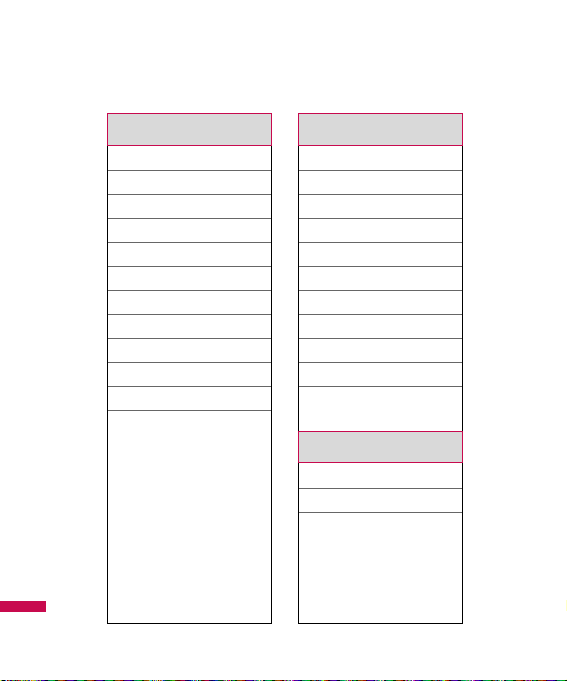
4
Menu Tree
9.1 MP3 player
9.2 amera
9.3 Video camera
9.4 Voice notes
9.5 Calendar
9.6 Alarm
9.7 Memo
9.8 To do
9.9 Calculator
9.0 Chronometer
9.* World time
9.# FM radio
9. Extras
0.1 Phone settings
0.2 Sound profiles
0.3 Display settings
0.4 Shortcuts
0.5 Connectivity
0.6 Security settings
0.7 Call settings
0.8 Message settings
0.9 WAP settings
0.0 Original settings
0.*Memory status
*.1 Voice Mail
*.2 Settings
*.3 Help
0. Settings
*. Voice Mail
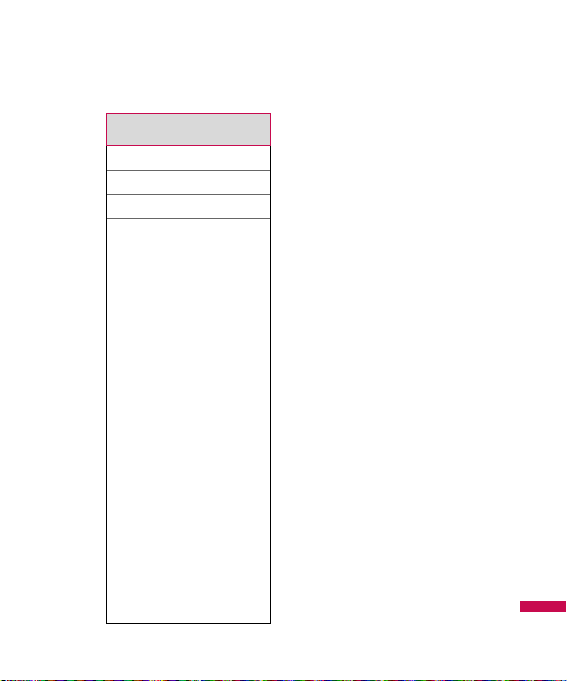
5
Menu Tree
#.1 Customer Care Center
#.2 Internatinal roaming
#.3 Phone info
#.4 Icon glossary
#. Help
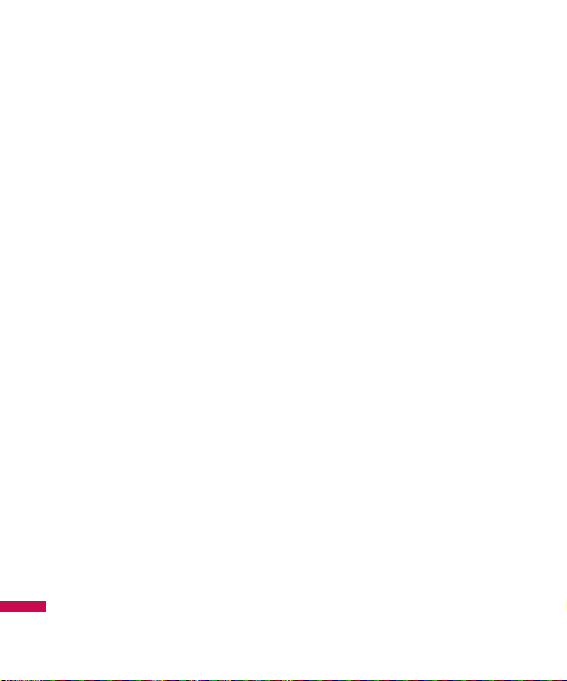
6
You can check the record of missed,
received, and dialled calls only if the
network supports the Calling Line
Identification (CLI) within the service
area.
The number and name (if available)
are displayed together with the date
and time at which the call was
made. You can also view call times.
All calls
Menu 1.1
You can view all lists of outgoing or
incoming calls.
Missed calls
Menu 1.2
This option lets you view the last 50
unanswered calls. You can also:
]
View the number if available and
call it, or save it in the Address
Book
]
Enter a new name for the number
and save both in the Address
Book
]
Send a message by this number
]
Delete the call from the list
Last received calls
Menu 1.3
This option lets you view the last 50
incoming calls. You can also:
]
View the number if available and
call it or save it in the Address
Book
]
Enter new name for the number
and save both in the Address
Book
]
Send a message by this number
]
Delete the call from the list
Calls
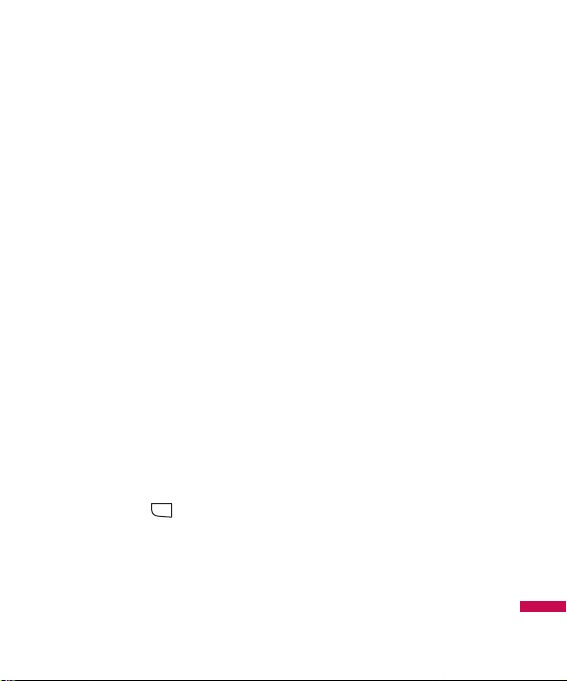
7
Calls
Sent calls
Menu 1.4
This option lets you view the last 50
outgoing calls (called or attempted).
You can also:
]
View the number if available and
call it or save it in the Address
Book
]
Enter new name for the number
and save both in the Address
Book
]
Send a message by this number
]
Delete the call from the list
Call settings
Menu 1.5
You can set the menu relevant to a
call by pressing [Select] in the
Setting menu.
Call divert
(Menu 1.5.1)
The Call divert service allows you to
divert incoming voice calls, fax calls,
and data calls to another number.
For details, contact your service
provider.
]
All voice calls
Diverts voice calls
unconditionally.
]
If busy
Diverts voice calls when the
phone is in use.
]
If no reply
Diverts voice calls which you do
not answer.
]
If out of reach
Diverts voice calls when the
phone is switched off or out of
coverage.
]
All data calls
Diverts to a number with a PC
connection unconditionally.
MENU
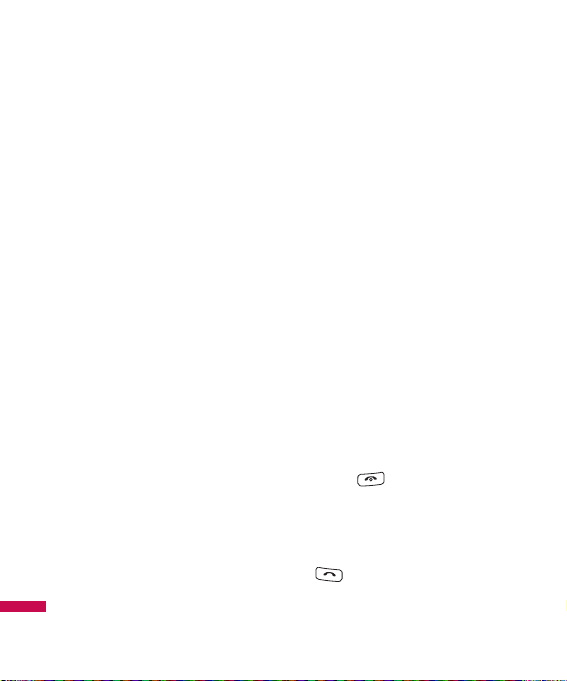
Calls
8
]
All fax calls
Diverts to a number with a fax
connection unconditionally.
]
Cancel all
Cancels all call divert service.
The submenus
Call divert menus have the
submenus shown below.
- Activate
Activate the corresponding
service.
To voice mailbox
Forwards to message centre. This
function is not shown at All data
calls and All fax calls menus.
To other number
Inputs the number for diverting.
To favourite number
You can check recent 5 diverted
numbers.
- Cancel
Deactivate the corresponding
service.
- View status
View the status of the
corresponding service.
Answer mode
(Menu 1.5.2)
]
Slide open
If you select this menu, you can
receive an incoming call when
you open the slide.
]
Any key
If you select this menu, you can
receive a call by pressing any key
except [End] key.
]
Accept key only
If you select this menu, you can
receive a call by only pressing
[Send] key.
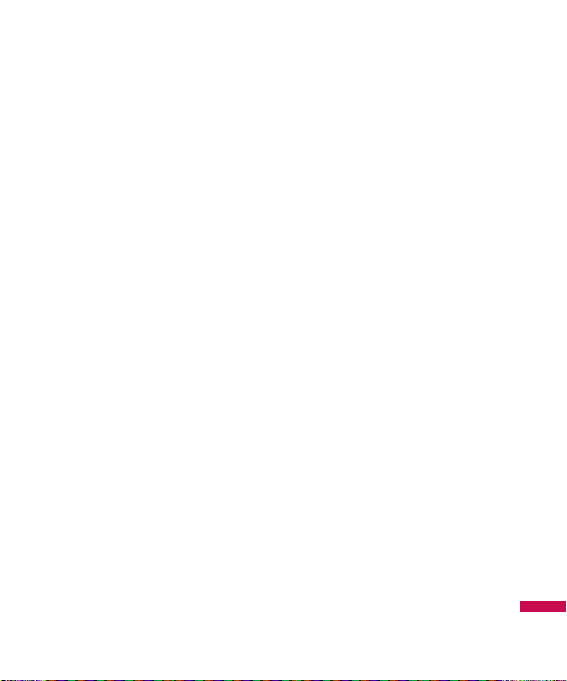
Calls
9
Send my number
(Menu 1.5.3)
(network and subscription dependent)
]
Set by network
If you select this, you can send
your phone number depending on
two line service such as line 1 or
line 2.
]
On
You can send your phone number
to another party.
Your phone number will be shown
on the receiver’s phone.
]
Off
Your phone number will not be
shown.
Call waiting
(Menu 1.5.4)
(network dependent)
]
Activate
If you select Activate, you can
accept a waiting (receiving) call.
]
Cancel
If you select Cancel, you cannot
recognize the waiting (receiving)
call.
]
View status
Shows the status of Call waiting.
Minute minder
(Menu 1.5.5)
If you select On, you can check the
call duration by a beep sound given
every minute during a call.
Auto redial
(Menu 1.5.6)
]
On
When this function is activated,
the phone will automatically try to
redial in the case of failure to
connect a call.
]
Off
Your phone will not make any
attempts to redial when the
original call has not connected.
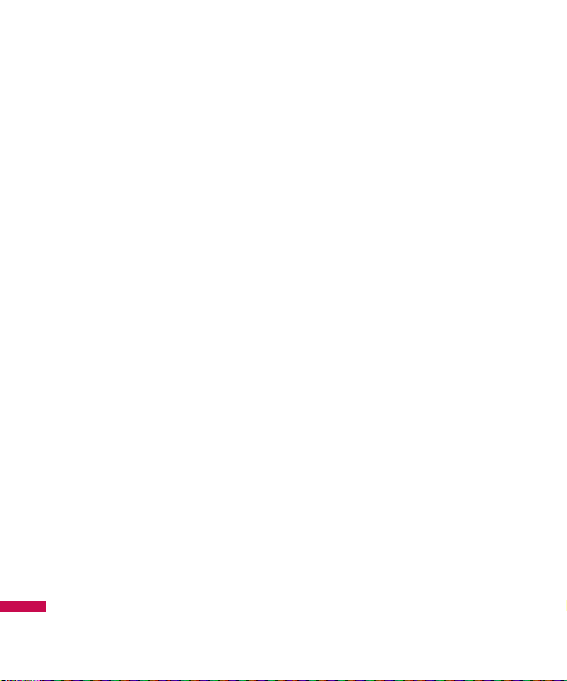
10
Calls
Send DTMF tones
(Menu 1.5.7)
You can send touch tones during an
active call to control your voice
mailbox or other automated phone
services.
Calls time
Menu 1.6
Allows you to view the duration of
your incoming and outgoing calls.
You can also reset the call times.
The following timers are available:
]
Last call: Length of the last call.
]
Dialled calls: Length of the
outgoing calls.
]
Received calls: Length of the
incoming calls.
]
All calls: Total length of all calls
made and incoming calls since
the timer was last reset.
Data information
Menu 1.7
You can check the amount of data
transferred over the network
through the GPRS information
option.
In addition, you can also view how
much time you are online.
Web data
(Menu 1.7.1)
Data call
(Menu 1.7.2)
Total data
(Menu 1.7.3)
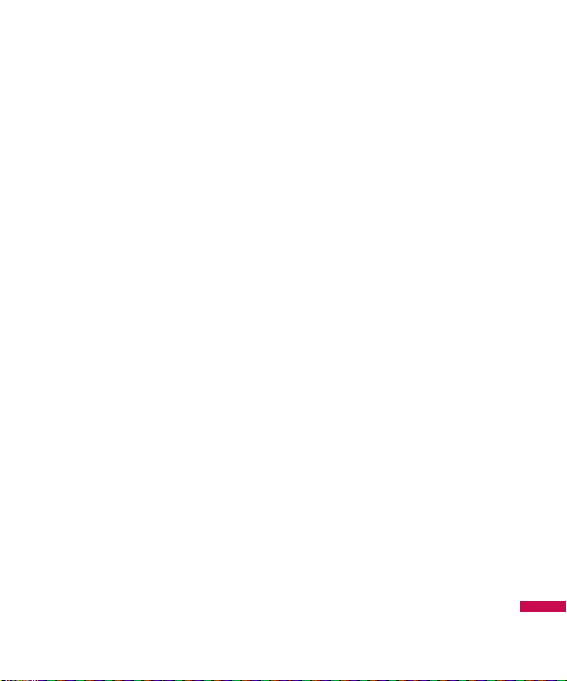
11
Downloads
Downloads
Menu 2.1
Games&Apps
Menu 2.2
In this menu, you can manage the
Java applications installed in your
phone. You can play or delete
downloaded applications, or set the
connect option.
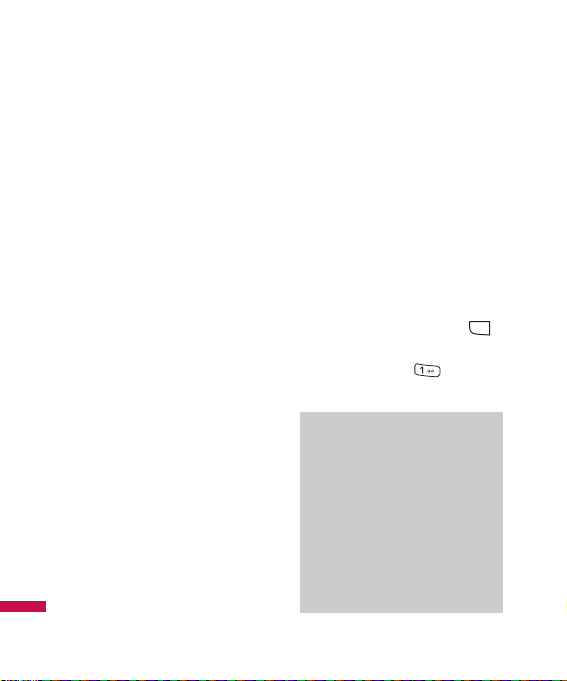
Sim service
12
simservice
Menu 3.1
Tones&Images
Menu 3.2
Phonebook
Menu 3.3
Messages
Menu 3.4
Entertainment
Menu 3.5
Games
(Menu 3.5.1)
Voice portal
(Menu 3.5.2)
VIVO Infoma
(Menu 3.5.3)
WAP
Menu 3.6
Extras
Menu 3.7
Voice Mail
Menu 3.8
Once this menu has been selected,
simply press the left soft key
[OK] to listen to voice mail. You can
also hold down the key in
standby mode to listen to voice mail.
Note
]
When you receive a voice
mail, your phone displays
the icon and you hear an
alert. Please check with
your network provider for
details of their service in
order to configure the
handset correctly.
MENU
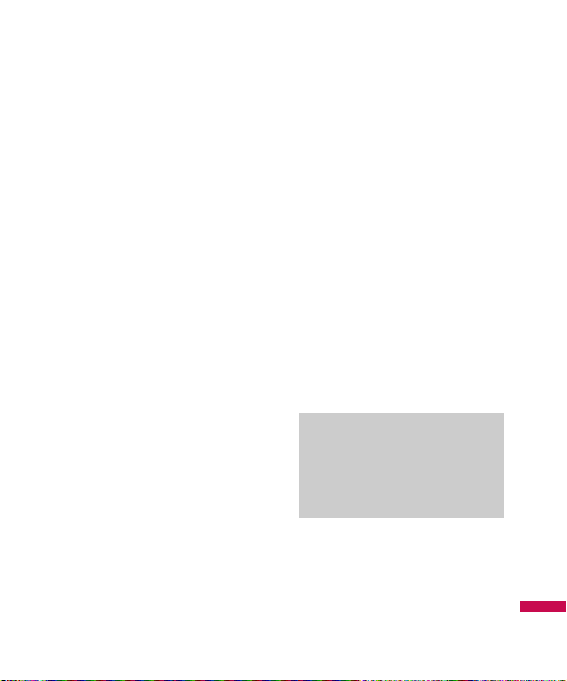
13
Sim service
Settings
Menu 3.9
You can set the profile, cache and
security related to internet service.
Network profile
(Menu 3.9.1)
A profile is the network information
used to connect to the Internet.
There are default profiles for some
operators, stored in phone memory.
It’s impossible to rename default
profiles.
Each profile has submenus as
follows:
]
Activate: Activates the selected
profile.
]
View: You can see the selected
profile.
]
Edit: You can edit the selected
profile.
]
New profile: You can add a new
profile.
]
Delete: Deletes the selected
profile from the list.
]
Delete all: Deletes all profile
from the list.
]
Reset all: Allows you to reset all
profiles.
View style
(Menu 3.9.2)
Cache
(Menu 3.9.3)
The information or services you have
accessed are saved in the cache
memory of the phone.
Note
]
A cache is a buffer
memory, which is used to
save data temporarily.
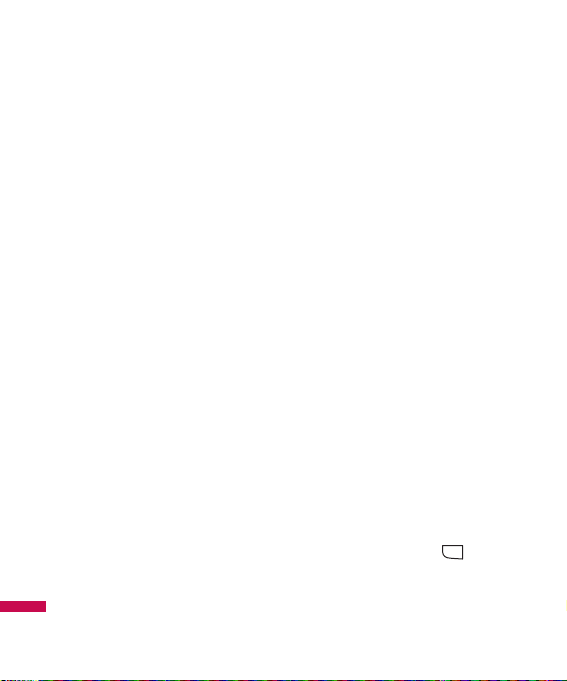
14
Cookie
(Menu 3.9.4)
Check whether a cookie is used or
not.
Security certifications
(Menu 3.9.5)
You can see the list of personal.
Certificates that have been stored in
your phone.
Show image
(Menu 3.9.6)
Javascript
(Menu 53.9.7)
Memory in use
(Menu 3.9.8)
Help
Menu 3.0
Sound profiles
(Menu 3.0.1)
In Profiles, you can adjust and
customise the phone tones for
different events, environments, or
caller groups.
There are five preset profiles:
General, Silent, Vibrate only,
Outdoor and Headset.
Each profile can be personalised.
Press the left soft key [Menu] and
select Profiles using up/down
navigation keys.
Activate
(Menu 3.X.1)
1. A list of profiles is displayed.
2. In the Profiles list, scroll to the
profile you want to activate and
press the left soft key [OK] or
OK key.
MENU
Sim service
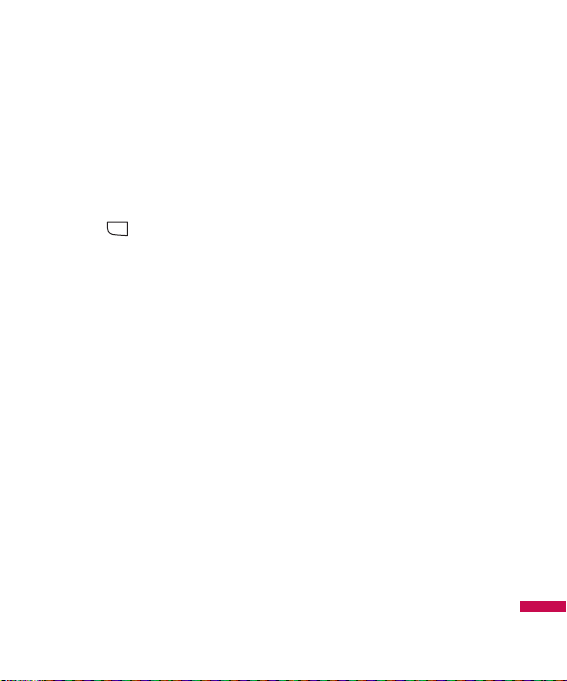
15
Sim service
3. Then, select Activate.
Personalise
(Menu 3.X.2)
Scroll to the desired profile in the
Profile list. After pressing the left
soft key or the OK key, select
Personalise.
The profile setting option opens. Set
the option as required.
]
Call alert type: Set the alert type
for incoming calls.
]
Ring tones: Select the desired
ring tone from the list.
]
Ring volume: Set the volume of
the ringing tone.
]
Message alert type: Set the
alert type for messages.
]
Message tones: Select the alert
tone for messages.
]
Keypad tones: Select the
desired keypad tone.
]
Keypad volume: Set the volume
of keypad tone.
]
Slide tones: Allows to set the
flip tone for adjusting
environment.
]
Effect sound volume: Set the
volume of effect sound.
]
Power on/off volume: Set the
volume of the ringing tone when
switching the phone on/off.
]
Auto answer: This function will
be activated only when your
phone is connected to the
handsfree kit.
• Off: The phone will not answer
automatically.
• After 5 secs: After 5 seconds,
the phone will answer
automatically.
• After 10 secs: After 10
seconds, the phone will answer
automatically.
MENU
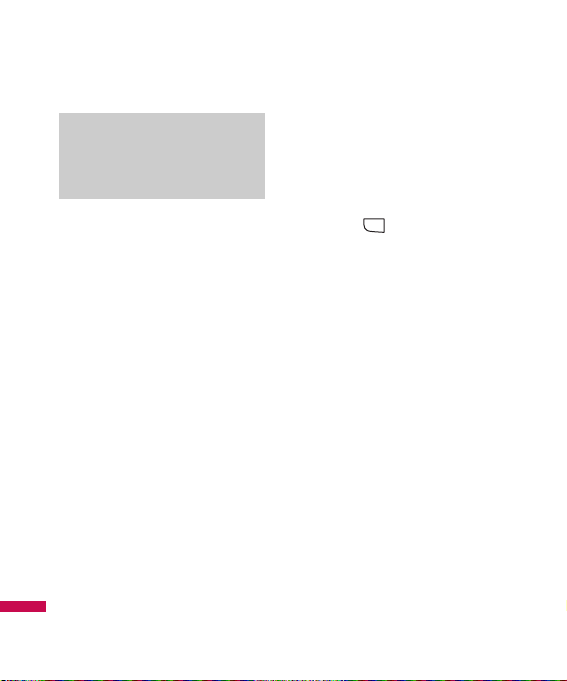
Display settings
(Menu 3.0.2)
]
Wallpaper: You can select the
background pictures in standby
mode.
]
Backlight timer: You can set the
light-up duration of the display.
(Off/10 secs/20 secs/30 secs/60
secs)
]
Brightness: You can set the
brightness of LCD: 100%, 80%,
60%, 40%
]
Home screen shortcut:
Selecting On displays the
functionalities of 4 Navigation
keys and Menu key as pictures on
the middle of the idle window.
(Profiles/Messaging/
Favourites/Contacts)
]
Theme:
]
Menu style: Your phone
provides you with Grid and List
menu themes. Set the menu style
by scrolling and pressing the left
soft key [OK].
]
Main font style
]
Dialing font style: Your phone
provides you with four dialing
styles. (Color style/Beads
style/Digital style/Sketchbook
style)
]
Standby text: If you select On,
you can edit the text which is
displayed in standby mode.
]
Network name: If this function
is activated, network name will
be displayed on LCD.
]
Touchpaf calibration:
MENU
Note
]
All profiles cannot be
renamed.
Sim service
16
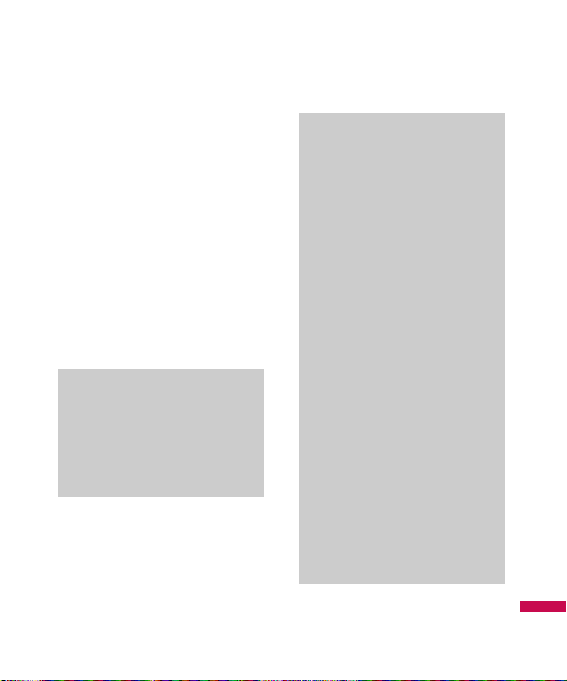
17
Sim service
Connectivity
(Menu 3.0.3)
]
Bluetooth: Bluetooth enables
compatible mobile devices,
peripherals and computers that
are in close proximity to
communicate directly with each
other without wires. This handset
supports built-in Bluetooth
connectivity, which makes it
possible to connect them with
compatible Bluetooth headsets,
computer applications and so on.
]
When you receive data
from another Bluetooth
device, the phone requests
confirmation. After
confirming the transfer, the
file will be copied on to
your phone.
]
Depending on the file type,
it will be stored in the
following folders:
- Video (.3gp, mp4): Videos
folder
- Image (.bmp, gif, jpg,
png): Images folder
- Sound (.amr, wav, aac):
Sounds folder
- MP3 (.mp3): Sounds/MP3
folder
- Other files (.txt, html):
Others folder
Note
]
If you use LG PC Sync via
Bluetooth, you can
exchange the data only
within phonebook
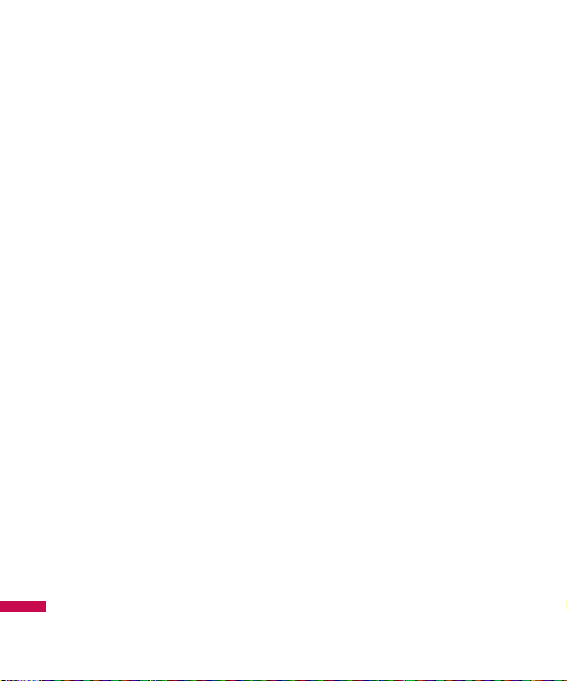
18
Sim service
• Bluetooth on/off
You can activate or cancel the
Bluetooth function.
• Device list
You can view all devices which
your KE970 is already paired to.
If you enter Paired devices, you
access the options
- Connect / Disconnect: After
pairing with headset or stereo
headset, you should connect
with those devices. Then you
can use those devices.
- Add new: Allows to search
new Bluetooth devices and add
them to your phone’s list of
paired devices. When you
select Add new your handset
will start to search for
Bluetooth devices within range.
Once the device you wish to
pair appears on the list press
the right soft key [Stop].
Scroll to the desired device and
press the left soft key [Pair].
You will then be asked to enter
a passcode. The passcode can
be any code you wish to use
(the same passcode must be
used by both devices) or is one
that is pre-determined by the
manufacturer of the device you
are trying to pair with. Please
check the User Manual of the
device you are initiating the
pair with to see if it already has
a predetermined passcode in
place.
- Rename: Allows you to change
the name of the paired
Bluetooth device and how it is
displayed on the handset.
- Set as authorised/Set as
unauthorised: Allows you to
set an authorised connection
between each Bluetooth
device. For example if you
regularly use a Bluetooth
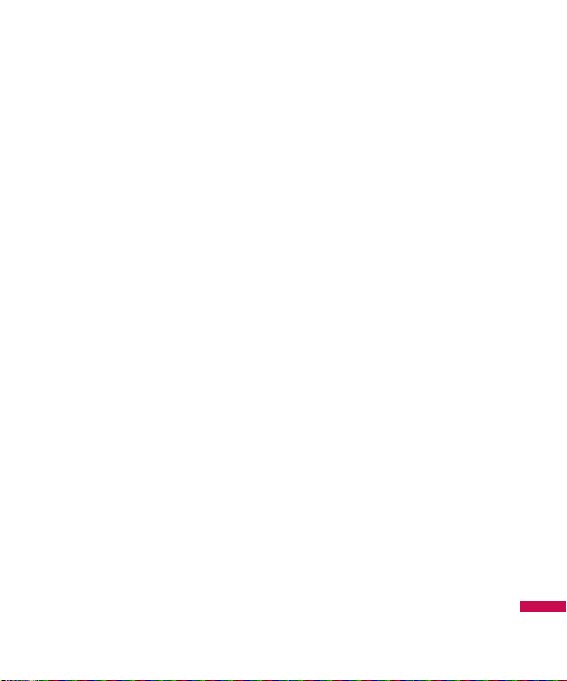
19
Sim service
headset with your phone then
setting the connection as
authorised will mean the
headset will automatically
connect to the handset each
time the headset is powered
on.
- Remove: Allows to delete a
paired Bluetooth device.
- Remove all: Allows to delete
all a paired Bluetooth devices.
• Bluetooth settings
- My visibility: This indicates
whether or not your handset
will be visible to other
Bluetooth devices.
- My name: You can set the
name of Bluetooth device. The
default name is LG KE970.
- My address: You can view the
address of your Bluetooth
device.
]
Network: You can select a
network which will be registered
either automatically or manually.
• Network selection
Usually, the network selection is
set to Automatic.
- Automatic: If you select
Automatic mode, the phone
will automatically search for
and select a network for you.
Once you have selected
“Automatic”, the phone will be
set to “Automatic” even though
the power is off and on.
- Manual: The phone will find
the list of available networks
and show you them. Then you
can select the network which
you want to use if this network
has a roaming agreement with
your home network operator.
The phone let you select
another network if the phone
fails to access the selected
network.
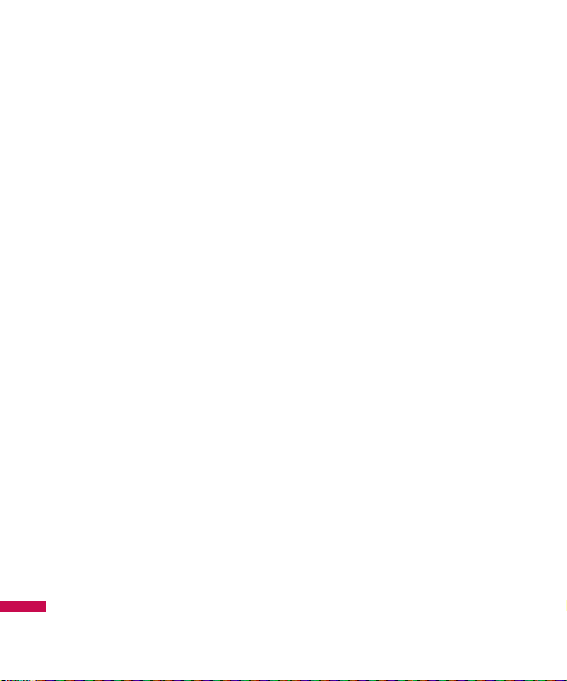
Sim service
20
- Preferred: You can set a list of
preferred networks and the
phone attempts to register with
first, before attempting to
register to any other networks.
This list is set from the phone’s
predefined list of known
networks.
• GPRS attach
You can set GPRS service
depending on various situations.
- Power on
If you select this menu, the
phone is automatically
registered to a GPRS network
when you switch the phone on.
Starting a WAP or PC dial-up
application created the
connection between phone and
network and data transfer is
possible. When you end the
application, GPRS connection is
ended but the registration to
the GPRS network remains.
-
When needed
If you select this menu, the
GPRS connection is established
when you connect a WAP or
application service and closed
when you end the WAP or
applicaion connection.
• Network profile
- Data connections
Name: You can type the
network name.
Bearer: You can set the bearer
data service.
1 Data/2 GPRS
<Data settings>
Appears only if you select Data
Settings as a Bearer/service.
Dial number: Enter the
telephone number to dial to
access your WAP gateway.
User ID: The users identity for
your dial-up server
(and NOT the WAP gateway).
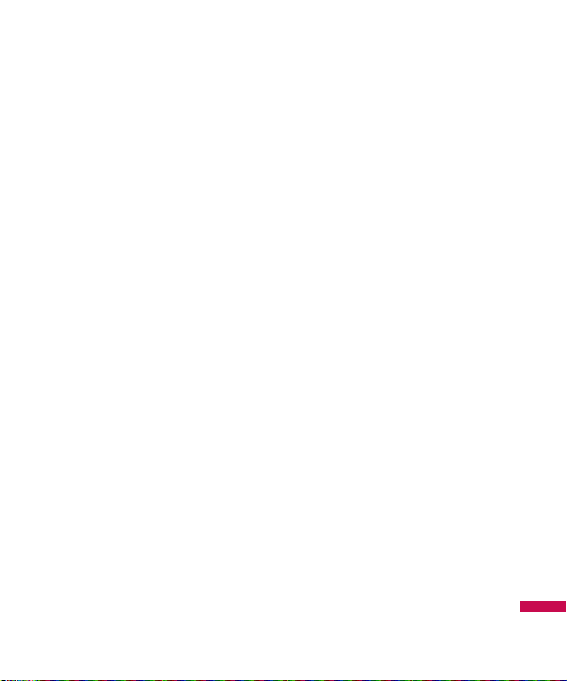
Sim service
21
Password: The password
required by your dial-up server
(and NOT the WAP gateway) to
identify you.
Call type: Select the type of
data call; Analogue or Digital
(ISDN).
Call speed: The speed of your
data connection; 9600 or 14400
(Depends on Operator)
Linger time: You need to enter
timeout period.
After entering that, the WAP
navigation service will be
unavailable if any data is not
input or transferred.
Primary server: Input the IP
address of the primary DNS
server you access.
Secondary server: Input the
IP address of the secondary
DNS server you access.
<GPRS settings>
The service settings are only
available when GPRS is chosen
as a bearer service.
APN: Input the APN of the
GPRS.
User ID: The users identify for
your APN server.
Password: The password
required by your APN server.
Primary server: Input the IP
address of the primary DNS
server you access.
Secondary server: Input the
IP address of the secondary
DNS server you access.
]
USB connection: You can
choose one mode of Data service
and Mass storage.
When you have finished using the
phone memory, click Exit and take
the following steps.
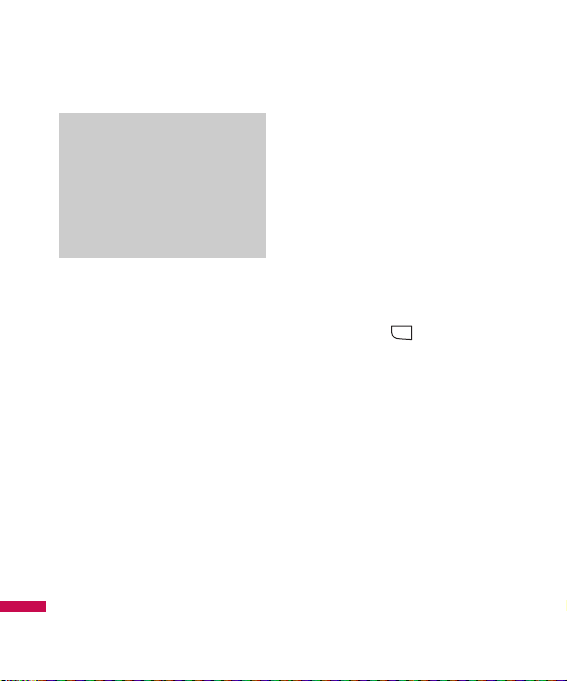
22
Sim service
1. Click on the notification area.
[Unplug or Eject Hardware]
2. Select USB Mass Storage Device,
click on Stop.
The following message will
appear: “The ‘USB Mass Storage
Device’ device can now be safely
removed from the system”
3. Then remove the cable.
Security settings
(Menu 3.0.4)
]
PIN code request: In this menu,
you can set the phone to ask for
the PIN code of your SIM card
when the phone is switched on.
If this function is activated, you’ll
be requested to enter the PIN
code.
1. Select PIN code request in the
security settings menu, and
then press [OK].
2. Set On/Off.
3. If you want to change the
setting, you need to enter PIN
code when you switch on the
phone.
4. If you enter wrong PIN code
more than 3 times, the phone
will lock out. If the PIN is
blocked, you will need to key in
PUK code.
MENU
Caution
]
Before you remove the
cable, it is necessary that
you click Exit. Or, the
integrity of transferred data
is not guaranteed.
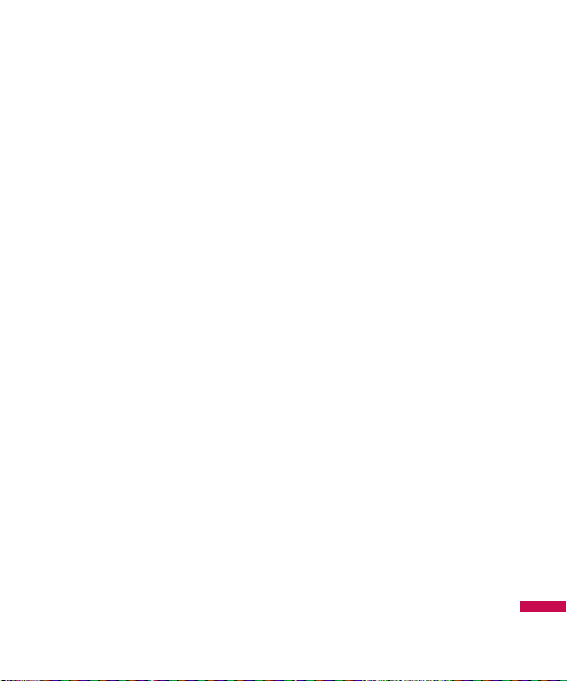
23
Sim service
5. You can enter your PUK code
up to 10 times. If you put wrong
PUK code more than 10 times,
you can not unlock your phone.
You will need to contact your
service provider.
]
Phone lock: You can use a
security code to avoid
unauthorized use of the phone.
Whenever you switch on the
phone, the phone will request
security code if you set phone
lock to When switch on.
If you set phone lock to When
SIM changed, your phone will
request security code only when
you change your SIM card.
]
Touchpad lock:
]
Call barring: The Call barring
service prevents your phone from
making or receiving certain
category of calls. This function
requires the call barring
password. You can view the
following submenus.
• All outgoing : The barring
service for all outgoing calls.
• Outgoing international:
The barring service for all
outgoing international calls.
• O/G international except
home country: The barring
service for all international
outgoing calls except home
network.
• All incoming: The barring
service for all incoming calls.
• Incoming when abroad: The
barring service for all incoming
calls when roaming.
• Cancel all barrings: You can
cancel all barring services.
• Change password: You can
change the password for Call
Barring Service.
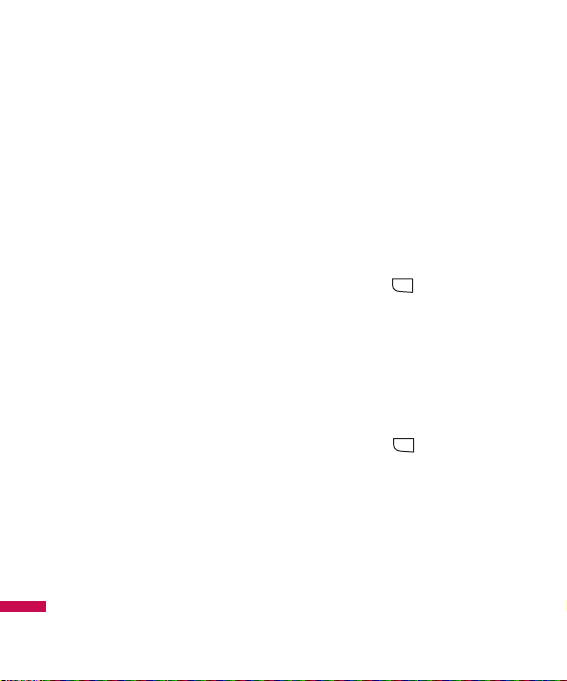
24
Sim service
The submenus:
- Activate: Allows to request the
network to set call restriction on.
- Cancel: Set the selected call
restriction off.
- View status: View the status
whether the calls are barred or not.
]
Fixed dial number: You can
restrict your outgoing calls to
selected phone numbers. The
numbers are protected by your
PIN2 code.
• On: You can restrict your
outgoing calls to selected phone
numbers.
• Off: You can cancel fixed
dialling function.
• List view: You can view the
number list saved as Fixed dial
number.
]
Change codes: PIN is an
abbreviation of Personal
Identification Number to prevent
use by unauthorized person.
You can change the access codes:
Security code, PIN1 code,
PIN2 code.
1. If you want to change the
Security code/PIN1/ PIN2 code
input your original code, and
then press [OK].
2. Input new Security
code/PIN/PIN2 code and verify
them.
Call settings
(Menu 3.0.5)
You can set the menu relevant to a
call by pressing [Select] in the
Setting menu.
]
Call divert: The Call divert
service allows you to divert
incoming voice calls, fax calls,
and data calls to another number.
For details, contact your service
provider.
MENU
MENU
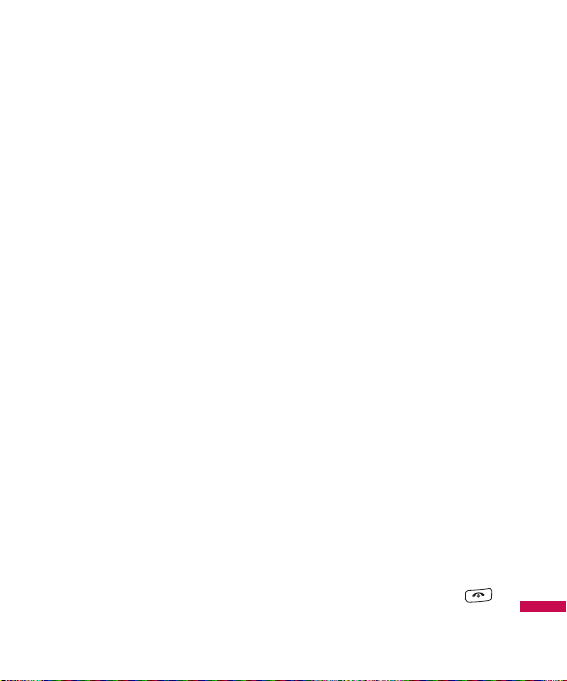
25
Sim service
• All voice calls: Diverts voice
calls unconditionally.
• If busy: Diverts voice calls
when the phone is in use.
• If no reply: Diverts voice calls
which you do not answer.
• If out of reach: Diverts voice
calls when the phone is
switched off or out of coverage.
• All data calls: Diverts to a
number with a PC connection
unconditionally.
• All fax calls: Diverts to a
number with a fax connection
unconditionally.
• Cancel all: Cancels all call
divert service.
The submenus
Call divert menus have the
submenus shown below.
- Activate: Activate the
corresponding service.
To voice mailbox
Forwards to message centre.
This function is not shown at All
data calls and All fax calls
menus.
To other number
Inputs the number for diverting.
To favourite number
You can check recent 5 diverted
numbers.
- Cancel: Deactivate the
corresponding service.
- View status: View the status
of the corresponding service.
]
Answer mode
• Slide open: If you select this
menu, you can receive an
incoming call when you open
the slide.
• Any key: If you select this
menu, you can receive a call by
pressing any key except
[End] key.

26
• Accept key only: If you select
this menu, you can receive a call
by only pressing [Send]
key.
]
Send my number
(network and subscription
dependent)
• Set by network: If you select
this, you can send your phone
number depending on two line
service such as line 1 or line 2.
• On: You can send your phone
number to another party.
Your phone number will be
shown on the receiver’s phone.
• Off: Your phone number will not
be shown.
]
Call waiting
(network dependent)
• Activate: If you select Activate,
you can accept a waiting
(receiving) call.
• Cancel: If you select Cancel,
you cannot recognize the
waiting (receiving) call.
• View status: Shows the status
of Call waiting.
]
Minute minder: If you select On,
you can check the call duration by
a beep sound given every minute
during a call.
]
Auto redial: If y
• On: When this function is
activated, the phone will
automatically try to redial in the
case of failure to connect a call.
• Off: Your phone will not make
any attempts to redial when the
original call has not connected.
]
Send DTMF tones: You can
send touch tones during an active
call to control your voice mailbox
or other automated phone
services.
Sim service

27
Sim service
Message settings
(Menu 3.0.6)
]
Text message
• Message types:
Text, Voice, Fax, Paging,
X.400, Email, ERMES
Usually, the type of message is
set to Text. You can convert
your text into alternative
formats. Contact your service
provider for the availability of
this function.
• Validity period: This network
service allows you to set how
long your messages will be
stored at the message centre.
• Delivery report: If you set to
Yes, you can check whether
your message is sent
successfully.
• Reply charging: When a
message is sent, it allows the
recipients to reply and charge
the cost of the reply to your
telephone bill.
• Message centre number: If
you want to send the text
message, you can receive the
address of SMS centre through
this menu.
• Bearer setting: You can set
the bearer setting such as GSM,
GPRS.
]
Multimedia message
• Subject: You can enter
multimedia messages subject
when this menu is on.
• Slide duration: Display the
duration of each page when
writing the message.
• Priority: You can set the
priority of the message you
choose.
• Validity period: This network
service allows you to set how
long your text messages will be
stored at the message centre.

28
• Delivery report: If it is set to
Yes in this menu, you can check
whether your message is sent
successfully.
• Read report: You can receive
the report whether the receiver
read the message or not.
• Auto download: If you select
On, you receive multimedia
messages automatically. If you
select Off, you receive only
notification message in the
inbox and then you can check
this notification. If you select
Home network only, you receive
multimedia messages depends
on Homenetwork.
• Network profile: If you select
multimedia message server, you
can set URL for multimedia
message server.
• Permitted message type
Personal: Personal message.
Advertisement: Commercial
message.
Information: Necessary
information.
]
E-mail
• Email account:
This menu allows you to edit,
delete or add an email account.
- View: You can see the Email.
- Set as default
- Edit
Account name: Account
name.
Email address: Enter the
email address given to you by
your service provider.
My name: You can make
your nickname.
Sim service
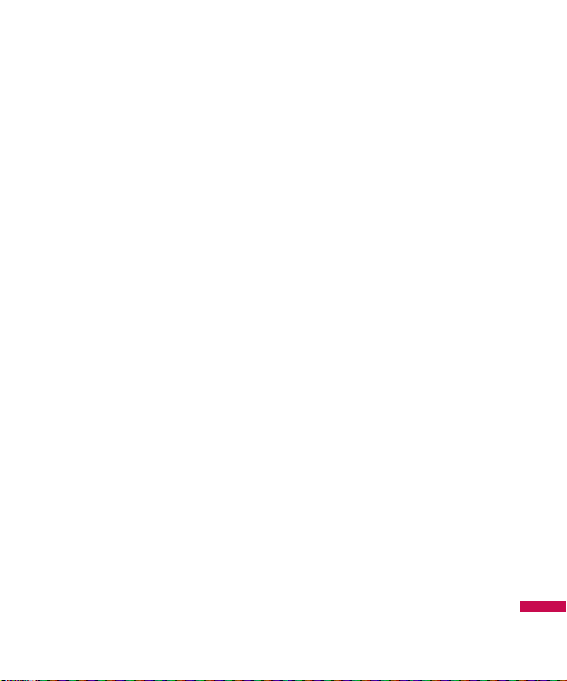
29
Sim service
Incoming mail server: Enter
the POP3 address and Port
number of the that receives
your email.
User name: Enter your email
ID.
Password: Enter your email
password.
Outgoing mail server: Enter
the SMTP address and Port
number of computer that
sends your email.
- Advanced settings
Protocol type: Choose your
protocol type. (POP3/IMAP4)
Maximum receive size:
View the Maximum size that
you can receive mails.
Save to server: Select Yes
to leave the messages on the
server.
Insert signature: Select Yes
to attach your signature to
your email messages.
Reply email address: Email
address that you can receive
the reply.
Incoming port number:
Allow you to edit POP3 port
number.
Outgoing port number:
Allow you to edit SMTP port
number.
Outgoing mail
authentication: when you
send the mail, you can set
authentication whether or not.
Outgoing server
ID/password: Enter the ID
and password for sending
your email.

30
- New account: You can set
up to 5 email accounts by
selecting New account menu.
Using the Edit menu, you can
set the following values.
- Delete: Deletes the selected
account from the list.
- Delete all: You can delete all
account lists.
• Network profile: A profile is
the network information used to
connect to the Internet. There
are default profiles for some
operators, stored in phone
memory. It’s impossible to
rename default profiles.
• Signature: You can make your
signature.
]
Voicemail number: You can
receive the voicemail if your
network service provider supports
this feature. When a new
voicemail is arrived, the symbol
will be displayed on the screen.
Please check with your network
service provider for details of their
service in order to configure the
phone accordingly.
]
Push message: You can set the
option whether you will receive
the message or not.
]
Info message
• Receive
Yes: If you select this menu,
your phone will receive Info
service messages.
No: If you select this menu, your
phone will not receive Info
service messages any more.
Sim service

31
Sim service
• Alerts
Yes: Your phone will beep
when you have received Info
service message numbers.
No: Your phone will not beep
even though you have received
info service messages.
• Language: You can select the
language you want by pressing
OK key. Then, the info service
message will be shown in the
language that you selected.
WAP settings
(Menu 3.0.7)
]
Network profile: A profile is the
network information used to
connect to the Internet.
There are default profiles for
some operators, stored in phone
memory. It’s impossible to
rename default profiles.
Each profile has submenus as
follows:
• Activate: Activates the
selected profile.
• View: You can see the selected
profile.
• Edit: You can edit the selected
profile.
• New profile: You can add a
new profile.
• Delete: Deletes the selected
profile from the list.
• Delete all: Deletes all profile
from the list.
• Reset all: Allows you to reset
all profiles.
]
View style:
]
Cache: The information or
services you have accessed are
saved in the cache memory of the
phone.

32
]
Cookie: Check whether a cookie
is used or not.
]
Security certifications: You
can see the list of personal.
Certificates that have been stored
in your phone.
]
Show image:
]
Javascript:
]
Memory in use:
Original settings
(Menu 3.0.8)
]
Reset settings
]
Reset phone memory
]
Reset all
Original settings
(Menu 3.0.9)
]
Common
]
Reserved
]
SIM card
]
External memory
Note
]
A cache is a buffer
memory, which is used to
save data temporarily.
Sim service

33
Tones&Images
Tones&Images
Menu 4.1
Videos
Menu 4.2
Shows the list of 3GP, 3G2 files at
My media\Videos in Multimedia
memory. Supported file types are
3gp files, that are encoded with
MPEG4 and h.263 video-codecs and
AMR audio-codec.
]
Play: You can play the video file
when pressing OK key or
selecting Play menu of Option
menus.
]
Delete: Delete a file.
]
Send via: Send the selected file
to another device via Multimedia
message, Bluetooth or Email.
]
File: You can save/move/copy
the folder or external memory.
- Rename: Change the file name
of selected file.
The maximum length of
characters is 36. And you can
not change the extension of file.
- Move to folder: Move the
selected file to the folder.
Warning!
You can’t use the following
characters \ / : * ? “ < > |
Note
]
You may send files via
Bluetooth only if they are
stored in phone memory,
not on memory card. To
send file from external
memory, please, firstly copy
it to internal phone
memory.

34
- Move to external memory:
Move the selected file to the
Multimedia memory\external
memory
- Copy to external memory:
Copy the selected file to the
Multimedia memory\external
memory.
- Information: Shows the file
information.
]
New folder: You can create a
new folder.
]
Multi delete: You can remove a
number of files you have selected.
]
Delete all: Delete all the files in
the list.
Sounds
Menu 4.3
Show the list of MP3, MP4, AAC,
M4A files at My media\Music in
Multimedia memory.
]
Play: You can play the MP3 file
when pressing OK key or
selecting Play menu of Option
menu.
]
Set as: Currently selected sound
can be set as a
Ringtone/Ringtone ID.
]
File info: Show the file
information.
Warning!
If you remove the external memory
during data transfer it will cause
serious damage to your phone.
Tones&Images

35
Tones&Images
Images
Menu 4.4
Show the list of JPG files at My
media\Photos in Multimedia
memory.
]
View: You can see the JPG file
when pressing OK key or
selecting View menu of Option
menus.
]
Delete: Delete a file.
]
Set as
- Full image wallpaper:
Currently selected image can be
set as a wallpaper.
- Landscape wallpaper:
Currently selected image can be
displayed horizontally as a
wallpaper.
- Picture ID: Currently selected
image can be set as a Picture ID.
]
Send via: Allows you to send a
image through
MMS/Bluetooth/Email.
]
File
- Rename: Change the file name
of selected file. You can not
change the extension of file.
- Move to folder: Move the
selected file to the folder.
- Move to external memory:
Move the selected file to the
Multimedia memory/external
memory.
- Copy to external memory:
Copy the selected file to the
Multimedia memory/external
memory.
Warning!
If you remove the external memory
during data transfer, it can seriously
damage the phone.
Note
]
You can’t use the following
characters \ / : * ? ” < > |

36
- Information: Show the file
information.
]
Print via Bluetooth: Most
pictures that you’ve taken in the
camera mode and downloaded
through WAP can be transmitted
via Bluetooth to a printer.
]
Slide show
You can view a slide show of the
files you stored.
]
New folder: You can create a
new folder.
]
Multi delete: You can remove a
number of files you selected.
]
Delete all: Delete all files in the
list.
]
List view: Allows you to set the
view type.
Others
Menu 4.5
Show the list of files in My
media\Others in the Multimedia
memory.
Note
]
You may send files via
Bluetooth only if they are
stored in the phone
memory, not on the memory
card. To send files from the
external memory you must
first copy it to the internal
phone memory.
Warning!
If you remove the external memory
during data transfer, it can seriously
damage the phone.
Tones&Images

37
Tones&Images
Memory status
Menu 4.6
You can check free space and
memory usage of each repository,
Internal memory and Multimedia
memory. You can go to each
repository menu.
Note
]
When you connect the
phone with a PC via
Bluetooth, you can both
send and receive files to
the Music and Video
folders. You can copy any
file type to the Others. You
can only receive files from
the Photos, Sounds, and
Images folders. You can
only view or play files in the
Others folder if the file
types are supported. When
connecting with a PC via
USB cable you will only see
the following folders in the
internal memory: Images,
Sounds, Videos, and
Others. You can see all
folders in the external
memory.
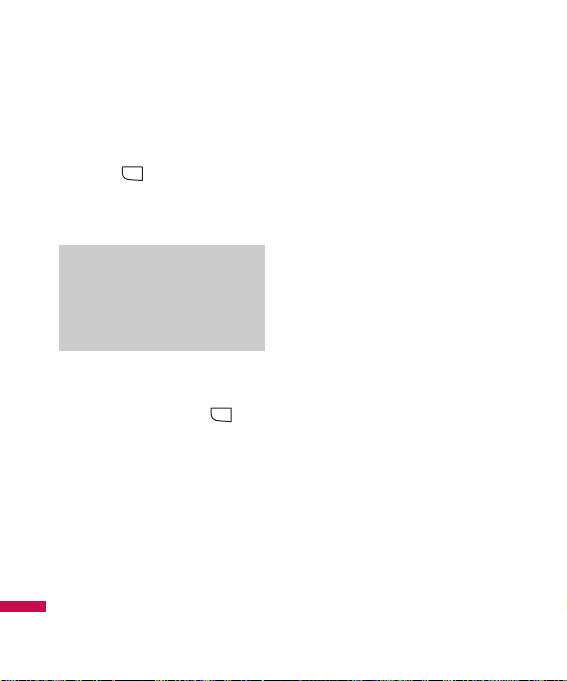
38
Search
Menu 5.1
1. Select Search by press the left
soft key [OK].
2. Enter the name that you want to
search.
3. If you want to edit, delete, copy
an entry, or to add the voice to
one, select left soft key
[Options].
The following menu will be
displayed.
]
View: You can view each entry in
details.
]
Edit: You can edit the name,
number, group, ringtone and
picture by using the navigation
key.
]
New message: After you have
found the number you want, you
can send a
message(Text/Multimedia/Email)
to the selected number.
]
Send via: You can send the data
of phone book via Text message,
Multimedia message, Bluetooth
or Email.
]
Delete: You can delete an entry.
]
New contact: After selecting
the place (SIM/Phone) you want
to save, you can add to the
phonebook list.
]
Multi delete: Allows you to
remove a number of files
selected.
]
Copy to handset/SIM: You can
copy an entry from SIM to phone
or from phone to SIM.
]
Main number: If a contact has
more than one number stored,
select the one that you use most
often. This main number will be
displayed first.
MENU
Note
]
Instant searching is
available by inputting the
initial letter of the name.
MENU
Phonebook

39
Phonebook
New contact
Menu 5.2
You can add phonebook entry by
using this function. Phone memory
capacity is 1000 entries. SIM card
memory capacity depends on the
cellular service provider. The
number of character is SIM
dependent feature.
1. Select New contact by press left
soft key [OK].
2. Input a name.
3. Press , then you can input a
number.
4. You can set a group for the entry
by pressing , .
5. You can set a ringtone and a
photo for the entry by press left
soft key [Options].
Speed dials
Menu 5.3
You can assign any of the keys
to with a Name list entry. You
can call directly by pressing this key.
1. Open the phonebook first by
pressing the right soft key
[Contacts] in standby mode.
2. Scroll to Speed dial, then press
the left soft key [OK].
3. If you want to add speed dial,
select <empty> by pressing the
left soft key [Assign]. Then,
you can search the name in
phonebook.
MENU
MENU
MENU
MENU
Note
]
Maximum stored name and
number length depends on
SIM-card type.

40
4. After assigning the number as
speed dial, you can change and
delete the entry. You can also
make a call or send a message by
this number.
Gouprs
Menu 5.4
You can list up to the members per
each group. There are 7 groups you
can make lists to.
]
View members: Shows the
group members you have
selected.
]
Group ringtone: Allows you to
specify ring tone for the group
members’ call.
]
Group icon: Allows you to select
the icon dependent on Group.
]
Add member: You can add group
members.
]
Remove member: You can
remove the member from the
Group member list. But the name
and the number will be remained
in phonebook.
]
Remove all members: Allows
you to delete all the members in
the group.
]
Rename: You can change a
group name.
Copy all
Menu 5.5
You can copy entries from SIM card
memory to Phone memory and vice
versa.
]
SIM to phone: You can copy the
entry from SIM Card to Phone
memory.
]
Phone to SIM: You can copy the
entry from Phone memory to SIM
Card.
Phonebook

41
Phonebook
Delete all
Menu 5.6
You can delete all entries from SIM
or Phone.
Settings
Menu 5.7
1. Press the right soft
[Contacts] in standby mode.
2. Scroll to Settings, then press the
left soft key [OK].
View options
(Menu 5.7.1)
Scroll to highlight View options, and
then press the left soft key [OK].
]
Name and number: Set the
phonebook list with displaying
only name.
]
With picture: Set the phonebook
list with the information of
character and picture.
Information
Menu 5.8
Service dial numbers
(Menu 5.8.1)
Use this function to access a
particular list of services provided by
your network operator (if supported
by the SIM card).
Own numbers
(SIM dependent)
(Menu 5.8.2)
You can save and check your own
number in SIM card.
Business card
(Menu 5.8.3)
This option allows you to create
your own business card featuring
Name and an mobile phone number.
To create a new business card,
press the left soft key [New]
and enter the information into the
fields. If you want to edit, delete or
to send a business card, select left
soft key [options].
MENU
MENU
MENU

New message
Menu 6.1
This menu includes functions related
to SMS (Short Message Service),
MMS (Multimedia Message
Service), Email, voice mail, as well
as the network’s service messages.
Text
(Menu 6.1.1)
You can write and edit text
message.
1. Enter the New messages menu by
pressing the left soft key
[OK].
2. If you want to write a new
message, select Text.
3. To make text input easier, use T9.
4. Press [Options] to attach the
followings.
Options
]
Send to: Sends text messages.
1. Enter numbers of recipient.
2. Press key to add more
recipients.
3. You can add phone numbers in
the address book.
4. Press the [Option] and then
press send after entering
numbers.
]
Insert
- Symbol: You add special
characters.
- Image: You can insert the
Default graphics or graphics in
My pictures that are available
for short messages.
- Sound: You can insert sounds
that are available for short
messages.
- Default images: You can insert
Animations stored.
- Default sounds: You can insert
Sounds stored.
MENU
MENU
Messages
42

- Text template: You can use
Text templates already set in the
phone.
- Contacts: You can add phone
numbers or e-mail addresses in
address book.
- My business card: You can
add your Business card to the
message.
]
Save to drafts: Stores messages
in Drafts.
]
T9 languages: Select the
language for T9 input mode. You
can also deactivate T9 input mode
by selecting
‘T9 off’.
]
New T9 word: Select the New
T9 word for inputting New word
into the dictionary.
]
Clear text: You can clear text
while writing SMS.
]
Exit: If you press Exit while
writing a message, you can end
the writing message and back to
the Message menu. The message
you have written is not saved.
Multimedia
(Menu 6.1.2)
You can write and edit multimedia
messages, checking message size.
1. Enter the New message menu by
pressing the left soft key
[OK].
2. If you want to write a new
message, select Multimedia.
3. You can create a new message or
choose one of the multimedia
message templates already
made.
Maximum available file size, that
can be inserted to MMS-message,
is 300 kb.
MENU
Messages
43

Options
]
Send to: You can send
multimedia messages to multiple
recipients, priorities your
message, and make it sent later
as well.
]
Insert: You can add Symbol,
Image, Video, Sound, New slide,
Text template, Contact, Business
card, Others.
]
Preview: You can preview
multimedia messages you have
created.
]
Save: You can save multimedia
messages To drafts or As
templates
]
Edit subject: Allows you to
modify the multimedia message
you have chosen.
]
Slide duration: You can set the
duration of slide of multimedia
message.
]
T9 languages: Select the
language for T9 input mode. You
can also deactivate T9 input
mode by selecting ‘T9 off’.
]
New T9 word: Select the New
T9 word for inputting New word
into the dictionary.
]
Exit: You can get back to the
Message menu.
Note
]
All messages will be
automatically saved in the
outbox folder, even after a
sending failure.
Messages
44

Email
(Menu 6.1.3)
To send/receive an email, you
should set up the email account.
1. You can input up to 20 email
addresses in the To and Cc field.
Tip: To input “@”, press the
and select “@”.
2. Key in the subject of the mail and
press OK.
3. After writing an email message,
press the left soft key
[Options]. You can access the
following option menus.
]
Send to: You can edit recipients.
]
Insert: You can add Symbol, Text
template, Contact and Signature.
]
Attachment: You can attach file
with this menu.
]
Preview: You can preview the
writing mail.
]
Save to drafts: Select this to
save the message in Drafts.
]
Edit subject: You can edit the
subject.
]
T9 languages: Select the
language for T9 input mode. You
can also deactivate the T9 input
mode by selecting ‘T9 off’.
MENU
Note
]
If you select a picture with a
large file size (200K for
example) on writing
multimedia message, the
loading duration will take
around 10 seconds.
Furthermore, you can’t
activate any keys during the
loading time. After about 10
seconds, you should be able
to write the message.
Messages
45

]
New T9 word: Select the New
T9 word menu for inputting a new
word into the dictionary.
]
Clear text: You can clear text
while writing the message.
]
Exit: If you select this while
writing the message, you can exit
from writing message and go
back to the previous screen. The
message you have written is not
stored.
In case Drafts Outbox or
Sent folder is full, and you
try to save new message to
one of this folders, first
saved message will be
automatically deleted.
]
Maximum size for one sent
message is 300 kb with
attachments, and
maximum size for one
received message is 300
kb. In case you have
received message with
more than 5 attachments,
only 5 of them will be
received. Some attachment
may display incorrectly.
Note
]
For each e-mail account you
may save up to 40
messages (totally 200 for
five accounts). In Inbox
folder you may save not
more than 20 messages, in
Drafts and Outbox folders 5 messages, and in Sent
folder up to 10 messages.
Messages
46

Received messages
Menu 6.2
You will be alerted when you have
received messages. They will be
stored in Inbox.
If the phone shows ‘No space for
SIM message’, you have to delete
only SIM messages from Inbox. If
the phone displays ‘No space for
message’, you can make space of
each repository as deleting
messages, media and applications.
* SIM message
SIM message means the message
exceptionally stored in SIM card.
You can move this message to the
phone.
For notified multimedia message,
you have to wait for downloading
and processing of the message.
To read a message, select one of
the messages by pressing the left
soft key .
]
View: You can view the received
messages.
]
Delete: You can delete the
current message.
]
Reply: You can reply to the
sender.
]
Reply to all: You can reply to all
of the sender.
]
Forward: You can forward the
selected message to another
party.
]
Return call: You can call back to
the sender.
]
Information: You can view
information about received
messages; Sender’s address,
Subject (only for Multimedia
message), Message date & time,
Message type, Message size.
]
Multi delete: After selecting the
messages you want to remove,
you can delete the selected
messages.
MENU
Messages
47

]
Delete all read: You can delete
all messages read.
]
Delete all: You can delete all
messages.
E-mail box
Menu 6.3
When you access this menu, you
can either connect to your remote
mailbox to retrieve your new email
messages, or you can view the
previously retrieved email messages
without logging in to the email
server.
You can check the saved emails,
drafts, outbox, and sent emails. In
the Inbox, up to 20 emails are
stored.
(Outbox stores up to 5, Draftes store
up to 5, Sent stores up to 10)
Sent messages
Menu 6.4
This menu allows you to view the
messages which are already sent.
You can check the time and the
contents of message.
Voice Mail
Menu 6.5
Once this menu has been selected,
simply press the left soft key
[OK] to listen to voice mail. You can
also hold down the key in
standby mode to listen to voice mail.
Note
]
When you receive a voice
mail, your phone displays
the icon and you hear an
alert. Please check with
your network provider for
details of their service in
order to configure the
handset correctly.
MENU
Messages
48

Messenger
Menu 6.6
VIVO Chat
Menu 6.7
Templates
Menu 6.8
SMS
(Menu 6.8.1)
You have 6 text templates as below;
• Please call me back.
• I’m late. I will be there at
• Where are you now?
• I’m on the way
• Urgent! Please contact.
• I love you
The following options are available.
]
View: You can see multimedia
templates.
]
Edit: Use this to write a new
message or edit the selected
template message from the text
template list.
]
Send via
- Text message: Use this to
send the selected template
message by SMS.
- Multimedia message: Use
this to send the selected
template message by MMS.
- Email: This menu allows you to
edit, delete or add an email
account.
]
Delete: Deletes the template.
]
New template: Use this to
create new template.
]
Delete all: Allows you to delete
all multimedia messages.
Messages
49

Messages
50
MMS
(Menu 6.8.2)
After saving new template, you can
use the following options.
]
Save: Allows you to save new
multimedia templates you
created.
]
Insert: You can add Symbol,
Image, Video, Sound, New slide,
Text template, Contact, Business
card and Others.
]
Preview: You can preview
multimedia templates you wrote.
]
Edit subject: Allows you to
modify the multimedia message
you have chosen.
]
Slide duration: You can set the
duration of slide of multimedia
message.
]
T9 languages: Select the
desired language for T9 input
mode. You can also deactivate T9
input mode by selecting ‘T9 off’.
]
Exit: Will take you back to the
Message menu.
Drafts
Menu 6.9
Using this menu, you can preset
multimedia messages that you use
most frequently. This menu shows
the preset multimedia message list.
The following options are available.
]
View: You can see the
multimedia messages.
]
Edit: Modifies the message you
choose.
]
Delete: Deletes the message you
choose.
]
Information: You can view
information about the message
you choose.

Messages
51
]
Multi delete: After selecting the
messages you want to remove,
press OK and you can delete the
selected messages.
]
Delete all: Deletes all of the
messages in the folder.
Outbox
Menu 6.10
This menu allows to view the
message which is about to send or
is failed sending.
After sending the message
successfully, the message will be
moved to sent box.
]
View: You can view the
message.
]
Delete: You can delete the
message.
]
Resend: You can resend the
selected message.
]
Edit: Modifies the massage you
choose.
]
Information: You can check
information of each message.
]
Multi delete: Select and delete
the selected messages.
]
Delete all: You can delete all
messages in outbox.
Info message
Menu 6.11
(Dependent to network
and subscription)
Info service messages are text
messages delivered by the network
to GSM. They provide general
information such as weather
reports, traffic news, taxis,
pharmacies, and stock prices.
Each type of has the number;
therefore, you can contact service
provider as long as you have input
the certain number for the
information.

52
Messages
When you have received an info
service message, you can see the
popup message to show you that
you have received a message or the
info service message is directly
displayed.
To view the message again or not in
standby mode, follow the sequence
shown below;
Read
(Menu 6.11.1)
1. When you have received an info
service message and select Read
to view the message, it will be
displayed on the screen. You can
read another message by scrolling
, or [Next].
2. The message will be shown until
another message is reached.
Topics
(Menu 6.11.2)
(Dependent to network and
subscription)
]
View list: You can see Info
service message numbers which
you added. If you press
[Options], you can edit and delete
info message category which you
added.
]
Active list: You can select info
service message numbers in the
active list. if you activate an info
service number, you can receive
messages sent from the number.
MENU
MENU

53
Messages
Message settings
Menu 6.12
Text message
(Menu 6.12.1)
]
Message types:
Text, Voice, Fax, Paging,
X.400, Email, ERMES
Usually, the type of message is
set to Text. You can convert your
text into alternative formats.
Contact your service provider for
the availability of this function.
]
Validity period: This network
service allows you to set how
long your messages will be stored
at the message centre.
]
Delivery report: If you set to
Yes, you can check whether your
message is sent successfully.
]
Reply charging: When a
message is sent, it allows the
recipients to reply and charge the
cost of the reply to your telephone
bill.
]
Message centre number: If you
want to send the text message,
you can receive the address of
SMS centre through this menu.
]
Bearer setting: You can set the
bearer setting such as GSM,
GPRS.
Multimedia message
(Menu 6.12.2)
]
Subject: You can enter
multimedia messages subject
when this menu is on.
]
Slide duration: Display the
duration of each page when
writing the message.
]
Priority: You can set the priority
of the message you choose.
]
Validity period: This network
service allows you to set how
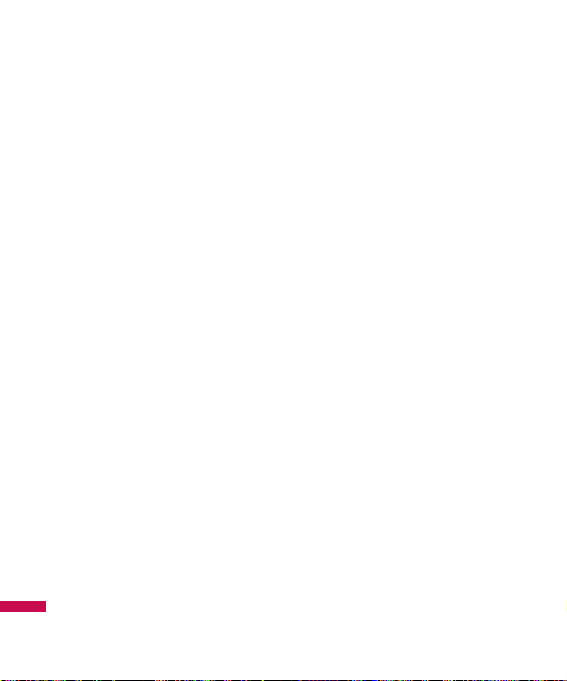
long your text messages will be
stored at the message centre.
]
Delivery report: If it is set to Yes
in this menu, you can check
whether your message is sent
successfully.
]
Read report: You can receive the
report whether the receiver read
the message or not.
]
Auto download: If you select
On, you receive multimedia
messages automatically. If you
select Off, you receive only
notification message in the inbox
and then you can check this
notification. If you select Home
network only, you receive
multimedia messages depends on
Homenetwork.
]
Network profile: If you select
multimedia message server, you
can set URL for multimedia
message server.
]
Permitted message type
Personal: Personal message.
Advertisement: Commercial
message.
Information: Necessary
information.
E-mail
(Menu 6.12.3)
]
Email account
This menu allows you to edit,
delete or add an email account.
• View: You can see the Email.
• Set as default
• Edit
Account name: Account
name.
Email address: Enter the
email address given to you by
your service provider.
My name: You can make your
nickname.
Messages
54

Messages
55
Incoming mail server: Enter
the POP3 address and Port
number of the that receives
your email.
User name: Enter your email
ID.
Password: Enter your email
password.
Outgoing mail server: Enter
the SMTP address and Port
number of computer that sends
your email.
- Advanced settings
Protocol type: Choose your
protocol type. (POP3/IMAP4)
Maximum receive size:
View the Maximum size that
you can receive mails.
Save to server: Select Yes to
leave the messages on the
server.
Insert signature: Select Yes
to attach your signature to
your email messages.
Reply email address: Email
address that you can receive
the reply.
Incoming port number:
Allow you to edit POP3 port
number.
Outgoing port number:
Allow you to edit SMTP port
number.
Outgoing mail
authentication: when you
send the mail, you can set
authentication whether or not.
Outgoing server
ID/password: Enter the ID and
password for sending your
email.
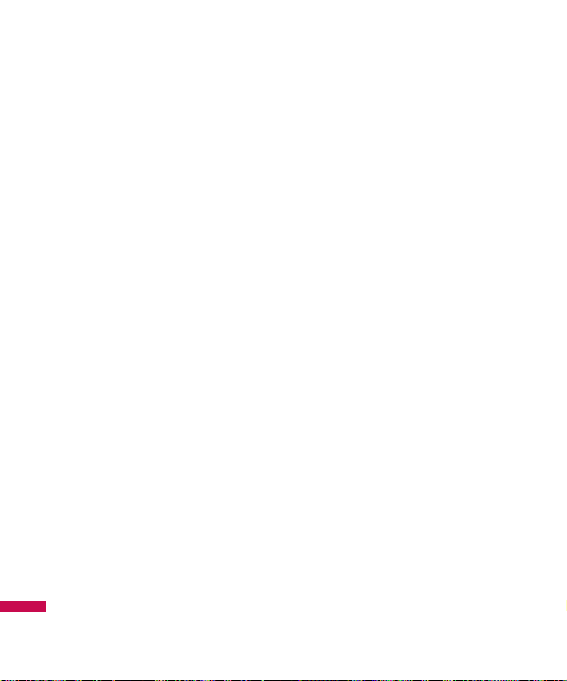
56
Messages
• New account: You can set up
to 5 email accounts by
selecting New account menu.
Using the Edit menu, you can
set the following values.
• Delete: Deletes the selected
account from the list.
• Delete all: You can delete all
account lists.
]
Network profile
A profile is the network
information used to connect to
the Internet. There are default
profiles for some operators,
stored in phone memory. It’s
impossible to rename default
profiles.
]
Signature
You can make your signature.
Voicemail number
(Menu 6.12.4)
You can receive the voicemail if your
network service provider supports
this feature. When a new voicemail
is arrived, the symbol will be
displayed on the screen. Please
check with your network service
provider for details of their service in
order to configure the phone
accordingly.
Push message
(Menu 6.12.5)
You can set the option whether you
will receive the message or not.
Info message
(Menu 6.12.6)
]
Receive
Yes: If you select this menu, your
phone will receive Info service
messages.
No: If you select this menu, your
phone will not receive Info service
messages any more.

57
Messages
]
Alerts
Yes: Your phone will beep when
you have received Info service
message numbers.
No: Your phone will not beep
even though you have received
info service messages.
]
Language
You can select the language you
want by pressing OK key. Then,
the info service message will be
shown in the language that you
selected.

58
Entertainment
Games
Menu 7.1
Voice portal
Menu 7.2
VIVO Informe
Menu 7.3

59
WAP
You can access various WAP
(Wireless Application Protocol)
services such as banking, news,
weather reports and flight
information. These services are
specially designed for mobile
phones and they are maintained by
WAP service providers.
Check the availability of WAP
services, pricing and tariffs with
your network operator and/or the
service provider whose service you
wish to use. Service providers will
also give you instructions on how to
use their services.
Once connected, the homepage is
displayed. The content depends on
the service provider. To exit the
browser at any time, press the
() key. The phone will return to
the idle menu.
Navigating with the WAP
browser
You can surf the Internet using
either the phone keys or the WAP
browser menu.
Using the phone keys
When surfing the Internet, the
phone keys function differently to
phone mode.
Key Description
Scrolls each line of
the content area
Returns to the
previous page
Selects options and
confirms actions
Using the WAP browser menu
There are various menu options
available when surfing the Mobile
Web.
OK

Home
Menu 8.1
Connects to a homepage. The
homepage will be the site which is
defined in the activated profile. It
will be defined by the service
provider if you have not defined it in
the activated profile.
Preferred links
Menu 8.2
Quiz
Menu 8.3
Cupido
Menu 8.4
Tones&Images
Menu 8.5
Guides&Leisure
Menu 8.6
Portals
Menu 8.7
Sports
Menu 8.8
Games
Menu 8.9
Note
]
The WAP browser menus
may vary, depending on
your browser version.
WAP
60

MP3 player
Menu 4.1
The KE970 has an integrated MP3
player built-in. You can enjoy
listening to MP3 music files on your
phone using a compatible headset
or via the internal loudspeaker.
The music player supports:
• MPEG-2 Layer III, MPEG-2.5
Layer III: Sampling frequency up
from 8KHz to 48KHz. Bit rate up to
320Kbps, stereo.
• AAC: ADIF, ADTS formats
(Sampling frequency from 8KHz to
48KHz)
• AAC+: V1: (Bit rate 16~128Kbps)
V2 : (Bit rate 16~48Kbps)
(Sampling frequency from
8KHz to 48KHz)
You can transfer MP3 files from a
compatible PC to the memory in
your phone using the Mass Storage.
Note
]
KE970 doesn’t support the
variable bit rate of all
mentioned file types.
Therefore, you can’t change
the file from MP3 format to
AAC.
Note
]
Because of the small
dimension of the speaker,
in some cases the audio
could be distorted,
especially at maximum
volume and when there are
lots of bass sounds.
Therefore, we recommend
you to use the stereo
headset in order to
appreciate the high quality
of your music.
Extras
61

When you connect the phone to a
PC using the USB cable(supplied in
the same package), this will be
displayed as a removable disk
through Windows Explorer. If you
are using Win98 SE, you will have to
install the Mass storage driver for
Windows 98 on CD-ROM.
Repeat
Play all
Repeat all
Repeat one
1. Press Multimedia menu, and then
select MP3 player.
2. Press the left soft key
[Options] to access the following
menus.
]
Pause: You can pause the
playing MP3 file.
MENU
Note
]
In case that any invalid file
is included in the playlist,
an error message will pop
and go back to the prior
screen.
Note
]
You should copy MP3 to
Sounds/MP3 folder. If you
copy to another folder, you
will not be able to view the
MP3 files.
]
The PC should run
Windows 98 SE, Windows
ME, Windows 2000,
Windows XP operating
system.
Extras
62

]
View playlist: You can select
another file on the MP3 list.
]
Set as ringtone: You can set the
current music on playing MP3 file
as a ringtone
]
Settings
- Equalizer: This menu helps you
to adjust to a variety of
environments when listening to
music.
- Play mode: This menu allows
to set the play mode: Repeat
one, Repeat all,Play all.
- Set shuffle: It you select On,
you can listen to the music at
random.
- Visual effect: You can select
the visual effect menus: Real
spectrum, Fake. This menu
allows to change the
background of main LCD on
playing MP3 file.
Note
]
Music is copyright
protected in international
treaties and national
copyright laws. It may be
necessary to obtain
permission or a license to
reproduce or copy music. In
some countries national
law prohibits private
copying of copyrighted
material. Please check the
national legislation of the
applicable country
concerning the use of such
material.
Extras
63

Camera
Menu 9.2
Using the camera module built in
your phone, you can take pictures or
record videos. Additionally, you can
send photos to other people and
select photos as wallpaper.
For your convenience, rotate phone
as shown below when taking
picture.
1/2
Zoom in/Zoom out
3
Camera
Shutter sound or video recording
sound is omitted even when setting
mode, including manner mode .
• To take a picture
Hold down the camera button.
The camera will be ready to use and
you may want to rotate the screen
into a horizontal position.
- To take clear pictures, press the
camera button while holding
the camera without any
movement.
Note
]
When using the camera,
power consumption
increases. If this icon
appears on the wallpaper,
indicating low battery,
recharge the battery before
use.
Extras
64
12 3
Album
Options
Album
Options

- Appropriately adjust distance to
the object that you want take a
picture of (more than 50 cm).
- Handle carefully since the camera
is vunerable to shock and use a
soft cloth when cleaning the
camera lens.
- Do not disassemble or modify the
camera as this may lead to fire or
malfunctioning.
Auto Focus function is enabled
when taking a picture or sticker
shot. Press the camera button
half way to adjust focus.
1. Hold down the in standby
mode.
2. Focus on the subject to capture
the image, and then press the
key.
3. If you want to save it, press the
key.
]
Shot mode [ ]: Allows you to
set the shot mode from Marco,
Auto focus On and Off.
]
Resolution [ ]: Allows you to
set the image size.(1600x1200),
(1280x960) (640x480) and
(320x240). Multishot is only
available with the (320x240),
(640x480) pixel resolution.
]
Quality [ ]: Allows you to set
the image quality from Normal,
Fine and Super fine.
]
Flash [ ]: Allow you to set
the flash when you take a photo
in dark place.
Note
]
You can adjust the
brightness by using the
,.
OK
OK
Extras
65

]
Self timer [ ]: Allows you to
select the delay time (Off, 3
seconds, 5 seconds, 10 seconds).
Then the phone takes a photo
after the specified time.
]
Save to [ ]: You can set the
space after taking a picture.
(External/Phone)
]
Multi shot [ ]: Allows to take
multishot photos successively.
]
Metering [ ]: Determines the
lighting based on a little part of
the subject. You can select the
Centred and Combined which is
to be exposed correctly.
]
Colour effect [ ]: 4 settings
are available.
(Negation/Mono/Sepia/Colour)
]
White balance [ ]: Allows
you to change the settings
according to the enviroment.
(Fluorescent/Cloudy/Incandescent
/Daylight/Auto)
]
Shutter tone [ ]: You can set
the sound when taking a picture.
]
Reset settings [ ] : Allows
you to reset the settings.
Video camera
Menu 9.3
1. Select Video camera menu.
2. Video camera settings menu is
the same with Photo camera
settings, except following items:
]
Mode [ ]: Allows you to set
to send a video file through MMS
or General.
]
Resolution [ ]: You may
select the following resolution:
128x96, 176x144 .
Extras
66

Voice notes
Menu 9.4
Calendar
Menu 9.5
When you enter this menu a
calendar will show up. On top of the
screen there are sections for date.
Whenever you change the date, the
calendar will be updated according
to the date. And square cursor will
be used to locate the certain day. If
you see marked date in the
calendar, it means that there is a
schedule or memo that day. This
function helps to remind you of your
schedule and memo. The phone will
sound an alarm tone if you set this
for the note.
To change the day, month, and year.
Key Description
, Yearly
, Monthly
, Weekly
, Daily
Extras
67

Alarm
Menu 9.6
You can set the alarm clock to go off
at a specified time.
1. Select On and enter the alarm
time you want.
2. Select the repeat period: Once,
Mon-Fri, Mon-Sat, Sat-Wed, SatThu, Everyday.
3. Select the alarm tone you want
and press [Set].
Memo
Menu 9.7
1. Select the Memo by pressing the
left soft key [OK].
2. If the entry is empty, press the left
soft key [New].
3. Input the memo and then press
left soft key [Options] >
[Save].
To do
Menu 9.8
Note
]
If you want to change the
text input mode, press the
in order.
MENU
MENU
MENU
MENU
Extras
68

Calculator
Menu 9.9
This contains the standard functions
such as +, -, x, ÷: Addition,
Subtraction, Multiplication, and
Division.
Furthermore, you can use the
various function of calculator such
as +/-, sin, cos, tan, log, ln, exp, sqrt,
deg, rad.
1. Input the numbers by pressing
numeric keys.
2. Use a navigation key to select a
sign for calculation.
3. Then input the numbers.
4. Press key to view the result.
5. To input the decimal number,
press key.
6. To end Calculator, press the right
soft key [Back].
Chronometer
Menu 9.0
1. Press [Start] to take time and
record the lap time by pressing
[Lap].
2. Press [Stop] to ascertain the
record of lap time.
3. Press [Reset] to default condition.
Extras
69

World time
Menu 9.*
You can check the current time of
Greenwich Mean Time (GMT) and
major cities around the world, using
the left/right navigation keys and
left soft key [Zoom in].
The screen shows the city name,
current date and time.
To select the time zone in which you
are located, proceed as follows:
1. Select the city corresponding to
your time zone by pressing the
left/right navigation keys and left
soft key [Zoom in] one or more
times. The local date and time are
displayed.
2. If you want to change the time
display in standby mode to the
selected time, press [OK] key.
FM radio
Menu 9.#
You can search radio stations and
enjoy listening to the
radio. Connect the FM Radio
headset into headset jack
on the right side of the phone to
activate this menu.
1. Press the corresponding number
key of a channel to store the
currently selected radio station
into.
2. After presetting radio channels,
you can listen to other channel by
pressing the corresponding
number key (short press).
Extras
70

3. You can access the following
option menus by pressing the left
soft key [Options].
]
Edit : You can adjust frequency
and change the radio station in
the selected channel. You can
change the frequency 0.1 MHz at
a time with Left/Right navigation
keys and number keys.
]
Auto scan: If you select “Auto
Scan Now?” On, automatically
set the radio channel. And When
“Save this Station?” message will
be popped up, if you select Yes,
the selected frequency will be
stored.
]
Reset all channels: You can
delete all channels you saved.
]
Listen via speaker: Select this
to listen to the radio through the
built-in speaker. To turn off the
speaker, select “Listen via
headset” in the [Options].
Extras
71
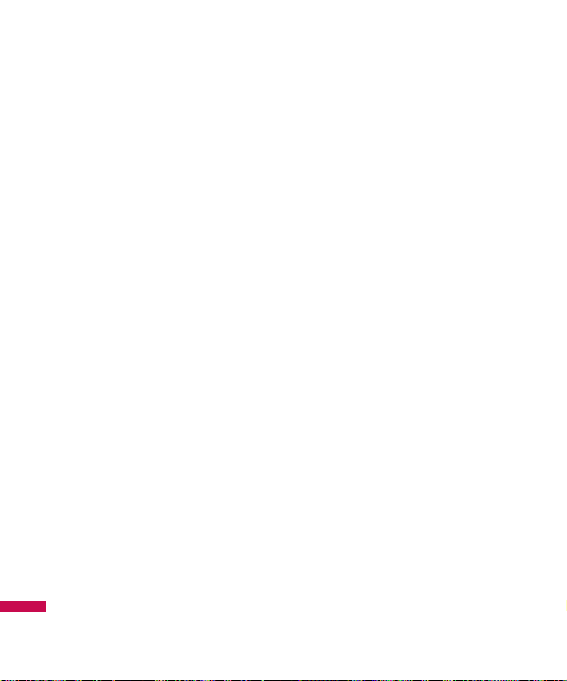
Phone settings
Menu 0.1
]
Data & Time:You can set
functions relating to the date and
time.
• Set date: You can enter the
current date.
• Date format: You can set the
Date format such as
YYYY/MM/DD, DD/MM/YYYY,
MM/DD/YYYY.
(D: Day / M: Month / Y: Year)
• Set time: You can enter the
current time.
• Time format: Your can set the
time format between 24 hours
and 12 hours.
• Auto update: Select On, the
phone will automatically
update the data and time.
]
Languages: You can change the
language for the display texts in
your phone. This change will also
affect the Language Input mode.
]
Flight mode: This allows you to
use only the phone’s features that
do not require the use of the
wireless network when you are in
an airplane or in places where the
wireless network is prevented.
If you set the flight mode on, the
icon will be displayed on the screen
instead of the network signal icon.
• On: You cannot make (or
receive) any calls, including
emergency calls, or use other
features that require network
coverage
• Off: You can deactivate the
flight mode and restart your
handset to access the network.
]
Power save: If you set On, you
can save the power when you
don’t use the phone.
Settings
72

Phone settings
Menu 0.2
In Profiles, you can adjust and
customise the phone tones for
different events, environments, or
caller groups.
There are five preset profiles:
General, Silent, Vibrate only,
Outdoor and Headset.
Each profile can be personalised.
Press the left soft key [Menu] and
select Profiles using up/down
navigation keys.
Display settings
Menu 0.3
]
Wallpaper: You can select the
background pictures in standby
mode.
]
Backlight timer: You can set the
light-up duration of the display.
(Off/10 secs/20 secs/30 secs/60
secs)
]
Brightness: You can set the
brightness of LCD: 100%, 80%,
60%, 40%
]
Home screen shortcut:
Selecting On displays the
functionalities of 4 Navigation
keys and Menu key as pictures on
the middle of the idle window.
(Profiles/Messaging/
Favourites/Contacts)
]
Theme:
]
Menu style: Your phone
provides you with Grid and List
menu themes. Set the menu style
by scrolling and pressing the left
soft key [OK].
]
Main font style
]
Dialing font style: Your phone
provides you with four dialing
styles. (Color style/Beads
style/Digital style/Sketchbook
style)
MENU
Settings
73

]
Standby text: If you select On,
you can edit the text which is
displayed in standby mode.
]
Network name: If this function
is activated, network name will
be displayed on LCD.
]
Touchpaf calibration:
Shortcuts
Menu 0.4
Selecting On displays the
functionalities of 4 Navigation keys
and Menu key as pictures on the
middle of the idle window.
(Profiles/Messaging/ Favourites/
Contacts)
Connectivity
Menu 0.5
]
Bluetooth: Bluetooth enables
compatible mobile devices,
peripherals and computers that
are in close proximity to
communicate directly with each
other without wires. This handset
supports built-in Bluetooth
connectivity, which makes it
possible to connect them with
compatible Bluetooth headsets,
computer applications and so on.
Note
]
If you use LG PC Sync via
Bluetooth, you can
exchange the data only
within phonebook
Settings
74

• Bluetooth on/off
You can activate or cancel the
Bluetooth function.
• Device list
You can view all devices which
your KE970 is already paired to.
If you enter Paired devices, you
access the options
- Connect / Disconnect: After
pairing with headset or stereo
headset, you should connect
with those devices. Then you
can use those devices.
- Add new: Allows to search
new Bluetooth devices and add
them to your phone’s list of
paired devices. When you
select Add new your handset
will start to search for
Bluetooth devices within range.
Once the device you wish to
pair appears on the list press
the right soft key [Stop].
Scroll to the desired device and
]
When you receive data
from another Bluetooth
device, the phone requests
confirmation. After
confirming the transfer, the
file will be copied on to
your phone.
]
Depending on the file type,
it will be stored in the
following folders:
- Video (.3gp, mp4): Videos
folder
- Image (.bmp, gif, jpg,
png): Images folder
- Sound (.amr, wav, aac):
Sounds folder
- MP3 (.mp3): Sounds/MP3
folder
- Other files (.txt, html):
Others folder
Settings
75

press the left soft key [Pair].
You will then be asked to enter
a passcode. The passcode can
be any code you wish to use
(the same passcode must be
used by both devices) or is one
that is pre-determined by the
manufacturer of the device you
are trying to pair with. Please
check the User Manual of the
device you are initiating the
pair with to see if it already has
a predetermined passcode in
place.
- Rename: Allows you to change
the name of the paired
Bluetooth device and how it is
displayed on the handset.
- Set as authorised/Set as
unauthorised: Allows you to
set an authorised connection
between each Bluetooth
device. For example if you
regularly use a Bluetooth
headset with your phone then
setting the connection as
authorised will mean the
headset will automatically
connect to the handset each
time the headset is powered
on.
- Remove: Allows to delete a
paired Bluetooth device.
- Remove all: Allows to delete
all a paired Bluetooth devices.
• Bluetooth settings
- My visibility: This indicates
whether or not your handset
will be visible to other
Bluetooth devices.
- My name: You can set the
name of Bluetooth device. The
default name is LG KE970.
- My address: You can view the
address of your Bluetooth
device.
Settings
76
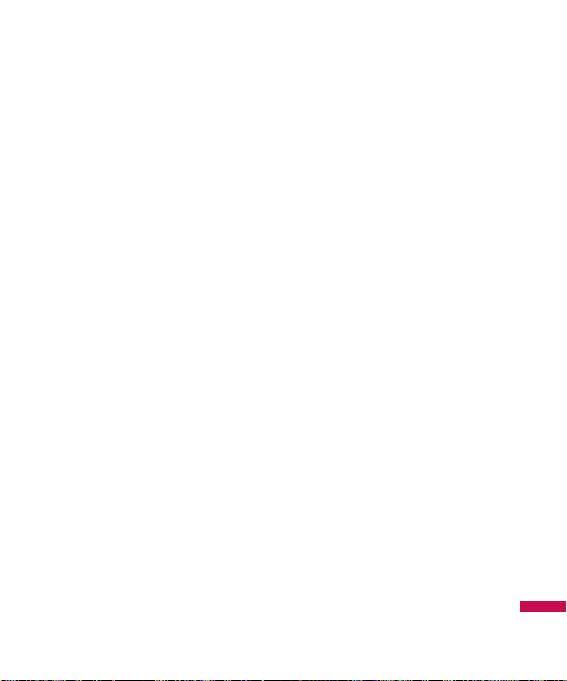
]
Network: You can select a
network which will be registered
either automatically or manually.
• Network selection
Usually, the network selection is
set to Automatic.
- Automatic: If you select
Automatic mode, the phone
will automatically search for
and select a network for you.
Once you have selected
“Automatic”, the phone will be
set to “Automatic” even though
the power is off and on.
- Manual: The phone will find
the list of available networks
and show you them. Then you
can select the network which
you want to use if this network
has a roaming agreement with
your home network operator.
The phone let you select
another network if the phone
fails to access the selected
network.
- Preferred: You can set a list of
preferred networks and the
phone attempts to register with
first, before attempting to
register to any other networks.
This list is set from the phone’s
predefined list of known
networks.
• GPRS attach
You can set GPRS service
depending on various situations.
- Power on
If you select this menu, the
phone is automatically
registered to a GPRS network
when you switch the phone on.
Starting a WAP or PC dial-up
application created the
connection between phone and
network and data transfer is
possible. When you end the
application, GPRS connection is
ended but the registration to
the GPRS network remains.
Settings
77

- When needed
If you select this menu, the
GPRS connection is established
when you connect a WAP or
application service and closed
when you end the WAP or
applicaion connection.
• Network profile
- Data connections
Name: You can type the
network name.
Bearer: You can set the bearer
data service.
1 Data/2 GPRS
<Data settings>
Appears only if you select Data
Settings as a Bearer/service.
Dial number: Enter the
telephone number to dial to
access your WAP gateway.
User ID: The users identity for
your dial-up server
(and NOT the WAP gateway).
Password: The password
required by your dial-up server
(and NOT the WAP gateway) to
identify you.
Call type: Select the type of
data call; Analogue or Digital
(ISDN).
Call speed: The speed of your
data connection; 9600 or 14400
(Depends on Operator)
Linger time: You need to enter
timeout period.
After entering that, the WAP
navigation service will be
unavailable if any data is not
input or transferred.
Primary server: Input the IP
address of the primary DNS
server you access.
Secondary server: Input the
IP address of the secondary
DNS server you access.
Settings
78

<GPRS settings>
The service settings are only
available when GPRS is chosen
as a bearer service.
APN: Input the APN of the
GPRS.
User ID: The users identify for
your APN server.
Password: The password
required by your APN server.
Primary server: Input the IP
address of the primary DNS
server you access.
Secondary server: Input the
IP address of the secondary
DNS server you access.
]
USB connection: You can
choose one mode of Data service
and Mass storage.
When you have finished using the
phone memory, click Exit and take
the following steps.
1. Click on the notification area.
[Unplug or Eject Hardware]
2. Select USB Mass Storage Device,
click on Stop.
The following message will
appear: “The ‘USB Mass Storage
Device’ device can now be safely
removed from the system”
3. Then remove the cable.
Caution
]
Before you remove the
cable, it is necessary that
you click Exit. Or, the
integrity of transferred data
is not guaranteed.
Settings
79
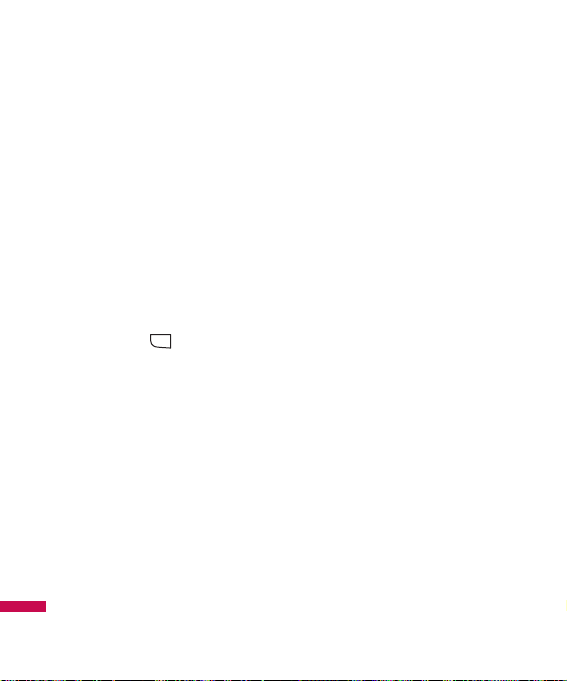
Security settings
Menu 0.6
]
PIN code request: In this menu,
you can set the phone to ask for
the PIN code of your SIM card
when the phone is switched on.
If this function is activated, you’ll
be requested to enter the PIN
code.
1. Select PIN code request in the
security settings menu, and
then press [OK].
2. Set On/Off.
3. If you want to change the
setting, you need to enter PIN
code when you switch on the
phone.
4. If you enter wrong PIN code
more than 3 times, the phone
will lock out. If the PIN is
blocked, you will need to key in
PUK code.
5. You can enter your PUK code
up to 10 times. If you put wrong
PUK code more than 10 times,
you can not unlock your phone.
You will need to contact your
service provider.
]
Phone lock: You can use a
security code to avoid
unauthorized use of the phone.
Whenever you switch on the
phone, the phone will request
security code if you set phone
lock to When switch on.
If you set phone lock to When
SIM changed, your phone will
request security code only when
you change your SIM card.
]
Touchpad lock:
]
Call barring: The Call barring
service prevents your phone from
making or receiving certain
category of calls. This function
requires the call barring
password. You can view the
MENU
Settings
80

following submenus.
• All outgoing : The barring
service for all outgoing calls.
• Outgoing international:
The barring service for all
outgoing international calls.
• O/G international except
home country: The barring
service for all international
outgoing calls except home
network.
• All incoming: The barring
service for all incoming calls.
• Incoming when abroad: The
barring service for all incoming
calls when roaming.
• Cancel all barrings: You can
cancel all barring services.
• Change password: You can
change the password for Call
Barring Service.
The submenus:
- Activate: Allows to request the
network to set call restriction on.
- Cancel: Set the selected call
restriction off.
- View status: View the status
whether the calls are barred or not.
]
Fixed dial number: You can
restrict your outgoing calls to
selected phone numbers. The
numbers are protected by your
PIN2 code.
• On: You can restrict your
outgoing calls to selected phone
numbers.
• Off: You can cancel fixed
dialling function.
• List view: You can view the
number list saved as Fixed dial
number.
Settings
81

]
Change codes: PIN is an
abbreviation of Personal
Identification Number to prevent
use by unauthorized person.
You can change the access codes:
Security code, PIN1 code,
PIN2 code.
1. If you want to change the
Security code/PIN1/ PIN2 code
input your original code, and
then press [OK].
2. Input new Security
code/PIN/PIN2 code and verify
them.
Call settings
Menu 0.7
You can set the menu relevant to a
call by pressing [Select] in the
Setting menu.
]
Call divert: The Call divert
service allows you to divert
incoming voice calls, fax calls,
and data calls to another number.
For details, contact your service
provider.
• All voice calls: Diverts voice
calls unconditionally.
• If busy: Diverts voice calls
when the phone is in use.
• If no reply: Diverts voice calls
which you do not answer.
• If out of reach: Diverts voice
calls when the phone is
switched off or out of coverage.
• All data calls: Diverts to a
number with a PC connection
unconditionally.
MENU
MENU
Settings
82

• All fax calls: Diverts to a
number with a fax connection
unconditionally.
• Cancel all: Cancels all call
divert service.
The submenus
Call divert menus have the
submenus shown below.
- Activate: Activate the
corresponding service.
To voice mailbox
Forwards to message centre.
This function is not shown at All
data calls and All fax calls
menus.
To other number
Inputs the number for diverting.
To favourite number
You can check recent 5 diverted
numbers.
- Cancel: Deactivate the
corresponding service.
- View status: View the status
of the corresponding service.
]
Answer mode
• Slide open: If you select this
menu, you can receive an
incoming call when you open
the slide.
• Any key: If you select this
menu, you can receive a call by
pressing any key except
[End] key.
• Accept key only: If you select
this menu, you can receive a call
by only pressing [Send]
key.
]
Send my number
(network and subscription
dependent)
• Set by network: If you select
this, you can send your phone
number depending on two line
service such as line 1 or line 2.
Settings
83
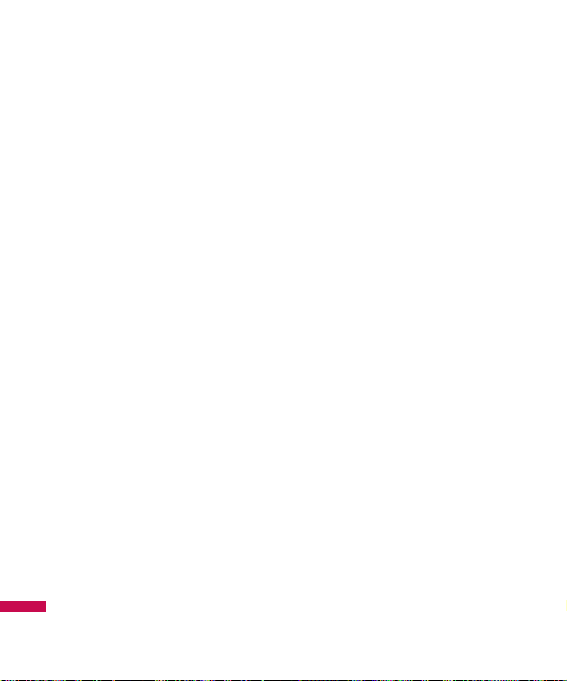
• On: You can send your phone
number to another party.
Your phone number will be
shown on the receiver’s phone.
• Off: Your phone number will not
be shown.
]
Call waiting
(network dependent)
• Activate: If you select Activate,
you can accept a waiting
(receiving) call.
• Cancel: If you select Cancel,
you cannot recognize the
waiting (receiving) call.
• View status: Shows the status
of Call waiting.
]
Minute minder: If you select On,
you can check the call duration by
a beep sound given every minute
during a call.
]
Auto redial: If y
• On: When this function is
activated, the phone will
automatically try to redial in the
case of failure to connect a call.
• Off: Your phone will not make
any attempts to redial when the
original call has not connected.
]
Send DTMF tones: You can
send touch tones during an active
call to control your voice mailbox
or other automated phone
services.
Settings
84

Message settings
Menu 0.8
]
Text message
• Message types:
Text, Voice, Fax, Paging,
X.400, Email, ERMES
Usually, the type of message is
set to Text. You can convert
your text into alternative
formats. Contact your service
provider for the availability of
this function.
• Validity period: This network
service allows you to set how
long your messages will be
stored at the message centre.
• Delivery report: If you set to
Yes, you can check whether
your message is sent
successfully.
• Reply charging: When a
message is sent, it allows the
recipients to reply and charge
the cost of the reply to your
telephone bill.
• Message centre number: If
you want to send the text
message, you can receive the
address of SMS centre through
this menu.
• Bearer setting: You can set
the bearer setting such as GSM,
GPRS.
]
Multimedia message
• Subject: You can enter
multimedia messages subject
when this menu is on.
• Slide duration: Display the
duration of each page when
writing the message.
• Priority: You can set the
priority of the message you
choose.
• Validity period: This network
Settings
85

service allows you to set how
long your text messages will be
stored at the message centre.
• Delivery report: If it is set to
Yes in this menu, you can check
whether your message is sent
successfully.
• Read report: You can receive
the report whether the receiver
read the message or not.
• Auto download: If you select
On, you receive multimedia
messages automatically. If you
select Off, you receive only
notification message in the
inbox and then you can check
this notification. If you select
Home network only, you receive
multimedia messages depends
on Homenetwork.
• Network profile: If you select
multimedia message server, you
can set URL for multimedia
message server.
• Permitted message type
Personal: Personal message.
Advertisement: Commercial
message.
Information: Necessary
information.
]
E-mail
• Email account:
This menu allows you to edit,
delete or add an email account.
- View: You can see the Email.
- Set as default
- Edit
Account name: Account
name.
Email address: Enter the
email address given to you by
your service provider.
My name: You can make
your nickname.
Settings
86

Incoming mail server: Enter
the POP3 address and Port
number of the that receives
your email.
User name: Enter your email
ID.
Password: Enter your email
password.
Outgoing mail server: Enter
the SMTP address and Port
number of computer that
sends your email.
- Advanced settings
Protocol type: Choose your
protocol type. (POP3/IMAP4)
Maximum receive size:
View the Maximum size that
you can receive mails.
Save to server: Select Yes
to leave the messages on the
server.
Insert signature: Select Yes
to attach your signature to
your email messages.
Reply email address: Email
address that you can receive
the reply.
Incoming port number:
Allow you to edit POP3 port
number.
Outgoing port number:
Allow you to edit SMTP port
number.
Outgoing mail
authentication: when you
send the mail, you can set
authentication whether or not.
Outgoing server
ID/password: Enter the ID
and password for sending
your email.
Settings
87

- New account: You can set
up to 5 email accounts by
selecting New account menu.
Using the Edit menu, you can
set the following values.
- Delete: Deletes the selected
account from the list.
- Delete all: You can delete all
account lists.
• Network profile: A profile is
the network information used to
connect to the Internet. There
are default profiles for some
operators, stored in phone
memory. It’s impossible to
rename default profiles.
• Signature: You can make your
signature.
]
Voicemail number: You can
receive the voicemail if your
network service provider supports
this feature. When a new
voicemail is arrived, the symbol
will be displayed on the screen.
Please check with your network
service provider for details of their
service in order to configure the
phone accordingly.
]
Push message: You can set the
option whether you will receive
the message or not.
]
Info message
• Receive
Yes: If you select this menu,
your phone will receive Info
service messages.
No: If you select this menu, your
phone will not receive Info
service messages any more.
Settings
88

• Alerts
Yes: Your phone will beep
when you have received Info
service message numbers.
No: Your phone will not beep
even though you have received
info service messages.
• Language: You can select the
language you want by pressing
OK key. Then, the info service
message will be shown in the
language that you selected.
WAP settings
Menu 0.9
]
Network profile: A profile is the
network information used to
connect to the Internet.
There are default profiles for
some operators, stored in phone
memory. It’s impossible to
rename default profiles.
Each profile has submenus as
follows:
• Activate: Activates the
selected profile.
• View: You can see the selected
profile.
• Edit: You can edit the selected
profile.
• New profile: You can add a
new profile.
• Delete: Deletes the selected
profile from the list.
• Delete all: Deletes all profile
from the list.
• Reset all: Allows you to reset
all profiles.
]
View style:
]
Cache: The information or
services you have accessed are
saved in the cache memory of the
phone.
Settings
89

]
Cookie: Check whether a cookie
is used or not.
]
Security certifications: You
can see the list of personal.
Certificates that have been stored
in your phone.
]
Show image:
]
Javascript:
]
Memory in use:
Original settings
Menu 0.0
]
Reset settings
]
Reset phone memory
]
Reset all
Memory status
Menu 0.*
You can check free space and
memory usage of each repository,
Internal memory and Multimedia
memory. You can go to each
repository menu.
Note
]
A cache is a buffer
memory, which is used to
save data temporarily.
Settings
90

Memory status
Menu *.1
Settings
Menu *.2
Once this menu has been selected,
simply press the left soft key
[OK] to listen to voice mail. You can
also hold down the key in
standby mode to listen to voice mail.
Help
Menu *.3
Note
]
When you receive a voice
mail, your phone displays
the icon and you hear an
alert. Please check with
your network provider for
details of their service in
order to configure the
handset correctly.
MENU
Voice Mail
91

Customer Care Center
Menu #.1
Internatinal roaming
Menu #.2
Phone info
Menu #.3
Icon glossary
Menu #.4
Help
92

Q&A
93
Please check to see if any problem
which you may have with your
phone is described here before
taking it for service or calling a
service engineer.
Q
How do I view the list of
outgoing calls, incoming calls
and missed calls?
A
Press .
Q
Connection is poor or is not
audible in certain areas.
A
In certain areas, signal strength
can vary dramatically. Try
moving to a different location.
Heavy network traffic may
affect the ability to connect, or
the stability of the call.
Q
Connection is poor even when
established.
A
In certain areas, signal strength
can vary dramatically. Try
moving to a different location.
Heavy network traffic my affect
the ability to connect, or the
stability of the call.
Q
LCD does not turn on.
A
Remove and replace the
battery and turn on the power.
If the phone still does not turn
on, charge the battery and try
again.
Q
An echo can be heard during
connection with a certain
telephone in a certain area.
A
It is called ‘Echo Phenomenon’.
It occurs if the volume is too
high or caused by special

properties (semi electronic
telephone exchange) of the
machine on the other end.
Q
The phone gets warm.
A
During long calls, or if
games/Internet are used for a
long time, the phone may
become hot. This is perfectly
normal and has no effect upon
the life of the product or
performance.
Q
The bell does not ring, or lamp
or LCD blinks only.
A
The phone is set to ‘Vibrate’ or
‘Silent’ in the Profiles menu.
Please select ‘Normal’ or
‘Loud/.
Q
Standby duration of the phone
gradually becomes shorter.
A
Batteries have a limited life.
When the battery lasts for half
its original time, it requires
replacement.
Only use authorised
replacement parts.
Q
Usage time of battery becomes
shorter.
A
If the battery time is short, it
may be due to the user
environment, or large volume of
calls, or weak signals.
Q
No number is dialed when you
recall a phonebook entry.
A
Check that the numbers have
been saved correctly, by using
the phonebook Search feature.
Resave them, if necessary.
Q&A
94
