LG KF300 Owner’s Manual [in]
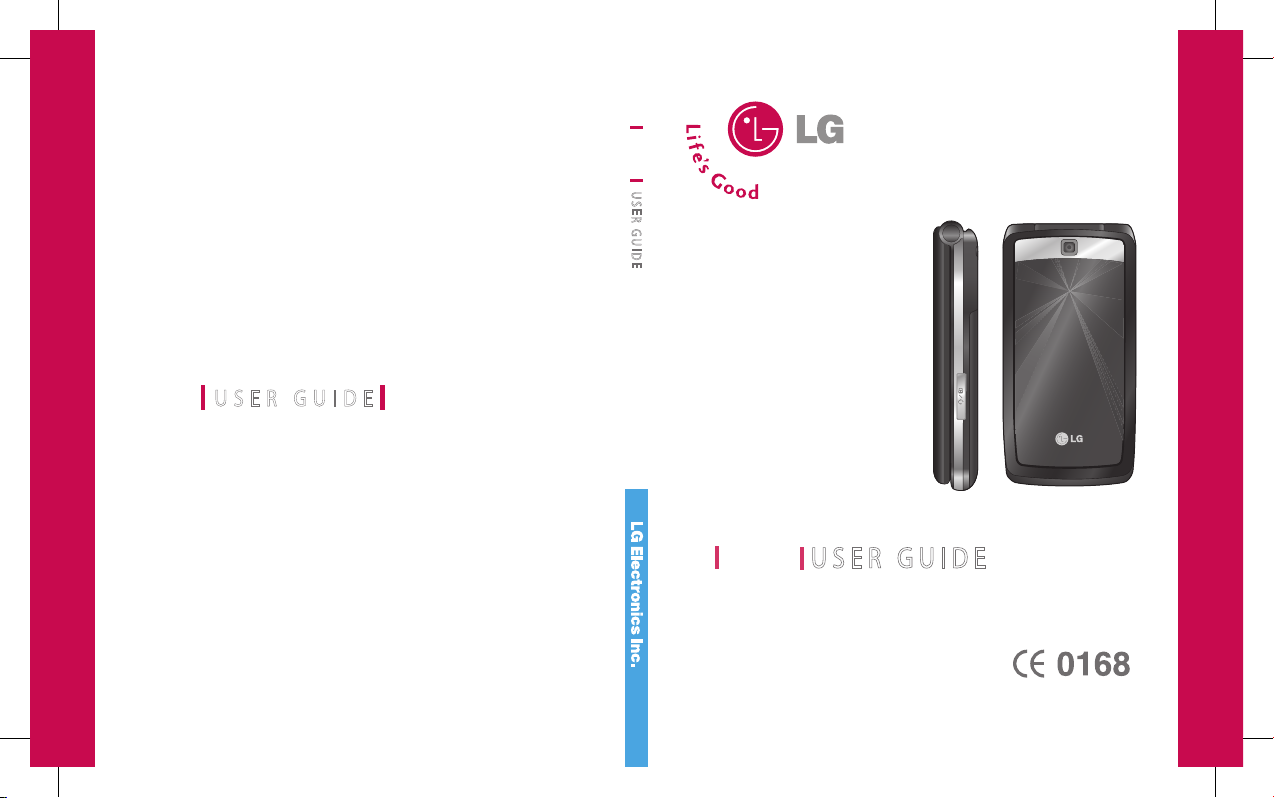
www.lgmobile.com
KF30 0
U SE R G UI D E
KF300
U S E R G U I D E
E N G L I S H
KF300
U S E R G U I D E
P/N : MMBB0222285(1.1
)
31_KF300_India_cover_1.1_0108.in1 1 2009.1.8 7:4:20 PM
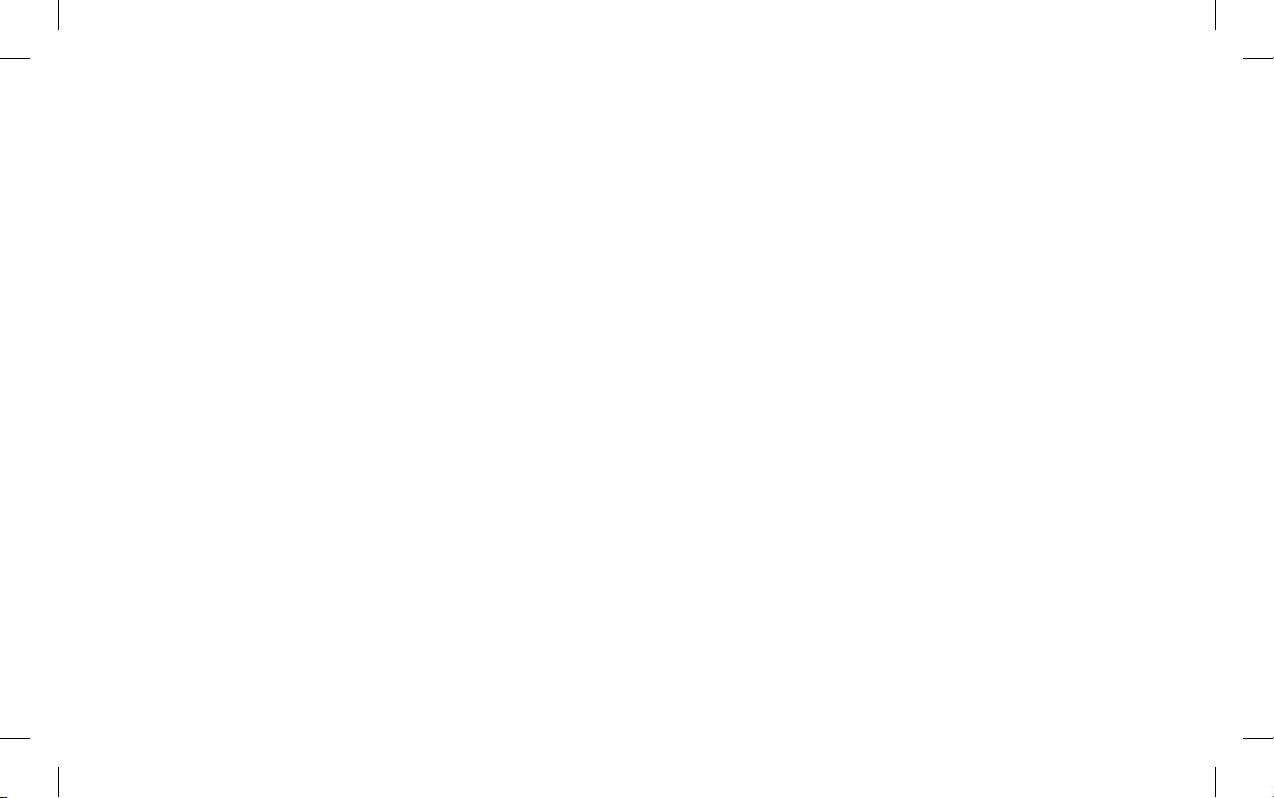
Bluetooth QD ID B013568
31_KF300_India_cover_1.0_1204.in2 2 2008.12.4 5:40:44 PM
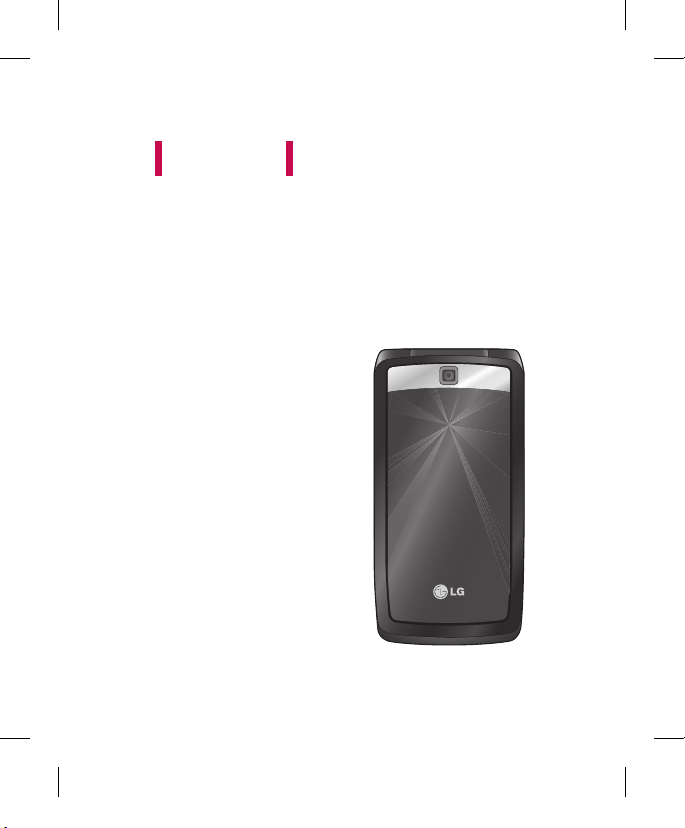
- English
U S E R GU I D EKF3 00
Some of the contents in this manual may differ from your phone
depending on the software of the phone or your service provider.
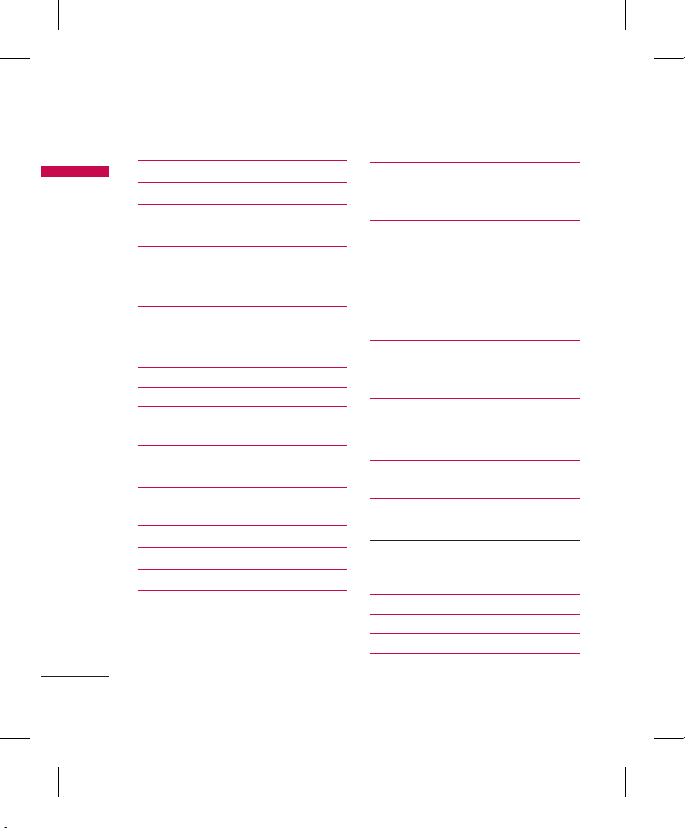
2
Table of Contents
Ta bl e o f Contents
Introduction 6
For Your Safety
7
Guidelines for safe and efficient
use 8
KF300 features 1
3
Parts of the phone
Getting started 19
Inserting the SIM card and the handset
battery
Charging the Battery 2
0
Disconnecting the adapter 2
1
How to use a microSD memory card 2
2
General Functions 26
Making and answering calls
Entering text 2
8
Selecting functions and options
32
In-call menu 3
3
Menu Tree 3
6
Games & Apps 3
8
Games
Applications 39
Network profiles
Call history 40
All calls
Missed calls
Dialed calls
Received calls
Call duration
Call costs 4
1
Data information
Organizer 42
Calendar
Memo
To do 4
3
Multimedia 44
MP3 player
All songs 45
My playlist
Settings
Camera 46
Video camera 48
FM Radio 4
9
Voice recorder 5
0

3
Ta bl e o f Contents
Messaging 51
New Message
Message
Inbox 53
E-mail box 5
4
Drafts
Outbox 5
5
Sent
Listen to voicemail
Info message 5
6
Read
Topics 57
Templates
Text templates
Multimedia templates 58
Settings
Text message
Multimedia message 59
Email 60
Voicemail number 62
Service message
Info message
My stuff 63
Images
Sounds 6
4
Videos 6
5
Others 66
External memory
Profiles 67
Activate
Personalize
Contacts 69
Search
New contact 7
0
Speed dials
Groups 7
1
Copy all
Delete all
Settings 7
2
View options
Backup Contacts
Restore Contacts
Information
Service dial number
Own number
My business card
Tools 73
Alarm clock
Calculator

4
Table of Contents
Ta bl e o f Contents
Stopwatch 74
Unit converter
World clock
WINE+
SIM services 7
5
Browser 76
Home 77
Yahoo!
NDTV Active
Bookmarks
Enter address 7
8
History
Saved pages
Settings
Network profiles
Rendering mode 79
Cache
Cookies
Security certificates
Show image 80
Java script
Information
Connectivity 81
Bluetooth
Network 82
Network selection
GPRS attach 83
Access Point
USB connection mode 85
Settings 87
Date & Time
Set date
Date format
Set time
Time format
Auto update
Languages
Display
Wallpaper
Clock
Backlight timer
Brightness 88
Home screen shortcut
Font size
Theme
Menu style
Dialing
Standby text
Network name
Shortcut
Call
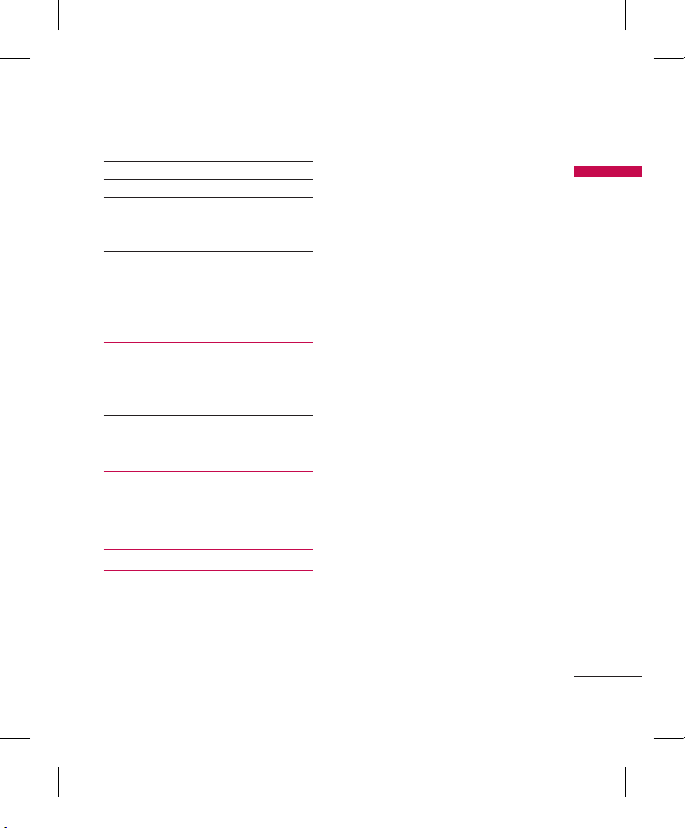
5
Ta bl e o f Contents
Call divert 89
Call barring 90
Fixed dial number 91
Answer mode
Send my number
Call waiting 92
Minute minder
Auto redial
Select line
Send DTMF tones
Security 93
PIN code request
Phone lock
Anti Theft Mobile Tracker
Fixed dial number 94
Change codes
Flight mode
Power save 9
5
Reset
Memory status
Accessories 96
Technical data 9
7
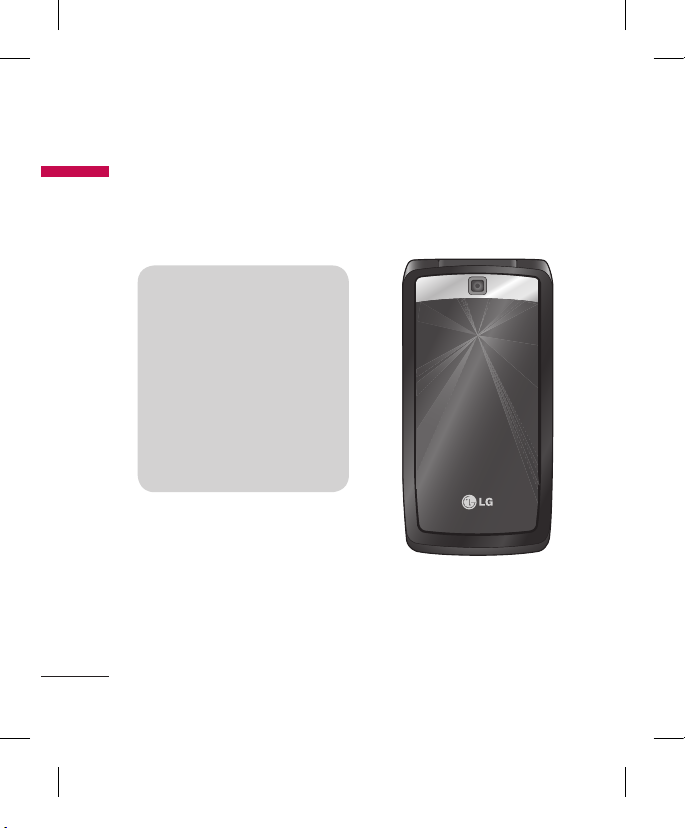
6
Introduction
Congratulations on your purchase
of the advanced and compact
KF300 mobile phone, designed to
operate with the latest digital mobile
communication technology.
This user’s guide contains
important information on the
use and operation of this phone.
Please read all the information
carefully for optimal performance
and to prevent any damage
or misuse of the phone. Any
changes or modifications not
expressly approved in this user’s
guide could void your warranty
for this equipment.
Some of the contents in this
manual may differ from your phone
depending on the software of the
phone or your service provider.
Introduction
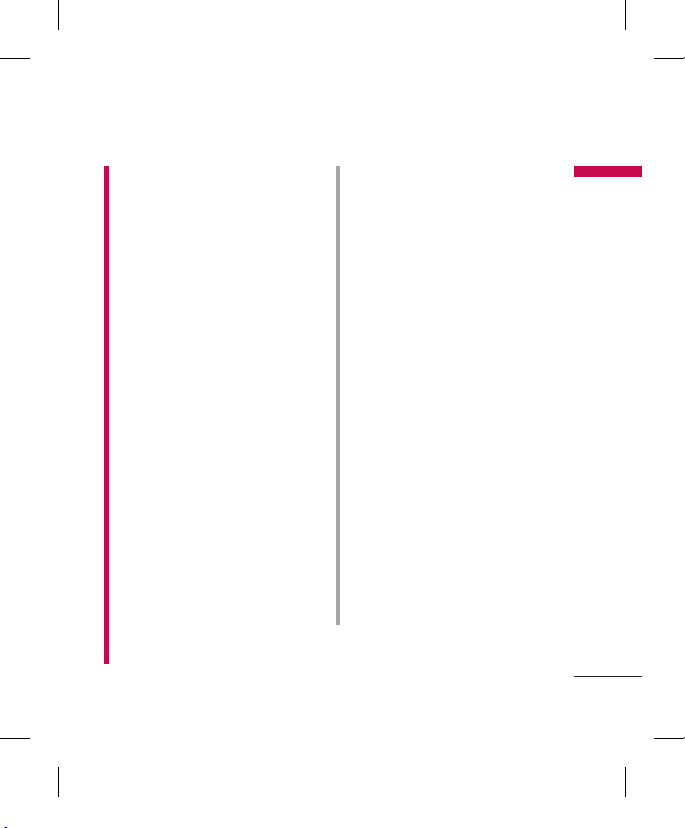
7
For Your Safety
WARNING!
• Mobile Phones must be switched
off at all times in aircrafts.
• Do not hold the phone in your
hand while driving.
• Do not use your phone near
petroleum stations, fuel depots,
chemical plants or blasting
operations.
• For your safety, use ONLY specified
ORIGINAL batteries and chargers.
• Do not handle the phone with wet
hands while it is being charged.
It may cause an electric shock or
seriously damage your phone.
• Keep the phone in a safe place out
of small children’s reach. It includes
small parts which, if detached, may
cause a choking hazard.
• Don’t charge a handset near
flammable material as the handset
can become hot and create a fire
hazard.
• Do not charge the phone when it
is on soft furnishings. The phone
should be charged in a well
ventilated area.
CAUTION!
• Switch off the phone in any
area where required by special
regulations. For example, do not
use your phone in hospitals or
it may affect sensitive medical
equipment.
• Emergency calls may not be
available under all mobile
networks. Therefore, you should
never depend solely on your mobile
phone for emergency calls.
• Only use ORIGINAL accessories to
avoid damage to your phone.
• All radio transmitters carry risks
of interference with electronics in
close proximity. Minor interference
may affect TVs, radios, PCs, etc.
• Batteries should be disposed
"off" in accordance with relevant
legislation.
• Do not dismantle the phone or
battery.
• Risk of explosion if battery is
replaced by an incorrect type.
Fo r Yo ur S afety

8
Please read these simple guidelines.
Not following these guidelines may
be dangerous or illegal.
Exposure to radio
frequency energy
Radio wave exposure and Specific
Absorption Rate (SAR) information
This mobile phone model KF300
has been designed to comply with
applicable safety requirements for
exposure to radio waves. These
requirements are based on scientific
guidelines that include safety margins
designed to assure the safety of all
persons, regardless of age and health.
v
The radio wave exposure guidelines
employ a unit of measurement
known as the Specific Absorption
Rate, or SAR. Tests for SAR are
conducted using standardized
method with the phone transmitting
at its highest certified power level in
all used frequency bands.
v
While there may be differences
between the SAR levels of various LG
phone models, they are all designed
to meet the relevant guidelines for
exposure to radio waves.
v
The SAR limit recommended by
the International Commission on
Non-Ionizing Radiation Protection
(ICNIRP) is 2W/kg averaged over
10g of tissue.
v
The highest SAR value for this
model phone tested by DASY4 for
use at the ear is 0.833 W/kg (10g)
and when worn on the body is
0.594 W/kg (10g).
v
SAR data information for
residents in countries/regions
that have adopted the SAR limit
recommended by the Institute of
Electrical and Electronics Engineers
(IEEE), which is 1.6 W/kg averaged
over 1g of tissue.
Product care and
maintenance
WARNING
Only use batteries, chargers and
accessories approved for use
with this particular phone model.
The use of any other types may
invalidate any approval or warranty
applying to the phone, and may be
dangerous.
Guidelines for safe and efficient use
Guidelines for safe a nd e ff ic ie nt u s e

9
Guidelines for safe a nd e ff ic ie nt u s e
v
Do not disassemble this unit. Take
it to a qualified service technician
when repair work is required.
v
Keep away from electrical
appliances such as TVs, radios, and
personal computers.
v
The unit should be kept away from
heat sources such as radiators or
cookers.
v
Do not drop.
v
Do not subject this unit to
mechanical vibration or shock.
v
Switch off the phone in any area
where you are required by special
regulations. For example, do not
use your phone in hospitals as
it may affect sensitive medical
equipment.
v
Do not handle the phone with wet
hands while it is being charged. It
may cause an electric shock and can
seriously damage your phone.
v
Do not charge the handset near
flammable material as the handset
can become hot and create a fire
hazard.
v
Use a dry cloth to clean the exterior
of the unit (do not use solvents such
as benzene, thinner or alcohol).
v
Do not charge the phone when it is
on soft furnishings.
v
The phone should be charged in a
well ventilated area.
v
Do not subject this unit to excessive
smoke or dust.
v
Do not keep the phone next to
credit cards or transport tickets; it
can affect the information on the
magnetic strips.
v
Do not tap the screen with a sharp
object as it may damage the phone.
v
Do not expose the phone to liquid
or moisture.
v
Use the accessories like earphones
cautiously. Do not press the
antenna unnecessarily.
Efficient phone
operation
Electronics devices
All mobile phones may get
interference, which could affect
performance.
v
Do not use your mobile phone
near medical equipment
without requesting permission.
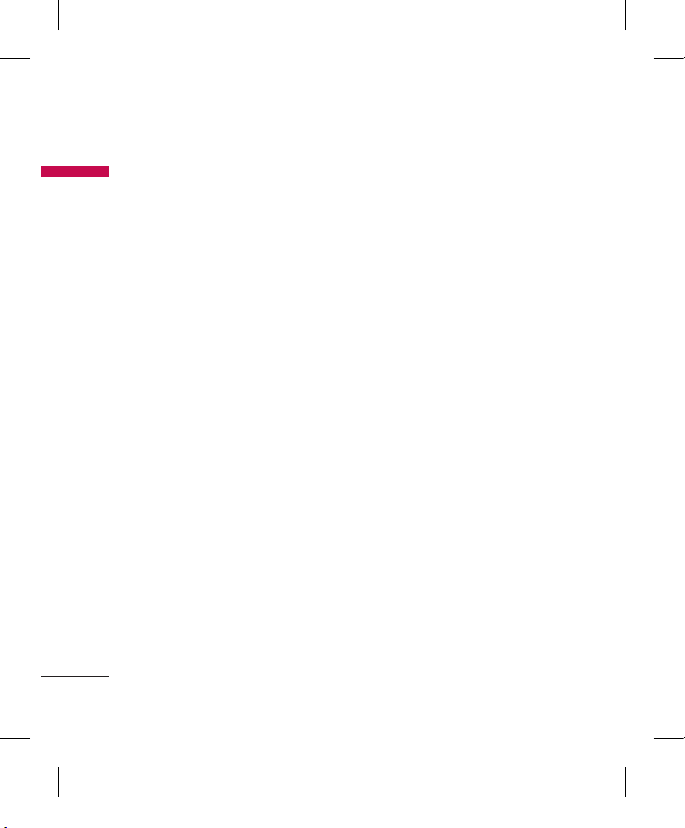
10
Guidelines for safe and efficient use
Guidelines for safe a nd e ff ic ie nt u s e
Avoid placing the phone over
pacemakers, for example in your
breast pocket.
v
Some hearing aids might be
disturbed by mobile phones.
v
Minor interference may affect TVs,
radios, PCs, etc.
Road safety
Check the laws and regulations on
the use of mobile phones in the areas
when you drive.
v
Do not use a hand-held phone
while driving.
v
Give full attention to driving.
v
Use a hands-free kit, if available.
v
Pull off the road and park before
making or answering a call if driving
conditions so require.
v
RF energy may affect some
electronic systems in your vehicle
such as car stereos and safety
equipment.
v
When your vehicle is equipped
with an air bag, do not obstruct
with installed or portable wireless
equipment. It can cause the airbag
to fail or cause serious injury due to
improper performance.
v
If you are listening to music whilst
out and about, please ensure that
the volume is at a reasonable
level so that you are aware of your
surroundings. This is particularly
imperative when near roads.
Avoid damage to your
hearing
Damage to your hearing can occur
if you are exposed to loud sound for
long periods of time. We therefore
recommend that you do not turn on
or off the handset close to your ear.
We also recommend that music and
call volumes are set to a reasonable
level.

11
Blasting area
Do not use the phone where blasting
is in progress. Observe restrictions,
and follow any regulations or rules.
Potentially explosive
atmospheres
v
Do not use the phone at a refueling
point.
v
Do not use near fuel or chemicals.
v
Do not transport or store
flammable gas, liquid, or explosives
in the same compartment of your
vehicle as your mobile phone and
accessories.
In aircraft
Wireless devices can cause
interference in aircraft.
v
Turn your mobile phone off before
boarding any aircraft.
v
Do not use it on the ground without
permission from the crew.
Children
Keep the phone in a safe place out
of the reach of small children. It
includes small parts which may cause
a choking hazard if detached.
Emergency calls
Emergency calls may not be available
under all mobile networks. Therefore,
you should never depend solely on
the phone for emergency calls. Check
with your local service provider.
Battery information
and care
v
You do not need to completely
discharge the battery before
recharging. Unlike other battery
systems, there is no memory
effect that could compromise the
battery’s performance.
v
Use only LG batteries and chargers.
LG chargers are designed to
maximize the battery life.
Guidelines for safe a nd e ff ic ie nt u s e

12
Guidelines for safe and efficient use
Guidelines for safe a nd e ff ic ie nt u s e
v
Do not disassemble or short-circuit
the battery pack.
v
Keep the metal contacts of the
battery pack clean.
v
Replace the battery when it
no longer provides acceptable
performance. The battery pack
maybe recharged hundreds of
times until it needs replacing.
v
Recharge the battery if it has
not been used for a long time to
maximize usability.
v
Do not expose the battery charger
to direct sunlight or use it in high
humidity, such as the bathroom.
v
Do not leave the battery in hot or
cold places, this may deteriorate the
battery performance.
v
There is risk of explosion if the
battery is replaced by an incorrect
type.
v
Dispose of used batteries according
to the manufacturer’s instructions.
Please recycle when possible. Do
not dispose as household waste.
v
If you need to replace the battery,
take it to the nearest authorized LG
Electronics service point or dealer
for assistance.
v
Always unplug the charger from the
wall socket after the phone is fully
charged to save unnecessary power
consumption of the charger.

13
KF300 feat ur es
Parts of the phone
1. Earpiece
2. Main LCD
3. Send key
v
Dials a phone number and
answers a call.
v
In standby mode:
Shows a
history of calls.
4. Alpha numeric keys
v
In standby mode:
Input numbers to dial
Hold down
0
– International calls
1
– Activate Voice mail centre
menu
2
to 9 – Speed dials
#
- Vibration profile mode
when you press and hold #.
v
In editing mode:
Enter numbers & characters
5. Clear key
v
Clears a character with each
press. Hold down the key to clear
all input.
6. End key
v
switch on/off (hold down)
v
End or reject a call.
7. Microphone
KF300 features
5
6
1
2
3
4
7
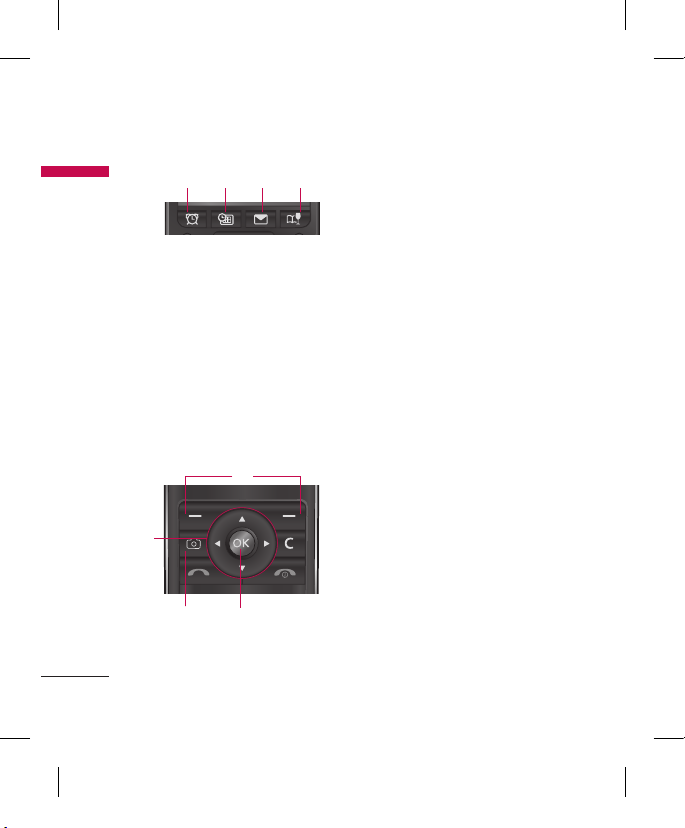
14
KF300 features
1 2 3 4
1. Alarm Hot key
v
Go to Alarm Menu
2. Schedule Hot key
v
Go to Schedule Menu
3. Message Hotkey
v
Go to Message menu
4. Wine+ Hot key
v
Go to
Wine+
Menu
5
6
87
5. Navigation key
v
In standby mode:
U Briefly:
View images
D Briefly:
Go to Contacts list
L
Briefly:
Go to Profiles
Menu
R
Briefly:
Go to MP3 Player
Menu
v
In menu:
Scroll up & down
6. Soft keys
(Left soft key / Right soft key)
v
These keys perform the function
Indicated in the bottom of the
display.
7. Camera hot key
v
Go to Camera preview.
8. Conrm key / OK key
v
Selects menu options and
confirms actions.
KF300 feat ur es
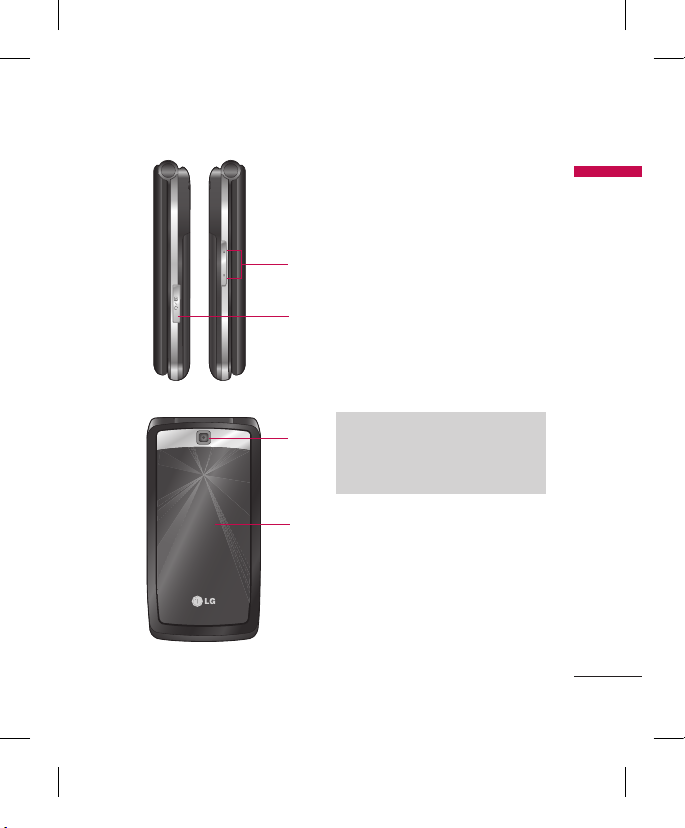
15
KF300 feat ur es
1. Side keys
v
In standby mode (opened):
Keypad tones volume adjustment
v
In standby mode (closed):
Shows Date & Time by each press
v
During a call:
Earpiece volume
adjustment
v
During playing MP3 music:
Audio volume adjustment
2.
Headset/Charger/USB cable
connector
Note
Please ensure phone is powered on
in idle mode before connecting the
USB cable.
3. Camera lens
4. Sub LCD
1
2
3
4
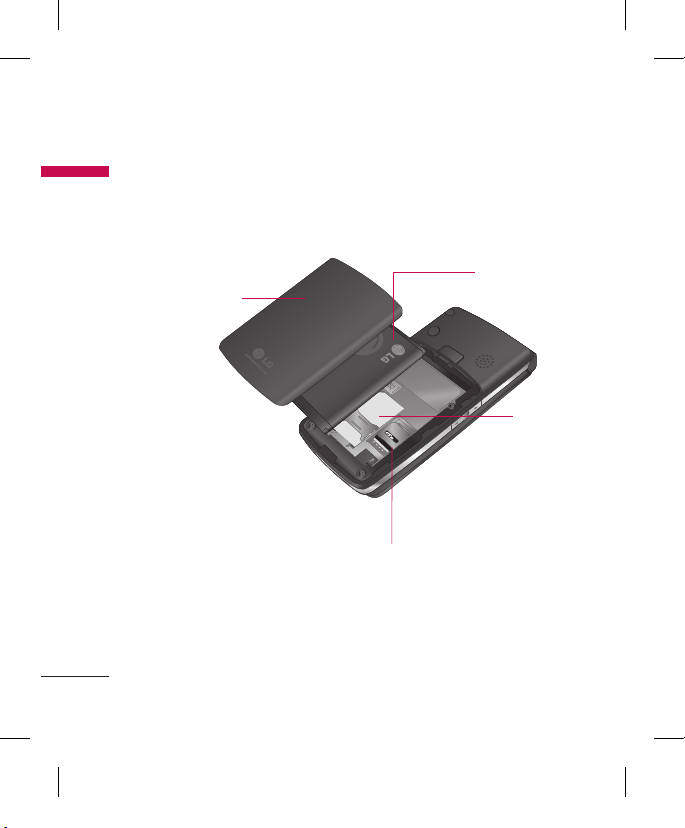
16
KF300 features
KF300 feat ur es
microSD card slot
SIM card
socket
Battery pack
Battery cover

17
KF300 feat ur es
Display Information
Icon area
Text and
graphic area
Soft key
indications
Area Description
First line Displays various icons.
Middle lines Displays messages,
instructions and any
information that you
enter, such as number
to be dialled.
Last line Shows the functions
currently assigned to
the two soft keys.
On-Screen Icons
The screen displays several icons.
There are described below.
Icon
Description
Indicates the strength of
the network signal.*
Note
* The quality of the conversation
may change depending on
network coverage. When the
signal strength is below 2 bars,
you may experience muting, call
drop and bad audio.
Please take the network bars as
indicator for your calls. When
there are no bars, that means that
there is no network coverage: in
this case, you won’t be able to
access the network for any service
(call, messages and so on).

18
Icon Description
Indicates that GPRS
service is available.
Indicates that flight mode
has been activated.
Indicates that a call is in
progress.
All calls are diverted.
Indicates that the phone
is accessing the Browser.
Indicates that you are
using GPRS.
Shows that you are using
a roaming service.
The alarm has been set
and is on.
Indicates that you have a
schedule.
Icon Description
Indicates that external
memory is installed.
You have received a
message.
You have received a voice
mail.
General menu in profile.
Silent menu in profile.
Vibrate only menu in
profile.
Outdoor menu in profile.
Headset menu in profile.
Indicates the status of the
battery.
Indicates that external
memory is unformatted
or is unsupported by the
phone.
KF300 features
KF300 feat ur es
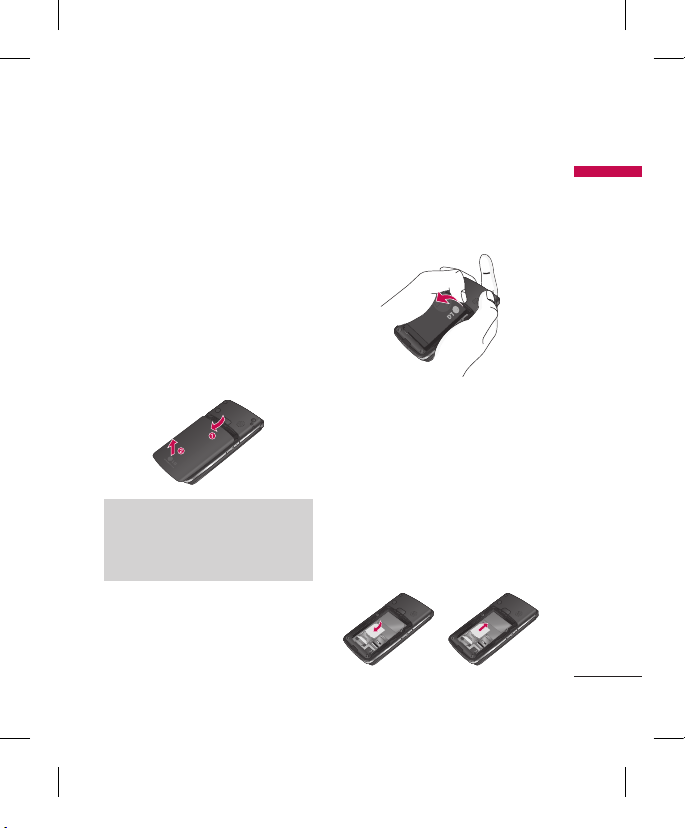
19
Getting started
Inserting the SIM
card and the handset
battery
Make sure the power is off before you
remove the battery.
1. Remove the battery cover.
Press the battery release latch and
slide the battery cover toward the
bottom of the phone. And remove
the battery cover.
Note
Removing the battery from the
phone when the power is on may
cause the phone to malfunction.
2. Remove the battery.
Hold the top edge of the battery
and lift the battery from the battery
compartment.
3. Inserting the SIM card.
Inserting the SIM card into the
holder. Slide the SIM card into the
SIM card holder. Make sure that the
SIM card is inserted properly and
that the golden contact area on
the card is facing downwards. To
remove the SIM card, press down
lightly and pull it in the reverse
direction.
Inserting
the SIM card
Remove the SIM card
Getting star ted

20
Getting star ted
Getting started
Caution!
Golden contact area or Metal
contact area can be easily damaged
by scratches. Pay special attention to
the SIM card while handling.
Follow the instructions supplied with
the SIM card.
4. Inserting the battery.
Inserting the bottom of the battery
first into the bottom edge of the
battery compartment. Push down
the top of the battery until it snaps
into space.
5. Replace the battery cover.
Lay the battery cover in place of
the phone and slide it until the
latch clicks.
Charging the Battery
To connect the main adapter to the
phone, you must have installed the
battery.
1. With the battery in position in the
phone, connect the lead from the
Right side of the phone the arrow
on the lead connector is facing
towards the front of the phone.
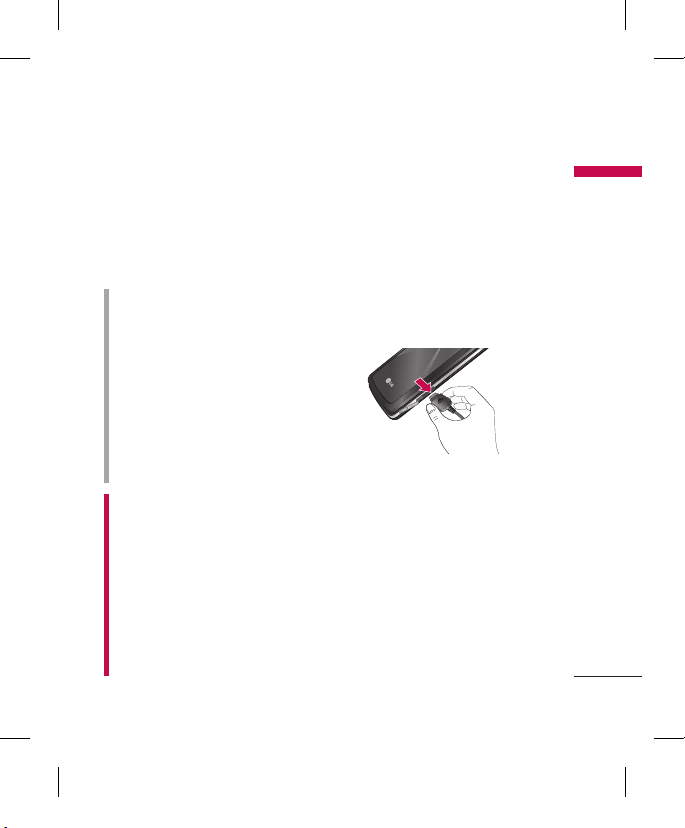
21
Getting star ted
2. Connect the other end of the main
adapter to the main socket. Use
only the included packing charger
or packed charger.
3. The moving bars of battery icon will
stop after charging is complete.
Caution!
• Do not force the connector as this
may damage the phone and/or the
travel adapter.
• Installing the battery pack charger
or packed charger vertically to wall
power outlet.
• If you use the battery pack charger
or packed charger out of your own
country, use an attachment plug
adapter for the proper configuration.
• Do not remove your battery or the
SIM card while charging.
WARNING!
• Unplug the power cord and charger
during lightning storms to avoid
electric shock or fire.
• Make sure that no sharp-edged items
such as animal teeth, nails, come into
contact with the battery. There is a
risk of this causing a fire.
• Do not place or answer calls while
charging the phone as it may shortcircuit the phone and/or cause electric
shock or fire.
Disconnecting the
adapter
1. When charging is finished, the
moving bars of the battery icon
stop and ‘Battery Full unplug the
charger’ is displayed on the screen.
2. Unplug the adapter from the power
outlet.
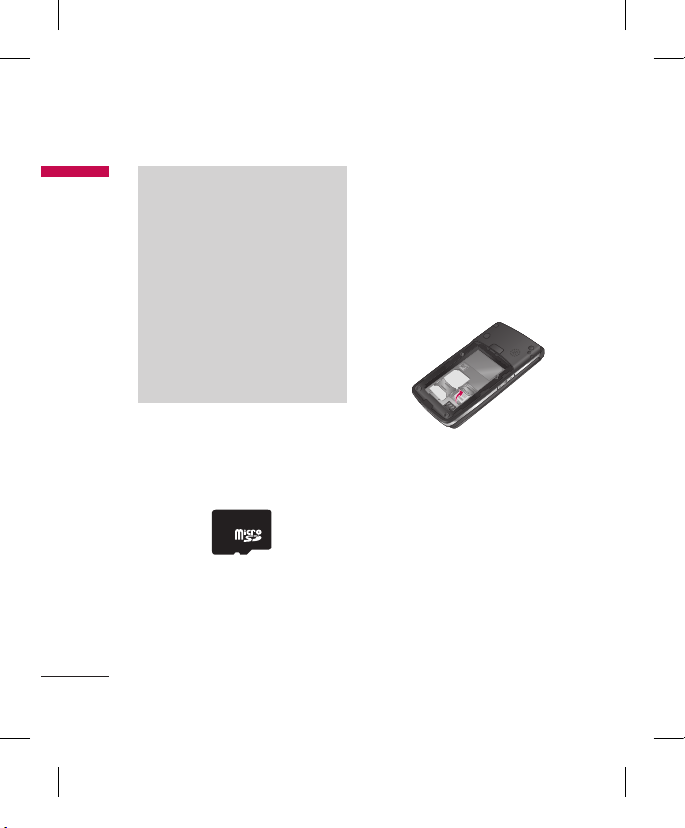
22
Getting star ted
Note
v
Ensure the battery is fully charged
before using the phone for the
first time.
v
Do not remove the battery or SIM
card while charging.
v
In case the battery is not properly
charged, please turn the phone
off by using power key, then
recharge the battery. After
detaching and reattaching the
battery, please recharge the
battery.
How to use a microSD
memory card
<microSD memory card>
< How to install a microSD
memory card>
1. Turn the phone off. Inserting or
removing the memory card when
the phone is on may damage the
files stored in the memory card.
2. Open the slot protection.
3. Install the memory card into the
slot. Install the Memory card into
the slot .The Golden contact area
facing downwards. If the memory
card doesn’t go into the slot easily,
you may be trying to Install it in
the wrong way or there could be a
foreign object in the slot.
Getting started
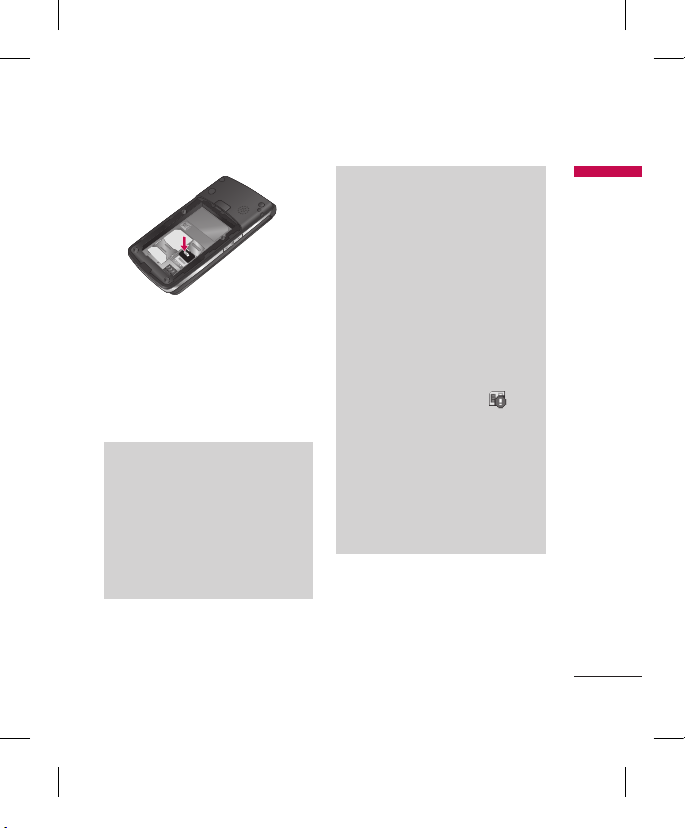
23
Getting star ted
4. Close the slot protection.
5. To remove the memory card,
turn the phone off. Open the slot
protection and carefully extract the
memory card.
Note
v
Avoid using the memory card
when the battery is low.
v
When writing to the card, wait for
the operation to complete before
removing the card.
v
The card is designed to fit easily
into the system one way only.
Note
v
Do not bend the card or force it
into the slot.
v
Do not insert any memory
cards other than those made by
microSD.
v
If the microSD has been formatted
using FAT32, format the microSD
using FAT16 again.
v
After you insert microSD card into
your phone, please check the
icon area on your screen.
v
If the memory error icon is
displayed, your memory card is
not formatted or is unsupported
by the phone.
v
In this case, you have to try to
format your memory card.
v
If the memory error icon is still
displayed on icon area , please
contact service center.
For more information on the microSD,
please refer to the memory card
instruction manual.
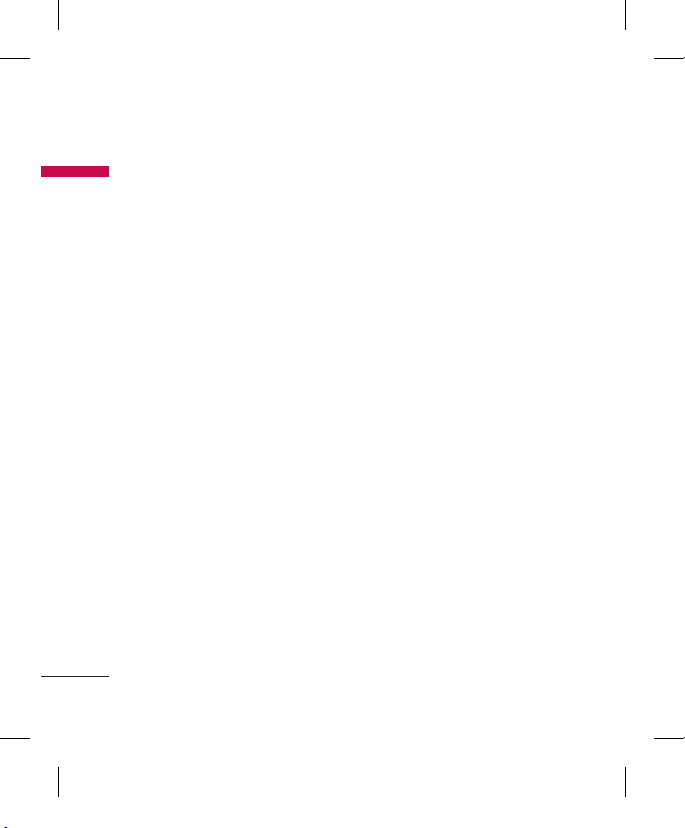
24
Memory card formatting
Before you start to use the memory
card you have to format it. After you
insert the memory card, select
Menu
o
Settings o Memory status
o
External memory
, then press the
OK key.
This operation should only be done
when you insert the memory card
for the first time. During formatting
various folders will be created for
different data types.
Turning your handset on
Ensure that your SIM card is in your
handset and the battery is charged.
Press and hold the end key until the
power comes on. Enter the SIM PIN
code that was supplied with your SIM
card if the PIN code request is set to
On. After a few seconds you will be
registered on the network.
Turning your handset o
Press and hold the end key until the
power goes off. There may be a few
seconds delay while the handset
powers down. Do not turn the
handset on again during this time.
Access Codes
You can use the access codes
described in this section to avoid
unauthorized use of your phone. The
access codes (except PUK and PUK2
codes) can be changed by using
Change codes feature of Settings menu.
PIN code (4 to 8 digits)
The PIN (Personal Identification
Number) code protects your SIM card
against unauthorized use. The PIN
code is usually supplied with the SIM
card. When the PIN code request is
set to Enable, your phone will request
the PIN code every time the phone
is switched on. When the PIN code
request is set to Disable, your phone
connects to the network directly
without the PIN code.
Getting started
Getting star ted

25
PIN2 code (4 to 8 digits)
The PIN2 code, supplied with some
SIM cards, is required to access
functions such as advice of
Call
costs and Fixed dial number
.
These functions are only available
if supported by your SIM card.
Check with your network for further
information.
PUK code (4 to 8 digits)
The PUK (PIN Unblocking Key) code
is required to change a blocked PIN
code. The PUK code may be supplied
with the SIM card. If not, contact your
network operator for the code. If
you lose the code, also contact your
network operator.
PUK2 code (4 to 8 digits)
The PUK2 code, supplied with some
SIM cards, is required to change a
blocked PIN2 code. If you lose the
code, also contact your network
operator.
Security code (4 to 8 digits)
The security code protects the
unauthorized use of your phone. The
default security code is set to ‘0000’
and the security code is required
to delete all phone entries and to
activate the Reset settings menu.
Also, the security code is required
to enable or disable the phone lock
function to prevent unauthorized
use of the phone. The security code
default setting can be modified from
the Security menu.
Getting star ted
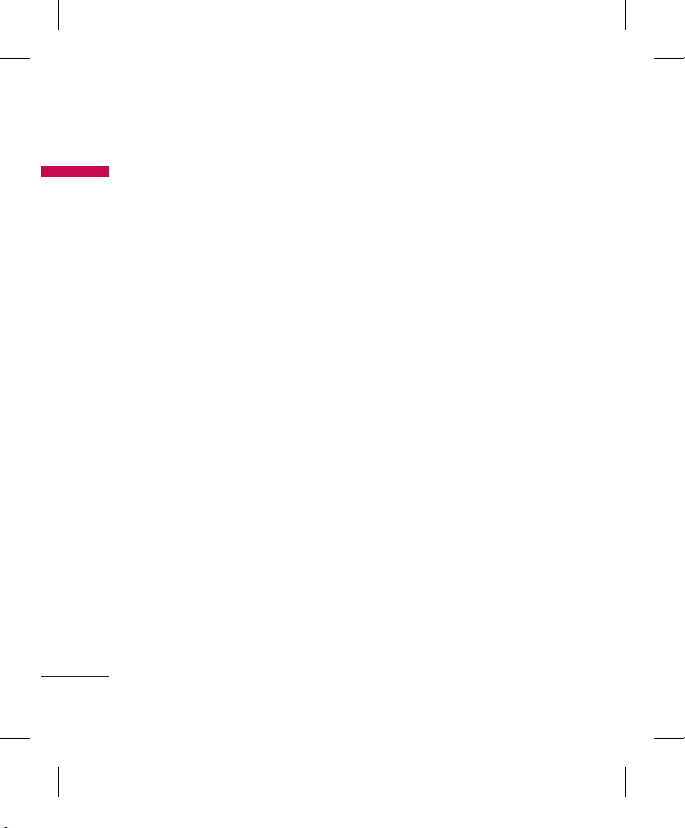
26
General Functions
Making and
answering calls
Making a call
1. Make sure your phone is powered
on.
2. Enter a phone number including
the area code.
v
Press and hold the c key to erase
the entire number.
3. Press the s key to make the call.
4. To end the call, press the e key.
Making a call from the call
history list
1. In standby mode, press the s
key, and the latest incoming,
outgoing and missed phone
numbers will be displayed.
2. Select the desired number by using
the up/down navigation key.
3. Press the s key.
Making an international call
1. Press and hold the 0 key for
the international prefix. The ‘+’
character automatically selects the
international access code.
2. Enter the country code, area code,
and the phone number.
3. Press the s key.
Ending a call
When you have finished your call,
press the e key.
Making a call from the
Contacts
You can save the names and phone
numbers dialled frequently in the SIM
card as well as the phone memory
known as the contacts list. You can
dial a number by simply looking up
the desired name in the contacts.
General Fu nc ti on s
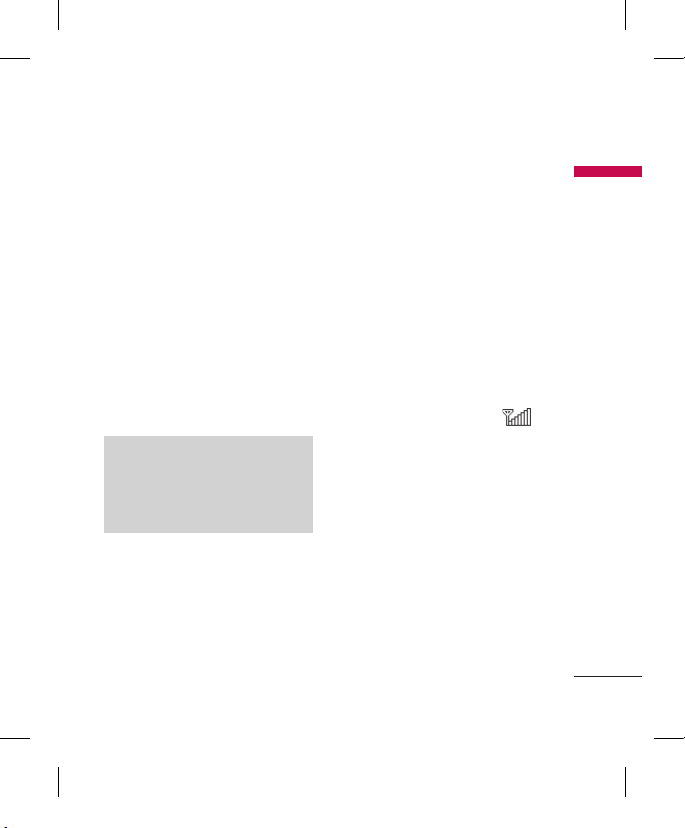
27
Answering a call
When you receive a call, the phone
rings and the flashing phone icon
appears on the screen. If the caller
can be identified, the caller’s phone
number (or name if saved in the
contacts) is displayed.
1. To answer an incoming call, open
the phone when Flip open has been
set as the answer mode. You can
change the answer mode what you
want by using the Answer mode
feature.
Note
If the
Any key
has been set as the
answer mode, any key press will
answer a call except for the e key,
right soft key and side volume key.
v
To reject an incoming call, press
and hold side down key on the left
side of the phone without opening
the phone.
v
You can answer a call while using
the Contacts or other menu
features.
2. To end the call, close the flip or
press the e key.
Signal strength
You can check the strength of your
signal by the signal indicator ( )
on the LCD screen of your phone.
Signal strength can vary, particularly
inside buildings. Moving near to a
window may improve reception.
General Fu nc ti on s
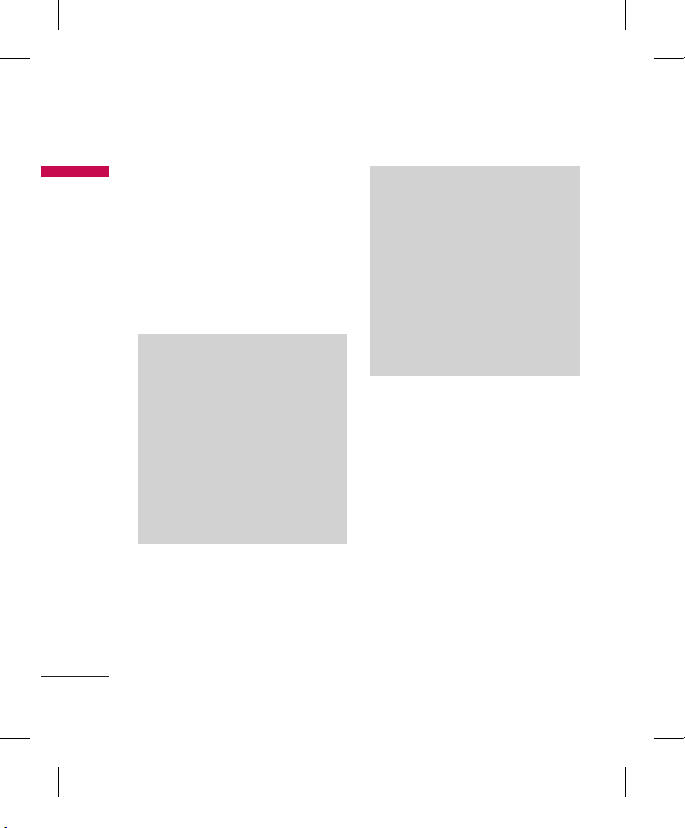
28
General Fu nc ti on s
General Functions
Entering text
You can enter alphanumeric characters
by using the phone’s keypad.
For example, storing names in the
contacts, writing a message, creating
a personal greeting. The following
text input methods are available in
the phone.
T9 (T9 Abc) mode
This mode lets you enter words
with only one keystroke per
letter. Each key on the keypad
has more than one letter. The T9
mode automatically compares
your keystrokes with an internal
dictionary to determine the correct
word, thus requiring far fewer
keystrokes than the traditional ABC
mode. This is sometimes known as
predictive text.
ABC mode
This mode lets you enter letters
by pressing the key labelled with
the required letter once, twice,
three or four times until the letter is
displayed.
123 mode (Number mode)
Type numbers using one keystroke
per number. To change to 123 mode
in a text entry field, press the #
key until 123 Mode is displayed.
