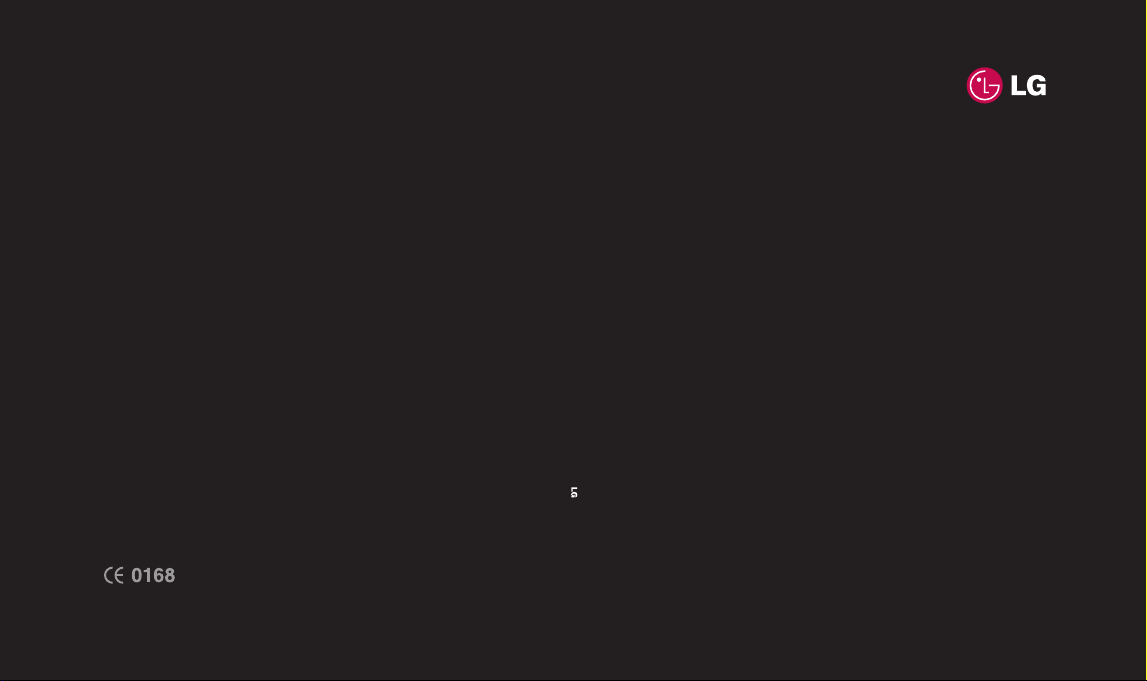
KF240T USER GUIDE
ELECTRONICS INC.
www.lgmobile.com
P/N : MMBB0283814 (1.0)
KF240TKF240T
ENGLISH
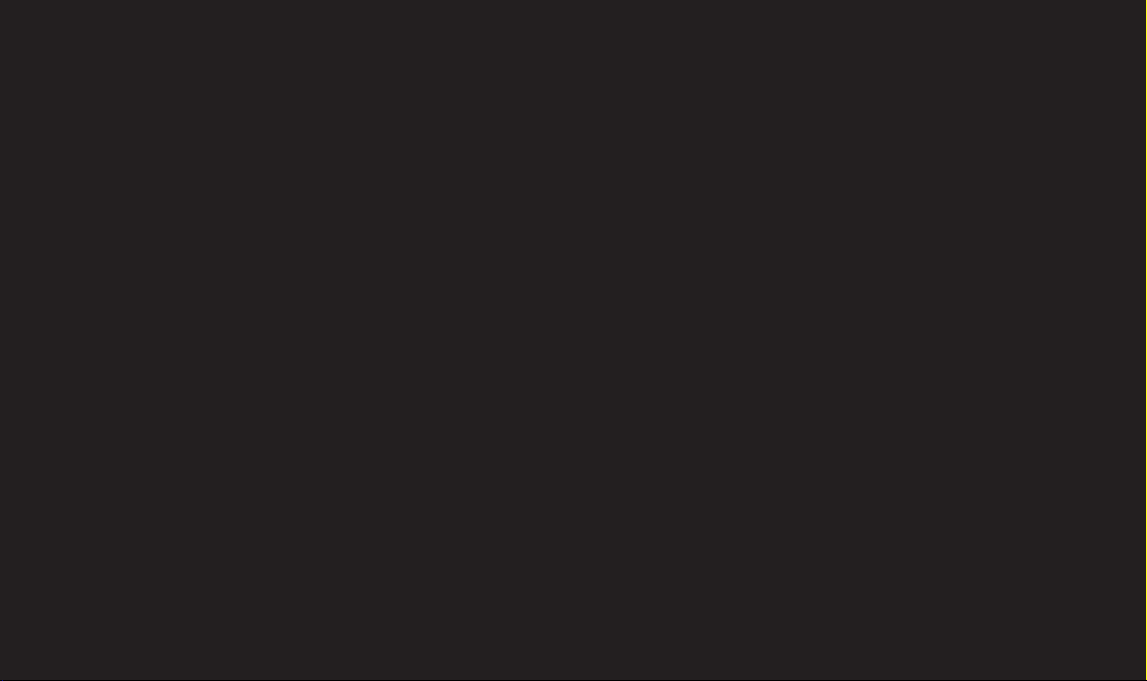
Bluetooth QD ID B013567
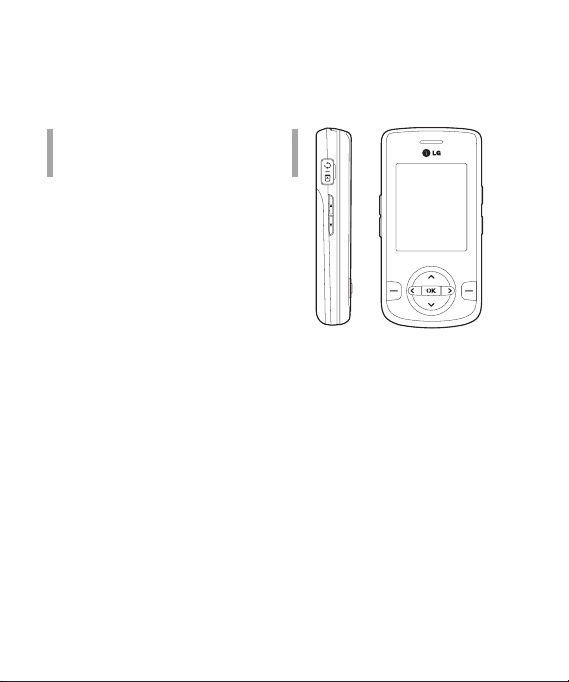
KF240T User Guide
- ENGLISH

Contents
Introduction 6
For your safety 7
Guidelines for safe and
efficient use 8
KF240T features 13
Parts of the phone
Display Information 17
On-Screen Icons
Installation 19
Installing the SIM card and the
handset battery
Charging the Battery 21
Disconnecting the charger 22
General functions 23
Making a Call
Answering a Call 24
Entering Text
Contents
2
Selection functions and
options 27
In-call menu 28
During a Call
Conference Calls 29
Menu Tree 31
Games & Apps 33
Games
Applications
Network profiles
Call history 34
All calls
Missed calls
Dialed calls
Received calls
Call duration
Call costs
Data information
35
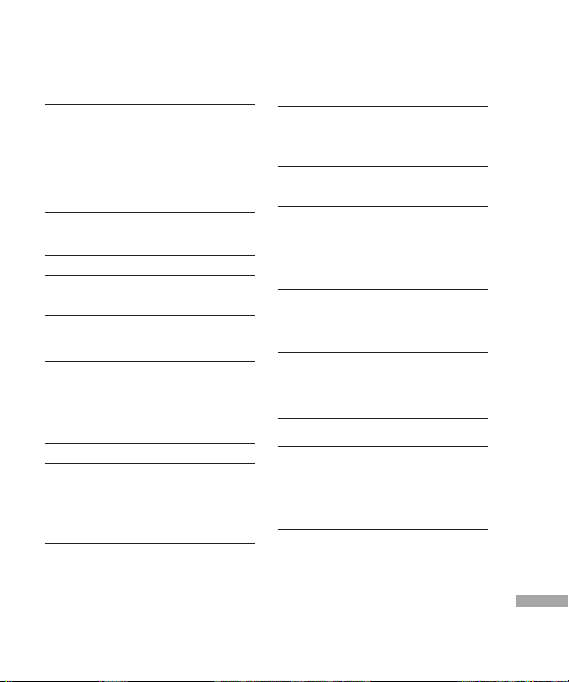
Organizer 36
Calendar
Memo
To d o
Multimedia 37
MP3 player
Camera
39
Video camera
FM Radio
Voice recorder
40
41
Messaging 42
New message
Message
E-mail
Inbox
43
E-mail box
Drafts
Outbox
Sent
Listen to voicemail
Info message
Templates
Text templates
44
45
Multimedia templates 46
Settings
Text message
Multimedia message 47
E-mail
Voicemail number 49
Service message
Info message
My stuff 51
Images
Sounds
Videos
52
Others
Profiles 53
Phonebook 54
Search
New contact
Speed dials
Groups
55
Copy all
Delete all
Settings
Information
Contents
3
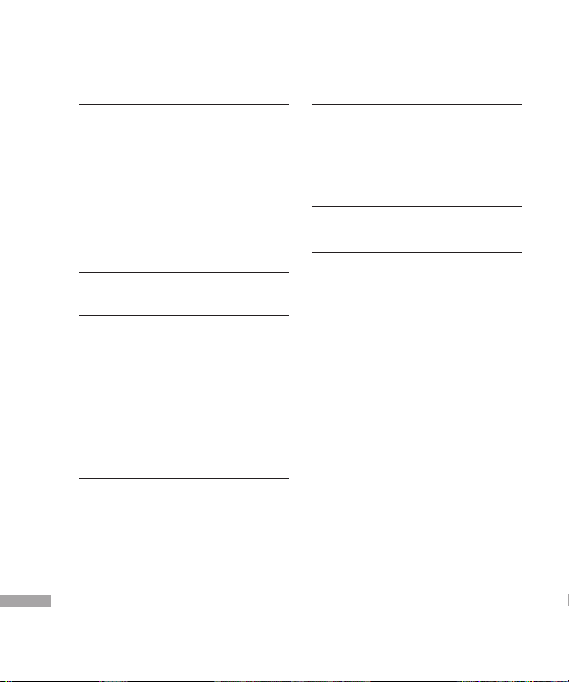
Contents
Tools 56
Alarm clock
Calculator
Stopwatch
Unit converter
World clock
SIM services
WAP 57
Home
Bookmarks
Enter address
History
Saved pages
Settings
Network profile
Rendering mode
Cache
Cookies 59
Security certificates
Contents
Show image
JavaScript
Information
58
4
Connectivity 60
Bluetooth
Network
Network selection
GPRS attach
USB connection mode
61
Settings 62
Date & Time
Languages
Display
Wallpaper
Clocks
Backlight timer
Brightness
Home screen shortcut
Font size
Theme
Menu style
Dialling
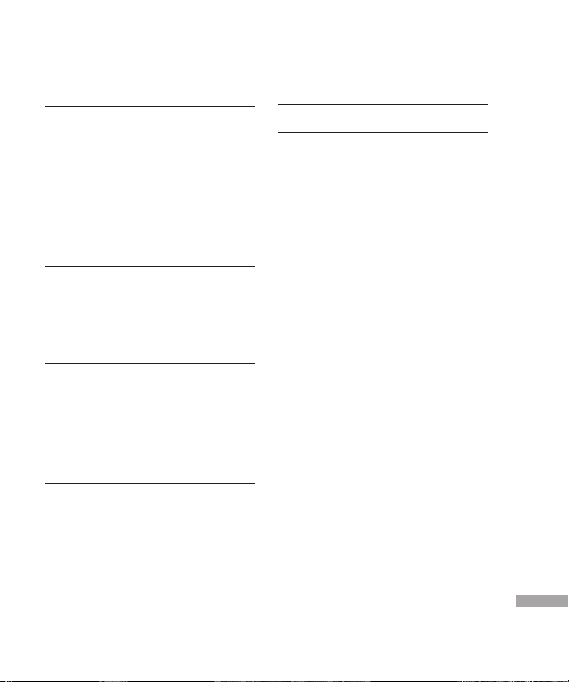
Standby text 63
Network name
Shortcut
Call
Call divert
Call barring
Fixed dial number
Answer mode
Send my number 64
Call waiting
Minute minder
Auto redial
Send DTMF tones
Security 65
PIN code request
Auto key lock
Phone lock
Anti Theft Mobile Tracker
Change codes
Flight mode 66
Power save
Reset
Memory status
Accessories 67
Technical data 68
Contents
5

Introduction
Congratulations on your purchase
of the advanced and compact
KF240T mobile phone, designed to
operate with the latest digital mobile
communication technology.
Introduction
This user’s guide contains
important information on
the use and operation of
this phone. Please read all
the information carefully for
optimal performance and to
prevent any damage or misuse
of the phone. Any changes or
modifications not expressly
approved in this user’s guide
could void your warranty for
this equipment.
6
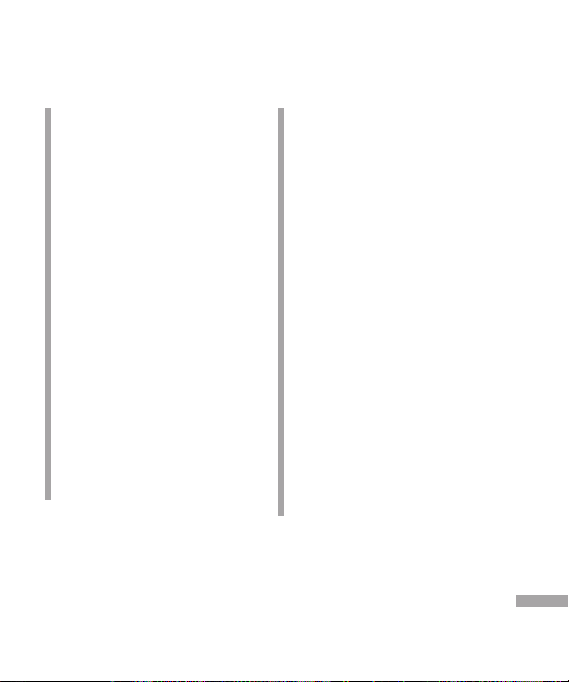
For your safety
Warning!
• Mobile Phones must be switched off
at all times in aircrafts.
• Do not hold the phone in your hand
while driving.
• Do not use your phone near petrol
stations, fuel depots, chemical plants
or blasting operations.
• For your safety, use ONLY specified
ORIGINAL batteries and chargers.
• Do not handle the phone with wet
hands while it is being charged.
It may cause an electric shock or
seriously damage your phone.
• Keep the phone in a safe place out
of small children’s reach. It includes
small parts which, if detached, may
cause a choking hazard.
• Not to charge a handset near
flammable material as the handset
can get hot and smoulder the
Material, hence possible house fire.
Caution!
• Switch off the phone in any area
where required by special regulations.
For example, do not use your phone
in hospitals or it may affect sensitive
medical equipment.
• Emergency calls may not be available
under all mobile networks. Therefore,
you should never depend solely on
your mobile phone for emergency
calls.
• Only use ORIGINAL accessories to
avoid damage to your phone.
• All radio transmitters carry risks of
interference with electronics in close
proximity. Minor interference may
affect TVs, radios, PCs, etc.
• Batteries should be disposed off in
accordance with relevant legislation.
• Do not dismantle the phone or
battery.
• Risk of explosion if battery is replaced
by an incorrect type.
For your safety
7
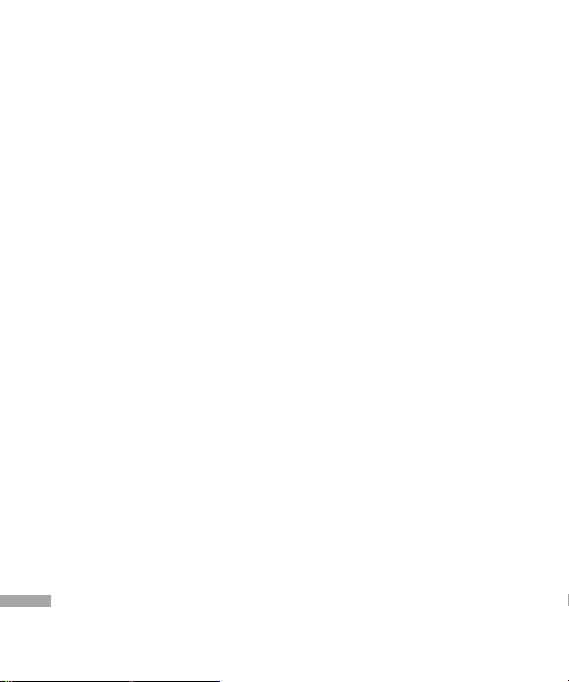
Guidelines for safe and efficient use
Please read these simple guidelines.
Not following these guidelines may be
dangerous or illegal. Further detailed
information is given in this manual.
Exposure to radio
frequency energy
Radio wave exposure and Specific
Absorption Rate (SAR) information
This mobile phone model KF240T
has been designed to comply with
applicable safety requirements
for exposure to radio waves. This
Guidelines for safe and efficient use
requirement is based on scientific
guidelines that include safety margins
designed to assure the safety of all
persons, regardless of age and health.
] The radio wave exposure guidelines
employ a unit of measurement
known as the Specific Absorption
Rate, or SAR. Tests for SAR are
conducted using standardised
methods with the phone
transmitting at its highest certified
power level in all used frequency
bands.
8
] While there may be differences
between the SAR levels of various LG
phone models, they are all designed
to meet the relevant guidelines for
exposure to radio waves.
] The SAR limit recommended by
the International Commission on
Non-Ionizing Radiation Protection
(ICNIRP) is 2W/kg averaged over ten
(10) gram of tissue.
] The highest SAR value for this model
phone tested by DASY4 for use at
the ear is 0.554 W/kg (10g) and when
worn on the body is 0.959 W/kg
(10g).
] SAR data information for residents in
countries/ regions that have adopted
the SAR limit recommended by the
Institute of Electrical and Electronics
Engineers (IEEE), which is 1.6 W/kg
averaged over one (1) gram of tissue
(for example USA, Canada, Australia
and Taiwan).
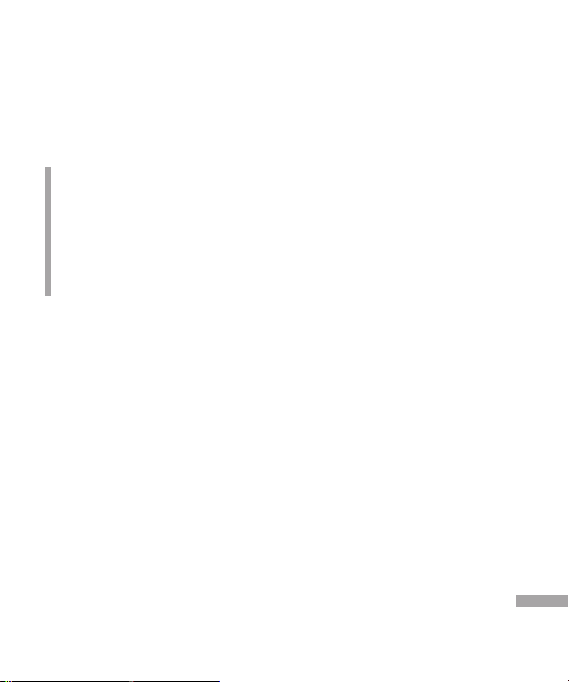
Product care and
maintenance
Warning!
Only use batteries, chargers and
accessories approved for use with this
particular phone model. The use of
any other types may invalidate any
approval or warranty applying to the
phone, and may be dangerous.
] Do not disassemble this unit. Take
it to a qualified service technician
when repair work is required.
] Keep away from electrical appliances
such as a TVs, radios or personal
computers.
] The unit should be kept away from
heat sources such as radiators or
cookers.
] Never place your phone in a
microwave oven as it will cause
battery to explode.
] Do not drop.
] Do not subject this unit to
mechanical vibration or shock.
] The coating of the phone may be
damaged if covered with wrap or
vinyl wrapper.
] Do not use harsh chemicals (such
as alcohol, benzene, thinners, etc.)
or detergents to clean your phone.
There is a risk of this causing a fire.
] Do not subject this unit to excessive
smoke or dust.
] Do not keep the phone next to credit
cards or transport tickets; it can affect
the information on the magnetic
strips.
] Do not tap the screen with a sharp
object as it may damage the phone.
] Do not expose the phone to liquid
or moisture.
] Use accessories, such as earphones
and headsets, with caution. Ensure
that cables are tucked away safely
and do not touch the antenna
unnecessarily.
] Please remove the data cable before
powering on the handset.
Guidelines for safe and efficient use
9
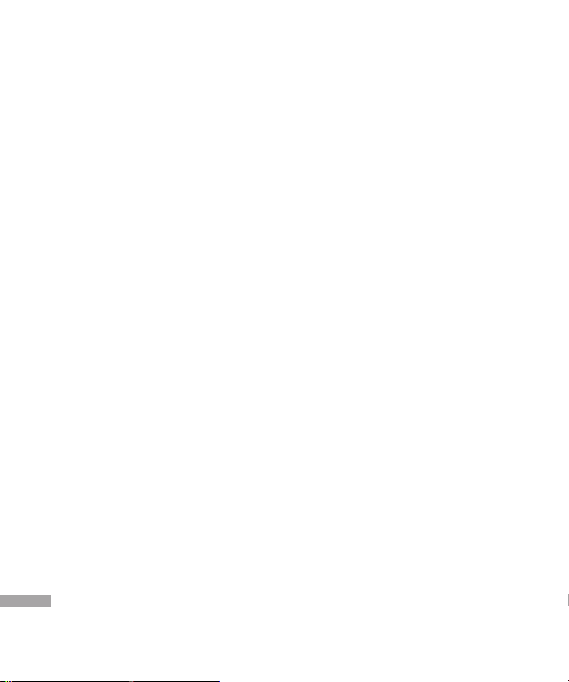
Guidelines for safe and efficient use
Electronic devices
All mobile phones may get
interference, which could affect
performance.
] Do not use your mobile phone
near medical equipment without
requesting permission. Avoid placing
the phone over pacemakers (i.e. in
your breast pocket.)
] Some hearing aids might be
disturbed by mobile phones.
] Minor interference may affect TVs,
radios, PCs, etc.
Guidelines for safe and efficient use
Road safety
Check the laws and regulations on
the use of mobile phones in the areas
when you drive.
] Do not use a hand-held phone while
driving.
] Give full attention to driving.
] Use a hands-free kit, if available.
] Pull off the road and park before
making or answering a call if driving
conditions so require.
10
] RF energy may affect some electronic
systems in your motor vehicle such
as a car stereo or safety equipment.
] If your vehicle is equipped with an air
bag, do not obstruct it with installed
or portable wireless equipment.
It can cause serious injury due to
improper performance.
If you are listening to music whilst
out and about, please ensure that the
volume is at a reasonable level so that
you are aware of your surroundings.
This is particularly imperative when
attempting to cross the street.
Avoid damage to your
hearing
Damage to your hearing can occur
if you are exposed to loud sound for
long period of time. We therefore
recommend that you do not turn on
or off the handset close to your ear. We
also recommend that music and call
volumes are set to a reasonable level.
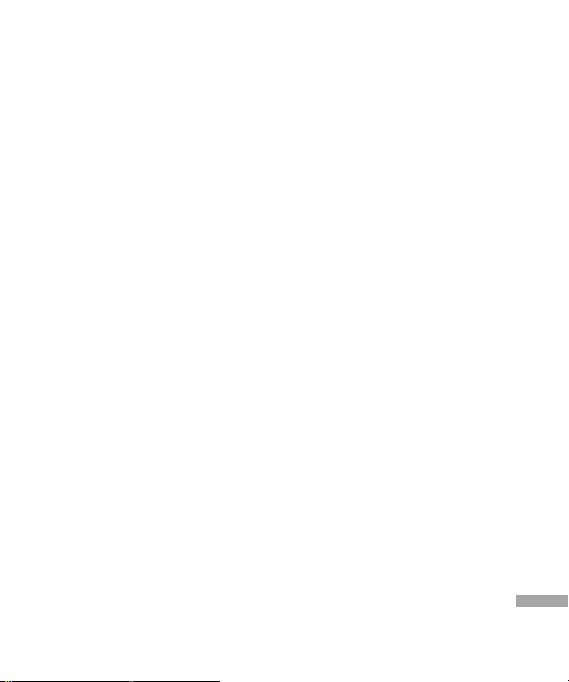
Blasting area
Do not use the phone where blasting
is in progress. Observe restrictions, and
follow any regulations or rules.
Potentially explosive
atmospheres
] Do not use the phone at a refueIling
point. Don’t use near fuel or
chemicals.
] Do not transport or store flammable
gas, liquid, or explosives in the
compartment of your vehicle, which
contains your mobile phone and
accessories.
In aircraft
Wireless devices can cause
interference in aircraft.
] Turn off your mobile phone before
boarding any aircraft.
] Do not use it on the ground without
crew permission.
Children
Keep the phone in a safe place out of
small children’s reach. It includes small
parts which if detached may cause a
choking hazard.
Emergency calls
Emergency calls may not be available
under all mobile networks. Therefore,
you should never depend solely on
your mobile phone for emergency
calls. Check with your local service
provider.
Battery information and
care
] You need not completely discharge
the battery before recharging.
Unlike other battery systems,
there is no memory effect that
could compromise the battery’s
performance.
] Use only LG batteries and chargers.
LG chargers are designed to
maximize the battery life.
Guidelines for safe and efficient use
11
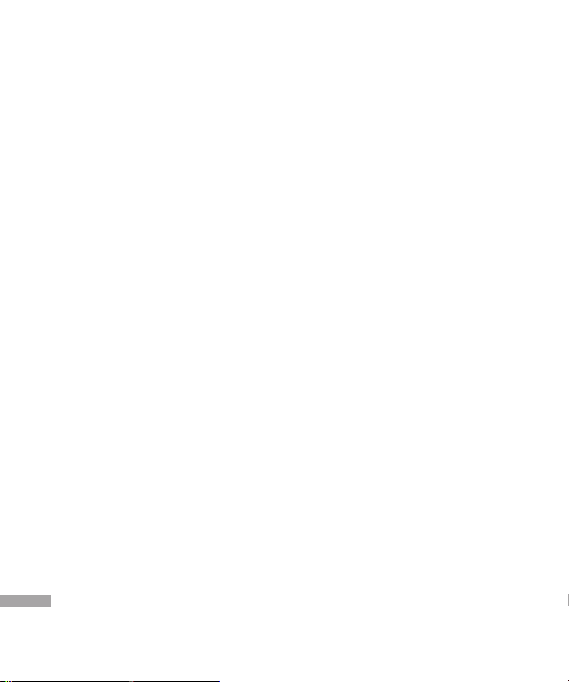
Guidelines for safe and efficient use
] Do not disassemble or short-circuit
the battery pack.
] Keep the metal contacts of the
battery pack clean.
] Replace the battery when it
no longer provides acceptable
performance. The battery pack may
be recharged hundreds of times until
it needs replacing.
] Recharge the battery if it has
not been used for a long time to
maximize usability.
] Do not expose the battery charger
to direct sunlight or use it in high
Guidelines for safe and efficient use
humidity, such as the bathroom.
] Do not leave the battery in hot or
cold places, this may deteriorate the
battery performance.
]
Risk of explosion:
replaced by an incorrect type.
] Dispose of used batteries according
to the manufacturer’s instructions.
] If you need to replace the battery,
take it to the nearest authorized LG
Electronics service point or dealer for
assistance.
12
] Always unplug the charger from the
wall socket after the phone is fully
charged to save unnecessary power
consumption of the charger.
If battery is
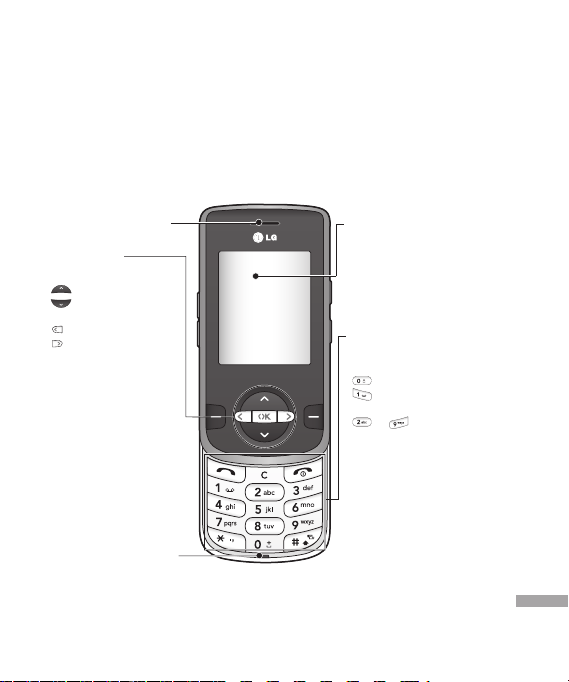
Parts of the phone
Front view
KF240T features
Earpiece
Navigation key
] In standby mode:
Brie y: Message
Brie y: List of Address
book
Brie y: List of Pro les
Brie y: List of Favourites
] In menu: scroll up & down
Microphone
LCD
] Top: Signal strength,
battery level and various
functions
] Bottom: Soft key
indications
Alpha numeric keys
] In standby mode: Input
numbers to dial Hold down
- International calls
- Activate Voice mail
centre menu
to - Speed dials
] In editing mode: Enter
numbers & characters
KF240T features
13
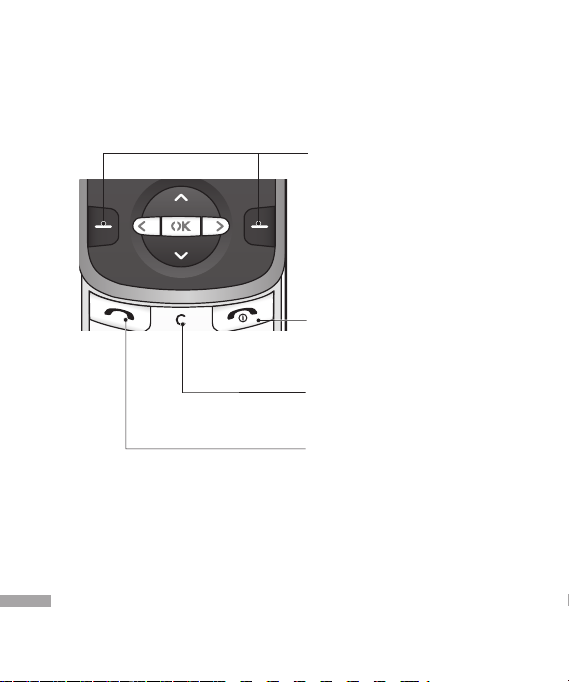
KF240T features
KF240T features
Left soft key/ Right soft key
These keys performs the function indicated
in the bottom of the display.
End key
] Switch on/o (hold down)
] End or reject a call.
Clear key
Deletes a character with each press. Hold the
key down to clear all input. Use this key to go
back to a previous screen.
Send key
] Dial a phone number and answer a call.
] In standby mode: Shows recently dialed,
received and missed call list
14
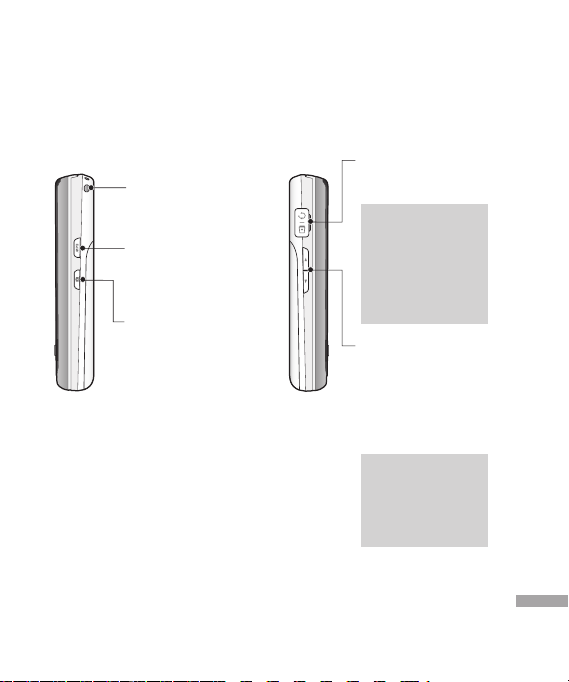
Left side view Right side view
Battery Charging Connector/ Cable connector and
Holes for a carrying strap
MP3 key
BGM key
(while you are playing MP3
music)
Side camera key (Slide
opened)
Long press - Photo camera
activation
Ear jack
Side keys
] In standby mode
(opened): Volume of
key tone.
] During a call: increase/
decrease the volume of
the earpiece
Note
] Please ensure
phone is powered
on and be in idle
mode before
connecting the USB
cable.
Note
] To protect the
sense of hearing,
maximum volume
level is 3.
KF240T features
15
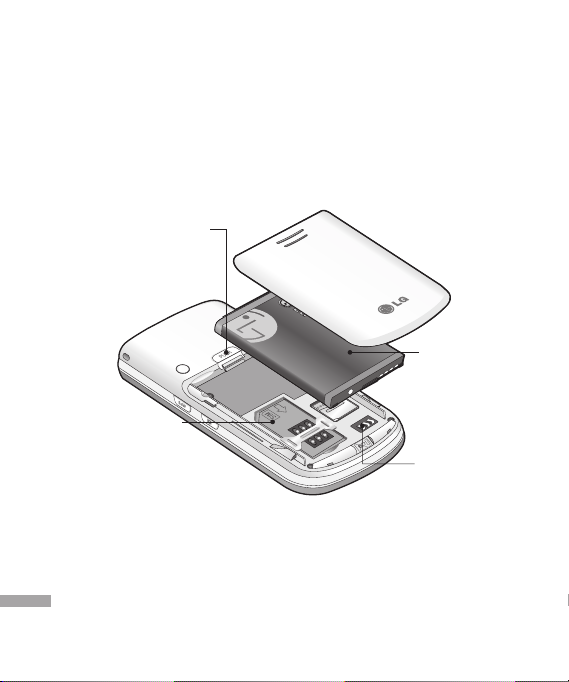
KF240T features
Rear view
Battery latch
Push the button in, to
release the battery.
SIM Card Socket
Battery
16
KF240T features
Battery Terminals
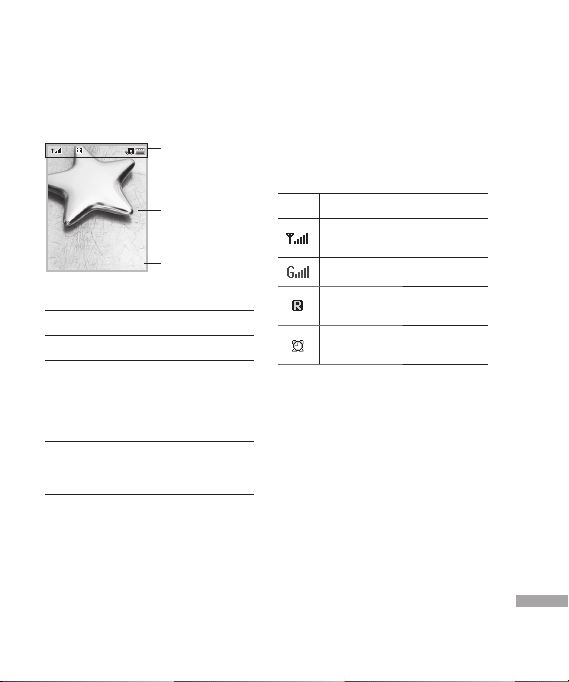
Display Information
Icon area
The screen displays several icons.
These are described below.
On-Screen Icons
Text and graphic
area
Menu Contacts
Area Description
First line Displays various icons.
Middle
lines
Last line Shows the functions
Soft key indications
Display messages,
instructions and any
information that you
enter, such as number to
be dialed.
currently assigned to the
two soft keys.
Icon Description
Tells you the strength of the
network signal.
You can use GPRS service.
Shows that you are using a
roaming service.
The alarm has been set and
is on.
KF240T features
17
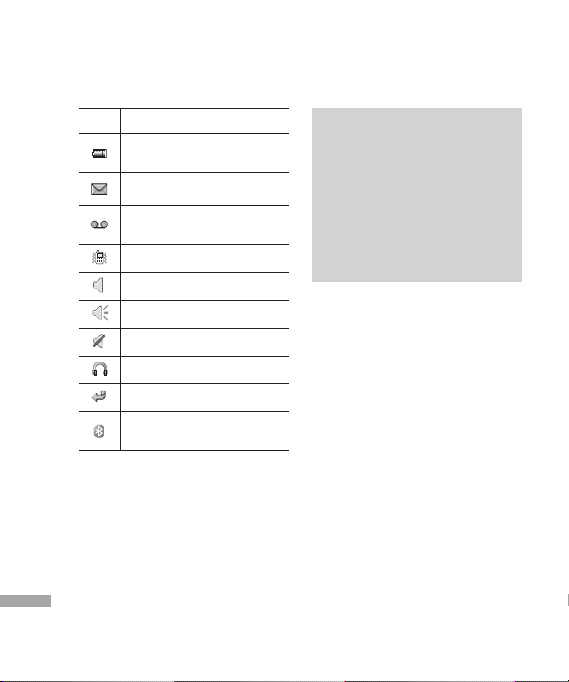
KF240T features
KF240T features
18
Icon Description
Tells you the status of the
battery.
You have received a message.
You have received a voice
message.
Vibrate only menu in Pro les.
General menu in Pro les.
Outdoor menu in Pro les.
Silent menu in Pro les.
Headset menu in Pro les.
You can divert a call.
You have activated Bluetooth
menu.
* The quality of the conversation
may change depending on network
coverage. When the signal strength
is below 2 bars, you may experience
muting, call drop and poor audio.
Please refer to this signal as an
indicator for your calls. When there
are no bars, that means that there
is no network coverage: in this
case, you wont be able to access
the network for any service (call,
messages and so on).
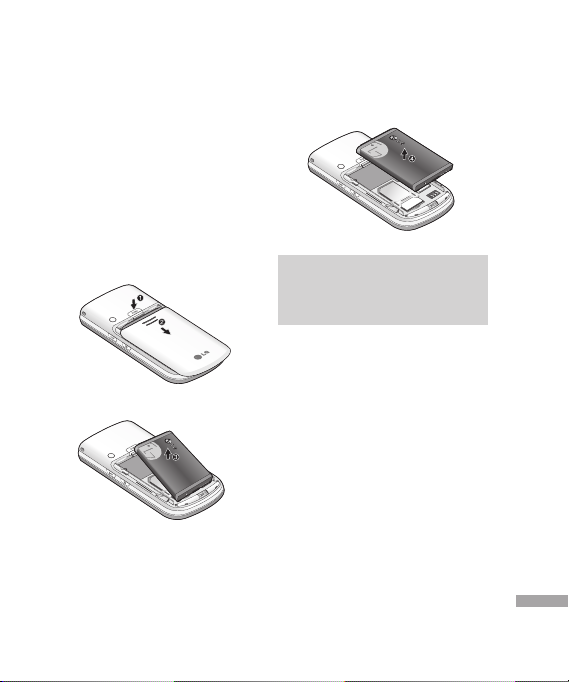
Installing the SIM card
and the handset battery
Make sure the power is off before you
remove the battery.
1. Remove the battery.
Slide down the battery cover and pull
out the battery.
Installation
Note
]
Removing the battery from the
phone when the power is on may
cause the phone to malfunction.
Installation
19
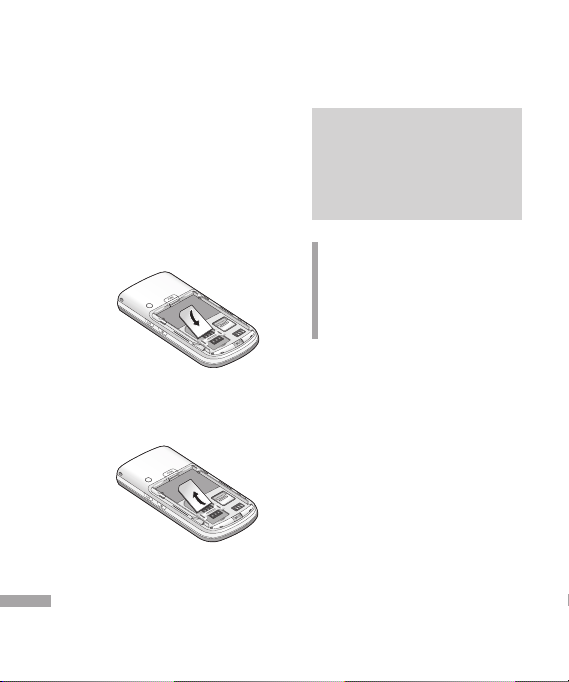
Installation
2. Install the SIM card.
Insert and slide the SIM card into the
SIM card holder. Make sure that the
SIM card is inserted properly and that
the gold contact area on the card is
facing downwards. To remove the SIM
card, press down lightly and pull it in
the reverse direction.
To insert the SIM card
Installation
To remove the SIM card
20
Note
]
The metal contact of the SIM
card can be easily damaged by
scratches. Pay special attention to
the SIM card while handling. Follow
the instructions supplied with the
SIM card.
Warning!
• Do not replace or remove the SIM
card while your phone is being used
or turns on, or data on the SIM card
might be damaged.

3. Install the battery.
Insert the battery onto the back of the
phone, and push the battery cover
upwards until it snaps back into place.
Charging the Battery
Before connecting the travel adapter
to the phone you must first install the
battery.
1. Ensure the battery is fully charged
before using the phone for the
first time.
2. With the arrow facing you as shown
in the diagram push the plug on the
battery adapter into the socket on
the side of the phone until it clicks
into place.
3. Connect the other end of the travel
adapter to the main socket. Use only
the charger included in the box.
4. The moving bars of battery icon will
stop after charging is complete.
Installation
21
