
Part 15.21 statement
" Change or Modifications that are not expressly approved by the manufacturer could void
the user's authority to operate the equipment. "
Part 15.105 statement
This equipment has been tested and found to comply with the limits for a class B digital device,
pursuant to Part 15 of the FCC Rules.
These limits are designed to provide reasonable protection against harmful interference in a
residential installation.
This equipment generates uses and can radiate radio frequency energy and, if not installed and used
in accordance with the instructions, may cause harmful interference to radio communications.
However, there is no guarantee that interference will not occur in a particular installation. if this
equipment does cause harmful interference or television reception, which can be determined by
turning the equipment off and on, the user is encouraged to try to correct the interference by one or
more of the following measures:
- Reorient or relocate the receiving antenna.
- Increase the separation between the equipment and receiver.
- Connect the equipment into an outlet on a circuit different from that to
which the receiver is connected
- Consult the dealer or an experienced radio/TV technician for help.

LIMITED WARRANTY STATEMENT
1. WHAT THIS WARRANTY COVERS:
LG offers you a limited warranty that the enclosed subscriber unit and its enclosed accessories will be
free from defects in material and workmanship, according to the following terms and conditions:
(1) The limited warranty for the product extends for ONE (1) year beginning on the data of purchase
of the product.
(2) The limited warranty extends on to the original purchaser of the product and is not assignable or
transferable to any subsequent purchaser/end user.
(3) This warranty is good only to the original purchaser of the product during the warranty period as
long as it is in the U.S., including Alaska, Hawaii, U.S. Territories and Canada.
(4) The external housing and cosmetic parts shall not be covered under these limited warranty terms.
(5) Upon request from LG, the consumer must provide information to reasonably prove the date of
purchase.
(6) The customer shall bear the cost of shipping the product to the Customer Service Department of
LG. LG shall bear the cost of shipping the product back to the consumer after the completion of
service under this limited warranty.
2. WHAT THIS WARRANTY DOES NOT COVER:
(1) Defects or damages resulting from use of the product i n other than its normal and customary
manner.
(2) Defects or damages from abnormal use, abnormal conditions, improper storage, exposure to
moisture or dampness, unauthorized modifications, unauthorized connections, unauthorized repair,
misuse, neglect, abuse, accident, alteration, improper installation, or other acts which are not the
fault of LG, including damage caused by shipping blown fuses spills of food or liquid.
(3) Breakage or damage to antennas unless caused directly by defects in material or workmanship.
(4) That the Customer Service Department at LG was net notified by consumer of the alleged defect
or malfunction of the product during the applicable limited warranty period.
(5) Products which have had the serial number removed or made illegible.
(6) The limited warranty is in lieu of all other warranties, express or implied either in fact or by
operations law, statutory or otherwise, including, but limited to any implied warranty of
marketability or fitness for a particular use.
(7) Damage resulting from use of non-LG approved accessories.
(8) All plastic surfaces and all other externally exposed parts that are scratched or damaged due to
normal customer use.
(9) Products operated outside published maximum ratings.
3
(10) Products used or obtained in a rental prog ram.
(11) Consumables (such as fuses).
3. STATE LAW RIGHTS:
No other express warranty is applicable to this product. THE DURATION OF ANY IMPLIED
WARRANTIES, INCLUDING THE IMPLIED WARRANTY OF MARKETABILITY, IS LIMITED
TO THE DURATION OF THE EXPRESS WARRANTY HEREIN. LG INFOCOMM INC. SHALL
NOT BE LIABLE FOR THE LOSS OF THE USE OF THE PRODUCT, INCONVENIENCE, LOSS
OR ANY OTHER DAMAGES, DIRECT OR CONSEQUENTIAL, RISING OUT OF THE USE OF,
OR INABILITY TO USE, THIS PRODUCT OR FOR ANY BREACH OF ANY EXPRESS OR
IMPLIED WARRANTY, INCLUDING THE IMPLIED W ARRA NTY OF MAR KETABILITY
APPLICABLE TO THIS PRODUCT. Some states do not allow the exclusive of imitation of incidental
or consequential damages or limitations on how long an implied warranty lasts; so these limitations or
exclusions may not apply to you. This warranty gives you specific legal rights and you may also have
other rights which vary from state to state.
4. HOW TO GET WARRANTY SERVICE:
To obtain warranty service, please call the following web address:
www.lgeservice.com

8
For Your Safety
Important Information
This user guide contains important information on the use and
operation of this phone. Please read all the information
carefully for optimal performance and to prevent any damage
to or misuse of the phone. Any changes or modifications not
expressly approved in this user guide could void your warranty
for this equipment.
Before You Start
Safety Instructions
WARNING! To reduce the possibility of electric shock, do not
expose your phone to high humidity areas, such as the
bathroom, swimming pool, etc.
Always store your phone away from heat. Never store your
phone in settings that may expose it to temperatures less than
32°F or greater than 104°F, such as outside during extreme
weather conditions or in your car on a hot day. Exposure to
excessive cold or heat will result in malfunction, damage
and/or catastrophic failure.
Be careful when using your phone near other electronic
devices. RF emissions from your mobile phone may affect
nearby in adequately shielded electronic equipment. You
should consult with manufacturers of any personal medical
devices such as pacemakers and hearing aides to determine if
they are susceptible to interference from your mobile phone.
Turn off your phone in a medical facility or at a gas station.
Never place your phone in a microwave oven as this will
cause the battery to explode.
IMPORTANT! Please read the TIA SAFETY INFORMATION on
page 78 before using your phone.
Safety Information
Read these simple guidelines. Breaking the rules may be
dangerous or illegal. Further detailed information is given in this
user guide.
] Never use an unapproved battery since this could damage
the phone and/or battery and could cause the battery to
explode.
] Never place your phone in a microwave oven as it will
cause the battery to explode.
] Do not dispose of your battery by fire or with hazardous or
flammable materials.
] Make sure that no sharp-edged items come into contact
with the battery. There is a risk of this causing a fire.
] Store the battery in a place out of reach of children.
] Be careful that children do not swallow any parts such as
rubber plugs (earphone, connection parts of the phone,
etc.). This could cause asphyxiation or suffocation.

9
For Your Safety
] Unplug the power cord and charger during lightning storms
to avoid electric shock or fire.
] When riding in a car, do not leave your phone or set up the
hands-free kit near to the air bag. If wireless equipment is
improperly installed and the air bag is activated, you may be
seriously injured.
] Do not use a hand-held phone while driving.
] Do not use the phone in areas where its use is prohibited.
(For example: aircraft).
] Do not expose the battery charger or adapter to direct
sunlight or use it in places with high humidity, such as a
bathroom.
] Never store your phone in temperatures less than- 4°F or
greater than 122°F.
] Do not use harsh chemicals (such as alcohol, benzene,
thinners, etc.) or detergents to clean your phone. There is a
risk of this causing a fire.
] Do not drop, strike, or shake your phone severely. Such
actions may harm the internal circuit boards of the phone.
] Do not use your phone in high explosive areas as the phone
may generate sparks.
] Do not damage the power cord by bending, twisting, pulling,
or heating. Do not use the plug if it is loose as it may cause
a fire or electric shock.
] Do not place any heavy items on the power cord. Do not
allow the power cord to be crimped as it may cause fire or
electric shock.
] Do not handle the phone with wet hands while it is being
charged. It may cause an electric shock or seriously
damage your phone.
] Do not disassemble the phone.
] Do not place or answer calls while charging the phone as it
may short-circuit the phone and/or cause electric shock or
fire.
] Only use the batteries, antennas, and chargers provided by
LG. The warranty will not be applied to products provided by
other suppliers.
] Only authorized personnel should service the phone and its
accessories. Faulty installation or service may result in
accidents and consequently invalidate the warranty.
] Do not hold or let the antenna come in contact with your
body during a call.
] An emergency call can be made only within a service area.
For an emergency call, make sure that you are within a
service area and that the phone is turned on.

10
For Your Safety
FCC RF Exposure Information
WARNING! Read this information before operating the phone.
In August 1996, the Federal Communications (FCC) of he United
States, with its action in Report and Order FCC 96-326, adopted
an updated safety standard for human exposure to radio
frequency (RF) electromagnetic energy emitted by FCC
regulated transmitters. Those guidelines are consistent with
the safety standard previously set by both U.S. and
international standards bodies.
The design of this phone complies with the FCC guidelines and
these international standards.
CAUTION
Use only the supplied and approved antenna. Use of
unauthorized antennas or modifications could impair call
quality, damage the phone, void your warranty and/or result in
violation of FCC regulations. Do not use the phone with a
damaged antenna. If a damaged antenna comes into contact
with skin, a minor burn may result. Contact your local dealer
for a replacement antenna.
Body-worn Operation
This device was tested for typical body-worn operations with
the back of the phone kept 0.79 inches (2cm) between the
user’s body and the back of the phone. To comply with FCC RF
exposure requirements, a minimum separation distance of 0.79
inches(2cm) must be maintained between the user's body
and the back of the phone. Third-party belt-clips, holsters, and
similar accessories containing metallic components should not
be used. Body-worn accessories that cannot maintain 0.79
inches(2cm) separation distance between the user's body
and the back of the phone, and have not been tested for typical
body-worn operations may not comply with FCC RF exposure
limits and should be avoided.

11
For Your Safety
Vehicle Mounted External Antenna
(optional, if available)
A minimum separation distance of 8 inches (20cm) must be
maintained between the user/bystander and the vehicle
mounted external antenna to satisfy FCC RF exposure
requirements. For more information about RF exposure, visit
the FCC website at www.fcc.gov
FCC Part 15 Class B Compliance
This device and its accessories comply with part 15 of FCC
rules. Operation is subject to the following two conditions:
(1) This device and its accessories may not cause harmful
interference, and (2) this device and its accessories must
accept any interference received, including interference that
may cause undesired operation.
Cautions for Battery
] Do not disassemble.
] Do not short-circuit.
] Do not expose to high temperature: 60°C (140°F).]
] Do not incinerate.
Battery Disposal
] Please dispose of your battery properly or bring to your
local wireless carrier for recycling.
] Do not dispose in fire or with hazardous or flammable
materials.
Adapter (Charger) Cautions
] Using the wrong battery charger could damage your phone
and void your warranty.
] The adapter or battery charger is intended for indoor use
only.
Do not expose the adapter or battery charger to direct sunlight
or use it in places with high humidity, such as the bathroom.

The following illustration shows the available menu structure and
indicates the:
] Number assigned to each menu option.
] Page where you can find the feature description.
Menu Tree
Menu Tree
33
1.1 All calls
1.2 Missed calls
1.3 Last received call
1.4 Sent calls
1.5 Call settings
1.6 Calls time
1.7 Data information
2.1 Downloads
2.2 Gmaes & Apps
1. Calls
2. Downloads
3. Sim service
4.1
Tones&Images
4.2
Videos
4.3
Sounds
4.4
Images
4.5
Others
4.6 External memory
4.7 Memory status
5.1 Search
5.2 New contact
5.3 Speed dials
5.4 Groups
5.5 Copy all
5.6 Delete all
5.7 Settings
5.8 Information
4. Tones&Images
5. Phonebook

Menu Tree
Menu Tree
34
6.1 Messages
6.2 Received
messages
6.3 E-mail box
6.4 Sent messages
6.5 Voice mail
6.6 Messenger
6.7 VIVO Chat
6.8 Templates
6.9 Drafts
6.0 Outbox
6.* Info message
6.# Message settings
7.1 Games
7.2 Voice portal
7.3 VIVO Informa
6. Messages
7.Entertainment
9.1
MP3 player
9.2
Camera
9.3
Video camera
9.4
Voice notes
9.5
Calendar
9.6
Alarm
9.7
Memo
9.8
To do
9.9
Calculator
9.0
Chronometer
9.*
World time
0.1 Voice Mail
0.2 Settings
0.3 Help
8.WAP
9.Tools
0.Voice mail

Menu Tree
35
*.1 Phone settings
*.2 Sound profiles
*.3 Display settings
*.4 Connectivity
*.5 Security settings
*.6 Call settings
*.7 Message settings
*.8 WAP settings
*.9 Original settings
*.0 Memory status
#.1 Customer Care
Center
#.2 International
roaming
#.3 Phone info
#.4 Icon glossary
*. Settings
#. Help

All calls
Menu 1.1
You can view all lists of outgoing
or incoming calls.
Missed calls
Menu 1.2
This option lets you view the last
10 unanswered calls.
You can also:
]
View the number if available
and call it, or save it in the
Address Book
]
Enter a new name for the
number and save both in the
Address Book
]
Send a message to this
number
]
Delete the call from the list
Last received call
Menu 1.3
This option lets you view the last
10 incoming calls.
You can also:
]
View the number if available
and call it or save it in the
Address Book
]
Enter new name for the
number and save both in the
Address Book
]
Send a message to this
number
]
Delete the call from the list
Sent calls
Menu 1.4
This option lets you view the last
50 outgoing calls (called or
attempted). You can also:
Calls
Calls
36

]
View the number if available
and call it or save it in the
Address Book
]
Enter new name for the
number and save both in the
Address Book
]
Send a message by this
number
]
Delete the call from the list
Call settings
Menu 1.5
Calls time
Menu 1.6
Allows you to view the duration
of your incoming and outgoing
calls. You can also reset the call
times.
Data information
Menu 1.7
You can check the amount of
data transferred over the
network through the GPRS
information option. In addition,
you can also view how much
time you are online.
Data time
(Menu 1.7.1)
You can check the data time of
the last session or all sessions.
Data volume
(Menu 1.7.2)
You can check the
Sent
,
Received
or All data volumes
and
Reset all
.
Calls
37

Downloads
Menu 2.1
Games & Apps
Menu 2.2
After selecting a folder, press
[Options] and then sub menus
available to several options are
displayed.
]
Open:
You can see the stored
games / applications.
]
New folder:
Create a new
slide.
Games
(Menu 2.2.1)
In this menu, you can play
games installed in your phone.
Press the [OK] key or left soft
key [Options] and select
Play
to play the selected game.
Followings are options you can
select.
]
Update:
Update the game
application.
]
Information:
View the name,
version, vendor, size, domain
of the selected game.
]
Permissions:
Set up the
values regarding network
connection.
Downloads
Downloads
38
JavaTM, is a technology
developed by Sun
Microsystems. Similar to the
way you would download the
Java Applet using the
standard MS Internet
Explorer browsers, Java
MIDlet can be downloaded
using a WAP enabled phone.
Depending on the service
provider, all Java based
programs such as Java
games can be downloaded
and run on a phone.

Downloads
39
Applications
(Menu 2.2.2)
In this menu, you can manage the
Java applications installed in
your phone. You can play or
delete downloaded applications,
or set the connect option. The
downloaded applications are
organised in folders.
Press the left soft key [Options]
and select
Open
to open the
selected slide or launch the
selected midlet.
Note
]
The JAR file is a
compressed format of the
Java program and the JAD
file is a description file that
includes all detailed
information. From the
network, prior to download,
you can view all detailed
file descriptions from the
JAD file.
]
While being based on a
standard language (J2ME),
not all Java applications
are compatible with all
handsets on sale insofar as
specific libraries may be
used for a telephone
model. The software may
be blocked or switch itself
on when Java applications
not specifically developed
for the phone this manual
refers to are downloaded,
making it necessary to
“restart” the handset. We
would like to point out that
these problems are caused
by incompatible
applications and are not a
product fault.
Once downloaded, the Java
program can be viewed in
the
Games & Apps
menu
where you can select,
execute, or delete. The Java
program files saved in the
phone are in .JAD or .JAR
format.

CAUTION!
Only J2ME(Java 2 Micro
Edition) based programs will
run in a phone environment.
The J2SE(Java 2 Standard
Edition) based programs will
only run in a PC environment.
Downloads
Downloads
40
2. The phone will display
<USB> on the screen.
3. The phone will be identified
as <Removable disk> in My
Computer. The PC should
then treat the KG280 as a
standard drive allowing you
to place files to and from the
handset's memory. You can
either use Window's drag
and drop or copy and paste
methods to transfer content.
4. Double click on <Removable
disk> and open. A folder
called My media will be
displayed. Within that folder
there are a further 5 folders.
Do not disconnect the phone
whilst a file transfer is in
progress, doing so may
damage the memory and
corrupt the file.
New Fantastic LG There is
Mass Storage function in the
KG280. if you connect the USB
cable, you can use the phone
as a Removable Disk.
You can download MP3 files,
and photos, video, txt files etc.
this gives you fast access from
PC to Phone, by just
connecting the USB cable.
This function does not require
the installation of additional
software.
1. Whilst the phone is
displaying the standby
screen, connect the phone
to the PC using the supplied
USB cable. The PC should
recognise the handset
within a few seconds.

Downloads
41
5. When you want to
disconnect the phone from
your PC, use Windows to
safely remove the handware
and then disconnect the
USB cable from the handset.
]
If you receive a call whilst in
mass storage mode, the call
will be rejected. Once the
handset is disconnected, the
KG280 will display
information about any calls
missed.

This menu depends on SIM and
the network services.
Sim service
Sim service
42

Tones&Images
Tones&Images
43
Tones&Images
Menu 4.1
Videos
Menu 4.2
Shows the list of 3GP, MP4 files
at My media\Videos in
Multimedia memory. Supported
file types are 3gp files, that are
encoded with MPEG4 and h.263
video-codecs and AMR audiocodec.
]
Play:
You can play the video
file when pressing OK key or
selecting Play menu of Option
menus.
]
Delete:
Delete a file.
]
Send via:
Send the selected
file to another device via
Multimedia message,
Bluetooth or Email.
]
File:
You can save/move/copy
the folder or external memory.
-
Rename:
Change the file
name of selected file.
The maximum length of
characters is 36. And you
can not change the
extension of file.
-
Move to folder:
Move the
selected file to the folder.
-
Move to external memory:
Move the selected file to the
Multimedia memory\external
memory
Warning!
If you remove the external
memory during data transfer it
will cause serious damage to your
phone.
Warning!
You can’t use the following
characters \ / : * ? “ < > |

-
Copy to external memory:
Copy the selected file to the
Multimedia memory\external
memory.
-
Information:
Shows the file
information.
]
New folder:
You can create a
new folder.
]
Multi delete:
You can remove
a number of files you have
selected.
]
Delete all:
Delete all the files
in the list.
Sounds
Menu 4.3
Show the list of MP3, AAC, IMY,
WAV, AMR, MIDI files at
Sounds folder in Multimedia
memory.
]
Play:
You can play the MP3
file when pressing OK key or
selecting Play menu of Option
menu.
]
Set as:
Currently selected
sound can be set as a
Ringtone/Ringtone ID.
]
File info:
Show the file
information.
Tones&Images
Tones&Images
44

Tones&Images
45
Images
Menu 4.4
Show the list of jpg, bmp, gif,
wbmp, png files at Images folder
in Multimedia memory.
]
View:
You can see the JPG
file when pressing OK key or
selecting View menu of Option
menus.
]
Delete:
Delete a file.
]
Set as
-
Full image wallpaper:
Currently selected image
can be set as a wallpaper.
-
Landscape wallpaper:
Currently selected image
can be displayed
horizontally as a wallpaper.
-
Picture ID:
Currently
selected image can be set
as a Picture ID.
]
Send via:
Allows you to send
a image through
MMS/Bluetooth/Email.
]
File
-
Rename:
Change the file
name of selected file. You
can not change the
extension of file.
-
Move to folder:
Move the
selected file to the folder.
-
Move to external memory:
Move the selected file to the
Multimedia memory/external
memory.
Note
]
You can’t use the following
characters \ / : * ? “ < > |
]
In case of large size image,
the Landscape function
cannot be worked.
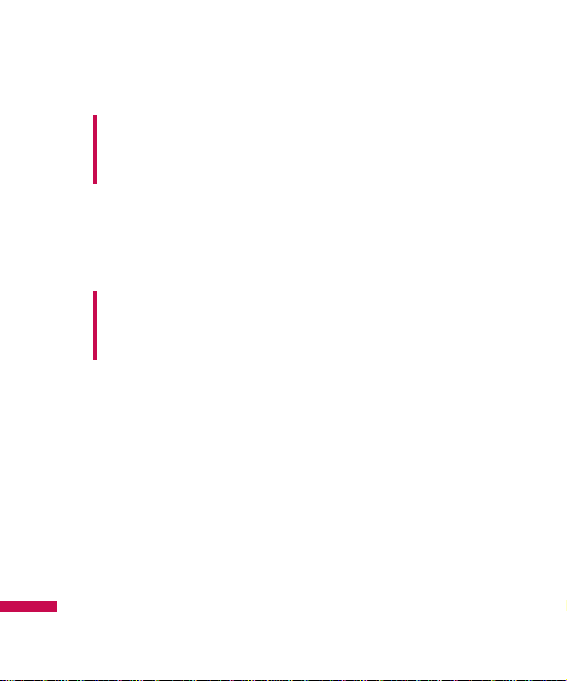
-
Copy to external memory:
Copy the selected file to the
Multimedia memory/external
memory.
-
Information:
Show the file
information.
]
Print via Bluetooth:
Most
pictures that you’ve taken in
the camera mode and
downloaded through WAP
can be transmitted via
Bluetooth to a printer.
]
Slide show
You can view a slide show of
the files you stored.
]
New folder:
You can create a
new folder.
]
Multi delete:
You can remove
a number of files you
selected.
]
Delete all:
Delete all files in
the list.
]
List view:
Allows you to set
the view type.
Warning!
If you remove the external
memory during data transfer, it
can seriously damage the phone.
Warning!
If you remove the external
memory during data transfer, it
can seriously damage the phone.
Tones&Images
Tones&Images
46

Tones&Images
47
Others
Menu 4.5
Show the list of files in My
media\Others in the Multimedia
memory.
External memory
Menu 4.6
Memory status
Menu 4.7
You can check free space and
memory usage of each
repository, Internal memory and
Multimedia memory. You can go
to each repository menu.
Please check to see if any
problems you have encountered
with the phone are described in
this section before taking the
phone in for a service or calling a
service engineer.
Note
]
When you connect the
phone with a PC via
Bluetooth, you can both
send and receive files to
the Music and Video
folders. You can copy any
file type to the Others. You
can only receive files from
the Photos, Sounds, and
Images folders. You can
only view or play files in the
Others folder if the file
types are supported.
When connecting with a
PC via USB cable you will
only see the following
folders in the internal
memory: Images, Sounds,
Videos, and Others. You
can see all folders in the
external memory.

Search
Menu 5.1
1. Select Search. You are asked
to enter a name.
2. Enter the start of the name
that you wish to find and
press the left soft key
[Search].
]
You can access the Contacts
directly by pressing
navigation key in standby
mode.
3. After finding the desired
contact, you can make a call
to the number by pressing the
key. Or press the left soft
key [Option] to use the
following options.
]
View:
You can view name and
number.
]
Edit:
You can edit the name
and number.
]
Make call:
You can call the
contact.
]
New message-Text message:
Use this to write a text
message to the contact.
]
New message-Multimedia
message:
Use this to write a
multimedia message to the
contact.
]
Send via:
You can send text
message or picture message.
]
Delete:
Deletes the contact.
]
Assign speed dial:
You can
assign the number for speed
dial.
]
New contact:
You can
register a new contact.
]
Multi delete:
You can check
the list and delete at once.
]
Copy to phone/SIM:
You can
copy an entry from SIM to
phone or from phone to SIM.
Phonebook
Phonebook
48

Phonebook
49
New contact
Menu 5.2
You can add a contact entry
using this function.
There are 2 memories: Phone
memory and SIM memory. The
phone memory capacity is 1000
entries. You can enter up to 20
characters in each name in the
phone memory. The SIM card
memory capacity depends on
the SIM card.
1. Press the Menu key and
select Contacts > Add new.
2. You can add new contact
entries to the SIM memory or
the phone memory.
Speed dials
Menu 5.3
Assign contacts to any of the
keys to . You can then
call that contact by pressing the
corresponding number key.
1. Scroll to Speed dial, then
press [OK].
2. To add a number to Speed
dial, select (Empty). Then, you
can search the name through
Contacts.
3. You can change or delete a
speed dial number, make a
call or send a message by
pressing the left soft key
[Option].
Groups
Menu 5.4
You can add up to 20 members
per group, with up to a
maximum of 7 groups in total.
1. Select Caller groups. All group
lists will be displayed: Family,
Friend, Colleague, VIP, Group
1, Group 2, and Others.

2. Select the group name that
you want to manage by
pressing the left soft key
[Option].
The following submenus will be
displayed.
]
View members:
Displays the
member list in the group.
]
Group ringtone:
Use this to
select the ring tone to be used
when you receive a voice
phone call from a person in
the group.
]
Group icon:
Use this to select
the graphic icon to be
displayed when you receive a
call from a person in the
group.
]
Add member:
Add a member
to the group. You can add up
to 20 members per group.
]
Remove member:
Removes
the member from the group
member list. The contact entry
still remains in Contacts.
]
Remove all members:
Remove
all the members.
]
Rename:
Assigns a new name
to the group.
]
Reset all:
Allows you to reset
all.
Copy all
Menu 5.5
You can copy/move entries from
the SIM card memory to the
phone memory and vice versa.
]
SIM to Phone:
Use this to
copy the entry from the SIM
Card to the Phone memory.
]
Phone to SIM:
Use this to
copy the entry from the Phone
memory to the SIM Card.
The following options are
available.
Phonebook
Phonebook
50

Phonebook
51
•
Keep original:
When copying,
the original dial numbers are
kept.
•
Delete original:
When copying,
the original dial numbers will be
erased.
Delete all
Menu 5.6
You can delete all entries in the
SIM and/or phone. This function
requires the security code.
Press to return to standby
mode.
Settings
Menu 5.7
View options
(Menu 5.7.1)
You can set the Contact display
option.
]
Name only:
When you search
Contacts, the list displays the
names only.
]
Name & number:
When you
search Contacts, the list
displays the names and
numbers.
]
With picture:
When you
search Contacts, the list
displays names and
corresponding pictures.
Information
Menu 5.8
]
Service dial number (SIM
dependent):
Use this to view
the list of Service Dialling
Numbers (SDN) assigned by
your network operator (if
supported by the SIM card).
Such numbers include the
emergency, directory
enquiries and voice mail
numbers.
1. Select the Service dial
number option.

2. The names of the available
services will be shown.
3. Use the up/down navigation
keys to select a service. Press
.
]
Own number (SIM
dependent):
Use this to
display your phone number in
the SIM card.
]
Business card:
This option
allows you to create your own
business card featuring Name
and a mobile phone number.
To create a new business
card, press the left soft key
[New] and enter the
information into the fields.
Phonebook
Phonebook
52

Messages
Messaging
53
Messages
Menu 6.1
This menu includes functions
related to SMS (Short Message
Service), MMS (Multimedia
Message Service), Email, voice
mail, as well as the network’s
service messages.
Text
(Menu 6.1.1)
You can write and edit text
message, checking the number
of message pages.
1. Enter the
New message
menu
by pressing the left soft key
[OK].
2. If you want to write a new
message, select
TEXT
.
3. To make text input easier, use
T9.
4. After you complete the
message, to select the
required option, press the left
soft key [Options].
Options
]
Send to:
Sends text
messages.
1. Enter numbers of recipient.
2. Press key to add more
recipients.
3. You can add phone numbers
in the address book. Press the
left soft key and select
Contacts
.
4. Once the numbers have been
entered, press the left soft key
[Options] and select
Send
to send the message. All
messages will automatically
be saved in the outbox folder,
even after a sending failure.
Insert
]
Symbol:
You can add special
characters.

Messages
Messaging
54
]
Image:
You can insert the
Default graphics or graphics
in My pictures that are
available for short messages.
]
Sound:
You can insert sounds
that are available for short
messages.
]
Text templates:
You can use
Text templates already set in
the phone.
]
Contacts:
You can add phone
numbers or e-mail addresses
in the address book.
]
My business card:
You can
add your Business card to the
message.
]
Save to drafts:
Stores
messages in the Drafts folder.
]
T9 languages:
Select the
desired language for T9 input
mode. You can also
deactivate the T9 input mode
by selecting ‘T9 off’.
]
New T9 word:
You can add
your own words.
]
Clear text:
Delete all the
messages you have entered.
]
Exit:
If you press
Exit
whilst
writing a message, you can
select whether to cancel
editing through a popup
window. If you select
YES
,
you will be taken back to the
New message
main menu.
Also the written message will
not have been saved.
Note
]
This phone supports EMS
release 5, so is available to
send colour pictures,
sounds, text styles, etc.. If
the other parties handsets
do not support such
options, the pictures,
sounds or texts sent may
not be displayed correctly
on their phones.

Messaging
55
Multimedia
(Menu 6.1.2)
A multimedia message can
contain text, images, and/or
sound clips. This feature can be
used only if it is supported by
your network operator or
service provider. Only devices
that offer compatible multimedia
message or e-mail features can
receive and send multimedia
messages.
1. Enter the
New message
menu
by pressing the left soft key
[OK].
2. If you want to write a new
multimedia message, select
Multimedia
.
3. You can create a new
message or choose one of the
multimedia message
templates already made.
Maximum available file size, that
can be inserted to Multimediamessage, is 100 kb.
If you want to select the
required options, press the left
soft key [Options].
Options
]
Send to:
You can send
multimedia messages to
multiple recipients, as well as
save it to send at a later time.
]
Insert:
You can add Symbol,
Image, Sound, New photo,
New sound, New slide, Text
templates, Contact, My
business card.
]
Preview:
You can preview
multimedia messages you
have created.
Note
]
All messages will be
automatically saved in the
outbox folder, even after a
sending failure.

]
Save:
You can save
multimedia messages
To
Drafts
or
As template
.
]
Edit subject:
Allows you to
modify the multimedia
message you have chosen.
]
Delete slide:
You can delete
current folders.
]
Slide duration:
You can set a
timer for slide.
]
T9 languages:
Select the
desired language for T9 input
mode. You can also
deactivate T9 input mode by
selecting ‘T9 off’.
]
New T9 word:
You can add
your own words.
]
Exit:
Will take you back to the
New message
main menu.
Received messages
Menu 6.2
E-mail box
Menu 6.3
When you access this menu,
you can either connect to your
remote mailbox to retrieve your
new email messages, or you
can view the previously
retrieved email messages
without logging in to the email
server.
You can check the saved
emails, drafts, outbox, and sent
emails. In the Inbox, up to 20
emails are stored.
Sent messages
Menu 6.4
This menu allows you to view
the messages which are already
sent. You can check the time
and the contents of message.
Messages
Messaging
56

Voice mail
Menu 6.5
Once this menu has been
selected, simply press the left
soft key [OK] to listen to
voice mail. You can also hold
down the key in standby
mode to listen to voice mail.
Messenger
Menu 6.6
VIVO Chat
Menu 6.7
Templates
Menu 6.8
Text
(Menu 6.8.1)
You have 6 text templates as
below;
•
Please call me back.
•
I’m late. I will be there at
•
Where are you now?
•
I’m on the way
•
Urgent! Please contact.
•
I love you
The following options are
available.
]
View:
You can see text
templates.
]
Edit:
Edit the selected
template message from the
text template list.
Note
]
When you receive a voice
mail, your phone displays
the icon and you hear an
alert. Please check with
your network provider for
details of their service in
order to configure the
handset correctly.
Messaging
57

]
Send via
-
Text message:
Use this to
send the selected template
message by SMS.
-
Multimedia message:
Use
this to send the selected
template message by MMS.
-
Email:
Use this to send the
selected template message
by Email.
]
Delete:
Deletes the template.
]
New template:
Use this to
create new text template.
]
Delete all:
Allows you to
delete all text templates.
Multimedia
(Menu 6.8.2)
After saving new template, you
can use the following options.
]
Save:
Allows you to save new
multimedia templates you
created.
]
Insert:
You can add Symbol,
Image, Video, Sound, New
slide, Text template, Contact,
Business card and Others.
]
Preview:
You can preview
multimedia templates you
wrote.
]
Edit subject:
Allows you to
modify the multimedia
message you have chosen.
]
Slide duration:
You can set
the duration of slide of
multimedia message.
]
T9 languages:
Select the
desired language for T9 input
mode. You can also
deactivate T9 input mode by
selecting ‘T9 off’.
]
New T9 word:
Select the New
T9 word for inputting New
word into the dictionary.
]
Exit:
Will take you back to the
Message menu.
Messages
Messages
58

Drafts
Menu 6.9
Using this menu, you can preset
messages that you use most
frequently. This menu shows the
preset message list.
The following options are
available.
]
View:
You can see the
messages.
]
Edit:
Modifies the message
you choose.
]
Delete:
Deletes the message
you choose.
]
Information:
You can view
information about the
message you choose.
]
Multi delete:
After selecting
the messages you want to
remove, press OK and you can
delete the selected messages.
]
Delete all:
Deletes all of the
messages in the folder.
Outbox
Menu 6.0
This menu allows to view the
message which is about to send
or is failed sending.
After sending the message
successfully, the message will
be moved to sent box.
]
View:
You can view the
message.
Note
]
When creating a
multimedia message, if you
upload a picture 50K) you
may find that whilst the
picture is loading you will
not be able to carry out any
other actions until the
picture has competed
loading.
Messages
59

]
Delete:
You can delete the
message.
]
Resend:
You can resend the
selected message.
]
Edit:
Modifies the massage
you choose.
]
Information:
You can check
information of each message.
]
Multi delete:
Select and
delete the selected messages.
]
Delete all:
You can delete all
messages in outbox.
Info message
Menu 6.*
Info service messages are text
messages delivered by the
network to GSM. They provide
general information such as
weather reports, traffic news,
taxis, pharmacies, and stock
prices.
Each type of has the number;
therefore, you can contact
service provider as long as you
have input the certain number
for the information.
When you have received an info
service message, you can see
the popup message to show you
that you have received a
message or the info service
message is directly displayed.
To view the message again or
not in standby mode, follow the
sequence shown below;
Messages
Messages
60

Message settings
Menu 6.#
Text message
(Menu 6.#.1)
]
Message type:
Text, Voice, Fax, Paging,
X.400, Email, ERMES
Usually, the type of message
is set to Text. You can convert
your text into alternative
formats. Contact your service
provider for the availability of
this function.
]
Validity period:
This network
service allows you to set how
long your messages will be
stored at the message centre.
]
Delivery report:
If you set to
Yes, you can check whether
your message is sent
successfully.
]
Reply charging:
When a
message is sent, it allows the
recipients to reply and charge
the cost of the reply to your
telephone bill.
]
Message centre number:
If
you want to send the text
message, you can receive the
address of SMS centre
through this menu.
]
Bearer setting:
You can set
the bearer setting such as
GSM, GPRS.
Multimedia message
(Menu 6.#.2)
]
Subject:
You can enter
multimedia messages subject
when this menu is on.
]
Slide duration:
Display the
duration of each page when
writing the message.
Messages
61

]
Priority:
You can set the
priority of the message you
choose.
]
Validity period:
This network
service allows you to set how
long your text messages will
be stored at the message
centre.
]
Delivery report:
If it is set to
Yes in this menu, you can
check whether your message
is sent successfully.
]
Read report:
You can receive
the report whether the
receiver read the message or
not.
]
Auto download:
If you select
On, you receive multimedia
messages automatically. If
you select Off, you receive
only notification message in
the inbox and then you can
check this notification.
If you select Home network
only, you receive multimedia
messages depends on Home
network.
]
Network profile:
If you select
multimedia message server,
you can set URL for
multimedia message server.
]
Permitted message type
Personal:
Personal message.
Advertisement:
Commercial
message.
Information:
Necessary
information.
Voicemail number
(Menu 6.#.3)
You can receive the voicemail if
your network service provider
supports this feature. When a
new voicemail is arrived, the
symbol will be displayed on the
screen.
Messages
Messages
62

Please check with your network
service provider for details of
their service in order to
configure the phone
accordingly.
Info message
(Menu 6.#.4)
]
Receive
Yes:
If you select this menu,
your phone will receive Info
service messages.
No:
If you select this menu,
your phone will not receive
Info service messages any
more.
]
Alerts
On:
Your phone will beep
when you have received Info
service message numbers.
Off:
Your phone will not beep
even though you have
received info service
messages.
]
Language
You can select the language you
want by pressing OK key. Then,
the info service message will be
shown in the language that you
selected.
Push message
(Menu 6.#.5)
You can set the option whether
you will receive the message or
not.
Messages
63

Games
Menu 7.1
Voice portal
Menu 7.2
VIVO Informa
Menu 7.3
Entertainment
Profiles
64

WAP
Profiles
65

MP3 player
Menu 9.1
Camera
Menu 9.2
This application enables you to
take a still picture. You can take
a picture in your desired size,
and use it for the contacts
photo, home screen and other
more general purposes. Once
taken, a still image can be sent
via Multimedia msg or Email.
Press the left soft key
[Options] to display the following
popup menu items.
]
Resolution:
Determines the
size of an image.
]
Quality:
Determines the
quality of an image.
]
Timer:
Determines the delay
time.
]
View mode:
Determines the
way to view.
]
Multi shot:
Determines
whether to take a single ,
multishot or frame shot photo.
]
Colour effect:
Determines the
special effect to the picture.
]
White balance:
Allows you to
change the settings according
to the environment.
]
Shutter tone:
Selects the
sound used when you take
photos.
]
Reset setting:
Determines
whether to reset current
setting or not.
Tools
Tools
66

Video camera
Menu 9.3
This application enables you to
record a video clip. You can play
and watch a saved video file
while using this function.
Press the left soft key to
display the following popup
menu items.
]
Quality:
Determines the
quality of a video clip.
]
Colour effect:
Determines the
special effect to the video
clip.
]
White Balance:
Allows you to
change the settings according
to the environment.
]
The photo will be shown
when this particular
contact calls you (as long
as the contact does not
have their telephone
number set to hidden).
Note
]
Select
Edit.
Unless you
wish to edit the name,
press OK and then use the
navigation keys to highlight
the picture tab.
]
Use the , keys to
scroll through the photos.
]
Once you have selected the
photo you wish to use,
press the left soft key to
save this in the contacts
profile.
Note
]
Once the photo has been
taken and saved, go to
Phonebook
and select the
contact you wish to
associate the photo to or
select
New contact
to
create a new contact
(please note that a photo
can only be associated
with a contact stored in the
phone's memory and not
on the SIM).
Tools
67

]
Reset setting:
Determines
whether to reset the current
setting or not.
Voice notes
Menu 9.4
Calendar
Menu 9.5
When you enter this menu, a
calendar appears. A square
cursor is located on the current
date. You can move the cursor
to another date using the
navigation keys. On the
calendar, you can use the
following keys.
You can enter a schedule or
memo in the scheduler by
pressing the left soft key
[Options].
]
View:
Shows the schedule
note or memo for the chosen
day.
]
New schedule:
Select this to
enter a new schedule or
memo.
]
Scheduler tone:
You can set
the Scheduler tone of each
chosen date.
]
All schedules:
You can
display all schedules.
]
Go to date:
You can go the
chosen date directly.
]
Delete old:
Select this to
delete the expired schedule
notes that you have already
been notified of.
Tools
Tools
68
skips back a year.
Each press of
skips forward a
year.
skips back a month.
skips forward a
month.

]
Delete all:
Select this to
delete all the schedule notes
and memos.
Alarm
Menu 9.6
You can set the alarm clock to
go off at a specified time.
1. Select On and enter the alarm
time you want.
2. Select the repeat period:
Once, Mon-Fri, Mon-Sat, SatWed, Sat-Thu, Everyday.
3. Select the alarm tone you
want and press [Set].
Memo
Menu 9.7
1. Select the Memo by pressing
the left soft key or .
2. If the entry is empty, press the
left soft key [New].
3. Input the memo and then
press the left soft key
[OK].
To do
Menu 9.8
You can view, edit and add lists
to do. To do lists are displayed in
time order. To do lists that have
been in progress or completed
are displayed. And you can send
via text or picture message.
Tools
69

Calculator
Menu 9.9
When you enter this menu a
calendar will show up. On top of
the screen there are sections
for date. Whenever you change
the date, the calendar will be
updated according to the date.
And square cursor will be used
to locate the certain day. If you
see marked date in the
calendar, it means that there is
a schedule or memo that day.
This function helps to remind
you of your schedule and memo.
The phone will sound an alarm
tone if you set this for the note.
To change the day, month, and
year.
In the scheduler mode, press
left soft key [Options] as
follows;
]
View
View all schedules and memo
for the chosen day.
Use , to browse
through the note lists.
If you want to view the note in
detail, press left soft key
[OK]. Press left soft key
[Options] to View, Delete,
New schedule, Send via Text
message/Multimedia
message/Bluetooth/Email,
Edit, Calendar, Scheduler
Tools
Tools
70
Key Description
,
Yearly
,
Monthly
,
Weekly
,
Daily

tone, All schedules, Go to
date, Multi delete and Delete
all.
]
New schedule
Allows you to add new
schedule and memo for the
chosen day. You can store up
to 100 notes.
Input the subject and then
press left soft key [OK].
You enter the appropriate
information in the follow
section;
Time, Repeat
and
Alarm
.
]
Scheduler tone
You can set the alarm tone of
each chosen date.
]
All schedules
View all schedules and memo
for the chosen day.
Use , to browse
through the note lists. If you
set alarm for the note, the
alarm icon is displayed.
]
Go to date
You can go the chosen date
directly.
]
Delete all
You can delete for the all
notes.
Schedule SMS (SSMS)
The SSMS feature of this phone
provides you with the ability to
send the Schedule SMS by
Scheduled time and date. The
moment schedule matches with
the current time and date, a
Schedule SMS is triggered from
your phone and the message is
send to your pre-defined
number.
In the calendar menu, press left
soft key [Options] and select All
schedules and it displays
following options.
Tools
71

]
View
View all scheduled SMS and
Calendar Schedule.
]
New schedule SMS
Allows you to add new
schedule SMS.
]
New schedule
Allows you to add new
schedule and memo for the
chosen day. You can store up
to 100 notes. Input the subject
and then press left soft
key[OK].You enter the
appropriate information in the
follow section; Time, Repeat
and Alarm.
]
Edit
You can Edit selected SSMS
and Calendar Schedule.
]
Delete
You can delete the selected
Schedule SMS.
]
Delete all
You can delete all Schedule
SMS and calendar schedule.
When you enter Calendar menu
a Calendar is show up. Press
Left Soft Key and select new
schedule SMS option.
1. Select New schedule SMS.
2. Select Right soft Navigation
key to Switch ON/OFF SSMS.
3. Enter Date, time, phone
number and message.
4. Select Left Soft Key or OK key
to Save.
Tools
Tools
72

Chronometer
Menu 9.0
You can check the current time
of Greenwich Mean Time (GMT)
and major cities around the
world, using the left/right
navigation keys and left soft key
[Zoom in].
World time
Menu 9.*
You can view clocks of the
world’s major cities.
1. Select the city belonged to the
time zone by pressing
, key.
2. You can set the current time
to the city time you select by
pressing the left soft key
[Set].
Tools
73

Once this menu has been
selected, simply press the left
soft key [OK] to listen to
voice mail. You can also hold
down the key in standby
mode to listen to voice mail.
Voice Mail
Menu 0.1
Settings
Menu 0.2
Help
Menu 0.3
Note
]
When you receive a voice
mail, your phone displays
the icon and you hear an
alert. Please check with
your network provider for
details of their service in
order to configure the
handset correctly.
Voice mail
Voice mail
74

Phone settings
Menu *.1
Data & Time
(Menu *.1.1)
]
Auto update:
You can select
whether to update the date &
time automatically or not.
]
Set date:
You can enter the
current date.
]
Date format:
You can set the
Date format such as
DD/MM/YYYY, MM/DD/YYYY,
YYYY/MM/DD.
(D: Day / M: Month / Y: Year)
]
Set time:
You can enter the
current time.
]
Time format:
Your can set the
time format between 24-hour
and 12-hour.
Languages
(Menu *.1.2)
In this menu, you can select the
language.
Flight mode
(Menu *.1.3)
This allows you to use only the
phone’s features that do not
require the use of the wireless
network when you are in an
airplane or in places where the
wireless network is prevented.
If you set the flight mode on, the
icon will be displayed on the
screen instead of the network
signal icon.
]
On:
You cannot make (or
receive) any calls, including
emergency calls, or use other
features that require network
coverage
Settings
Settings
75

]
Off:
You can deactivate the
flight mode and restart your
handset to access the
network.
Power save
(Menu *.1.4)
If you set On, you can save the
power when you don’t use the
phone.
Sound profiles
Menu *.2
In Profiles, you can adjust and
customise the phone tones for
different events, environments,
or caller groups.
There are five preset profiles:
General, Silent, Vibrate only,
Outdoor and Headset
.
Each profile can be
personalised. Press the left soft
key [Menu] and select Profiles
using up/down navigation keys.
Activate
(Menu *.X.1)
1. A list of profiles is displayed.
2. In the Profiles list, scroll to the
profile you want to activate
and press the left soft key
[OK] or OK key.
3. Then, select Activate.
Personalise
(Menu *.X.2)
Scroll to the desired profile in
the Profile list. After pressing
the left soft key or the OK
key, select Personalise.
The profile setting option opens.
Set the option as required.
]
Call alert type:
Set the alert
type for incoming calls.
]
Ring tones:
Select the desired
ring tone from the list.
]
Ring volume:
Set the volume
of the ringing tone.
Settings
Settings
76

]
Message alert type:
Set the
alert type for messages.
]
Message tones:
Select the
alert tone for messages.
]
Keypad tones:
Select the
desired keypad tone.
]
Keypad volume:
Set the
volume of keypad tone.
]
Effect sound volume:
Set the
volume of effect sound.
]
Power on/off volume:
Set the
volume of the ringing tone
when switching the phone
on/off.
]
Auto answer:
This function
will be activated only when
your phone is connected to
the handsfree kit.
•
Off:
The phone will not
answer automatically.
•
After 5 secs:
After 5
seconds, the phone will
answer automatically.
•
After 10 secs:
After 10
seconds, the phone will
answer automatically.
Note
]
All profiles cannot be
renamed.
Settings
77

Display settings
Menu *.3
Wallpaper
(Menu *.3.1)
You can select the background
pictures in standby mode.
You can select a picture or an
animation of wallpaper by
pressing or .
Backlight timer
(Menu *.3.2)
You can set the light-up duration
of the display.
Brigtness
(Menu *.3.3)
The screen brightness can be
adjusted from 40% to 100%.
Home screen shortcut
(Menu *.3.4)
Selecting On displays the
functionalities of 4 Navigation
keys and Menu key as pictures
on the middle of the idle
window.
Theme
(Menu *.3.5)
Menu style
(Menu *.3.6)
You can select the style of
showing menu. (Grid or List)
greeting note
(Menu *.3.7)
If you select On, you can edit the
text which is displayed in
standby mode.
Network name
(Menu *.3.8)
If this function is activated,
network name will be displayed
on main LCD.
Settings
Settings
78

Colorful dial font
(Menu *.3.9)
You can set the colour of
displayed number when press
the number keys in idle state for
call connection.
Connectivity
Menu *.4
Modem
(Menu *.4.1)
You can access the network
services through the Modem. If
you want to use the LG PC Sync,
Contents bank or Internet Cube,
you should access the menu
and activate the modem and
then plug in the USB cable.
Security settings
Menu *.5
PIN code request
(Menu *.5.1)
In this menu, you can set the
phone to ask for the PIN code of
your SIM card when the phone
is switched on.
If this function is activated,
you’ll be requested to enter the
PIN code.
1. Select PIN code request in
the security settings menu,
and then press [OK].
2. Set
On/Off
3. If you want to change the
setting, you need to enter PIN
code when you switch on the
phone.
Settings
79

4. If you enter wrong PIN code
more than 3 times, the phone
will lock out. If the PIN is
blocked, you will need to key
in PUK code.
5. You can enter your PUK code
up to 10 times. If you put
wrong PUK code more than 10
times, you can not unlock your
phone. You will need to
contact your service provider.
Phone lock
(Menu *.5.2)
You can use a security code to
avoid unauthorised use of the
phone. Whenever you switch on
the phone, the phone will
request security code if you set
phone lock to
When switch on
.
If you set phone lock to
When
SIM changed
, your phone will
request security code only
when you change your SIM
card.
Call barring
(Menu *.5.3)
The Call barring service
prevents your phone from
making or receiving certain
category of calls. This function
requires the call barring
password. You can view the
following submenus.
]
All outgoing calls
The barring service for all
outgoing calls.
Fixed dial number
(Menu *.5.4)
You can restrict your outgoing
calls to selected phone
numbers. The numbers are
protected by your PIN2 code.
The numbers you wish to allow
access to once this service has
been enabled, must be added to
the contacts after enabling
Fixed dial number.
Settings
Settings
80

]
On
You can restrict your outgoing
calls to selected phone
numbers.
]
Off
You can cancel fixed dialling
function.
]
Number list
You can view the number list
saved as Fixed dial number.
Change codes
(Menu *.5.5)
PIN is an abbreviation of
Personal Identification Number
to prevent use by unauthorised
person. You can change the
access codes:
PIN2 code,
Security code
1. If you want to change the
PIN2 code/Security code
input your original code, and
then press [OK].
2. Input new PIN2 code/Security
code and verify them.
Call settings
Menu *.6
Call divert
(Menu *.6.1)
The Call divert service allows
you to divert incoming voice
calls, fax calls, and data calls to
another number. For details,
contact your service provider.
]
All voice calls
Diverts voice calls
unconditionally.
]
If busy
Diverts voice calls when the
phone is in use.
]
If no reply
Diverts voice calls which you
do not answer.
Settings
81

]
If out of reach
Diverts voice calls when the
phone is switched off or out of
coverage.
]
All data calls
Diverts to a number with a PC
connection unconditionally.
]
All fax calls
Diverts to a number with a fax
connection unconditionally.
]
Cancel all
Cancels all call divert service.
The submenus
Call divert menus have the
submenus shown below.
•
Activate
Activate the corresponding
service.
To voice mail centre
Forwards to message centre.
This function is not shown at All
data calls and All fax calls
menus.
To other number
Inputs the number for diverting.
To favourite number
You can check back to last five
diverted numbers.
•
Cancel
Deactivate the corresponding
service.
•
View status
View the status of the
corresponding service.
Answer mode
(Menu *.6.2)
]
Flip open
If you select this menu, you
can receive an incoming call
when only opening the flip.
]
Any key
If you select this menu, you
can receive a call by pressing
any key except [End] key
and .
Settings
Settings
82

]
'Send' key only
If you select this menu, you
can receive a call by only
pressing [Send] key.
Send my number
(Menu *.6.3)
]
Set by network
If you select this, you can
send your phone number
depending on two line service
such as line 1 or line 2.
]
On
You can send your phone
number to another party. Your
phone number will be shown
on the receiver’s phone.
]
Off
Your phone number will not be
shown.
Call waiting
(Menu *.6.4)
]
Activate
If you select Activate, you can
accept a waiting (receiving)
call.
]
Cancel
If you select Cancel, you
cannot recognize the waiting
(receiving) call.
]
View status
Shows the status of Call
waiting.
Minute minder
(Menu *.6.5)
If you select On, you can check
the call duration by a beep
sound given every minute during
a call.
Settings
83

Auto redial
(Menu *.6.6)
]
On
When this function is
activated, the phone will
automatically try to redial in
the case of failure to connect
a call.
]
Off
Your phone will not make any
attempts to redial when the
original call has not
connected.
Send DTMF tones
(Menu *.6.7)
You can send touch tones
during an active call to control
your voice mailbox or other
automated phone services.
(DTMF tone: Dual Tones
Multiple Frequency.)
Message settings
Menu *.7
WAP settings
Menu *.8
Original settings
Menu *.9
Settings
Settings
84

Memory status
Menu *.0
You can check free space and
memory usage of each
repository, Internal memory and
Multimedia memory. You can go
to each repository menu.
Please check to see if any
problems you have encountered
with the phone are described in
this section before taking the
phone in for a service or calling a
service engineer.
Settings
85

Customer Care
Center
Menu #.1
International
roaming
Menu #.2
Phone info
Menu #.3
Icon glossary
Menu #.4
Help
Settings
86

Please check to see if any
problems you have encountered
with the phone are described in
this section before taking the
phone in for a service or calling a
service engineer.
Q How do I view the list of
outgoing calls, incoming calls
and missed calls?
A Press the key.
Q How do I clear all call history?
A Press the left soft key[Menu]
and then the
key.
Q How do I view all numbers
stored in memory?
A Press right soft key [Names]
and then .
Q Why is the connection
inconsistent or not audible in
certain areas?
A When frequency environment is
unstable in a certain area,
connection may be inconsistent
and not audible. Relocate to
another area and try again.
Q Why is the connection not
consistent abruptly disconnects
even when established?
A When frequency is unstable or
weak or if there are too many
users, connection may be cut
off even after it was
established. Please try again
later or attempt after relocating
to other areas.
Q&A
Q&A
87

Q Why does the LCD not turn on?
A Remove the battery and turn on
the power after placing it back
on. If there is no change, fully
charge the battery and try
again.
Q Why is there an echo when a
connection is made with certain
telephones in a certain area?
A This is called the ‘Echo
Phenomenon’, where it occurs
if connection volume is too high
or caused by special properties
(semi electronic telephone
exchange) of the equipment on
the other end.
Q Why does the phone heat up?
A The phone may get hot when
there is a very long call duration
or when games are played or
even when surfing the Internet
for a long time. This has no
effect upon the life of the
product or performance.
Q Why is there no ring tone, but
only a blinking LCD screen?
A Phone may be set to ‘Vibration
All’ or in ‘Silent All’ mode. In the
Sound menu, please select
Volume → Ringtone → Volume 1
~ Volume 5.
Q&A
Q&A
88

Q Why does the battery life get
shorter in standby mode?
A The battery is worn out. As time
passes, the battery life
gradually becomes shorter. If
the battery lasts about half the
amount of time as when first
purchased, it’s time to purchase
a new battery.
Q Why does the battery run out so
quickly during normal use?
A It is due to the user environment
or a large number of calls or
weak signal.
Q Why is no number dialed when
you recall a Address Book
entry?
A Check that the number has
been stored correctly by using
the address book Search
feature. Re-store them, if
necessary.
Q I cannot find the lock, PIN, or
PUK code. What is my
password?
A The default lock code is ‘0000’.
If you forget or lose the lock
code, contact your phone
dealer. If you forget or lose a
PIN or PUK code, or if you have
not received such a code,
contact your network service
provider
Q&A
89

There are a variety of accessories available for your mobile phone. You
can select these options according to your personal communication
requirements. Consult your local dealer for availability.
Travel Adapter
This adapter allows you to charge the battery.
It supports standard U.S. 120 Volt 60Hz outlets.
It takes 5 hours to charge a completely
discharged battery.
Battery
Standard battery is available.
Vehicle Power Adapter
You can operate the phone and trickle charge
the phone battery from your vehicle by using
the vehicle power adapter. It takes 5 hours to
charge a completely discharged battery.
Accessories
Accessories
90
LITHIUM ION
BATTERY 3.7V
830mAh LGIP-G830
Cell made in China Manufactured in China
This Side Up

Headset
Connects to your phone, allowing handsfree operation. Includes earpiece,
microphone, and integrated call
answer/termination button.
Data Cable Kit
Connects your phone to a PC.
Accessories
91
