LG HBS-850 Owner’s Manual
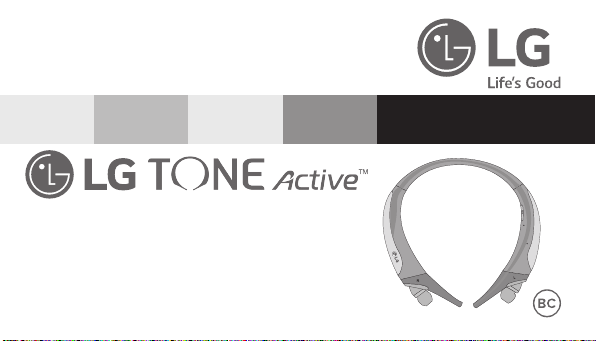
HBS-850 User Manual
Bluetooth® Stereo Headset
Rev 1.0 CA
All rights reserved. LG Electronics Inc., 2015
Note: Please read all information carefully prior to using the HBS-850 in order to prevent product
damage and to enjoy the best performance.
Any modications or changes to this manual due to typographical errors or inaccuracies of stated
information shall only be made by LG Electronics Inc.
English
Français
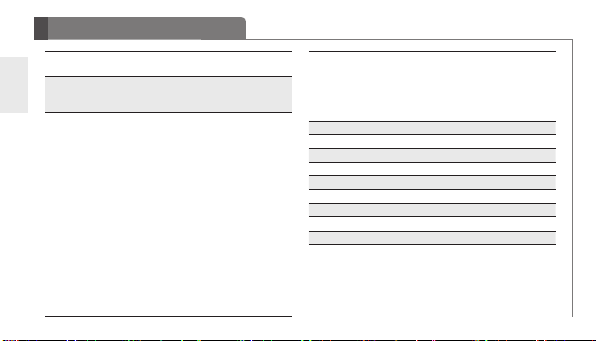
Table of Contents
Introduction 3
- Included in the Package 3
ENG
Description of Parts 4
- Headset 4
- Stabilizer Tip Replacement 5
How to Use 6
- Power On/Power Off 6
- Charging 6
- Low Battery 6
- Battery Status Alert 6
- Retractable Earbuds 6
- Pairing 7
- Advanced Multipoint 7
- Auto Reconnect 8
- Calling 9
• Answering a Call 9
• Transferring a Call 9
• Voice Dialing 9
• Last Number Redial 9
• Ending a Call 9
• Call Waiting 9
• Rejecting a Call 9
• Microphone Mute 9
2
- Volume Control 10
- Vibration Control 10
- Audio Streaming 10
- Equalizer 10
- aptX® 11
- Tone & TalkTM 11
Summary of Button Functions 13
LED Indicator 14
Troubleshooting 15
Specications 16
Precautions 17
Declaration of Conrmation 18
Additional Information 20
Limited Warranty 23
Important Safety Information 24
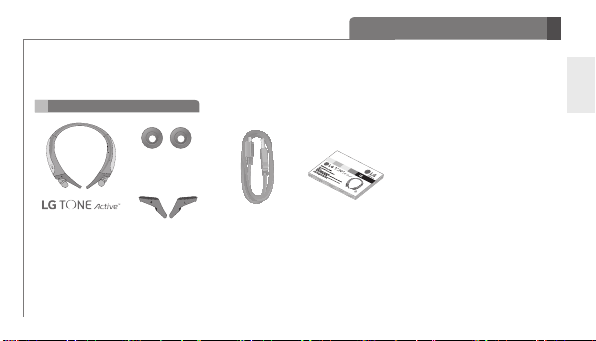
Introduction
The LG TONE ActiveTM (HBS-850) is a lightweight wireless headset that uses Bluetooth technology.
This product can be used as an audio accessory for devices supporting either the A2DP or hands-free Bluetooth profile.
Included in the Package
Extra Ear Gels
(1 Set - Small)
HBS-850
(Medium Ear Gels
and Stabilizer Tips
installed)
Extra Stabilizer Tips
(1 Set - Small)
*USB Charging
Cable
*Actual product design may differ from images shown in this manual.
User Manual
ENG
3
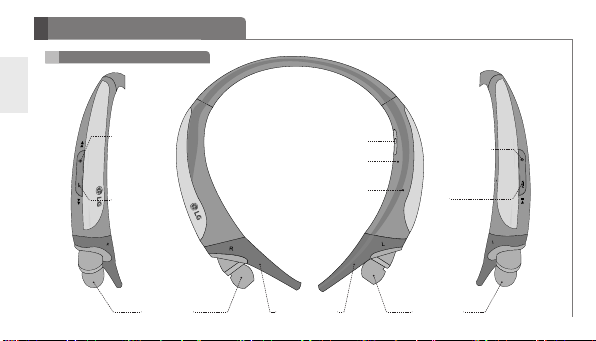
Description of Parts
Headset
ENG
Volume Up
Button/
Previous
Song
Volume Down
Button/
Next Song
4
Earbud (R) Earbud (L)
Charging Port
LED Indicator
Stabilizer Tips
Microphone
Power
Button
MFB
(Multi-Function
Button)
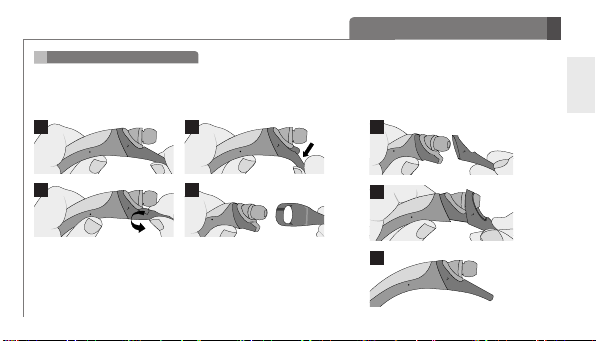
Description of Parts
Stabilizer Tip Replacement
- An extra set of Stabilizer Tips is included. Depending on your neck size, you may want to change the size of the
Stabilizer Tips for comfort and fit.
Stabilizer Tip Removal
1
2
Stabilizer Tip Installation
1
ENG
3
4
2
3
5
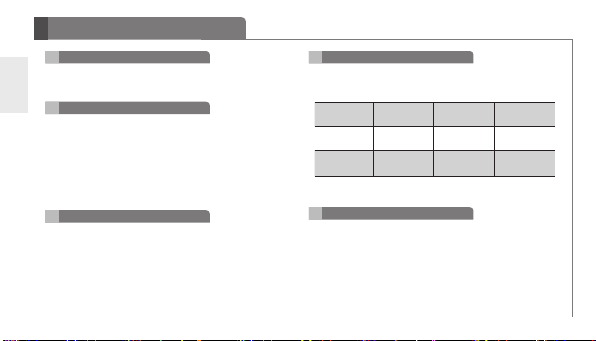
How to Use
Power On/Power Off
ENG
- Power On: Press and hold the PWR button for 2 seconds.
- Power Off: Press and hold the PWR button for 3 seconds.
Charging
- When the charger is connected (with the power on or off)
the headset will power off.
- While charging, the LED indicator will show a solid red
light. When charged 80% or more, the indicator will show
a violet light.
- When the device is fully charged, the LED indicator will
show a solid blue light.
Low Battery
- A low battery alert will play once every 2 minutes.
- If the battery is not charged, the headset will power off.
6
Battery Status Alert
- Press and hold the Volume Down button for 3 seconds to
check the battery status of the headset.
Battery
Status
Voice
Prompt
Indicator
NOTE: When paired, some mobile devices may display
the headset's battery level at the top of the screen.
Retractable Earbuds
- Pull the earbuds to extend them to the desired length.
- To retract the earbuds, pull the cords out slightly, and they
will automatically retract into place.
- If the earbuds do not retract, pull the earbuds out
completely to retract them.
High Medium Low
Battery High
Blinking
LED
Blue
Battery
Medium
Blinking
Violet
Battery Low
Blinking
Red
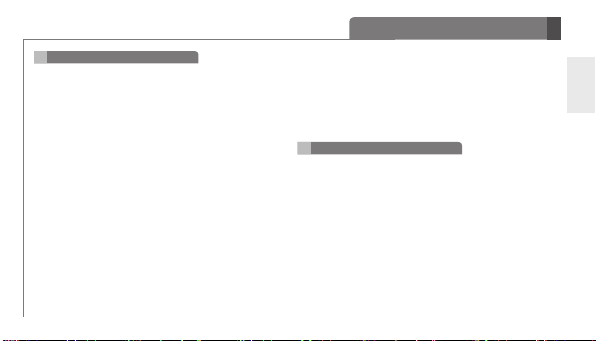
Pairing
- To use the headset, you must first pair it with your mobile
device. Once the devices have been paired, the headset
will automatically reconnect.
1) Easy Pairing
a) Press and hold the PWR button for 2 seconds to
power on the headset.
b) If it is your first time pairing the device or it does not
detect a previously paired device, it will enter Pairing
mode. The LED indicator will be solid blue.
c) On the device you wish to pair with, find the Bluetooth
menu and search for or add new devices.
d) Select LG HBS850 from the list of devices.
e) If asked for a Pass/Pin Code, enter 0000 (4 zeros).
f) Once the devices are paired, you will hear “Your
headset paired.”
NOTE: The headset will automatically power off if not
paired within 3 minutes.
How to Use
2) Manual Pairing (pairing with another phone or
re-pairing)
a) With the power off, press and hold the MFB and the
PWR button at the same time for 2 seconds to enter
Manual Pairing mode.
b) When the headset enters Pairing mode, the LED
indicator will show a solid blue light. Repeat Easy
Pairing steps c through f.
Advanced Multipoint
The headset can be connected to two devices at the same
time. This will give you the freedom to use call waiting
between calls on both of your connected phones.
Pairing with Two Devices
- First, pair the headset with the Bluetooth-enabled mobile
device you want to use as your secondary device (see
Pairing instructions).
- Once paired, power off the headset.
- With the power off, press and hold the MFB and the
PWR button at the same time for 2 seconds. This will
activate Manual Pairing mode.
- Pair and connect the headset with your other Bluetooth-
enabled mobile device. This will be your primary device.
ENG
7
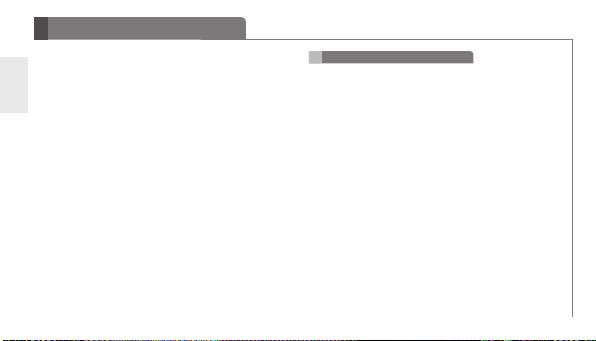
How to Use
- Once the primary mobile device is paired and connected
with the headset, reconnect the headset to the initially
ENG
paired mobile device.
NOTE: When the headset is connected to two mobile
devices at the same time (Multipoint), the headset calling
functions will work with the primary mobile device.
NOTE: If the headset fails to connect to the primary phone
through Easy Pairing, it will enter Pairing mode.
Calling Function
- Voice Dialing and Last Number Redial features work
with the primary mobile device (or the mobile device that
made the last outgoing call).
Call Waiting
- While on a call, press and hold the MFB for 1 second to
answer an incoming call.
- To switch between two active calls, press and hold the
MFB for 1 second.
- To end both calls, briefly press the MFB.
- If both paired mobile devices are receiving an incoming call,
the headset will default to the primary device.
8
Auto Reconnect
- If in range of each other when the headset is powered on,
the headset and the primary mobile device will automatically
reconnect.
- The secondary mobile device will need to be manually
connected. Select LG HBS850 from the list of devices in the
Bluetooth
menu and connect.
Out of Range
- If the paired devices are separated by a range of 33
feet (10 meters) or more, the headset and paired mobile
device(s) will disconnect, and the headset will vibrate
to alert you.
NOTE: To power off device vibration, press and hold the
Volume Up button for 3 seconds.
- If the headset and paired mobile device do not
automatically reconnect when they are back within the
required range, briefly press the MFB on the headset to
manually reconnect.
- While in multi-connection and streaming, the inactive
paired device will be disconnected when out of range.
The headset will alert you once with no attempt to
reconnect.
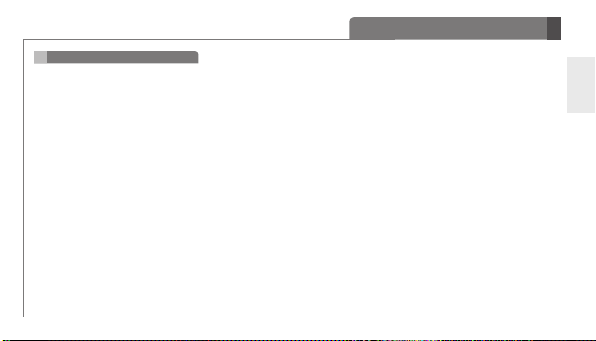
Calling
Answering a Call
- When receiving an incoming call, the headset will ring
and vibrate.
- Briey press the Volume Down button to stop the vibration.
NOTE: The headset will not vibrate if vibration has been
deactivated.
- Briey press the MFB to answer the incoming call.
Transferring a Call
- You can manually transfer the call to or from the headset
by pressing the Volume Up button for 2 seconds on the
headset (mobile device and headset must be paired).
Voice Dialing
- Press and hold the MFB for 1 second to activate Voice
Command. For best results, record the voice dialing tag
through your headset.
NOTE: If your mobile device does not support voice dialing,
this action may activate Last Number Redial.
How to Use
Last Number Redial
- Press and hold the MFB for 2 seconds to activate Last
Number Redial. The headset will call the last number
dialed.
Ending a Call
- Briey press the MFB.
Call Waiting
- Answer a second call without hanging up the rst call by
pressing the MFB for 1 second. Press and hold the MFB for
1 second to return to the rst call.
- Briey press the MFB to end both calls.
Rejecting a Call
- Activate Call Reject by pressing the MFB for 2 seconds
when the mobile device rings.
NOTE: These functions may not be available on all mobile
devices. For further information about using these features,
please consult your mobile device’s user manual.
Microphone Mute
- Press and hold the Volume Up and Volume Down
buttons at the same time for 1 second to mute/unmute the
microphone during conversation.
ENG
9
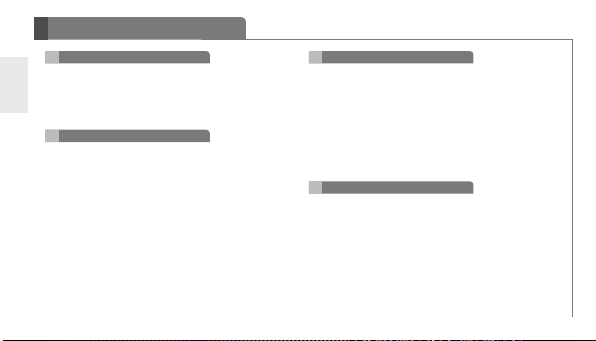
How to Use
Volume Control
ENG
- Press the Volume buttons to adjust the speaker volume.
Caution: Listening to music for long periods of time at
high volume levels may cause hearing damage or loss. To
prevent this, the headset will emit a warning beep when
you are using the upper six volume levels.
Vibration Control
- To activate or deactivate device vibration, press and
hold the Volume Up button for 3 seconds. You will
hear “Vibrate on” or “Vibrate off” when it is activated or
deactivated.
- When vibration is deactivated, the headset will not
vibrate when receiving an incoming call or when it is out
of range of a paired mobile device.
- Vibration will be automatically reactivated when the
device is powered on.
10
Audio Streaming
Play
- Briefly press the MFB.
Pause
- While playing music, briefly press the MFB.
Next song
- Press and hold the Volume Down button for 1 second.
Previous song
- Press and hold the Volume Up button for 1 second.
Equalizer
- While playing music, press and hold the MFB for
2 seconds to switch between Bass Boost (default),
Normal, and Treble Boost.
NOTE: The size of the ear gel can affect the amount of
bass you hear.
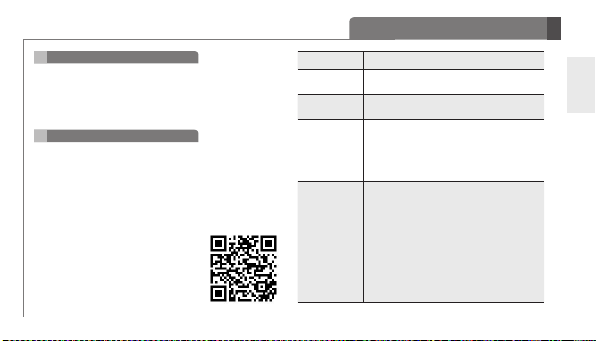
aptX
- The headset features aptX technology that ensures
audio content transmitted via Bluetooth is seamless and
crystal clear.
- aptX is automatically enabled as long as the source
device supports it.
Tone & Talk
The HBS-850 Bluetooth headset supports SMS reading on
AndroidTM-based devices.
To download the app, search for Tone & Talk in Google
PlayTM* or scan the QR code. Follow the installation
instructions.
*Google Play is a trademark of Google, Inc.
Function Action
Current time
alert
Read latest
SMS or MMS
Designated
contact
Favorite
contacts
Press and hold the Volume Down button for
1 second.
Press and hold the Volume Up button for
1 second.
1. Select Designated contact in the headset
call settings of the app.
2. To call the Designated contact, press and
hold the Volume Up and Volume Down
buttons at the same time for 1 second.
1. Select Favorite contacts in the headset call
settings of the app.
2. Press and hold the Volume Up and Volume
Down buttons at the same time for 1 second
on your headset.
3. Use the Volume buttons to choose the
contact.
4. To call the Favorite contact, press and hold
the Volume Up and Volume Down buttons at
the same time for 1 second.
How to Use
ENG
11
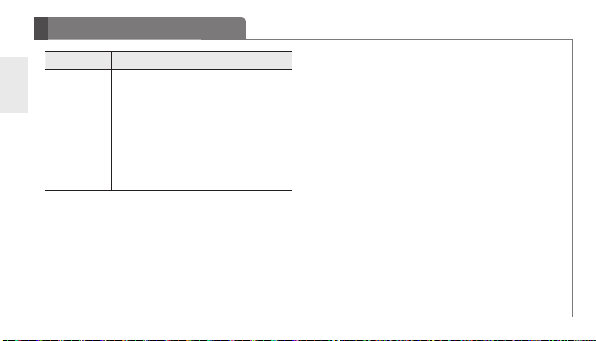
How to Use
Function Action
ENG
Call logs
12
1. Select Call logs in the headset call settings
of the app.
2. Press and hold the Volume Up and Volume
Down buttons at the same time for 1 second
on your headset.
3. Use the Volume buttons to choose the
contact.
4. To call the contact, press and hold the
Volume Up and Volume Down buttons at the
same time for 1 second.
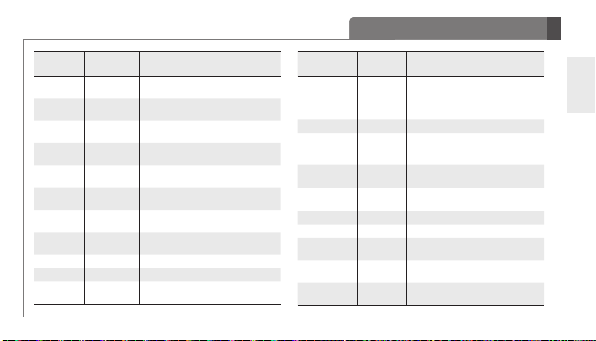
Headset
Function
Power on Power off
Power off Power on
Volume up
Volume down
Transferring
a call
Answering
a call
Stop incoming
call vibration
Vibration
on/off
Ending a call Talking Briey press the MFB.
Call waiting Talking Press and hold the MFB for 1 second.
Last number
redial
Status
Talking/
Music on
Talking/
Music on
Talking
Ringing Briey press the MFB.
Ringing Briey press the Volume Down button.
Idle
Idle Press and hold the MFB for 2 seconds.
Action
Press and hold the PWR button for
2 seconds.
Press and hold the PWR button for
3 seconds.
Briey press the Volume Up button.
Briey press the Volume Down button.
Press and hold the Volume Up button for
2 seconds.
Press and hold the Volume Up button
for 3 seconds.
Summary of Button Functions
Headset
Function
Voice dialing
(must be
supported on
mobile device)
Call reject Ringing Press and hold the MFB for 2 seconds.
Microphone
mute on/off
Pairing mode
(Manual)
Battery status
check
Play Power on Briey press the MFB.
Pause Music on Briey press the MFB.
Next song Music on
Previous song Music on
Equalizer
settings
Status
Idle Press and hold the MFB for 1 second.
Talking
Power off
Idle
Music on Press and hold the MFB for 2 seconds.
Action
Press and hold the Volume Up and
Volume Down buttons at the same time
for 1 second.
Press and hold the MFB and the PWR
button at the same time for 2 seconds.
Press and hold the Volume Down button
for 3 seconds.
Press and hold the Volume Down button
for 1 second.
Press and hold the Volume Up button
for 1 second.
ENG
13
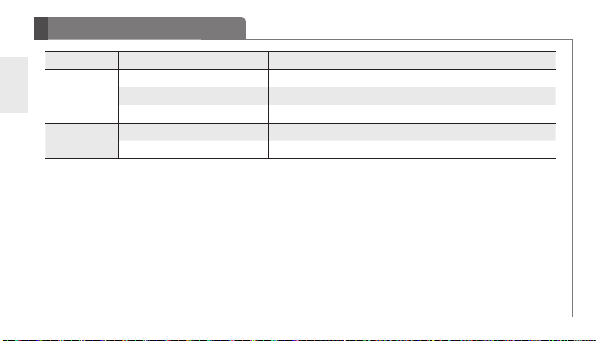
LED Indicator
Function Headset Status Indicator
ENG
Operating
Charging
14
Pairing mode Solid blue LED light.
Headset/hands-free prole connected
Call connected The blue LED light ickers 1 time.
Charging Solid red LED light, which changes to violet when charged 80% or more.
Charging complete
The blue LED light ickers 1 time.
Solid blue LED light.
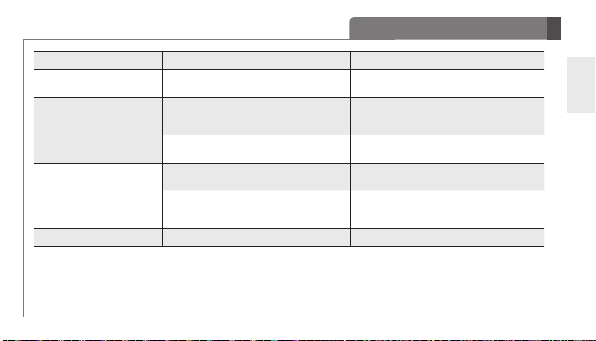
Problem Possible Causes Possible Solution
Does not power on
Unable to communicate with
the LG Bluetooth Headset
HBS-850
Unable to pair the headset with
the Bluetooth device
Low sound (speaker) Check the speaker volume. lncrease the volume level.
Check whether the battery of the headset is
fully charged.
Check whether the mobile device you are trying
to pair supports the headset or hands-free
Bluetooth proles.
Check whether the battery of the headset
is low.
Check to make sure the headset is on.
Check to make sure the headset is placed in
Pairing mode.
Charge the battery.
Determine whether your mobile device supports
the headset or hands-free Bluetooth proles.
Charge the battery.
Press and hold the PWR button for 2 seconds to
power on the headset.
With the power off, press and hold the MFB and
the PWR button at the same time for 2 seconds
to place the headset in Manual Pairing mode.
Troubleshooting
ENG
15
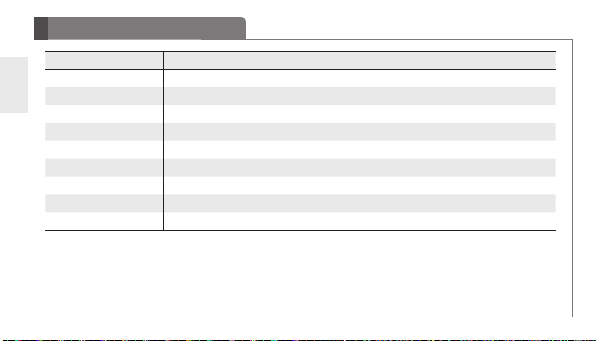
Specications
ENG
16
Item Description
Bluetooth version
Battery
Talk time Up to 13 hours
Music play time Up to 9.5 hours
Standby time Up to 430 hours
Charging time Less than 2 hours
Rated input power DC 4.75 V ~ 5.3 V, 400 mA
Operation temperature 14°F ~ 140°F (-10°C ~ 60°C)
Dimensions/weight 141 mm (W) x 140 mm (L) x 16.1 mm (H) / 51 g
4.1 (Headset/Hands-Free/A2DP proles)
Battery 3.7 V/180 mAh Li-Polymer
