LG HBS-820 User Manual
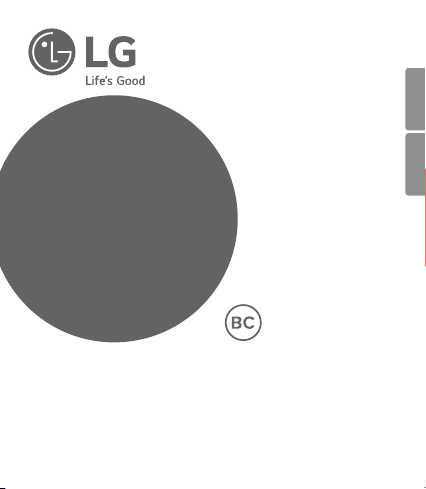
User Manual
LG TONE ULTRA™
Bluetooth® Wireless Stereo Headset
Rev 1.0 US
All rights reserved.
© 2017 LG Electronics Inc.
Please read the Important Safety Information for the proper use of this product.
After reading, store this User Manual in an easily accessible place for all users.
NOTE: Please read all information carefully prior to using the HBS-820 in order to enjoy the
best performance and prevent damage to the product.
WARNING: This product contains chemicals known to the State of California to cause cancer
and birth defects or other reproductive harm. Call (800) 243-0000 for more information.
Wash hands after handling.
HBS-820
www.lg.com
ESPAÑOLENGLISH
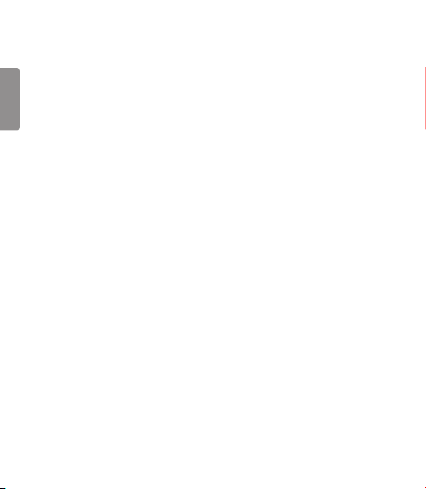
Contents
Safety Cautions .......................................................................................................................1
ENGLISH
Precautions When Using the Product .........................................................................2
HD Speaker ................................................................................................................................2
Qualcomm® aptX™ Audio ..................................................................................................3
Product Components ...........................................................................................................3
Product Description .............................................................................................................4
Battery Charging and Alerts ............................................................................................4
HBS-820 Pairing and Connecting .................................................................................5
Indicator Lamp .........................................................................................................................6
Mobile Calling Functions .....................................................................................................7
Playing Music ............................................................................................................................8
Vibration Alert Settings ......................................................................................................8
Out of Range .............................................................................................................................9
LG Tone & Talk™ ......................................................................................................................9
Summary of HBS-820 Functions ...............................................................................10
Troubleshooting ....................................................................................................................12
Specications and Features ...........................................................................................13
Declaration of Conrmation ..........................................................................................14
Additional Information ......................................................................................................15
Limited Warranty .................................................................................................................17
Important Safety Information ......................................................................................18
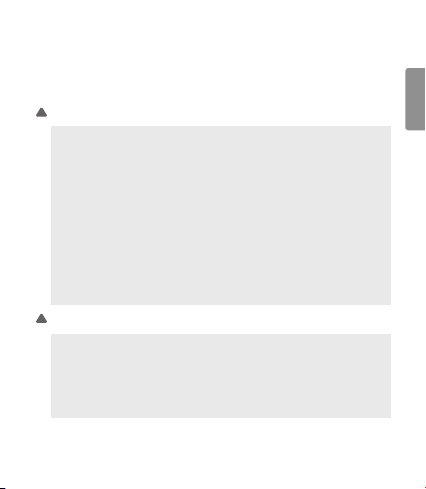
The LG TONE ULTRA (HBS-820) is a lightweight wireless headset that uses Bluetooth technology.
This product can be used as an audio accessory for devices supporting either the A2DP or
Hands-Free Bluetooth Prole.
Safety Cautions
! CAUTION
Do not disassemble, adjust, or repair the product arbitrarily.
Do not place the product near excessive heat or ammable material.
Do not arbitrarily replace the battery as it may explode.
The product may be damaged if an incompatible charger is used.
Make sure that an infant or child does not swallow a magnet or a small component of
the product.
Make sure that foreign objects do not enter the charger’s connectors (charging port and
power plug). Failing to do so may result in re or electric shock.
If you have a medical device implanted, contact your doctor before use.
For your safety, do not remove the battery incorporated in the product.
The Lithium-ion polymer battery is a hazardous component that can cause injury.
Battery replacement by non-qualied professional can cause damage to your device.
! WARNING
Do not drop the product from a high place.
Make sure there is no water, alcohol, or benzene in contact with the product.
Do not store the product in a wet or dusty place.
Do not place any heavy objects on the product.
This product is not waterproof. Avoid humidity and water.
ENGLISH
1
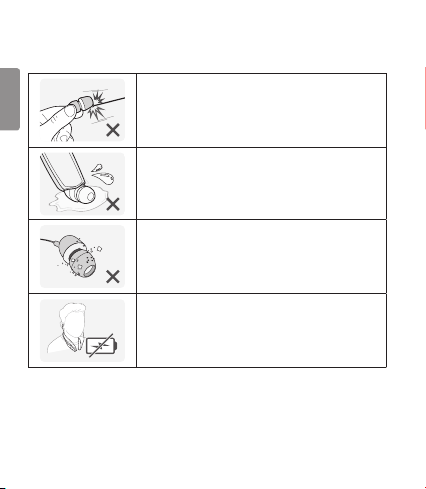
Precautions When Using the Product
Refer to the following to use the product for its normal lifespan.
ENGLISH
Do not pull the earphone cable with excessive force.
If the product is exposed to excessive sweat, clean the product.
Keep the earbuds clean.
For your safety, do not wear the product while it is being charged.
HD Speaker
If the communication network of the device you are connecting to supports HD Voice Calling, you
can enjoy making voice calls and listening to music in high denition.
2
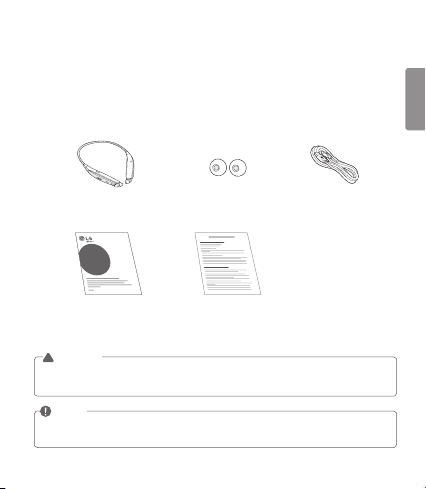
Qualcomm® aptX™ Audio
LG HBS-820 is powered by Qualcomm aptX audio. Qualcomm aptX audio is Bluetooth wireless
technology that provides clearer audio for listening to music and watching movies.
Qualcomm aptX audio is automatically enabled when a mobile phone or audio device supports it.
Product Components
ENGLISH
LG TONE ULTRA HBS-820
(medium ear gels installed)
LG TONE ULTRA™
User Manual Warranty Card
Extra Ear Gels
(small)
Micro USB
Charging Cable
NOTE: Actual product design may differ from images shown in manual.
CAUTION
!
Make sure authentic LG Electronics components are used. Using a non-authentic component
may damage the product and thus void the warranty.
NOTE
The complete manual is available for download from the LG Electronics website.
www.lg.com > Support > Manuals & Documents > Mobile Devices > LG Bluetooth Devices
3

Product Description
ENGLISH
Indicator lamp
Previous/Next
jog switch
Play/Pause/Stop button Retractable earbuds (left/right)
NOTE: You will hear a sound with each press of the Volume jog switch, depending on the volume
level: one beep (lower/middle levels), two beeps (higher levels), or a long tone (max levels).
Power switch
OFFON
Microphone
Battery Charging and Alerts
Open the Charging port cover and connect the charger to the Charging port.
Indicator Lamp Red Purple Blue
Battery Status Charging 80% Completed
Slide and hold the Volume jog switch in the volume down (‐) direction for 1 second
to check the Indicator lamp and battery level by voice.
Battery Status Sufcient Normal Insufcient
Indicator Lamp Blue ashes three times Purple ashes three times Red ashes three times
4
Charging port
Volume jog
switch
Call button
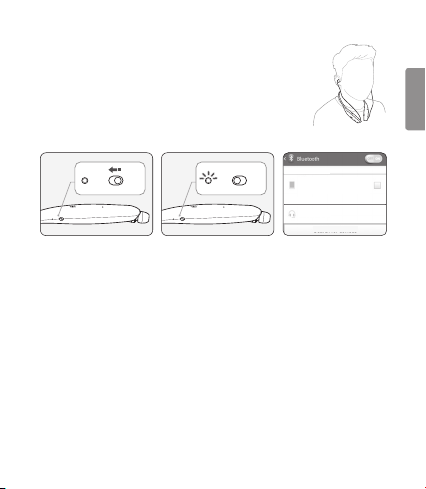
HBS-820 Pairing and Connecting
ON
OFF
ON
OFF
Put in your earbuds to easily pair and connect by following the voice prompts.
If you hear that the battery is insufcient, recharge the battery before
proceeding with pairing.
If pairing is not completed within 3 minutes, the power automatically turns
off. If this happens, slide the Power switch from the OFF to the ON position
to turn the power on.
Connecting Quickly
ON OFF
ON OFF
1 Slide the Power switch toward the ON position to turn on the power.
2 The blue Indicator lamp turns on, and the HBS-820 enters Search mode.
3 From the mobile phone or device list, select LG HBS820 to connect.
4 A voice message will indicate that the connection is completed.
5 Use the same process to pair the HBS-820 with other devices.
Connecting Manually
1 Press and hold the Call button and slide the Power switch to the ON position to turn it on.
2 The blue Indicator lamp turns on, and the HBS-820 enters Search mode.
3 Select LG HBS820 from the device list to connect.
MAKE PHONE VISIBLE
LG
Allow other Bluetooth devices to nd
my phone
AVAILABLE DEVICES
LG HBS820
Search for devices
ENGLISH
5

Multiple Connections
The HBS-820 can be connected to two devices, such as a mobile phone and a computer, at the
same time.
ENGLISH
1 Press and hold the Call button and slide the Power switch to the ON position to turn it on.
2 The blue Indicator lamp turns on, and the HBS-820 enters Search mode.
3 From the mobile phone or device list, select LG HBS820 to connect.
4 A voice message will indicate that the connection is completed. This device becomes the
“Main Connected Device.”
5 Try to connect to HBS-820 using a previously connected device. This device becomes the
“Sub Connected Device.”
NOTE: If simultaneously connected to two devices, the device that was connected most recently is
the Main Connected Device. The main functions work based on the Main Connected Device.
Automatic Reconnection
If you turn on the HBS-820, it will automatically connect to the most recent (Main or Sub Connected
Device) device it was connected to. (If a device cannot be found, Search mode will be activated.)
If the product does not automatically connect to the device you want, search for your product on
the device you want to connect to and connect it manually.
Indicator Lamp
HBS-820 Status Description
Power On The blue Indicator lamp ashes four times.
Power Off The blue Indicator lamp ashes four times.
Search Mode The blue Indicator lamp is on.
Connected to a device The Indicator lamp will ash blue once every 5 seconds.
6
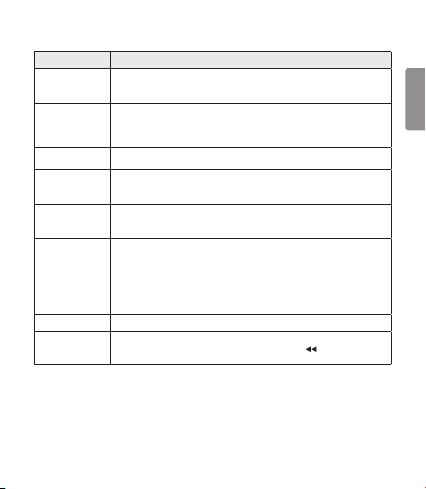
Mobile Calling Functions
Functions Description
Receiving a Call/
Hanging Up
Making a Call
Redial
Voice Dial
Switching Calls
Receiving a Call
While on the
Phone
Rejecting a Call Press and hold the Call button for 2 seconds.
Enabling/
Disabling Mute
CAUTION: Do not disable/enable the Mute function while driving, as you need to use both hands.
NOTE: The Voice Dial and Redial functions work on the Main Connected Device or on the device
on which you made the last call. (The Voice Dial and Redial functions may work differently
depending on the mobile phone being used.)
Briey press the Call button.
To turn off the vibration alert, briey slide the Volume jog switch in the volume
down (-) direction.
If you make a call using a mobile phone, the call is automatically connected to
the HBS-820.
For some mobile phones, you should briey press the Play/Pause/Stop button
two times to switch calls.
Press and hold the Call button for more than 1 second to place a call to the last
number you called.
Briey press the Call button.
If the mobile phone does not support the Voice Dial function, you can use the
Redial function.
Briey press the Play/Pause/Stop button two times during a call.
(Every time you press one of these buttons, the call switches to the mobile phone
or the HBS-820.)
You can receive another call while on the phone by pressing and holding the
Call button for 1 second.
The existing call switches to a call waiting status. Press and hold the Call button
again for 1 second to switch back to the previous call.
Briey press the Call button to end the existing call; briey press it again to end
the second call.
(Performance may differ depending on the mobile phone settings.)
Simultaneously slide and hold the Volume jog switch in the volume up (+)
direction, and slide the Previous/Next jog switch in the ( ) position for 1
second.
ENGLISH
7
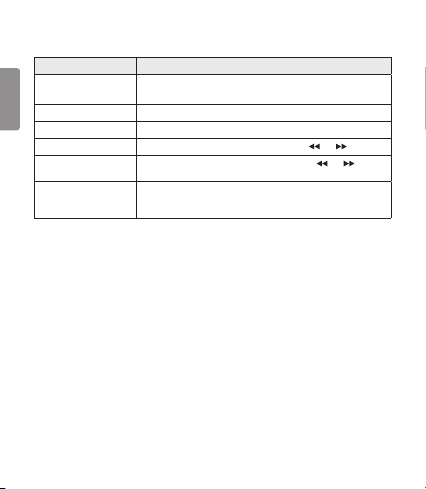
Playing Music
Functions Description
ENGLISH
Play
Pause Briey press the Play/Pause/Stop button.
Stop Press and hold the Play/Pause/Stop button for 1 second.
Play Previous/Next Song Briey slide the Previous/Next jog switch in the ( ) or ( ) position.
Fast Rewind/Forward
Change Equalizer Mode
Briey press the Play/Pause/Stop button.
Music will play from the activated player of the connected device.
Slide and hold the Previous/Next jog switch in the ( ) or ( )
direction until you reach the desired section of the track.
Briey press the Play/Pause/Stop button twice. The equalizer mode
changes with a beeping sound in the following order:
Bass Boost (default) > Normal > Treble Boost.
Switching Music Players
To switch to a different music playback device when multiple devices are connected, stop the
currently playing music and then play music from the device of your choice.
Vibration Alert Settings
Slide and hold the Volume jog switch in the volume up (+) direction for 2 seconds when the
HBS-820 is not in use.
If you turn off the vibration alerts, it will not vibrate even when a call is being received or you are out
of communication range.
NOTE: The vibration alert is automatically set to the ON position when you turn on the power.
8
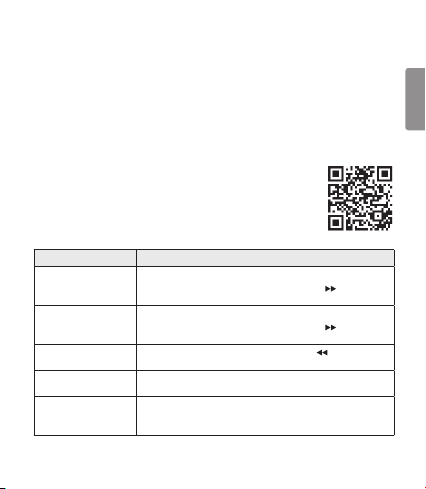
Out of Range
If the device connected to the product is out of effective communication range (33 feet / 10
meters), the communication signal becomes weak and the communication is lost.
If the device comes back within effective communication range, the product automatically
reconnects to the device. If the device is not automatically reconnected, press the Call button on the
product to connect to it manually.
If a device that is not in use goes out of communication range when multiple devices are connected,
the product vibrates and a voice message indicates that the connection is lost. In this case, the
automatic reconnection function is not supported.
LG Tone & Talk™
Tone & Talk supports various functions, including text and voice directions
and calling. To install Tone & Talk, scan the QR code to the right or go to the
Google Play™ store and search for “LG Tone & Talk”.
NOTE: Tone & Talk can be used on Android™ smartphones.
Function Action
Current Time Alert
Voice Memo
Reading Recent Messages
Find Me (Find My Phone)
Using Speed Dial to
Make a Call
1. Go to Tone & Talk and select Current time alert.
2. Slide and hold the Previous/Next jog switch in the ( ) position for
1 second.
1. Go to Tone & Talk and select Voice memo.
2. Slide and hold the Previous/Next jog switch in the ( ) position for
1 second. (This feature may not be supported on some devices.)
Slide and hold the Previous/Next jog switch in the ( ) position for
1 second.
Simultaneously slide and hold the Volume jog switch and Previous/Next
jog switch in the same direction for 1 second.
1. Go to Tone & Talk and select a speed dial contact.
2. Briefly press the Call button two times.
(The number should be specified in the Tone & Talk app.)
ENGLISH
9
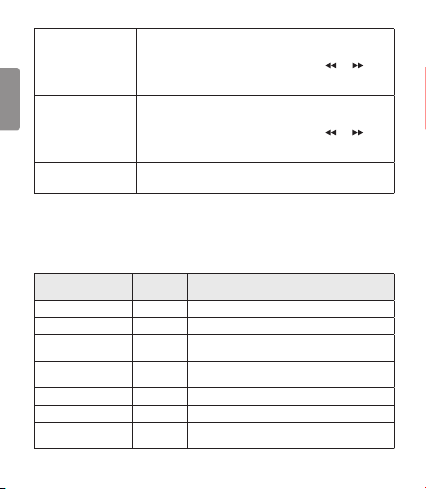
1. Go to Tone & Talk and select a favorite contact.
Using Favorites to
Make a Call
ENGLISH
Making a Call from
Call History
Changing the Voice
Prompt Language
NOTE: The Current Time Alert and the Voice Memo functions cannot be used at the same time.
You can only use one function at a time when you make selections in the Tone & Talk app.
The Voice Memo and Find Me functions may not be supported on some devices.
2. Briefly press the Call button two times.
3. Slide and hold the Previous/Next jog switch in the ( ) or ( )
position for 1 second to select a number.
4. Briefly press the Call button two times.
1. Go to Tone & Talk and select Call History.
2. Briefly press the Call button two times.
3. Slide and hold the Previous/Next jog switch in the ( ) or ( )
position for 1 second to select a Call History number.
4. Briefly slide the Call button two times.
1. Select Advanced > View more in Tone & Talk.
2. Select Voice prompt language to change the language.
Summary of HBS-820 Functions
Function
Power On Power off Slide the Power switch to the ON position.
Power Off Power on Slide the Power switch to the OFF position.
Volume Up
Volume Down
Transferring a Call Talking Press the Play/Pause/Stop button twice.
Answering a Call Ringing Briey press the Call button.
Stop Incoming Call
Vibration Alerting
10
HBS-820
Action
Status
Talking/
Slide the Volume jog switch to the volume up (+) position.
Music on
Talking/
Slide the Volume jog switch to the volume down (-)
Music on
position.
Briey slide the Volume jog switch to the volume down
Ringing
(-) position.
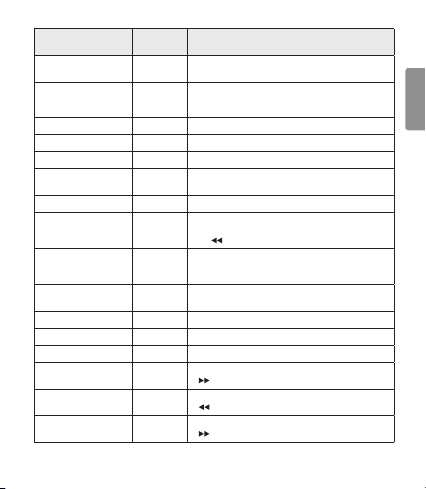
Function
Vibration On/Off Idle
Find Me (Find My Phone) Power on
Ending a Call Talking Briey press the Call button.
Call Waiting Talking Press and hold the Call button for 1 second.
Last Number Redial Idle Press and hold the Call button for 1 second.
Voice Dialing
(Handset Must Support)
Call Reject Ringing Press and hold the Call button for 2 seconds.
Mic Mute On/Off Talking
Pairing Mode (Manual) Power off
Battery Status Check Idle
Play Power on Briey press the Play/Pause/Stop button.
Pause Music on Briey press the Play/Pause/Stop button.
Stop Music on Press and hold the Play/Pause/Stop button for 1 second.
Next Song Music on
Previous Song Music on
Fast Forward Music on
HBS-820
Action
Status
Slide and hold the Volume jog switch in the volume up (+)
position for 2 seconds.
Simultaneously slide and hold the Volume jog switch
and Previous/Next jog switch in the same direction
for 1 second.
Idle Briey press the Call button.
Simultaneously slide and hold the Volume jog switch in the
volume up (+) position and the Previous/Next jog switch in
the ( ) position for 1 second.
Simultaneously press and hold the Call button and
slide and hold the Power switch in the ON position for
2 seconds.
Slide and hold the Volume jog switch in the volume down (-)
position for 1 second.
Briey slide the Previous/Next jog switch to the
( ) position.
Briey slide the Previous/Next jog switch to the
( ) position.
Slide and hold the Previous/Next jog switch in the
( ) position.
ENGLISH
11
