LG HBS810 User Manual

HBS-810 User Manual
Bluetooth® Stereo Headset
Note: Please read all information carefully prior
to using the HBS-810 in order to prevent product
This product contains chemicals known to the State of
California to cause cancer and birth defects or other
English
Español
Rev 1.0 US
All rights reserved.
LG Electronics Inc., 2015
damage and to enjoy the best performance.
WARNING:
reproductive harm.
Wash hands after handling.
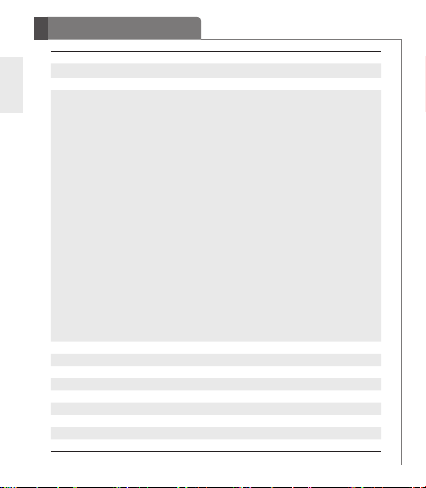
ENG
2
Table of Contents
Introduction 3
- Included in the Package 3
Description of Parts 4
How to Use 5
- Power On/Power Off 5
- Charging 5
- Low Battery 5
- Battery Status Alert 5
- Retractable Earbuds 5
- Pairing 5
- Advanced Multipoint 6
- Auto Reconnect 7
- Calling 7
• Answering a Call 7
• Transferring a Call 7
• Voice Dialing 8
• Last Number Redial 8
• Ending a Call 8
• Call Waiting 8
• Rejecting a Call 8
• Microphone Mute 8
- Volume Control 8
- Vibration Control 9
- Audio Streaming 9
- Equalizer 9
- aptX® 9
- Tone & TalkTM 10
Summary of Button Functions 11
LED Indicator 12
Troubleshooting 12
Specifications 13
Precautions 13
Declaration of Confirmation 14
Additional Information 14
Limited Warranty 17
Important Safety Information 17
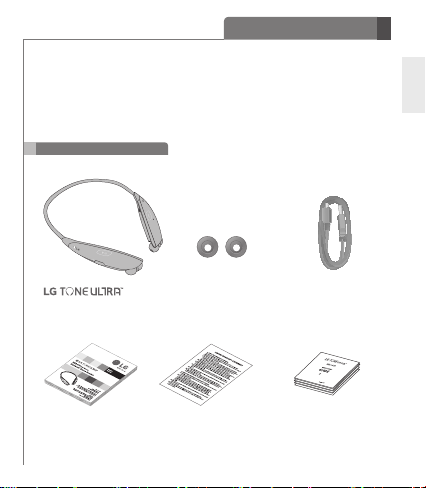
Introduction
The LG TONE ULTRATM (HBS-810) is a lightweight wireless headset that uses
Bluetooth technology.
This product can be used as an audio accessory for devices supporting either the
A2DP or hands-free Bluetooth prole.
Included in the Package
ENG
HBS-810
(Medium ear gels installed)
Extra Ear Gels
(1 Set - Small)
*USB Charging Cable
User Manual Warranty Card Quick Start Guide
*Actual product design may differ from images shown in this manual.
3
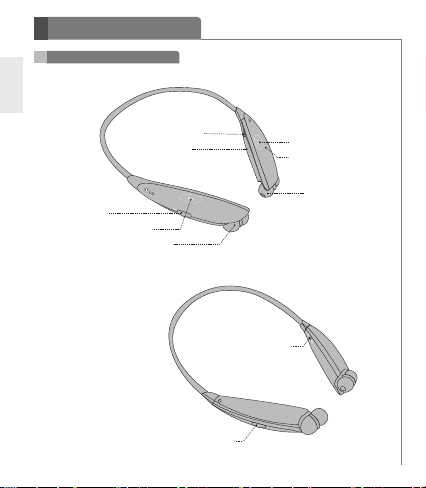
Description of Parts
Headset
ENG
FF/REW Switch
PLAY/PAUSE/STOP Button
4
Charging Port
LED Indicator
Earbud (R)
VOLUME Switch (+/-)
Power Switch
CALL Button
Microphone
Earbud (L)
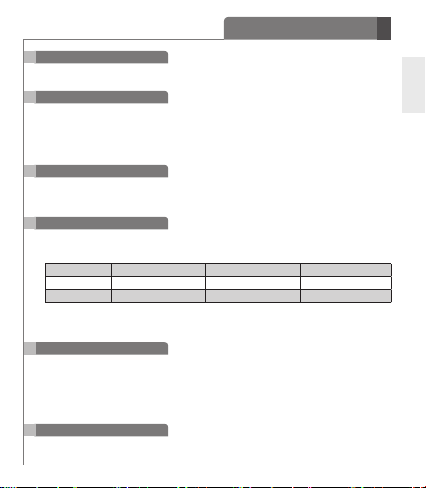
How to Use
Power On/Power Off
- Slide the Power switch to the ON or OFF position.
Charging
- When the charger is connected (with the power on or off) the headset will power off.
- While charging, the LED indicator will show a solid red light. When charged 80% or
more, the indicator will show a violet light.
-
When the device is fully charged, the LED indicator will show a solid blue light.
Low Battery
- A low battery alert will play once every 2 minutes.
- If the battery is not charged, the headset will power off.
Battery Status Alert
- Slide the VOLUME switch to the
of the headset.
Battery Status High Medium
Voice Prompt Battery High Battery Medium Battery Low
LED Indicator Blinking Blue Blinking Violet Blinking Red
NOTE: When paired, some mobile devices may display the headset’s battery level at
the top of the screen.
Retractable Earbuds
- Pull the earbuds to extend them to the desired length.
- To retract the earbuds, pull the cords out slightly, and they will automatically retract
into place.
- If the earbuds do not retract, pull the earbuds out completely to retract them.
Pairing
Before using the headset for the rst time, you must pair it with a Bluetooth-enabled
device.
“-”
position for 1 second to check the battery status
Low
ENG
5
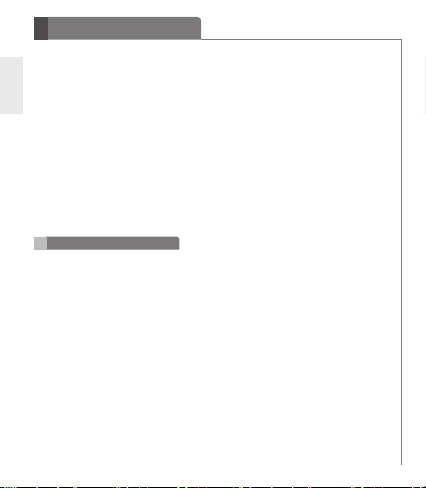
How to Use
1) Easy Pairing
a) Slide the Power switch to the ON position.
ENG
b) If it is your rst time pairing the device or it does not detect a previously paired
device, it will enter Pairing mode. The LED indicator will be solid blue.
c) Make sure the device you wish to pair with is discoverable. Under the
Bluetooth menu, search for or add new devices.
d) Select LG HBS810 from the list of devices.
e) If asked for a Pass/Pin Code, enter 0000 (4 zeros).
f) Once the devices are paired, you will hear “Your headset paired.” If a
connection has been made, a vibrating alert is generated.
NOTE: The headset will automatically power off if not paired within 3 minutes.
2) Manual Pairing (pairing with another phone or re-pairing)
a) With the power off, press the CALL button and slide the Power switch to the
ON position at the same time for 2 seconds.
b) When the headset enters Pairing mode, the LED indicator will show a solid
blue light. Repeat Easy Pairing steps c through f.
Advanced Multipoint
The headset can be connected to two devices at the same time. This will give you the
freedom to use call waiting between calls on both of your connected phones.
Pairing with Two Devices
- First, pair the headset with the Bluetooth-enabled mobile device you want to use as
your secondary device (see Pairing instructions).
- Once paired, power off the headset.
- With the power off, press the CALL button and slide the Power switch to the ON
position at the same time for 2 seconds to enter Manual Pairing mode.
- Pair and connect the headset with your other
will be your primary device.
- Once the primary mobile device is paired and connected with the headset, reconnect
the headset to the initially paired mobile device.
NOTE: If a connection has been made, a vibrating alert is generated.
NOTE: When the headset is connected to two mobile devices at the same time
(Multipoint), the headset calling functions will work with the primary mobile device.
NOTE: If the headset fails to connect to the primary phone through Easy Pairing, it will
enter Pairing mode.
6
Bluetooth
-enabled mobile device. This
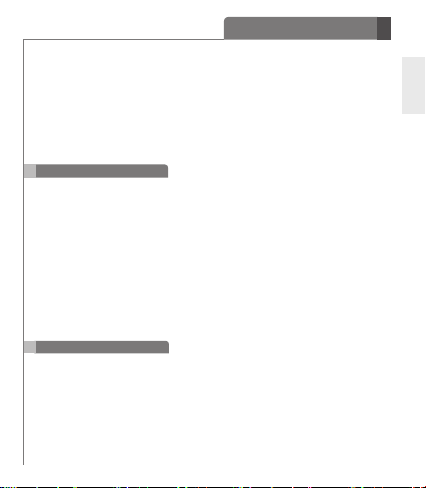
How to Use
Calling
- Voice Dialing and Last Number Redial features work with the primary mobile device (or
the mobile device that made the last outgoing call).
Call Waiting
- While on a call, press the CALL button for 1 second to answer an incoming call.
- To switch between two active calls, press the CALL button for 1 second.
- To end both calls, briey press the CALL button.
- If both paired mobile devices are receiving an incoming call, the headset will default to the
primary device.
Auto Reconnect
- If in range of each other when the headset is powered on, the headset and the primary
mobile device will automatically reconnect.
- The secondary mobile device will need to be manually connected. Select LG HBS810
from the list of devices in the
NOTE: If a connection has been made, a vibrating alert is generated.
Out of Range
- If the paired devices are separated by a range of 33 feet (10 meters) or more, the
headset and mobile device will disconnect, and the headset will vibrate to alert you.
NOTE: To power off device vibration, slide the VOLUME switch to the “+” position and
hold for 2 seconds.
- If the headset and mobile device do not automatically reconnect when they are back within the
required range, briey press the CALL button on the headset to manually reconnect.
- When connected to multiple devices, the paired device that is not in use will disconnect
when out of range.
Calling
Answering a Call
- When receiving an incoming call, the headset will ring and vibrate.
- Briey slide the VOLUME switch to the “-” position to stop the vibration.
NOTE: The headset will not vibrate if vibration has been deactivated.
- Briey press the CALL button to answer the incoming call.
Transferring a Call
- You can manually transfer the call to or from the headset by pressing the PLAY/
PAUSE/STOP button twice on the headset (mobile device and headset must
be paired).
Bluetooth
menu and pair.
ENG
7
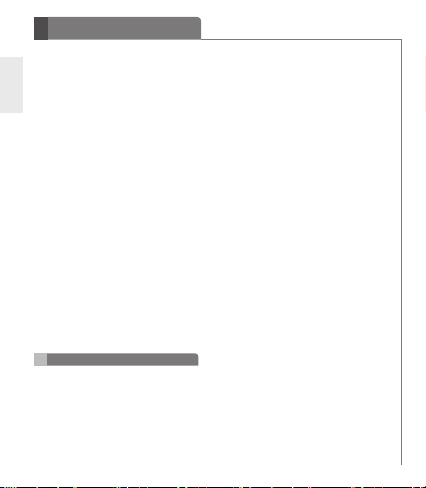
How to Use
Voice Dialing
- Briey press the CALL button to activate Voice Command. For best results,
ENG
record the voice dialing tag through your headset.
NOTE: If your mobile device does not support voice dialing, this action may
activate Last Number Redial.
Last Number Redial
- Press and hold the CALL button for 1 second to activate Last Number Redial.
The headset will beep and then call the last number dialed.
Ending a Call
- Briey press the CALL button.
Call Waiting
- Answer a second call without hanging up the rst call by pressing the CALL button
for 1 second. Press the CALL button for 1 second to return to the rst call.
- Briey press the CALL button to end both calls.
Rejecting a Call
- Activate Call Reject by pressing the CALL button for 2 seconds when the mobile
device rings.
NOTE: These functions may not be available on all mobile devices. For further
information about using these features, please consult your mobile device’s user
manual.
Microphone Mute
- Slide the VOLUME switch to the “+” position and the FF/REW switch to the REW
position at the same time for 1 second to mute/unmute the microphone during
conversation.
Caution: For your safety, do not use this function while driving.
Volume Control
- Slide the VOLUME switch to the “+” or “-” position to adjust the speaker volume.
Caution: Listening to music for long periods of time at high volume levels may
cause hearing damage or loss. To prevent this, the headset will emit a warning
beep when you are using the upper 6 volume levels.
8
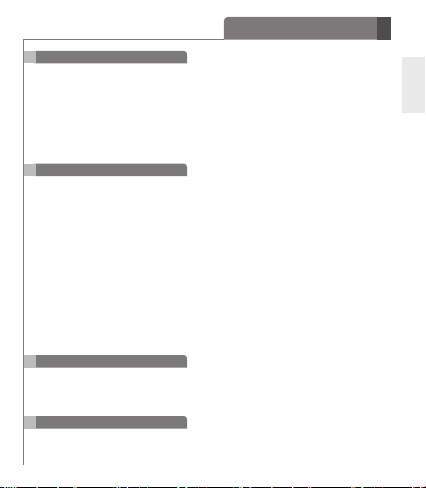
How to Use
Vibration Control
- To activate or deactivate the device vibration, slide the VOLUME switch to the “+”
position for 2 seconds. You will hear “Vibrate on” or “Vibrate off” when it is activated
or deactivated.
- When vibration is deactivated, the headset will not vibrate when receiving an incoming
call or when it is out of range of a paired mobile device.
- Vibration will automatically be reactivated when the device is powered on.
NOTE: When pairing the headset with a mobile device, the headset will vibrate when
pairing is complete, even if the vibration function is deactivated.
Audio Streaming
Play
- Briey press the PLAY/PAUSE/STOP button.
Pause
- While playing music, briey press the PLAY/PAUSE/STOP button.
Stop
- While playing music, press and hold the PLAY/PAUSE/STOP button for 1 second.
Next song
- Briey slide the FF/REW switch to the FF position.
Previous song
- Briey slide the FF/REW switch to the REW position.
Fast Forward
- Slide and hold the FF/REW switch to the FF position.
Rewind
- Slide and hold the FF/REW switch to the REW position.
Equalizer
- While playing music, press the PLAY/PAUSE/STOP button twice to switch
between Bass Boost (default), Normal, and Treble Boost.
NOTE: The size of the ear gel can affect the amount of bass you hear.
®
aptX
The headset features aptX technology that ensures audio content transmitted via
Bluetooth is seamless and crystal clear.
- aptX is automatically enabled as long as the source device supports it.
ENG
9
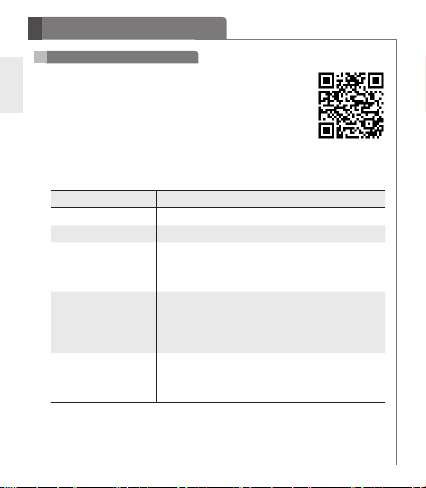
How to Use
TM
Tone & Talk
ENG
The HBS-810 Bluetooth headset supports SMS reading on
AndroidTM-based devices.
To download the app, search for Tone & Talk in Google PlayTM*
or scan the QR code. Follow the installation instructions.
*Google Play is a trademark of Google, Inc.
Function Action
Current time alert Slide the FF/REW switch to the FF position for 1 second.
Read latest SMS or MMS Slide the FF/REW switch to the REW position for 1 second.
Designated contact
Favorite contacts
Call logs
10
1. Select Designated contact in the headset call settings
of the app.
2. To call the Designated contact, press the CALL button
twice on your headset.
1. Select Favorite contacts in the headset call settings
of the app.
2. Press the CALL button twice on your headset.
3. Use the FF/REW switch to choose the contact.
4. To call the Favorite contact, press the CALL button twice.
1. Select Call logs in the headset call settings of the app.
2. Press the CALL button twice on your headset.
3. Use the FF/REW switch to choose the contact.
4. To call the contact, press the CALL button twice.
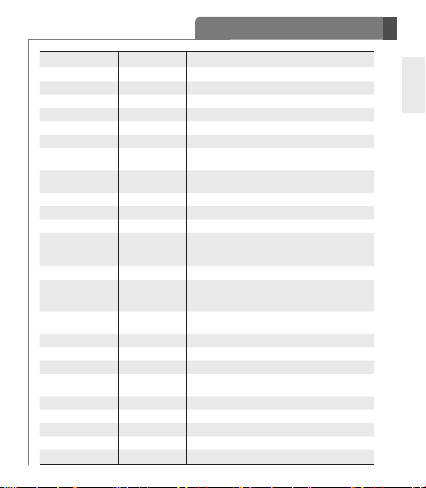
Summary of Button Functions
Function Headset Status Action
Power on Power off Slide the Power switch to the ON position.
Power off Power on Slide the Power switch to the OFF position.
Volume up Talking/Music on Slide the VOLUME switch to the “+” position.
Volume down Talking/Music on Slide the VOLUME switch to the “-” position.
Transferring a call Talking Press the PLAY/PAUSE/STOP button twice.
Answering a call Ringing Briey press the CALL button.
Stop incoming call
vibration
Vibration on/off Idle
Ending a call Talking Briey press the CALL button.
Call waiting Talking Press the CALL button for 1 second.
Last number redial Idle Press the CALL button for 1 second.
Voice dialing
(must be supported on
mobile device)
Call reject Ringing Press the CALL button for 2 seconds.
Microphone mute
on/off
Pairing mode (Manual) Power off
Battery status check Idle Slide the VOLUME switch to the “-” position for 1 second.
Play Power on Briey press the PLAY/PAUSE/STOP button.
Pause Music on Briey press the PLAY/PAUSE/STOP button.
Stop Music on
Next song Music on Briey slide the FF/REW switch to the FF position.
Previous song Music on Briey slide the FF/REW switch to the REW position.
Fast forward Music on Slide and hold the FF/REW switch in the FF position.
Rewind Music on Slide and hold the FF/REW switch in the REW position.
Equalizer settings Music on Press the PLAY/PAUSE/STOP button twice.
Ringing Briey slide the VOLUME switch to the “-” position.
Idle Press the CALL button for 1 second.
Talking
Slide the VOLUME switch to the “+” position for
2 seconds.
Slide the VOLUME switch to the “+” position and the
FF/REW switch to the REW position at the same time
for 1 second.
Press the CALL button and slide the Power switch to the
ON position at the same time for 2 seconds.
Press and hold the PLAY/PAUSE/STOP button for
1 second.
ENG
11
