LG HBS-760 Owner’s Manual

HBS-760 User Manual
Bluetooth® Stereo Headset
English
Français
Rev 1.0 CA
All rights reserved.
Note: Please read all information carefully prior
to using the HBS-760 in order to prevent product
Any modications or changes to this manual due
to typographical errors or inaccuracies of stated
information shall only be made by LG Electronics Inc.
© 2016 LG Electronics Inc.
damage and to enjoy the best performance.
www.lg.com
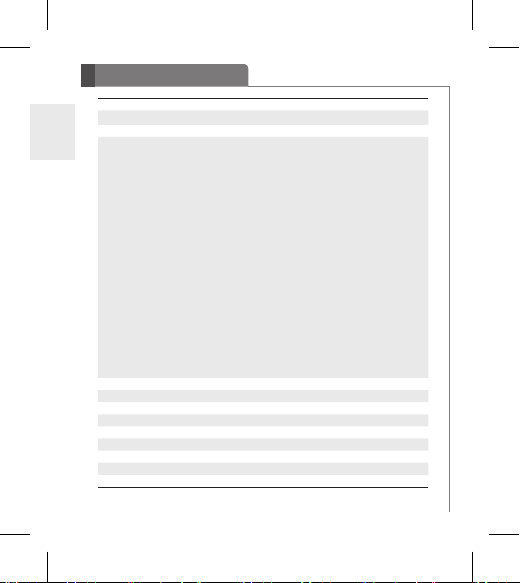
Table of Contents
Introduction 3
- Included in the Package 3
ENG
Description of Parts 4
How to Use 5
- Power On / Power Off 5
- Charging 5
- Low Battery 5
- Battery Status Alert 5
- Pairing 5
- Multi-connection 6
- Auto Reconnect 7
- Calling 7
• Answering a Call 7
• Transferring a Call 7
• Voice Dialing 7
• Last Number Redial 8
• Ending a Call 8
• Call Waiting 8
• Rejecting a Call 8
• Mic Mute 8
- Volume Control 8
- Vibration Control 8
- Audio Streaming 9
- Equalizer 9
- aptX 9
- Tone & Talk 10
Summary of HBS-760 Functions 11
LED Indicator 12
Troubleshooting 12
Specifications 13
Precautions 13
Declaration of Confirmation 14
Additional Information 16
Limited Warranty 18
Important Safety Information 18
2
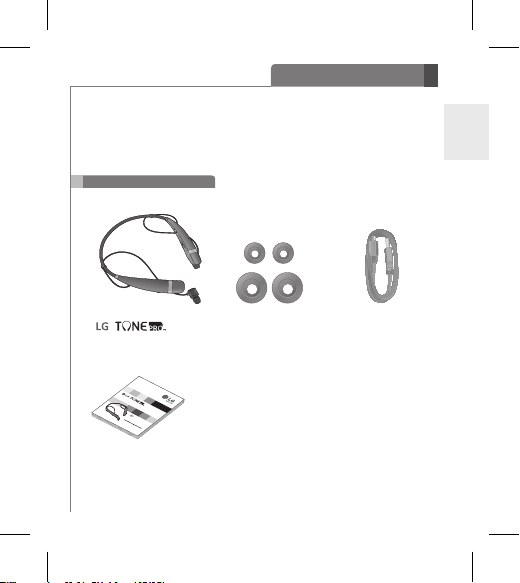
Introduction
The LG TONE PROTM (HBS-760) is a lightweight wireless headset that uses Bluetooth
technology.
This product can be used as an audio accessory for devices supporting either the A2DP or
Hands-Free Bluetooth Prole.
Included in the Package
ENG
HBS-760
(Medium ear gels installed)
HBS-760
Bluetooth® Stereo Headset
User Manual
English
Français
Note: Please read all information carefully prior
to using the HBS-760 in order to prevent product
damage and to enjoy the best performance.
© 2016 LG Electronics Inc.
information shall only be made by LG Electronics Inc.
to typographical errors or inaccuracies of stated
All rights reserved.
Rev 1.0 CA
www.lg.com
Extra Ear Gels
(small & large)
User Manual
* Actual product design may differ from images shown in manual.
*USB Charging Cable
3
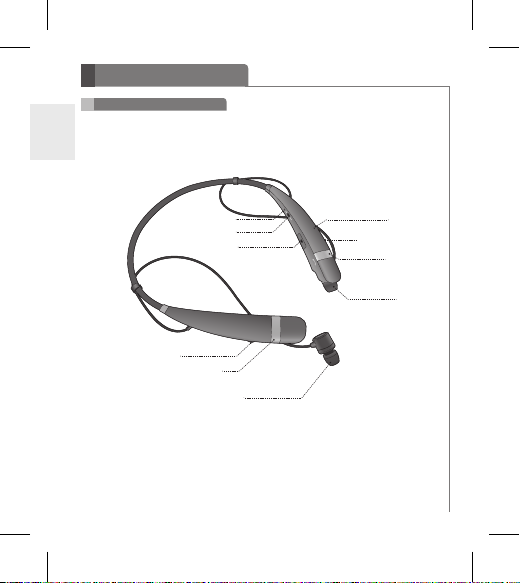
ENG
Headset
Description of Parts
LED Indicator
Power Switch
Charging Port
FF/REW Switch
PLAY/PAUSE/STOP Button
Earbud (R)
4
Microphone
VOLUME Switch (+/-)
CALL Button
Earbud (L)
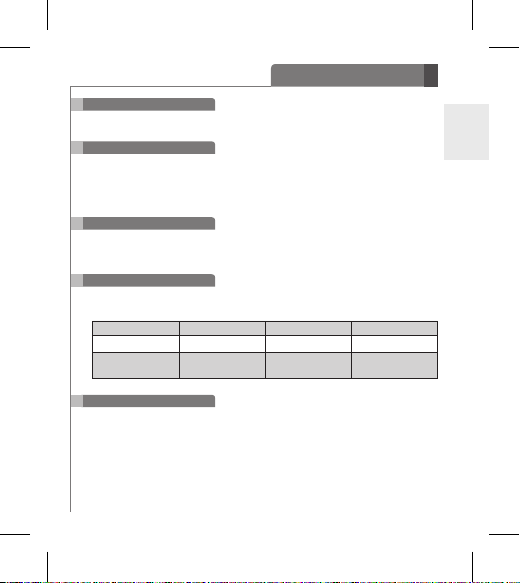
How to Use
Power On / Power Off
- Slide the Power switch to the ON or OFF position.
Charging
- When the charger is connected (with the power on or off) the headset will turn off.
-
While charging, the LED indicator will show a solid red light and then change to violet when
charged 80% and above.
- When charging is completed, the LED indicator will show a solid blue light.
Low Battery
- A low battery alert will play once every 2 minutes.
- If the battery is not charged, the headset will turn off.
Battery Status Alert
- Slide the VOLUME switch to the - position for 1 second to check the battery status of the
HBS-760.
Battery Status High Medium Low
Voice Prompt Battery High Battery Medium Battery Low
LED Indicator
Pairing
- Before using, HBS-760 must be paired/connected with a Bluetooth-enabled device.
1) Easy Pairing
a) Slide the Power switch to the ON position.
b) If it is your rst time pairing the device or if it has been paired but no paired device is
within range, it will enter Pairing Mode.
• The LED indicator will be solid blue.
c) On the device you wish to pair, nd the Bluetooth menu and search for or add new
devices.
Blinking
Blue
Blinking
Violet
Blinking
Red
ENG
5
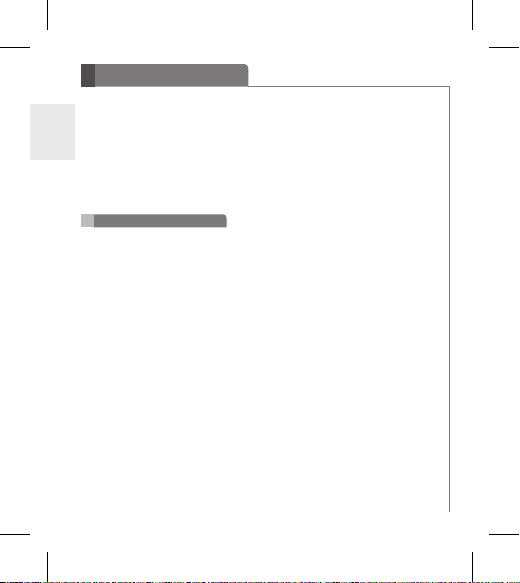
How to Use
d) Select LG HBS760 from the list of devices.
e) If asked for a Pass/Pin Code enter 0000 (4 Zeros).
ENG
f) Once the devices are paired, you will hear “Your headset paired.”
• The HBS-760 will automatically turn off if not paired within 3 minutes.
2) Manual Pairing (pairing with another phone or re-pairing)
a) With the power off, press the CALL button and slide the Power switch to the ON
position at the same time for 2 seconds.
b) When the headset enters Pairing Mode, the LED indicator will show a solid blue light.
After the procedure repeat Easy Pairing steps c though f.
Multi-connection
Advanced Multipoint
The HBS-760 is capable of having two devices connected to the headset at the same
time. This will give you the freedom of using call waiting between calls on both of your
connected phones.
Connecting
- Pair the headset with one of your Bluetooth-enabled handsets (see the pairing
instructions on pages 5 and 6).
- Turn off the headset.
- With the power off, press the CALL button and slide the Power switch to the ON position
at the same time for 2 seconds to enter Manual Pairing Mode.
- Pair and connect the headset with your other Bluetooth-enabled handset. This will be
your primary headset.
- Once the handset is paired and connected, connect the originally paired handset to the
headset. This will now be your secondary handset.
* NOTE: When the HBS-760 is connected to two handsets at the same time (Multipoint),
the headset calling functions will work with the primary handset.
* NOTE: In case of failure to connect to the primary phone through Easy Pairing, HBS-760
will enter Pairing Mode.
Calling
- Voice Dialing and Last Number Redial features work with the primary handset
(or handset which made the last outgoing call).
6
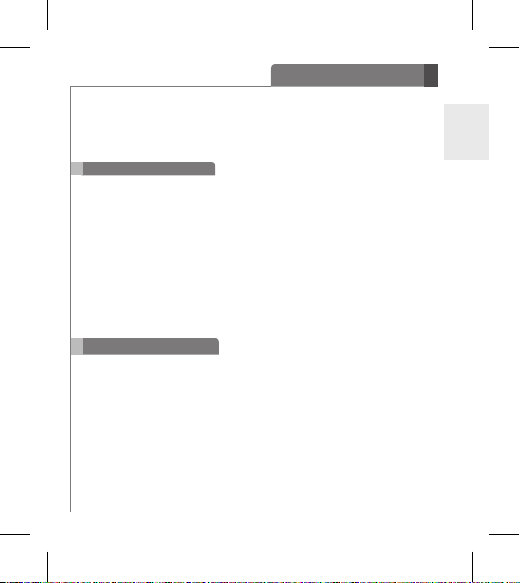
How to Use
Call Waiting
- While on a call, press the CALL button for 1 second to switch to an incoming call.
- To switch between 2 active calls, press the CALL button for 1 second.
- To end both calls briey press the CALL button.
- If both handsets are receiving an incoming call, the headset will default to the primary device.
Auto Reconnect
- The headset and handset will automatically reconnect when the HBS-760 is turned back on
while in range.
- The secondary handset will need to be connected manually. Select LG HBS760 from the list of
devices in the Bluetooth menu and pair.
Out of Range
- If the paired devices are separated by a range of 33 feet (10 meters) or more, the headset and
handset will disconnect and the HBS-760 will vibrate to alert you*.
* To turn off device vibration, slide the VOLUME switch to the + position and hold for 2 seconds.
- If the headset and handset do not automatically reconnect when they are back within the
required range, briey press the CALL button on the HBS-760 to reconnect manually.
- While in multi-connection and streaming, the inactive paired device will be disconnected when out
of range. The HBS-760 will alert you once with no attempt to reconnect.
Calling
Answering a Call
- When there is an incoming call, the headset will ring and vibrate.
- Briey slide the VOLUME switch to the - position to stop the vibration*.
* The HBS-760 will not vibrate if the vibration function has been turned off.
- Briey press the CALL button to answer the incoming call.
Transferring a Call
- You can manually transfer the call to or from the headset by pressing the PLAY/PAUSE/
STOP button twice on the HBS-760 (handset and headset must be paired).
Voice Dialing
- Briey press the CALL button to activate Voice Command. For best results, record the voice
dialing tag through your headset.
NOTE: If your handset does not support voice dialing, this action may activate Last Number
Redial.
ENG
7
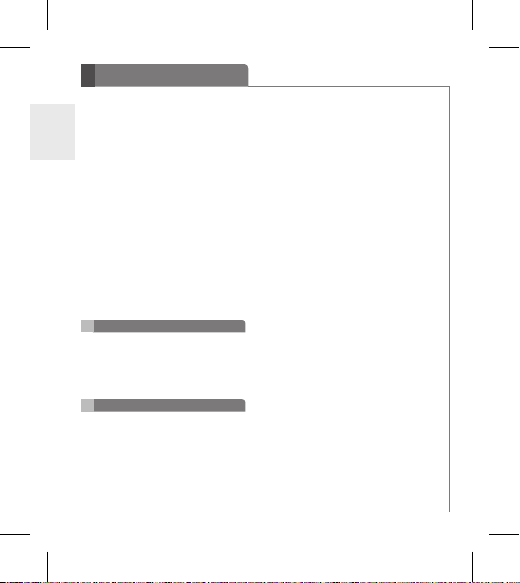
How to Use
Last Number Redial
- Press and hold the CALL button for 1 second to activate Last Number Redial.
ENG
The headset will beep and then call the last number dialed.
Ending a Call
- Briey press the CALL button.
Call Waiting
- Answer a second call without hanging up the rst call by pressing the CALL button for 1
second. Press the CALL button for 1 second to return to the original call.
- Briey press the CALL button to terminate both calls at once.
Rejecting a Call
- Activate call reject by pressing the CALL button for 2 seconds when the handset rings.
* These functions may only be used if your handset supports them. For further information
about using these features, please consult your handset’s user manual.
Mic Mute
- Slide the VOLUME switch to the + position and the FF/REW switch to the REW position at
the same time for 1 second to mute/unmute the Mic during conversation.
* Caution: For your safety, do not use this function while driving.
Volume Control
- Slide the VOLUME switch to the + or - position to adjust the speaker volume.
- To prevent hearing loss, which is caused by listening to music for long periods of time,
the HBS-760 will emit a long beep tone or two beeps when you use the upper 6 volume
levels.
Vibration Control
- To activate or deactivate device vibration, slide the VOLUME switch to the + position for 2
seconds. You will hear “Vibrate on” or “Vibrate off” when it is activated or deactivated.
- When vibration is turned off, the headset will not vibrate when receiving an incoming call
or when it is out of range.
- Vibration will automatically be activated when the device is powered on.
8
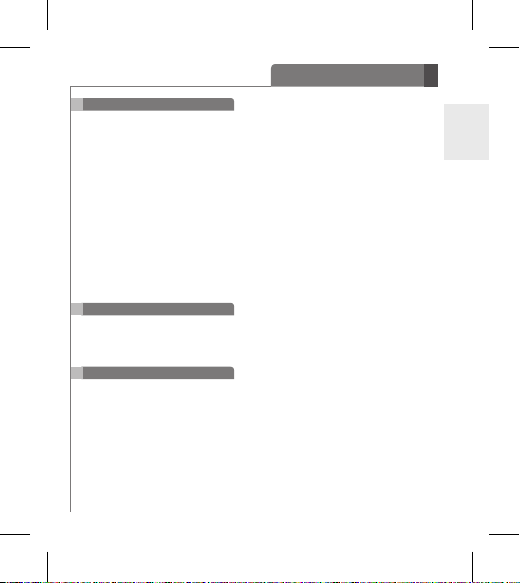
How to Use
Audio Streaming
Play
- Briey press the PLAY/PAUSE/STOP button.
Pause
- While playing music, briey press the PLAY/PAUSE/STOP button.
Stop
- While playing music, press and hold the PLAY/PAUSE/STOP button for 1 second.
Next song
- Briey slide the FF/REW switch to the FF position.
Previous song
- Briey slide the FF/REW switch to the REW position.
Fast Forward
- Slide and hold the FF/REW switch to the FF position.
Rewind
- Slide and hold the FF/REW switch to the REW position.
Equalizer
- While playing music, press the PLAY/PAUSE/STOP button twice to switch between Bass
Boost (default), Normal, and Treble Boost.
- The size of the ear gel can affect the amount of bass you hear.
aptX
- The HBS-760 features aptX technology that ensures audio content transmitted via
Bluetooth is seamless and crystal-clear.
- aptX is automatically enabled as long as the source device supports it.
ENG
9
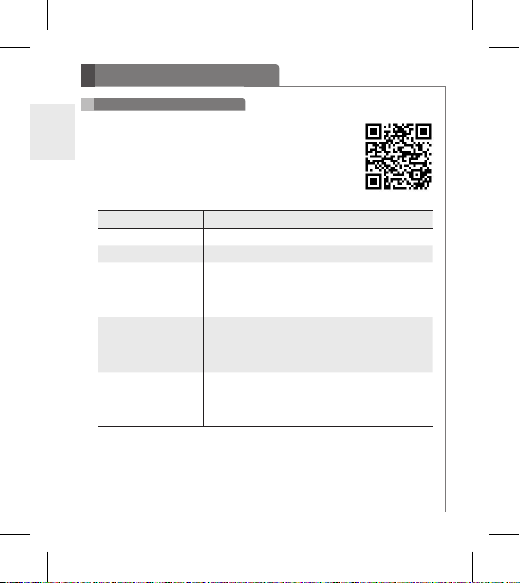
How to Use
Tone & Talk
ENG
The HBS-760 Bluetooth headset supports SMS reading on AndroidTM
based devices.
To download the application, search for Tone & Talk in Google PlayTM*
or scan the QR code. Follow the installation instructions.
* Google Play is a trademark of Google, Inc.
Function Action
Current time alert Slide the FF/REW switch to the FF position for 1 second.
Read latest SMS or MMS Slide the FF/REW switch to the REW position for 1 second.
Designated contact
Favorite contacts
Call logs
10
1. Select Designated contact in the Headset call settings of
the app.
2. Press the CALL button twice on your headset to call the
Designated contact.
1. Select Favorite contacts in the Headset call settings of the app.
2. Press the CALL button twice on your headset.
3. Use the FF/REW switch to choose the contact.
4. Press the CALL button twice to call the contact.
1. Select Call logs in the Headset call settings of the app.
2. Press the CALL button twice on your headset.
3. Use the FF/REW switch to choose the contact.
4. Press the CALL button twice to call the contact.
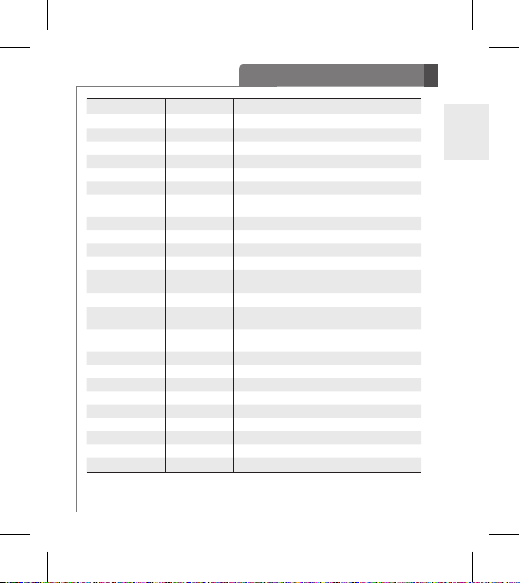
Summary of HBS-760 Functions
Function
Power on Power off Slide the Power switch to the ON position.
Power off Power on Slide the Power switch to the OFF position.
Volume up Talking / Music on Slide the VOLUME switch to the + position.
Volume down Talking / Music on Slide the VOLUME switch to the - position.
Transferring a call Talking Press the PLAY/PAUSE/STOP button twice.
Answering a call Ringing Briey press the CALL button.
Stop incoming call
vibration alerting
Vibration on/off Idle Slide the VOLUME switch to the + position for 2 seconds.
Ending a call Talking Briey press the CALL button.
Call waiting Talking Press the CALL button for 1 second.
Last number redial Idle Press the CALL button for 1 second.
Voice dialing
(handset must support)
Call reject Ringing Press the CALL button for 2 seconds.
Mic mute on/off Talking
Pairing mode (Manual) Power off
Battery status check Idle Slide the VOLUME switch to the - position for 1 second.
Play Power on Briey press the PLAY/PAUSE/STOP button.
Pause Music on Briey press the PLAY/PAUSE/STOP button.
Stop Music on Press and hold the PLAY/PAUSE/STOP button for 1 second.
Next song Music on Briey slide the FF/REW switch to the FF position.
Previous song Music on Briey slide the FF/REW switch to the REW position.
Fast forward Music on Slide and hold the FF/REW switch in the FF position.
Rewind Music on Slide and hold the FF/REW switch in the REW position.
Equalizer settings Music on Press the PLAY/PAUSE/STOP button twice.
HBS-760 Status
Ringing Briey slide the VOLUME switch to the - position.
Idle Briey press the CALL button.
Slide the VOLUME switch to the + position and the FF/REW
switch to the REW position at the same time for 1 second.
Press the CALL button and slide the Power switch to the ON
position at the same time for 2 seconds.
Action
ENG
11
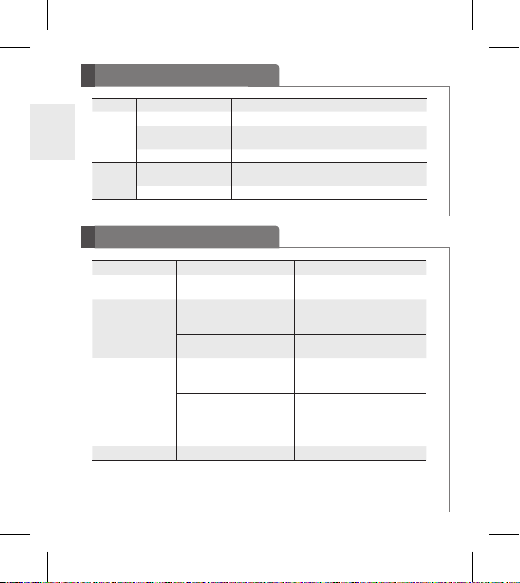
LED Indicator
Function HBS-760 Status Indicator
ENG
Pairing mode Solid blue LED light.
Headset / hands-free prole
Operating
connected
Call connected The blue LED light ickers 1 time.
Charging
Charging
Charging complete
The blue LED light ickers 1 time.
Solid red LED light, which changes to violet when
charged 80% and above.
Solid blue LED light.
Troubleshooting
Issue Possible problem Resolution
Does not turn on
Unable to
communicate with the
LG Bluetooth Headset
HBS-760
Unable to pair the
HBS-760 with the
Bluetooth device
Low sound (speaker) Check the speaker volume. lncrease the volume level.
12
Check whether the battery of
the HBS-760 is fully charged.
Check whether the handset
supports the headset or handsfree Bluetooth proles.
Check whether the battery of
the HBS-760 is low.
Check and make sure the
headset is on.
Check and make sure the
headset is placed in Pairing
Mode.
Charge the battery.
Determine whether your handset
supports the headset or hands-free
Bluetooth proles.
Charge the battery.
Slide the Power switch to the ON
position to turn on the headset.
With the power off, press the CALL
button and slide the Power switch
to the ON position at the same time
for 2 seconds to place the headset in
Manual Pairing mode.
