LG HB620 Users manual
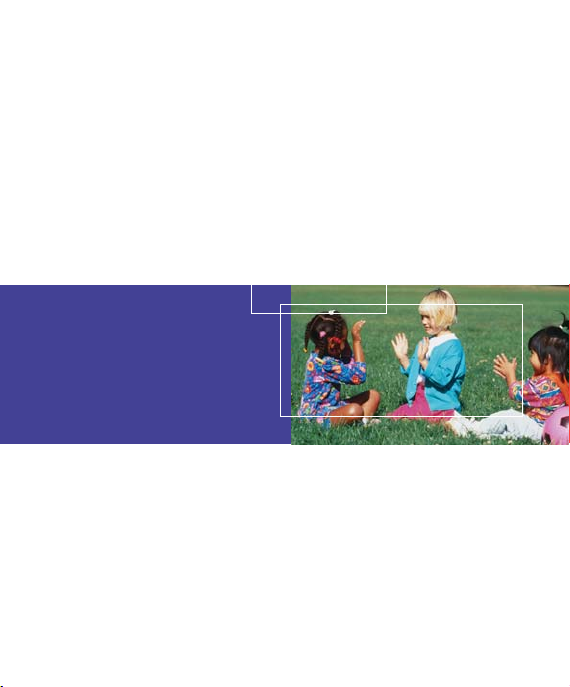
Welcome to your
LG HB620 handset
User guides can be daunting things, can’t they?
But don’t worry, we’ve made this one as
simple as possible.
HB620
User Guide
Your guide is designed to do two things.
First, there’s an explanation on how to use your new LG HB620, so finding your way
around the handset will soon become the second nature.
Then there’s an introduction to the wide range of services offered, to make sure you
get the best from them. If all you want to do is power up and get going, that’s fine.
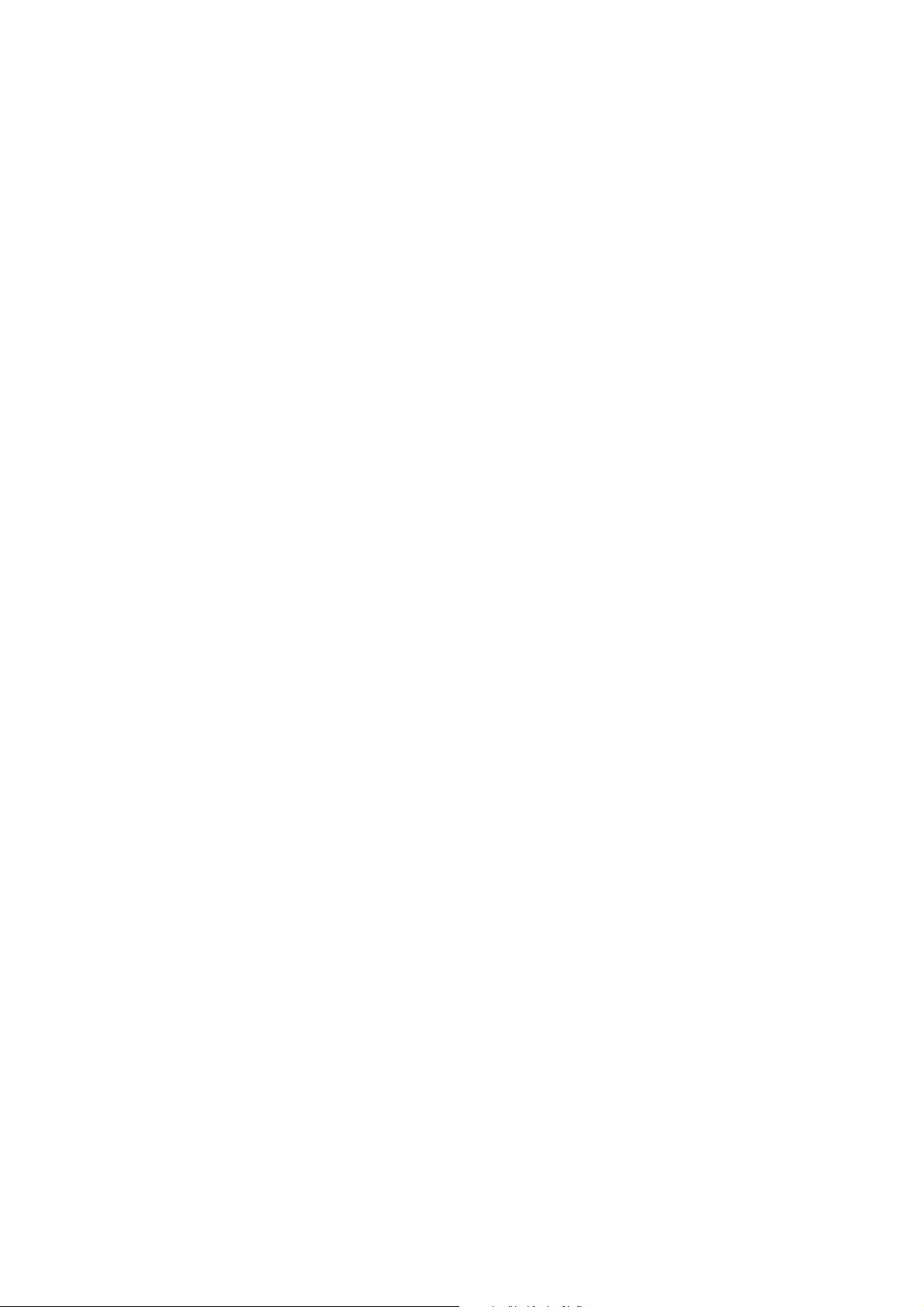
Part 15.21 statement
" Change or Modifications that are not expressly approved by the manufacturer could void
the user's authority to operate the equipment. "
Part 15.105 statement
This equipment has been tested and found to comply with the limits for a class B digital device,
pursuant to Part 15 of the FCC Rules.
These limits are designed to provide reasonable protection against harmful interference in a
residential installation.
This equipment generates uses and can radiate radio frequency energy and, if not installed and used
in accordance with the instructions, may cause harmful interference to radio communications.
However, there is no guarantee that interference will not occur in a particular installation. if this
equipment does cause harmful interference or television reception, which can be determined by
turning the equipment off and on, the user is encouraged to try to correct the interference by one or
more of the following measures:
- Reorient or relocate the receiving antenna.
- Increase the separation between the equipment and receiver.
- Connect the equipment into an outlet on a circuit different from that to
which the receiver is connected
- Consult the dealer or an experienced radio/TV technician for help.
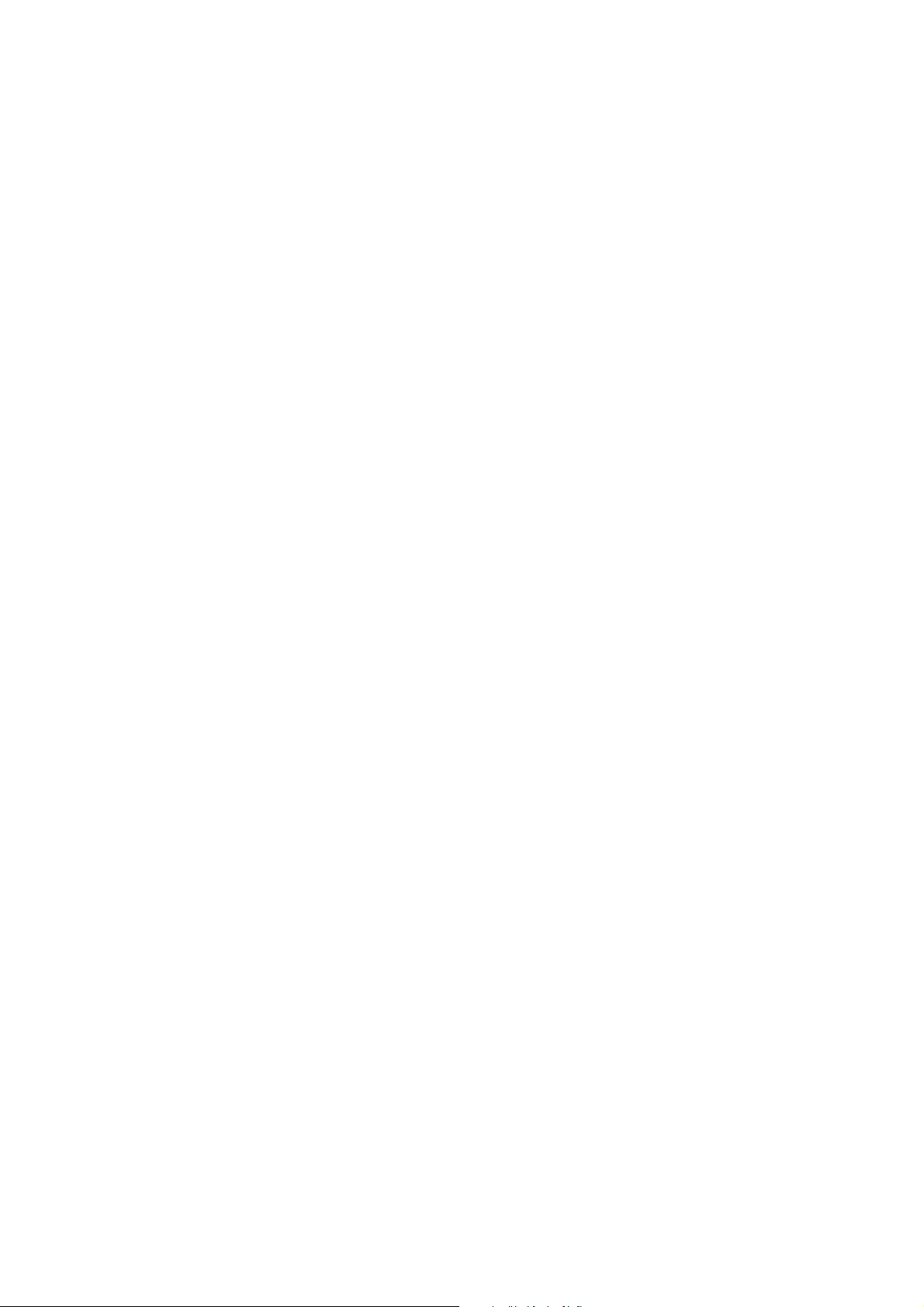
LIMITED WARRANTY STATEMENT
1. WHAT THIS WARRANTY COVERS:
LG offers you a limited warranty that the enclosed subscriber unit and its enclosed accessories will be
free from defects in material and workmanship, according to the following terms and conditions:
(1) The limited warranty for the product extends for ONE (1) year beginning on the data of purchase
of the product.
(2) The limited warranty extends on to the original purchaser of the product and is not assignable or
transferable to any subsequent purchaser/end user.
(3) This warranty is good only to the original purchaser of the product during the warranty period as
long as it is in the U.S., including Alaska, Hawaii, U.S. Territories and Canada.
(4) The external housing and cosmetic parts shall not be covered under these limited warranty terms.
(5) Upon request from LG, the consumer must provide information to reasonably prove the date of
purchase.
(6) The customer shall bear the cost of shipping the product to the Customer Service Department of
LG. LG shall bear the cost of shipping the product back to the consumer after the completion of
service under this limited warranty.
2. WHAT THIS WARRANTY DOES NOT COVER:
(1) Defects or damages resulting from use of the product i n other than its normal and customary
manner.
(2) Defects or damages from abnormal use, abnormal conditions, improper storage, exposure to
moisture or dampness, unauthorized modifications, unauthorized connections, unauthorized repair,
misuse, neglect, abuse, accident, alteration, improper installation, or other acts which are not the
fault of LG, including damage caused by shipping blown fuses spills of food or liquid.
(3) Breakage or damage to antennas unless caused directly by defects in material or workmanship.
(4) That the Customer Service Department at LG was net notified by consumer of the alleged defect
or malfunction of the product during the applicable limited warranty period.
(5) Products which have had the serial number removed or made illegible.
(6) The limited warranty is in lieu of all other warranties, express or implied either in fact or by
operations law, statutory or otherwise, including, but limited to any implied warranty of
marketability or fitness for a particular use.
(7) Damage resulting from use of non-LG approved accessories.
(8) All plastic surfaces and all other externally exposed parts that are scratched or damaged due to
normal customer use.
(9) Products operated outside published maximum ratings.
3
(10) Products used or obtained in a rental prog ram.
(11) Consumables (such as fuses).
3. STATE LAW RIGHTS:
No other express warranty is applicable to this product. THE DURATION OF ANY IMPLIED
WARRANTIES, INCLUDING THE IMPLIED WARRANTY OF MARKETABILITY, IS LIMITED
TO THE DURATION OF THE EXPRESS WARRANTY HEREIN. LG INFOCOMM INC. SHALL
NOT BE LIABLE FOR THE LOSS OF THE USE OF THE PRODUCT, INCONVENIENCE, LOSS
OR ANY OTHER DAMAGES, DIRECT OR CONSEQUENTIAL, RISING OUT OF THE USE OF,
OR INABILITY TO USE, THIS PRODUCT OR FOR ANY BREACH OF ANY EXPRESS OR
IMPLIED WARRANTY, INCLUDING THE IMPLIED W ARRA NTY OF MAR KETABILITY
APPLICABLE TO THIS PRODUCT. Some states do not allow the exclusive of imitation of incidental
or consequential damages or limitations on how long an implied warranty lasts; so these limitations or
exclusions may not apply to you. This warranty gives you specific legal rights and you may also have
other rights which vary from state to state.
4. HOW TO GET WARRANTY SERVICE:
To obtain warranty service, please call the following web address:
www.lgeservice.com
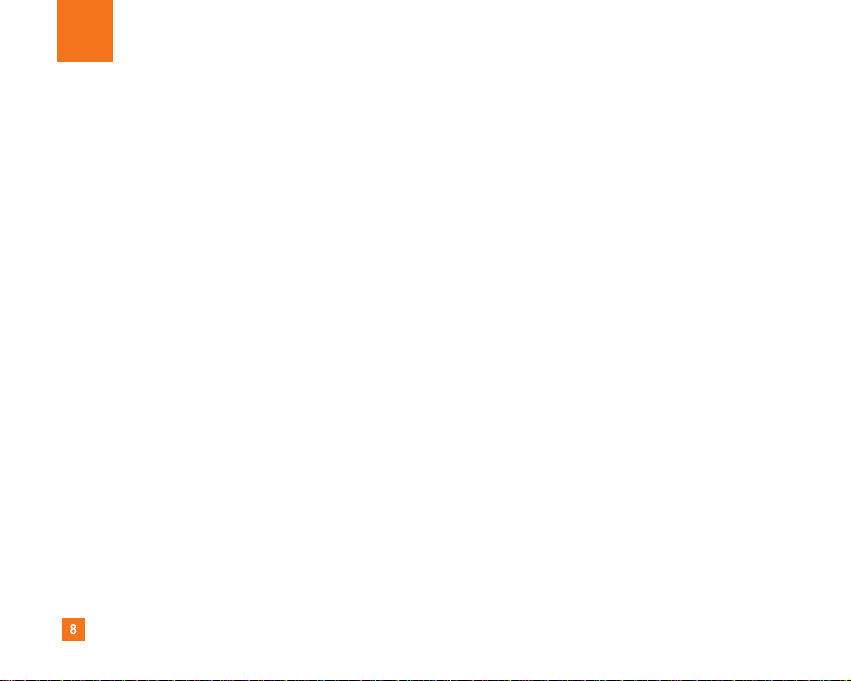
8
For Your Safety
Important Information
This user guide contains important information on the use and
operation of this phone. Please read all the information
carefully for optimal performance and to prevent any damage
to or misuse of the phone. Any changes or modifications not
expressly approved in this user guide could void your warranty
for this equipment.
Before You Start
Safety Instructions
WARNING! To reduce the possibility of electric shock, do not
expose your phone to high humidity areas, such as the
bathroom, swimming pool, etc.
Always store your phone away from heat. Never store your
phone in settings that may expose it to temperatures less than
32°F or greater than 104°F, such as outside during extreme
weather conditions or in your car on a hot day. Exposure to
excessive cold or heat will result in malfunction, damage
and/or catastrophic failure.
Be careful when using your phone near other electronic
devices. RF emissions from your mobile phone may affect
nearby in adequately shielded electronic equipment. You
should consult with manufacturers of any personal medical
devices such as pacemakers and hearing aides to determine if
they are susceptible to interference from your mobile phone.
Turn off your phone in a medical facility or at a gas station.
Never place your phone in a microwave oven as this will
cause the battery to explode.
IMPORTANT! Please read the TIA SAFETY INFORMATION on
page 78 before using your phone.
Safety Information
Read these simple guidelines. Breaking the rules may be
dangerous or illegal. Further detailed information is given in this
user guide.
] Never use an unapproved battery since this could damage
the phone and/or battery and could cause the battery to
explode.
] Never place your phone in a microwave oven as it will
cause the battery to explode.
] Do not dispose of your battery by fire or with hazardous or
flammable materials.
] Make sure that no sharp-edged items come into contact
with the battery. There is a risk of this causing a fire.
] Store the battery in a place out of reach of children.
] Be careful that children do not swallow any parts such as
rubber plugs (earphone, connection parts of the phone,
etc.). This could cause asphyxiation or suffocation.
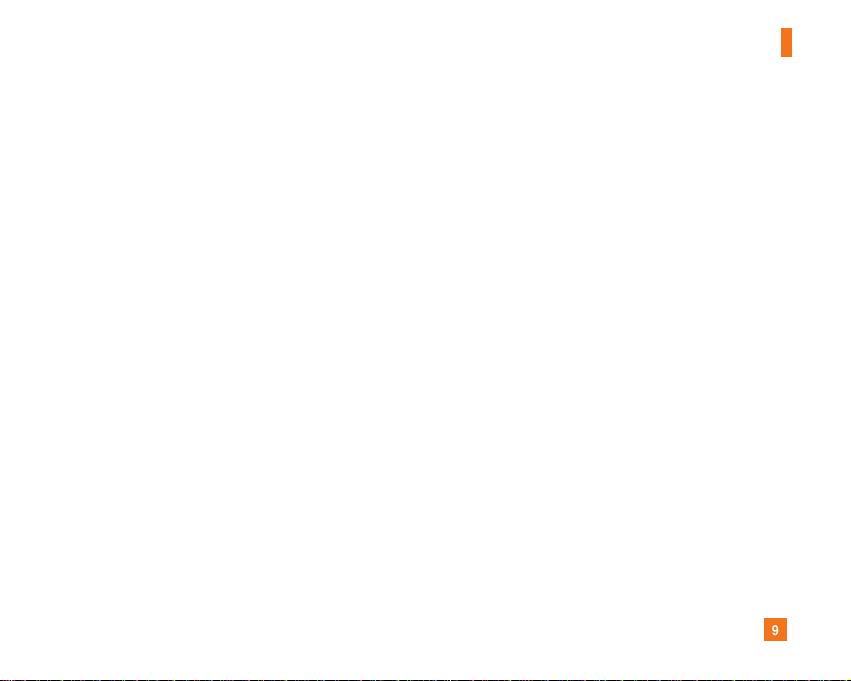
9
For Your Safety
] Unplug the power cord and charger during lightning storms
to avoid electric shock or fire.
] When riding in a car, do not leave your phone or set up the
hands-free kit near to the air bag. If wireless equipment is
improperly installed and the air bag is activated, you may be
seriously injured.
] Do not use a hand-held phone while driving.
] Do not use the phone in areas where its use is prohibited.
(For example: aircraft).
] Do not expose the battery charger or adapter to direct
sunlight or use it in places with high humidity, such as a
bathroom.
] Never store your phone in temperatures less than- 4°F or
greater than 122°F.
] Do not use harsh chemicals (such as alcohol, benzene,
thinners, etc.) or detergents to clean your phone. There is a
risk of this causing a fire.
] Do not drop, strike, or shake your phone severely. Such
actions may harm the internal circuit boards of the phone.
] Do not use your phone in high explosive areas as the phone
may generate sparks.
] Do not damage the power cord by bending, twisting, pulling,
or heating. Do not use the plug if it is loose as it may cause
a fire or electric shock.
] Do not place any heavy items on the power cord. Do not
allow the power cord to be crimped as it may cause fire or
electric shock.
] Do not handle the phone with wet hands while it is being
charged. It may cause an electric shock or seriously
damage your phone.
] Do not disassemble the phone.
] Do not place or answer calls while charging the phone as it
may short-circuit the phone and/or cause electric shock or
fire.
] Only use the batteries, antennas, and chargers provided by
LG. The warranty will not be applied to products provided by
other suppliers.
] Only authorized personnel should service the phone and its
accessories. Faulty installation or service may result in
accidents and consequently invalidate the warranty.
] Do not hold or let the antenna come in contact with your
body during a call.
] An emergency call can be made only within a service area.
For an emergency call, make sure that you are within a
service area and that the phone is turned on.

10
For Your Safety
FCC RF Exposure Information
WARNING! Read this information before operating the phone.
In August 1996, the Federal Communications (FCC) of he United
States, with its action in Report and Order FCC 96-326, adopted
an updated safety standard for human exposure to radio
frequency (RF) electromagnetic energy emitted by FCC
regulated transmitters. Those guidelines are consistent with
the safety standard previously set by both U.S. and
international standards bodies.
The design of this phone complies with the FCC guidelines and
these international standards.
CAUTION
Use only the supplied and approved antenna. Use of
unauthorized antennas or modifications could impair call
quality, damage the phone, void your warranty and/or result in
violation of FCC regulations. Do not use the phone with a
damaged antenna. If a damaged antenna comes into contact
with skin, a minor burn may result. Contact your local dealer
for a replacement antenna.
Body-worn Operation
This device was tested for typical body-worn operations with
the back of the phone kept 0.79 inches (2cm) between the
user’s body and the back of the phone. To comply with FCC RF
exposure requirements, a minimum separation distance of 0.79
inches(2cm) must be maintained between the user's body
and the back of the phone. Third-party belt-clips, holsters, and
similar accessories containing metallic components should not
be used. Body-worn accessories that cannot maintain 0.79
inches(2cm) separation distance between the user's body
and the back of the phone, and have not been tested for typical
body-worn operations may not comply with FCC RF exposure
limits and should be avoided.
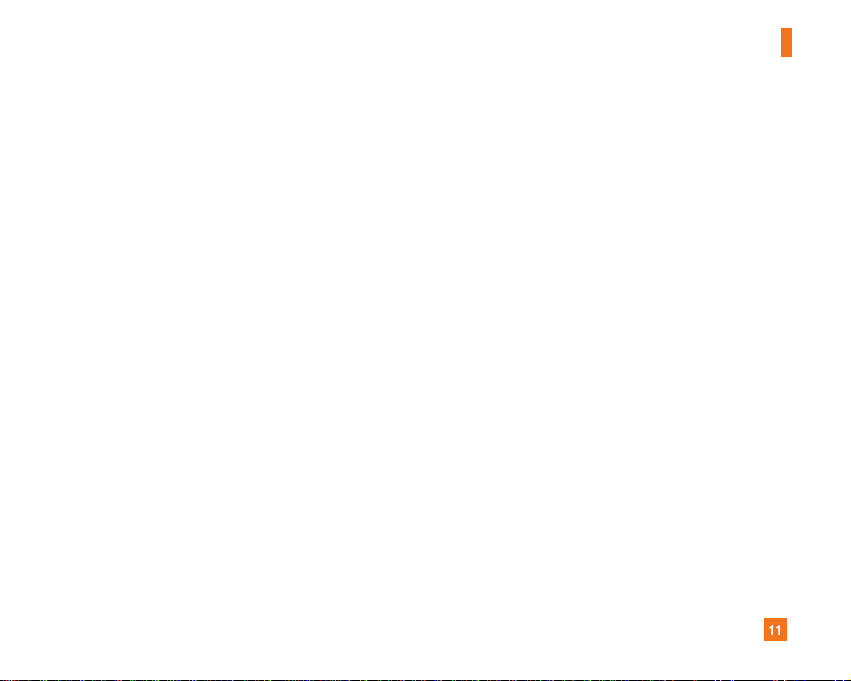
11
For Your Safety
Vehicle Mounted External Antenna
(optional, if available)
A minimum separation distance of 8 inches (20cm) must be
maintained between the user/bystander and the vehicle
mounted external antenna to satisfy FCC RF exposure
requirements. For more information about RF exposure, visit
the FCC website at www.fcc.gov
FCC Part 15 Class B Compliance
This device and its accessories comply with part 15 of FCC
rules. Operation is subject to the following two conditions:
(1) This device and its accessories may not cause harmful
interference, and (2) this device and its accessories must
accept any interference received, including interference that
may cause undesired operation.
Cautions for Battery
] Do not disassemble.
] Do not short-circuit.
] Do not expose to high temperature: 60°C (140°F).]
] Do not incinerate.
Battery Disposal
] Please dispose of your battery properly or bring to your
local wireless carrier for recycling.
] Do not dispose in fire or with hazardous or flammable
materials.
Adapter (Charger) Cautions
] Using the wrong battery charger could damage your phone
and void your warranty.
] The adapter or battery charger is intended for indoor use
only.
Do not expose the adapter or battery charger to direct sunlight
or use it in places with high humidity, such as the bathroom.
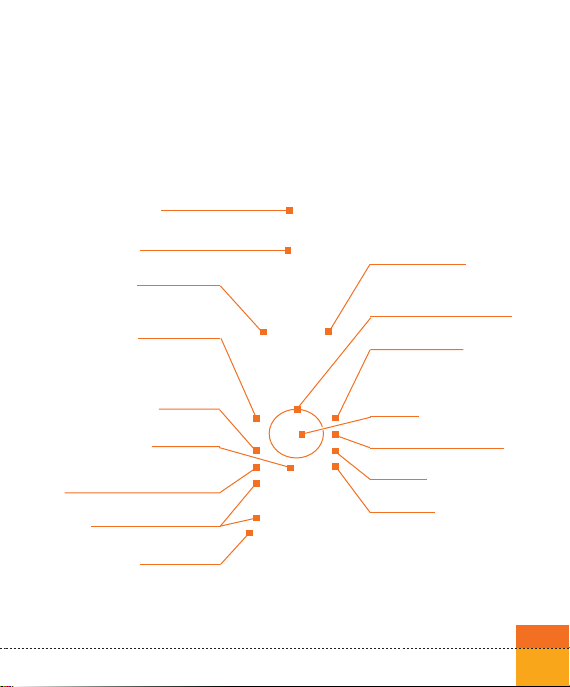
Getting to know your LG HB620
Familiarise yourself with its features
Earpiece
Main screen
Left soft box
displays a variety of prompts.
Left soft key
activates the prompts displayed on
screen in the left soft box.
Send key
Music key
Send key for video calls
Alpha numeric keys
Microphone
Right soft box
displays a variety of prompts.
4-way navigation key
Right soft key
activates the prompts displayed on
screen in the right soft box.
OK key
Clear key / Speaker
End key
Menu key
takes you to the task menu from
any screen.
On/Off
19
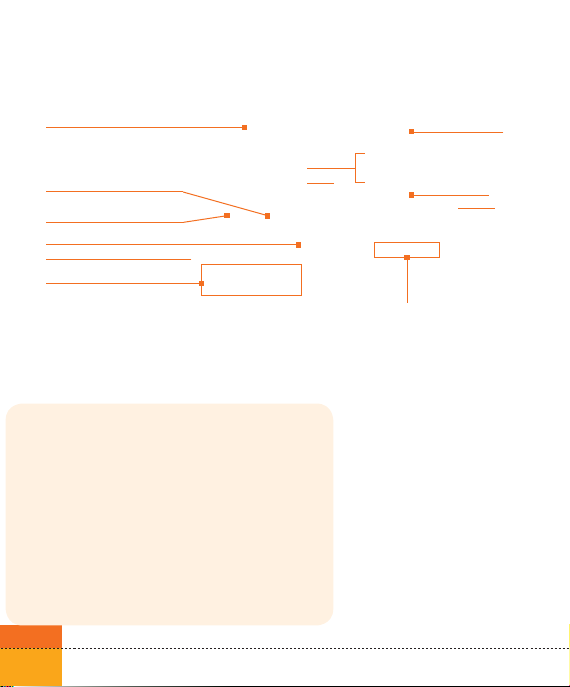
Getting to know your LG HB620
Battery lock
USIM card socket
Battery terminals
Cable connector/
Battery charging connector
Antenna
Advice to the customer
In order to allow better antenna sensitivity LG suggest
that you hold the handset as depicted in the figure
below.
O
X
please do not cover the antenna area with your hand
during a call and using a bluetooth connection. It may
degrade speech quality.
20
Volu me
keys
Touch Sensitive Music Keys
Make sure that you press any side key on the left
side of your phone to unlock with the flip closed.
Battery
Camera
Front
screen
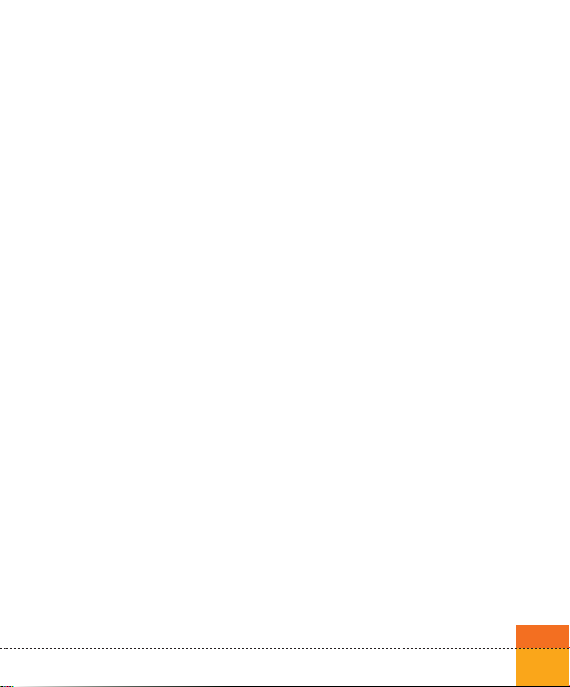
Congratulation on having chosen the new LG HB620 videophone, the personal
communication device with a refined and exclusive design, which is enhanced by
the latest generation of HSDPA (High Speed Download Packet Access) technology.
This technology will enable you to access the Internet and mobile portal services
with the speed of broadband, guaranteeing increased productivity and more fun
and enjoyment when you are relaxing!
Note
the LG HB620 videophone has a download transmission speed of up to 1.8 Mbps.
Ask your network operator for more information about the areas that are already
covered by the HSDPA broadband data transmission service.
Your handset’s home screen
Your handset’s home screen is divided into three basic displays: the icon
indicator bar; a central window that includes the home screen; and the
prompt bar. Each of these is described below:
21
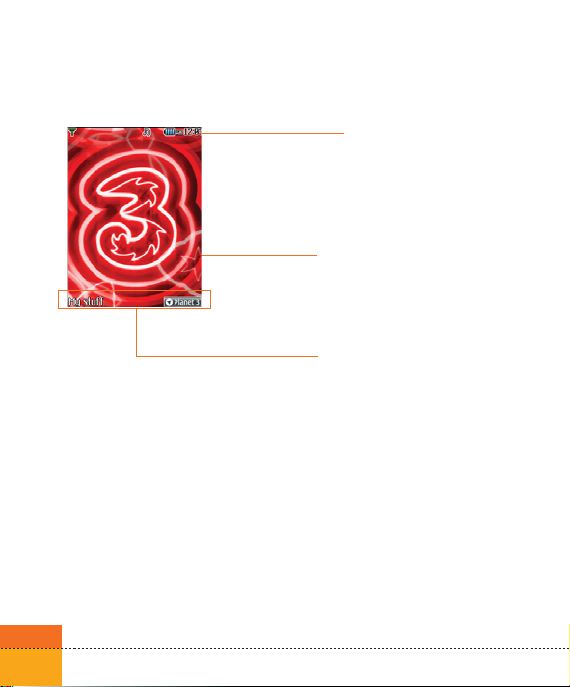
Getting to know your LG HB620
The icon indicator bar
The icon indicator bar shows what operations are
currently taking place, it also the displays the status
of the battery and signal strength. This appears
through all activities. The table beiow gives a brief
explanation of the icons and their function.
The home screen
The central window of your start screen displays an
image of your choice, when in use, this screen will
display all of your functions and services.
The prompt bar
The prompt bar displays in the soft boxes. These are
activated by pressing the appropriate soft key under
each one.
22
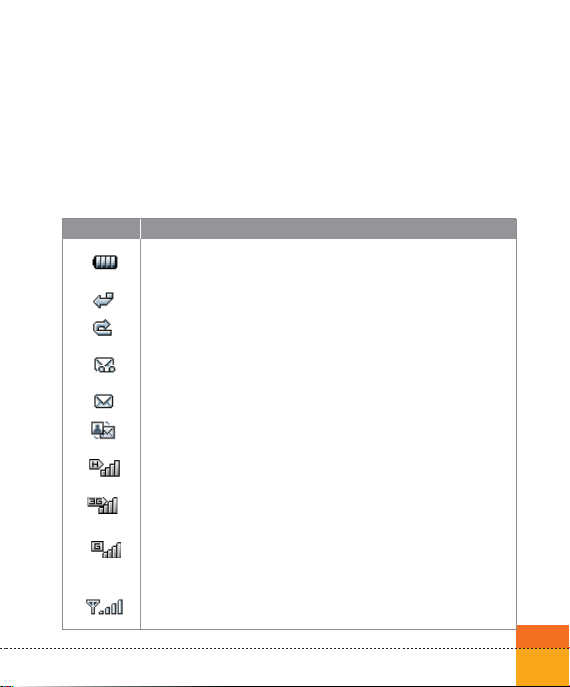
Display Information
The table below describes various display indicators or icons that appear on the
phone’s display screen.
On-Screen Icons
Icon Description
Battery level - indicates the amount of power in your battery. The
greater the amount of solid colour the greater the power.
Call diverting - indicates call divert option has been selected.
Call reject - indicates call reject option has been selected.
Voice message - indicates when you have a new voice message
(This symbol may not appear in your 3 region).
Text - indicates when you have a new text message.
Multimedia - indicates when you have a new Multimedia message.
H - Indicator only while downloading packet data using HSDPA
braodband service from 3.
3G network - indicates whether you are in the 3 video service area.
When you leave the 3 video service area, your handset roams
onto the voice & picture network or when abroad onto another
network(2G/3G)
2G network - indicates the strength of your handset’s connection
with a 2G network.
23
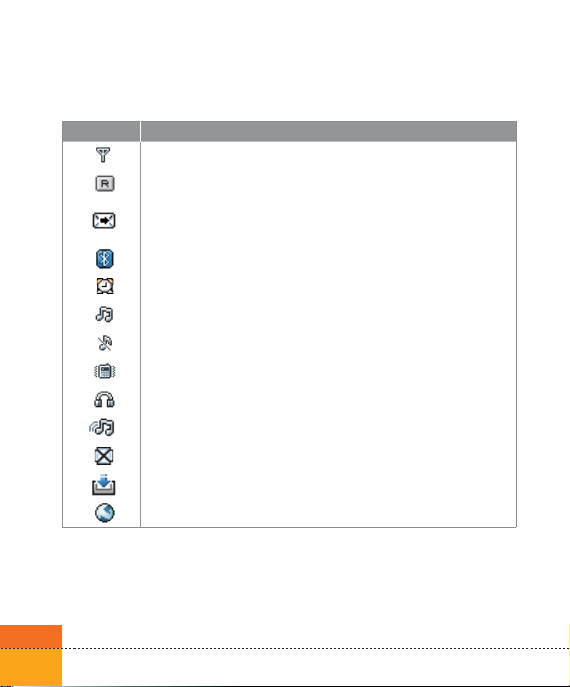
Getting to know your LG HB620
Icon Description
No-service area - indicates you are in the no-service area.
Roaming service - indicates that you are using a roaming service.
ExpressLink message - indicates that there is new ExpressLink
content.
Indicates the Bluetooth connection is activated.
Alarm - indicates an Alarm.
Normal - indicates the General profile is activated
Silent - indicates the silent menu in Profile.
Vibrate only - indicates whether the vibrate function is on or off.
Headset - indicates the headset menu in Profile.
Outdoor - Indicates the loud profile is activated.
Indicates activation of the Multitasking function.
Indicates that the download function is activated.
Indicates that the browser is activated.
24
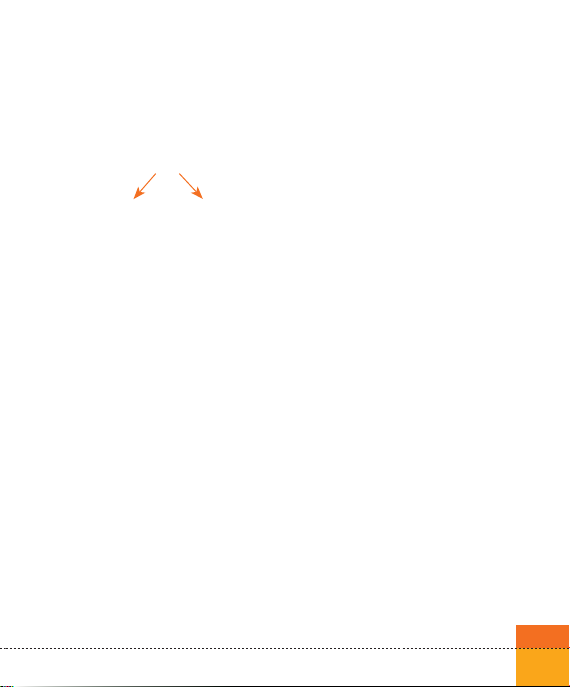
Your handset’s keys and navigation
(8)
(2)
(3)
(10)
(5)
(9)
(1) The Menu key
This key takes you to the main menu from
any screen.
(2) The navigation key
Use for quick access to phone functions.
(3) The OK key
The button in the centre of the Navigation
key allows you to select objects on the
screen. Once you have scrolled to your
desired choice use the OK key to select it.
This function can be used in the majority
of screens.
(4) The Music key
One touch key to Music on 3 - over
500,000 tracks. You can access the Smart
Radio service (press and hold).
(4)
(7)
(6)
(1)
(5) The Send key
This key is used to make and answer
voice calls.
(6) The End key (On/Off)
This key is used to end calls and close
down applications.
(7) The Clear key
This key has three functions. It will take
you back to your previous screen and
when in a text entry screen, it acts as a
delete key. You can use the integrated
Speaker during a call by press hold the
key. For further details. see the page
42.
(8) The soft keys
The left and right soft keys activate the
prompts that appear in the soft boxes
directly above them. These prompts
change according to the screen content.
(9) The Video call key
To make and answer a video call.
(10) The Back key
This key takes you back to the previous
screen.
25
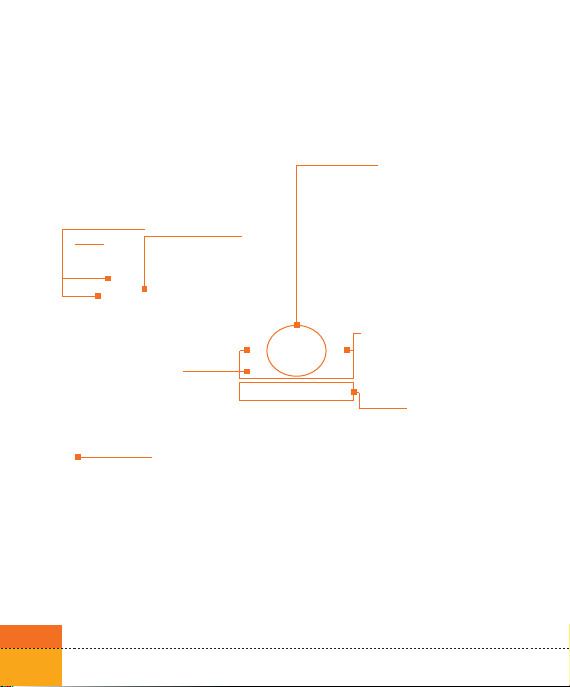
Getting to know your LG HB620
Function of keys when phone is idle
Side of handset Keys
Key tone
volume
control
Earpiece
jack
26
Video/Camera key
(short press) Camera
(long press) Video
recorder
Call
history
Navigation key
Up : TV menu
Down: Search contacts
Right : (short press) Messages menu
(long press) Create new message
Left : (short press) Profiles popup
window
(long press) Profile vibrate mode
BACK: Back to previous
C : In a text entry screen,
it acts as a delete key.
Extra keys
Video call: To make and
Access Music 3 (press briefly)
Access Smart Radio (press
and hold)
Menu: (short press) Main menu
(long press) Multitasking
history
screen.
view call history
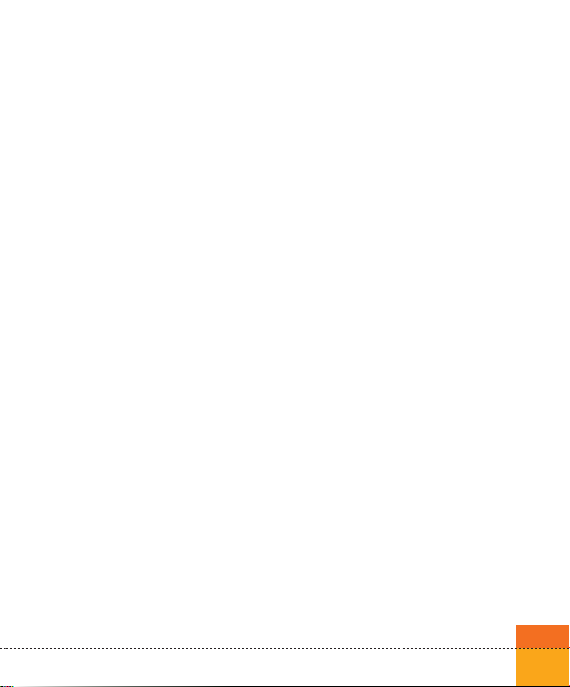
General Functions
Turning your handset on
Ensure that your USIM card is in your
handset and the battery is charged.
Press the key.
Enter the USIM PIN code that was
supplied with your USIM card if PIN
code setting is on.
After a few seconds you will be
registered on the network.
Turning your handset off
Press and hold the key until
power is off.
There may be some delay while the
handset powers down.
Do not re-power the handset during
this time.
Access Codes
You can use the access codes described
in this section to avoid unauthorised
use of your phone. The access codes
(except PUK and PUK2 codes) can be
changed by using the Change codes
feature [Menu 3.6.3].
PIN code (4 to 8 digits)
The PIN (Personal Identification
Number) code protects your USIM card
against unauthorised use. The PIN code
is usually supplied with the USIM card.
When the PIN Code Request is set to
Enable, your phone will request the PIN
code every time it is switched on. When
the PIN Code Request is set to Disable,
your phone connects to the network
directly without the PIN code.
PIN2 code (4 to 8 digits)
The PIN2 code, supplied with some
USIM cards, is required to access
functions such as Fixed Dial Number.
These functions are only available if
supported by your USIM card.
27
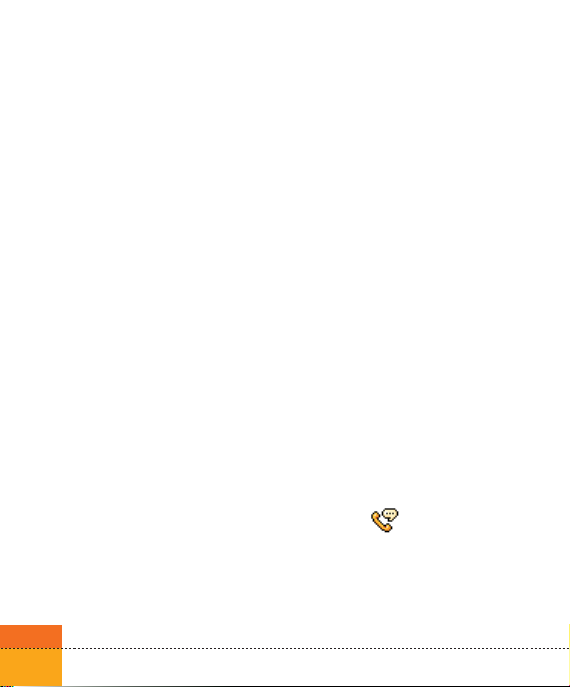
General Functions
PUK code (4 to 8 digits)
The PUK (PIN Unblocking Key) code
is required to unlock a blocked PIN
code. Contact 3 Customer Services for
the code.
PUK2 code (4 to 8 digits)
The PUK2 code, is required to unlock a
blocked PIN2 code. Contact 3 Customer
Services.
Security code (4 digits)
The security code protects the
unauthorised use of your phone. The
default security code is set to ‘0000’ and
the security code is required to delete
all phone entries and to restore the
handset to factory setting.
Barring Password
The barring password is required when
you use the call barring function.
The password is obtained from the 3
Customer Services when you subscribe
to this function.
28
Making and Answering
calls
Ensure you tell the other party before
recording a voice call.
Making and Answering a video
call
You can make/answer a video call to a
3G video phone the other party must
have a 3G video phone and be in a
video service area.
To make/answer a video call, do the
following.
1. Input the phone number using the
keypad, or select the phone number
from the calls made/received lists.
Note
To correct mistakes, press the key
once to delete the last number, or press
and hold the key to delete all
numbers.
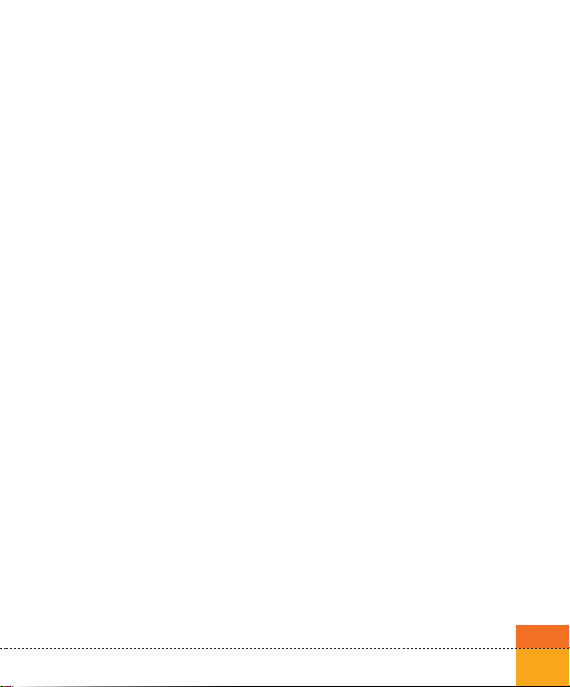
2. If you do not want to use the
Speaker, ensure you have the
headset plugged in.
Note
The video call may take some time
to connect. Please be patient. The
connection time will also depend
on how quickly the other party
answers the call. While the video call
is connecting, you will see your own
images; after the other party has
answered, their image will be displayed
on screen.
Making a voice/video call
1. Make sure your handset is powered
on.
2. Enter the number including the full
area code.
To delete a digit press the key.
ß
To delete all digits press and hold the
key.
3. Press the key to make a voice
call. Press the key to make a
video call.
4. Press the key to finish the call, or
close the handset.
3. Adjust the camera position if
necessary.
4. Press the end key to finish the call, or
close the handset.
Note
To activate the Speaker during a Voice
call, you have to press and hold the
key for at least 2 secs.
29
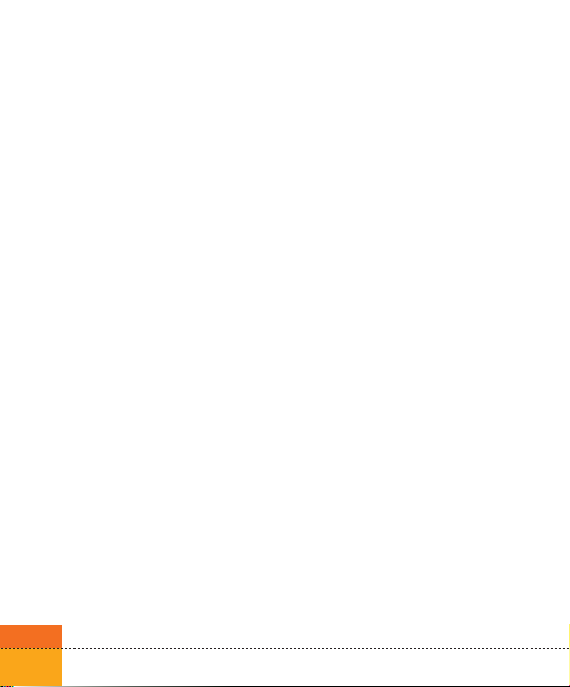
General Functions
Making a voice/video call from
Contacts
It is easy to call anyone whose number
you have stored in your Contacts.
Press the down navigation key to
access contact list.
Scroll to your chosen contact and press
the key. To make a voice call press
the key.
To make a video call press the key.
Press the key to finish the call.
Making International Calls
1. Press and hold the key for
the international prefix. The ‘+’
character can be replaced with the
international access code.
2. Enter the country code, area code,
and the phone number.
3. Press the key.
30
Adjusting the Volume
During a call, if you want to adjust the
earpiece volume, use the side keys of
the handset. In idle mode with the flip
cover open, you can adjust the key
volume using the side keys.
Answering a Call
When you receive a call, the phone
rings and the flashing phone icon
appears on the screen. If the caller
can be identified, the caller’s phone
number (or name if stored in your
Contacts) is displayed.
1. Open the flip and press the key
to answer an incoming call.
If the Press any key menu option
has been set to key, Press any
key will answer a call except for the
key.

Notice
To reject an incoming call, press and
ß
hold down the side key on the left
side twice of the handset without
opening the flip (See page 159). If the
flip is open, press the key or the
right soft key twice.
If the Open flip menu option ((Menu
ß
#.9.4) is simply by opening) is on
, you can answer the call simply
by opening the flip.
2. End the call by closing the handset or
pressing the
key.
Notice
You can answer a call while using the
Contacts or other menu features.
Using the Speaker
You can use the integrated Speaker
during a call by press hold the
key. The speaker is automatically
deactivated when you end the call.
Warning
Due to higher volume levels, don't
place the phone near your ear while
the Speaker is enabled.
Signal Strength
If you are inside a building, being near a
window may give you better reception.
You can see the strength of your signal
by the signal indicator see the strength
( ) on your handset’s display screen.
Entering Text
You can enter alphanumeric characters
using the keypad.
For example, storing names in the
Contacts, writing a message, creating a
personal greeting or scheduling events
in the calendar all require entering text.
Following text input methods are
available in the handset.
31
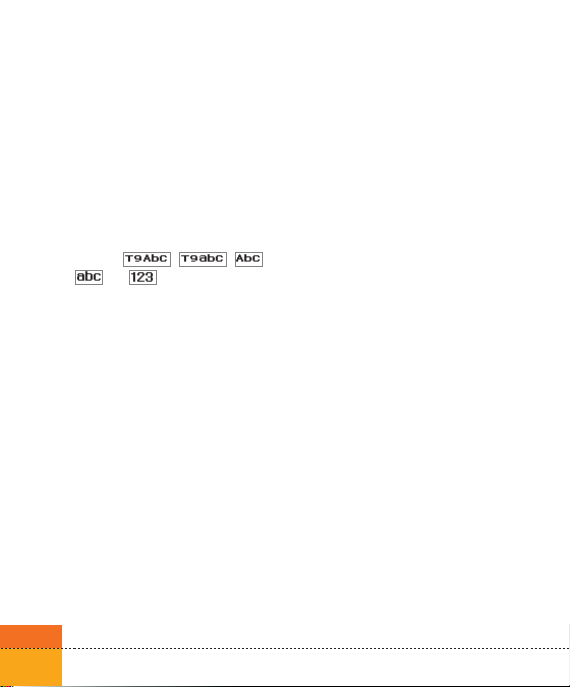
General Functions
Changing the Text Input Mode
1. When you are in a field that allows
characters to be entered, you will
notice the text input mode indicator
in the upper right corner of the
display.
2. Short pressing the key cycles
between
and .
, , ,
Using the T9 Mode
The T9 predictive text input mode
allows you to enter words easily with
a minimum number of key presses. As
you press each key, the handset begins
to display the characters that it thinks
you are typing based on a built-in
dictionary. As new letters are added,
the word changes to reflect the most
likely candidate from the dictionary.
1. When you are in the T9 predictive
text input mode, start entering a
word by pressing keys to
. Press one key per letter.
32
The word changes as letters are typed
ß
- ignore what’s on the screen until the
word is typed completely.
If the word is still incorrect after
ß
typing completely, press the key
once or more to cycle through the
other word options.
Example
Press to type Good
Press the key to get Home
If the desired word is missing from
ß
the word choices list, add it by using
the ABC mode.
2. Enter the whole word before editing
or deleting any keystrokes.
3. Complete each word with a space by
pressing the key.
To delete letters, press the key.
Press and hold down the key to
erase entire words.
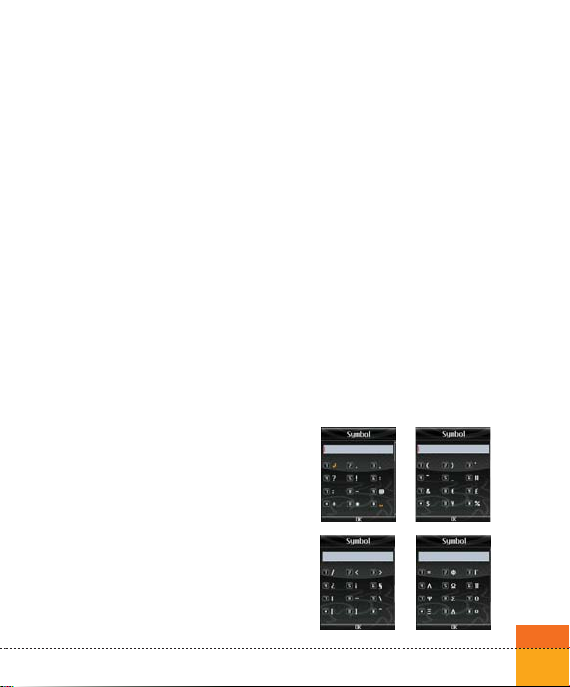
Using the ABC Mode
Use the to keys to enter
your text.
1. Press the key labeled with the
required letter:
Once for the first letter
ß
Twice for the second letter
ß
And so on
ß
2. To insert a space, press the .key
once. To delete letters, press the
key. Press and hold down the
key to clear the display.
Using the 123 (Number) Mode
The 123 Mode enables you to enter
numbers in a text message(a telephone
number, for example).
Press the keys corresponding to
the required digits before manually
switching back to the appropriate text
entry mode.
Using the Symbol Mode
The symbol mode enables you to enter
various symbols or special characters.
To enter a symbol, press the key.
Use the navigation and numeric keys
to select the desired symbol and press
the key.
33
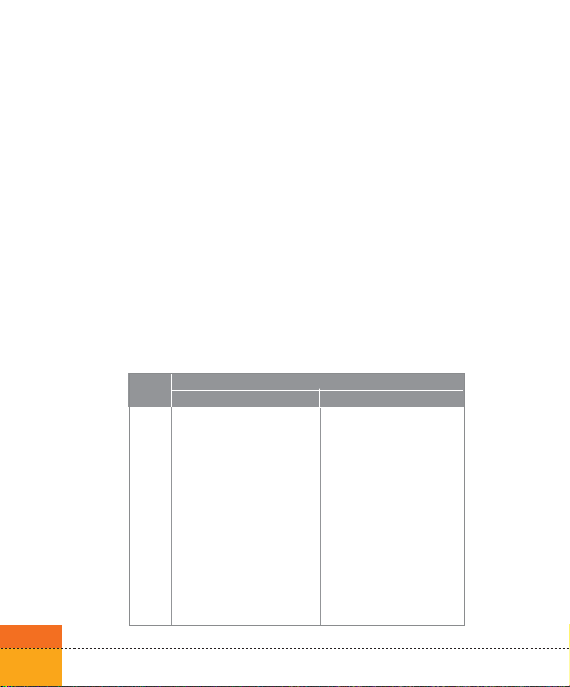
General Functions
Character chart
General text entry rules for use with the
abc mode.
Use the keypad to enter letters,
numbers, symbols, and other
characters with the abc mode. Press the
same key repeatedly to cycle through
available characters.
If you do not press a key for 2 seconds,
the character in the block cursor is
accepted, and the cursor moves to the
next position.
Key
1
2
3
4
5
6
7
8
9
0
34
Lower case
@ : / .
. , ? ! ‘ “ 1 - ( ) @ / : _
a b c 2 à á â ã ä å æ ç
d e f 3 è é ê ë
g h i 4 ì í î ï
j k l 5 £
m n o 6 ñ ò ó ô õ ö ø œ
p q r s 7 ß $
t u v 8 ù ú û ü
w x y z 9
space 0
Notice
Refer to the table below for more
information on the characters available
using the keys.
Characters in the Order Display
Upper case
-@ : / .
. , ? ! ‘ “ 1 - ( ) @ / : _
A B C 2 À Á Â Ã Ä Å Æ Ç
D E F 3 È É Ê Ë
G H I 4 Ì Í Î Ï
J K L 5 £
M N O 6 Ñ Ò Ó Ô Õ Ö Ø OE
P Q R S 7 ß $
T U V 8 Ù Ú Û Ü
W X Y Z 9
space 0
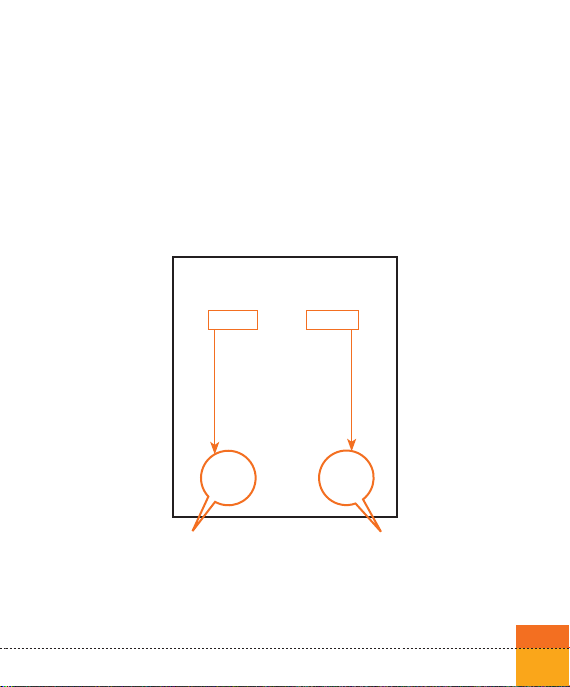
Menu tree
Your handset offers a set of functions
that allow you to use and customise
the handset. These functions are
arranged in menus and sub-menus,
accessed via the two soft keys marked
left soft key and right soft key
.
Press the left soft
key to access the
available My stuff.
Each menu and sub-menu allows you
to view and alter the settings of a
particular function. The roles of the soft
keys vary according to the applications
and services; the label on the bottom
line of the display just above each key
indicates its current role.
Press the right soft
key to access the
available Planet 3.
35
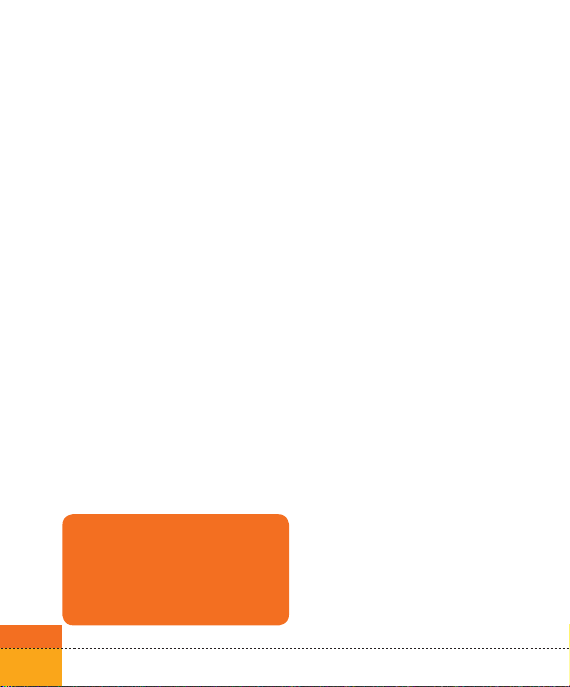
Menu tree
1. DVBH
(see page 54)
1.1 TV
1.2 TG guide
1.3 Settings
2. Calling
(see page 54)
2.1 Call logs
2.2 Make video call
2.3 Call duration
2.4 Data volume
2.5 Call costs
2.6 Call divert
2.7 Call barring
2.8 Fixed dial numbers
2.9 Call waiting
2.10 Common setting
2.11 Video call setting
Example: Accessing the Font menu.
1. Press the (Menu) key.
2. Press the key for Settings.
3. Press the key for Date & time.
36
3. Profiles
(see page 64)
3.1 Normal
3.2. Silent
3.3. Outdoor
3.4. Flight mode
3.5. Customised 1
3.6. Customised 2
3.7. Customised 3
4. Multimedia
(see page 68)
4.1 Camera
4.2 Video camera
4.3 Music
4.4 Video playlist
4.5 Voice recorder
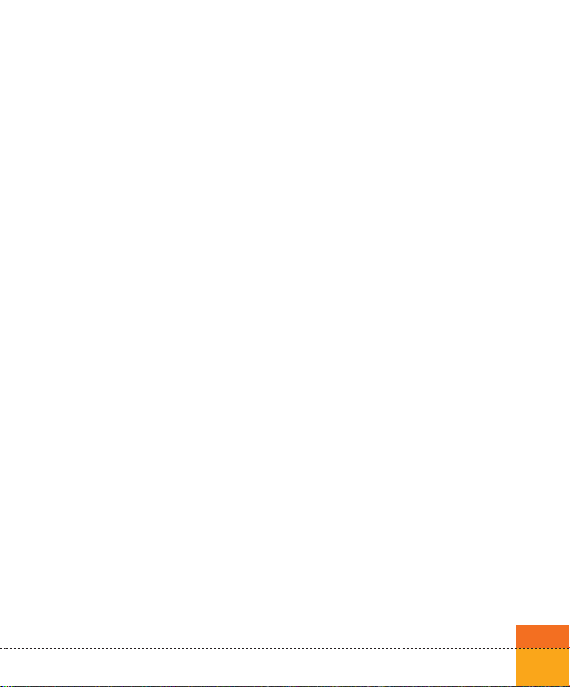
5. Messages
(see page 74)
5.1 Create new message
5.1.1 Text message
5.1.2 Multimedia message
5.1.3 Email
5.2 Inbox
5.3 Mailbox
5.4 Drafts
5.5 Outbox
5.6 Sent items
5.7 My foldr
5.8 Templates
5.9 Emoticons
5.10 Settings
5.10.1 Text message
5.10.2 Multimedia message
5.10.3 Email
5.10.4 Videomail
5.10.5 Voicemail
5.10.6 ExpressLink
5.10.7 Info. Service
6. My stuff
(see page 92)
6.1 My images
6.2 My sounds (Music)
6.3 My videos
6.4 My games & apps
6.5 Flash contents
6.6 Others
6.7 External memory
7. Games & Apps
(see page 102)
7.1 My games & apps
7.2 Settings
37
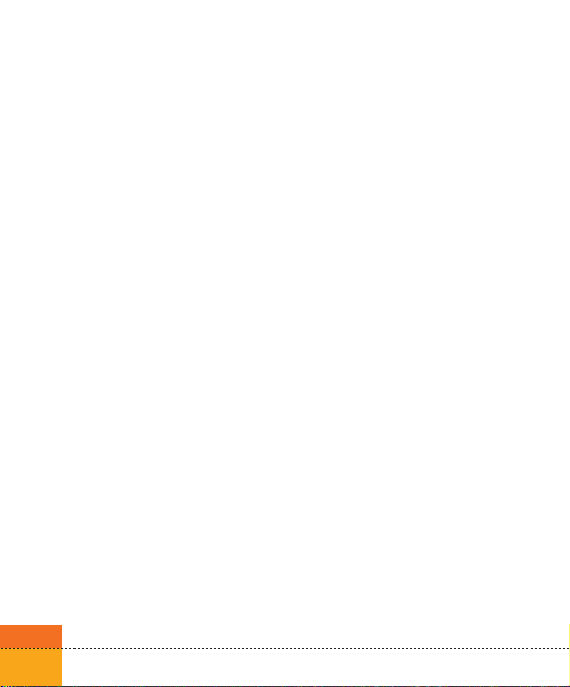
Menu tree
8. Contacts
(see page 106)
8.1 Add new
8.2 Search
8.3 Speed dials
8.4 Groups
8.5 Service dial numbers
8.6 Own number
8.7 My business card
38
9. Browser
(see page 110)
9.1 Home
9.2 Enter address
9.3 Book marks
9.4 RSS reader
9.5 Saved pages
9.6 History
9.7 Settings
9.7.1 Profiles
9.7.2 Character encoding
9.7.3 Scrolling control
9.7.4 Show Image
9.7.5 Cache
9.7.6 Cookies
9.7.7 Clear cache
9.7.8 Clear cookies
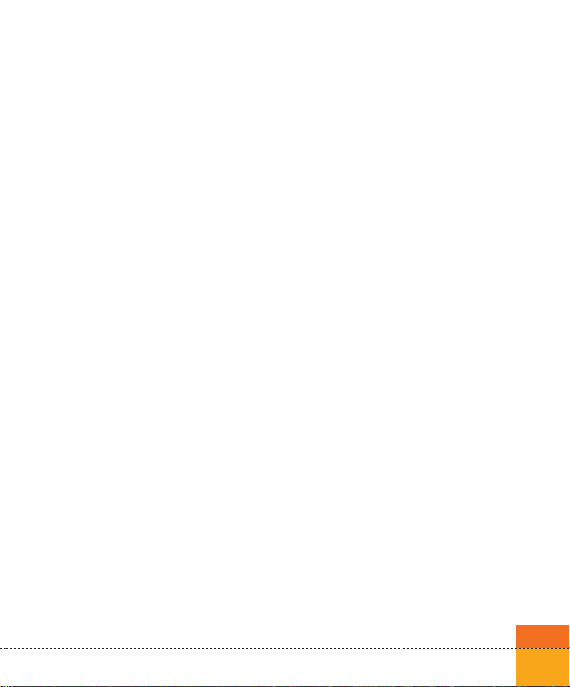
*. Connectivity
(see page 120)
*.1 Bluetooth
*.2 Server synchronisation
*.3 USB connection mode
*.4 Network
*.5 Internet profile
*.6 Access points
*.7 Streaming setting
0. Organiser & Tools
(see page 128)
0.1 Alarms
0.2 Calendar
0.3 To do
0.4 Memo
0.5 Calculator
0.6 Stopwatch
0.7 Converter
0.8 World time
0.9 Date finder
0.10 Quick menu
#. Settings
(see page 144)
#.1 Screen
#.1.1 Screen theme
#.1.2 Front screen theme
#.1.3 Menu style
#.1.4 Font
#.1.5 Backlight
#.1.6 Greeting message
#.2 Date & time
#.2.1 Time
#.2.2 Date
#.2.3 Auto update date/time
#.2.4 Daylight saving
#.3 Security
#.3.1 PIN code request
#.3.2 Handset lock
#.3.3 Change codes
#.4 Power save mode
#.5 Language
#.6 Memory manager
#.7 Handset information
#.8 Software update
#.9 Reset settings
#.9.1 Clear memory
#.9.2 Default setting
39

DVBH
1
1. Press the (Menu) key.
2. Press the key for DVBH.

DVBH
TV
TG guide
Settings
42
