LG G Watch Urbane User Guide
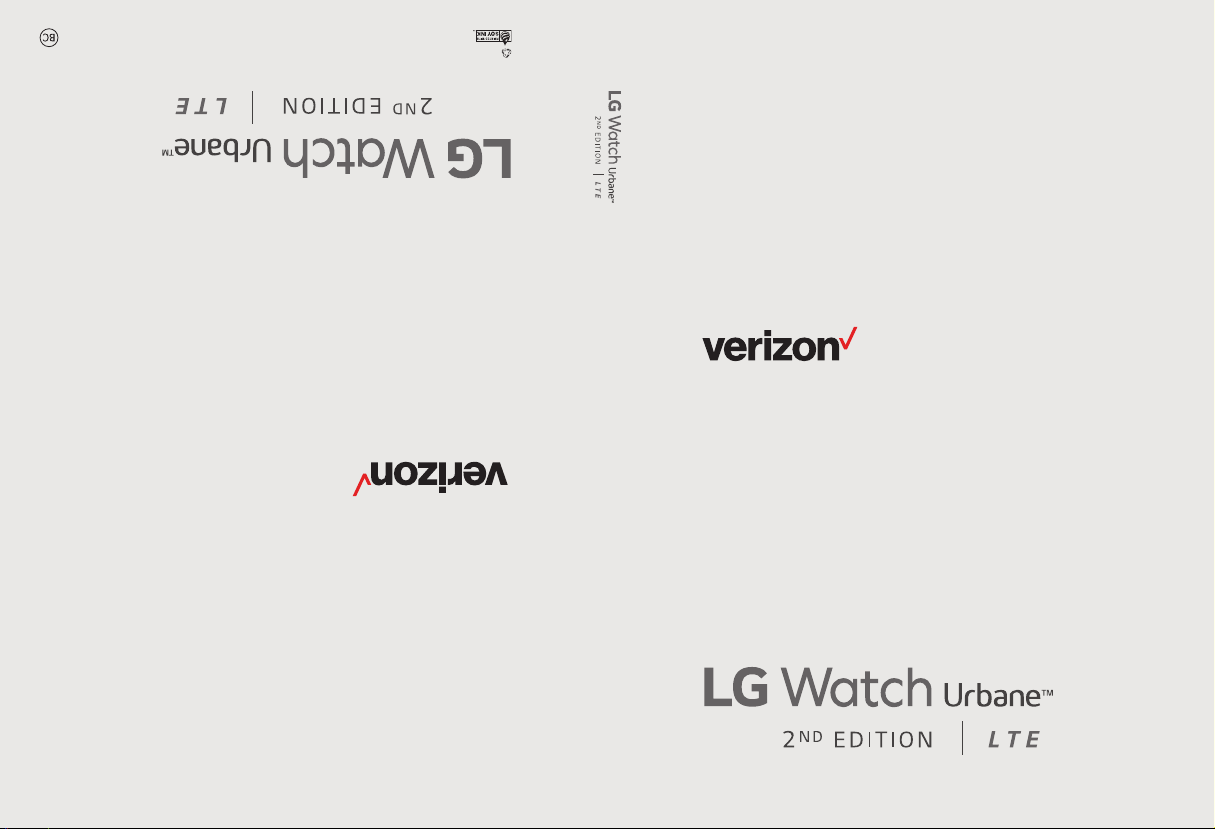
User guide.
MFL69361201 (1.1)
This bookl et is made from 98% p ost-c onsume r rec ycled paper.
This booklet is printed with soy ink. Printed in Mexico
User guide.
Guía del usuario.
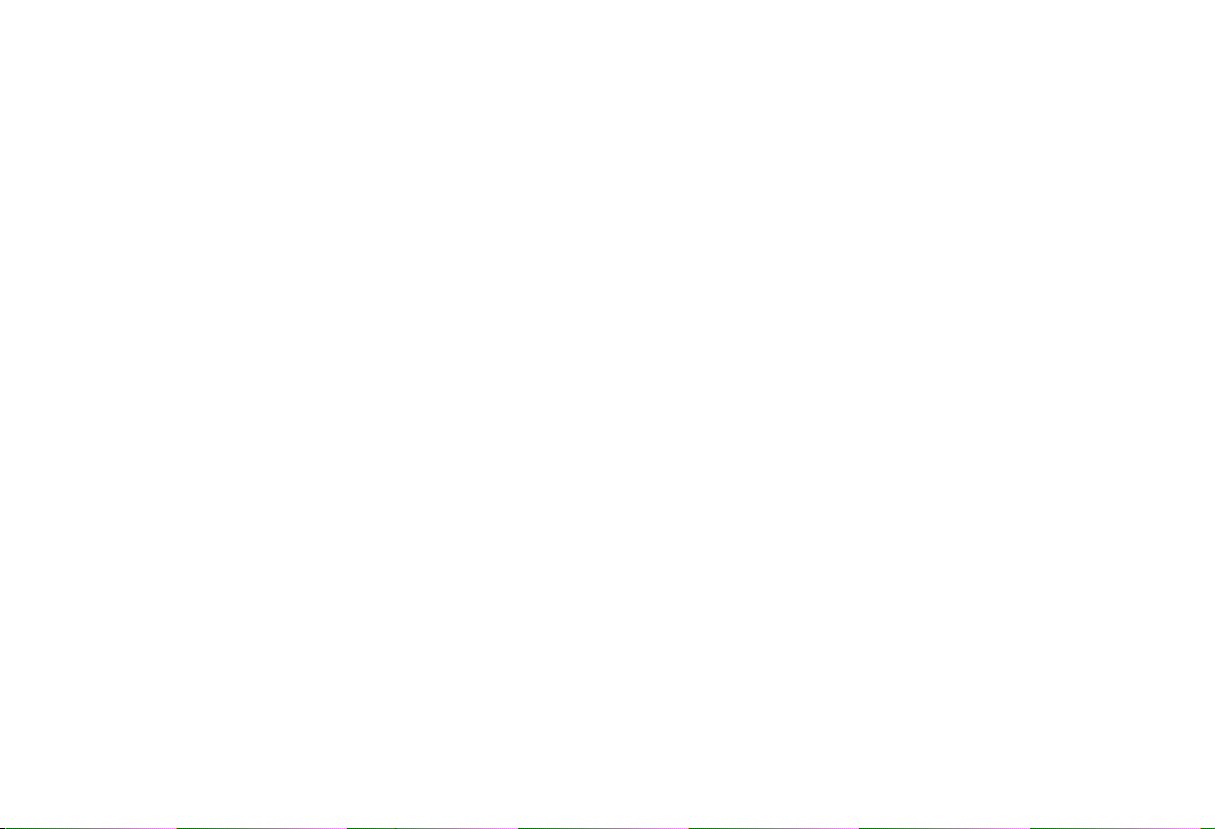
Copyright©2016 LG Electronics, Inc. All rights reserved.
LG and the LG logo are registered trademarks of LG Corp.
Watch Urbane is a trademark of LG Electronics, Inc.
All other trademarks are the property of their respective
owners.

About This User Guide
Thank you for choosing LG. Please carefully read this user guide before
using the device for the first time to ensure safe and proper use. Visit the
LG website at www.lg.com to obtain the latest version of this manual.
Ţ
Descriptions are based on the device's default settings.
Ţ
Some content and illustrations may differ from your device depending
on the region, service provider, software version, or OS version, and
are subject to change without prior notice.
ENGLISH
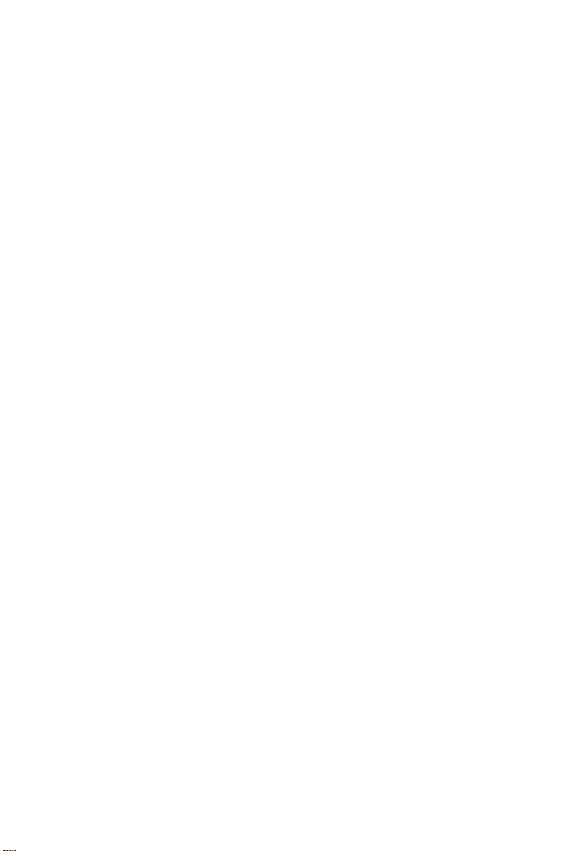
2
Getting to Know Your Watch ....... 4
Accessories ................................................ 5
About Your Watch ...................................... 6
Charging Your Watch .................................9
If the Screen Freezes ...............................11
Replacing the SIM card ............................12
Turning the Watch On and Off .................16
Using the Touch Screen ............................17
Connecting the Watch to Your
Companion Device ...................... 18
Setting up Your Companion Device .........19
Pairing Your Watch with Your
Companion Device ....................................20
Connecting to Another Companion
Device .......................................................21
How to Use Your Watch ............. 22
Waking Your Watch .................................. 23
Dimming the Screen ................................. 23
Changing the Watch Face ........................ 23
/PUJŻDBUJPO$BSET ....................................24
#MPDLJOH/PUJŻDBUJPOT .............................25
$BMM/PUJŻDBUJPOT .....................................26
Do Not Disturb Mode ..............................26
Seeing Battery Remaining and Date ........27
Controlling the Sound Setting .................27
Turning Your Screen Off with Theater
Mode ........................................................28
Boosting Screen Brightness ....................28
Opening the Settings Menu ..................... 28
Managing Storage .................................... 29
Tasks Using Voice Command ...... 30
Using Your Voice to Control
Your Watch ...............................................31
Changing the Apps You Use for Voice
Actions .....................................................32
Taking or Viewing a Note .........................32
Setting a Reminder ..................................33
Seeing Your Step Count ...........................33
Using the Heart Rate Sensor ...................34
Sending a Text ..........................................36
Sending and Reading Email ......................37
Using your Calendar .................................38
Navigating ................................................38
Setting a Timer .........................................39
Using the Stopwatch ...............................39
Setting an Alarm ......................................40
Managing Your Alarms .............................41
Table of Contents
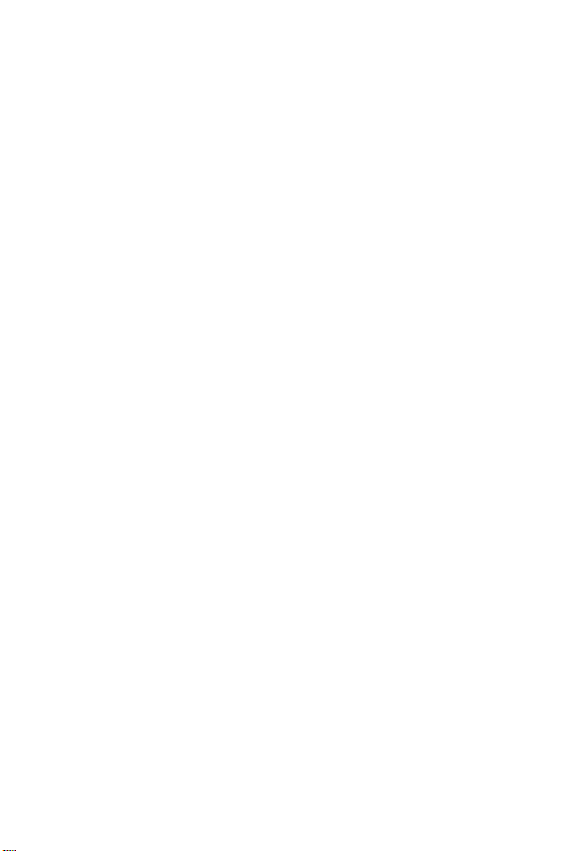
3
Apps ............................................ 42
Opening the Apps Installed on your
Watch ....................................................... 43
Downloading Other Apps.........................45
Settings ....................................... 46
Opening the Settings Menu ..................... 47
Adjusting the Display Brightness ............47
Changing Your Watch Face ......................47
Changing the Font Size ............................47
Using Gestures ......................................... 48
The Always-on Screen Setting ................48
Managing Sound Settings ........................ 48
Changing Wi-Fi Settings ..........................49
Changing Bluetooth Settings ..................50
Changing Network Settings ....................50
Managing Your Location Services............51
Turning Airplane Mode On/Off ................51
Setting Accessibility Options .................. 51
Setting Date & Time .................................52
Setting a Screen Lock .............................. 52
Managing Permissions .............................52
Turning Your Watch Off ...........................52
Getting Information about Your Watch ..53
More Information ........................ 54
Open Source Software Notice
Information ..............................................55
Trademarks ...............................................55
Regulatory Information ...........................55
How to Update Your Device .....................56
Safety Information...................... 57
General Safety & Handling .......................58
Safety Tips ...............................................59

Getting to Know Your
Watch
Getting to Know Your Watch
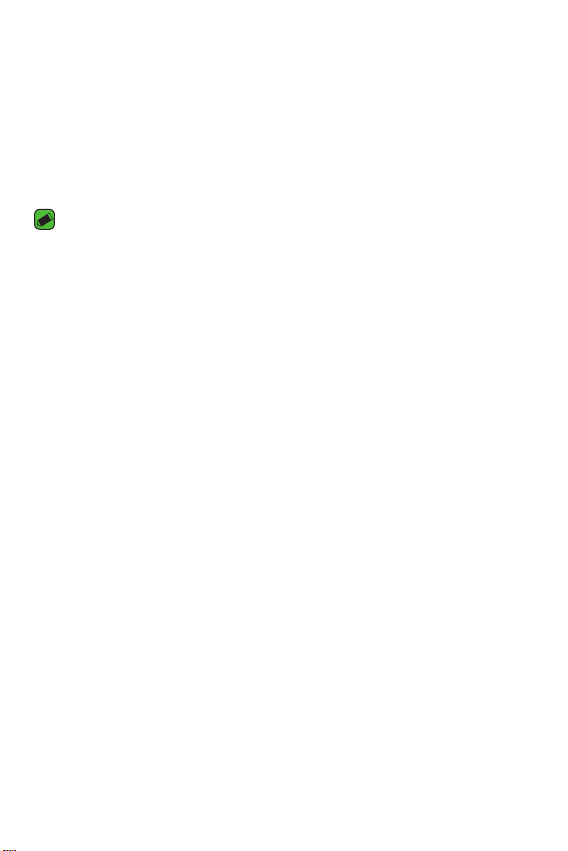
Getting to Know Your Watch
5
Accessories
The following accessories are provided with your device.
Ţ
Quick Start Guide
Ţ
Charging cord
Ţ
Tra v el ad ap to r
Ţ
SIM card cover opener
NOTE
Ţ
Always use genuine LG accessories. The supplied accessories are designed only
for this device and are not compatible with other devices.
Ţ
The accessories supplied with your device and any other available accessories
may vary depending on the region or your service provider.
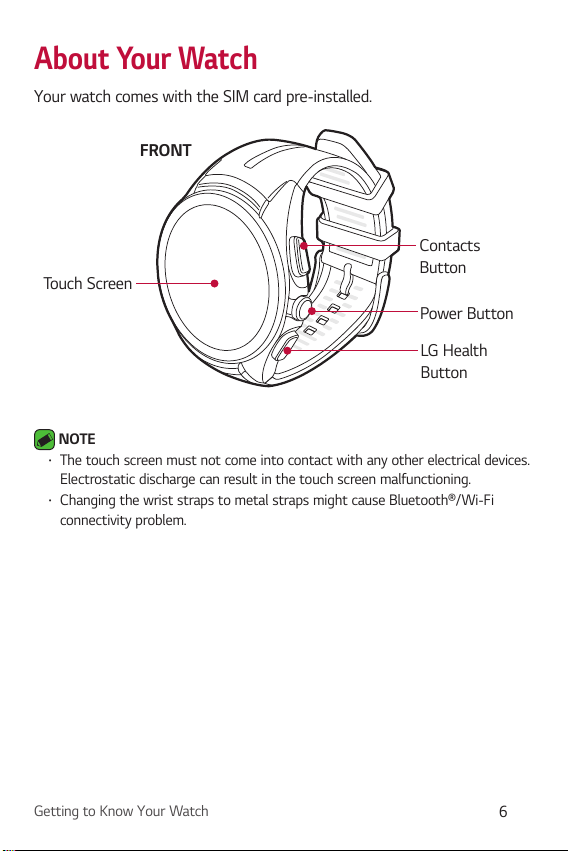
Getting to Know Your Watch
6
About Your Watch
Your watch comes with the SIM card pre-installed.
Power Button
Contacts
Button
LG Health
Button
To u c h S c r e e n
FRONT
NOTE
Ţ
The touch screen must not come into contact with any other electrical devices.
Electrostatic discharge can result in the touch screen malfunctioning.
Ţ
Changing the wrist straps to metal straps might cause Bluetooth®/Wi-Fi
connectivity problem.
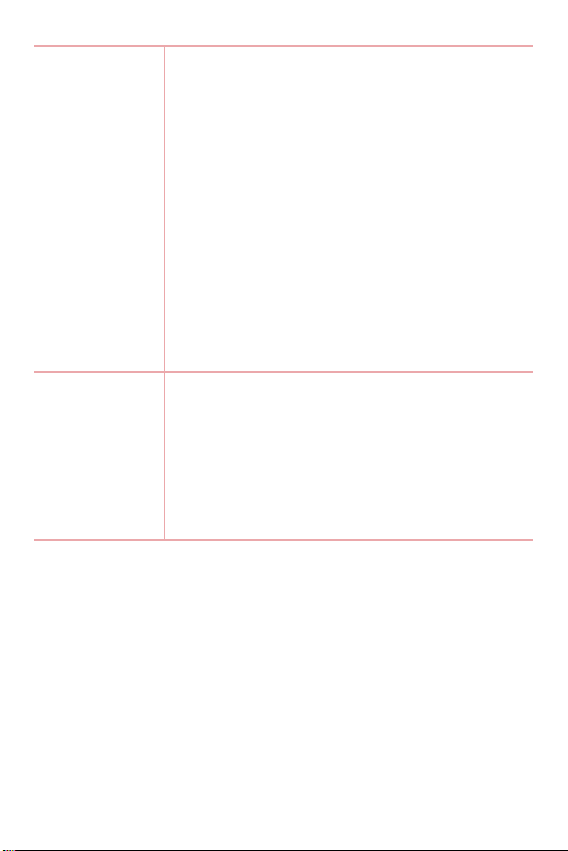
Getting to Know Your Watch
7
Power Button
To t u r n t h e w at c h o n :
Ţ
Press and hold for one second to turn the screen
on. If it doesn't turn on, press and hold for a few
seconds until the LG logo appears.
If the screen freezes:
Ţ
Press and hold for more than 10 seconds until
the LG logo appears to restart the watch.
When the device is idle:
Ţ
Press once quickly to wake the screen.
Ţ
Press twice to turn on Theater mode.
Ţ
Press three times to temporarily boost the
screen brightness.
Ţ
Press and hold for a few seconds to access the
apps list.
Contacts & LG
Health Buttons
When the device is idle:
Ţ
Press the Contacts Button to launch the
Contacts app.
Ţ
Press the LG Health Button to launch the LG
Health app.
During a call:
Ţ
Press to control the volume.
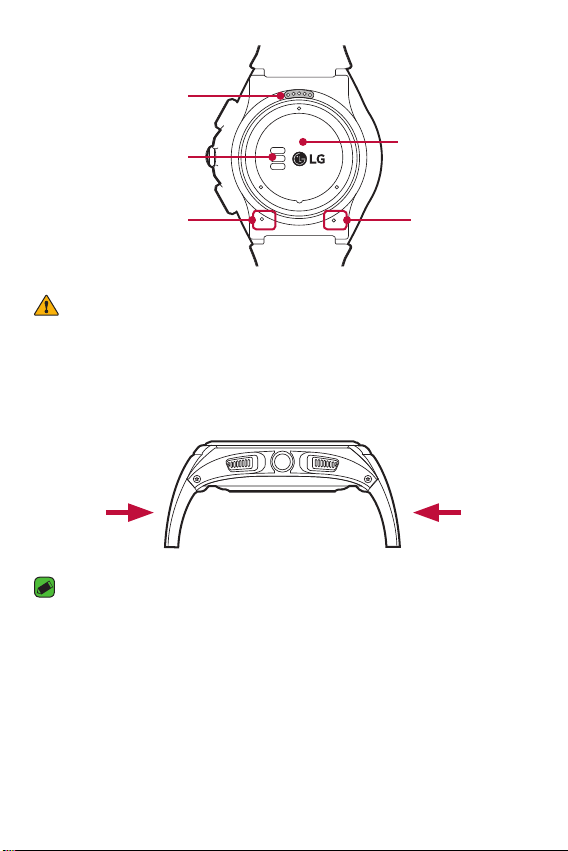
Getting to Know Your Watch
8
Charging Terminals
BACK
Heart Rate Sensor
Microphone
SIM Card Cover
Barometer
WARNING
Ţ
Keep the microphone and barometer holes clear.
Ţ
Any damage to the barometer or microphone resulting from accidents,
unreasonable use, tampering or other causes not arising from defects in
material or workmanship may void the Limited Warranty.
Ţ
Exerting excessive force on the watch band may cause it to break.
NOTE
Ţ
Changing the wrist straps to metal straps might cause Bluetooth®/ Wi-Fi
connectivity problems.
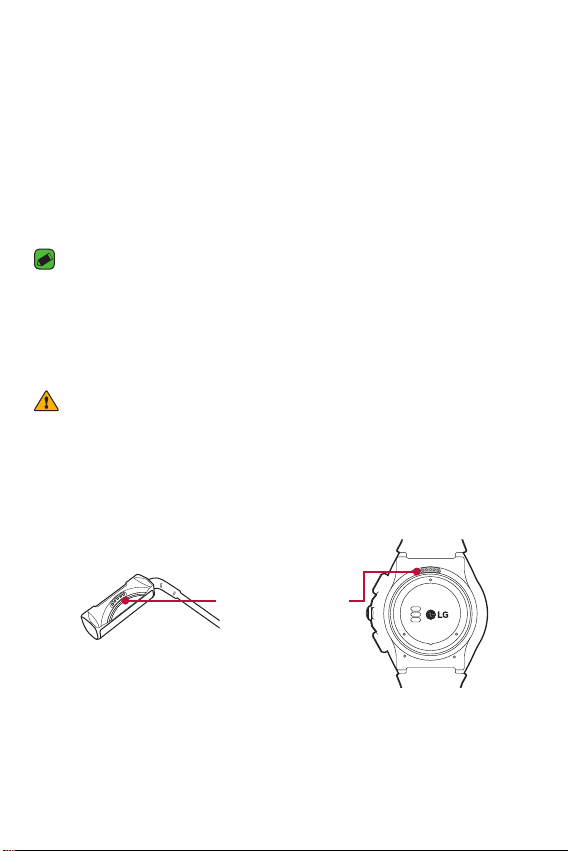
Getting to Know Your Watch
9
Charging Your Watch
Before using your watch for the first time, you should charge the battery.
Use the charging cord provided with your watch to charge its battery.
The supplied charging cord will allow you to charge from a power outlet or
from a computer.
The charging cord is equipped with a magnet inside. Do not leave metal
objects nearby when not connected with the watch. Contact with metal
may damage the travel adaptor or a PC.
NOTE
Ţ
When the battery power is low, the battery icon may show as empty. If
the battery charge is completely empty, the watch cannot be turned on
immediately after connecting the charger. Leave an empty battery to charge
for a few minutes before turning the device on. Some features are not available
while the battery is charging.
WARNING: Take these precautions to avoid corrosion of the charging
terminals
Ţ
Exposure to sweat or other foreign materials while using your device may
affect the charging terminals causing them to corrode while charging.
Ţ
To p re v e n t t h i s , w i p e t h e c ha r g i n g t e r mi n a l s w i t h a c l o t h b ef o r e c h ar g i n g .
1 Locate the charging terminals on both the watch and the charging cord.
Charging Terminals
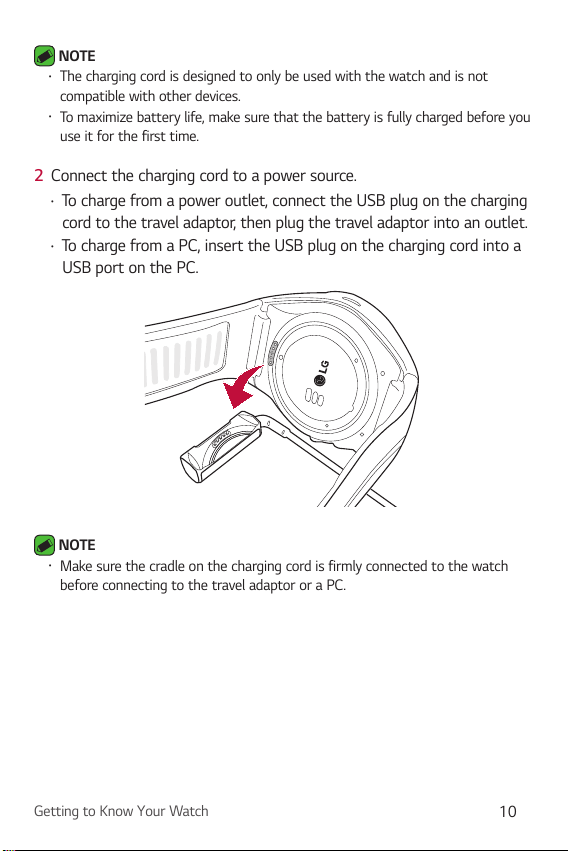
Getting to Know Your Watch
10
NOTE
Ţ
The charging cord is designed to only be used with the watch and is not
compatible with other devices.
Ţ
To maximize battery life, make sure that the battery is fully charged before you
use it for the first time.
2 Connect the charging cord to a power source.
Ţ
To charge from a power outlet, connect the USB plug on the charging
cord to the travel adaptor, then plug the travel adaptor into an outlet.
Ţ
To charge from a PC, insert the USB plug on the charging cord into a
USB port on the PC.
NOTE
Ţ
Make sure the cradle on the charging cord is firmly connected to the watch
before connecting to the travel adaptor or a PC.
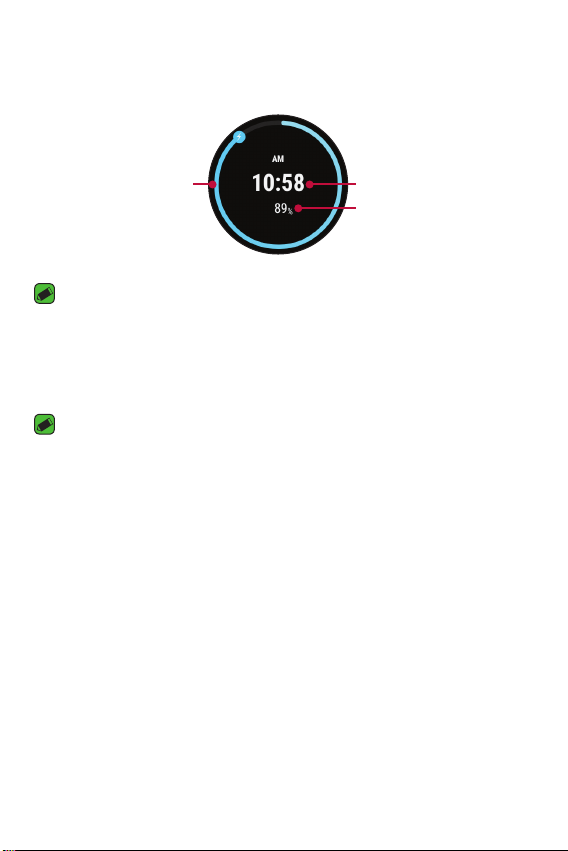
Getting to Know Your Watch
11
3 The watch will turn on automatically. While your watch is charging, the
screen will show the time, battery percentage and charging progress
(indicated by the ring around the outside).
Charging Progress
Time
Battery Percentage
NOTE
Ţ
If the charging screen does not show after connection to a power source,
adjust the cradle with the terminals on the watch.
4 Once the watch battery is fully charged, remove the device from the
charging cord.
NOTE
Ţ
The touch screen may not function while charging if the power to the watch is
unstable.
Ţ
The watch may become warm while charging. This is normal. If the battery
becomes hotter than usual, discontinue charging.
If the Screen Freezes
If the device freezes up and stops working, press and hold the Power
Button for more than 10 seconds until the device reboots and the LG
logo is displayed.
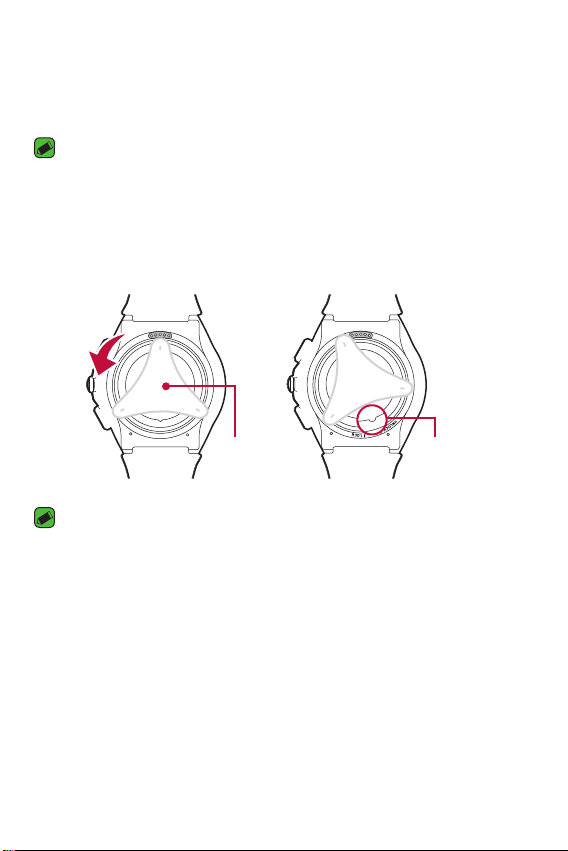
Getting to Know Your Watch
12
Replacing the SIM card
Your watch comes with the SIM card installed. Follow these steps if you
need to replace the SIM card.
NOTE
Ţ
Please turn off the device before you insert or remove a SIM card.
1 Open the SIM card cover using SIM card cover opener as shown below.
Align the SIM card cover opener with the holes located on the back
of the watch, and then turn the cover counter-clockwise until the SIM
card cover direction indicator reaches the UNLOCK position.
SIM Card
Cover Opener
Direction
Indicator
NOTE
Ţ
Do not use excessive force when you turn the SIM card cover using the SIM
card cover opener.
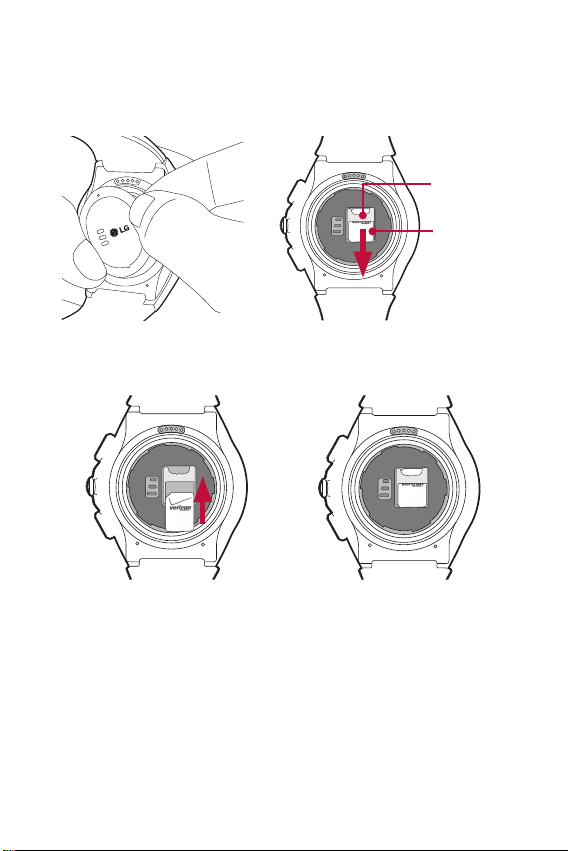
Getting to Know Your Watch
13
2 To remove the SIM card cover, hold the watch firmly in one hand.
Remove the SIM card cover opener, and then press the outer edge
corner of the SIM card cover which will cause the opposite side to lift.
Remove the SIM card cover with your other hand as shown below.
SIM Card
Slot
3 With the gold contacts facing down and the SIM card positioned as
shown below, slide the Nano SIM card in to the SIM card slot.
SIM Card

Getting to Know Your Watch
14
4 Close the SIM card cover using the SIM card cover opener as shown
below. Align the SIM card cover opener with the holes located on the
back of the watch, then turn the cover clockwise until the SIM card
cover direction indicator reaches the LOCK position.
SIM Card
Cover Opener
SIM Card
Cover Sealing
Pad
Direction
Indicator
NOTE
Ţ
Foreign materials on the SIM card cover sealing pad or SIM card cover may
allow water to get into your watch. Keep the cover clean and remove any
foreign material before replacing the cover.
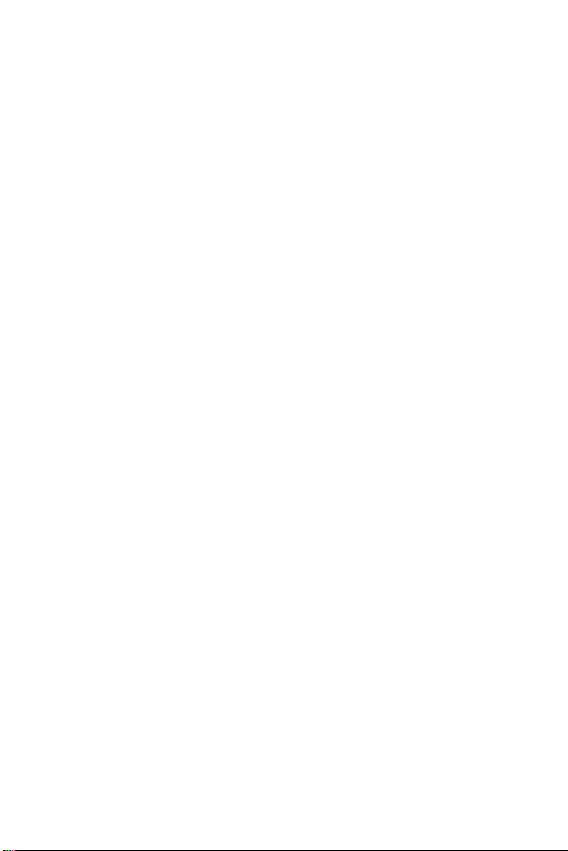
Getting to Know Your Watch
15
Unlocking the SIM card
If you insert a SIM card with a PIN lock, you have to enter the unlock code
to be able to use it in the watch. If the SIM card PIN lock is turned off,
disregard this section.
1 After turning the watch on, swipe up from the bottom of your watch
screen until the SIM Locked screen appears.
2 Tap th e S IM Lo c ke d s cr ee n.
3 Enter the unlock code.

Getting to Know Your Watch
16
Turning the Watch On and Off
Tu rn in g O n t he Wa tc h
Press and hold the Power Button (on the right hand side of the watch)
for a few seconds.
Power Button
Tu rn in g O f f th e Wa tc h
1 Press and hold the Power Button until the apps list appears.
2 Tap Settings > Power off.
3 When prompted with the message Power off: Are you sure?,
tap .
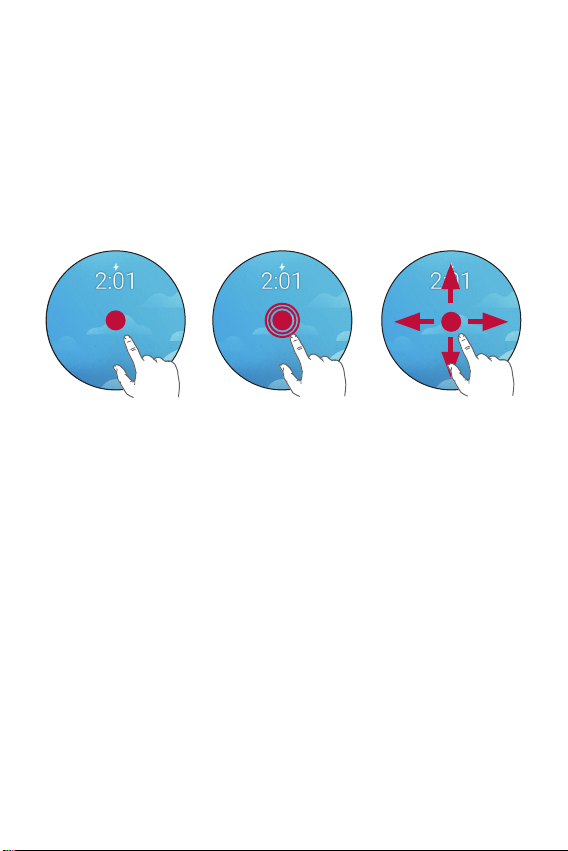
Getting to Know Your Watch
17
Using the Touch Screen
Here are some tips on how to navigate on your watch.
Ţ
Ta p o r t ou c h – A single finger tap selects items, links, shortcuts, and
letters on the on-screen keyboard.
Ţ
To u c h a n d h ol d – Touch and hold an item on the screen by touching it
and not lifting your finger until an action occurs.
Ţ
Swipe or slide – To sw ipe o r sl ide, q uic kly mo ve your fi nge r acr oss t he
surface of the screen, without pausing when you first touch it.
Ta p o r to u ch To u c h a n d h o l d Swipe or slide
To u ch S cr ee n T i p s
Ţ
Do not leave non-moving images for an extended period. This may
cause image burn-in on the screen.
Ţ
Applications that show the same screen for more than 10 minutes
are not recommended because they may cause screen damage that is
not covered by the warranty.
Ţ
Due to the touchscreen, this device is not suitable for the visually
impaired.

Connecting the Watch to
Your Companion Device
Connecting the Watch to Your Companion Device
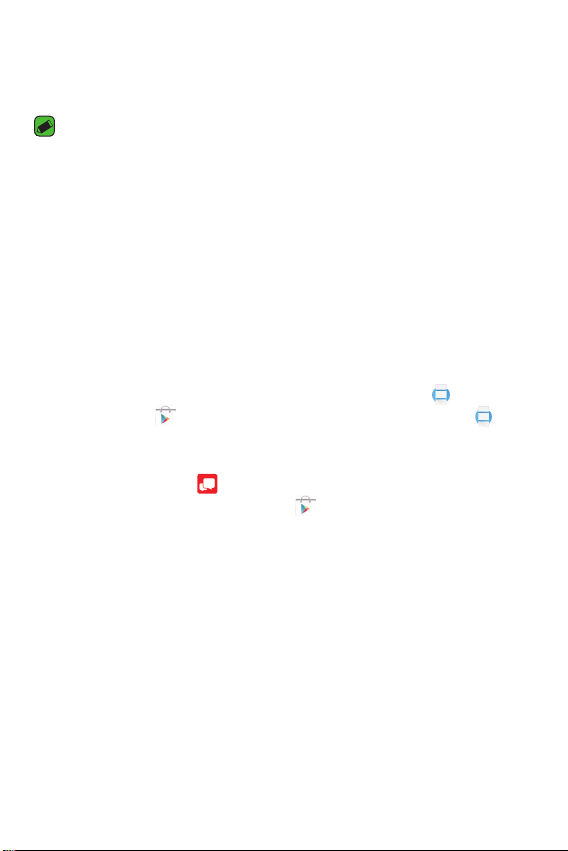
Connecting the Watch to Your Companion Device
19
Setting up Your Companion Device
Before pairing, please do the following on your smartphone or tablet.
NOTE
Ţ
To m a ke c a l l s w i t h y o u r w a t ch , y o u r co m p a n i o n d e v i c e n e e d s t o b e a n A n dr o i d
smartphone.
1 Make sure the companion device is running Android 4.3 or higher and
supports Bluetooth®.
Ţ
If your companion device is not Android 4.3 or later, please check with
your manufacturer for a possible software update.
2 Make sure your companion device supports Android Wear.
Ţ
To f i nd o u t , v i si t http://g.co/WearCheck from your companion device.
3 Tur n on B lu e t oo t h o n yo u r c o mp a ni o n de v ic e if i t i s n’ t a l re a d y o n .
4 Make sure your companion device is next to your watch.
5 On your companion device, download the Android Wear app from
the Play Store and install it. Check that the Android Wear app
is installed and updated to the latest version.
6 On your companion device, make sure you are using the most recent
version of Message+ as your default messaging app. (You can
check for updates in the Play Store .)
7 If you’re connecting your watch to a smartphone, make sure Advanced
Calling is turned on. On your phone, go to Settings > Advanced Calling
> Activate Advanced Calling.
8 Make sure your companion device is connected to mobile data or a
Wi-Fi network. You need a data connection to set up your watch for
the first time.
9 Keep your watch charging during setup.
