LG DH900 Owner's Manual
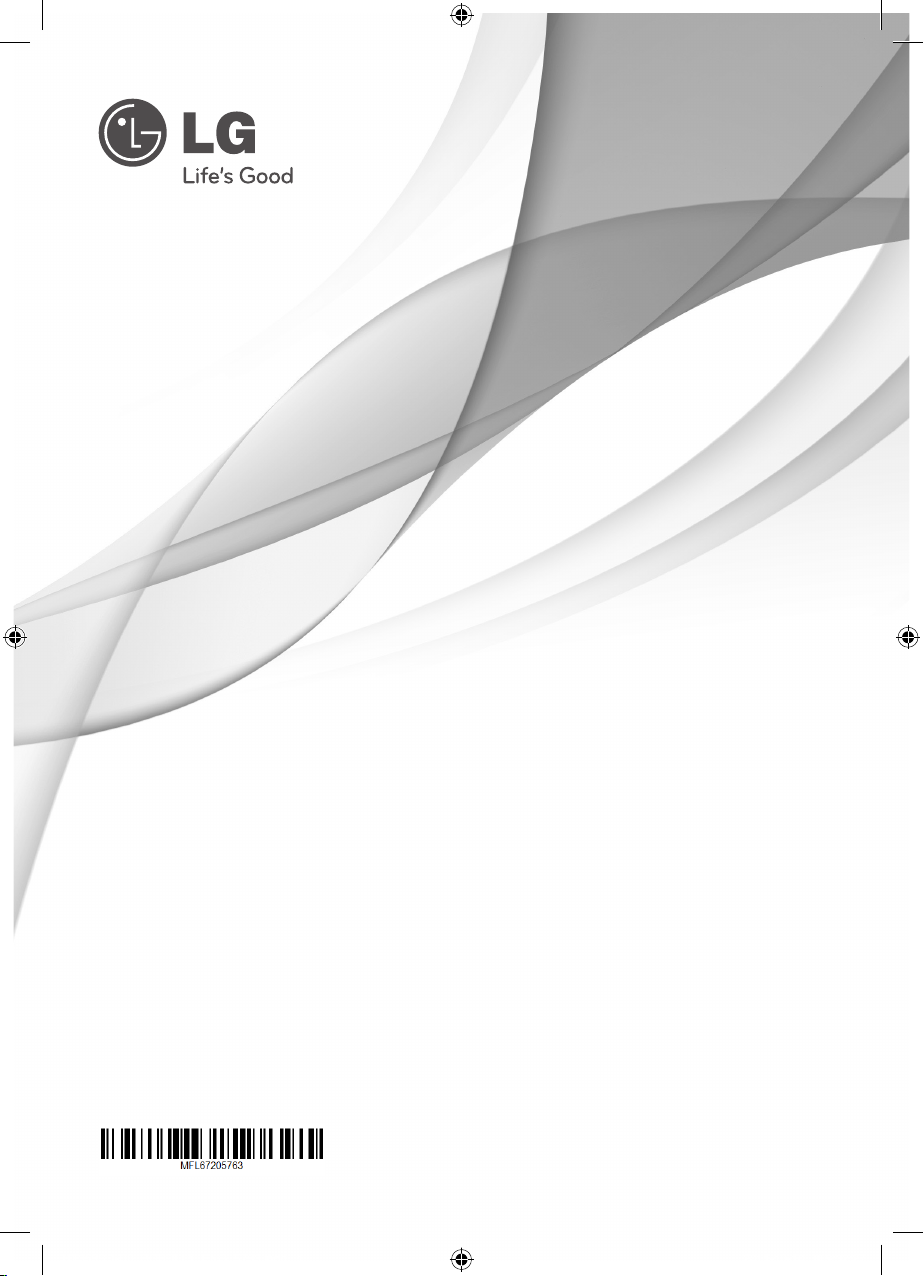
OWNER’S MANUAL
DVD Home Cinema
System
Please read this manual carefully before operating
your set and retain it for future reference.
FOR THE WARRANTY TERMS & CONDITIONS,
PLEASE REFER TO BACK COVER OF THIS MANUAL.
DH900 (DH900, SH36SD-S/W)
HT356SD-D0_BGBRLL1_ENG_5763.indd 1 2011-10-10 �� 9:32:27

Getting Started2
Safety Information
1
Getting Started
CAUTION: TO REDUCE THE RISK OF ELECTRIC
SHOCK DO NOT REMOVE COVER (OR BACK) NO
USER-SERVICEABLE PARTS INSIDE REFER SERVICING
TO QUALIFIED SERVICE PERSONNEL.
WARNING: TO PREVENT FIRE OR ELECTRIC SHOCK
HAZARD, DO NOT EXPOSE THIS PRODUCT TO RAIN
OR MOISTURE.
WARNING: Do not install this equipment in a
conned space such as a book case or similar unit.
CAUTION: This product employs a Laser System.
To ensure proper use of this product, please read
this owner’s manual carefully and retain it for future
reference. Shall the unit require maintenance,
contact an authorized service center.
Use of controls, adjustments or the performance of
procedures other than those specied herein may
result in hazardous radiation exposure.
To prevent direct exposure to laser beam, do not try
to open the enclosure. Visible laser radiation when
open. DO NOT STARE INTO BEAM.
CAUTION
RISK OF ELECTRIC SHOCK
DO NOT OPEN
This lightning ash with arrowhead
symbol within an equilateral
triangle is intended to alert the
user to the presence of uninsulated
dangerous voltage within the
product’s enclosure that may be of
sucient magnitude to constitute
a risk of electric shock to persons.
The exclamation point within an
equilateral triangle is intended
to alert the user to the presence
of important operating and
maintenance (servicing)
instructions in the literature
accompanying the product.
CAUTION concerning the Power Cord
Most appliances recommend they be placed upon
a dedicated circuit;
That is, a single outlet circuit which powers only
that appliance and has no additional outlets or
branch circuits. Check the specication page of this
owner’s manual to be certain. Do not overload wall
outlets. Overloaded wall outlets, loose or damaged
wall outlets, extension cords, frayed power cords, or
damaged or cracked wire insulation are dangerous.
Any of these conditions could result in electric
shock or re. Periodically examine the cord of your
appliance, and if its appearance indicates damage
or deterioration, unplug it, discontinue use of the
appliance, and have the cord replaced with an
exact replacement part by an authorized service
center. Protect the power cord from physical or
mechanical abuse, such as being twisted, kinked,
pinched, closed in a door, or walked upon. Pay
particular attention to plugs, wall outlets, and
the point where the cord exits the appliance. To
disconnect power from the mains, pull out the
mains cord plug. When installing the product,
ensure that the plug is easily accessible.
This device is equipped with a portable battery or
accumulator.
Safety way to remove the battery or the
battery from the equipment: Remove the
old battery or battery pack, follow the steps
in reverse order than the assembly. To prevent
contamination of the environment and bring on
possible threat to human and animal health, the
old battery or the battery put it in the appropriate
container at designated collection points. Do
not dispose of batteries or battery together with
other waste. It is recommended that you use
local, free reimbursement systems batteries and
accumulators. The battery shall not be exposed to
excessive heat such as sunshine, re or the like.
CAUTION: The apparatus shall not be exposed to
water (dripping or splashing) and no objects lled
with liquids, such as vases, shall be placed on the
apparatus.
HT356SD-D0_BGBRLL1_ENG_5763.indd 2 2011-10-10 �� 9:32:27
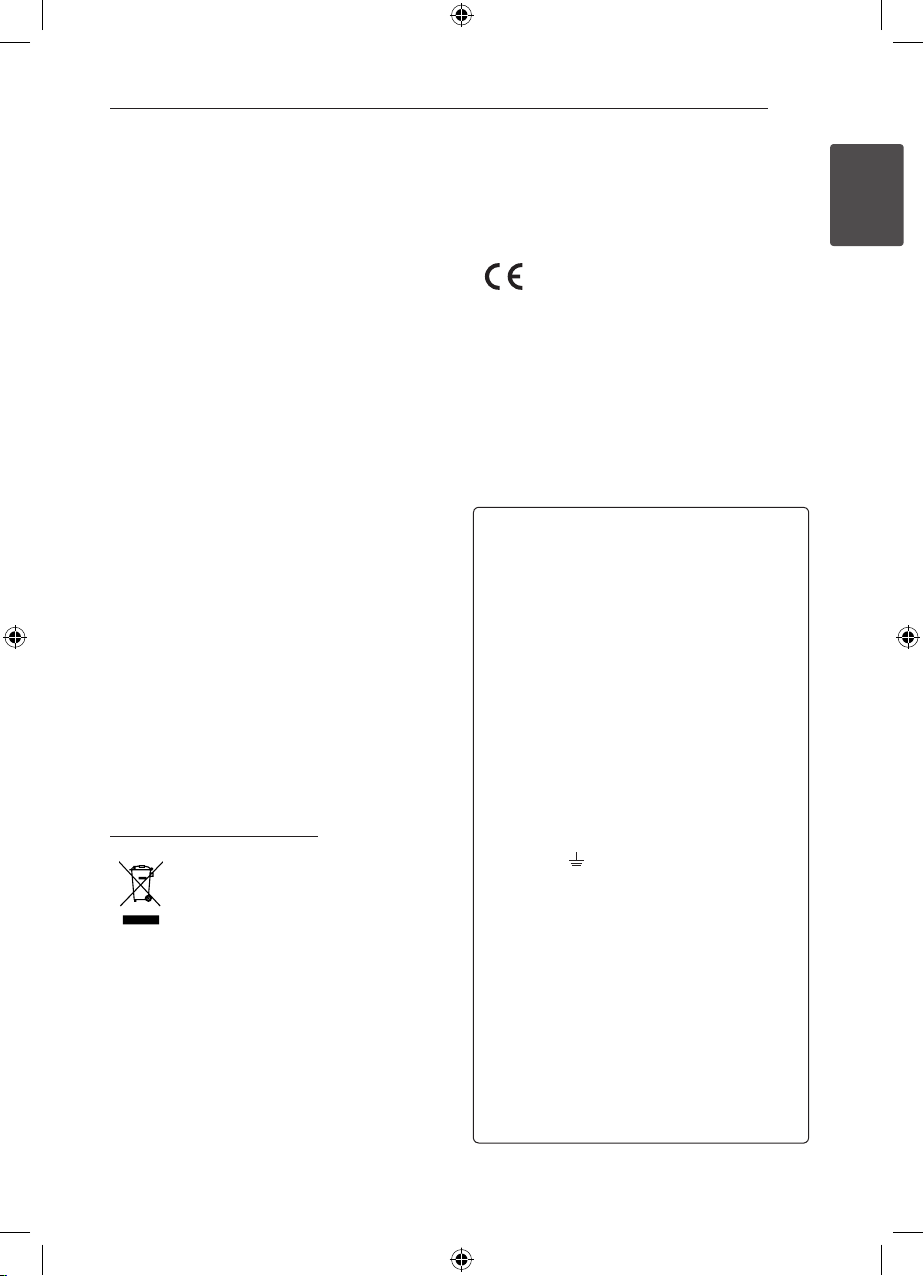
Getting Started 3
Copyrights
It is forbidden by law to copy, broadcast, show,
broadcast via cable, play in public, or rent copyrighted
material without permission. This product features the
copy protection function developed by Macrovision.
Copy protection signals are recorded on some
discs. When recording and playing the pictures of
these discs picture noise will appear. This product
incorporates copyright protection technology that
is protected by U.S. patents and other intellectual
property rights. Use of this copyright protection
technology must be authorized by Macrovision, and
is intended for home and other limited viewing uses
only unless otherwise authorized by Macrovision.
Reverse engineering or disassembly is prohibited.
CONSUMERS SHOULD NOTE THAT NOT ALL HIGH
DEFINITION TELEVISION SETS ARE FULLY COMPATIBLE
WITH THIS PRODUCT AND MAY CAUSE ARTIFACTS
TO BE DISPLAYED IN THE PICTURE. IN CASE OF 525
OR 625 PROGRESSIVE SCAN PICTURE PROBLEMS,
IT IS RECOMMENDED THAT THE USER SWITCH THE
CONNECTION TO THE ‘STANDARD DEFINITION’
OUTPUT. IF THERE ARE QUESTIONS REGARDING
OUR TV SET COMPATIBILITY WITH THIS MODEL 525p
AND 625p UNIT, PLEASE CONTACT OUR CUSTOMER
SERVICE CENTER.
You have to set the disc format option to [Mastered]
in order to make the discs compatible with the LG
players when formatting rewritable discs. When
setting the option to Live File System, you cannot use
it on LG players.
(Mastered/ Live File System : Disc format system for
Windows Vista)
Disposal of your old appliance
1. When this crossed-out wheeled bin
symbol is attached to a product it
means the product is covered by
the European Directive 2002/96/EC.
2. All electrical and electronic products
should be disposed of separately
from the municipal waste stream
via designated collection facilities
appointed by the government or
the local authorities.
3. The correct disposal of your
old appliance will help prevent
potential negative consequences
for the environment and human
health.
4. For more detailed information about
disposal of your old appliance,
please contact your city oce,
waste disposal service or the shop
where you purchased the product.
LG Electronics hereby declares that this/
these product(s) is/are in compliance
with the essential requirements and
other relevant provisions of Directive
2004/108/EC, 2006/95/EC, and
2009/125/EC.
European representative :
LG Electronics Service Europe B.V.
Veluwezoom 15, 1327 AE Almere, The
Netherlands (Tel : +31–(0)36–547–8888)
POWER: This unit operates on a mains supply of
200-240V~, 50/60Hz.
WIRING: This unit is supplied with a BSI 1363
approved 13 amp mains plug, fused at 5 amp.
When replacing the fuse always use a 5 amp BS
1362, BSI or ASTA approved type. Never use this
plug with the fuse cover omitted. To obtain a
replacement fuse cover contact your dealer. If the
type of plug supplied is not suitable for the mains
sockets in your home, then the plug should be
removed and a suitable type tted. Please refer to
the wiring instructions below:
WIRING: A mains plug removed from the mains
lead of this unit must be destroyed. A mains plug
with bared wires is hazardous if inserted in a
mains socket. Do not connect either wire to the
earth pin, marked with the letter E or with the
earth symbol
yellow. If any other plug is tted, use a 5 amp fuse,
either in the plug, or at the distribution board.
IMPORTANT: The wires in this mains lead are
coloured in accordance with the following codes:
- BLUE: NEUTRAL, BROWN: LIVE - As the colours
of the wires in the mains lead of this unit may not
correspond with the coloured marking identifying
the terminals in your plug, proceed as follows: The
wire which is coloured blue must be connected
to the terminal which is marked with the letter
N or coloured black. The wire which is coloured
brown must be connected to the terminal which
is marked with the letter L or coloured red.
or coloured green or green and
1
Getting Started
HT356SD-D0_BGBRLL1_ENG_5763.indd 3 2011-10-10 �� 9:32:27
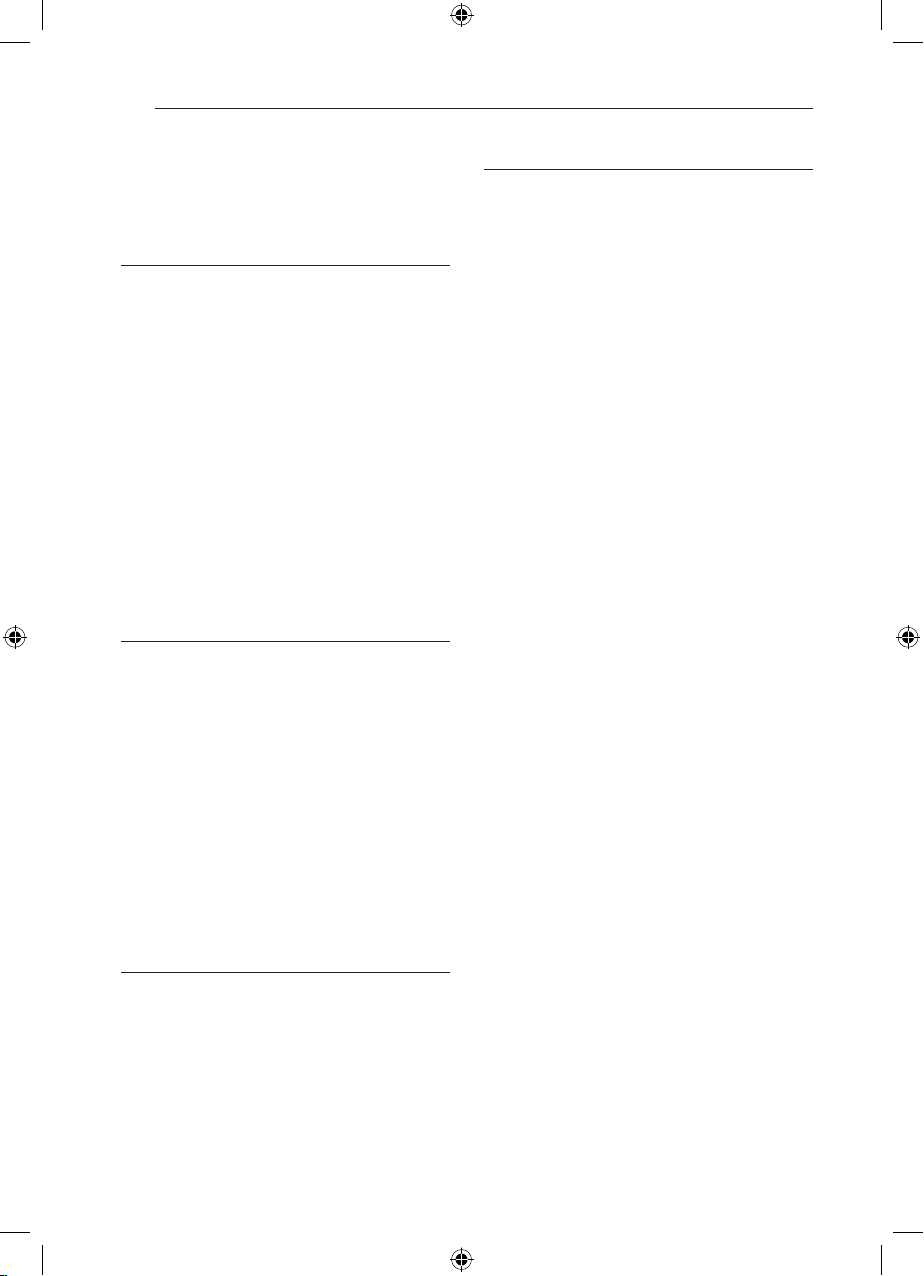
Table of Contents4
Table of Contents
1 Getting Started
2 Safety Information
6 Unique Features
6 – Portable In
6 – USB Direct Recording
6 Accessories
7 Introduction
7 – Playable Discs
7 – About the & Symbol Display
7 – Symbol Used in this Manual
7 – Regional Codes
8 – Playable file Requirement
10 Front panel
10 Rear panel
11 Remote control
2 Connecting
12 Connecting the speakers
12 – Attaching the speakers to the unit
12 – Positioning the System
13 Connections to Your TV
13 – Component Video Connection
14 – Video Connection
14 – SCART Connection
14 Optional Equipment Connection
14 – AUX IN Connection
14 – AUDIO IN (P. IN) Connection
15 – USB Connection
15 – Antenna Connection
3 System Setting
16 Adjust the Setup settings
16 – OSD Initial language settings -
Optional
16 – To display and exit the Setup Menu
16 – LANGUAGE
17 – DISPLAY
18 – AUDIO
18 – LOCK (Parental Control)
19 – OTHERS
4 Operating
20 Basic Operations
21 Other Operations
21 – Displaying Disc Information on-screen
21 – To display the DVD Menu
21 – To display the DVD Title
21 – Selecting a subtitle language
21 – 1.5 times speed playback
22 – Starting play from selected time
22 – Last Scene Memory
22 – Changing the character set to display
DivX® subtitle correctly
22 – Programmed Playback
23 – Viewing a PHOTO file
23 – Viewing photo files as a slide show
23 – Listening to music during slide show
23 – Sleep Timer Setting
23 – Dimmer
23 – Turn off the sound temporarily
24 – Screen Saver
24 – System Select - Optional
24 – Displaying file information
(ID3 TAG )
24 Radio Operations
24 – Listening to the Radio
24 – Presetting the Radio Stations
24 – Deleting all the saved stations
24 – Improving poor FM reception
24 – Seeing information about a radio
station
25 Sound adjustment
25 – Setting the surround mode
26 Advanced Operations
26 – Listening to music from your portable
player or external device
26 – Recording to USB
HT356SD-D0_BGBRLL1_ENG_5763.indd 4 2011-10-10 �� 9:32:27
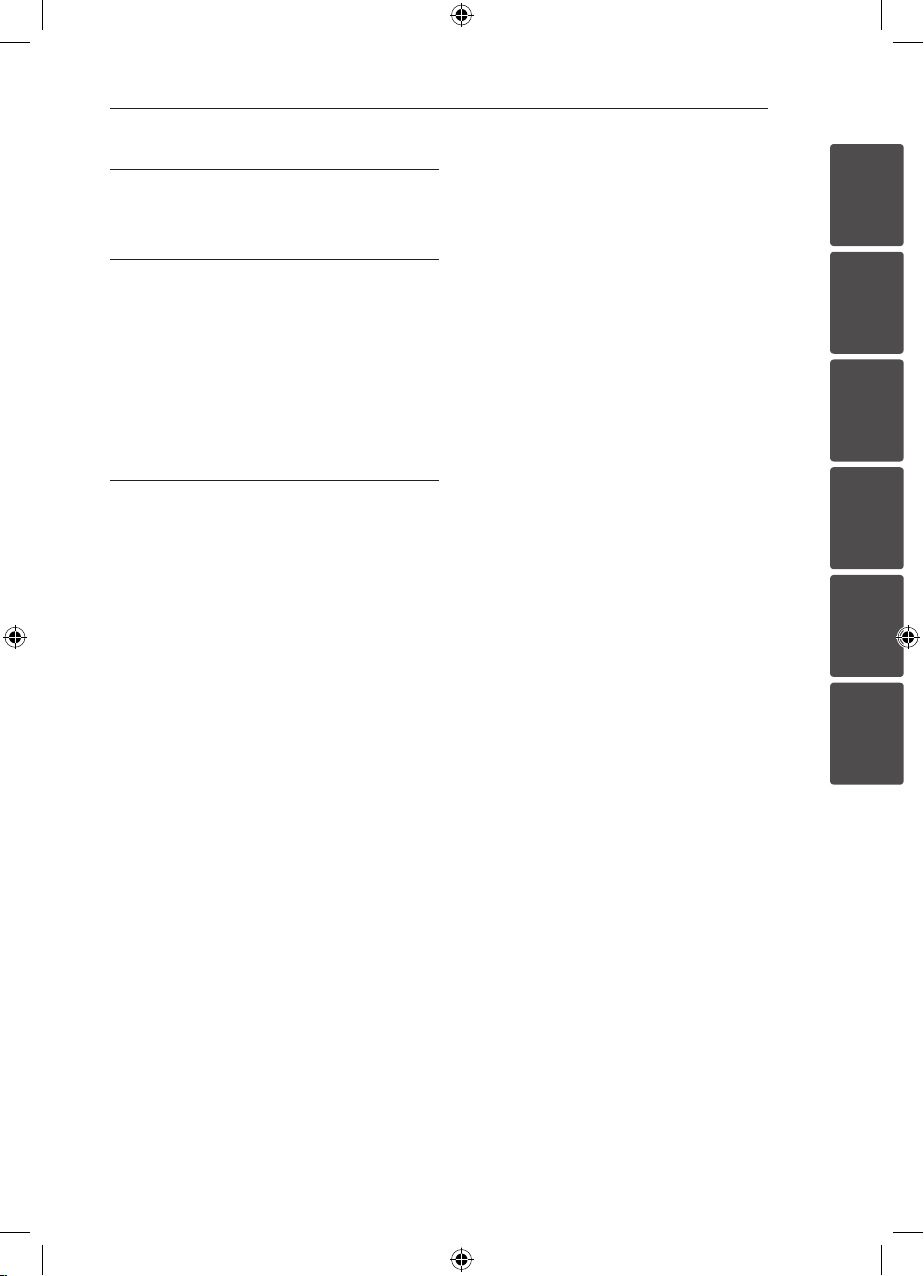
5 Troubleshooting
27 Troubleshooting
Table of Contents 5
6 Appendix
28 Maintenance
28 – Handling the Unit
28 – Notes on Discs
29 Area Code List
30 Language Code List
31 Trademarks and Licenses
32 Specifications
7 Warranty
34 Warranty
1
2
3
4
5
6
HT356SD-D0_BGBRLL1_ENG_5763.indd 5 2011-10-10 �� 9:32:27
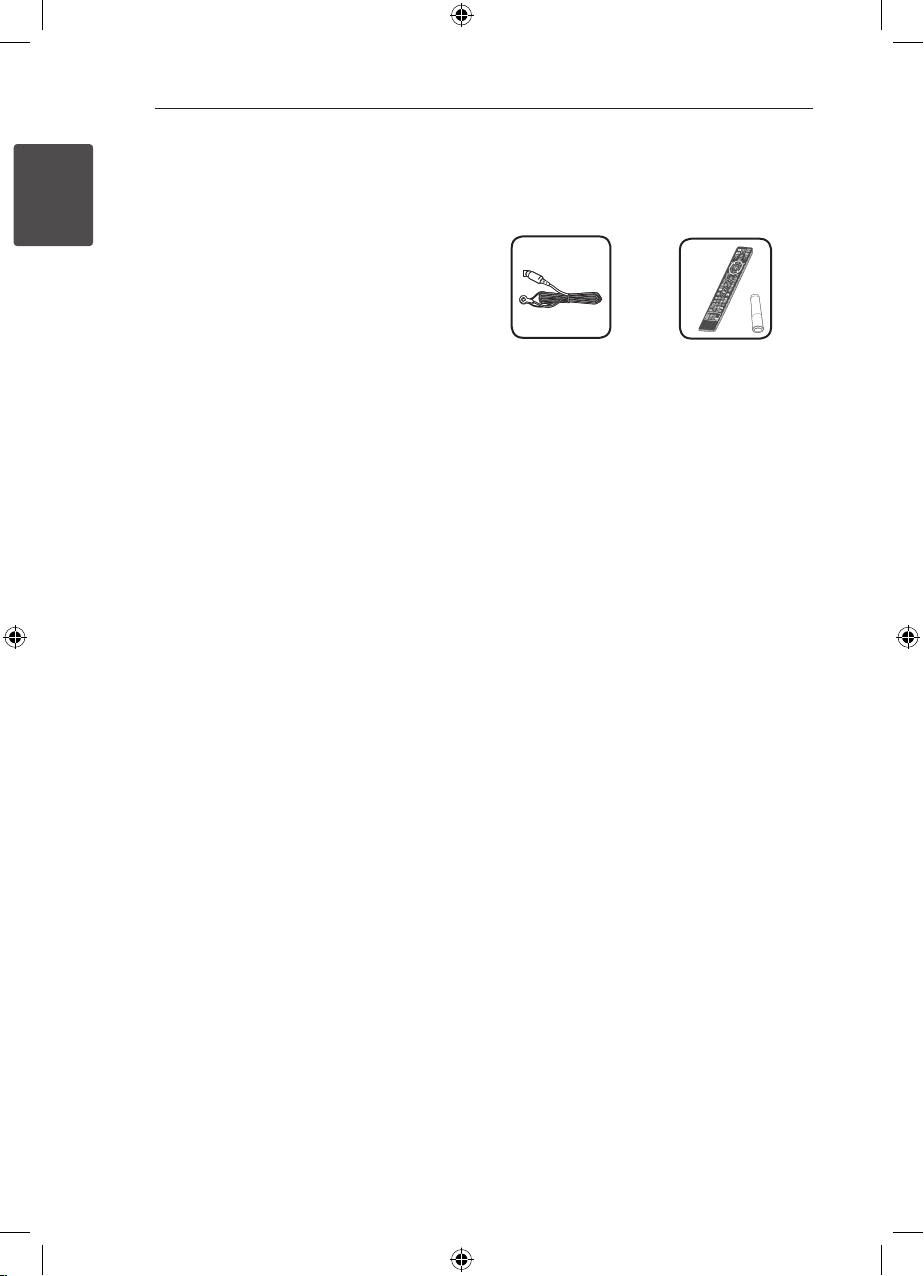
Getting Started6
Unique Features
Portable In
1
Getting Started
Listens to music from your portable device.
(MP3, Notebook, etc)
USB Direct Recording
Records music from CD to your USB device.
Accessories
Please check and identify the supplied accessories.
FM Antenna (1)
Remote Control (1)/
Battery (1)
HT356SD-D0_BGBRLL1_ENG_5763.indd 6 2011-10-10 �� 9:32:28
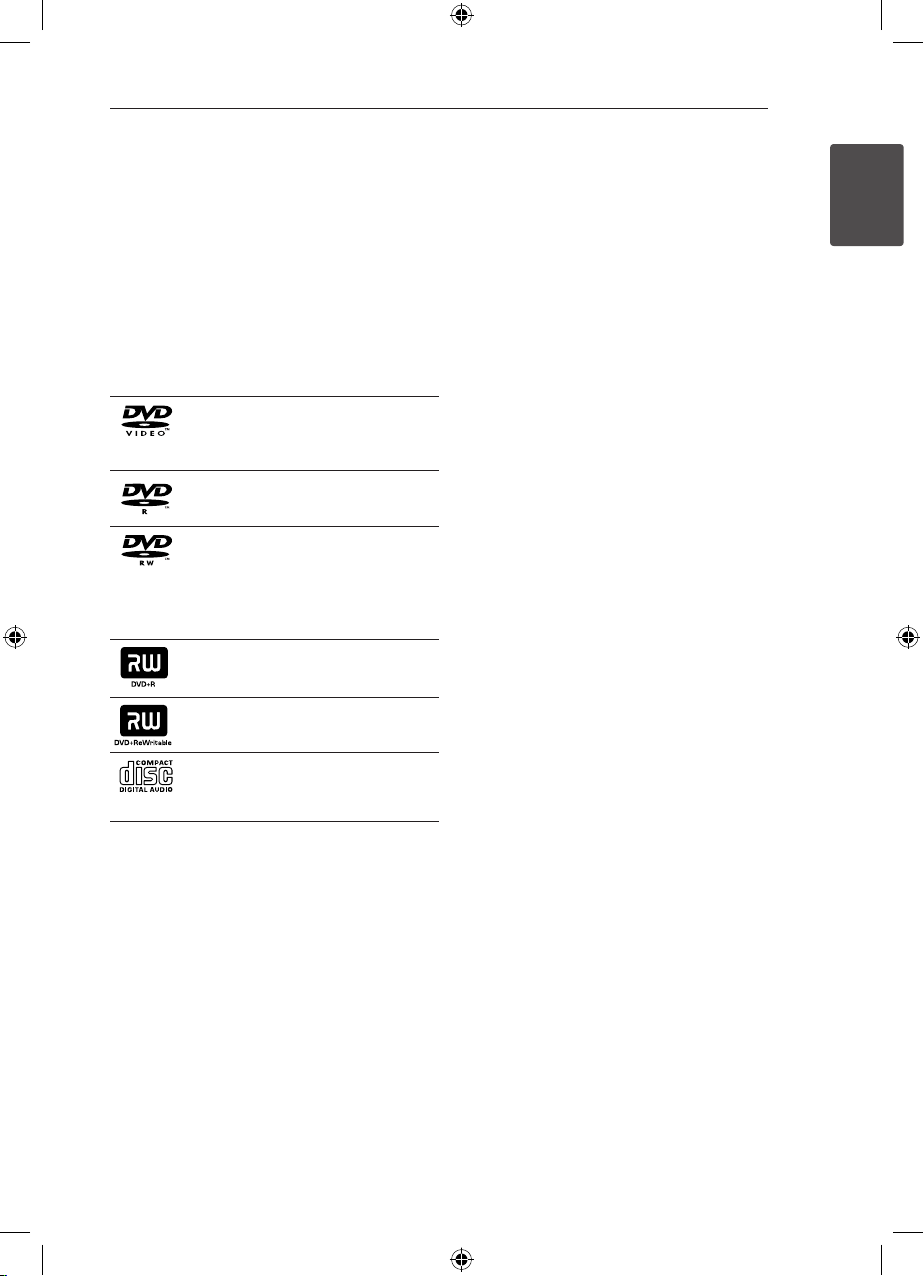
Getting Started 7
Introduction
Playable Discs
This unit plays DVD±R/RW and CD-R/RW that
contains audio titles, DivX, MP3, WMA and/or
JPEG les. Some DVD±RW/DVD±R or CD-RW/
CD-R cannot be played on this unit due to the
recording quality or physical condition of the disc,
or the characteristics of the recording device and
authoring software.
DVD-VIDEO (8 cm / 12 cm disc)
Discs such as movies that can be
purchased or rented.
DVD±R (8 cm / 12 cm disc)
Video mode and nalized only.
DVD-RW (8 cm / 12 cm disc)
Video mode and nalized only.
DVD VR format that have been
nalized can not be played in this
unit.
DVD+R: Video mode only.
Supports the double layer disc also.
DVD+RW (8 cm / 12 cm disc)
Video mode and nalized only.
Audio CD: Music CDs or CD-R/CDRW in music CD format that can be
purchased.
Symbol Used in this Manual
r
t
y
u
i
Note
,
Indicates special notes and operating features.
Caution
>
Indicates cautions for preventing possible damages
from abuse.
DVD-Video, DVD±R/RW in Video
mode or VR mode and nalized
Audio CDs
Video les contained in the
USB/Disc
Audio les contained in the
USB/Disc
Photo les
Regional Codes
This unit has a regional code printed on the rear of
the unit. This unit can play only DVD discs labeled
same as the rear of the unit or “ALL”.
y Most DVD discs have a globe with one or more
numbers in it clearly visible on the cover. This
number must match your unit’s regional code; or
the disc cannot play.
y If you try to play a DVD with a dierent regional
code from your unit, the message “Check
Regional Code” appears on the TV screen.
1
Getting Started
About the & Symbol Display
“ & ” may appear on your TV display during
operation and indicates that the function explained
in this owner’s manual is not available on that disc.
HT356SD-D0_BGBRLL1_ENG_5763.indd 7 2011-10-10 �� 9:32:28
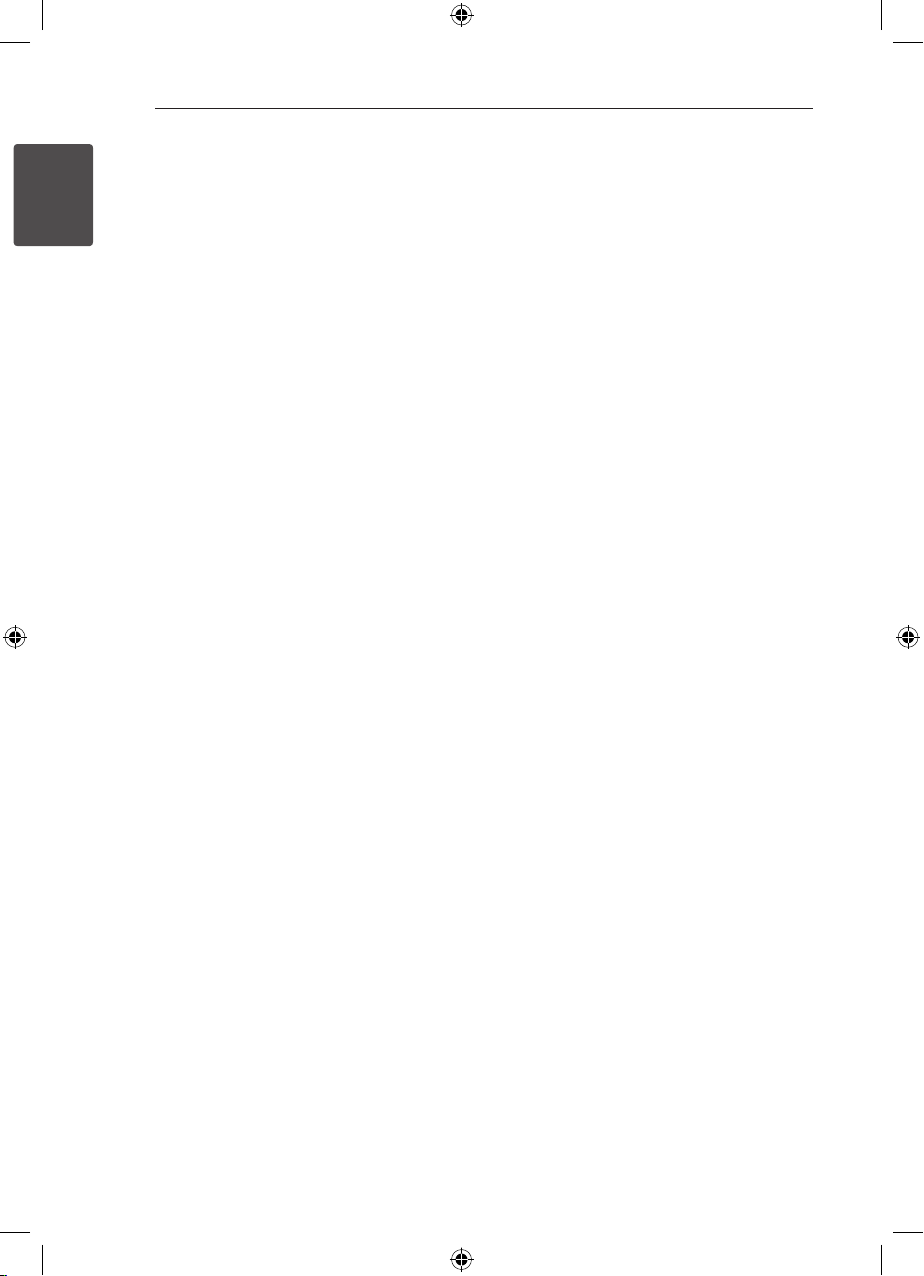
Getting Started8
Playable file Requirement
MP3/ WMA music file requirement
MP3/ WMA le compatibility with this unit is limited
1
Getting Started
as follows :
y Sampling frequency : within 32 kHz to
48 kHz (MP3), within 32 kHz to 48 kHz (WMA)
y Bit rate : within 32 kbps to 320 kbps (MP3), 40
kbps to 192 kbps (WMA)
y Support Version : v2, v7, v8, v9
y Maximum les : Under 650
y File extensions : “.mp3”/ “.wma”
y CD-ROM le format : ISO9660/ JOLIET
y We recommend that you use Easy-CD Creator,
which creates an ISO9660 le system.
Photo file requirement
JPEG disc compatibility with this unit is limited as
follows :
y Max pixel in width : 2 760 x 2 048 pixel
y Maximum les : Under 650
y Some discs may not operate due to a dierent
recording format or the condition of disc.
y File extensions: “.jpg”
y CD-ROM le format : ISO9660/ JOLIET
Compatible USB Devices
y MP3 Player : Flash type MP3 player.
y USB Flash Drive : Devices that support USB2.0 or
USB1.1.
y The USB function of this unit does not support
some USB devices.
USB device requirement
y Devices which require additional program
installation connected to a computer, are not
supported.
y Do not extract the USB device while in operation.
y For a large capacity USB, it may take longer than
a few minute to be searched.
y To prevent data loss, back up all data.
y If you use a USB extension cable or USB hub, the
USB device is not recognized.
y Using NTFS le system is not supported. (Only
FAT(16/32) le system is supported.)
y This unit is not supported when the total
number of les is 1 000 or more.
y External HDD, Card readers, Locked devices,
or hard type USB devices are not supported.
y USB port of the unit cannot be connected to PC.
The unit can not be used as a storage device.
HT356SD-D0_BGBRLL1_ENG_5763.indd 8 2011-10-10 �� 9:32:28
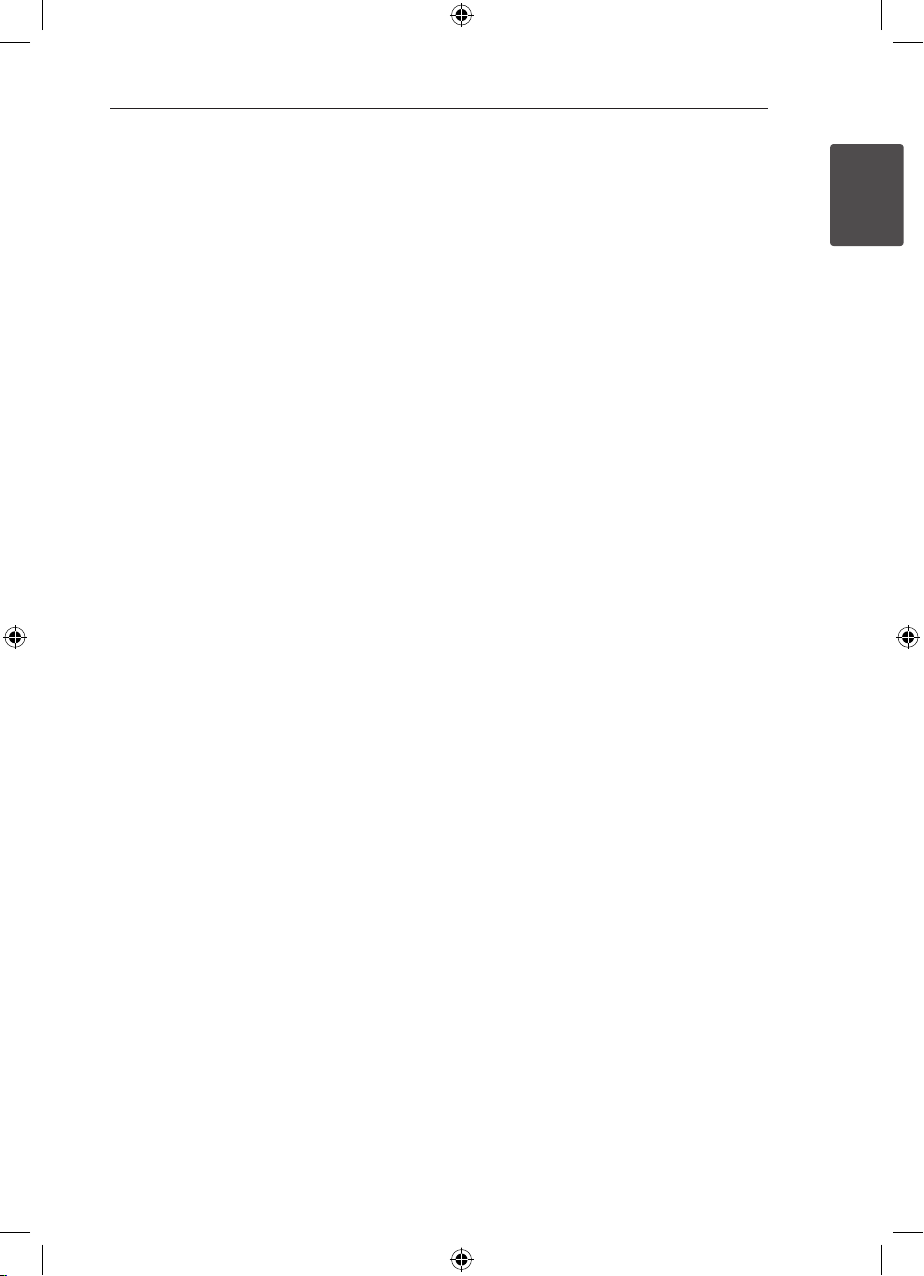
DivX file requirement
DivX le compatibility with this unit is limited as
follows :
y Available resolution:
within 720 x 576 (W x H) pixels.
y The le name of the DivX subtitle should be
entered within 45 characters.
y If there is impossible code to express in the
DivX le, it may be displayed as “ _ “ mark on the
display.
y Frame rate : less than 30 fps.
y If the video and audio structure of recorded
les is not interleaved, either video or audio is
outputted.
y Playable DivX le : “.avi”, “.mpg”, “.mpeg”, “.divx”
y Playable Subtitle format : SubRip (*.srt/ *.txt),
SAMI (*.smi), SubStation Alpha (*.ssa/ *.txt),
MicroDVD (*.sub/ *.txt), SubViewer 2.0 (*.sub/
*.txt), Vobsub (*.sub)
y Playable Codec format : “DIVX3.xx”, “DIVX4.xx”,
“DIVX5.xx”, “MP4V3”, “3IVX”.
y Playable Audio format : “AC3”, “PCM”, “MP3”, “WMA”.
y Sampling frequency : within 32 to 48 kHz (MP3),
within 32 to 48 kHz (WMA)
y Bit rate : within 32 to 320 kbps (MP3), 40 to 192
kbps (WMA)
y For Discs formatted in Live le system, you can
not it on this unit.
y If the name of movie le is dierent from that of
the subtitle le, during playback of a DivX le,
subtitle may not be display.
y If you play a DivX le dierent from the DivXspec,
it may not operate normally.
Getting Started 9
1
Getting Started
HT356SD-D0_BGBRLL1_ENG_5763.indd 9 2011-10-10 �� 9:32:28
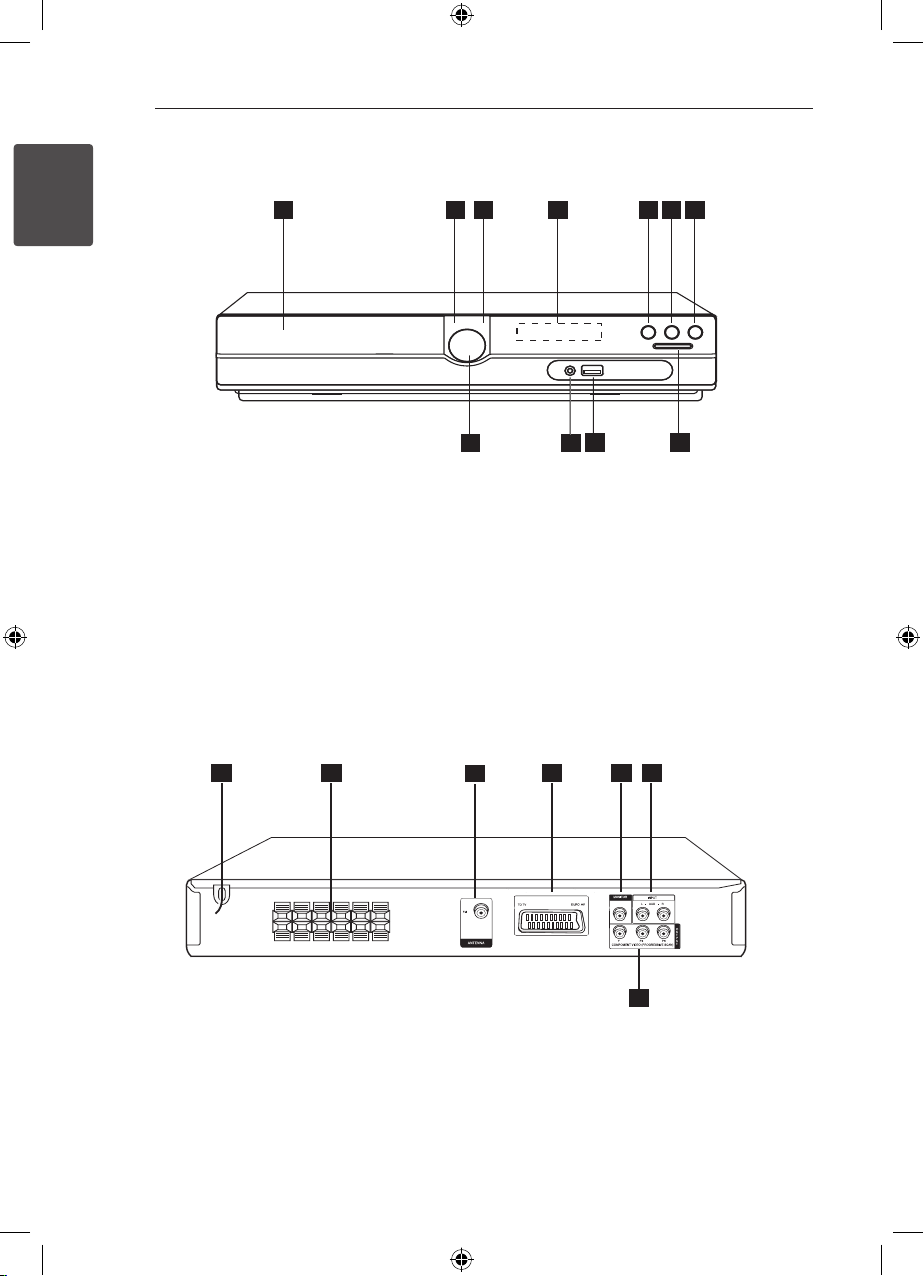
Getting Started10
7
1 3 4 6
9 8
2
5
1011
1
3
4
6
2
5
7
Front panel
1
Getting Started
DVD/CD Disc Drawer
a
Power (1/!)
b
Open/Close (B)
c
Display window
d
Play/Pause (d/M), MONO/ ST.
e
Stop (Z)
f
Function (F)
g
Selects the function or input source.
TUNING (-/+)(
h
You can search chapter/ track/ le by pressing
and holding
USB port
i
You can play video, image and sound les by
connecting the USB device.
P.(Portable) IN port
j
You can enjoy music from portable device on
your unit.
Volume (VOL.)
k
C/V
C/V
), Skip/Search
.
Rear panel
Power cord
a
Speaker terminal
b
ANTENNA connector (FM)
c
SCART connector
d
MONITOR (VIDEO OUT) connector
e
Connect to a TV with video inputs.
AUX (L/ R) INPUT connector
f
COMPONENT VIDEO (PROGRESSIVE SCAN)
g
OUTPUT (Y PB PR)
Connect to a TV with Y PB PR inputs.
HT356SD-D0_BGBRLL1_ENG_5763.indd 10 2011-10-10 �� 9:32:29
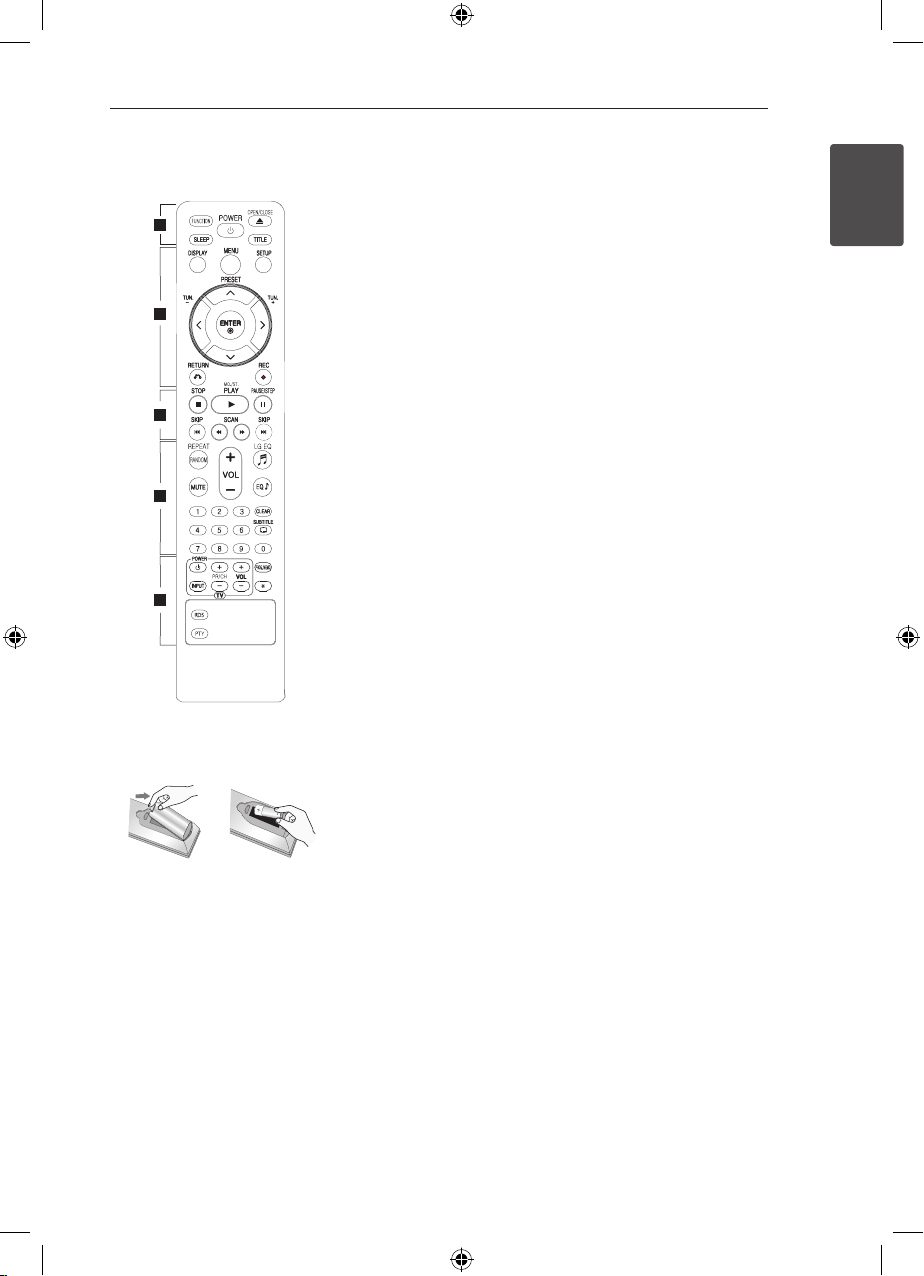
Remote control
Getting Started 11
1
2
3
4
5
Battery Installation
Remove the battery cover on the
rear of the Remote Control, and
insert one (size AAA) battery with
and 5 matched correctly.
4
• • • • • • a • • • • •
FUNCTION : Selects the function
and input source.
SLEEP : Sets the system to turn o
automatically at a specied time.
(Dimmer : The display window will
be darken by half.)
POWER : Switches the unit ON or
OFF.
OPEN/CLOSE : Opens and closes
the disc Drawer.
TITLE : If the current DVD title has
a menu, the title menu appears
on the screen. Otherwise, the disc
menu may not appear.
• • • • • • b • • • • •
DISPLAY : Accesses On-Screen
Display.
MENU : Accesses the menu on a
DVD disc.
SETUP : Accesses or removes
setup menu.
PRESET (WS) : Selects
programme of Radio.
TUN. (-/+) : Tunes in the desired
radio station.
c/v
(up/ down/ left/
) : Goes to next
) : Searches
W/S/A/D
right): Used to navigate on-screen
displays.
ENTER (b) : Acknowledges menu
selection.
RETURN (x) : Moves backwards
in the menu or exits the setup
menu.
REC (X) : USB Direct Recording.
• • • • • • c • • • • •
STOP (Z) : Stops playback or
recording.
PLAY (d), MO./ST. : Starts
playback. Selects Mono/ Stereo.
PAUSE/STEP (M) : Pauses
playback.
SKIP (
C/V
or previous chapter/ track/ le.
SCAN (
backward or forward.
• • • • • • d • • • • •
REPEAT/RANDOM : Selects a play
mode.(Random, repeat)
MUTE : Mutes the sound.
VOL (Volume) (+/-) : Adjusts
speaker volume.
LG EQ (9) : Selects a Natural or
Local Specialization equalizer
eect by using LG EQ.
EQ$ (EQUALIZER eect) :
Chooses sound impressions.
CLEAR : Removes a track number
on the Program List.
SUBTITLE : During playback, press
SUBTITLE repeatedly to select a
desired subtitle language .
0 to 9 numerical buttons :
Selects numbered options in a
menu.
• • • • • • e • • • • •
TV Control buttons : Controls the
TV. (LG TV only)
-You can control the sound
level, input source, and power
switching of LG TVs as well.
Hold POWER (T V) and press
PR/CH (+/–) button repeatedly
until the TV turns on or o.
PROG./MEMO. : Accesses or
removes Program menu.
: This button is not available.
?
RDS : Radio Data System.
PTY : Views the various displays of
the RDS.
1
Getting Started
HT356SD-D0_BGBRLL1_ENG_5763.indd 11 2011-10-10 �� 9:32:29
