Page 1
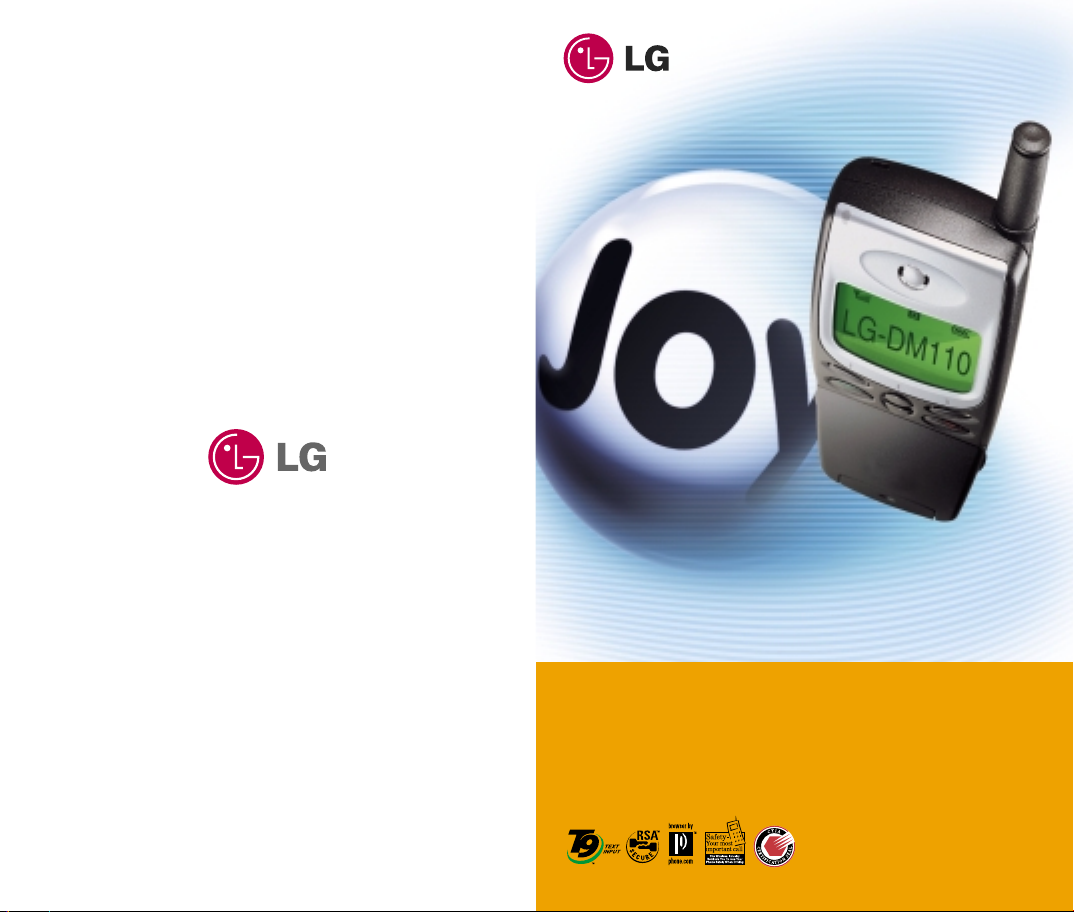
CDMA /AMPS DUAL MODE PHONE
User Guide
LG-DM110
Page 2
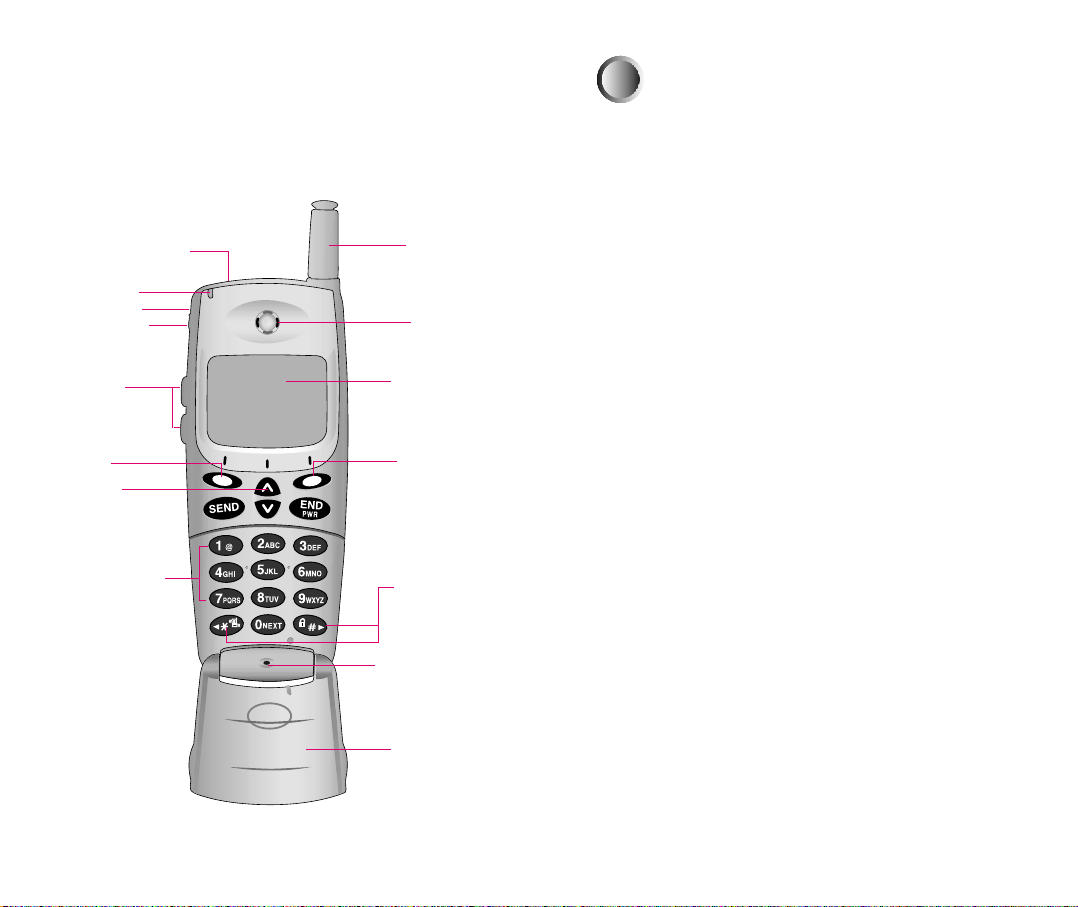
Phone components
This section provides an introduction to the LGDM110. It includes illustrations and descriptions of
the important phone parts and instructions for
getting your phone powered up and ready to use.
Handstrap hole
Lamp
Headset Jack
Buzzer
Antenna
Earpiece
Driver Safety Tips
10
Your wireless telephone gives you the powerful ability to
communicate by voice-almost anywhere, anytime. But an
important responsibility accompanies the benefits of wireless
phones, one that every user must uphold.
When driving a car, driving is your first responsibility. When
using your wireless phone behind the wheel of a car, practice
good common sense and remember the following tips:
1. Get to knew your wireless phone and its features such as speed dial
and redial. If available, these features help you to place your call
without taking attention off the road.
Side Keys
Soft Key1
MSG
key
Alphanumeric
keypad
See page 11 for an overview of your phone.
LCD screen
Soft Key2
Scroll keys
Microphone
Active Flip
2. When available, use a hands free device. If possible, add an
additional layer of convenience and safety to your wireless phone
with one of the many hands free accessories available today.
3. Position your wireless phone within easy reach. Be able to access
your wireless phone without removing your eyes from the road. If
you get the incoming call at an inconvenient time, if possible, let
your voice mail answer it for you.
4. Let the person you are speaking with know you are driving; if
necessary, suspend the call in heavy traffic or hazardous weather
conditions. Rain, sleet, snow, ice and even heavy traffic can be
hazardous.
5. Do not take notes or look up phone numbers while driving. Jotting
down a “to do” list or flipping through your address book takes
attention away from your primary responsibility, driving safety.
6. Dial sensibly and assess the traffic; If possible, place calls when
you are not moving or before pulling into traffic. Try to plan calls
when your car will be stationary. If you need to make a call while
moving, dial only a few numbers, check the road and your mirrors,
they continue.
Page 3
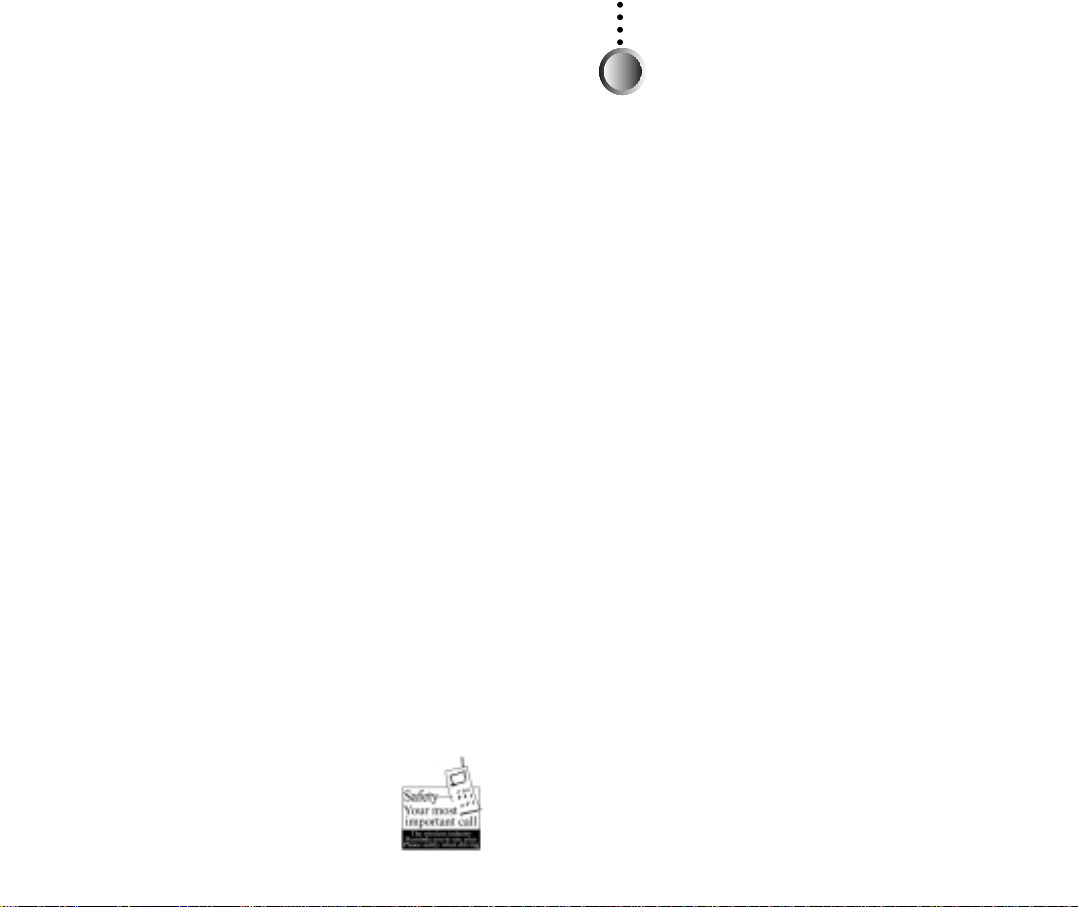
7. Do not engage in stressful or emotional conversations that may be
distracting. Make people you are talking with aware you are
driving and suspend conversations that have the potential to divert
your attention from the road.
8. Use your wireless phone to call for you. Dial 9-1-1 or other local
emergency number in the case of fire, traffic accident or medical
emergencies. Remember, it is a free call on your wireless phone!
9. Use your wireless phone to help others in emergencies, if you see
an auto accident crime in progress or other serious emergency
where lives are in danger, call 9-1-1 or other to call emergency
number, as you would want others to do for you.
10. Call raodside assistance or a special non-emergency wireless
assistance number when necessary. If you see a broken down
vehicle posing no serious hazard, a broken traffic signal, a minor
traffic accident where no one appears injuried, or a vehicle you
know to be stolen, call roadside assistance or other special nonemergency wireless number.
“The wireless industry reminds you to use your phone safely when
driving.”
For more information, please call to 888-901-SAFE, or visit
our website www.wow-com.com
Provided by the Cellular Telecommunications
Industry Association
Provided by the Cellular Telecommunications Industry Association
L
IMITED WARRANTY STATEMENT
1. WHAT THIS WARRANTY COVERS :
LG offers you a limited warranty that the enclosed subscriber unit and
its enclosed accessories will be free from defects in material and
workmanship, according to the following terms and conditions:
(1) The limited warranty for the product extends for ONE (1) year
beginning on the date of purchase of the product.
(2) The limited warranty extends only to the original purchaser of the
product and is not assignable or transferable to any subsequent
purchaser/end user.
(3) This warranty is good only to the original purchaser of the product
during the warranty period as long as it is in the U.S, including
Alaska, Hawaii, U.S. Territories and Canada.
(4) The external housing and cosmetic parts shall be free of defects at
the time of shipment and, therefore, shall not be covered under
these limited warranty terms.
(5) Upon request from LG, the consumer must provide information to
reasonably prove the date of purchase.
(6) The customer shall bear the cost of shipping the product to the
Customer Service Department of LG. LG shall bear the cost of
shipping the product back to the consumer after the completion
of service under this limited warranty.
2. WHAT THIS WARRANTY DOES NOT COVER :
(1) Defects or damages resulting from use of the product in other than
its normal and customary manner.
(2) Defects or damages from abnormal use, abnormal conditions,
improper storage, exposure to moisture or dampness,
unauthorized modifications, unauthorized connections,
unauthorized repair, misuse, neglect, abuse, accident, alteration,
improper installation, or other acts which are not the fault of LG,
including damage caused by shipping, blown fuses, spills of food
or liquid.
(3) Breakage or damage to antennas unless caused directly by defects
in material or workmanship.
(4) That the Customer Service Department at LG was not notified by
consumer of the alleged defect or malfunction of the product
during the applicable limited warranty period.
(5) Products which have had the serial number removed or made
illegible.
(6) This limited warranty is in lieu of all other warranties, express or
implied either in fact or by operations of law, statutory or
Page 4
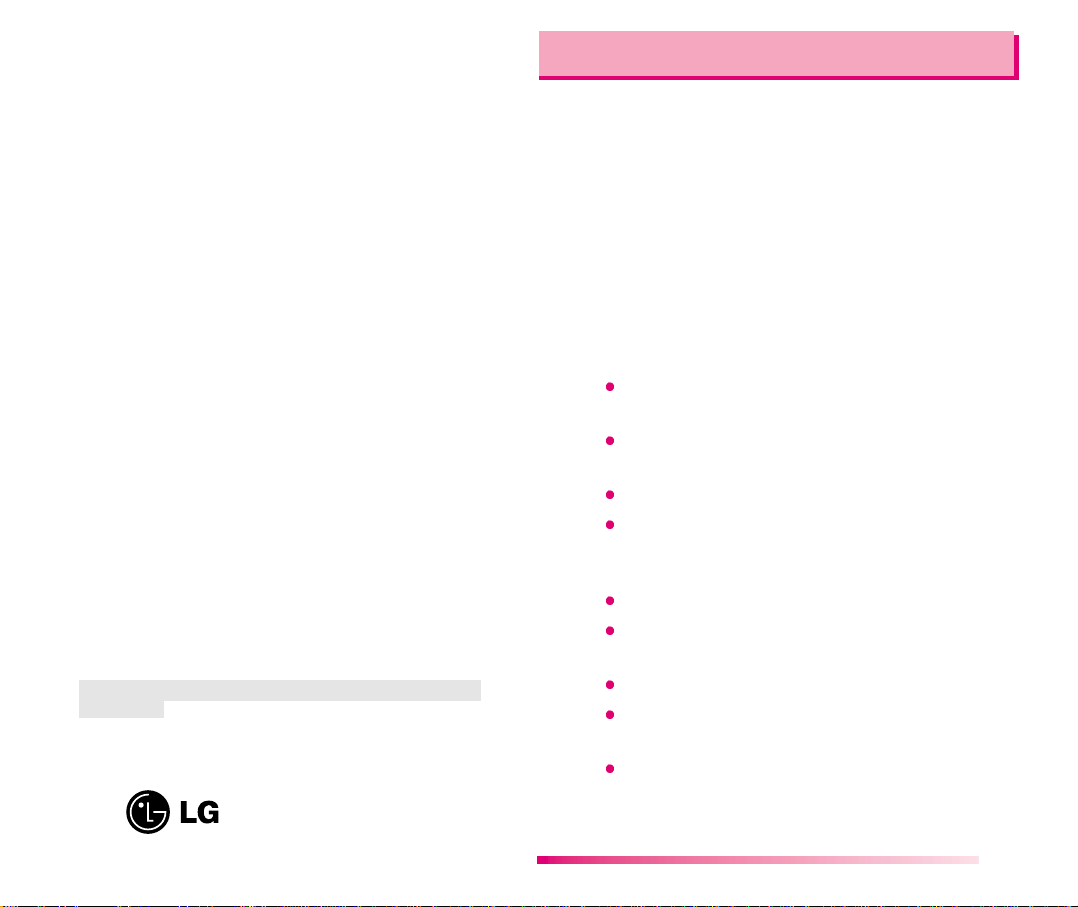
otherwise, including, but not limited to any implied warranty of
marketability or fitness for a particular use.
(7) Damage resulting from use of non-LG approved accessories.
(8) All plastic surfaces and all other externally exposed parts that are
scratched or damaged due to normal customer use.
(9) Products operated outside published maximum ratings.
(10) Products used or obtained in a rental program.
(11) Consumables (such as fuses).
3. STATE LAW RIGHTS:
No other express warranty is applicable to this product. THE
DURATION OF ANY IMPLIED WARRANTIES, INCLUDING THE
IMPLIED WARRANTY OF MARKETABILITY, IS LIMITED TO
THE DURATION OF THE EXPRESS WARRANTY HEREIN. LG
INFOCOMM INC. SHALL NOT BE LIABLE FOR THE LOSS OF
THE USE OF THE PRODUCT, INCONVENIENCE, LOSS OR ANY
OTHER DAMAGES, DIRECT OR CONSEQUENTIAL, ARISING
OUT OF THE USE OF, OR INABILITY TO USE, THIS PRODUCT
OR FOR ANY BREACH OF ANY EXPRESS OR IMPLIED
WARRANTY, INCLUDING THE IMPLIED WARRANTY OF
MARKETABILITY APPLICABLE TO THIS PRODUCT.
Some states do not allow the exclusive of limitation of incidental or
consequential damages or limitations on how long an implied
warranty lasts; so these limitations or exclusions may not apply to you.
This warranty gives you specific legal rights and you may also have
other rights which vary from state to state.
4. HOW TO GET WARRANTY SERVICE :
To obtain warranty service, please call the following telephone
number from anywhere in the continental United States:
LG Infocomm Inc.
201 James Record Road Huntsville, AL 35824
Tel. 1-800-793-8896 Fax. 1-800-448-4026
www.lgeservice.com
DO NOT RETURN YOUR PRODUCT TO THE ABOVE
ADDRESS. Please call or write for the location of the LGIC
authorized service center nearest you and for the procedures for
obtaining warranty claims.
Introduction
Highlights
Congratulations on your purchase of the LG-DM110
phone that has been designed to operate with the
latest digital mobile communication technology, code
division multiple access (CDMA). This CDMA digital
technology has greatly enhanced voice clarity and
can provide various types of advanced features. The
LG-DM110 is a dual mode phone that can also
operate on analog cellular systems (Advanced Mobile
Phone Service - AMPS). It is an advanced, compact
phone with diverse enhanced features as follows:
Large, easy-to-read, 5-line, backlight LCD with
status icons.
Paging, Messaging, Voice mail and Caller ID
capability.
18-button keypad.
Exceptionally long battery life using state-of-the-art
Li-ion battery technology and ultra-power saving
circuits.
Choice of 27 ring sounds.
Menu-driven interface with prompts for easy
operation and configuration.
Call privacy inherent with CDMA encoding.
“Any Key” answer, auto-redialing, one- touch and
speed dialing with 199 memory locations.
Optional accessories.
Infocomm Inc.
10225 Willow Creek Road San Diego, CA 92131
3
Page 5
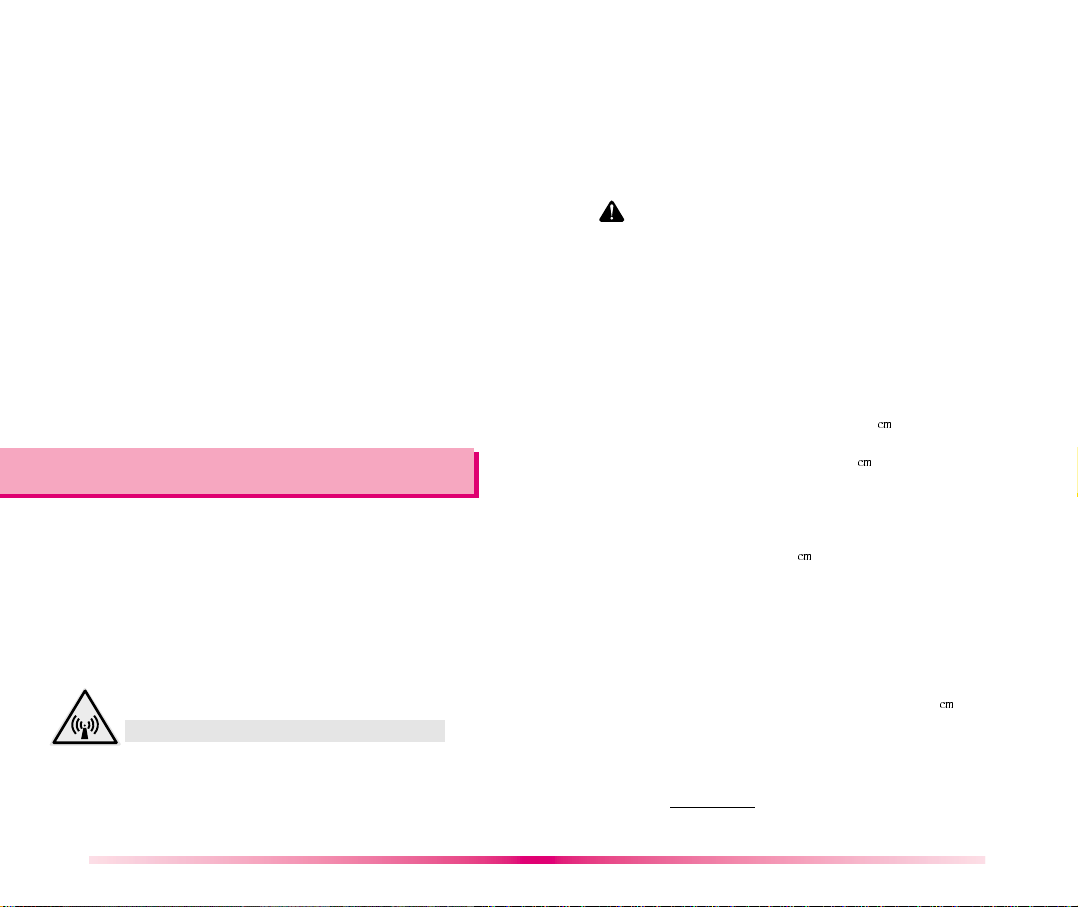
Important Information
This user’s guide contains important information on
the use and operation of this phone. Please read all
the information carefully for optimal performance and
to prevent any damage to or misuse of the phone.
Any changes or modifications not expressly
approved in this user’s guide could void your
warranty for this equipment.
Check Components
Each standard unit comes with the LG-DM110
phone, a one-slot desktop charger, and one
rechargeable battery. Please make sure that these
components are all included.
Before You Start
Safety Instructions
WARNING! To reduce the risk of fire or electric shock, do not
expose this product to rain or moisture. Do not use this product
near swimming pools or other bodies of water.
IMPORTANT! Before installing or operating this product, read
the SAFETY AND GENERAL INFORMATION located near the
end of this document!
FCC RF EXPOSURE INFORMATION
WARNING! Read this information before operating the phone
In August 1996 the Federal Communications (FCC) of the
United States with its action in Report and Order FCC 96-326
adopted an updated safety standard for human exposure to
radio frequency (RF) electromagnetic energy emitted by FCC
regulated transmitters. Those guidelines are consistent with
the safety standard previously set by both U.S. and
international standards bodies. The design of this phone
complies with the FCC guidelines and these international
standards.
CAUTION
Use only the supplied or an approved antenna. Unauthorized
antennas, modifications, or attachments could impair call quality,
damage the phone, or result in violation of FCC regulations.
Do not use the phone with a damaged antenna. If a damaged
antenna comes into contact with the skin, a minor burn may
result. Please contact your local dealer for replacement antenna.
Body-worn Operation
This device was tested for typical body-worn operations with
the back of the phone kept 0.79 inches (2
comply with FCC RF exposure requirements, a minimum
separation distance of 0.79 inches (2
between the user’s body and the back of the phone, including
the antenna, whether extended or retracted. Third-party beltclips, holsters and similar accessories containing metallic
components should not be used. Body-worn accessories that
cannot maintain 0.79 inch (2
the user’s body and the back of the phone, and have not been
tested for typical body-worn operations may not comply with
FCC RF exposure limits and should be avoided.
) separation distance between
) from the body. To
) must be maintained
Vehicle Mounted External
Antenna (optional, if available.)
A minimum separation distance of 7.9 inches (20 ) must be
maintained between the user/bystander and the vehicle
mounted external antenna to satisfy FCC RF exposure
requirements.
For more information about RF exposure, please visit the FCC
website at www.fcc.gov
4
5
Page 6
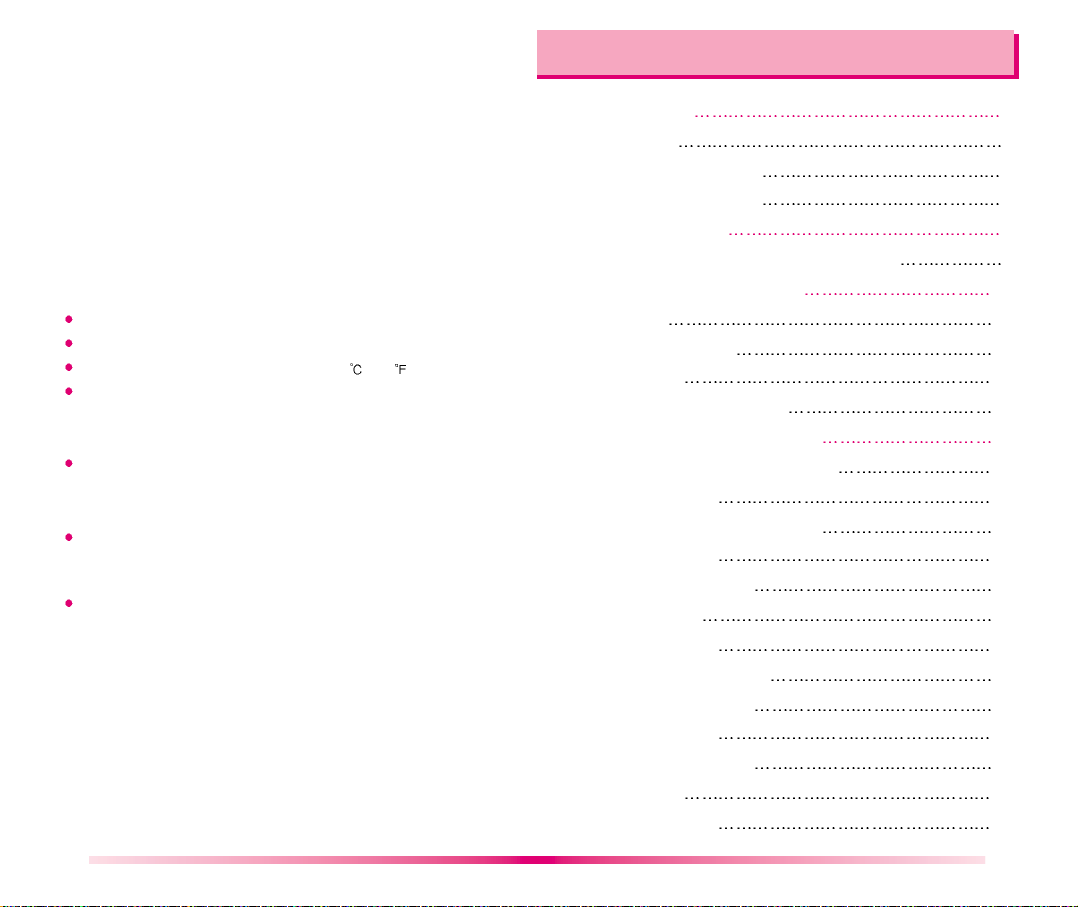
Contents
FCC Part 15 Class B Compliance
This device and its accessories comply with part 15 of FCC
rules. Operation is subject to the following two conditions: (1)
This device and its accessories may not cause harmful
interference, and (2) this device and its accessories must
accept any interference received, including interference that
cause undesired operation.
CAUTION FOR BATTERY USE
Do not disassemble.
Do not short-circuit.
Do not exposure to high temperature:60 (140 )
Do not incinerate.
CARING FOR BATTERY USE
Must be recycled or disposed of properly
CAUTION FOR ADAPTER (CHARGER) USE
Charge only Lithium rechargeable battery.
Other types of batteries may burst causing injury to person
and damage.
Charge the battery pack equipped with this charger at room
temperature condition.
The charger or adapter is intended for indoor use only.
Do not expose the battery charger or adapter to direct sunlight
nor use it in any place of high humidity, such as the bathroom.
Introduction 3
Highlights
Important Information
Check Components
Before You Start
FCC RF EXPOSURE INFORMATION
Chapter 1 Getting Started
Cautions
Phone Overview
LCD Icons
Using the Battery Pack
Chapter 2 Basic Functions
Turning the Phone On and Off
Making a Call
Correcting Dialing Mistakes
Receiving Calls
Using Quick Mode
Call Waiting
Redialing Calls
Adjusting the Volume
Power Save Mode
Signal Strength
Emergency Dialing
Key Lock
Speed Dialing
10
10
11
12
13
16
16
16
17
17
18
19
19
19
20
20
21
21
21
3
4
4
4
4
6
7
Page 7
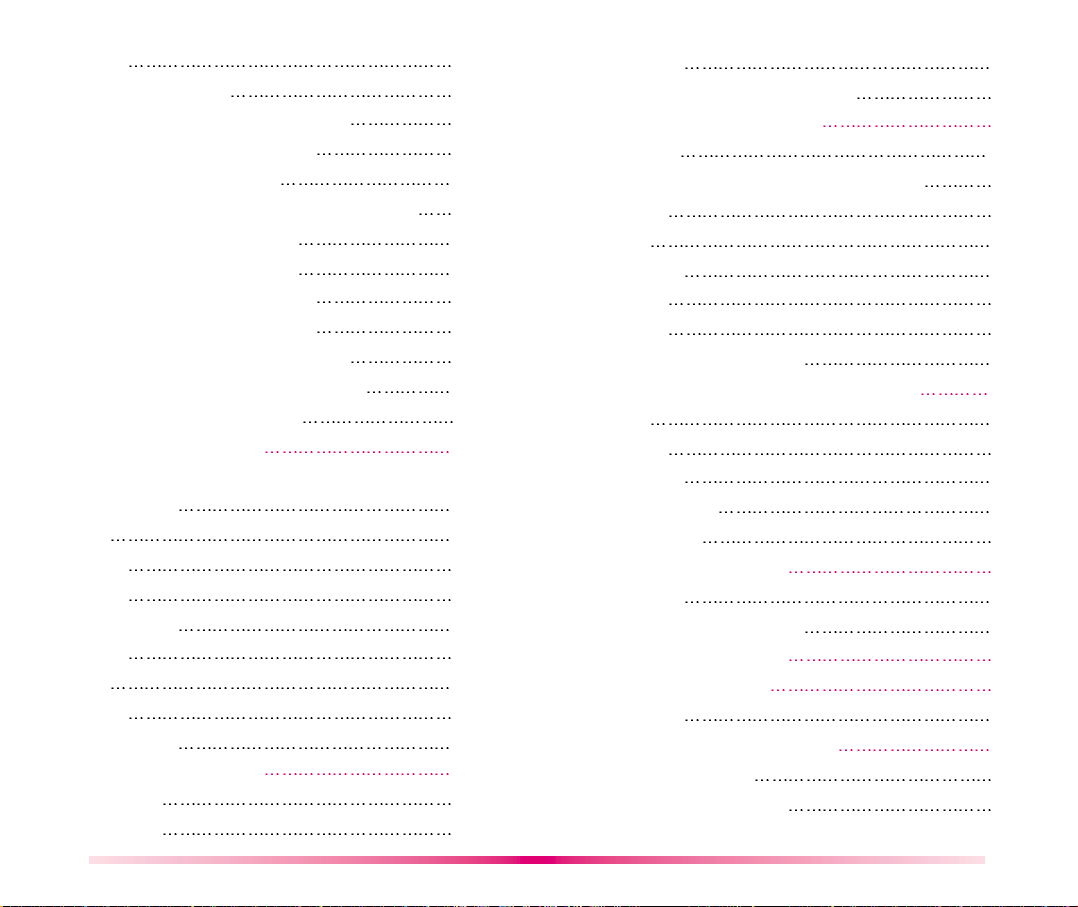
Caller ID 22
Phone Book Features
Entering information using the keypad
Entering text using “Eng” mode.
Entering text using T9 mode.
Entering special characters using SYM mode.
Entering text using 123 mode.
Retrieving Telephone Numbers
Modifying Personal Phone Book
Editing Stored Memory Location
Deleting Phone Numbers in Memory
Dialing Numbers from Your Phone Book
Advanced Phone Book Feature
Chapter 3 Menu Features
General Guidelines to MENU Access
and Settings
Sound
Display
System
Call Information
Features
Utility
Security
Browser Start
Chapter 4 Book Features
Call History
Phone Book
22
24
24
25
26
26
27
27
28
28
29
30
32
32
32
34
35
36
36
38
38
39
40
40
41
8
PC-Sync
Viewing Your Telephone Number
Chapter 5 Message Features
New Text
Reading Newly Received Text Messages
Old Text
Voice
Send Msg
Erase All
Setting
Browser Msg, Browser Set
Chapter 6 Functions used during a call
Mute
Memo
Key Beep
Voice Privacy
Serving Sys.
Chapter 7 Mini Browser
Overview
Accessing the MiniBrowser
Chapter 8 Accessories
Chapter 9 Appendix
Menu Tree
Chapter 10 Safety Guidelines
Safety Information
FDA Consumer Update
43
43
44
45
45
46
46
47
51
51
52
53
53
53
53
53
53
54
54
55
60
62
62
63
63
66
9
Page 8
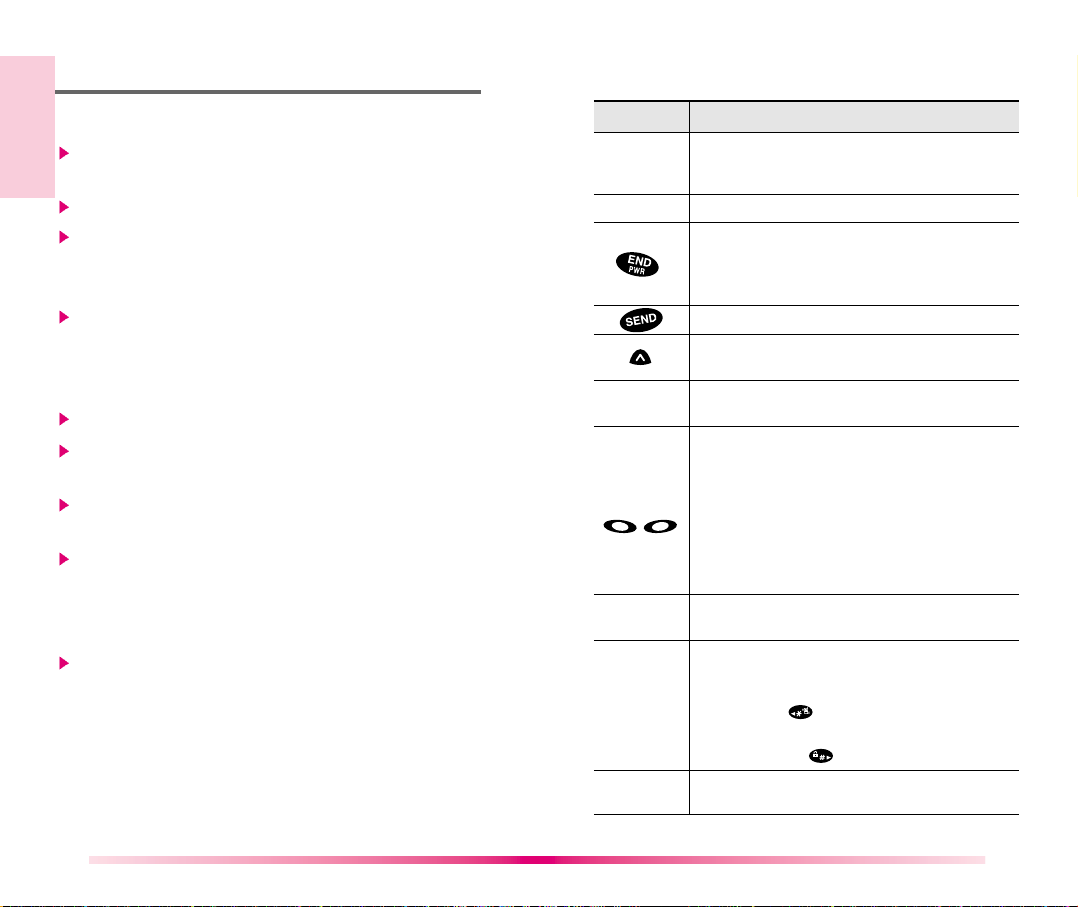
Chapter 1. Getting Started
Phone Overview
Cautions
Using the phone in proximity to receiving equipment
(i.e., TV or radio) may cause interference.
Keep your phone in a safe place when not in use.
Use only the batteries, antennas, and chargers
provided by LG. The warranty will not be applied
to products provided by other suppliers.
Only authorized personnel should service the
phone and its accessories. Faulty installation or
service may result in accidents and consequently
invalidate the warranty.
Do not hold the antenna while the phone is in use.
Do not use the phone in designated “no cellular
phone use” areas.
Do not expose the phone to high temperature or
humidity.
Avoid getting your phone wet. If the phone gets
wet, turn the power off immediately and remove
the battery pack. If the phone is inoperable, return
it to the dealer for service.
Avoid shock or impact on the phone.
Function Key Descriptions
The red light goes on when you use the power
Lamp
LCD screen
Active Flip
Soft Keys
( )
Side Keys
Scroll Keys
Alphanumeric keypad
key to turn on the phone and when there are
incoming calls and messages.
Displays messages & indicator icons.
Used to turn power on/off. This key disconnects a
call. Using this key, you can also exit out of a menu
back to the phone’s standby display without
changing the setting.
Allows user to place or answer calls.
This key allows quick access to text and voice
mail notification messages.
Close the active flip to the terminate a call in progress.
Open the active flip to answer an incoming call.
The current operation of a soft key is defined by
the word at the bottom of the display.
Soft Keys 2 :
If you press this key once, you can erase one digit or character.
If you press and hold this key, you can erase all digits(When
enter the phone number). If you press this key once in a menu,
you can go back one level and if you press and hold the key in
a menu, you can go back to the standby display.
These keys enable you to adjust keybeep volume (in
standby mode) and earpiece volume (in a call status).
These keys are used to scroll through the
memory locations and menu items.
- In the standby status, set the manner mode by
pressing the button. (for 2 seconds)
- In the standby status, set the lock function
by pressing the button. (for 2 seconds)
These keys enable you to enter numbers and
characters and choose menu items.
10
11
Page 9
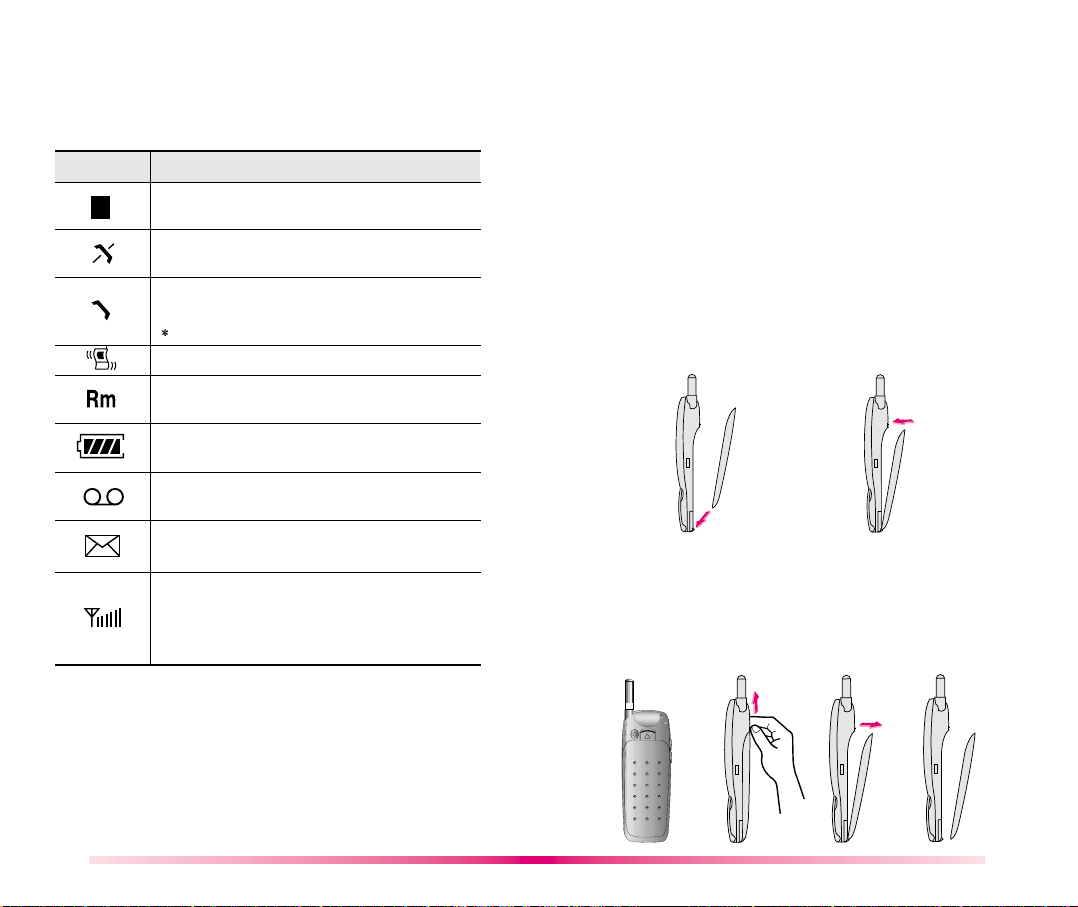
LCD Icons
D
An icon display which shows the function available
when in use.
Icons Descriptions
Digital indicator
Digital service is available.
NO service
The phone is not receiving a system signal.
In use
A call is in progress.
No icon indicates the phone is in standby mode.
In manner mode
Roaming
The phone is outside of its home service area.
Charge level
Battery charge level.
Voice message
When a voice message arrives.
Text message
When a character message arrives.
Signal strength
Current signal strength is indicated by the
number of lines shown.
Display of six bars means the best reception.
Using the Battery Pack
Charge the battery fully before the initial use of
the phone.
The phone comes with a rechargeable battery pack.
On purchasing the phone, one must charge the
battery fully. Keep the battery charged while not in
use in order to maximize talk time and standby time
when using the phone remotely.
Installing the Battery
To install the battery, insert the bottom of the battery
into the opening on the back of the phone. Then,
push the battery down until the latch clicks.
Removing the Battery
Turn the power off. (If power is not off, a loss of
stored numbers and messages may occur.)
By lifting removal button the battery will become
detached.
12
13
Page 10
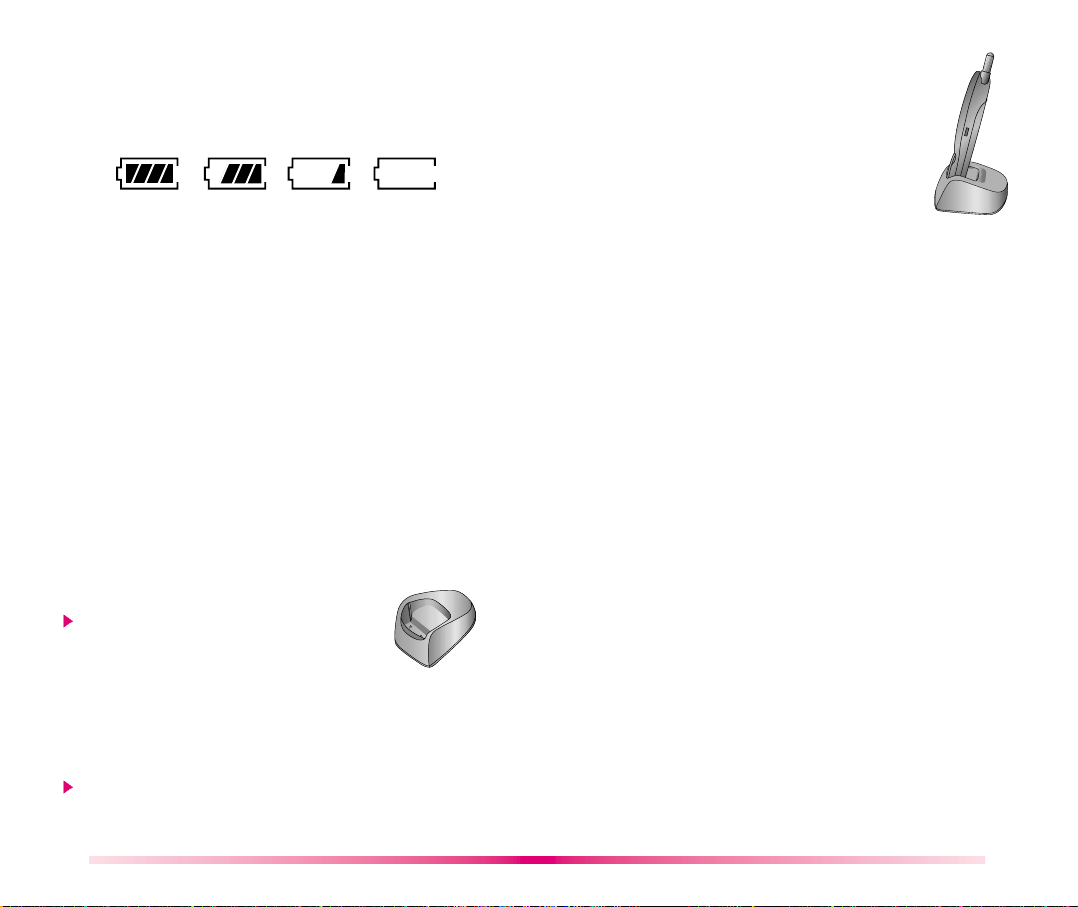
Battery Charge Level
The battery charge level is shown at the top right of
the LCD screen on the phone.
If completely discharged, the battery will
take 3 hours to recharge. If you leave the
phone on while it is in the desktop holder,
the battery will take longer to charge.
When the battery charge level becomes low, the low
battery sensor will alert you in three ways: Sounding
an audible tone, blinking the battery icon outline, and
displaying
charge level becomes exceedingly low, the phone
will automatically switch off and any function in
progress will not be saved.
“LOW BATTERY WARNING”. If the battery
Using the Desktop Holder
The LG-DM110 desktop holder has a slot accommodate
with a battery. The slot accommodates a phone with
a battery pack for charging.
Warning! Use only the desktop holder provided with
the phone. Using the wrong charger may cause
damage to your phone or battery.
1. Plug the charger into a wall outlet.
The charger should operate on a
110V AC source.
2. If your phone is powered on while charging, you’ll
see the bars in the battery icon cycle. When the
battery is fully charged, the bars in the battery icon
will flash on and off.
If your phone is powered off, the display will show
charging status. “Charging... (Phone is Off)” or
“Charging Completion” will be displayed.
14
Caring for the Battery
1. You do not need to completely discharge the battery
before recharging. Unlike other battery systems,
there is no memory effect that could compromise
the battery’s performance.
2. Use only LG batteries and chargers. LG’s chargers
are designed to maximize the battery life.
3. Do not disassemble or short-circuit the battery
pack.
4. Keep the metal contacts of the battery pack clean.
5. Replace the battery when it no longer provides
acceptable performance. The battery pack may be
recharged hundreds of times until it needs
replacing.
6. Recharge the battery if it has not been used for a
long time to maximize usability.
7. Do not expose the battery charger to direct sunlight
or use it in high humidity, such as the bathroom.
8. Do not leave the battery in hot or cold places, this
may deteriorate the battery performance.
15
Page 11
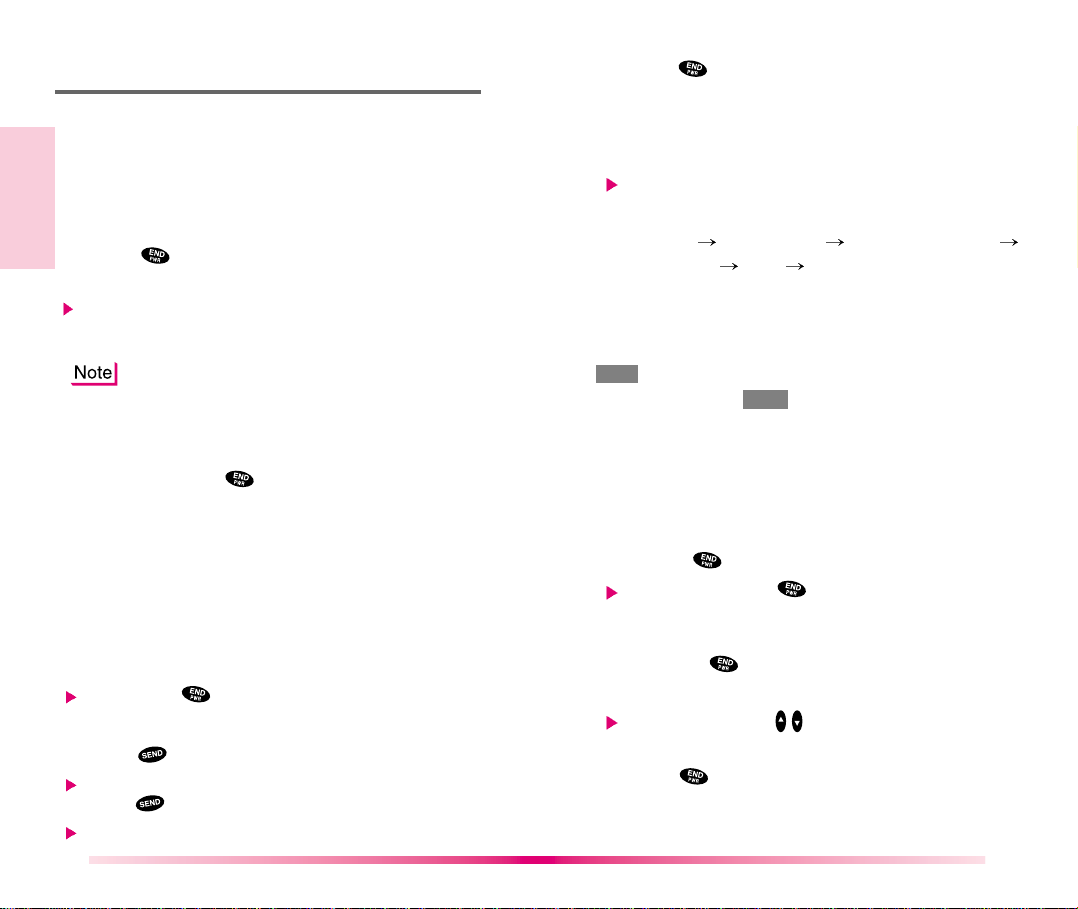
Chapter 2. Basic Functions
Turning the Phone On and Off
Turning the Phone On
1. Install a charged battery pack or connect the
phone to an external power source such as the
cigarette lighter adapter or car kit.
2. Press for a few seconds until the red light
at the top of the phone flashes.
If you want to make a call, fully extend the
antenna for optimum performance.
As with any other radio device, avoid any
unnecessary contact with the antenna while
your phone is on.
Turning the Phone Off
1. Press and hold until “Good Bye~” text is
displayed on the LCD, and then release the button.
2. Protect the antenna by pushing it back into the
phone, if extended.
Making a Call
Whenever you make a call, follow these simple steps:
1. Make sure the phone is turned on.
If not, press .
2.
Enter the phone number with area code, if needed.
3. Press .
If the phone is locked, enter the lock code and
press .
“Call Failed” indicates that the call did not go through.
4. Press to disconnect the call.
5. “This phone has been restricted” displayed on
your screen means that outgoing call restricted
mode is turned on.
If you want to turn off this function, follow the
steps below.
[MENU]
[2] Restrict “No” [OK]
[7] Security Lock code insert
Correcting Dialing Mistakes
If you have misdialed a number, press Soft Key 2
CLR once to erase the last entered digit or hold
down Soft Key 2 CLR for at least one second to
delete all digits.
Receiving Calls
1. When the phone rings, open the flip cover or
in case the flip cover is closed, press any key
(except & Side Keys) to answer.
If you press the button once when you
receive a call, you can hold on the present
call, and bell sound or vibration stops. If you
press the button twice, the present call is
terminated.
Press Side Keys( ) when you receive a call
to, mute the volume of the ringer.
2. Press to disconnect the call.
1716
Page 12
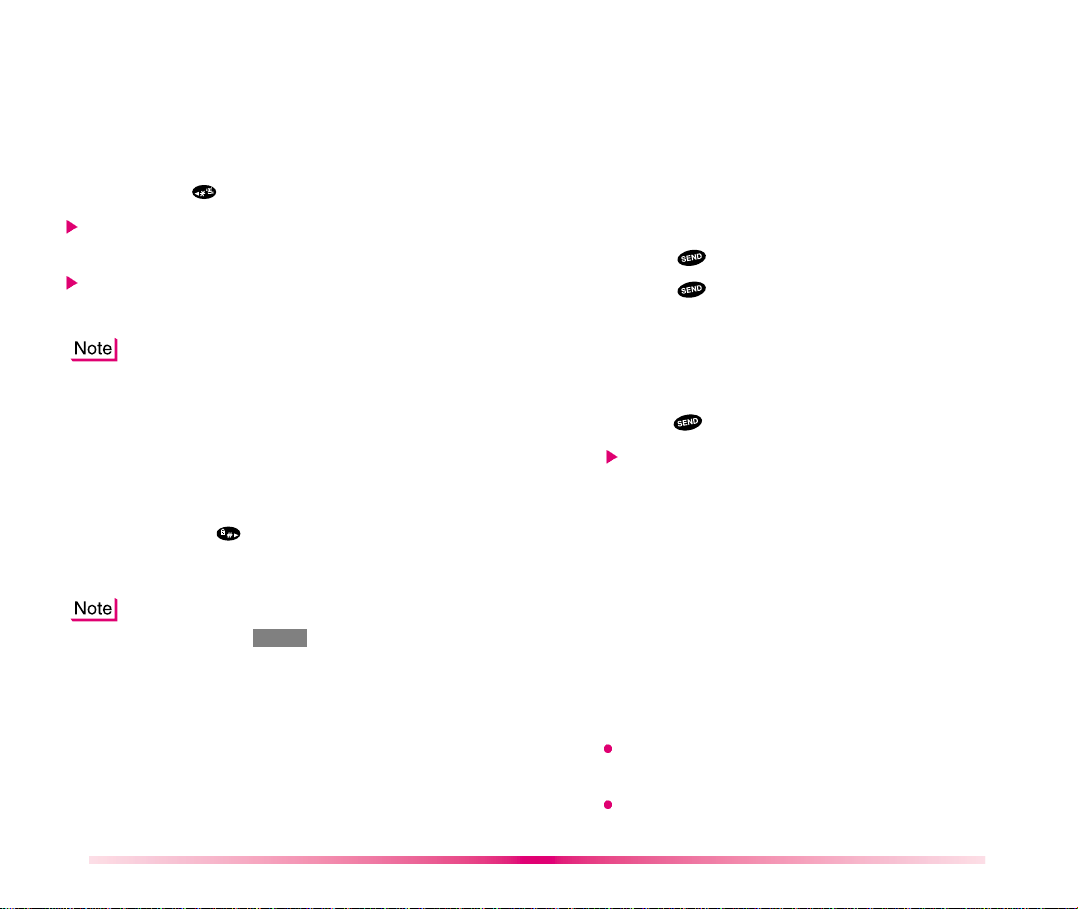
Using Quick Mode
Manner Mode
Using Manner Mode in a public place.
1. In the standby mode, activate manner mode by
pressing the . (for 2 seconds)
When Manner Mode is set, “Manner Mode” is
displayed on the LCD screen.
When Manner Mode is set, Key Tone dose not
sound and Vibration is selected as the ringer.
Call Waiting
Your cellular service may offer the call waiting feature.
While you are answering a call, you may hear two
beeps indicating another incoming call. When call
waiting is enabled, you may put the active call on hold
while you answer the other incoming call. Check with
your cellular service about this feature.
1. Press to receive a waiting call.
2. Press again to switch between calls.
To turn off the Manner Mode
To turn off the status, press in again until
“Normal Mode Entered” is displayed.
Set-up of Lock Function
Used to prevent others from using your phone.
1. In the standby mode, activate the lock function
by pressing the . (for 2 seconds)
“Lock mode Setting” will be displayed.
To release the Lock Function
Press Soft Key 1unlock, then enter
lock code(4 digits).
Default value is the last 4 digits of your phone
number after activation.
18
Redialing Calls
Redialing Calls Manually
1. Press to redial the last number in call history.
You can also redial any of the last 10 numbers
you have dialed. The last 10 numbers can be
stored in the call history list (See the “Recent
Call History List” on page 41.).
Adjusting the Volume
The volume buttons on the left topside of the phone
can be used to adjust earpiece, ringer, key beep
volumes and message volume. The upper button
increases and the lower button decreases the
volume.
You may adjust the earpiece volume while you are
in a call.
Adjust the ringer volume while the phone is
ringing.
19
Page 13

The ringer volume can also be adjusted through
Menu feature.
If you adjust the ringer volume to minimum, the
LCD displays “-Ringer Off-” and you will not hear
the ringer sound.
The key beep volume is adjusted through Menu
feature.
The message volume is adjusted through Menu
feature.
Power Save Mode
When the phone is in an area without service for 15
minutes, it stops searching for service and enters
into the Power Save Mode. When your phone
activates this feature, “Power Save” is displayed on
your screen. The phone automatically checks for
service periodically or you can check manually by
pressing any key.
Signal Strength
The call quality depends on the signal strength in
your area. The phone displays the current strength
as the number of bars next to the signal strength
icon: the more the bars, the better the signal
strength. If the signal quality is poor, try moving the
phone. If you are in a building, the reception may be
better near a window. For maximum reception, make
sure that the antenna is fully extended.
Emergency Dialing
As long as your phone is registered on the system,
you can place calls to emergency number 911 even if your phone is locked or restricted.
1. Press then .
OR
1. Press and hold (for more than 2 seconds).
Key Lock
This function allows you to carry the phone safely
without accidentally dialing a number.
1. Press and hold Soft Key 1 MENU for about 3
seconds “-KEY LOCKED-” is displayed.
2. To deactivate Key Lock, press and hold Soft Key
1 MENU for about 3 seconds again.
Speed Dialing (see “Dialing Number
from Your Phone Book” on page 29.)
Speed dialing is a convenient feature, allowing you
to make phone calls quickly and easily. Your phone
recalls the phone number from your personal
directory, displays it briefly, and then dials it.
1. Enter memory location number (1 to 99).
2. Press . The phone will recall the telephone
number from memory, display it, and then dial it.
20
21
Page 14

Caller ID
This feature enables the phone number of the caller
to be displayed when you receive the call. You
should check if the cellular service carrier provides
this feature.
Use of Caller ID
The phone number of the caller will be displayed on
the LCD screen when the call is received. The
‘Number is Restricted’ message will be displayed if
the phone is blocked displaying the caller’s phone
number. In addition, the ‘Number is Unavailable’
message will be displayed when the Caller ID cannot
be used. The ‘Missed Call’ message will be
displayed when a call ringing on the phone goes
unanswered. Missed call numbers will be stored in
the call history temporarily and can be displayed if
the phone number is not blocked.
If the phone number is stored in memory together
with the name, the phone number of caller and
name is displayed on the screen before you answer.
Phone Book Features
Two Types of Phone Books
You can store up to 198 entries in the Phone Book
giving you easy access to your most frequently
dialed phone numbers. There are two types of phone
books: Personal Phone Book Memory and Recent
Call History List.
Personal Phone Book Memory
The phone has 198 personal phone book memory
22
locations where you can store 5 numbers with up to
32 digits with an associated name of up to 16
characters.
Saving Numbers to Your Personal Phone Book
Memory locations 1 through 8 should be used for
one-touch dialing for your most frequently used
phone numbers.
1. Enter the phone number that you want to
save(Up to 32 digits).
2. By pressing Soft Key 1 OPT , the sub-menu
will appear.
3. Select “Save” on the sub-menu.
4. Select your desired label types (Home,Office,
Mobile,Pager,Data,Fax,No Label) using the
[ ] button.
5. Enter a name (up to 16 characters) and then
press Soft Key 1 SAVE . If you do not want to
enter a name, press Soft Key 1 SAVE to
proceed directly to the next number.
6. The phone will ask you for the memory location
where the number will be saved. Press Soft
Key 1OK to automatically store the number in
the first available memory location. You also
have the option to enter a specific three-digit
memory location number.
(Entry 9 is designated to Emergency Call)
7. The phone will ask whether you want to keep
this number secret or not. Setting memory
location to “Secret” hides the phone number
and is not edited but deleted only. Press Soft
Key 1 Yes or press Soft Key 2 No using the [ ]
button.
23
Page 15

Entering information using the keypad
The phone has four modes for entering characters
To toggle the modes in an entry field, press until
the desired mode is displayed.
ENG : Enters characters by pressing each corresponding
key until the character you want is displayed.
“
ENG” indicates upper case letters will be entered.
“eng” indicates lower case letters will be entered.
T9 : Enters words using the phone’s word database,
which allows you to press the corresponding keys
only once for each letter regardless of its position on
the face of the key.
“
T9 EN” indicates upper case letters will be entered.
“
T9 en” indicates lower case letters will be entered.
“
T9 En” indicates first character will be upper case
letters and the others will be lower case letters. “
” indicates help screens on the handset.
HLP
SYM : Enters symbols.
123 : Enters numbers.
Entering text using “Eng” mode.
Use Eng mode to enter characters using the multi-tap
method. Each key cycles through the characters printed on
its face
(For example, cycles through “A”, “B”, “C” and “2”).
When you have the correct letter or number in position on
the screen, wait for two seconds for the cursor to
automatically advance to the next space or manually
move the cursor to the left ot right by pressing or .
For example, to type “
following multi-tap sequence on the keypad.
LG”, you would use the
T9
Press three times to enter the letter L
Press one time to enter the letter G
Entering text using T9 mode.
T9 analyzes letters you type and tries to create a word.
The word may change as you type - don’t worry about
what’s on the screen until after you finish the word.
T9 mode uses an intelligent software protocol that
allows you to enter text with fewer key presses than
the multi-tap method. T9 determines the word by
matching the keys you pressed with words in an
internal database and displays the matching word
that is used most often.
Key Functions
(Up and Down)
/
(Left and Right)
(Type Text): In T9 mode, press one key per
~
(Type Numbers)
~
(Next):In T9mode, press to display other matching words.
(Punctuation)
(Space)
Soft Key 1
Soft Key 2
: Press to scroll and select a mode
through menus.
: Press to move the cursor.
letter to enter text.
: In 123
:In T9 mode, press to insert punctuation
in a word and to complete a sentence.
: Press to complete a word or punctuation
and insert a space.
(Save)
: Press to save the contents.
(Clear)
: Press to backspace and delete a
single space or character. Press
and hold to delete entire words.
(Numbers)
once to enter numbers.
mode, press
24
25
Page 16

For multi line editing in SMS Edit, the functions of
several keys will work differently.
(Next): In T9 mode, press to display other matching words.
(Space)
: In multi - tap mode, press to complete a
word or punctuation and to insert space.
(Space)
: In T9 mode or numeric mode, press to
complete a word or punctuation and insert a space.
(Move to next / Previous line)
: In multi - tap mode,
move cursor to previous line or next line.
Type the entire word, but press each key only once
per letter. For example(In “
T9 En” mode), to type the
word “Hello”, press the keys (in
that order). As you type, T9 matches your key presses
with from its database. Different words may appear as
you type because each key you press changes the
word possibility. The word you want may appear only
after you press all of the necessary keys.
Entering special characters using SYM mode.
You may use any of the 33 special characters. Enter
the number next to the character you want to insert.
In SYM mode press Soft Keys ( )to cycle through
the following characters:
1 2 3
. @ / ( ) \ : ^ [ + * _
4 5 6
1 ? , ~ ” # ] ! ; < > `
7 8 9
’& -
1 2 3
4 5 6
7 8 9
%
{} =: $
1 2 3
4 5 6
7 8 9
1 2 3
4 5 6
7 8 9
Entering text using 123 mode.
123 mode allows you to enter numbers. To change to
123 mode in a text entry field, press until 123 mode is
displayed.
26
Retrieving Telephone Numbers
Retrieving Phone Numbers Using Memory
Location Number.
1. Enter Phone Entry Number (up to 2 digits)
to be retrieved on the initial display.
2. By pressing Soft Key 1 OPT the sub-menu will
appear.
3. By locating cursor on “Entry” and pressing
Soft Key 1SEL the information stored in the
Entry of the number entered will appear.
Pressing will connect you to the number.
4. As alternative method, press Soft Key 2 BOOK
on the initial display and select [Phone Book]
[Find Entry] will be followed by inquiry of Entry #.
The Entry # for telephone number to be retrieved
may now be entered.
To search telephone numbers, including special
numbers, enter a special number in the initial display
and press Soft Key 1 OPT . By selecting “Find” on the
sub-menu, the Entry List will appear. Information linked
to the Entry will appear upon selecting telephone
number for which details are desired.
Modifying Personal Phone Book
Adding Phone Numbers
Add Phone #
1. Locate corresponding Entry.
2. By pressing Soft Key 1OPT in Entry View,
the sub-menu will appear.
3. Select “Add Phone #” on the sub-menu.
4. “Add Phone #” will be completed after entering
27
Page 17

new telephone number, followed by addition of
necessary settings such as Label or Secret .
Editing Stored Memory Location
Edit Entry
1. Locate corresponding Entry by name or Entry #.
2. By pressing Soft Key 1 OPT in Entry View the
sub-menu will appear.
3. Select “Edit Entry” in the sub-menu.
4. After entering changes in name, press [SAVE].
Edit Phone #
1. Locate telephone # to be edited in the
corresponding Entry.
2. Sub-menu will appear by pressing Soft Key 1
OPT after locating cursor on telephone #.
3. Select “Edit Phone #” on the sub-menu.
4. Setting for telephone #, Label and Secret may
now be changed.
Deleting Phone Numbers in Memory
1. Locate subject to be deleted using name or
Entry #.
2. In Entry View, all information stored in selected
Entry may be deleted at once (Erase Entry) or
telephone number may be singled out to be
deleted (Erase Phone #).
3. By selecting Soft Key 1 OPT in Entry View, the
sub-menu will appear.
4. To delete telephone number, select “Erase
Phone #” on the sub-menu, and select Soft Key
1 OK to confirm.
(You may not delete the last number.)
5. To delete an Entry, select “Erase Entry” on the
sub-menu, and select Soft Key 1 OK to confirm.
Entry View with next Entry will return.
The numbers, once erased, cannot be restored
permanently. Please be careful!
Dialing Numbers from Your Phone Book
You can make a call using any memory location either by
speed dialing from the memory list or by pressing
while viewing the full contents of the memory location.
One-Touch Dialing : One-touch dialing is a
convenient feature which enables you to dial
frequently used numbers in your personal phone
book by pressing a key once (for memory location
1 through 8).
Entry 9 is designated to Emergency Call.
For locations 1 to 8, you can use one-touch
dialing(if enabled, see “One-Touch” on page 37.) by
pressing and holding down the key corresponding
to the memory location.
OR
Press digit, then press .
Two-Touch Dialing (Speed Dialing) : This dialing
feature enables you to dial numbers in your
book through two keys (for locations 10 to 99).
1) Press the first digit.
2) Press and hold the key of the second digit.
phone
OR
28 29
Page 18

1) Press the first digit and second digit, then press
.
Three-Touch Dialing (Speed Dialing) : This dialing
feature enables you to dial numbers in your phone
book through three keys (for location 100 to 199).
1) Press the first digit and second digit.
2) Press and hold the key of the third digit.
Dialing from a Memory List
1) From a memory list, press the scroll keys to go to
the memory location you want.
2) Press .
Dialing from a Memory Location.
On viewing and checking the memory location to
call, press .
Advanced Phone Book Feature
1. Pause Feature : When you call automated
systems (such as voice mail or credit billing
numbers), you often have to enter a series of
numbers. Instead of entering these numbers by
hand, you can store the numbers in your phone
book separated by special characters called
pauses. There are two kinds of pauses:
Hard Pauses (H)
: The phone pauses until you press Soft Key 1
resume to go to the next number.
Time Pause (T)
: The phone will pause for two seconds before
sending the next set of numbers.
Hyphen ( - )
: Hyphens are used for appearance only (e.g. 1-
800-555-1234). They will not add a pause
between numbers.
2. Storing a Number with Pauses
1) Enter the phone number.
2) Press Soft Key 1 OPT .
3) Select one from the following:
Press [Hard Pause].
Press [Time Pause].
Press [Hyphen], and hyphens will not pause a
number.
4) Enter additional number(s) (e.g. pin number or
credit card number).
5) Press Soft Key 1 OPT and Press Soft Key 1 SEL ,
the sub-menu will appear and select “Save” on the
sub-menu, to save this number with pauses.
3. “Prepending” a Stored Number : “Prepend” can
be used if you are out of your home system and
need to add the area code to an existing phone
book number. When a phone book entry or
message callback number shows up on the
display, you can make addition to the beginning
of the original number. However, you cannot edit
the original number during “Prepending”.
1) Recall a number in memory.
2) Enter the appropriate digits to prepend numbers
and the phone number.
3) Press .
30
31
Page 19

Chapter 3. Menu Features
General Guidelines to MENU
Access and Settings
1. Press Soft Key 1 MENU . The first 3 menu
items will appear.
2. Press , or to go through the list of
menu features, or use the side keys.
3. Press the number corresponding to the menu
item that you want to select. Then the submenu list will appear on the screen.
4. Press the appropriate number key to select the
sub-menu you want to access.
5. Select preferred settings, using the or keys.
Press Soft Key 2 BACK to go one step backward while accessing menu or selecting settings.
6. Press Soft Key 1 OK to save the settings or
Soft Key 2 BACK to cancel without saving.
Sound
Ring Sound
Select the ringer sound with , or button.
The ring sound will notify that you have an incoming
call.
Ring Type
Select one of the four ring types (Ring, Vibrator, Vib+
Ring and Lamp) with , or button.
Ring & Vibrator Volume
Adjust the volume of the ringer using the button.
(MENU )
(MENU )
(MENU )
(MENU )
Key Beep
Set Key beep length and touch tone playback speed.
Normal : Sends out a tone for a fixed period of time
Long : Sends out a continuous tone for as long as
you keep the button pressed.
Key Volume
Adjust the key beep volume (the sound the phone
makes when the keys are pressed).
Ear Volume
Adjust the earpiece volume. You can also adjust this
during a call, by pressing the side keys.
Alerts Sound
1.Fade
Set an alert to inform you when you have lost a call
or lose services.
2.Minute
Alerts you 10 seconds before the end of every
minute during a call.
3.Service
If on, alerts you when service (CDMA / No service)
changes.
When you enter a service area, the phone displays
“Entering Service Area” message.
When you leave a service area, the phone displays
“Leaving Service Area” message.
(MENU )
only even if you keep the button pressed.
(MENU )
(MENU )
(MENU )
(MENU )
(MENU )
(MENU )
3332
Page 20

4.Call Connect
Alert sound to notify the user when the call is
connected.
(MENU )
Display(MENU )
Backlight
Choose the settings of the LCD and keypad backlight.
“10 seconds” turns the backlight off 10 seconds after
the last key was pressed. “30 seconds” waits 30
seconds after the last key was pressed. “On when
Flip open” means that the backlight is always on while
flip is open. “Always on” means that the backlight is
on regardless of the flip’s status. Choosing “Always
on” significantly decreases talk time. “Always off”
means that the backlight is never on.
Banner
Enter the banner (up to 16 characters) that is
displayed on the top line when the phone powers up
and when it is in standby mode. Press Soft Key 1
OPT and press Soft Key 1 SEL select [Edit] using
the [ ] button, to make changes to the existing
banner. Enter the characters as you would when
storing a name tag to a memory location. Then
press Soft Key 1 SAVE .
Theme
You can set up the screen displayed on the LCD
screen in the standby mode.(Default, Star theme)
Auto Hyphen
Set hyphen option. When on, this automatically inserts
hyphens to be consistent with U.S. phone numbers.
(MENU )
(MENU )
(MENU )
(MENU )
System(MENU )
Set NAM
Select the phone’s NAM (Number Assignment
Module) if the phone is registered with multiple
service provides.
Auto NAM
Allows the phone to automatically switch to one of
the programmed Telephone No. if it is operating in
the corresponding service provider area.
Force Mode
Make next call in analog mode. You have 30 seconds
to place an analog call. This feature is typically used
for data applications.
System Select
Choose setting to control which cellular company
your phone uses. Leave this setting as default
unless you want to alter the system selection.
(As instructed by your communication provider.)
Home is A (Automatic-B, Home only, Automatic-A
or Home only, Automatic) is displayed.
Version
View the software and PRL version.
Serving Sys.
You can identify the Channel number of System
which is served and SID Number.
This information is only for technical support.
(MENU )
(MENU )
(MENU )
(MENU )
(MENU )
(MENU )
34
35
Page 21

Call Information (MENU )
Last Call
Displays duration of last call in minutes and seconds.
Home Calls
Displays the total number and time (minutes and
seconds) of all calls made while in the home system
(i.e. not roaming), since last reset. You can reset it
by pressing Soft Key 1 OPT and Press Soft Key 1
SEL after select [Zero] using the [ ] button.
Roam Calls
Displays the total number and time (minutes and
seconds) of all calls made while in the roaming mode.
You can reset it by pressing Soft Key 1 OPT and
Press Soft Key 1 SEL after select [Zero] using the
[ ] button.
All Calls
Displays the total number and time (minutes and
seconds) including calls made while in the home
system and while roaming. This is not resetable.
(MENU )
(MENU )
(MENU )
(MENU )
Features(MENU )
Data/Fax
In “Data/Fax” setting, data and fax can be transmitted.
Wireless data communication services refer to
utilization of subscriber terminals for access to internet
with personal computer or laptops at 8Kbps or at
maximum of 13Kbps.
(MENU )
Data In : This setting enables the subscriber terminal to
receive data calls. No incoming calls can
be received with this setting. Outgoing calls
(Voice Fax and data) can be made. The
setting will revert back to
after the Power is turned off, then back on.
Fax In : This setting enables the subscriber terminal
to receive fax transmittals. No incoming
voice calls can be received with this
setting. Outgoing calls(Voice Fax and
data) can be made. The setting will revert
back to Off/Disable mode of the Power
turned off, then back on
Auto Answer
Select the number of rings before the phone
automatically answers a call. This feature is most
commonly used with the car kit.
off
after 1 ring(or melody 5 seconds)
after 3 rings(or melody 10 seconds)
after 5 rings(or melody 15 seconds)
Auto Retry
Set the length of time the phone waits before
automatically redialing a number when the
attempted call fails.
One-Touch
Enable/Disable one-touch dialing.
Voice Privacy
Set the voice privacy feature for CDMA calls as
“Enhanced” or “Standard : CDMA offers inherent
voice privacy. Check with your service provider for
availability of the enhanced voice privacy mode.
(MENU )
(MENU )
(MENU )
(MENU )
Off / Disable mode
.
is
36
37
Page 22

Utility(MENU )
Country
You can search for the national code of all countries
in the world.(total 123 countries)
Calculator
You can calculate simple mathematics. (Can be
entered up to the second decimal place)
For example) 25
1) Press and in order.
2) Select using buttons, then press [SEL] button.
3) Press and in order.
4) Select using buttons, then press [SEL] button.
Then you will see the result of calculation “2500”.
Audio AGC
Enable/Disable the function of Audio AGC system.
This feature provides a better audio experience by
enabling the Audio AGC system to control the dynamic
range and volume of the sending and receiving voice
across different levels of speaker and environments.
(MENU )
(MENU )
100=2500
(MENU )
Security(MENU )
Default value is the last 4 digits of your phone number
after activation. (You must enter the lock code after
pressing
ord, you may modify it using the New Code of Security.
Lock Mode
Choose when you want the phone to lock. “Never” means
that the phone is never locked (Prompt lock function can
be used). When locked, you can only make emergency
calls (see Emergency Dialing) or receive incoming calls.
“On power up” locks the phone when the phone is turned
[MENU] ) If you need to modify the passw-
(MENU )
38
on. “Always” means that the phone is always locked.
Restrict
Set call restrictions to “Yes” or ”No”. If set to “Yes”, you can
only make calls to emergency numbers and phone numbers
in locations 1 to 8. You will still receive calls in restrict mode.
Clear Call
Used to deletes all the phone number saved in the
Call History for which calls have been made.
Clear Memory
Used to delete all contents saved in memory
address. During deletion, the display “Erasing phone
memory.. Please wait!!” appear. You should be
careful with this function because it deletes all data
saved in the memory location. Any content deleted is
not recoverable.
Emergency #
To enter 3 emergency numbers ([OPT] [SEL]
enter number [OPT] [SEL] [] ). You
can call these numbers and 911 even
when the phone is locked or restricted, if you dial the
numbers to override the lock and restriction settings.
New Code
New code allows you to enter a new four-digit lock
code number. For confirmation, it will ask you to
enter the new lock code twice. This is the same
number as the pin code.
Send PIN
Used to store and sets PIN CODE (As instructed by
your communication provider.)
(MENU )
(MENU )
(MENU )
(MENU )
(MENU )
(MENU )
Browser Start (MENU )
See “chapter 7. MiniBrowser” on page 54~59
39
Page 23

Chapter 4. Book Features
Call History (BOOK )
The phone maintains a list of the calls made, inclusive
of Outgoing, Incoming and Missed calls.
The most recent entry is stored at the top. Once all
30 locations are filled, the next entry will drop the
oldest entry. Depending on the operating mode and
available features, each entry may contain a phone
number, name and time stamp (which indicates
when the call is generated).
You may see one of the following entries:
Outgoing (BOOK )
Displays outgoing call logs. In this menu, you can
make a call by pressing the .
Incoming (BOOK )
Displays incoming call logs. In this menu, you can
make a call by pressing the .
Recent Call History List
The phone keeps a list of the last 30 calls you have
made, inclusive of Outgoing, Incoming, Missed, or
Scratchpad (using the scratch pad feature) calls. You
can redial any of these numbers quickly and easily.
1. Press Soft Key 2 BOOK
2. Press [Call History]
3. Example : Press [Outgoing]
4. Press , or to scroll through the last ten
calls until the cursor is at the number you want
to call.
5. You can press to place a call or choose
[View] of Soft Key 1 OPT to see the details of
the call. You can then choose Soft Key 1 SAVE
to save the number to a memory location. If the
number already has a name associated with it,
it is already entered into a memory location.
Phone Book
(BOOK )
Missed (BOOK )
Displays missed call logs. In this menu, you can
make a call by pressing the .
Added (BOOK )
Added menu shows the user memo saved on the
line. See “Memo” on page 53
Find Entry (BOOK )
1. Press Soft Key 2 BOOK
2. Press [Phone Book] [Find Entry]
3. Press Soft Key 1 ALL
4. Press Soft Key 1 VIEW to see specifics in that
memory location.
5. Press to make the call.
4140
Page 24

Find Name (BOOK )
1. Press Soft Key 2 BOOK
2. Press [Phone Book] [Find Name]
3. Enter the character(s) that you want to search
for (such as the few letters of the name).
4. Press Soft Key 1 FIND
The phone then searches for names with that
character string. (Searches will ignore difference
between upper and lower case letters.)
5. You will see a list of matches.
6. Press Soft Key 1VIEW to see specifics in that
memory location, or press to place the call.
2. Press [Phone Book] [Find Email]
Select the item you want to view using the .
3. Press Soft Key 1 VIEW
Add Email (BOOK )
1. Press Soft Key 2 BOOK
2. Press [Phone Book][Add Email]
3. Enter email address, then Select [OK] of Soft
Key 1 OPT .
4. Enter Name and press Soft Key 1 SAVE
5. Select the memory location number, then
press Soft Key 1 OK
Add Entry (BOOK )
Store in advance your frequently used telephone
numbers. You can save telephone numbers, pager
number, and so on, up to 198 entries (Entry 9 is
designated to Emergency Call.)
1. Press Soft Key 2 BOOK
2. Press [Phone Book] [Add Entry]
3. Enter phone number then Select [Next] of Soft
Key 1 OPT
Select your desired phone type using the [ ] button.
4. Enter Name and Press Soft Key 1 SAVE
5. Select the memory location number
You are allowed to specify any address you want
6. Press Soft Key 1 OK OK
PC-Sync
Optional
Your Phone’s Sync feature will synchronize data
between your phone and your PC. This feature
allows you to save time and effort by downloading
information from your PC to your phone. This is a
benefit in that you have your information with you
wherever you go, you save yourself the task of
entering data twice (PC and phone) and you have
created a backup file.
Viewing Y our Telephone Number
To view your phone number :
1. Press Soft Key 2 BOOK .
(BOOK )
(BOOK )
Find Email (BOOK )
1. Press Soft Key 2 BOOK
42 43
Page 25

Chapter 5. Message Features
Text message, page and voice mailbox become
available as soon as the power is on. You can
access the above types of messages using the
message key . In addition, you can make a call to
the call back number by pressing the during a
message check.
The phone can store up to 20 messages (Voice
message : 1, Text messages 19) at 245 characters
per message. However, you should check whether
your carrier provides the above features.
The information that is stored on the message is
determined by the modes offered by the phone and
service capability. You can check types of messages
by pressing the message key .
Types of Menu
New Text : menu displaying newly received text
messages
Old Text : menu displaying opened but not erased
text messages
Voice : menu which shows the number of messages
in voice mail
Send Msg
Erase All : menu to delete all stored messages
Setting : menu to select alert type for new message(s)
New Message Alert
The phone notifies you that it received new
messages by the following four methods.
1. The phone displays the message on the screen.
2. One of four sounds is heard (if selected).
3. The red light blinks.
4. The message icon is displayed on the screen
[ ]. In the case of an urgent message, the
icon will flash and an “asterisk” mark will be
displayed on both sides of the message.
If you receive the same message twice, your
phone deletes the older one and the new one
is stored as
New Text
“DUPLICATE”
()
Reading Newly Received Text Messages
The latest message will be automatically displayed
on screen. To scroll a line up or down, use the or key.
At the end of message, you can go to next new
message by .
If you press Soft Key 1 OPT , then you can see 6
sub-menus:
Reply : This function reply the sms to callback
number or email address. If the sms has both of
callback number and email address, the reply will be
sent to email only.
Forward :This function will forward sms user data to
another person.
Erase : Delete current displayed message.
Call Back : Dials reply number. Press key also
does the same function.
Email:This function save a email address into the phone
book, When the sms message with a email address.
There are two sub-functions, one is modifying a
email address from the old entry, the other is Save a
email address as new entry.
4544
Page 26

Protect? : Select auto-delete disable function. It
toggles between function disable and enable each
time by selection. A “
message when you select [Protect?].
Auto Delete function: In the case of message
storage is full, the oldest message is automatically
replaced by a new message. When marked as
[Protect?], the message will be kept on storage.
” will be added on head of
Out of Memory Warning
No more messages can be received until enough
memory space becomes available.
At this time, the message “NOT ENOUGH MEMORY!
New Message is rejected.”
Send Msg
()
Old Text
()
1. Press ( ) .
2. Select “2. Old Text”.
1) Lists messages opened but not deleted by
user.
2) In case of stored messages, messages are
listed as seen on right and may be selected by
moving [ ] key using “Up” and “Down” keys
Voice
You can check the number of new voice messages
arriving in the voice mailbox. The latest message is
stored, overwriting the previous one in the voice
mailbox. The voice mailbox is alerted while receiving
as in the case of general text characters.
()
Checking of Voice Mailbox
1. Press ( ) .
2. Select “3. Voice”
If you press the key, a voice mail callback
number will be displayed and a call is made to
your voicemail system, where you can access
your voice mail message.
Menu Tree:
TO, CB#, Msg, Save Outbox, Outbox list,
Deferred, Validity, Priority, Delivery ack
Soft Key 1 OK will select the menu where the
cursor is located. Soft Key 2 BACK will open the
SMS main menu.
The program supports multi-destination address in
which the same user data may be delivered to a
number of destinations. In this case origination
may take longer time than usual.
To : This field is to enter the destination address. Up
to six destinations can be designated and the letters
entered include numbers, letters and special characters.
Option menu is available. Option menu includes ok,
cancel, next, back and addr book, email book.
OK : ‘OK’ is used to save the current address,
and return the user to the previous menu.
Cancel : ‘Cancel’ is used to return the user to the
previous menu without saving the
entered address.
46 47
Page 27

Next : ‘Next’ enables the user to enter the next
destination address. The field is in loop
type.
Back : ‘Back’ enables the user to enter the
previous destination address.
addr book: ‘addr book’ enables the user to refer to
the addresses in the phone book.
Selecting the address in the phone
book copies the address to the
destination address field.
email book : ‘email book’ enables the user to refer to
the email in the phone book. Selecting
the email in the phone book copies the
email to the destination email field.
CB# : This field is used to enter the callback number
that includes numbers.
Msg : This field is used to enter the data actually
transmitted. The data may consist of numbers,
letters, alphabets and special characters.
Option menu is available. Option menu includes OK,
Save, Cancel, List, and Canned.
OK : ‘OK’ saves the entered data and returns
the user to the previous menu, but not
save the data in the list.
Save : ‘Save’ is used to save the entered data,
return the user to the previous menu,
and save the data in the list so that the
data can be used from the list.
Cancel : ‘Cancel’ is used to return the user to the
previous window without saving the
entered message.
List : ‘List’ displays the previously saved list
where a saved message can be
selected.
Canned : Specific texts are saved in ‘Canned’
from which a text can be selected. There
are 10 texts available in total.
Saved message
Yes, No, Call me, Need directions, Where are you?,
Will call later, Busy, On my way, Will arrive 15
minutes, Thank you
Save Outbox : ‘Save Outbox’ is used to save the
destination address, callback number, and user data
used so far.
Outbox list : ‘Outbox list’ has the contents of outbox
in list format, and informs the status of the saved
message.
status
:
Save
: Send - Message is saved in Short Message
Center (SMC) or transmitted to the destination.
:
Fail
: Delivery - Message has been transmitted to the
destination
:
Cancel -A message saved in SMC is not sent
to destination yet, the cancellation message
cancels the sending message to destination.
:
Multi-destination address
Option menu is available. Option menu includes
View, Erase, and Cancel.
48
49
Page 28

The Option menu has open, erase, cancel sub menu
- Open : ‘Open’ is used to copy the saved message
to destination address, callback, and user
data field.
- Erase : ‘Erase’ is used to delete the list on the line.
- Cancel : ‘Cancel’ is used to transmit the cancellation
message for the message of which status
is so that the message cannot be
transmitted to the opposite party.
Deferred: ‘deferred’ is used to perform delayed
delivery. The message becomes delayed in Short
Message Center (SMC) for a while, and is
transmitted to the destination. (Delay type is divided
into Immediate, After 30 min, After 1 hour, After 2
hour, After 12 hour, After 1 days and After 2 days.)
Validity: ‘Validity’ indicates the available period. If
the message delivered to Short Message Center
(SMC) is not transmitted to the destination for
certain period of time, the message is not
transmitted but deleted from Short Message Center
(SMC). (Validity is divided into 30 minutes, 1 hour, 2
hour, 12 hour, 1 day, 2 days, and continue.)
Priority: ‘Priority’ is to set the priority order of the
message. Priority is divided into Normal and Urgent.
Delivery ack : ‘Delivery ack’ provides acknowledgement that the transmitted message was received
by the destination.
When all fields are entered, press to originate
the message.
Pressing without destination entered will display
a warning message. If the message is normally
transmitted, the message is displayed to confirm the
normal transmission. If the message is not normally
transmitted, the failed destination address is
displayed.
Erase All
All the voice mailbox messages, text messages and
pages are deleted when you select “4. Erase All”
from the
Setting
The phone generates a sound and vibration, a lamp
blinks and the screen indicates the arrival of a new
message when receiving a message (only when
selected from Alert ). However, only the screen
indicating a new message is displayed in the off state.
()
MESSAGE MENU screen.
()
Alert ()
Used to select the type of reception sound when
receiving a message.
You can select 2 alerts, 4 alerts, Lamp and Vibrate in
the “Alert” mode.
2Min Alert ()
User may select 2-min alert for reminder in case a
new message(s) is not opened.
Default CB# ()
This menu enables display of its own phone number
on the callback field of the origination menu.
50
51
Page 29

Auto Save ()
Setting menu to save sent messages in the outbox
automatically.
Browser Msg
See “Chapter 7. MiniBrowser” on page 54~59
()
, Browser Set
()
Chapter 6
Mute
(During a call : MENU )
Switching microphone on and off during in a call.
When the microphone is off, the other party can not
hear you. Press Soft Key 1MENU and during a
call. Then,
If you need to release mute press the Soft Key
1MENU and key again.
Functions used during a call
“MUTE” is displayed on the screen.
52
Memo
Used to enter a phone number the other party gives
you during a call. With this function, you can save
the number without writing it down. The phone
number is saved at this time in Call History.
Key Beep
Set Key beep length and touch tone playback speed.
Voice Privacy
Set the voice privacy feature for CDMA calls as
“Enhanced”or “Standard” :
CDMA
provider for availability of the enhanced voice privacy mode.
Serving Sys
You can identify the Channel number of System
which is served and SID Number.
This information is only for technical support.
(During a call : MENU )
(During a call : MENU )
Normal : Sends out a tone the for duration of time
no matter how long you keep key pressed.
Long : Sends out a continuous tone for as long
as you keep the button pressed.
(During a call : MENU )
offers inherent voice privacy. Check with your service
(During a call : MENU )
53
Page 30

Chapter 7. Mini Browser
The MiniBrowser feature allows
you to view internet content
specially designed for mobile
phone interface. Access and
selections within this feature are service providerdependent.
For specific information on MiniBrowser access
through your phone, refer to your service Provider.
Each time you start the MiniBrowser , you will view a
reminder that you will be billed for the connection
time. If you wish to disable this reminder, follow the
steps below:
1. Message Menu( ) Browser Set ( )
Prompt ( )
2. Disable the reminder by selecting “Prompt
Select” to “None” using .
Overview
The MiniBrowser allows the user to use a variety of
Internet service. Using the MiniBrowser on the
Phone allows you to:
Send and receive Internet e-mail
Browse and search the World Wide Web via web
pages specially designed for cellular customers.
Set bookmarks to directly access your favorite
sites.
Retrieve information such as stock quotes and
flight schedules from the Internet.
Quality of Browser
Browsing the web via the phone is not like using your
home computer. Site providers have selected only
the critical aspects of their site to present to wireless
phone users, and have removed most graphics.
Billing
Each time you start MiniBrowser, the phone will
connect to the Nationwide Network as necessary,
and the phone icon [In Use Icon] will appear on the
display, and you will be billed accordingly. Rates will
vary according to your billing plan.
54 55
You can access MiniBrowser by pressing and hold
in initial screen or by selecting item from Main
Menu screen.
Start MiniBrowser (Menu )
1) From the Main Menu, highlight [8. Browser
Start] and press Soft Key 1SEL .
2) A reminder of the charge will appear; press
Soft Key 1 yes to launch the MiniBrowser if
required.
3) After a few seconds, you will see the Home
Page.
Ending MiniBrowser Session
You can end a MiniBrowser session by press and
hold .
If the prompt “To End” or “Both” option is set in the
MiniBrowser Setup, you will be
prompted whether you want to end the browser call.
(Message Menu( )
Browser Set ( ) Prompt ( )
Accessing the MiniBrowser
Page 31

Ending browser calls - Users should be able to end
a browser session by press and hold .
Go to Home Page
To go back to the Home Page, press and hold .
Navigating through the Browser
While using the MiniBrowser, you will find that onscreen items may be presented in one of the
following ways:
numbered options (some options may not be
numbered)
links (embedded in content)
text or numeric input
simple text
You can act on the options or the links by making
use of Soft Keys. The Soft Keys are located at the
bottom line of the display.
Navigation Keys
Scrolling Up/Down by Item
You can use your to scroll through the content if
the current page does not fit into one screen. The
currently selected item is indicated by a “
on the screen, and the [Soft Keys] will also move the
cursor.
” cursor
Fast Scrolling Up/Down
Press and hold key to move the cursor up and
down fast on the current screen.
Scrolling Up/Down by page
Press volume key (Side Keys) to move screen page
up and down.
View Browser Menu
Press and hold button to use browser menu
when the MiniBrowser is being used.
Clearing out text/number entered
When entering text or numbers, press to clear
the last number, letter, or symbol. And press and
hold to completely clear the input field.
Selecting and activating items using Soft Keys
and/or digits
If the items on a page are numbered, you can use
your keypad (number) keys or to select an item,
or you can select the items by moving the cursor and
selecting the appropriate Soft Keys.
Soft Keys
To navigate to different screens or select special
functions, use the Soft Keys. Soft Keys appear on
the bottom row of your phone’s display. Note that the
function associated with the Soft Keys can change
with each page and depend on each highlighted
item.
Soft Key 1
:The Soft Key1 is used primarily for first options or
selecting item but its function may change,
depending on what the content is displayed.
Soft Key 2
:The Soft Key2 is used primarily for secondary
options, or a menu of secondary options.
56
57
Page 32

Entering Text, Numbers, or Symbols
When you are prompted to enter text, the current
text entry method will appear on the Soft Key 2 as
ALPHA, alpha, smart, Number, or Symbol (exact
label depends on implementation.)
To change the input mode, use the Soft Keys.
Initiating a phone call from the MiniBrowser
You may initiate a phone call from the MiniBrowser
if the site you are using supports the feature, (the
phone number may be highlighted and the Soft Key
1 will appear as “Call”)
The browser connection will be terminated when
you initiate the call. After you end the call, your
phone will return to the screen from which you
initiated the call.
Using Bookmarks
You can bookmark many individual pages for easy
access at a later time. Bookmarks save you time by
reducing the number of steps it take to access a
desired page.
To create a bookmark:
Go to the page that you want to mark. On the
browser menu, select [Mark Site] or pressing and
hold .
If the page has a title, it will be automatically used
for the name of the bookmark. When bookmark is
saved you could change the bookmark name if you
want. Selecting Save will save the name and add
the page to your list of bookmarks.
A message will appear confirming that the bookmark
was added to the list. Select Soft Key 1 OK to return
to the screen that you marked to resume navigation
within the Mini Browser.
The new bookmark is added to the bottom of your
bookmark list.
Finding a bookmark
From the Home Page or Pressing and hold ,
select the bookmark you want .
Or
From the Home Page, press and hold the number
associated with the bookmark in the bookmark list.
Browser Msg (Message Menu ( ) -> Browser Msg ( )
If there is any browser alerting messages, then
display the list.
Browser Setting (Message Menu ( ) -> Browser Set ( )
Type of Browser setting Menu
Prompt : Whether to inform users before making
MiniBrowser calls will be charged and prompt them
whether to launch the browser or not. This step is
used to prevent accidental activation of the browser
since all subscribers will be provisioned with browser
automatically.
A message is also available to inform the users
whether or not they want to exit the browser before
they press . Users can disable the extra step (or
enable if it is disabled) through a menu option. “to
end”, “none”, “to start”, and “both”
Alert Sound : There are 3 types of beeps. 2 alerts, 4
alerts, mute option are provided in this menu. User
can assign a browser alerting message sound.
58
59
Page 33

Chapter 8. Accessories
There are a variety of accessories available for the
phone. You can select these options according to
your personal communication requirements. Consult
your local dealer for availability.
Travel Charger
This charger, model TC-10W, allows you
to charge the battery pack. It supports
standard U.S. 120Volt 60Hz outlets. A
Orange light indicates that it is charging
while a green light indicates charging is
complete. It takes 5 hours to charge a
completely discharged battery.
Extended Battery (LGLi-AADL)
Provided 550 hrs standby, 540 min talk time (CDMA
mode).
Dual Port Desktop Charger
The dual port desktop charger,
model DC-60W
both the phone and a spare battery
for charging at the same time in the
stand. The charger starts to charge the spare
battery as soon as it has finished charging the
phone battery. It can charge a completely discharged battery in 3 hours.
Cigar Lighter Charger
You can operate the phone and trickle
charge the phone’s battery from your
, allows you to place
vehicle by using the cigarette lighter
charger, model CLC-11W or CLC-12W.
It takes 5 hours to charge a completely
discharged battery.
Hands-Free Car Kit (Portable)
The hands-free car kit, model PHF-
, enables you to attach the phone
30W
to the car providing you with handsfree operation. It will also charge a
completely discharged battery in 5
hours.
Hands-Free Car kit(Install)
The installed hands-free car kit model IHF-30W is
permanently installed in your car, and provides you
with hands-free operation. It will also charge a
completely discharged battery is shows.
Data Cable Kit
Connects your phone to your
PC.(Model KW- or KYKIT-
Headset
Connects to your phone, allowing
hands free operation. Includes earpiece,
microphone and mute button.
60
61
Page 34

Chapter 9. Appendix
Menu Tree
2. Banner
3. Theme
after 5 rings
Browser Start
On when Filp open
Always on
Always off
2. Auto Answer
Off
after 1 ring
after 3 rings
5. Emergency #
6. New Code
7. Send PIN
30 seconds
Data In
Fax In
4. Clear Memory
Display
1. Backlight
10 seconds
Features
1. Data/ Fax
Off
2. Restrict
3. Clear Call
On power up
Always
Minute
Service
Call Connect
2. Home calls
3. Roam calls
4. All calls
Security
1. Lock Mode
Never
5. Key Volume
6. Ear Volume
7. Alerts Sound
Fade
Call Information
1. Last call
1. Country
2. Calculator
3. Audio AGC
3.
4. Key Beep
Ring & Vib Volume
Normal
Long
3. Force Mode
4. System Sel
5. Version
6. Serving Sys.
Utility
Enhanced
Standard
Ring
Lamp
Vib+Ring
Vibrate
System
1. Set NAM
2. Auto NAM
4. One-Touch
5. Voice Privacy
every 30 seconds
every 60 seconds
2. Incoming
3. Missed
4. Added
Press Soft Key 1MENU. Press or
Sound
1. Ring Sound
2. Ring Type
4. Auto Hyphen
Default
Star theme
/
to scroll.
3. Auto Retry
Off
every 10 seconds
Press Soft Key 2BOOK . Press or
Call History
1. Outgoing
62
PC-Sync
My Phone #
3. Add Entry
4. Find Email
5. Add Email
Phone Book
1. Find Entry
2. Find Name
/
to scroll.
Page 35

Chapter 10. Safety Guidelines
Safety Information
Exposure to Radio Frequency Signal
Your wireless handheld portable telephone is a low power radio
transmitter and receiver. When it is ON, it receives and also sends
out radio frequency(RF) signals.
European and international agencies have set standards and
recommendations for the protection of public exposure to RF
electromagnetic energy.
Internation Commission on Non-Ionizing Radiation Protection
(ICNIRP) 1996
Verband Deutscher Elektrotechnik(VDE) DIN-0848
Directives of the European Community, Directorate General V in
Matters of Radio Frequency Electromagnetic Energy
National Radiological Protection Board of the United Kingdom,
GS 11, 1988
American National Standards Institute(ANSI) IEEE C95.1-1992
National Council on Radiation Protection and Measurements
(NGRP), Report 86
Department of Heath and Welfare Canada, Safety Code 6
These standards are based on extensive scientific review. For
example, over 120 scientists, engineers, and physicians from
universities, government health agencies, and industry reviewed the
available body of research to develop the ANSI Standard.
The design of your phone complies with these standards when used
normally. Use only the supplied or an approved replacement
antenna. Unauthorized antennas, modifications, or attachments
could damage the phone and may violate FCC regulations.
Efficient Phone Operation
Normal Position
Hold the phone as you would any other telephone with the antenna
pointed up and over your shoulder.
Tips on Efficient Operation:
For your phone to operate most efficiently;
Extend your antenna fully
63
Page 36

Do not touch the antenna unnecessarily when the phone is in
use. Contact with the antenna affects call quality and may
cause the phone to operate at a higher power level than
otherwise needed.
For Vehicles Equipped with an Air Bag
An air bag inflates with great force. DO NOT place objects,
including both installed or portable wireless equipment, in the area
over the air bag or in the air bag deployment area. If in-vehicle
wireless equipment is improperly installed and the air bag inflates,
serious injury could result.
Batteries
Caution : All batteries can cause property damage, injury or burns if
a conductive material, such as jewelry, keys or beaded chains,
touches exposed terminals. The material may complete an
electrical circuit and become quite hot. To protect against such
unwanted current drain, exercise care in handling any charged
battery, particularly when placing it inside your pocket, purse or
other container with metal objects. When the battery is detached
from the phone, your batteries are packed with a protective battery
cover, please use this cover for storing your batteries when not in
use.
Check the laws and regulations on the use of wireless telephones
in the areas where you drive. Always obey them.
Also, if using your phone while driving, please:
Give full attention to driving-driving safely is your first
responsibility;
Use hands-free operation, if available;
Pull off the road and park before making or answer a call if
driving conditions so require.
Most modem electronic equipment is shielded from RF signals.
However, certain electronic equipment may not be shielded against
the RF signals from your wireless phone.
Pacemakers
The Health Industry Manufacturers Association recommends that a
minimum separation of six(6”) inches be maintained between a
handheld wireless phone and a pacemaker to avoid potential
interference with the pacemaker. These recommendations are
consistent with the independent research by and recommendations
of Wireless Technology Research.
Persons with pacemakers;
Should ALWAYS keep the phone more than six inches from their
pacemaker when the phone is turned ON;
Should not carry the phone in a breast pocket;
Should use the ear opposite the pacemaker to minimize the
potential for interference;
If you have any reason to suspect that interference in taking place,
turn your phone OFF immediately.
Hearing Aids
Some digital wireless phones may interfere with some hearing aids.
In the event of such interference, you may want to consult your
hearing aid manufacturer to discuss alternatives.
Other Medical Devices
If you use any other personal medical device, consult the
manufacturer of your device to determine if they are adequately
shielded from external RF energy. Your physician may be able to
assist you in obtaining this information. Turn your phone OFF in
health care facilities when any regulations posted in these areas
instruct you to do so. Hospitals or health care facilities may be using
equipment that could be sensitive to external RF energy.
Vehicles
RF signals may affect improperly installed or inadequately shielded
electronic systems in motor vehicles. Check with the manufacture or
its representative regarding your vehicle. You should also consult
the manufacturer of any equipment that has been added to your
vehicle.
Posted Facilities
Turn your phone OFF in any facility where posted notice so require,
FCC regulations prohibit using your phone while in the air. Switch
OFF your phone before boarding an aircraft.
To avoid interfering with blasting operations, turn your phone OFF
when in a ‘blasting area” or in areas posted; “Turn off two-way
radio”. Obey all signal and instructions.
Turn your phone OFF when in any area with a potentially explosive
64
65
Page 37

atmosphere and obey all signs and instructions. Sparks in such
areas could cause an explosion or fire resulting in bodily injury or
even death.
Areas with a potentially explosive atmosphere are not always
clearly marked. They include fueling areas such as gasoline
stations; below deck on boats; fuel or chemical transfer or storage
facilities; vehicles using liquefied petroleum gas(such as propane
or butane); areas where the air contains chemicals or particles,
such as grain, dust, or metal powders; and any other area where
you would normally be advised to turn off you your vehicle engine.
FDA Consumer Update
FDA has been receiving inquiries about the safety of mobile
phones, including cellular phones and PCS phones. The following
summarizes what is known—and what remains unknown—about
whether these products can pose a hazard to health, and what can
be done to minimize any potential risk. This information may be
used to respond to questions.
Why the concern?
Mobile phones emit low levels of radiofrequency energy (i.e.,
radiofrequency radiation) in the microwave range while being used.
They also emit very low levels of radiofrequency energy (RF),
considered non-significant, when in the stand-by mode. It is well
known that high levels of RF can produce biological damage
through heating effects (this is how your microwave oven is able to
cook food). However, it is not known whether, to what extent, or
through what mechanism, lower levels of RF might cause adverse
health effects as well. Although some research has been done to
address these questions, no clear picture of the biological effects of
this type of radiation has emerged to date. Thus, the available
science does not allow us to conclude that mobile phones are
absolutely safe, or that they are unsafe. However, the available
scientific evidence does not demonstrate any adverse health
effects associated with the use of mobile phones.
What kinds of phones are in question?
Questions have been raised about hand-held mobile phones, the
kind that have a built-in antenna that is positioned close to the
user’s head during normal telephone conversation. These types of
mobile phones are of concern because of the short distance
between the phone’s antenna—the primary source of the RF—and
the person’s head. The exposure to RF from mobile phones in
which the antenna is located at greater distances from the user (on
the outside of a car, for example) is drastically lower than that from
hand-held phones, because a person’s RF exposure decreases
rapidly with distance from the source. The safety of so-called
“cordless phones,” which have a base unit connected to the
telephone wiring in a house and which operate at far lower power
levels and frequencies, has not been questioned.
How much evidence is there that hand-held mobile phones might be
harmful?
Briefly, there is not enough evidence to know for sure, either way;
however, research efforts are on-going.
The existing scientific evidence is conflicting and many of the
studies that have been done to date have suffered from flaws in
their research methods. Animal experiments investigating the
effects of RF exposures characteristic of mobile phones have
yielded conflicting results. A few animal studies, however, have
suggested that low levels of RF could accelerate the development
of cancer in laboratory animals. In one study, mice genetically
altered to be predisposed to developing one type of cancer
developed more than twice as many such cancers when they were
exposed to RF energy compared to controls. There is much
uncertainty among scientists about whether results obtained from
animal studies apply to the use of mobile phones. First, it is
uncertain how to apply the results obtained in rats and mice to
humans. Second, many of the studies that showed increased tumor
development used animals that had already been treated with
cancer-causing chemicals, and other studies exposed the animals
to the RF virtually continuously—up to 22 hours per day.
For the past five years in the United States, the mobile phone
industry has supported research into the safety of mobile phones.
This research has resulted in two findings in particular that merit
additional study:
In a hospital-based, case-control study, researchers looked for an
association between mobile phone use and either glioma (a type of
brain cancer) or acoustic neuroma (a benign tumor of the nerve
sheath). No statistically significant association was found between
mobile phone use and acoustic neuroma. There was also no
association between mobile phone use and gliomas when all types
of types of gliomas were considered together. It should be noted
66
67
Page 38

that the average length of mobile phone exposure in this study was
less than three years.
When 20 types of glioma were considered separately, however, an
association was found between mobile phone use and one rare
type of glioma, neuroepithelliomatous tumors. It is possible with
multiple comparisons of the same sample that this association
occurred by chance. Moreover, the risk did not increase with how
often the mobile phone was used, or the length of the calls. In fact,
the risk actually decreased with cumulative hours of mobile phone
use. Most cancer causing agents increase risk with increased
exposure. An ongoing study of brain cancers by the National
Cancer Institute is expected to bear on the accuracy and
repeatability of these results.
1. Researchers conducted a large battery of laboratory tests to
assess the effects of exposure to mobile phone RF on genetic
material. These included tests for several kinds of abnormalities,
including mutations, chromosomal aberrations, DNA strand breaks,
and structural changes in the genetic material of blood cells called
lymphocytes. None of the tests showed any effect of the RF except
for the micronucleus assay, which detects structural effects on the
genetic material. The cells in this assay showed changes after
exposure to simulated cell phone radiation, but only after 24 hours
of exposure. It is possible that exposing the test cells to radiation
for this long resulted in heating. Since this assay is known to be
sensitive to heating, heat alone could have caused the
abnormalities to occur. The data already in the literature on the
response of the micronucleus assay to RF are conflicting. Thus,
follow-up research is necessary.
2. FDA is currently working with government, industry, and
academic groups to ensure the proper follow-up to these industryfunded research findings. Collaboration with the Cellular
Telecommunications Industry Association (CTIA) in particular is
expected to lead to FDA providing research recommendations and
scientific oversight of new CTIA-funded research based on such
recommendations.
Two other studies of interest have been reported recently in the
literature:
Two groups of 18 people were exposed to simulated mobile phone
signals under laboratory conditions while they performed cognitive
function tests. There were no changes in the subjects’ ability to
recall words, numbers, or pictures, or in their spatial memory, but
they were able to make choices more quickly in one visual test
when they were exposed to simulated mobile phone signals. This
was the only change noted among more than 20 variables
compared.
3. In a study of 209 brain tumor cases and 425 matched controls,
there was no increased risk of brain tumors associated with mobile
phone use. When tumors did exist in certain locations, however,
they were more likely to be on the side of the head where the
mobile phone was used. Because this occurred in only a small
number of cases, the increased likelihood was too small to be
statistically significant.
4. In summary, we do not have enough information at this point to
assure the public that there are, or are not, any low incident health
problems associated with use of mobile phones. FDA continues to
work with all parties, including other federal agencies and industry,
to assure that research is undertaken to provide the necessary
answers to the outstanding questions about the safety of mobile
phones.
What is known about cases of human cancer that have been
reported in users of hand-held mobile phones?
Some people who have used mobile phones have been diagnosed
with brain cancer. But it is important to understand that this type of
cancer also occurs among people who have not used mobile
phones. In fact, brain cancer occurs in the U.S. population at a rate
of about 6 new cases per 100,000 people each year. At that rate,
assuming 80 million users of mobile phones (a number increasing
at a rate of about 1 million per month), about 4800 cases of brain
cancer would be expected each year among those 80 million
people, whether or not they used their phones. Thus it is not
possible to tell whether any individual’s cancer arose because of the
phone, or whether it would have happened anyway. A key question
is whether the risk of getting a particular form of cancer is greater
among people who use mobile phones than among the rest of the
population. One way to answer that question is to compare the
usage of mobile phones among people with brain cancer with the
use of mobile phones among appropriately matched people without
brain cancer. This is called a case-control study. The current casecontrol study of brain cancers by the National Cancer Institute, as
well as the follow-up research to be sponsored by industry, will
begin to generate this type of information.
What is FDA’s role concerning the safety of mobile phones?
Under the law, FDA does not review the safety of radiation-emitting
consumer products such as mobile phones before marketing, as it
68
69
Page 39

does with new drugs or medical devices. However, the agency has
authority to take action if mobile phones are shown to emit
radiation at a level that is hazardous to the user. In such a case,
FDA could require the manufacturers of mobile phones to notify
users of the health hazard and to repair, replace or recall the
phones so that the hazard no longer exists.
Although the existing scientific data do not justify FDA regulatory
actions at this time, FDA has urged the mobile phone industry to
take a number of steps to assure public safety. The agency has
recommended that the industry:
support needed research into possible biological effects of RF of
the type emitted by mobile phones;
design mobile phones in a way that minimizes any RF exposure to
the user that is not necessary for device function ; and cooperate in
providing mobile phone users with the best possible information on
what is known about possible effects of mobile phone use on
human health.
At the same time, FDA belongs to an interagency working group of
the federal agencies that have responsibility for different aspects of
mobile phone safety to ensure a coordinated effort at the federal
level. These agencies are:
National Institute for Occupational Safety and Health
Environmental Protection Agency
Federal Communications Commission
Occupational Health and Safety Administration
National Telecommunications and Information Administration
The National Institutes of Health also participates in this group.
In the absence of conclusive information about any possible risk,
what can concerned individuals do?
If there is a risk from these products—and at this point we do not
know that there is—it is probably very small. But if people are
concerned about avoiding even potential risks, there are simple
steps they can take to do so. For example, time is a key factor in
how much exposure a person receives. Those persons who spend
long periods of time on their hand-held mobile phones could
consider holding lengthy conversations on conventional phones
and reserving the hand-held models for shorter conversations or for
situations when other types of phones are not available.
People who must conduct extended conversations in their cars
every day could switch to a type of mobile phone that places more
distance between their bodies and the source of the RF, since the
exposure level drops off dramatically with distance. For example,
they could switch to a mobile phone in which the antenna is located
outside the vehicle, a hand-held phone with a built-in antenna
connected to a different antenna mounted on the outside of the car
or built into a separate package, or a headset with a remote
antenna to a mobile phone carried at the waist.
Again, the scientific data do not demonstrate that mobile phones
are harmful. But if people are concerned about the radiofrequency
energy from these products, taking the simple precautions outlined
above can reduce any possible risk.
Where can I find additional information?
For additional information, see the following websites:
Federal Communications Commission (FCC) RF Safety Program
(select “Information on Human Exposure to RF Fields from Cellular
and PCS Radio Transmitters”): http://www.fcc.gov/oet/rfsafety
World Health Organization (WHO) International Commission on NonIonizing Radiation Protection (select Qs & As): http://www.who.int/emf
United Kingdom, National Radiological Protection Board:
http://www.nrpb.org.uk
1. Muscat et al. Epidemiological Study of Cellular Telephone Use
and Malignant Brain Tumors. In: State of the Science
Symposium;1999 June 20; Long Beach, California.
2. Tice et al. Tests of mobile phone signals for activity in
genotoxicity and other laboratory assays. In: Annual Meeting of
the Environmental Mutagen Society; March 29, 1999,
Washington, D.C.; and personal communication, unpublished
results.
3. Preece, AW, Iwi, G, Davies-Smith, A, Wesnes, K, Butler, S, Lim,
E, and Varey, A. Effect of a 915-MHz simulated mobile phone
signal on cognitive function in man. Int. J. Radiat. Biol., April 8,
1999.
4. Hardell, L, Nasman, A, Pahlson, A, Hallquist, A and Mild, KH.
Use of cellular telephones and the risk for brain tumors: a casecontrol study. Int. J. Oncol., 15: 113-116, 1999.
70
71
Page 40

Licensed by QUALCOMM Incorporated under one or more of the following Patents;
U.S. Patent No. 4,901,307 U.S. Patent No. 5,056,109 U.S. Patent No. 5,099,204
U.S. Patent No. 5,101,501 Patent No. 5,103,459 U.S. Patent No. 5,107,225
U.S. Patent No. 5,109,390
Product manufactured or sold in US;
5,818,437, U.S. Pat. 5,953,541, U.S. Pat. 6,011,554 and other patents pending.
This product is covered by U.S. Pat.
P/N 503-E15177-UEVE
Date 2000. 8. 11 Version 1.2
