LG BZ03 Owner's Manual
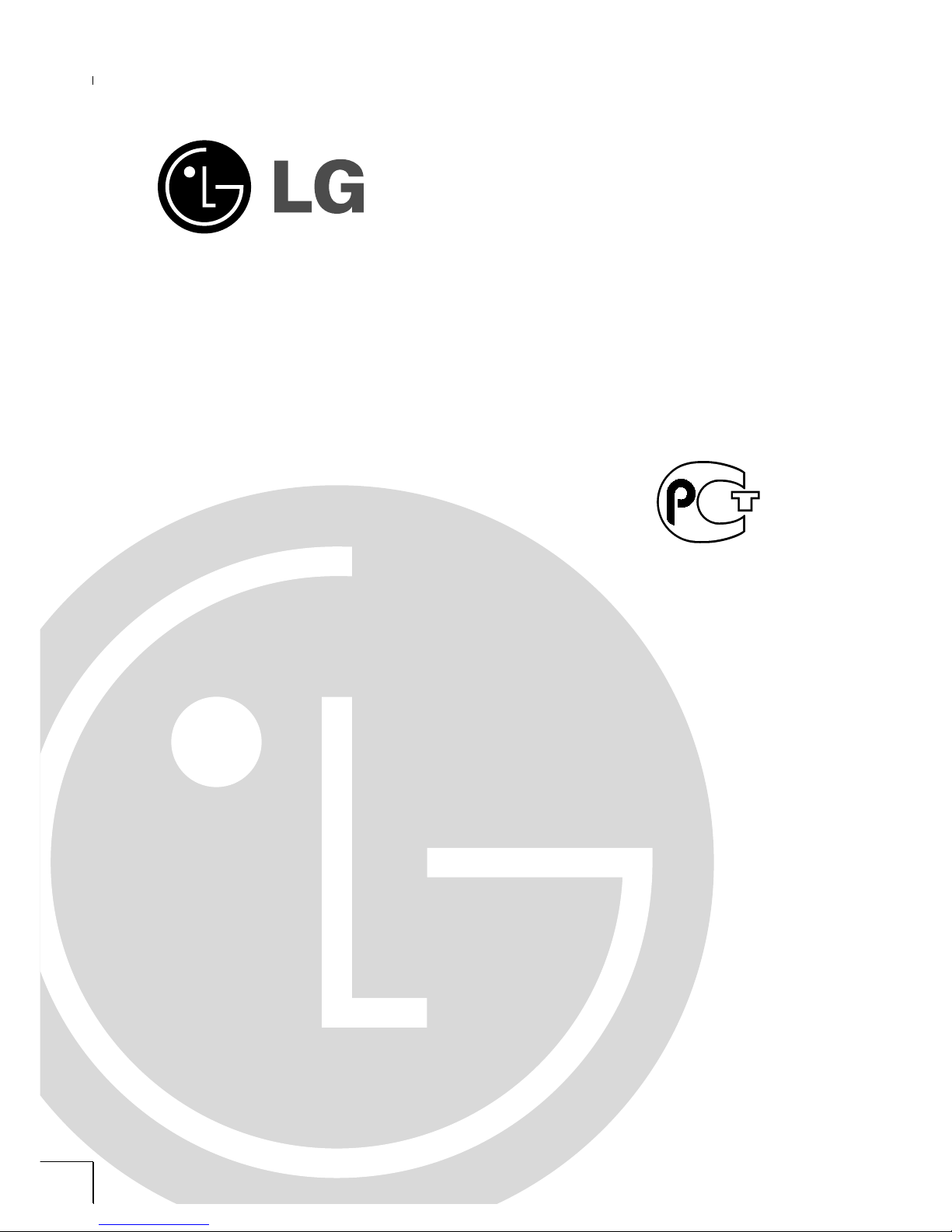
LCD
Colour Television
OWNER’S MANUAL
Please read this manual carefully before operating your set.
Retain it for future reference.
Record model number and serial number of the set.
See the label attached on the back cover and quote this
information to your dealer when you require service.
Model number :
Serial number :
BZ03
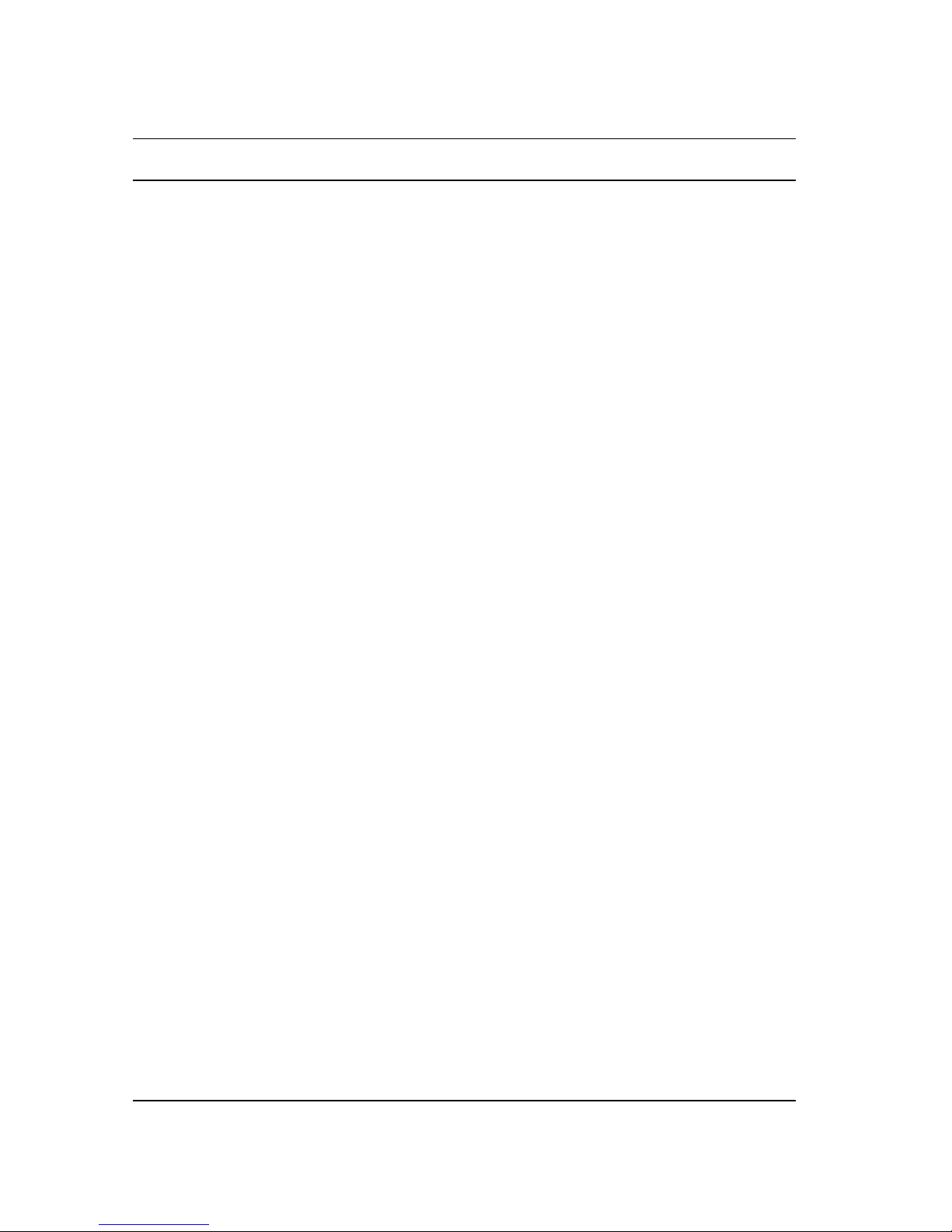
Contents
Installation 3
Location and function of controls 4
Remote control handset
Battery installation / Front panel / Back panel
Basic operation 8
On and off / Programme selection
Volume adjustment
Quick view / Mute function
On screen language selection (option)
On Screen Menus 9
Menu selection
CHANNEL Menu 10
Auto programme tuning
Manual programme tuning
Fine tuning / Programme edit
Calling the programme table
PICTURE Menu 15
PSM (Picture Status Memory)
CSM (Colour Status Memory)
Manual Colour Temperature Control
Picture adjustment
SOUND Menu 17
SSM (Sound Status Memory)
AVL(Auto Volume Leveler) / Sound adjustment
Stereo/Dual reception / NICAM reception
Sound output selection
TIME menu 19
Clock / On/Off Time / Auto sleep / Sleep timer
SPECIAL Menu 21
Child lock / Orbiter
SCREEN Menu 22
Auto adjustment (RGB [PC] mode only) / Picture format
Picture Size Zoom / Screen Position (RGB [PC] mode only)
Manual Configure (RGB [PC] mode only)
Screen adjustments
Initializing (Reset to original factory value)
Selecting Wide XGA mode (RGB, [PC] mode only)
YNR (Y-signal Noise Reduction) / Split Zoom
PIP/DW operation 26
Main Picture Source Selection / Auto AV switching
Main Picture Size Adjustment / On and Off
Input mode selection for sub picture
Sub Picture Size / Moving the Sub Picture
PIP Aspect Ratio
Swapping between main and sub pictures
Program selection for sub picture
Teletext (option) 29
Switch on/off / SIMPLE text / TOP text (option)
FASTEXT / Special teletext functions
Connection of external equipment 32
Aerial socket / Euro scart sockets
S-Video/Audio in sockets (S-Video)
PC in socket
Mounting speakers on the Set
Displayable Monitor Specification 35
RGB Mode / DVI Mode
External Control Device Setup 37
RS-232C input socket / D-Sub 9-pin male
Set ID / Communication Parameters
Command Reference List
Transmission/Receiving Protocol
Troubleshooting check list 43
2
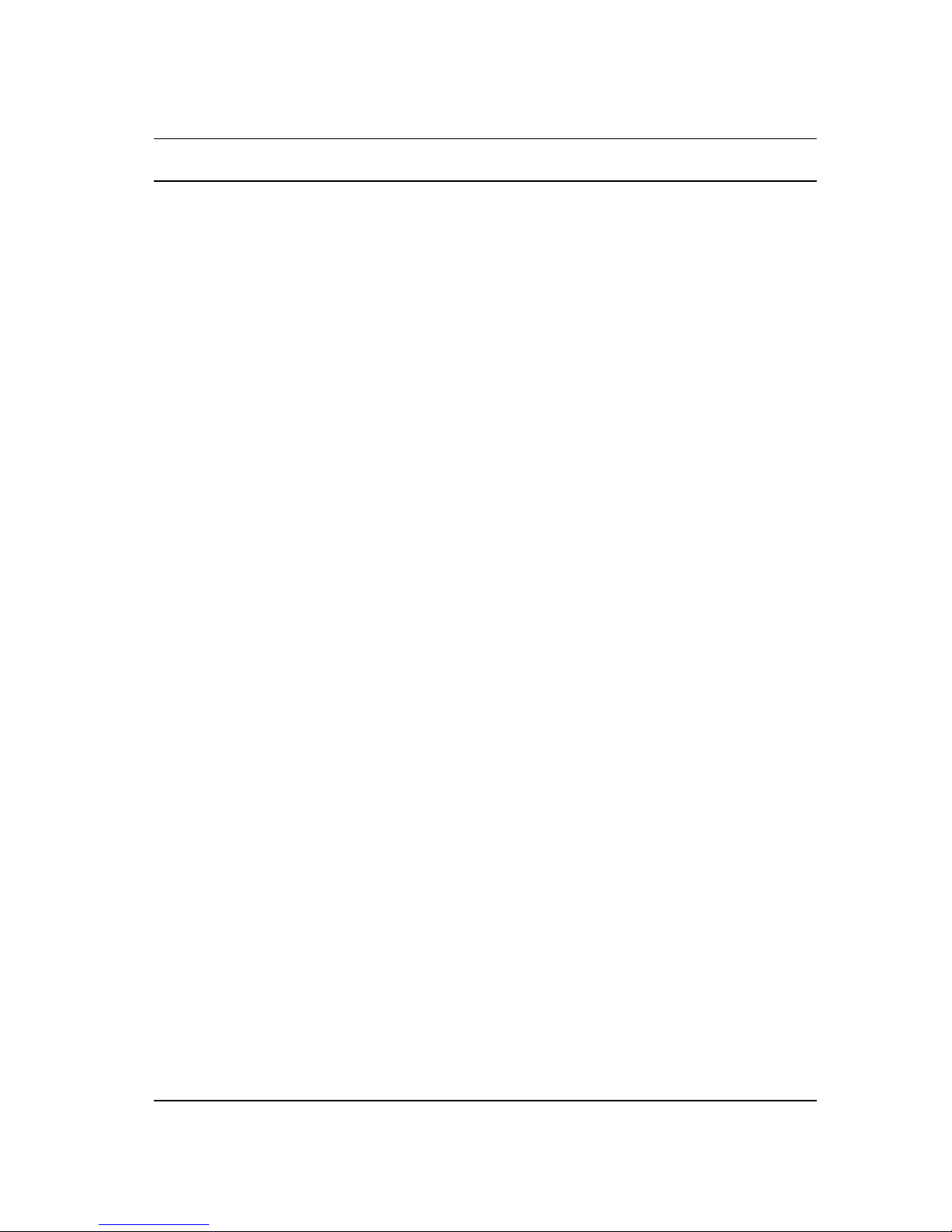
Installation
Power
This set operates on an AC mains supply, the voltage is as indicated on the label on the back cover. Never apply DC power to the set.
In the event of thunderstorms or powercuts, please pull out the aerial and mains plugs.
Warning
To prevent fire or shock hazard, do not expose the set to rain or
moisture. Do not rub or strike the Active Matrix LCD with anything
hard as this may scratch, mar, or damage the Active Matrix LCD
permanently.
The working life of this set is 7 years since the date of delivery to
consumer.
Service
Never remove the back cover of the set as this can expose you to
high voltage and other hazards. If the set does not operate properly, unplug it and call your dealer.
Aerial
Connect the aerial cable to the socket marked +75 Ω on the back.
For the best reception an outdoor aerial should be used.
Location
Position your set so that no bright light or sunlight falls directly onto
the screen. Care should be taken not to expose the set to any
unnecessary vibration, moisture, dust or heat. Also ensure that the
set is placed in a position to allow a free flow of air. Do not cover
the ventilation openings on the back cover.
When you install the set to use the wall mounting bracket (optional
parts), fix it carefully so as not to drop.
Cleaning
Unplug the set before cleaning the face of the LCD Screen. Dust
the set by wiping the screen and the cabinet with a soft, clean cloth.
If the screen requires additional cleaning, use a clean, damp cloth.
Do not use liquid cleaners or aerosol cleaners.
3
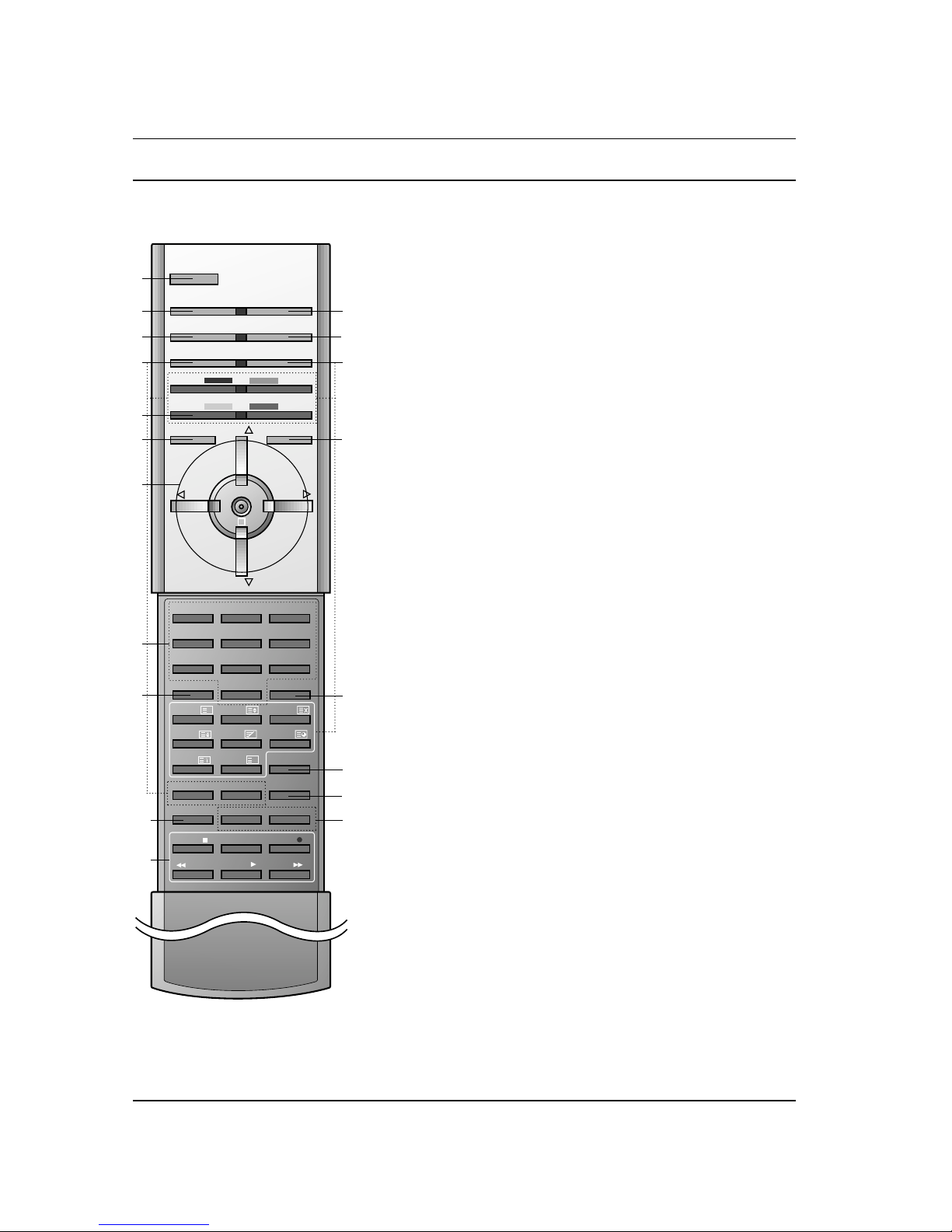
Location and function of controls
All the functions can be controlled with the remote control handset.
Some functions can also be adjusted with the buttons on the front
panel of the set.
Remote control handset
Before you use the remote control handset, please install the batteries. See the next page.
1. POWER
switches the set on from standby or off to standby.
2. MULTIMEDIA
selects RGB or DVI modes.
3. ARC (Aspect Ratio Control)
changes the picture format.
4. PIP BUTTONS
PIP/DW
switches the sub picture on or off.
PR +/-
selects a programme for the sub picture.
SWAP
alternates between main and sub picture.
PIP INPUT
selects the input mode for the sub picture.
WIN.SIZE
adjusts the sub picture size.
WIN POSITION
moves the sub picture to
D/E
or F / G direction.
5. SWAP
returns to the previously viewed programme.
6. MENU
selects a menu.
7.
D/E
(Programme Up/Down)
selects a programme or a menu item.
switches the set on from standby.
F / G (Volume Up/Down)
adjusts the volume.
adjusts menu settings.
OK
accepts your selection or displays the current mode.
8. NUMBER BUTTONS
switches the set on from standby or directly select a number.
9. PSM (Picture Status Memory)
recalls your preferred picture setting.
10. SPLIT ZOOM
Enlarge the screen with regular ration.
11. VCR BUTTONS
control a LG video cassette recorder.
4
123
456
78
0PSM SSM
SIZE
REVEAL
UPDATE
MIX
HOLD
INDEX MODE
TIME
9
POWER
MULTIMEDIA INPUT SELECT
ARC I/II
PIP/DW
TEXT
PR-
PR+
SWAP
MENU PR
PR
MUTE
OK
VOL
WIN.POSITION
SPLIT ZOOM
ZOOM-
WIN.SIZE
ZOOM+
SLEEP
LIST
STOP
PLAY
FF
REC
REW
P/STILL
VOL
PIP INPUT
?
M
1
2
3
4
6
5
9
11
10
8
7
12
13
14
15
16
17
18
19
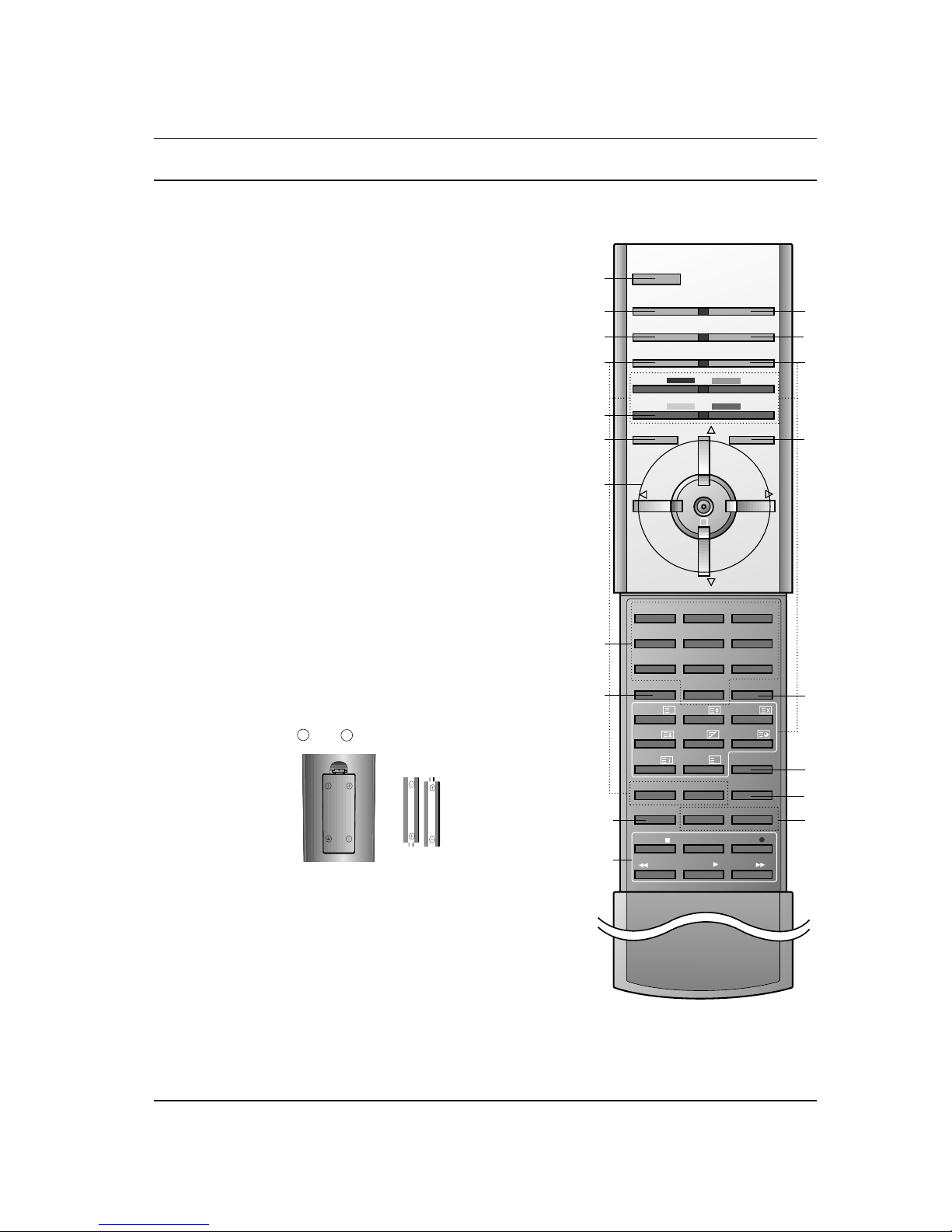
Location and function of controls
12. INPUT SELECT
selects the remote operating mode.
switches the set on from standby.
13. I/II
selects the language during dual language broadcast.
selects the sound output.
14. TELETEXT BUTTONS
These buttons are used for teletext.
For further details, see the ‘Teletext’ section.
15. MUTE
switches the sound on or off.
16. SSM (Sound Status Memory)
recalls your preferred sound setting.
17. LIST
displays the programme table.
18. SLEEP
sets the sleep timer.
19. ZOOM+ / ZOOM-
Enlarges or reduces the main picture size.
Note : In teletext mode, the PR +/-, SWAP and PIP INPUT buttons
are used for teletext function.
Battery installation
The remote control handset is powered by two AAAtype batteries.
To load the batteries, turn the remote control handset over and
open the battery compartment. Install two batteries as indicated by
the polarity symbols ( and ) marked inside the compartment.
Note : To avoid damage from possible battery leakage, remove the
batteries if you do not plan to use the remote control handset for an
extended period of time.
5
+
-
123
456
78
0PSM SSM
SIZE
REVEAL
UPDATE
MIX
HOLD
INDEX MODE
TIME
9
POWER
MULTIMEDIA INPUT SELECT
ARC I/II
PIP/DW
TEXT
PR-
PR+
SWAP
MENU PR
PR
MUTE
OK
VOL
WIN.POSITION
SPLIT ZOOM
ZOOM-
WIN.SIZE
ZOOM+
SLEEP
LIST
STOP
PLAY
FF
REC
REW
P/STILL
VOL
PIP INPUT
?
M
1
2
3
4
6
5
9
11
10
8
7
12
13
14
15
16
17
18
19
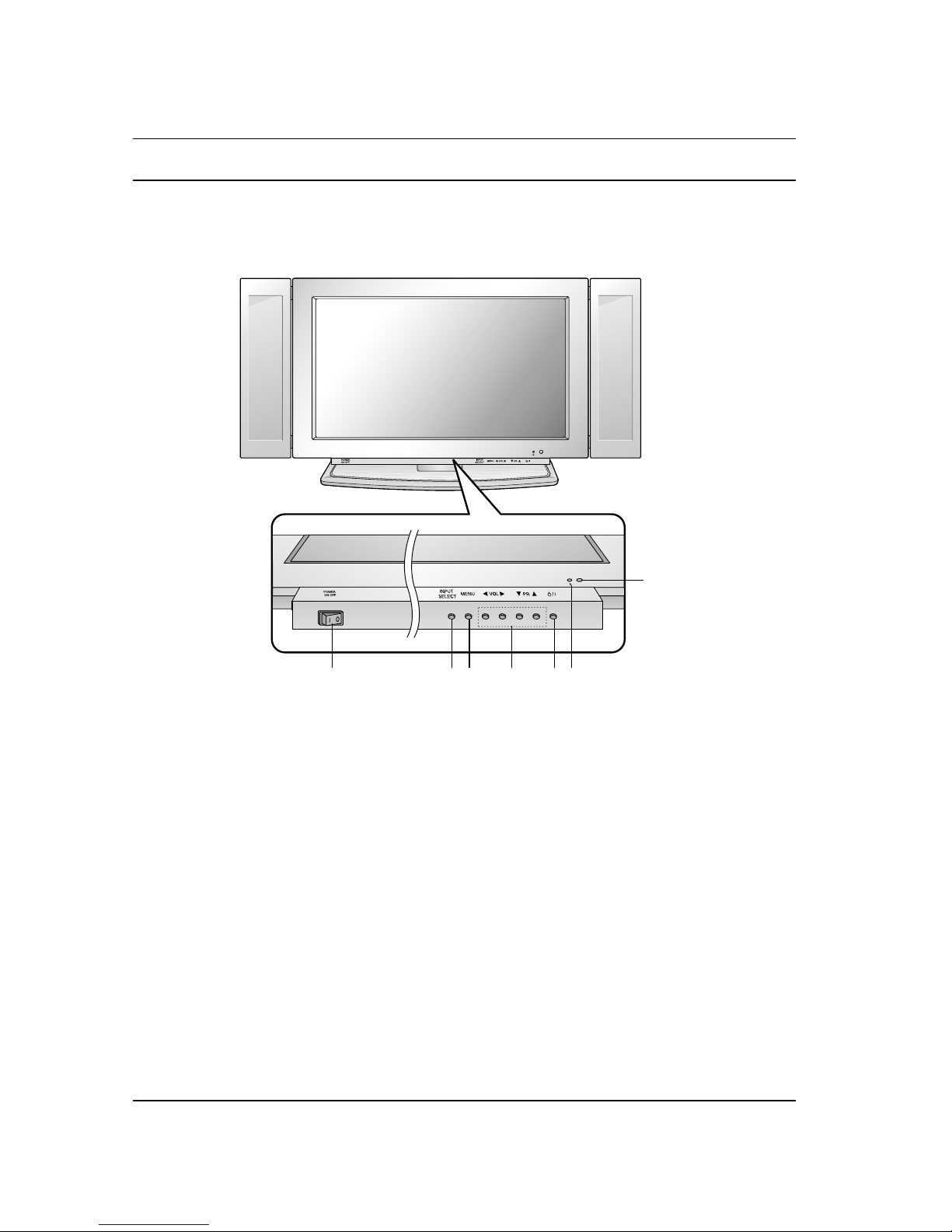
Location and function of controls
6
1. MAIN POWER (ON OFF)
switches the set on or off.
2. INPUT SELECT
selects TV, AV1, AV2, AV3, S-Video, RGB or
DVI mode.
switches the set on from standby.
3. MENU
selects a menu.
4. F / G (Volume Down/Up)
adjusts the volume.
adjusts menu settings.
D/E
(Program Up/Down)
selects a program or a menu item.
switches the set on from standby.
5. POWER (rr/I)
switches the set on from standby or off to
standby.
6. POWER/STANDBY INDICATOR (rr)
illuminates red in standby mode.
illuminates green when the set is switched on.
7. REMOTE CONTROL SENSOR
Front panel
1 2 3 5 6
7
4
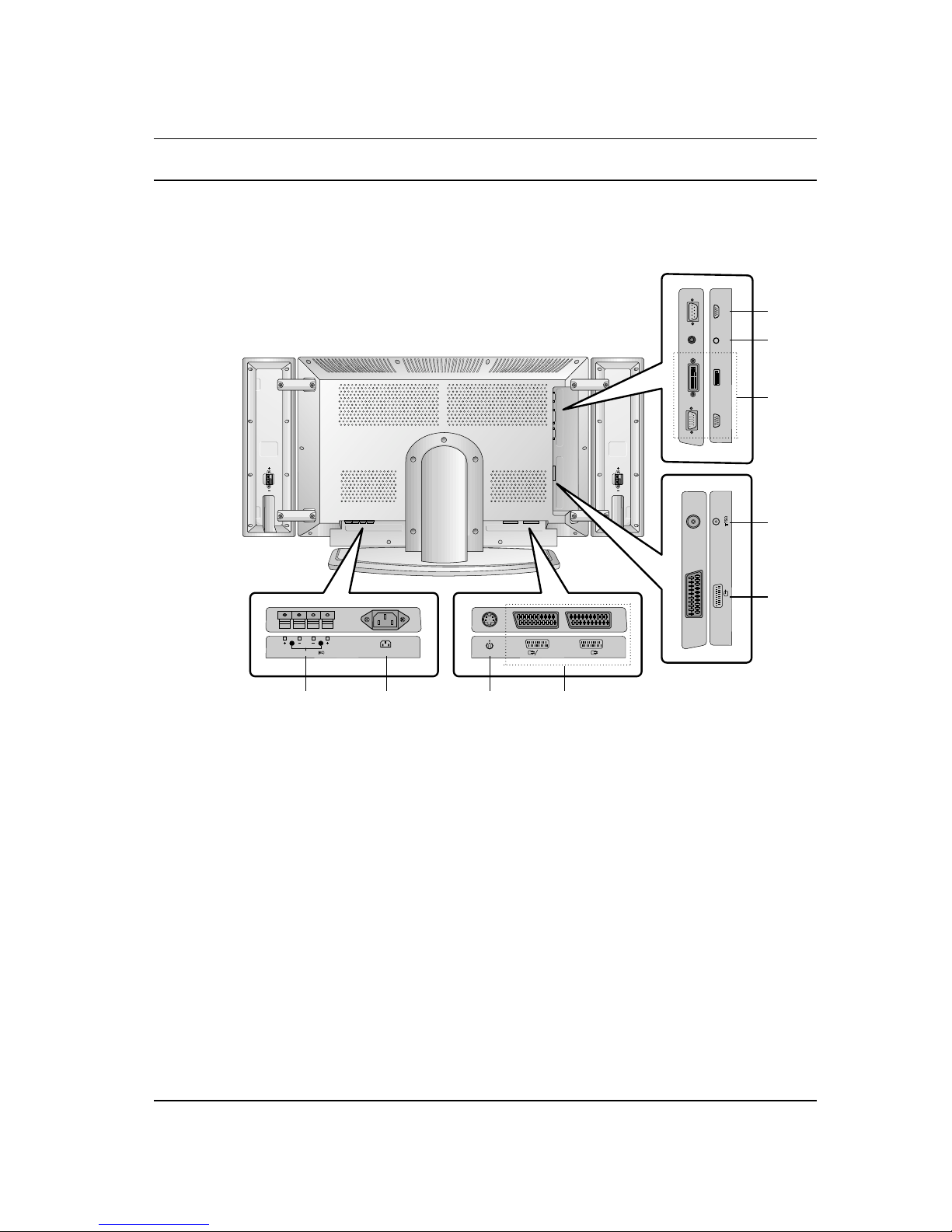
Location and function of controls
1. EXTERNAL SPEAKER (6 ohm output)
connect to optional external speaker(s).
2. POWER CORD SOCKET
3. S-VIDEO INPUT
connect video out from an S-VIDEO VCR to
the S-VIDEO input.
4. EURO SCART SOCKET
connect the euro scart socket of the VCR to
these sockets.
5. AERIAL SOCKET
connect the RF socket of the VCR to the aerial socket.
6. RGB INPUT / DVI (Digital Visual Interface)
INPUT
connect the set output socket of the PERSONAL COMPUTER to this socket.
Note : This set is only provided the DVI-D
function although DVI jack drawing is DVI-I
jack for connection convenience.
7. AUDIO INPUT
connect audio out from external equipment to
these jack.
8. RS-232C INPUT (CONTROL/SERVICE)
PORT
connect to the RS-232C port on a PC.
EXTERNAL SPEAKER AC INPUT
( )( )
( )
( )
S-VIDEO AV1AV2 S-VIDEO L/R
AV3
ANT. IN
RGB INPUT
DVI INPUT
AUDIO INPUT
RS-232C INPUT
(CONTROL/SERVICE)
R
L
7
Back panel
1 2 43
4
5
8
7
6
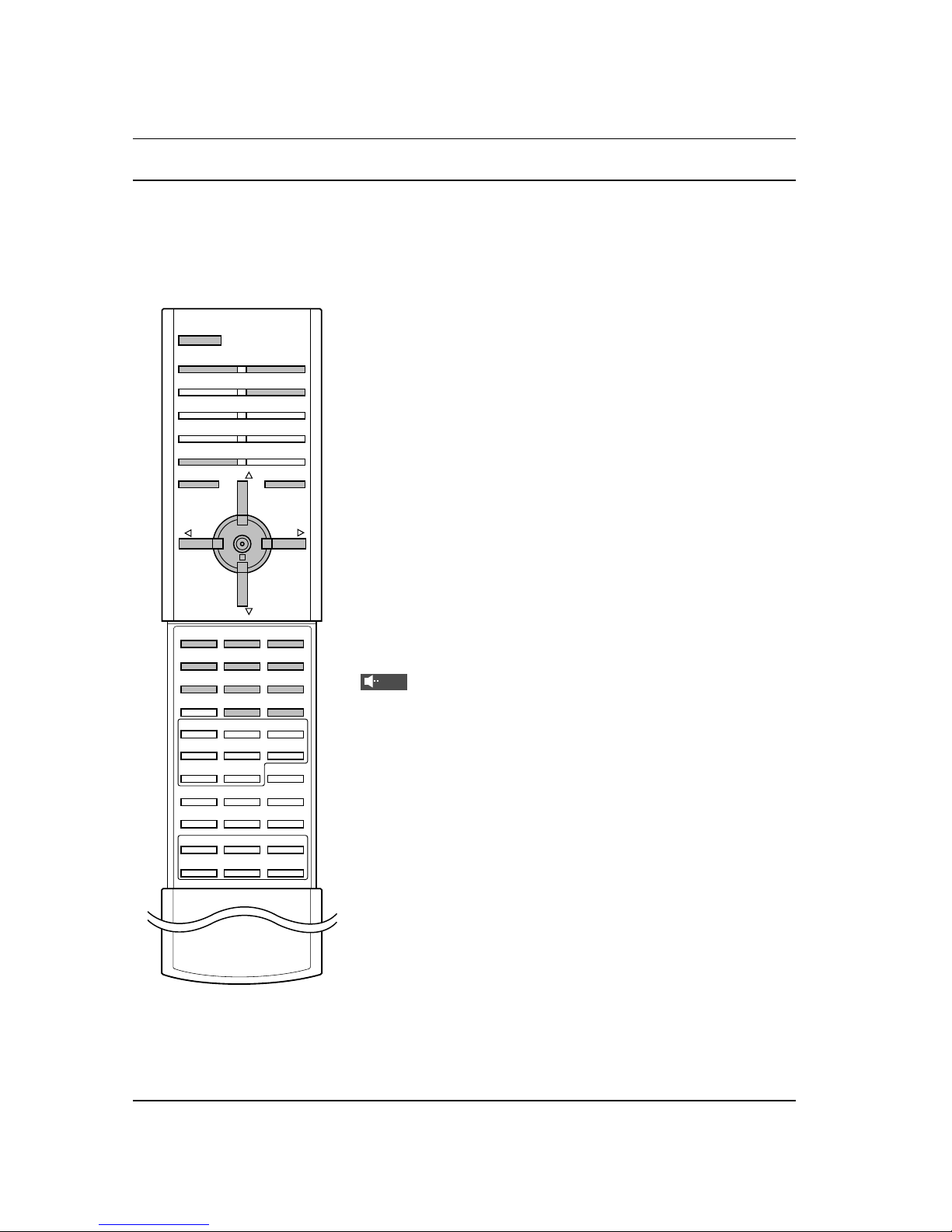
Basic Operation
8
On and off
1. Press the main power button to switch the set on.
2. If the set is in standby mode, press the POWER, D / E, MUL-
TIMEDIA, INPUT SELECT or NUMBER buttons on the remote
control handset to switch it on fully.
3. Press the POWER button on the remote control handset.
The set reverts to standby mode.
4. Press the main power button again to switch the set off.
Note : If, while the set is switched on, the mains plug is disconnected the set will switch to standby or power on when the mains
plug is replaced in the mains power socket.
Programme selection
You can select a programme number with the D / E or NUMBER
buttons.
Volume adjustment
Press the F / G button to adjust the volume.
Quick view
Press the SWAP button to view the last programme you were
watching.
Mute function
Press the MUTE button. The sound is switched off and the display
appears.
You can cancel it by pressing the MUTE, F / G, I/II or SSM button.
On screen language selection (option)
The menu can be displayed on the screen in your desired language. First select your language.
1. Press the MENU button and then
D / E
button to select the
SPECIAL menu.
2. Press the G button and then
D / E
button to select
Language.
3. Press the G button and then the D/Ebutton to select your
desired language.
All the on screen displays will appear in the selected language.
4. Press the MENU button to save.
123
456
78
0 SSM
9
POWER
MULTIMEDIA INPUT SELECT
I/II
SWAP
MENU PRPRMUTE
OK
VOL VOL
Mute
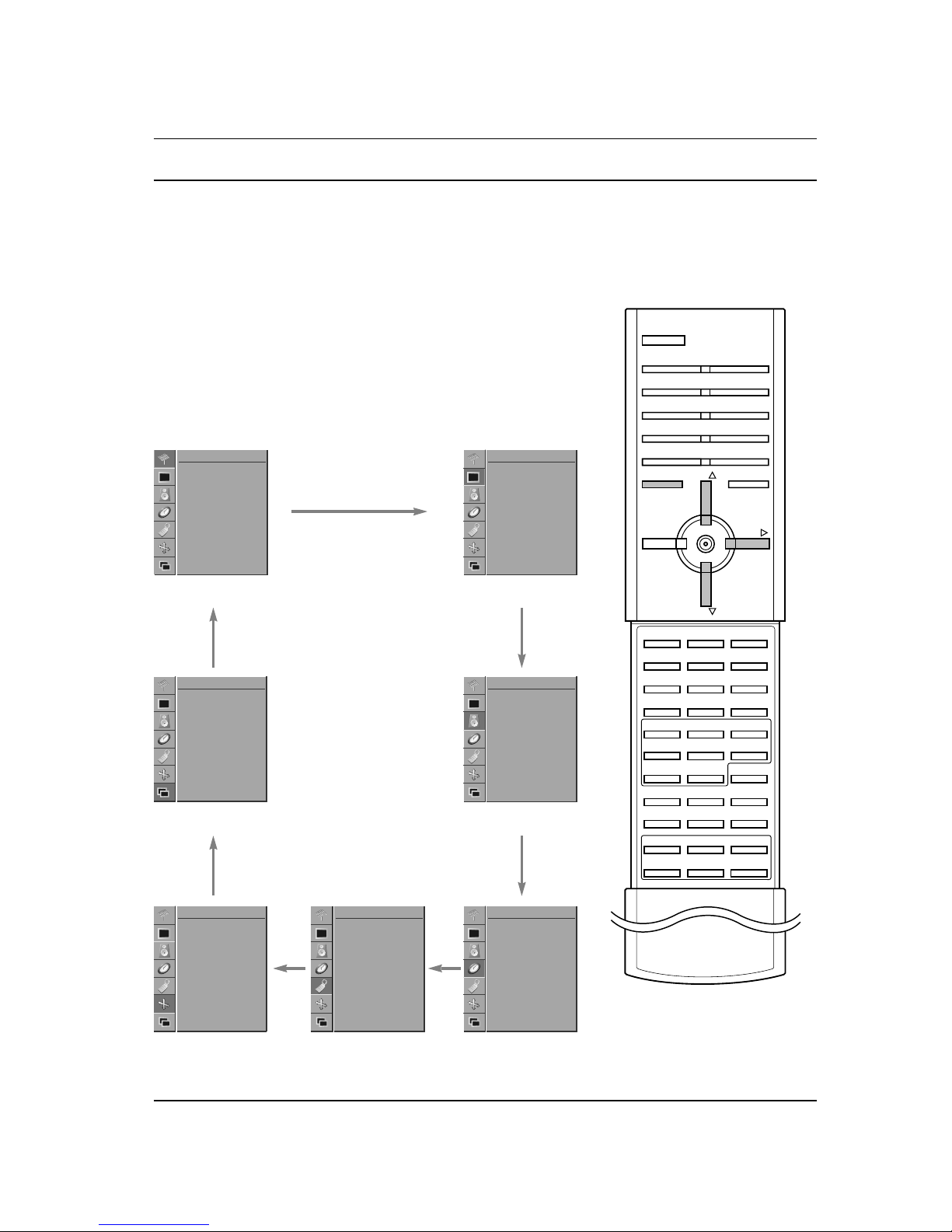
On Screen Menus
9
The dialogue between you and your set takes place on screen with
an operator menu.
Menu selection
1. Press the MENU button and then D/Ebutton to display each
menu.
2. Press the
G button and then the
D/E
button to select a menu
item.
3. Repeatedly press the MENU button to return to normal TV
viewing.
Note :
a. In the AV or RGB mode, the CHANNELmenu is not displayed.
b. In the teletext mode, menus are not displayed.
c. On some models, the
Language will not be displayed.
CHANNEL menu PICTURE menu
MENU PR
PR
VOL
Auto Programme
Manual Programme
Programme Edit
CHANNEL
PSM
CSM
Colour Temp.
Contrast 100
Brightness 50
Colour 55
Sharpness 70
PICTURE
PIP/DW menu
SCREEN menu
Input
DW
PIP
PIP Input
Win. Size
Win. Position
PIP ARC
PIP/DW
Auto Configure
ARC
Zoom In/Out
Position
Manual Config.
Screen Adj.
Reset
YNR
SCREEN
SOUND menu
TIME menu
SSM
AVL
Treble 50
Bass 50
Balance 0
SOUND
Clock
Off Time
On Time
Auto Sleep
TIME
SPECIAL menu
Language
Child Lock
Orbiter
Set ID
SPECIAL
GG
GG
GG
GG
GG
GG
GG
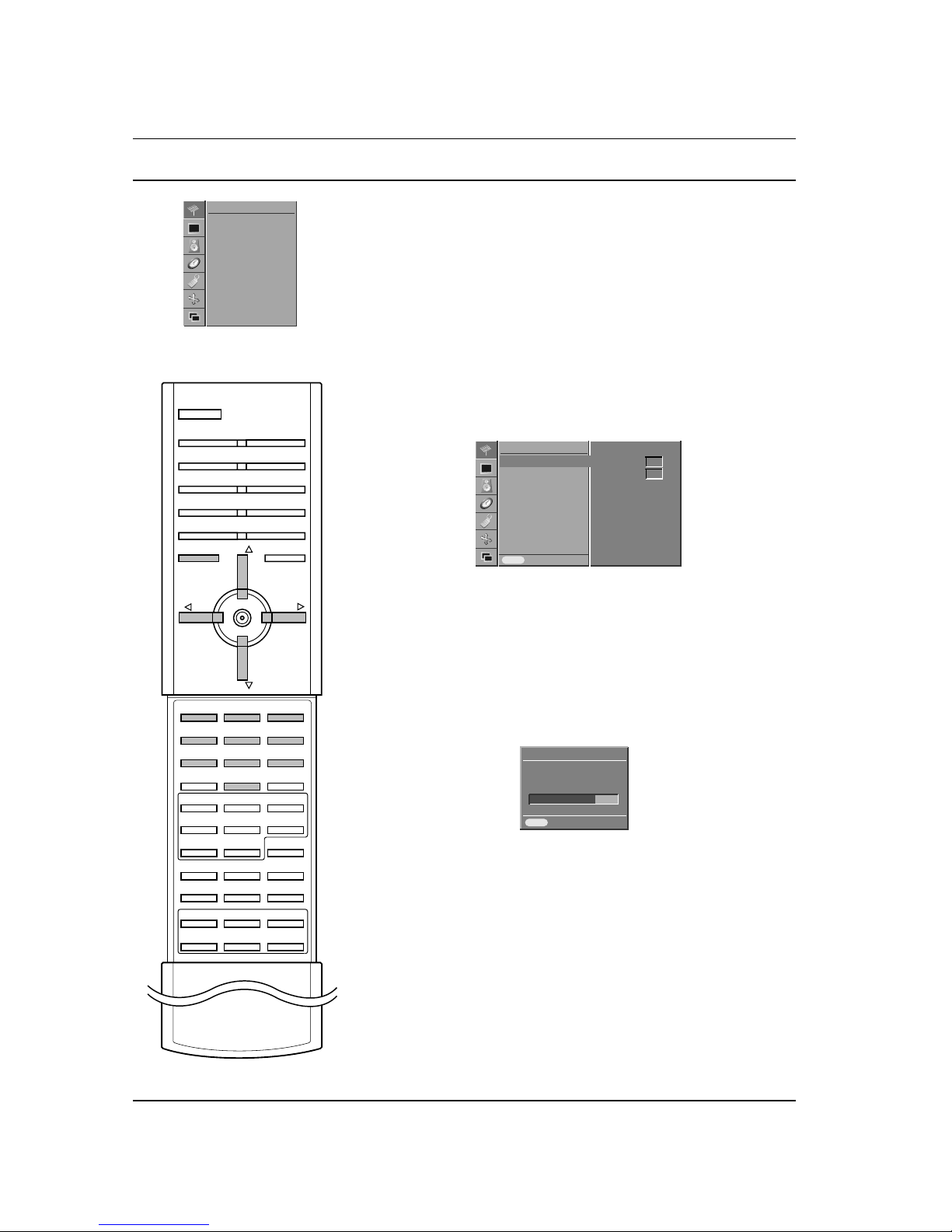
CHANNEL Menu
Up to 100 TV stations can be stored in this set by programme numbers (0 to 99). Once you have preset the stations, you will be able
to use theD/Eor NUMBER buttons to scan the stations you programmed.
Stations can be tuned using automatic or manual modes.
Auto programme tuning
All stations that can be received are stored by this method. It is recommended that you use auto program during installation of this set.
1. Press the MENU button and thenD/Ebutton to select the
CHANNEL menu.
2. Press the G button and thenD/Ebutton to select Auto
Programme
.
3. Press the G button to select System. Select a TV system with
the F / G button;
L : SECAM L/L’ (France)
BG : PAL B/G, SECAM B/G (Europe/East Europe)
I : PAL I/II (U.K./Ireland)
DK : PAL D/K, SECAM D/K (East Europe)
4. Press theEbutton to select Storage. Select the beginning
programme number with the F / G button or NUMBER buttons
on the Storage menu.
5. Press theEbutton to select Start.
6. Press the G button to begin auto programming.
All receivable stations are stored. The station name is stored for
stations which broadcast VPS (Video Programme Service),
PDC (Programme Delivery Control) or TELETEXT data. If no
station name can be assigned to a station, the channel number
is assigned and stored as C (V/UHF 01-69) or S (Cable 01-47),
followed by a number.
To stop auto programming, press the MENU button.
When auto programming is completed, the Programme edit
menu appears on the screen. See the ‘Programme edit’ section
to edit the stored programme.
7. Repeatedly press the MENU button to return to normal TV
viewing.
10
123
456
78
0
9
MENU PR
PR
VOL VOL
CHANNEL menu
Auto Programme
Manual Programme
Programme Edit
CHANNEL
GG
Auto Programme
Manual Programme
Programme Edit
Prev.
CHANNEL
System
Storage
Start
MENU
MENU
BG
2
Auto Programme GG
Auto Programme
10 C 40
BG 77%
Stop
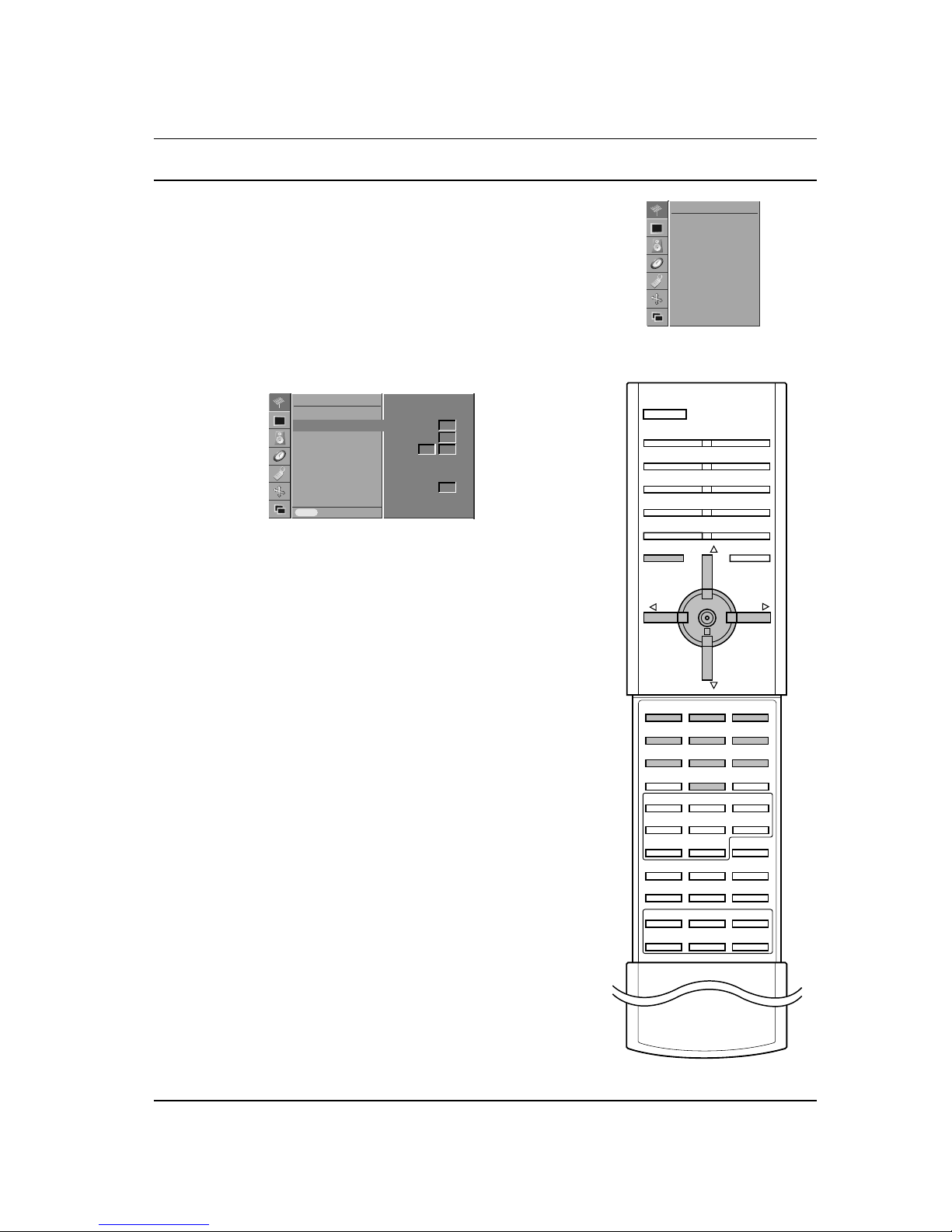
CHANNEL Menu
Manual programme tuning
Manual programme lets you manually tune and arrange the stations in whatever order you desire. Also you can assign a station
name with five characters to each programme number.
1. Press the MENU button and then
D/E
button to select the
CHANNEL menu.
2. Press the G button and then
D / E
button to select Manual
Programme
.
3. Press the G button to display the Storage. Select the beginning programme number with the F / G button or NUMBER buttons on the Storage menu. Any number under 10 is entered
with a numeric ‘0’ in front of it, i.e. ‘05’ for 5.
4. Press theEbutton to select System.
5. Select a TV system with the F / G button;
L: SECAM L/L’ (France)
BG : PAL B/G, SECAM B/G (Europe/East Europe)
I : PAL I/II (U.K./Ireland)
DK : PAL D/K, SECAM D/K (East Europe)
6. Press the Ebutton to select CH..
7. Press the F / G button to select V/UHF or Cable as required.
You can select the desired channel number with the NUMBER
buttons. If possible, select the channel number(1 to 69) directly
with the number buttons.
8. Press theEbutton to select Search.
9. Press the F / G button to commence searching. If a station is
found the search will stop.
10. Press the OK button to store it.
11. To store another station, repeat steps 3 to 10.
12. Repeatedly press the MENU button to return to normal TV
viewing.
11
123
456
78
0
9
MENU PR
PR
OK
VOL VOL
CHANNEL menu
Auto Programme
Manual Programme
Programme Edit
CHANNEL
GG
Auto Programme
Manual Programme
Programme Edit
Prev.
CHANNEL
Storage
System
CH.
Fine
Search
Name
MENU
2
BG
1
C 01
V/UHF
Manual Programme GG
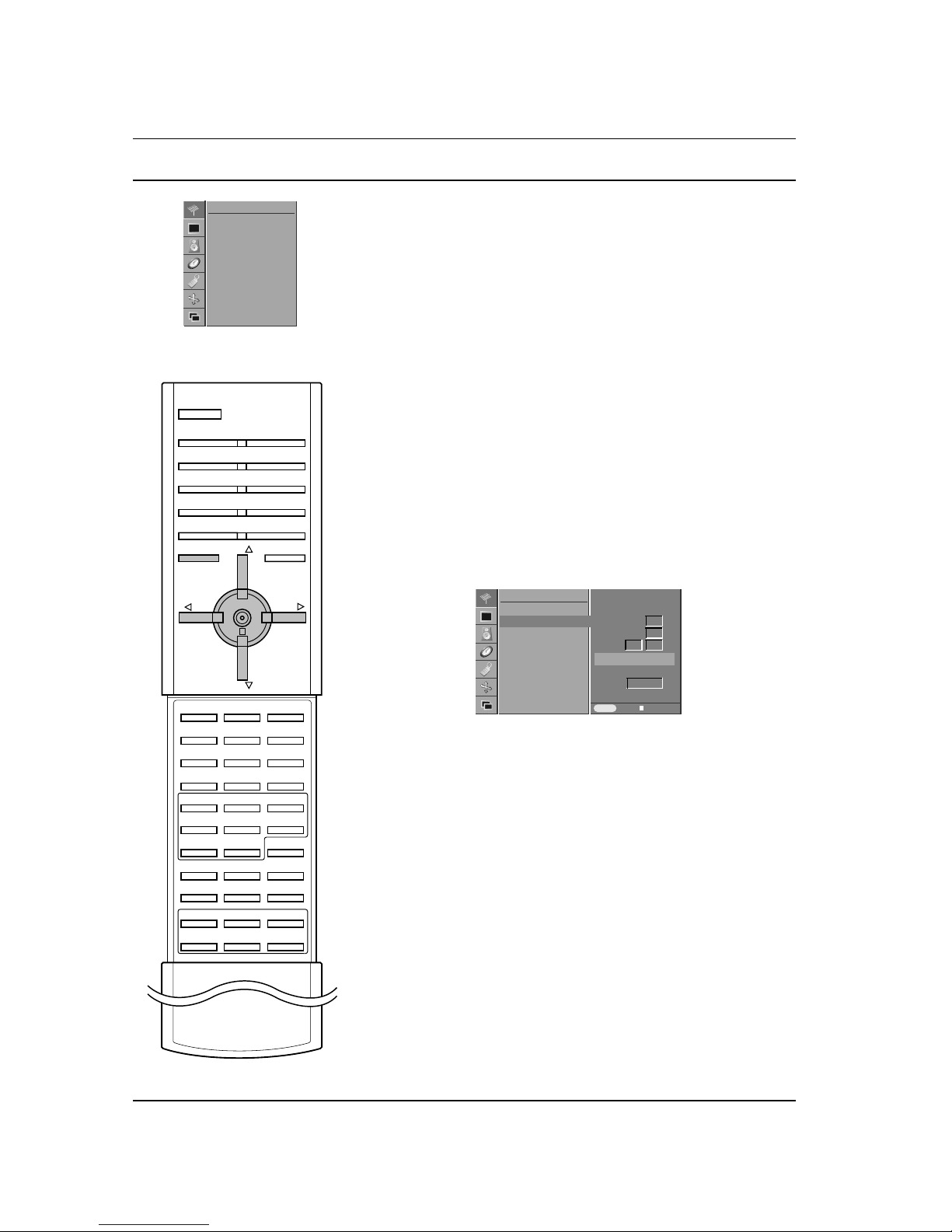
CHANNEL Menu
Assigning a station name
1. Repeat the ‘Manual programme tuning’ steps 1 to 2.
2. Press the G button and thenD/Ebutton to select Name.
3. Press theDbutton. You can use a blank, +, -, the alphabet A
to Z and the numeric 0 to 9.
With theEbutton you can select in the opposite direction.
4. Select the next position by pressing the G button and then take
your choice of the second character, and so on.
5. Press the OK button.
6. Repeatedly press the MENU button to return to normal TV
viewing.
Fine tuning
Normally fine tuning is only necessary if reception is poor.
1. Repeat the ‘Manual programme tuning’ steps 1 to 2.
2. Press the G button and thenD/Ebutton to select Fine.
3. Press the F / G button to fine tune for the best picture and
sound.
4. Press the OK button.
5. Repeatedly press the MENU button to return to normal TV
viewing.
The finely tuned programme will be indicated by yellow number
during programme selection.
12
MENU PR
PR
OK
VOL VOL
CHANNEL menu
Auto Programme
Manual Programme
Programme Edit
CHANNEL
GG
Auto Programme
Manual Programme
Programme Edit
Prev. Store
CHANNEL
Storage
System
CH.
Fine
Search
Name
MENU
2
BG
1
C 01
V/UHF
Manual Programme
Fine GGGGGG
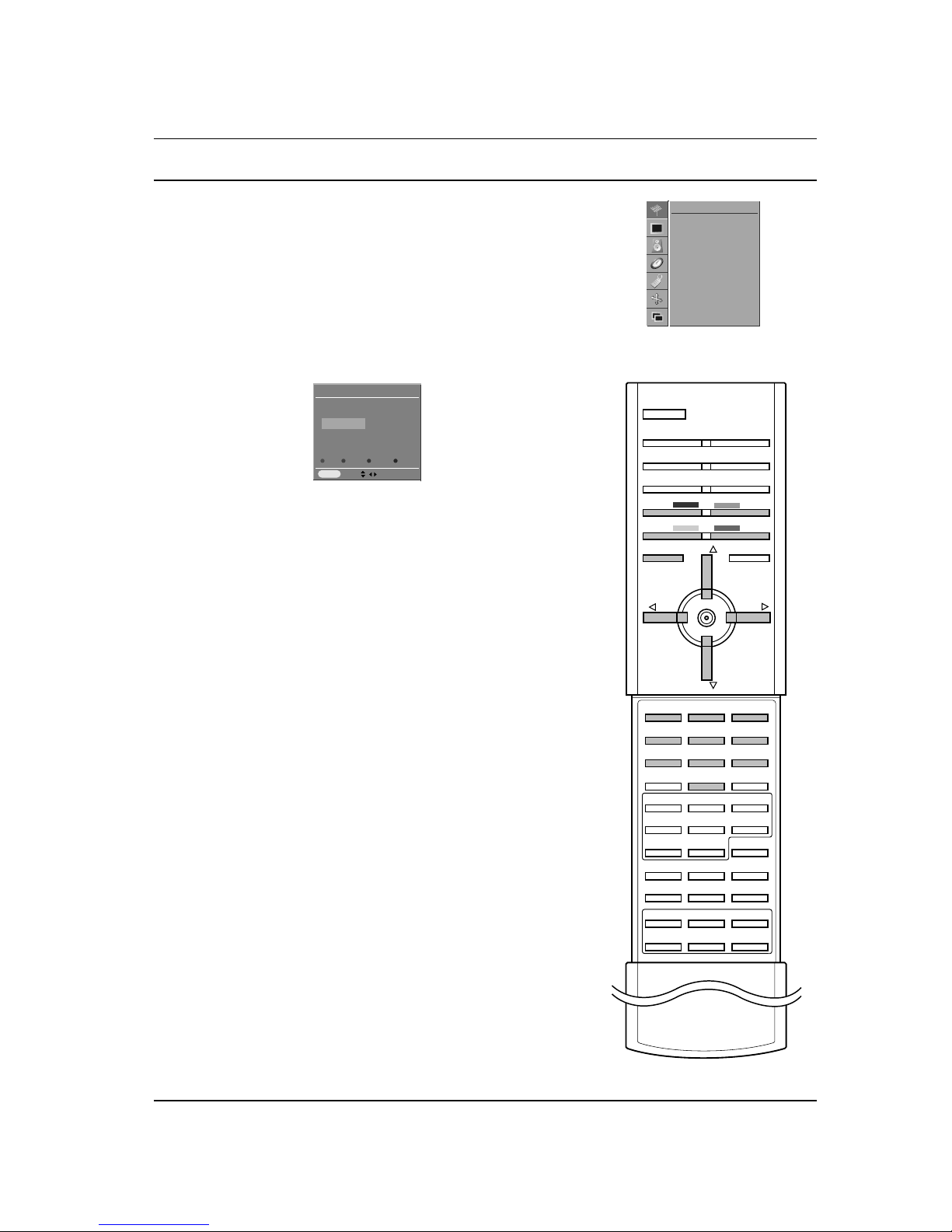
CHANNEL Menu
13
Programme edit
This function enables you to delete or skip the stored programmes.
Also you can move some stations to other programme numbers or
copy a blank station data into the selected programme number.
1. Press the MENU button and then use
D /E
button to select the
CHANNEL menu.
2. Press the
G button and then
D / E
button to select
Programme Edit.
3. Press the
G button to display the Programme Edit menu.
Deleting a programme
1. Select a programme to be deleted with the
D / E
or F / G button.
2. Press the RED button twice.
The selected programme is deleted, all the following programmes are shifted up one position.
Copying a programme
1. Select a programme to be copied with the
D / E
or F / G button.
2. Press the GREEN button.
All the following programmes are shifted down one position.
Moving a programme
1. Select a programme to be moved with the
D / E
or F / G button.
2. Press the YELLOW button.
3. Move the programme to the desired programme number with
the
D / E
or F / G button.
4. Press the YELLOW button again to release this function.
Skipping a programme number
1. Select a programme number to be skipped with the
D /E
or F / G
button.
2. Press the BLUE button. The skipped programme turns to blue.
3. Press the BLUE button again to release the skipped programme.
When a programme number is skipped it means that you will be
unable to select it using the
D / E
button during normal TV
viewing. If you want to select the skipped programme, directly
enter the programme number with the NUMBER buttons or
select it in the programme edit or table menu.
Repeatedly press the MENU button to return to normal TV viewing.
123
456
78
0
9
MENU PR
PR
VOL VOL
MENU
Del Copy Move Skip
Programme Edit
OK
0 - - - - - 5 C 05
1 BLN 2 6 C 07
2 C 01 7 C 55
3 C 04 8 S 27
4 C 05 9 S 29
2 C 01
CHANNEL menu
Auto Programme
Manual Programme
Programme Edit
CHANNEL
GG
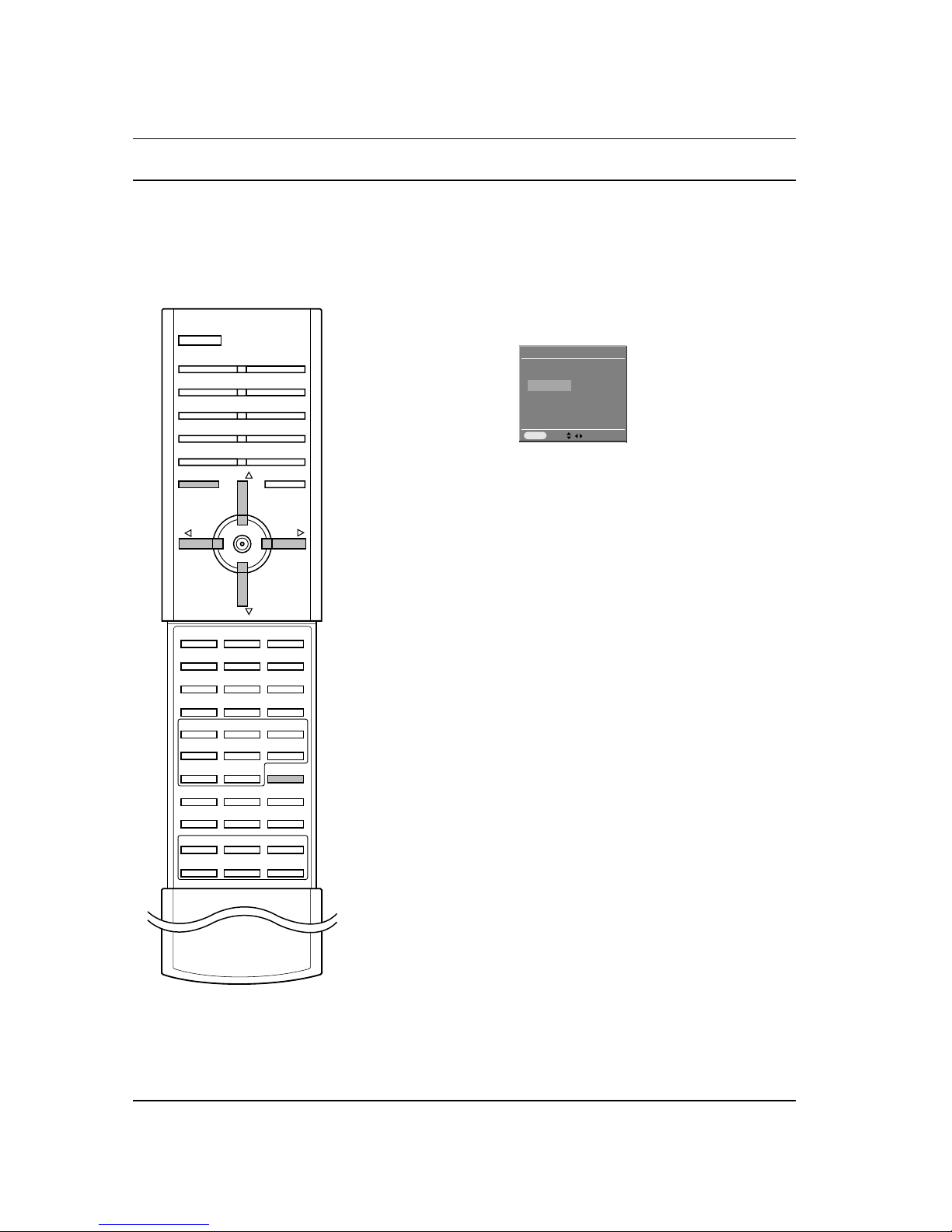
CHANNEL Menu
Calling the programme table
You can check the programmes stored in the memory by displaying
the program table.
Displaying program table
Press the LIST button to display the Programme table menu.
The programme table appears on the screen.
Note :
a. You may find some blue highlighted programmes shown. They
have been set up in the program edit mode.
b. Some programmes with the channel number shown in the pro-
gram table indicate there is no station name assigned.
Selecting a programme in the programme table
Select a programme with the
D / E
or F / G button.
Then press the OK button.
The set switches to the chosen programme number.
Paging through a programme table
There are 10 programme table pages in which contain 100 programmes.
Pressing the
D / E
or F / G button repeatedly turns the pages.
Repeatedly press the MENU button to return to normal TV viewing.
14
LIST
MENU PR
PR
VOL VOL
MENU
OK
0 - - - - - 5 C 05
1 BLN 2 6 C 07
2 C 01 7 C 55
3 C 04 8 S 27
4 C 05 9 S 29
2 C 01
