Page 1
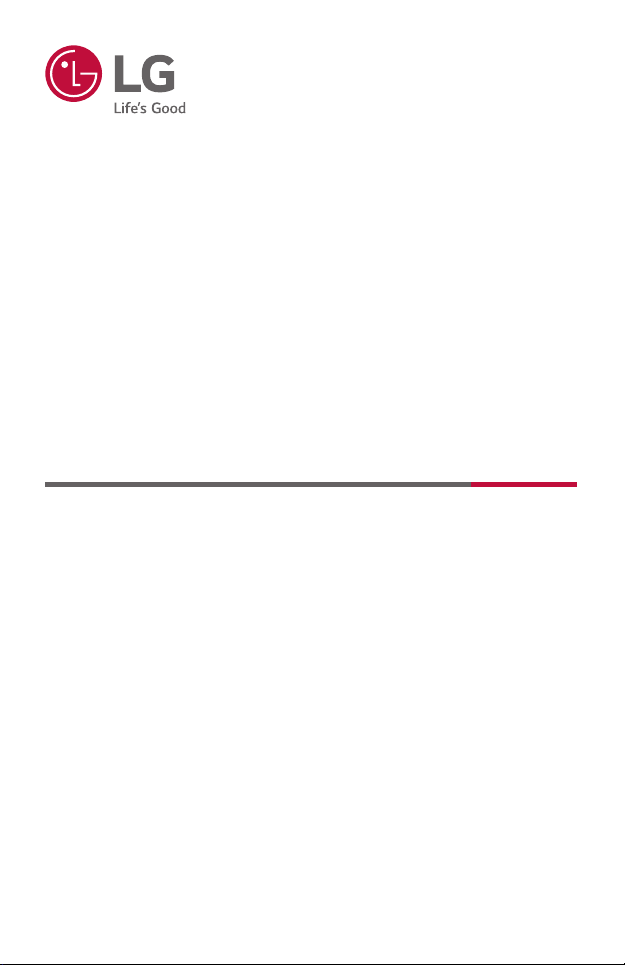
OWNER'S MANUAL
LG ProBeam
DLP Projector
Please read the safety information carefully before using this product.
BU50NST
GRU510N
Copyright © 2020 LG Electronics Inc. All Rights Reserved.
www.lg.com
Page 2

2
CONTENTS
LICENSES 3
ENGLISH
Open Source Software Notice Information 4
SAFETY PRECAUTIONS 5
PREPARATION 17
INSTALLATION 25
REMOTE CONTROL 34
CONNECTING DEVICES 37
SPECIFICATIONS 43
SYMBOLS 49
TROUBLESHOOTING 50
Page 3
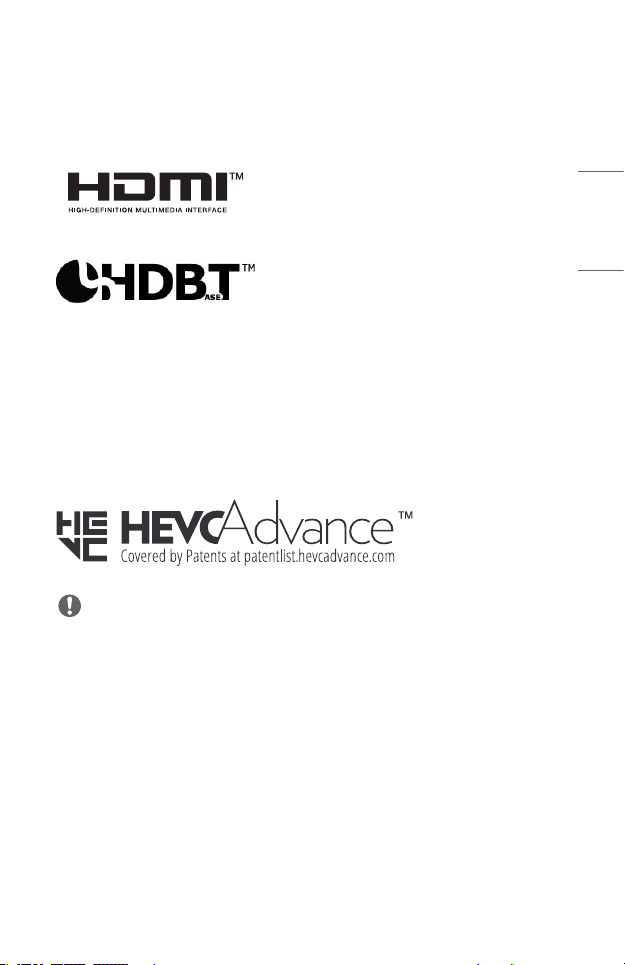
LICENSES
Supported licenses may differ by model. For more information about licenses, visit
www.lg.com.
The terms HDMI, HDMI High-Denition
Multimedia Interface, and the HDMI Logo are
trademarks or registered trademarks of HDMI
Licensing Administrator, Inc.
HDBaseTTM and the HDBaseT Alliance logo are
trademarks of the HDBaseT Alliance.
Manufactured under license from Dolby Laboratories. Dolby, Dolby Vision, Dolby Audio,
Dolby Atmos, and the double-D symbol are trademarks of Dolby Laboratories.
For DTS patents, see http://patents.dts.com. Manufactured under license from
DTS Licensing Limited. DTS, the Symbol, & DTS and the Symbol together, DTS 2.0
Channel, DTS 2.0+Digital Out, DTS-HD, and DTS Virtual:X are registered trademarks
or trademarks of DTS, Inc. in the United States and/or other countries. © DTS, Inc. All
Rights Reserved.
NOTE
• Images shown in this manual may differ from your projector.
• Your projector’s OSD (On Screen Display) may differ slightly from that shown in
this manual.
3
ENGLISH
Page 4
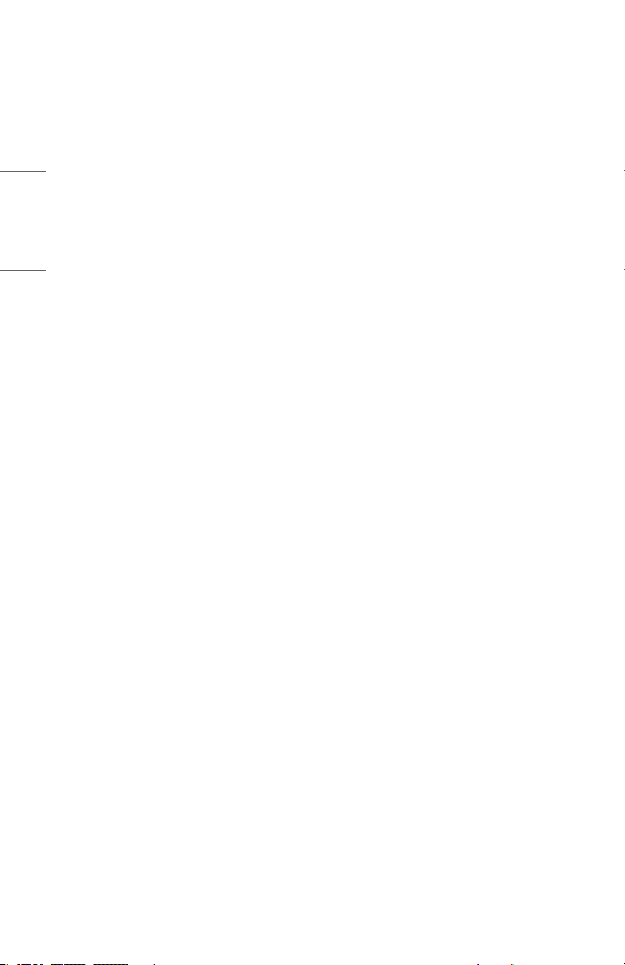
ENGLISH
4
Open Source Software Notice Information
To obtain the source code under GPL, LGPL, MPL, and other open source licenses, that
is contained in this product, please visit http://opensource.lge.com.
In addition to the source code, all referred license terms, warranty disclaimers and
copyright notices are available for download.
LG Electronics will also provide open source code to you on CD-ROM for a charge
covering the cost of performing such distribution (such as the cost of media, shipping,
and handling) upon email request to opensource@lge.com.
This offer is valid for a period of three years after our last shipment of this product. This
offer is valid to anyone in receipt of this information.
Page 5
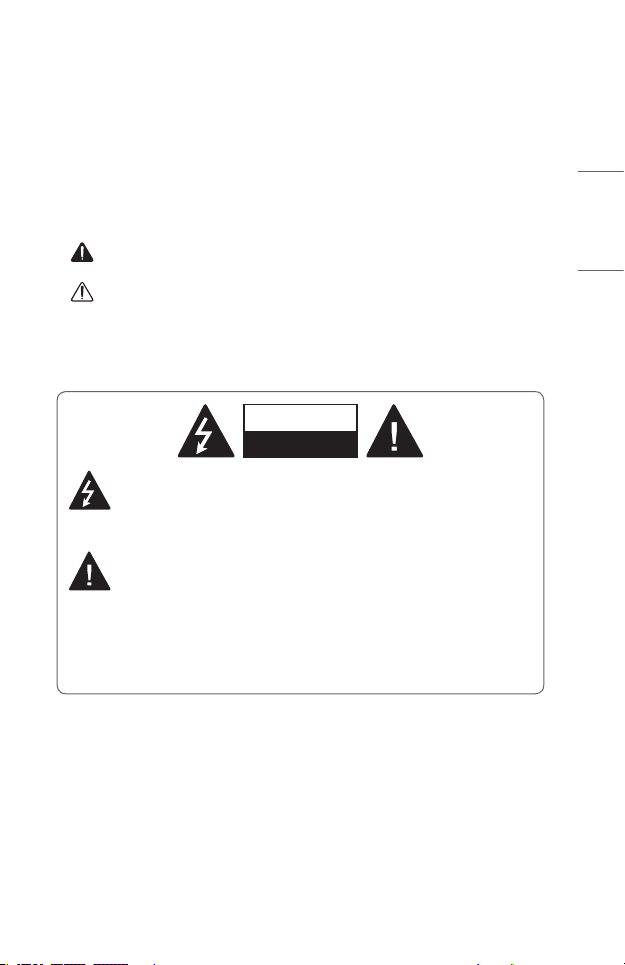
SAFETY PRECAUTIONS
Please take note of the safety instructions to prevent any potential accident or misuse
of the projector.
Child injuries can be prevented by following these simple safety precautions.
The precautions should be followed in the same manner when you store or move your
existing projector.
• Safety precautions are given in two forms, i.e., WARNING and CAUTION as
detailed below.
WARNING: Failure to follow the instructions may cause serious injury and
even death.
CAUTION: Failure to follow the instructions may cause personal injury or
product damage.
• Read the owner’s manual carefully and keep it on hand.
WARNING/CAUTION
RISK OF ELECTRIC SHOCK
DO NOT OPEN
The lightning ash with arrowhead symbol, within an equilateral triangle, is
intended to alert the user to the presence of uninsulated dangerous
voltage within the product’s enclosure that may be of sufcient magnitude
to constitute a risk of electric shock to persons.
The exclamation point within an equilateral triangle is intended to alert the
user to the presence of important operating and maintenance (servicing)
instructions in the literature accompanying this device.
5
ENGLISH
WARNING/CAUTION
— TO REDUCE THE RISK OF FIRE AND ELECTRIC SHOCK, DO NOT EXPOSE
THIS PRODUCT TO RAIN OR MOISTURE.
Page 6
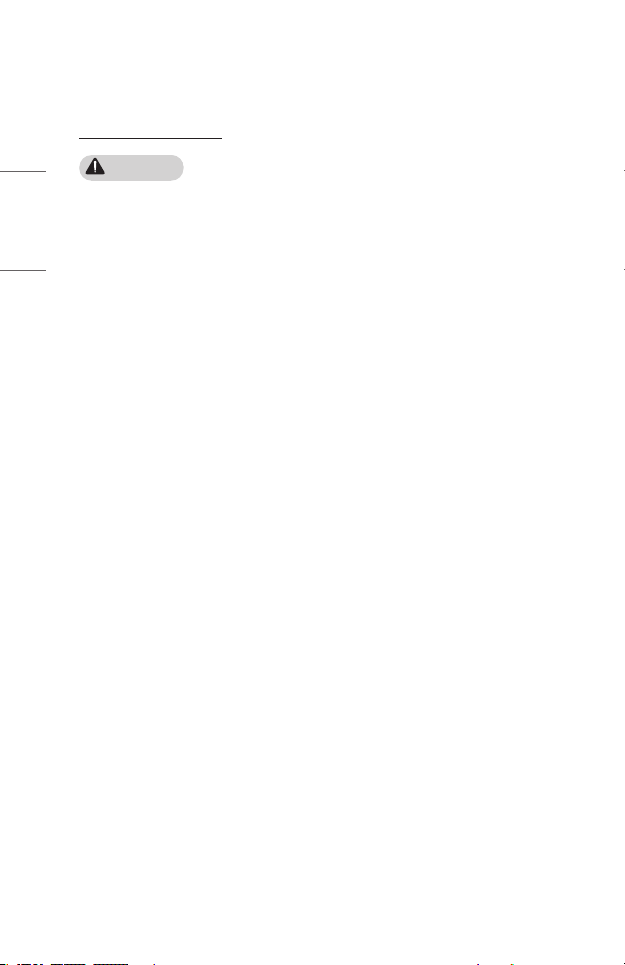
6
Read these instructions. Keep these instructions.
Heed all warnings. Follow all instructions.
Indoor Installation
ENGLISH
WARNING
Do not install products including projectors and remote controls in the
following places:
— Any place exposed to direct sunlight;
— Any humid place such as bathroom;
— Any place near hot objects such as ammables and stoves;
— Any place where oil, oil mist, and steam can reach such as a worktop or places
near a humidier;
— Any place where water can splash like a vase or the aquarium;
— Any place that is dusty or exposed to wind and rain;
— Any place that is under the air conditioner or is directly exposed to the wind
from the air conditioner;
— Any place near ammable materials such as ammable sprays, etc.; or
— Any cupboard, bookcase shelf or cabinet without a xture installed and any
place where a pet can access.
• It may cause an electric shock, fire, malfunction, deformation or falling.
Be careful not to drop the projector when connecting an external device.
• It may cause injury or damage to the product.
Page 7
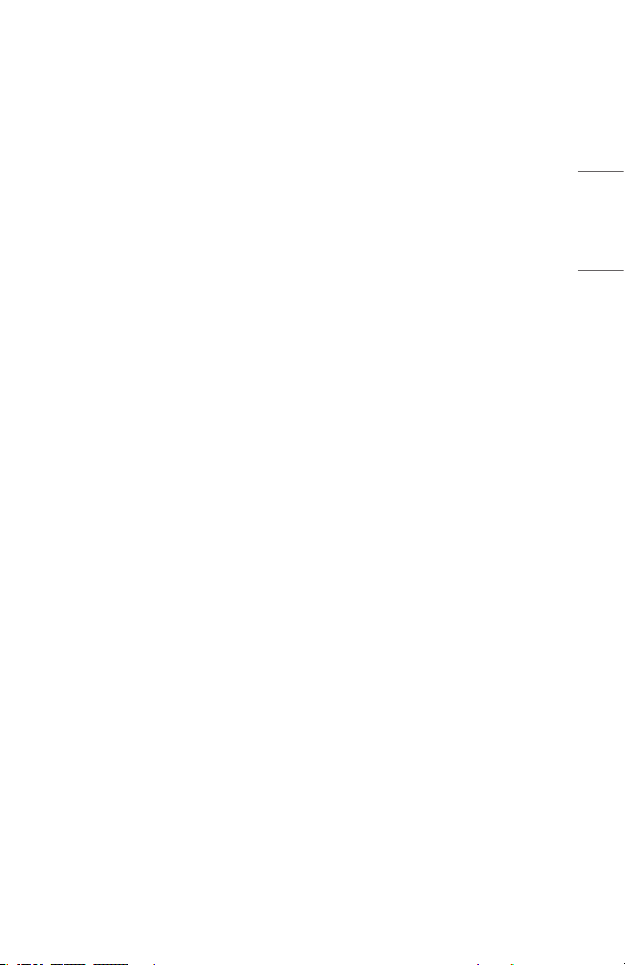
Keep the following precautions in mind to prevent the temperature rise inside
the projector:
— Install the air vents at least 30 cm (11.8 inches) away from the wall.
— Do not install the product in a place where it cannot be ventilated, such as on a
bookcase or in a closet.
— Do not install the product on carpet or cushion.
— Make sure that the air vents are not blocked with tablecloths, curtains, etc.
• It may cause a fire.
For places where oil or oil mist can reach, do not install the product on a wall
or ceiling.
• The product may be damaged and fall.
Do not allow a child to hang or climb on the installed projector.
• The projector may fall and cause injury or death.
7
ENGLISH
Page 8
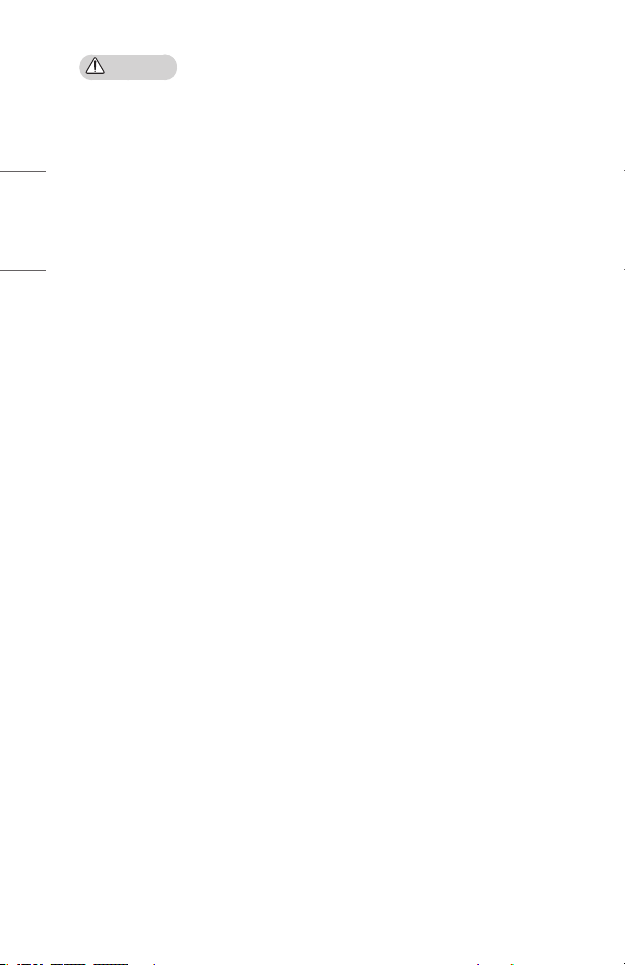
ENGLISH
8
CAUTION
When moving the projector, be sure to turn off the power switch and
disconnect the power plug, antenna cable and the connection cord between
the devices.
• A failure to do so may cause damage to the projector or the cord, resulting in a
fire or electric shock.
Do not install the projector on a shaky shelf, a slanted place, a place subject
to vibrations, a place where the projector is not fully supported or on a fabric
such as tablecloths.
• It may cause injury as the projector falls or tips over, or it may cause a
malfunction of the projector.
To prevent damage to the power cord or plug, do not install the projector
where the cord can be walked on.
• It may cause a fire or electric shock.
When installing the projector, do not install it too close to the wall.
• The cable connection may be deteriorated or the projector and its cables may be
damaged.
When installing the projector on a cabinet or a shelf, make sure that the front
end of the bottom of the projector does not come out.
• The projector may fall due to the unbalance of the center of gravity and cause
injury to people or a malfunction.
Page 9
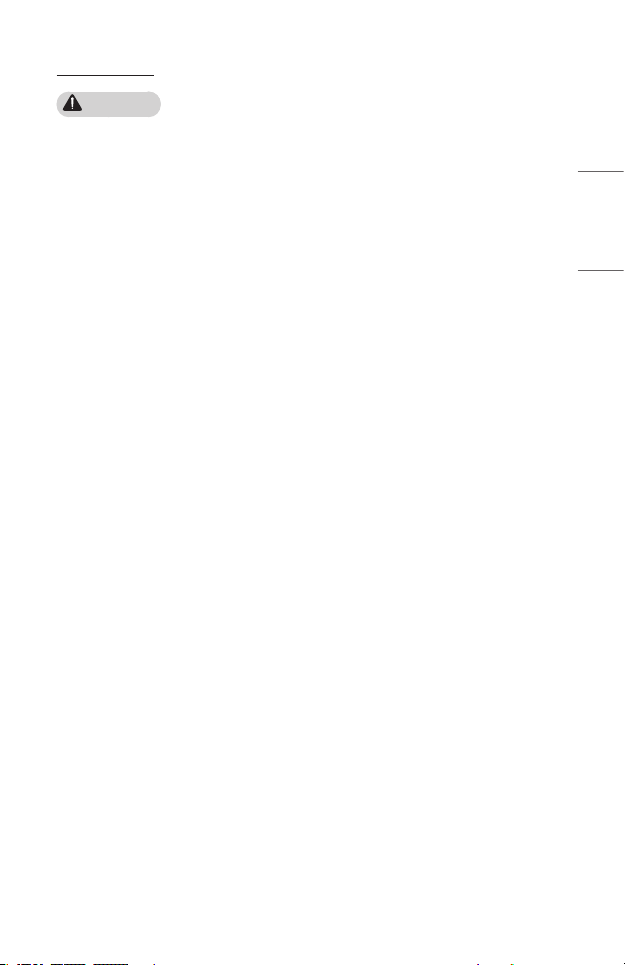
When in Use
WARNING
When thunder or lightning strikes, unplug the power cord and do not touch
the antenna wire.
• It may cause an electric shock.
If there is a gas leak from the gas lines, do not touch the outlet and be sure to
vent by opening the window.
• Sparks may be caused and lead to a fire or burns.
When using the product with an external device connected such as a games
console, make sure the connection cable is long enough.
• The product may fall over and cause injury or product damage.
Do not scratch or give an impact on the projector with metallic materials or
objects.
• It may cause injury to people or damage to the product.
Do not insert metallic objects including coins, hairpins or a piece of iron or
ammableobjectssuchaspaperormatchesintotheprojector.
• It may cause a fire or electric shock.
When replacing the batteries used for the remote control, be careful not to let
children eat them and keep the batteries out of reach of children.
• If a child swallows the battery, consult a doctor immediately.
9
ENGLISH
Page 10
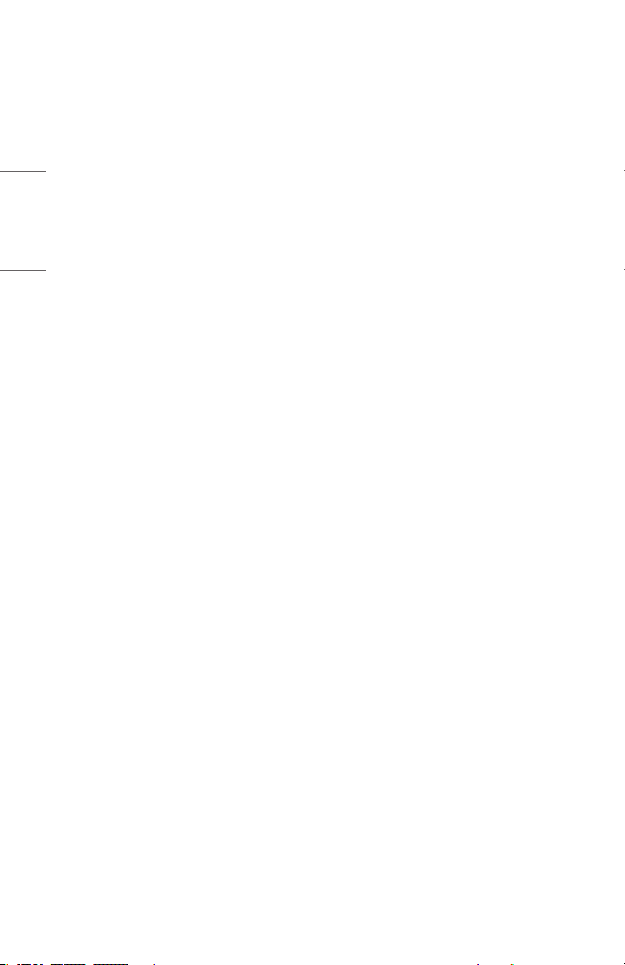
ENGLISH
10
Keep the plastic wrapping of the product out of the reach of children.
• If a child misuses it, it may suffocate the child.
Do not touch near the vents during the operation or immediately after the
power is turned off as they generate intense heat.
• The heat does not indicate a defect or a problem of the projector when it is
operating so use it with confidence.
Do not look into the front of the lens when the projector is operating. Strong
light is projected from the product which can cause injury to your eyes.
Never try to disassemble or modify the projector yourself. Always seek a
qualiedservicetechnicianorconsultyourdealerorlocalServiceCenterfor
inspection, adjustment or repairs.
• It may cause a fire or electric shock.
Page 11
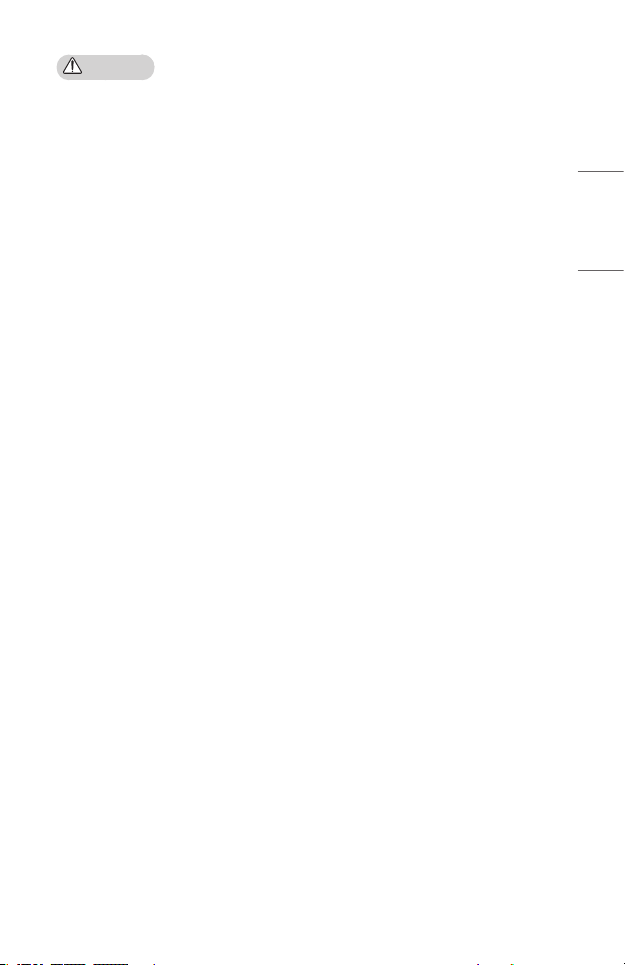
CAUTION
Do not use any product that uses high voltage electricity near the projector.
(e.g.Anelectricyswatter)
• It may cause a malfunction.
Do not place any liquid containers such as a vase, pot, cup, cosmetics or
medicine, decorations such as candles or any heavy objects on top of the
projector.
• Doing so may cause a fire, electric shock and injury due to failing.
The surface of the AC adapter is hot, so be careful not to put the surface
against your skin or let the children touch the surface during use. (Except for
themodelsthatdonotuseanadapter)
Do not hold or move the projector upside down by grabbing only the power
cord, signal cable, or projection mirror.
• Doing so may damage the product or cause an electric shock or fire.
Even if the projector is turned off with the remote control or the button, the
power is not completely cut off if the power cord is plugged in.
If you use headphones or earphones, do not use them at high volume or for a
long period of time. (It applies only to the models that support headphones
(earphones).)
• Doing so may damage your hearing.
Do not start the projector when the volume is high.
• A loud volume can cause hearing loss.
Do not use or store the projector outdoors for an extended period of time.
Do not touch the projector’s lens or give an impact on it.
• It may cause damage to the product.
11
ENGLISH
Page 12
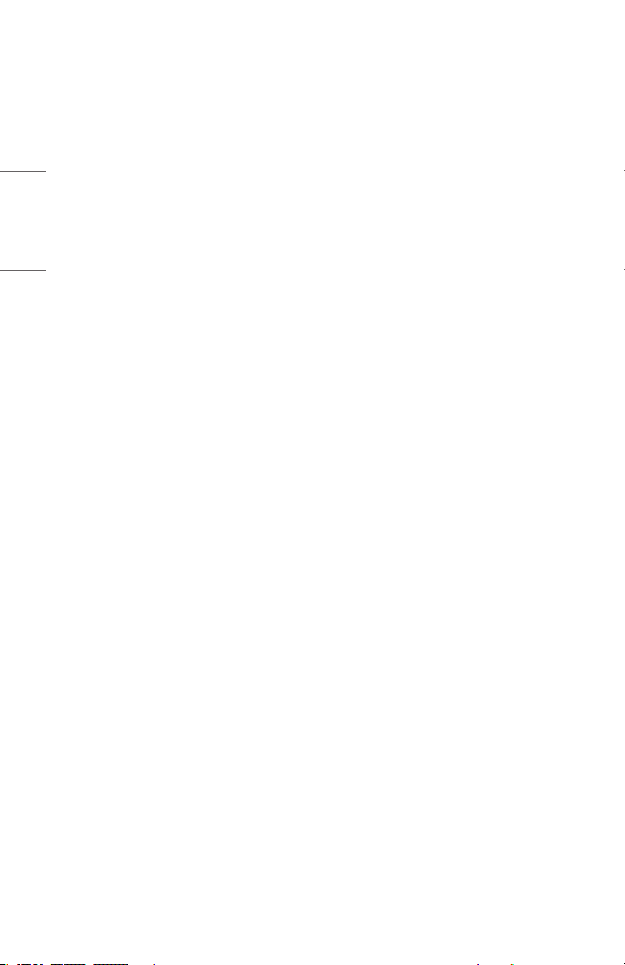
ENGLISH
12
Do not block the light from the projector lens with a person, book or other
objects.
• If the light from the projector shines on an object for a long time, it can cause
fire due to the heat of such light. Also, the reflected light can heat the lens and
cause damage to the projector.
Do not mix old and new batteries together.
• It may cause battery rupture or fire due to liquid leakage or may cause electrical
shock.
When replacing the batteries, make sure that they are properly installed
accordingtothepolarities(+,-).
• Battery rupture or leakage may lead to fire, explosion, injury or contamination
(damage) of the surrounding area.
Donotexposethebatteriestodirectsunlight,replace,electricheater,high
temperatureabove60°C(140°F),excessivelyhumidplacesorexcessiveheat.
• It can cause an explosion or fire.
Do not throw or disassemble the battery.
• It can cause a fire and explosion due to battery damage.
Do not carelessly throw away old batteries.
• It can cause an explosion or fire. The disposal method may vary by country and
region. Dispose of it in an appropriate manner.
Riskofreorexplosionifthebatteryisreplacedbyanincorrecttype.
Supervise children and to never allow them to stare into the projector beam at
any distance from the projector.
Use caution when using the remote control for staring the projector while in
front of the projection lens.
The user to avoid the use of optical aids such as binoculars or telescopes inside
the beam.
Page 13
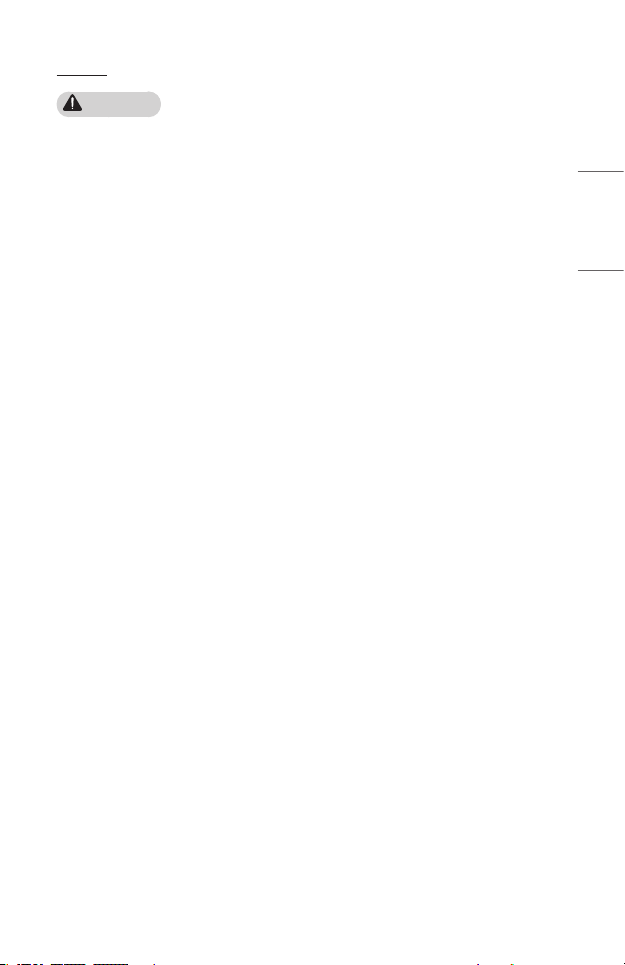
13
Power
WARNING
Make sure the power plug is securely plugged in to prevent it from shaking.
• If the connection is unstable, it may cause a fire.
Do not plug too many devices into one multi-power outlet.
• This may result in fire due to the power outlet overheating.
Do not insert a metal object such as chopsticks into the other end of the
power plug while it is plugged into a wall outlet. Also, do not touch the power
plug immediately after unplugging it from the outlet.
• It can cause an electric shock.
Connect the power plug to a grounded outlet or multi-tap. (Except for any
devicewithoutgroundconnection)
• A failure to do so may cause an electric shock due to a malfunction or electrical
short.
Never touch the power plug with wet hands.
• It may cause an electric shock.
Disconnect the power plug from the outlet when you are not using the
projector for a long time or absent.
• Dust collects and may cause an electric shock and fire caused by a short circuit
due to heat, ignition and insulation/degradation.
The Power Plug is the disconnecting device. In case of an emergency, the
Power Plug must remain readily accessible.
ENGLISH
Page 14
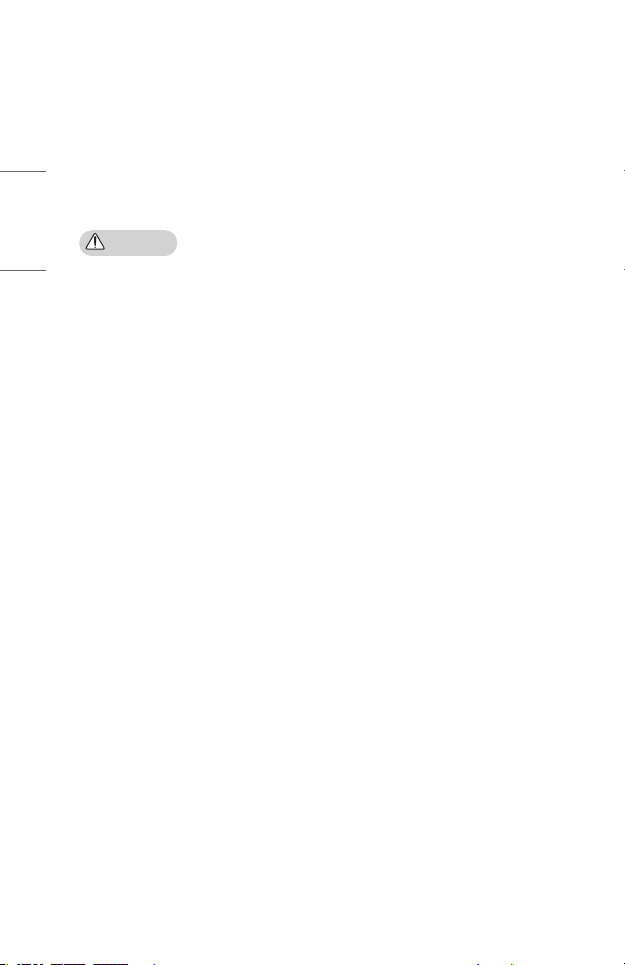
ENGLISH
14
If any of the following occurs, it could be a malfunction of the product, so
you must immediately turn the projector off, unplug the power cord from the
outlet, and contact the service center:
— When the product is damaged;
— When the product fails;
— When there is a foreign substance inside the product; or
— When the product smokes or smells.
• It may cause a fire or electric shock.
CAUTION
Do not unplug or plug the power plug from/in the outlet while the power
switchison.(Donotusethepowerplugasaswitch.)
• It may cause a fire or malfunction.
When removing the AC adapter or power cord, be sure to hold the plug part.
• A failure to do so may cause a fire or damage to the product.
Do not damage the AC adapter, power cord or power plug, place heavy objects
on them or give an impact on them.
• It may cause a fire, electric shock or damage to the product.
Attach the power cord and AC adapter connected to the projector in a way
that they are fully seated.
• Poor contact can cause a malfunction of the product and fire.
If there is dust on the pin part of the power plug or the outlet, clean it
thoroughly.
• It may cause a fire.
Keep the power cord away from heat sources.
• The coating of the cord may melt and cause a fire or electric shock.
Use only the authorized power cord or AC adapter supplied by LG Electronics.
Do not use any other products.
• It may cause a malfunction of the product, fire or electric shock.
Page 15
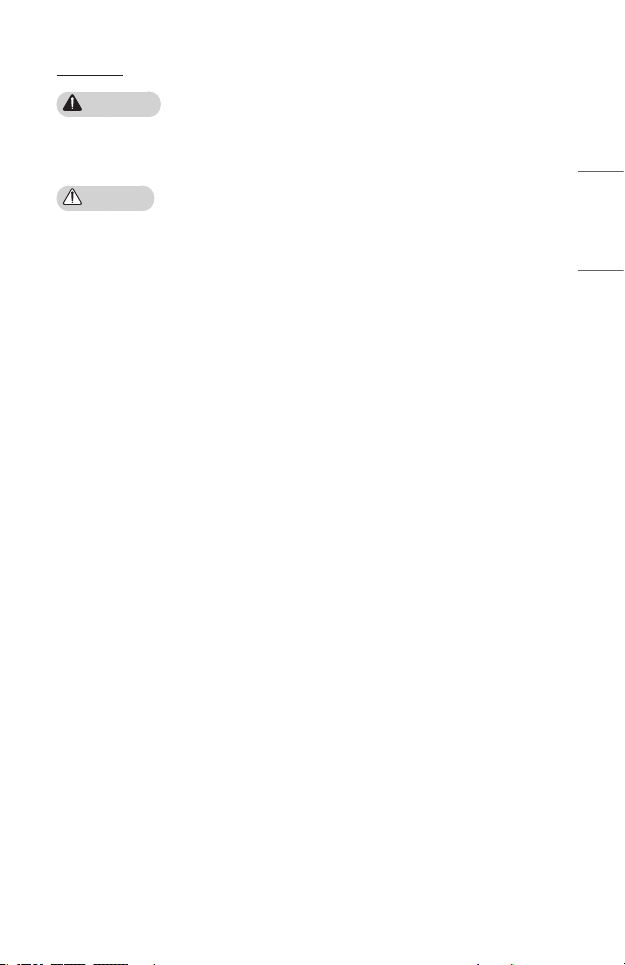
Cleaning
WARNING
Do not spray water directly onto the projector when cleaning it.
• It may cause a fire or electric shock.
CAUTION
How to clean the projector
— Disconnect the plug from the outlet before cleaning.
— Do not wipe the optical system (the lens and mirror) immediately after the
power is turned off.
— Do not spray the water with a sprayer on the product or wipe the product with
a damp cloth.
— Wipe the product gently with a soft cloth.
— Do not use any detergents, automotive or industrial polishes, abrasives, waxes,
benzenes or alcohols.
• It may cause a fire, electric shock or damage to the projector (deformation,
corrosion, and breakage).
How to clean the lens
— Clean the lens if any dust or smudge appears on the surface of the lens.
— Clean the surface of the lens with an air sprayer or a soft, dry cloth.
— To remove dust or stains on the lens, use a compressed air duster, cotton swab,
or soft cloth to gently wipe the lens.
— Never clean the lens when the projector is operating or immediately after the
projector is turned off.
— Do not use any detergents, automotive or industrial polishes, abrasives, waxes,
benzenes, alcohols, water, etc. on the lens, as they will damage the projector.
Consult your dealer or the service center for cleaning the interior of the
product once a year.
• If you do not clean the interior of the projector for a long time while dust
collects, it may cause a fire or malfunction.
15
ENGLISH
Page 16
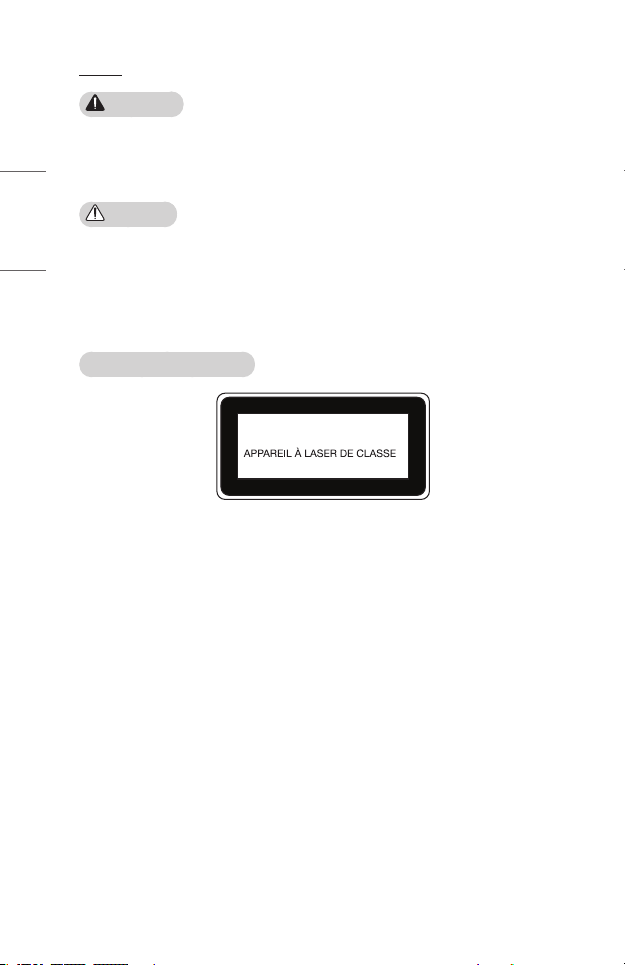
ENGLISH
16
Laser
WARNING
• You risk being exposed to laser radiation if you manipulate or alter the product
in a way not specified in the user manual.
• Be sure not to let infants or people with diseases directly watch the light source.
CAUTION
• This product is a class 1 laser device that meets IEC 60825-1.
Built-inlaserstandard(class4lasermodule)
• Blue
— Wavelength: 448 nm - 462 nm
— Light output: approx. 95 W
Product Laser Class Label
CLASS 1 LASER PRODUCT
1
The laser class label of product is attached to the bottom of the product.
Page 17
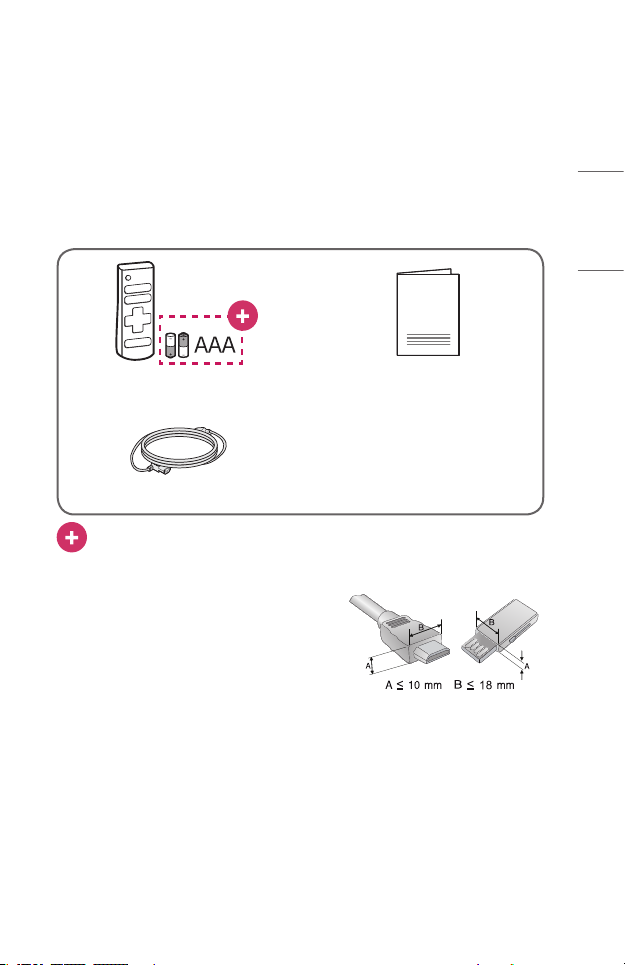
PREPARATION
The pictures may differ slightly from the actual product.
Accessories
Accessories included with the projector are show below.
Accessories are subject to change without prior notice.
New accessories may be added or old ones removed.
Remote Control
Two AAA Batteries
Power cord
AAA: Due to the environment government regulations about import and
batteries destruction in Colombia, projectors will not bring the batteries of
remote control included.
• When connecting an HDMI or USB cable, or
connecting a USB flash drive to the HDMI or
USB port, use a product that has a width of
18 mm (0.7 inches) or less and a height of
10 mm (0.3 inches) or less. If the USB cable
or USB flash drive does not fit the USB ports
of the projector, use an extension cable that
supports USB 2.0.
• When connecting two USB devices at the same time, each one should have
bezels less than 8.5 mm (0.3 inches) thick.
• Use a certified cable with the HDMI logo attached.
• If you do not use a certified HDMI cable, the screen may not display or a
connection error may occur. (Recommended HDMI cable types)
— Ultra High Speed HDMI®/™ Cable (3 m (9.8 feet) or less)
Owner's Manual
17
ENGLISH
Page 18
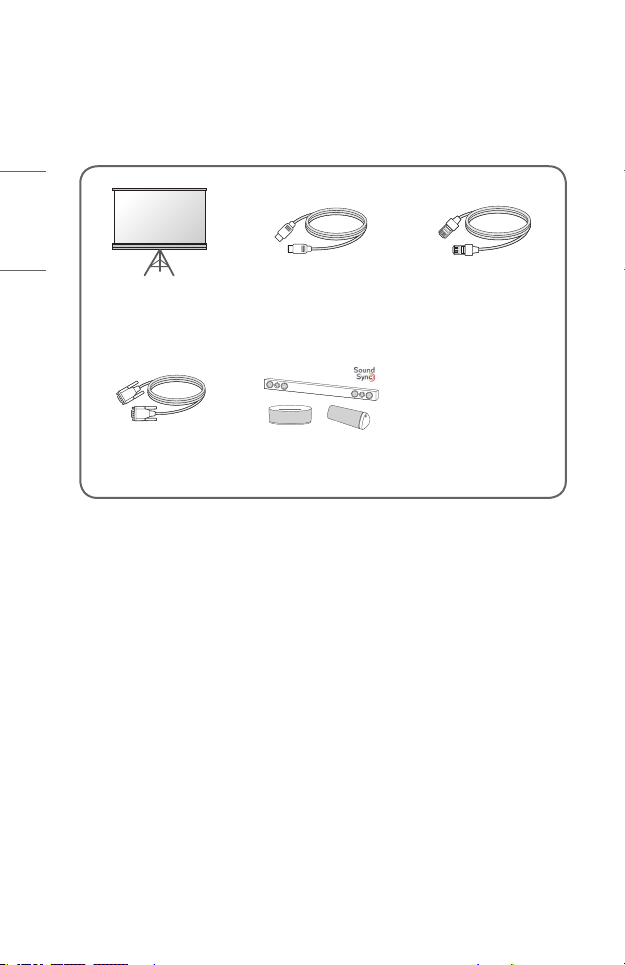
ENGLISH
18
Optional Extras
To purchase optional accessories, visit an electronics store or online shopping site or
contact the retail store where you purchased the product. Optional accessories are
subject to change without prior notice.
Projection Screen HDMI Cable
RS-232C Cable LG Audio Device
HDBaseT Cable
(LAN Cable)
Page 19
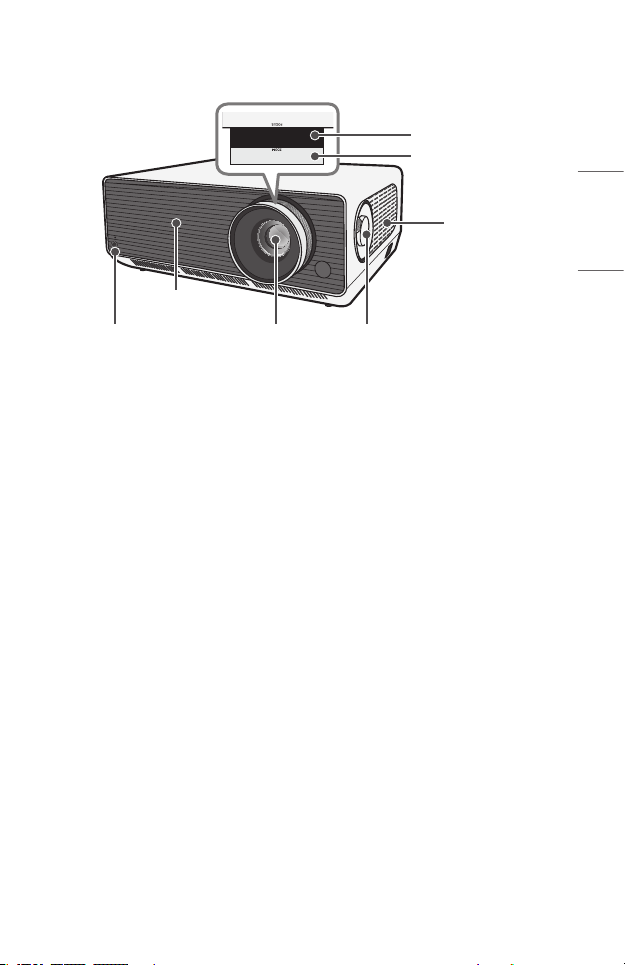
Parts and Components
Inlet Vent
IR Receiver
Lens
19
Focus Ring
Zoom Ring
ENGLISH
Inlet Vent
1)
Projection Screen (Lens)
Position Adjustment Dial
1) Do not touch the lens when using the projector. The lens may be damaged. (Keep
lens away from sharp objects.)
Page 20
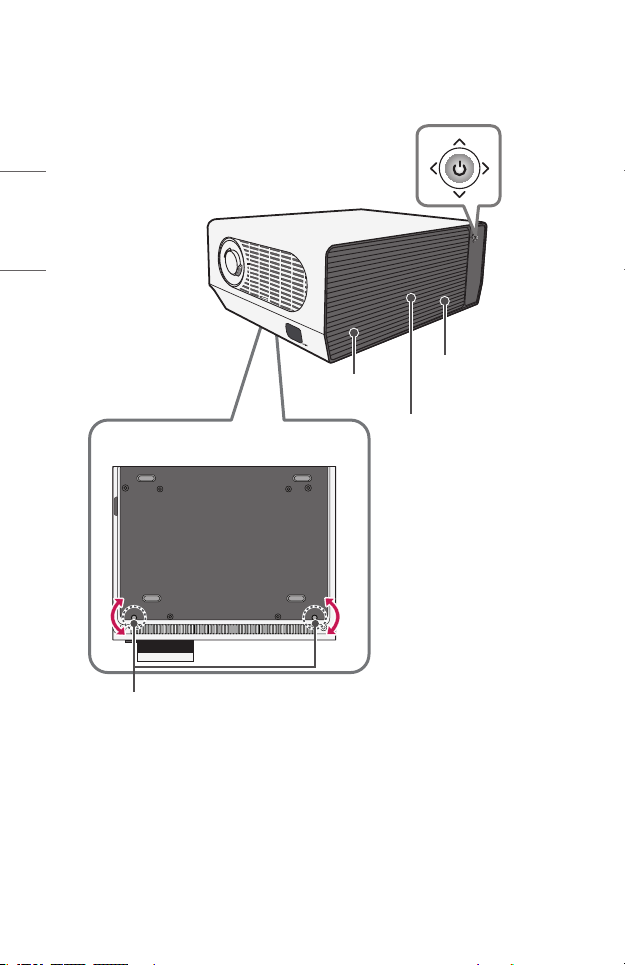
ENGLISH
20
Joystick Button
Speaker
Speaker
Outlet Vent
1)
Bottom of the Projector
Adjustable leg
2)
1) Due to the high temperature of vent area, do not get close to the vent area.
2) Turn the adjustable leg left or right to adjust the angle.
Page 21

3
21
1
2
3
4
5
6
7
8
IR Receiver
USB port
8
Port
port
port
port
(Headphone Port)
(AC IN Port)
1
2
4
ENGLISH
5
6
7
Page 22
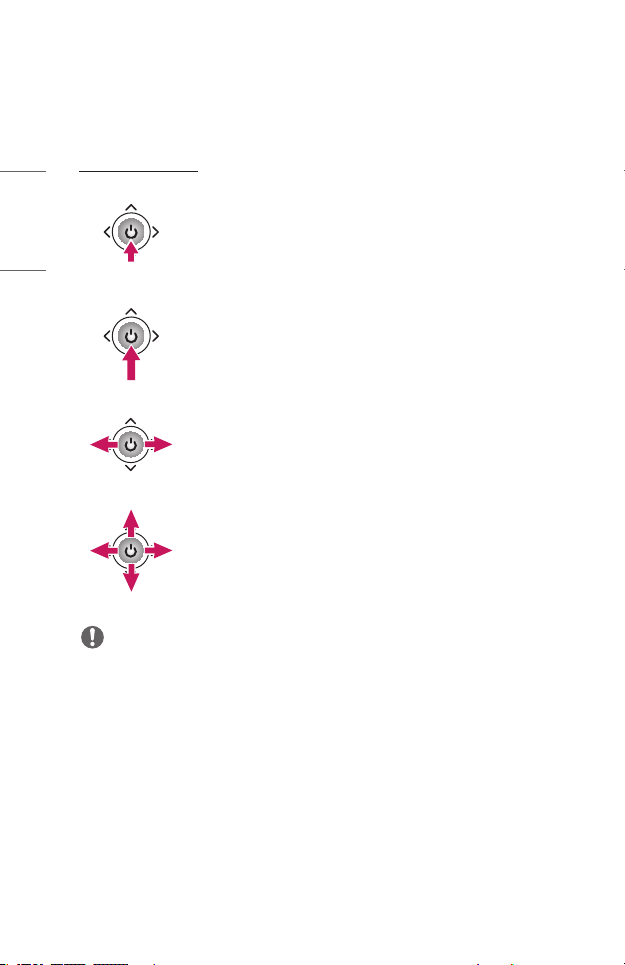
ENGLISH
22
Using the Joystick Button
You can operate the projector by pressing the button or moving the joystick left, right,
up, or down.
Basic functions
When the projector is turned off, place your
Power On
nger on the joystick button, press it once, and
release it.
Power Off
(Press and
Hold)
Volume
Control
Up/Down/
Left/Right
NOTE
• When moving the joystick button up, down, left or right, be careful not to move
the button while it is being pressed. The volume may not be adjusted and the
cursor may not move when the joystick button is pressed and moved.
Press and hold the joystick button for more than
3 seconds while the projector is on.
Place your nger over the joystick button and
move it left or right, you can adjust the volume
level.
If you move the joystick up, down, left, or right,
you can move the cursor to select the menu
items.
Page 23
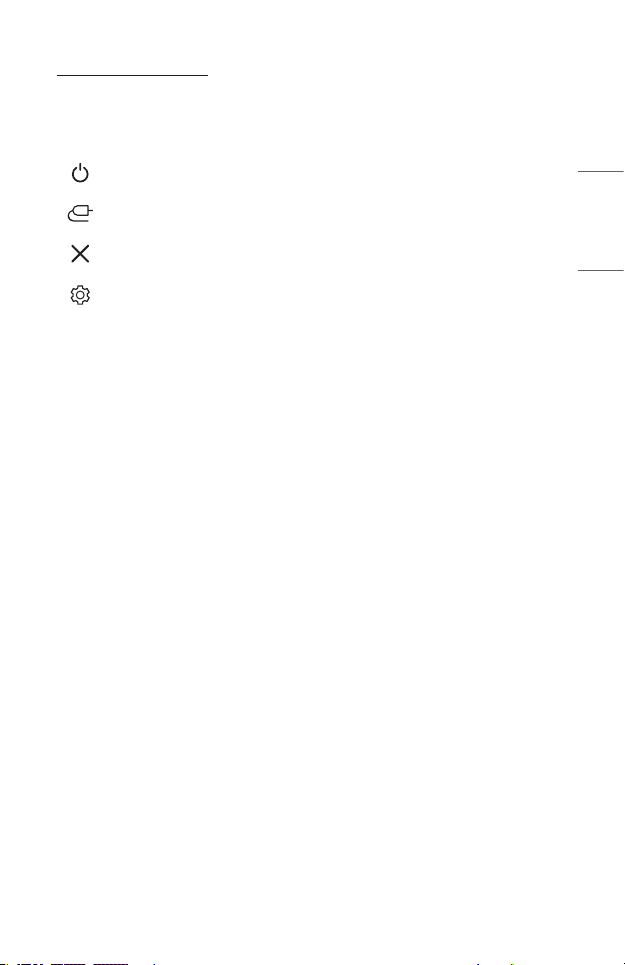
23
Adjusting the menu
When the projector is turned on, press the joystick button one time.
You can adjust the menu items moving the joystick button left, right, up, or down. Move
to the desired menu item, and then press the joystick button once to select it.
Turns the power off.
Changes the input source.
Clears on-screen displays and returns to projector viewing.
Displays the Settings menu.
ENGLISH
Page 24
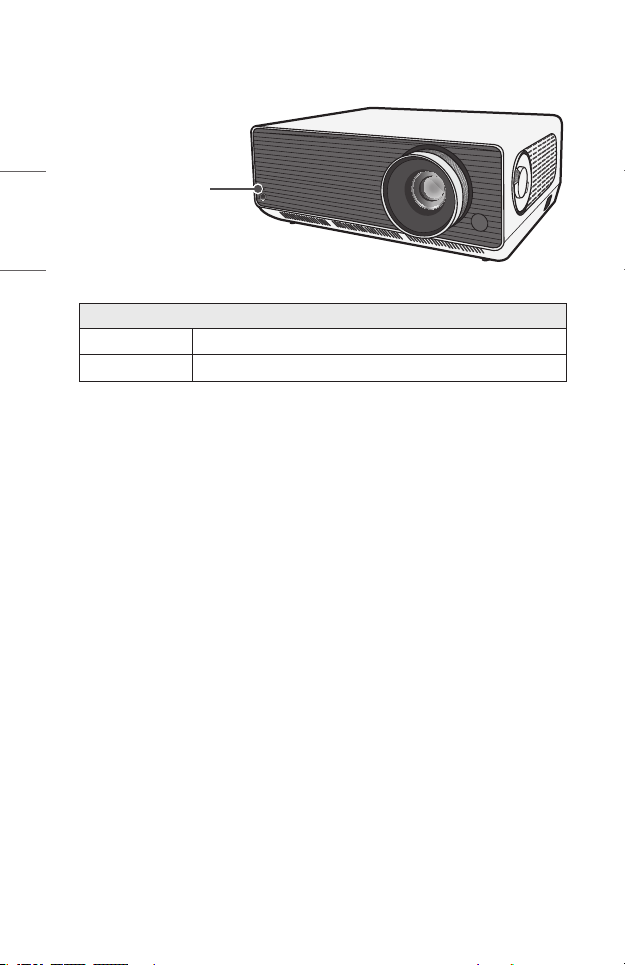
24
Projector Status Indicators
ENGLISH
LED Power Indicator
Red
Off
LED Power Indicator
Power standby state
The projector is operating with the power on.
Page 25
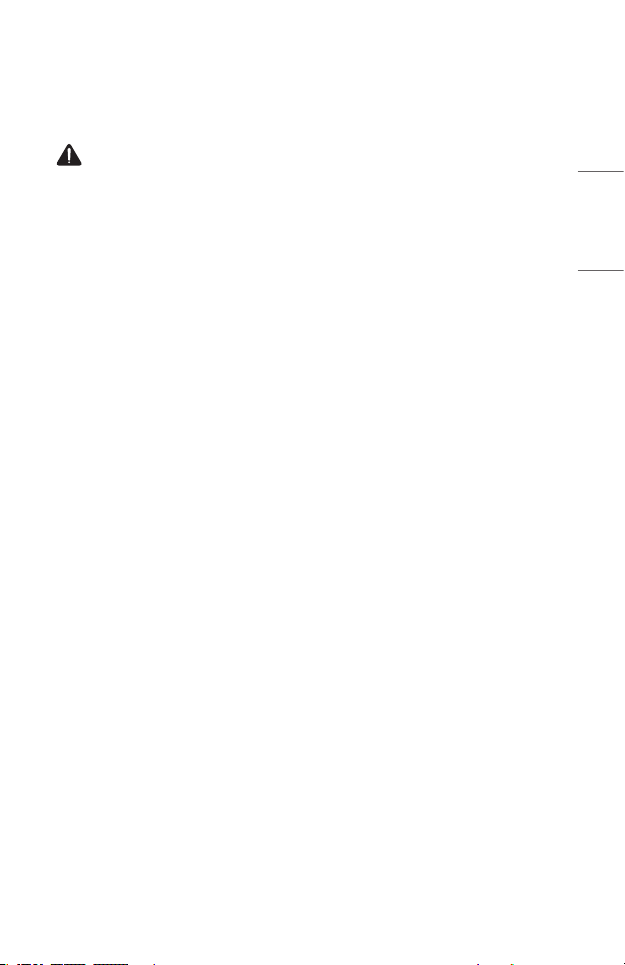
INSTALLATION
Ceiling-Type Installation
WARNING
When installing the product on the ceiling, observe the following precautions
to prevent the projector from falling:
— Contact the Customer Support Center for installation.
— Do not use adhesive, lubricant, oil, etc. when using the mounting equipment.
— Do not tighten the screws with an excessive force since the projector may fall
due to breakage of the screw connection part.
— Standard screw: M6 x 10 mm
— Recommended torque: 5-8 kgf.cm (4.34-6.94 lbf-in)
• A failure to follow the precautions may result in injury or death and product
damage due to the fall of the product.
25
ENGLISH
Page 26
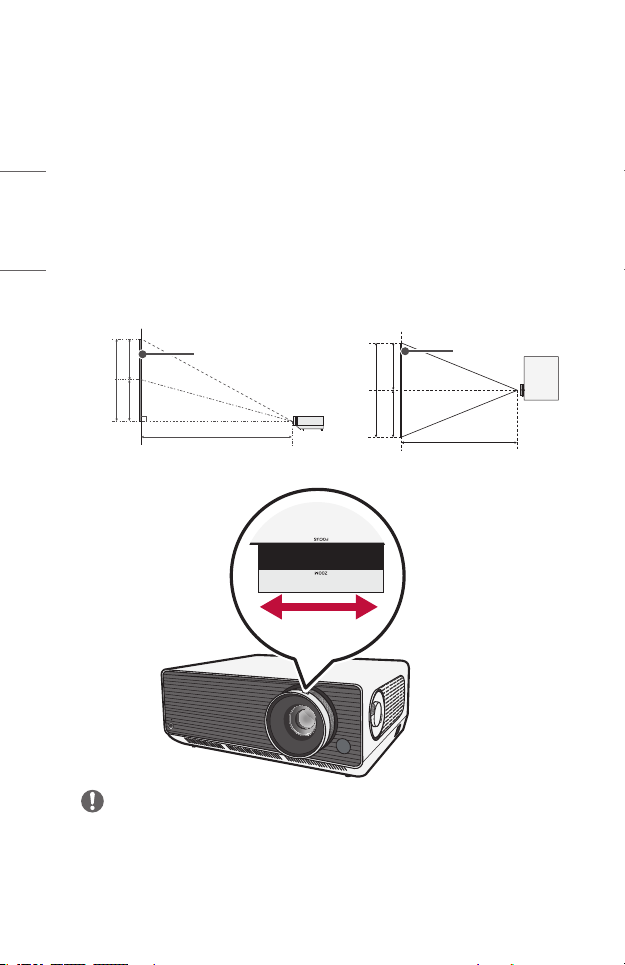
ENGLISH
Y/2 Y/2
26
Projection Distance per Screen Size
1 Place the projector on a sturdy, level surface, together with the PC or audio/
video source.
2 Place the projector an appropriate distance away from the screen. The distance
between the projector and the screen determines the actual size of the image.
3 Position the projector so that the lens is at a right angle to the screen. If the
projector is not at a right angle, the projected image will look distorted. To
correct the distortion, use the Edge Adjustment function.
4 Connect the power cord of the projector and the connected device to the wall
outlet.
Ratio of upward projection: 100 %
Screen Height (X)
X/2 X/2
Screen
Screen Width (Y)
Screen
Projection Distance (D)
1.6 x Zoom 1.0 x Zoom
NOTE
• If the projected image looks distorted or bent, check to see if the screen is
installed properly.
Projection Distance (D)
Page 27
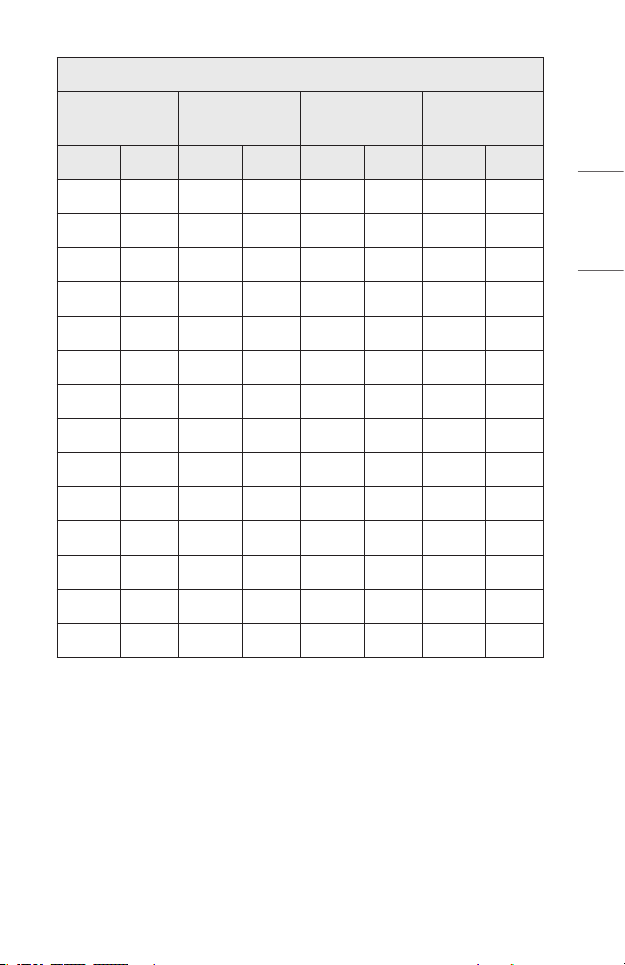
16:9AspectRatio(1.6xZoom)
27
Screen Size ScreenWidth(Y) ScreenHeight(X)
Projection Distance
(D)
inches mm inches mm inches mm inches mm
40 1016.2 34.8 885.7 19.6 498.2 44.0 1120
60 1525.2 52.3 1329.3 29.4 747.7 67.1 1705
80 2034.2 69.8 1773.0 39.2 997.3 90.1 2290
100 2543.1 87.2 2216.5 49.0 1246.8 113.3 2880
120 3052.3 104.7 2660.3 58.9 1496.4 136.2 3460
140 3557.3 122.0 3100.4 68.6 1744.0 159.0 4040
160 4061.4 139.3 3539.8 78.3 1991.1 181.8 4620
180 4572.2 156.8 3985.0 88.2 2241.5 205.1 5210
200 5079.4 174.2 4427.1 98.0 2490.2 227.9 5790
220 5590.0 191.8 4872.4 107.8 2740.5 251.1 6380
240 6096.9 209.2 5313.9 117.6 2989.1 274.0 6960
260 6601.8 226.5 5754.0 127.4 3236.6 296.8 7540
280 7114.7 244.1 6201.0 137.3 3488.1 320.0 8130
300 7618.7 261.4 6640.3 147.0 3735.2 342.9 8710
ENGLISH
The projection distance may vary depending on the installation conditions.
Page 28
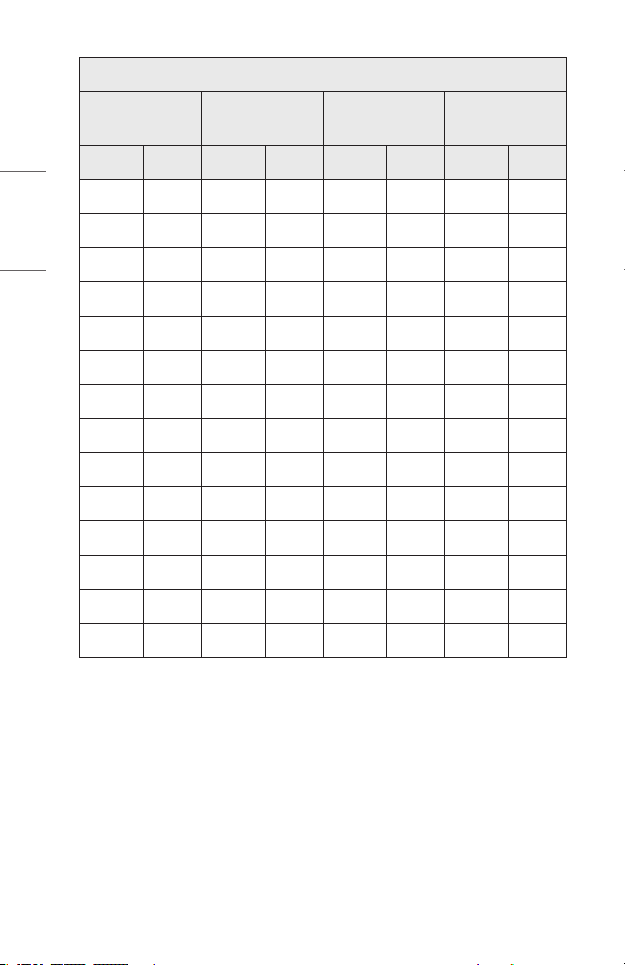
28
16:9AspectRatio(1.0xZoom)
ENGLISH
Screen Size ScreenWidth(Y) ScreenHeight(X)
Projection Distance
(D)
inches mm inches mm inches mm inches mm
40 1016.2 34.8 885.7 19.6 498.2 71.6 1820
60 1525.2 52.3 1329.3 29.4 747.7 108.6 2760
80 2034.2 69.8 1773.0 39.2 997.3 145.6 3700
100 2543.1 87.2 2216.5 49.0 1246.8 182.2 4630
120 3052.3 104.7 2660.3 58.9 1496.4 218.5 5550
140 3557.3 122.0 3100.4 68.6 1744.0 255.5 6490
160 4061.4 139.3 3539.8 78.3 1991.1 292.1 7420
180 4572.2 156.8 3985.0 88.2 2241.5 329.1 8360
200 5079.4 174.2 4427.1 98.0 2490.2 366.1 9300
220 5590.0 191.8 4872.4 107.8 2740.5 402.7 10230
240 6096.9 209.2 5313.9 117.6 2989.1 438.9 11150
260 6601.8 226.5 5754.0 127.4 3236.6 476.3 12100
280 7114.7 244.1 6201.0 137.3 3488.1 512.9 13030
300 7618.7 261.4 6640.3 147.0 3735.2 550 13970
The projection distance may vary depending on the installation conditions.
Page 29
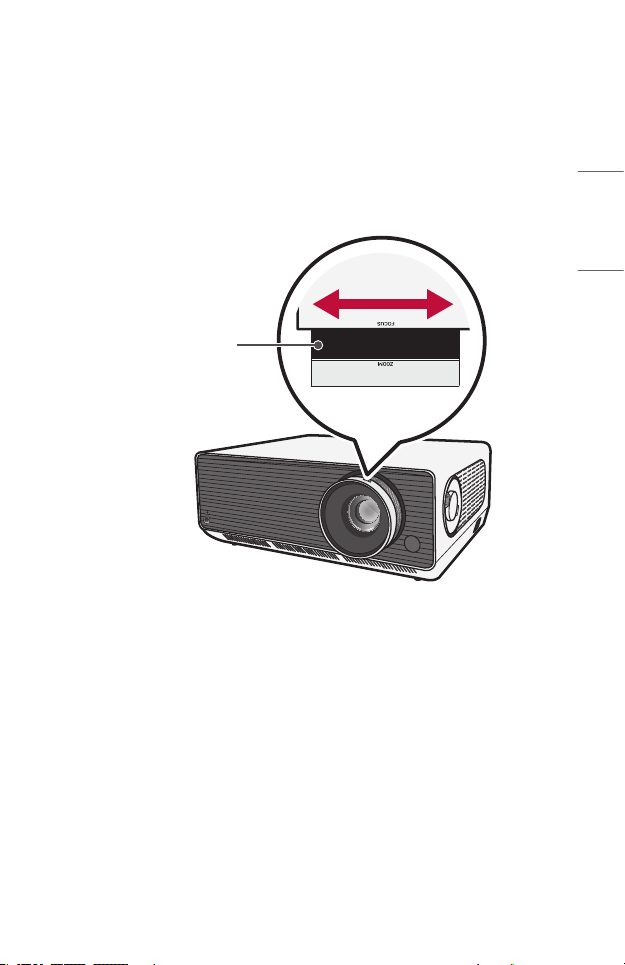
29
Adjusting the Focus of the Projection Screen
When an image appears on the screen, check if it is in focus and ts the screen
properly.
To adjust the focus of the image, slowly adjust the focus ring to the left or right while
looking at the top center of the screen. You can adjust the focus most effectively when
the left and right screen are balanced. When adjusting the focus on the screen, do not
let the product shake.
Focus Ring
ENGLISH
Page 30
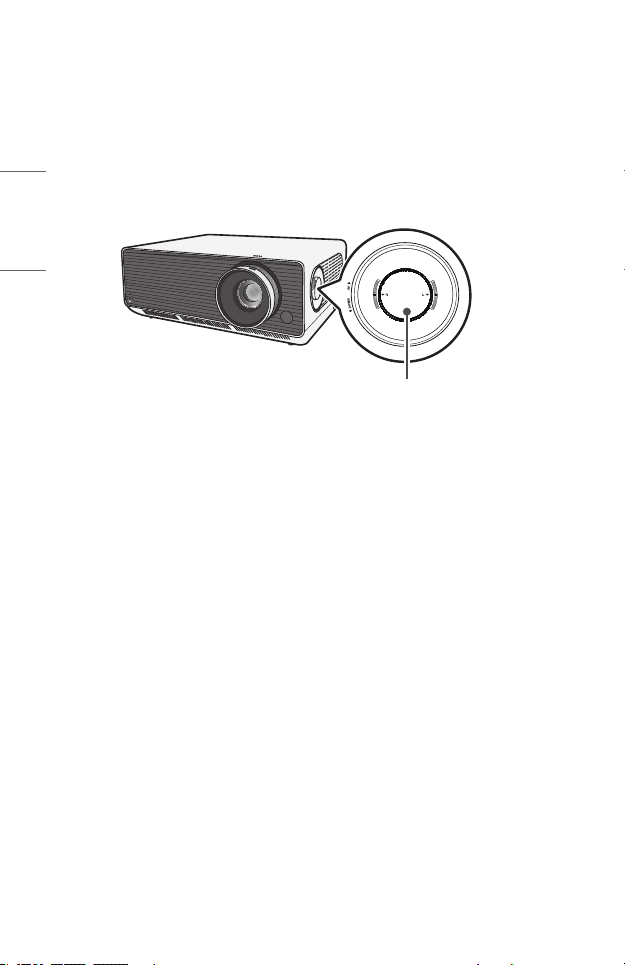
ENGLISH
30
Adjusting the Position of the Projection Screen
You can use the Projection Screen (Lens) Position Adjustment Dial to adjust the
position of the projection screen without moving the projector up, down, left or right.
If the projection screen does not align properly on the screen even after adjusting
the position of the projection screen using the Projection Screen (Lens) Position
Adjustment Dial, use the [Edge Adjustment] function.
Projection Screen (Lens) Position
Adjustment Dial
Page 31

HowtoUsetheProjectionScreen(Lens)PositionAdjustment
Dial
You can use the dial to move the position of the projection screen (lens) without
moving the projector.
Up/Down Dial Left/Right Dial
31
ENGLISH
CAUTION
• Clicking sounds while rotating the dial indicates that no further adjustment can
be made. Continuing to rotate the dial after reaching the maximum position may
cause damage to the dial.
Page 32

ENGLISH
32
Adjustment Range of the Position of the Projection Screen
The range for moving the position of the projection screen using the Projection Screen
(Lens) Position Adjustment Dial is shown below.
• When the lens position is at its vertical limit (up/down), you cannot move the
lens horizontally (left/right).
• When the lens position is at its horizontal limit (left/right), you cannot move the
lens vertically (up/down).
Position Adjustment Range
Position of the Lens
Position of the Lens
Page 33

33
Kensington Security System
• This projector has a Kensington Security Standard connector as an anti-theft
mechanism. Connect a Kensington Security System cable as shown below.
• For more information on installation and use of the Kensington Security System,
refer to the user’s guide provided with the Kensington Security System.
• The Kensington Security System is an optional accessory.
• What is Kensington?
Kensington is a company that provides safety systems for laptops and other
electronic devices. Website: http://www.kensington.com
ENGLISH
Page 34

ENGLISH
34
REMOTE CONTROL
Open the battery cover on the back of the
remote control and insert the batteries which are
specied in the battery room with poles
pointing in the correct direction. The new and
same type of batteries (1.5 V AAA) must be used.
CAUTION
• Do not mix new batteries with old ones.
(POWER)
Turns the Projector on or off.
(INPUT)
Changes the input source.
(PictureMode)
Changes the [Picture Mode].
(SoundMode)
Changes the [Sound Mode].
(AspectRatio)
Changes the aspect ratio of the screen per pressing of
the button.
(EnergySaving)
Reduces power consumption by adjusting peak screen
brightness.
Number buttons
Enters numbers.
— Pressing and holding the button displays the
[Quick Help] menu.
Edits QUICK ACCESS.
(QUICK ACCESS is a feature that allows you to enter a
specied app directly by pressing and holding the number
buttons.)
— Pressing and holding the button displays the
[EDIT QUICK ACCESS] menu.
Change the input source to [HDMI1].
Change the input source to [HDMI2].
Page 35

Adjusts the volume level.
Shows information on the current screen.
(SEARCH)
Search allows you to nd and use a variety of content and
information.
(MUTE)
Mutes all sounds.
— Pressing and holding the (MUTE) button displays
the [Accessibility] menu.
Moves to the previous/next page.
Allows you to use the SIMPLINK function.
Accesses the Home menu.
(RECENT)
Displays the list used previously.
Displays a blank screen.
, , , , (OK)
Selects menus or options and conrms your input.
(Q.Settings)
Accesses the Quick Settings.
(Back)
Returns to the previous screen.
(EXIT)
Exits the menu.
, , , , , , (Controlbuttons)
Controls media contents.
35
ENGLISH
These access special functions in some menus.
Page 36

ENGLISH
36
NOTE
• When using the remote control, the optimal operation range is 6 meters (19.6
feet) or less (left/right) and within a 30 degree arc of the remote control IR
receiver.
• If a cable is connected to the back port, the optimal operating range is 3 meters
(9.8 feet) or less (left/right) and within a 30 degree arc of the remote control
IR receiver.
• For seamless operation, do not block the IR receiver.
• When you carry the remote control in the portable bag, make sure that
the buttons on the remote control are not pressed by the projector, cables,
documents, or any other accessories in the bag. Otherwise, it may significantly
reduce the battery life.
Page 37

CONNECTING DEVICES
You can connect various external devices to the projector.
Connecting with a HDMI Cable
Connect an HD receiver, DVD, PC, Notebook, or external devices to the projector and
select an appropriate input mode.
With an HDMI cable, you can enjoy high quality picture and sound.
Using a HDMI cable, connect the port of the projector to the HDMI output port
of the device to connect. Both video and audio are output at the same time.
• (INPUT) [Home Dashboard] [INPUTS] [HDMI1]/[HDMI2]
Optional Extras
NOTE
ARC(AudioReturnChannel)
• External audio devices that support SIMPLINK and ARC must be connected
using port. ( )
• When connected with a high-speed HDMI® cable, external audio devices that
support ARC output or SPDIF work with the SIMPLINK function without the
need for an additional optical audio cable.
When connecting PC/laptop
• The projector supports Plug and Play. Your PC will automatically detect the
projector and requires no driver installation.
37
ENGLISH
Page 38

ENGLISH
38
ConnectingwithaHDBaseTCable(LANCable)
HDBaseT is a connectivity standard that combines digital video and audio as well as
various control signals.
HDBaseT signals can be transmitted up to 100 m (328.0 feet) over a CAT.6 FTP cable.
An HDBaseT TX device allows you to connect multiple sources to the projector via the
HDbaseT connection.
• (INPUT) [Home Dashboard] [INPUTS] [HDBaseT]
Projector HDBaseT TX External Devices
Optional Extras
Optional Extras
• The above connection scenario offers guidance, but the details of an HDBaseT
TX device may vary depending on its manufacturer.
Page 39

NOTE
When Using the HDBaseT
• For more information about how to connect an external device to an HDBaseT
TX device (the transmitter), refer to the operator’s manual provided with the
HDBaseT TX device (the transmitter).
• To comply with the specifications of the product, use a CAT.6 FTP cable.
• If you do not use a CAT.6 FTP cable, the screen may not display or a connection
error may occur.
• CAT.6 FTP can be used up to 100m (328.0 feet).
• CAT.5E lower rating is not supported HDBaseT. CAT.5E supports 70m (229.6
feet).
• If HDBaseT cable is used, the cable should not be bent or rolled, it should be
straight.
• HDBaseT cables should not touch the power 110 V/220 V cables. It should not
be in the water.
• Depending on the HDBaseT transmitting device, the screen of external devices
may not be displayed.
39
ENGLISH
Page 40

ENGLISH
40
The HDBaseT Cable Install
• LAN cables are fairly resilient. Yet, any rough handling, such as tight tie wraps,
clamping or stapling can damage the cable, compromising performance or even
preventing signal transmission. Tie cables loosely with appropriate cable wraps.
• Another important issue for cable integrity is the bend radius. Bend radius is
the inside curve of the cable during and after installation. It is best to keep the
minimum bend radius at least at four times the diameter of the cable.
• Cables should be kept at a distance of at least 30cm (11.8 inches) from power
cables. In an environment prone to high EMI, it is best to use shielded cables.
• If possible, avoid patch cords or cables altogether, as every connection
introduces losses in the transmission. If absolutely necessary, make sure to use
less than two per cable run and keep each less than five meters from the end.
HDBaseT Recommended cable & transmitting device
• Visit the website (https://hdbaset.org/) and refer to information in details.
Page 41

Connecting Headphones
You can listen to the audio through a headphone.
41
Not provided
ENGLISH
Page 42

ENGLISH
42
Connecting a smart device (smartphone, tablet,
etc.)
• (INPUT) [Home Dashboard] [INPUTS] [HDMI1]/[HDMI2]
• The picture may look different from the actual product.
Connect a smart device to the projector using a cable1) and set the external input of
the projector to HDMI. The smart device screen will then be displayed through the
projector. You can connect with any HDMI input port.
For model-specic instructions regarding use of the wired connection, please check
with the smart device manufacturer.
Supported smart devices may change depending on the circumstances of each
manufacturer.
1) Examples of how to connect a cable to different smart devices (cable purchased
separately).
Slimport supported devices
Charging port of a
Charging
cable of
a smart
device
smart device
Charger
HDMI cable
Projector HDMI port
Slimport adapter
Projector USB port
Apple Lightning Digital AV adapter supported devices
HDMI cable
Projector HDMI port
Lightning Digital AV
adapter
Charging port of a smart device
Apple 30-pin Digital AV adapter supported devices
HDMI cable
Projector HDMI port
Apple 30-pin Digital
AV adapter
Charging port of a smart device
Page 43

SPECIFICATIONS
43
MODEL
Resolution(Pixel)
Aspect ratio
Working range of
the remote control
Projection distance
— Screen size
Ratio of upward
projection
Ratio of downward
projection
Power
consumption
Power
Audio Output
Height
Width
Depth
Weight
USB Device
Environment
Condition
BU50NST(BU50NST-GL)
GRU510N(GRU510N-GL)
3840 (Horizontal) × 2160 (Vertical)
16:9 (Horizontal:Vertical)
6 m (19.6 feet) (Max.)
1120 mm to 8710 mm (44.0 inches to 342.9 inches)
— 1016.2 mm to 7618.7 mm (40 inches to 300 inches)
100 %
-100 %
380 W
AC 100 ~ 240 V, 50/60 Hz, 3.8 A
5 W + 5 W
143.7 mm (5.6 inches) (without foot), 155.7 mm (6.1 inches)
(with foot)
370 mm (14.5 inches)
290 mm (11.4 inches) (without lens), 326.2 mm (12.8
inches) (with lens)
9.7 kg (21.3 lbs)
5 V, 0.5 A (Max.)
Temperature
Operation
Storage
Relative Humidity
Operation
Storage
0 °C to 40 °C (32 °F to 104 °F)
-20 °C to 60 °C (-4 °F to 140 °F)
0 % to 80 %
0 % to 85 %
1)
ENGLISH
• Contents in this manual may be changed without prior notice due to upgrade of
product functions.
1) 4K UHD resolution with 8.3 million discrete pixels projected by XPR (Expanded Pixel
Resolution) video processing.
Page 44

44
HDMI(DTV)/HDBaseT(DTV)Supportedmode
Resolution HorizontalFrequency(kHz) VerticalFrequency(Hz)
ENGLISH
640 x 480 31.46 59.94
640 x 480 31.5 60
720 x 480 31.47 59.94
720 x 480 31.5 60
720 x 576 31.25 50
1280 x 720 44.96 59.94
1280 x 720 45 60
1280 x 720 37.5 50
1920 x 1080i 28.12 50
1920 x 1080i 33.72 59.94
1920 x 1080i 33.75 60
1920 x 1080p 26.97 23.97
1920 x 1080p 27 24
1920 x 1080p 33.71 29.97
1920 x 1080p 33.75 30
1920 x 1080p 56.25 50
1920 x 1080p 67.43 59.94
1920 x 1080p 67.5 60
1920 x 1080p 112.5 100
1920 x 1080p 134.86 119.88
1920 x 1080p 135 120
Page 45

45
Resolution HorizontalFrequency(kHz) VerticalFrequency(Hz)
3840 x 2160p 53.95 23.98
3840 x 2160p 54 24
3840 x 2160p 56.25 25
3840 x 2160p 61.43 29.97
3840 x 2160p 67.5 30
3840 x 2160p 112.5 50
3840 x 2160p 134.86 59.94
3840 x 2160p 135 60
4096 x 2160p 53.95 23.98
4096 x 2160p 54 24
4096 x 2160p 56.25 25
4096 x 2160p 61.43 29.97
4096 x 2160p 67.5 30
4096 x 2160p 112.5 50
4096 x 2160p 134.86 59.94
4096 x 2160p 135 60
• Resolutions greater than Full HD (1920 x 1080) are only supported for UltraHD
models.
ENGLISH
• Only HDMI1 and HDMI2 inputs are supported.
Page 46

46
HDMI(PC)/HDBaseT(PC)Supportedmode
Resolution HorizontalFrequency(kHz) VerticalFrequency(Hz)
ENGLISH
640 x 350 31.46 70.09
720 x 400 31.46 70.08
640 x 480 31.46 59.94
800 x 600 37.87 60.31
1024 x 768 48.36 60
1360 x 768 47.71 60.01
1152 x 864 54.34 60.05
1280 x 1024 63.98 60.02
1920 x 1080 67.5 60
1920 x 1080 134.86 119.88
1920 x 1080 135 120
3840 x 2160 53.95 23.98
3840 x 2160 54 24
3840 x 2160 56.25 25
3840 x 2160 61.43 29.97
Page 47

47
Resolution HorizontalFrequency(kHz) VerticalFrequency(Hz)
3840 x 2160 67.5 30
3840 x 2160 112.5 50
3840 x 2160 134.86 59.94
3840 x 2160 135 60
4096 x 2160 53.95 23.98
4096 x 2160 54 24
4096 x 2160 56.25 25
4096 x 2160 61.43 29.97
4096 x 2160 67.5 30
4096 x 2160 112.5 50
4096 x 2160 134.86 59.94
4096 x 2160 135 60
• If an invalid signal is input into the projector, it will not be displayed properly on
the screen or a message such as [No Signal] or [Invalid Format] will be displayed.
• The projector supports the DDC1/2B type as the Plug and Play function (Auto-
recognition of PC monitor).
• For the best picture quality in the PC mode, 3840 x 2160 (UltraHD models) and
1920 x 1080 (Full HD models) are recommended.
• Resolutions greater than Full HD (1920 x 1080) are only supported for UltraHD
models.
ENGLISH
• Only HDMI1 and HDMI2 inputs are supported.
Page 48

ENGLISH
48
Otherspecications
As with any bright light source, do not stare into the beam, RG2 IEC 624715:2015.
Risk Group 2
CAUTION Possibly hazardous optical radiation
emitted from this product. Do not stare at
operating lamp. May be harmful to the eye.
This label is attached to the bottom of the product and language may differ.
Page 49

SYMBOLS
Refers to alternating current (AC).
Refers to direct current (DC).
Refers to class II equipment.
Refers to stand-by.
Refers to “ON” (power).
Refers to dangerous voltage.
49
ENGLISH
Page 50

ENGLISH
50
TROUBLESHOOTING
Please check the list below when you experience the following symptoms during use of
the product. It may not be a failure.
Checklist for Safety (please check a long-used projector for safety
issues.)
Does your device have any of the following issues?
• The projector does not display anything on the screen or output sound when
it is turned on.
• The product emits smoke or a burning smell.
• Water or foreign substances are present inside the product.
• Part of the projected image is cut out.
• A strange noise (crackling or sparking sound) regularly occurs from inside the
projector.
• The projector still displays the screen or outputs sound when it is turned off.
• There are other errors or failures.
In this case, stop using the product.
• For safety, turn off the power switch and remove the plug from the socket.
• Contact the place of purchase or authorized service center for product
inspection.
• Do not attempt to repair the product yourself.
Abnormal behavior
• There is a colored dot (bright dots, dark dots, stationary dots, and/or flickering
dots) on the screen.
— This projector was produced with high precision technology. However,
a tiny dark or bright dot may appear on the screen. This is a common
occurrence due to the production process, and it does not indicate a
functional failure.
• The remote control may not work properly where a lamp with electronic
stabilizer or a three-wavelength lamp is installed.
— In this case, replace the lamp with electronic stabilizer or the three-
wavelength lamp with international standard products to ensure the
remote control works properly.
Page 51

Page 52

ABOUT LG PROJECTOR
Image shown may differ from your projector.
Your projector’s OSD (On Screen Display) may differ slightly from that shown in this
manual.
[ ] : the buttons and the text to be displayed on the projector screen.
Copyright © 2020 LG Electronics Inc. All Rights Reserved.
Page 53

2
CONTENTS
ABOUT LG PROJECTOR 3
ENGLISH
HOW TO OPERATE THE PROJECTOR 8
HOW TO USE VARIETY OF CONTENTS 12
CONNECT OTHER DEVICES 13
ENJOYING INTERNET 40
TOUR LIST OF SETTINGS 43
TROUBLESHOOTING 71
Page 54

ABOUT LG PROJECTOR
Home Tutorial
3
Using the Home feature of the LG Projector
You can open the Home screen by pressing the button on your remote control.
You can combine frequently used apps on a single screen and use whichever you want
at any time.
5
3
2
1
Launch [Search].
1
Move to the [Home Dashboard].
2
You can select or control a device (mobile, external device, etc.) connected
to the projector.
4
ENGLISH
Page 55

ENGLISH
4
Move to the recently used app.
3
Press the button on the remote control or focus the [Recents].
You can run or close a recently used app in the list provided in the preview
area at the top.
You can run, and move all the apps installed on your projector.
4
Focus on each App area. It provides the preview at the top.
5
You can check or run useful features of each app and recommended
content on the preview without entering into the app.
• Some apps may not provide the preview.
• The availability of and access to contents and services in LGE device are subject
to change at any time without prior notice.
Page 56

5
Manage LG Projector Home
You can view a list of all apps installed on your projector, or change their positions.
1 Select the app you want to edit, and press and hold the OK button on the
Remote Control. This will activate the app edit mode.
Or you can select the edit mode button at the far right corner of the Home list
to enter the app edit mode.
2 To move the app to your desired position, go to the position and press the
OK button.
• You can move as many apps as you wish before exiting the edit mode.
• You can also move apps with the buttons on your remote control.
3 After the editing is done, press the at the top right to exit the app edit
mode.
• The default projector app cannot be edited.
ENGLISH
Page 57

ENGLISH
6
Network Setting
Network Setting
If you congure settings for the network, you can use various services such as online
contents and applications.
Setting a Wired Network
1 Connect the LAN port of the projector and the router using a LAN cable. The
router should be connected to the Internet beforehand.
2 Press the (Q. Settings) button on the remote control and select
[Connection] [Wired Connection (Ethernet)].
• If the router supports DHCP, the projector is automatically connected to the
network when you connect the projector to the network with a LAN cable.
Setting a Wireless Network
1 Turn on the power of the router connected to the Internet.
2 Press the (Q. Settings) button on the remote control and select
[Connection] [Wi-Fi Connection].
3 When the network search is complete, the list of networks available for
connection is shown.
4 Select a network to connect. If your Wireless Router is password protected,
enter the password congured for the router.
Page 58

Network Setting Warnings
• Use standard LAN cable (connect to Cat7 or higher with RJ45 connector, 10
Base-T, or 100 Base TX LAN port).
• Resetting the modem may fix some network connection problems. Turn the
power OFF, disconnect and reconnect it, and then turn the power on to solve
the problem.
• LG Electronics is not responsible for any network connection problems or any
faults, malfunctions, or errors caused by network connection.
• The network connection may not work properly because of network settings or
the Internet service provider.
• DSL service must use a DSL modem; and cable service must use a cable modem.
Since only a limited number of network connections may be available, projector
network setting may not be used depending on the contract with Internet
service provider. (If the contract does not allow more than one device per line,
only the already-connected PC may be used.)
• A wireless network can experience interference from other devices that use
the 2.4 GHz frequency (wireless phone, Bluetooth device, or microwave oven).
Although interference can also happen when using the 5 GHz frequency, it is
less likely to occur.
• The wireless environment can make wireless network service run slowly.
• Failure to turn off all local home networks may cause excessive traffic on some
devices.
• The access point device must support wireless connections and wireless
connection feature must be enabled on the device to have AP (access point)
connection. Contact the service provider for availability of wireless connections
on the access point.
• Check SSID and security settings of the AP. Refer to the appropriate
documentation for SSID and security settings of the AP.
• Invalid settings of network devices (wired/wireless line sharer, hub) can cause
the projector to operate slowly or not operate properly. Install the devices
correctly according to the appropriate manual and network.
• The connection method may differ depending on the AP manufacturer.
7
ENGLISH
Page 59

8
HOW TO OPERATE THE PROJECTOR
Launching Apps through [QUICK ACCESS]
ENGLISH
Using apps quickly and easily with [QUICK ACCESS]
Press and hold a number button on the remote control to open an app or to activate an
external input registered to the button.
Setting the [QUICK ACCESS]
1 Launch the app or input you wish to assign.
2 Press and hold the number button (1~8) you want to register.
No. 9 is xed to [QUICK HELP].
3 When the registration pop-up window appears, select [Yes].
• If you press and hold a number button that has already been registered, the
registered function will be performed.
• To see the items that can be registered, select a number that has not been
registered in the [EDIT QUICK ACCESS] mode.
• If you are in a mode where [QUICK ACCESS] cannot run, no action will be
performed.
Page 60

Checking and editing [QUICK ACCESS]
Press and hold the number 0 button on the remote control.
The [QUICK ACCESS] edit screen appears.
4
9
1
2
3
Selecting a number that has already been registered allows deregistering
1
it.
When you select a number that has not been registered, items that can
2
be registered will be shown.
An item that has been registered to a different number is indicated with
3
a check mark.
You can view a brief instruction for this function.
4
ENGLISH
Page 61

ENGLISH
10
Using SIMPLINK
You can conveniently control and use various multimedia devices connected through
HDMI with the projector’s remote control.
1 Connect the SIMPLINK HDMI Output port to the projector’s HDMI IN port with
an HDMI® cable.
2 Press the (Q. Settings) button on the remote control and select
[Connection] [HDMI Device Settings].
3 Set [SIMPLINK (HDMI-CEC)] to [On].
4 Congure the [Auto Power Sync] settings to [On] or [Off]. (If [Auto Power
Sync] is set to [On], turning on a SIMPLINK-linked device will turn the
projector on. When you turn off the projector, the device will also be turned
off.)
5 Turn on the connected device. When the projector automatically connects to
the device, the input will switch. If the device is not automatically connected to
the projector, click the button.
• This feature works only with devices with the logo. Check for the
SIMPLINK logo on the external device. There may be a problem using the device
if the device does not meet the required specifications.
• A high-speed HDMI® cable with CEC (Consumer Electronics Control) function
is required to use SIMPLINK. Pin 13 of the high-speed HDMI® cable is used for
data transfer between devices.
• If you want to output sound to the external audio equipment connected through
the HDMI® cable, set [SIMPLINK (HDMI-CEC)] to [On].
Page 62

Supported SIMPLINK Functions
• Instant Play
When you start a multimedia device, you can immediately watch content from
the device on the projector without having to control anything.
• Controlling devices with the projector remote control
Enables the user to control multimedia devices with the projector remote
control to watch content.
• Main Power Off
If [Auto Power Sync] is set to [On] in the [HDMI Device Settings] settings and
the projector is turned off, the devices connected to your projector via SIMPLINK
will also be turned off.
– This feature is only available in certain devices.
• Main Power On
If [Auto Power Sync] is set to [On] in the [HDMI Device Settings] settings,
turning on a SIMPLINK-linked device will turn the projector on.
– If [SIMPLINK (HDMI-CEC)] is set to [Off], [Auto Power Sync] cannot be set
to [On].
– Some models may not be supported.
11
ENGLISH
Page 63

12
HOW TO USE VARIETY OF CONTENTS
Search Content
ENGLISH
[Search]
You can search for les, including image, video, and audio les.
Searching for Content
1 Press the button on the remote control.
2 Launch .
3 Search for a variety of content and information by typing in your desired
search terms.
2 3
1
Enter your desired search term.
1
Change the settings of the features provided by [Search].
2
Exit the search.
3
• Some apps provide a feature that lets you search within your projector. If you
run a search in such apps, the search will be carried out in [Search].
Page 64

CONNECT OTHER DEVICES
Using [Home Dashboard]
You can select or control a device (mobile, external device, etc.) connected to the
projector.
1 Press the button on the remote control and select [Home Dashboard].
3 4 5 6
1 2
You can check and select the connected smart device with the LG TV Plus.
1
You can play sound from a smart device connected via Bluetooth.
You can check and select the external device connected through the
2
external input port or network.
You can edit the name or change the icon of a device connected to the
3
Inputs.
• Some devices cannot be edited.
You can start the [Device Connector] app.
4
It refreshes the device list.
5
Exit the [Home Dashboard].
6
• The configurable items differ depending upon model.
13
ENGLISH
Page 65

ENGLISH
14
Mobile Connection
You can use a variety of features by connecting the projector to a smart device.
Connecting Your Smart Device to a Projector Using the LG TV
Plus App
1 Download the LG TV Plus app from the app store of your smart device.
2 Connect your projector and smart device to the same Wi-Fi network.
3 Run the LG TV Plus app installed on your smart device.
4 Follow the instructions from LG TV Plus app to connect your smart device
to the projector. You can check the connected smart device at [Home
Dashboard] of the projector.
Page 66

15
Controlling Your Projector with the LG TV Plus App
You can tap the buttons on your smart device’s screen to control the projector.
1 2
3
You can use the same functions as the Magic Remote’s pointer and arrow
1
keys.
You can adjust the volume, or make other adjustments without using the
2
remote control.
You can open an app installed on your projector or congure settings for
3
functions such as switching input.
• Some controls may be limited in external input mode.
• The app’s screen and functionality are subject to change without prior notice.
• Available features may differ depending on your country and OS.
• The TV-related functions will not work.
ENGLISH
Page 67

ENGLISH
16
Share Content with the LG TV Plus App
You can share and enjoy the content stored on your smart device through your
projector.
1 Run the LG TV Plus app installed on your smart device.
2 Set up your desired content on your projector.
Matters That Require Special Attention during Content Share
• Check your network settings if the Content Share option does not work
properly.
• May not work properly on a wireless network. It is recommended that you
connect to a wired network.
• May not work properly depending upon the network environment.
• If multiple display devices are connected to one device, the content may not be
played properly depending upon server performance.
• Supported features may vary depending on the version and manufacturer of
your smart device’s operating system.
• To watch the 1080p video through Content Share function, a router that uses 5
GHz frequency is required.
If a 2.4 GHz router is used, the video may not play properly.
• Captions are only supported on some connected devices.
• When a subtitle file is added later, disable the shared folder and then enable it
again.
• The DRM files in the connected device will not play.
• Even for the file format supported by the projector, the supported file format
may differ depending upon the connected device environment.
• If there are too many folders or files in a folder, it may not work properly.
• The information on the file imported from the connected device may not be
displayed correctly.
• Depending upon the encoding, some streams may not play in Content Sharing
mode.
Page 68

17
Share Smartphone Screen
To see the Mobile Device's screen on the projector
1 Enable Screen Share mode on the projector.
– (Q. Settings) [Connection] [Screen Share Settings]
[Screen Share]
2 Enable Screen Share mode on the mobile device.
3 Your projector will be displayed in the list of available devices.
4 Select your projector and request connection.
5 After the connection is established, the projector will display the screen of the
connected device.
• For a reliable connection always keep the connected device to your projector
updated to the latest OS version.
• A non-LGE device might not connect even when it is detected.
• Connect the device to a 5 GHz router because the performance may be affected
by your wireless environment.
• The response rate may vary, depending upon the user’s environment.
• It differs among devices. For more information on the device you want to
connect to, refer to its user guide.
• If connection fails repeatedly, turn off the projector and the device you want to
connect to, then turn them back on and try again.
ENGLISH
Page 69

ENGLISH
18
Playing Sound from a Smart Device through the
projector’s Speakers
Connect a smart device to the projector via Bluetooth to play sound from the smart
device through the projector’s speakers.
1 Press the button on the remote control and select [Home Dashboard].
2 In the [MOBILE] area, run the [Bluetooth Audio Playback].
3 Turn the smart device’s Bluetooth on, then select the projector from the list
of devices.
4 The projector will be connected to the smart device.
Page 70

19
Connecting USB
Connect a USB storage device (USB HDD, USB Flash Drive) to the USB port on the
projector to enjoy the content les stored on the USB storage device on your projector.
USB Flash Drive
ENGLISH
Page 71

ENGLISH
20
Tips for Using a USB storage device
• A USB storage device that has a built-in automatic recognition program or uses
its own driver might not be recognizable.
• Some USB storage devices may not be supported or may not work properly.
• If you use a USB extension cable, the USB storage device may not be recognized
or may not work properly.
• Please use only USB storage devices formatted with the FAT32 or NTFS file
system provided by Windows OS.
• It is recommended that you use an external USB HDD with a rated voltage of 5
V or less and a rated current of 500 mA or less.
• It is recommended that you use a USB hub or hard disk drive with a power
supply. (If the power supplied is not sufficient, the USB storage device may not
be detected properly.)
• It is recommended that you use a USB stick of 32 GB or less or a USB HDD of 2
TB or less.
• If a USB HDD with power-saving function does not work, turn the hard drive off
and on again to make it work properly. See the owner’s manual for the USB HDD
for more information.
• Data on a USB storage device may be damaged, so it is recommended that you
back up any important files. Users are responsible for data management. The
manufacturer bears no responsibility.
• Press the button on the remote control. To remove the USB storage
device, press the Eject ( ) button, which appears at the top when you focus on
the USB storage device you want to remove. If you disconnect the USB storage
device without selecting [EJECT], an error may occur in your projector or storage
device.
• For more information on other connection methods, go to (Q. Settings)
[Connection] [Device Connector].
• Press the button on your remote control. Select the connected USB from
[Home Dashboard] [INPUTS] and select the [FORMAT] button to format
the USB storage device. After format, all the data of USB storage device will be
deleted and formatted as NTFS or FAT32 file system.
• When connecting a USB storage device, a random file/folder can be created to
provide Smart projector services such as the saving and retrieving of thumbnail
images.
Page 72

[Photo & Video]
Viewing Photos and Videos
You can view photos and videos using the [Photo & Video] app.
1 Press the button on your remote control.
2 Launch the [Photo & Video] application.
3 Select your desired storage device.
4 Select and view your desired photo or video.
1 2 3 4
Select your desired type of content and viewing method.
1
Select and delete your desired content.
2
(You cannot delete les that are shared from other devices.)
Select the content you want to play. You can only select the same type of
3
content as you rst selected.
Launch [Search].
4
21
ENGLISH
• Certain content may not be displayed on the list if the number of all content
exceeds 40,000.
Page 73

ENGLISH
22
Photo Player
Selecting a photo in the [Photo & Video] app runs the photo player. You can view your
saved photos.
1 2 3 4 5 6 7
Returns to the entire content list.
1
You can play background music by running the music player.
2
You can zoom the photos in/out.
3
Starts the slide show.
4
Rotates photos.
5
360-degree photos can be viewed in 360 degrees.
6
• Using the 360° VR Play on a normal photo may distort the image.
• Some models may not be supported.
You can set the size of a photo or change the speed and effect of a slide
7
show.
Page 74

Supported Photo Files
File type Format Resolution
.jpeg
.jpg
.jpe
.png PNG
.bmp BMP
JPEG
Minimum: 64 x 64
Maximum
Normal Type: 15360 (W) x 8640 (H)
Progressive Type: 1920 (W) x 1440 (H)
Minimum: 64 x 64
Maximum: 5760 (W) x 5760 (H)
Minimum: 64 x 64
Maximum: 1920 (W) x 1080 (H)
23
ENGLISH
Page 75

ENGLISH
24
Video Player
Selecting a video in the [Photo & Video] app runs the video player. You can view your
saved videos.
1 2
Returns to the entire content list.
1
You can select other content by displaying the playlist while watching a
2
video.
You can control basic video playback functions.
3
Rotates videos.
4
• Some models may not be supported.
360-degree videos can be viewed in 360 degrees.
5
• Using the 360° VR Play on a normal video may distort the videos.
• Some models may not be supported.
You can do the settings related to play on repeat of the video.
6
You can set additional options.
7
3
4 5 6 7
Page 76

Setting Additional Options
1 2 3 4
You can change subtitle settings.
1
You can set audio tracks.
2
You can set continue watching to resume playing from the last viewed
3
scene.
Returns to the basic operation screen.
4
25
ENGLISH
Page 77

ENGLISH
26
Supported Video Files
Maximum data transfer rate:
• Full HD video
H.264 1920 x 1080@60P BP/MP/HP@L4.2 Maximum 40 Mbps
HEVC 1920 x 1080@60P Main/Main10@L4.1 Maximum 40 Mbps
• ULTRA HD video (ULTRA HD model only)
H.264 3840 × 2160@30P BP/MP/HP@L5.1 Maximum 50 Mbps
HEVC 3840 × 2160@60P Main/Main10@L5.1 Maximum 60 Mbps
Supported external subtitles:
*.smi, *.srt, *.sub (MicroDVD, SubViewer 1.0/2.0), *.ass, *.ssa, *.txt (TMPlayer), *.psb
(PowerDivX), *.dcs (DLP Cinema)
Supported embedded subtitles format:
• Matroska (mkv): Sub Station Alpha (SSA), Advanced Sub Station Alpha (ASS),
SRT
• MP4 (mp4): Timed Text
Page 78

Supported video codecs
• Full HD video
Extension Codec
.asf
.wmv
.avi
.mp4
.m4v
.mov
.3gp
.3g2
.mkv
.ts
.trp
.tp
.mts
.mpg
.mpeg
.dat
.vob
.rm
.rmvb
Video
Audio
Video
Audio
Video H.264/AVC, MPEG-4, HEVC
Audio
Video H.264/AVC, MPEG-4
Audio AAC, AMR-NB, AMR-WB
Video MPEG-2, MPEG-4, H.264/AVC, VP8, VP9, HEVC
Audio
Video H.264/AVC, MPEG-2, HEVC
Audio
Video MPEG-1, MPEG-2
Audio MPEG-1 Layer I, II, MPEG-1 Layer III (MP3)
Video MPEG-1, MPEG-2
Audio Dolby Digital, MPEG-1 Layer I, II, DVD-LPCM
Video RV30, RV40
Audio Realaudio6 (cook), AAC LC, HE-AAC
27
VC-1 Advanced Prole (except for WMVA), VC-1
Simple and Main Proles
WMA Standard (except for WMA v1/ WMA
Speech)
Xvid (except for 3 warp-point GMC), H.264/AVC,
Motion Jpeg, MPEG-4
MPEG-1 Layer I, II, MPEG-1 Layer III (MP3), Dolby
Digital, LPCM, ADPCM, DTS
Dolby Digital, Dolby Digital Plus, AAC, MPEG-1
Layer III (MP3), Dolby AC-4
Dolby Digital, Dolby Digital Plus, AAC, PCM, DTS,
MPEG-1 Layer I, II, MPEG-1 Layer III (MP3)
MPEG-1 Layer I, II, MPEG-1 Layer III (MP3), Dolby
Digital, Dolby Digital Plus, AAC, PCM, Dolby AC-4
ENGLISH
• Dolby AC-4: Some models may not be supported.
• .rm, .rmvb: Some models may not be supported.
Page 79

ENGLISH
28
Cautions for Video Playback
• Some user-created subtitles may not work properly.
• A video file and its subtitle file must be located in the same folder. For subtitles
to be displayed properly, make sure that the video file and the subtitle file have
the same name.
• Subtitles on a Network Attached Storage (NAS) device may not be supported
depending on the manufacturer and model.
• Streams that include Global Motion Compensation (GMC) and Quarterpel
Motion Estimation (Qpel) are not supported.
• ULTRA HD video (ULTRA HD model only): 3840 x 2160, 4096 x 2160
Some HEVC-encoded ULTRA HD videos other than the content officially
provided by LG Electronics may not be played.
Some codecs can be supported after a software upgrade.
Extension Codec
mkv/mp4/ts
• Only Window Media Audio V7 and later are supported.
• The AAC main profile is not supported.
• Video files created by some encoders may not be played.
• Video files in a different format than specified may not be played properly.
• Video files stored on a USB storage device that does not support High Speed
may not be played properly.
• DTS codecs are supported only for playbacks of USB and HDMI video files.
Video H.264/AVC, HEVC
Audio Dolby Digital, Dolby Digital Plus, AAC
Page 80

29
[Music]
Playing Music
You can listen to music by using the [Music] app.
1 Press the button on your remote control.
2 Launch the [Music] application.
3 Select your desired storage device.
You can select your desired songs from all of your storage devices and add
them to [My Playlist].
4 Select your desired music content and enjoy it.
5 2 3 4 1
Select the desired type of content list.
1
Select and delete content.
2
(Files shared from other devices cannot be deleted.)
Select content and add it to [My Playlist].
3
Open the music player.
4
Launch [SEARCH].
5
• If the number of all content is more than 5,000, some content may not be listed
up.
ENGLISH
Page 81

ENGLISH
30
Using the Music Player
The music player lets you choose music from other apps and use it as background
music.
1 2 3 4 5 6
7
You can play music from the selected storage device.
1
You can set repeat playback and random playback.
2
The congurable items differ depending upon model.
3
: You can turn the screen off while listening to music or display the
music player in full-screen mode.
: You can listen to music with the screen turned off.
Page 82

You can change the position of the music player.
4
You can minimize the music player.
5
This feature closes the music player.
6
Lyrics are available for music les that provide them.
7
In some music les, you can choose a lyric section and move the playback
position.
• The lyrics feature is only supported on some devices.
• The lyrics may not be displayed in sync depending on the lyrics data
in the music file.
• Reopen your music player by pressing the volume buttons on your remote
control.
• You may not be able to use the music player for some features.
31
ENGLISH
Page 83

ENGLISH
32
Audio Format
File Format Item Info
Bit rate 32 kbps ~ 320 kbps
.mp3
.wav
.ogg
.wma
.flac
Sample freq. 16 kHz ~ 48 kHz
Support MPEG-1, MPEG-2
Channels mono, stereo
Bit rate -
Sample freq. 8 kHz ~ 96 kHz
Support PCM
Channels mono, stereo
Bit rate 64 kbps ~ 320 kbps
Sample freq. 8 kHz ~ 48 kHz
Support Vorbis
Channels mono, stereo
Bit rate 128 kbps ~ 320 kbps
Sample freq. 8 kHz ~ 48 kHz
Support WMA
Channels up to 6 ch
Bit rate -
Sample freq. 8 kHz ~ 96 kHz
Support FLAC
Channels mono, stereo
• The number of supported channels may vary depending upon the sample
frequency.
Page 84

[File Viewer]
Viewing Files
You can see document les stored on a connected device.
1 Press the button on your remote control.
2 Launch the [File Viewer] application.
3 Select your desired storage device.
4 Select and view your desired document le.
1 2
Select your desired type of content and viewing method.
1
Select and delete your desired content.
2
(You cannot delete les that are shared from other devices.)
• Certain content may not be displayed on the list if the number of all content
exceeds 40,000.
33
ENGLISH
Page 85

ENGLISH
34
Browsing File Viewer
1 2 3 4 5 6 7
Returns to the entire content list.
1
Moves to the page you specify.
2
Sets the slide show.
3
Enlarges or reduces the document.
4
Starts the slide show.
5
Rotates the document.
6
Sets up the options of File Viewer.
7
Page 86

Supported File Formats
File Extension Supported Version
XLS, XLSX
DOC, DOCX
PPT, PPTX
TXT -
PDF Adobe PDF 1.0/1.1/1.2/1.3/1.4 version
HWP Hangul 2007 version
• File Viewer realigns a document, so it may look different from what is displayed
on a PC.
• For documents that include images, the resolution may look lower during the
realigning process.
• If the document is large or has many pages, it may take longer to load.
• Unsupported fonts may be replaced by other fonts.
• The file viewer may not open for Office documents that contain many high
resolution images. In that case, reduce the image file size, save it on a USB
storage device and run the file viewer again or connect your PC to the projector
and open the file on your PC.
Microsoft Ofce 97/2000/2002/2003/2007/2010/
2013/2016 version
35
ENGLISH
Page 87

36
Share Computer Content
What Is Content Share?
Content Share allows you to enjoy videos, music and photos saved on your PC.
ENGLISH
Play the content with sharing software on the PC
If you have Windows 7 or later installed on your PC, you can play music, video, photos,
etc. on your projector without needing to install a separate program.
1 Connect you projector and PC to the same network. PCs installed with
Windows 7 or later also need to be connected to a network.
2 Right-click the desired music/video/photo le you wish to play, then select
your model using the “Play To” feature built into Windows 7 or later to play
the le.
To play on other devices like your mobile phone, refer to the relevant user
guide.
• Even when multiple projectors or devices are connected, the selected file is
played through only one device. The playback rate may vary depending on the
network connection.
Page 88

37
Use the SmartShare PC Software to play the content saved on the PC
You can use SmartShare PC Software to connect the music/videos/photos saved on
the PC to your home network and play them on your projector.
1 Congure the projector and PC installed with SmartShare on the same
network.
• The SmartShare service is only available when the projector and server PC
are connected to a single router.
2 Download and install SmartShare PC Software from the LG website (www.
lg.com). Before installation, exit all programs running on the PC, such as a
rewall or an anti-virus software.
3 Run SmartShare PC Software and congure the share settings.
4 Shared videos and photos are played from the [Photo & Video] app on the
projector. Shared music les are played from the [Music] app on the projector.
• The server should be running in order to watch the shared file on your projector.
• For information on how to use the SmartShare PC Software, refer to the
software’s help section.
ENGLISH
Page 89

ENGLISH
38
Matters that require special attention during Content Share
• Check your network settings if the Content Share option does not work
properly.
• May not work properly on a wireless network. It is recommended that you
connect to a wired network.
• If multiple display devices are connected to one device, the content may not be
played properly depending on server performance.
• May not work properly depending on the network environment.
• To watch the 1080p video through Content Share function, a router that uses 5
GHz frequency is required.
If a 2.4 GHz router is used, the video may not play properly.
• The Content Share function may not be supported for a router that does not
support multi-cast. For more information, refer to the user guide that came with
your router or contact the manufacturer.
• Captions are only supported on some connected devices.
• SmartShare PC Software is recommended for reading captions.
• When a subtitle file is added later, disable the shared folder and then enable it
again.
• The DRM files in the connected device will not play.
• Even for the file format supported by the projector, the supported file format
may differ depending on the connected device environment.
• If there are too many folders or files in a folder, it may not work properly.
• The information on the file imported from the connected device may not be
displayed correctly.
• Depending upon the encoding, some streams may not play in Content Sharing
mode.
Page 90

Share Computer Screen
To see the PC screen on the projector
Connect wireless
1 Enable Screen Share mode on the projector.
– (Q. Settings) [Connection] [Screen Share Settings]
[Screen Share]
2 Enable Screen Share mode on the PC. Your projector will be displayed in the
list of available devices.
3 Select your projector and request connection.
4 After the connection is established, the projector will display the screen of the
connected device.
• Always update your device to be connected to your projector to the latest OS
version for a reliable connection.
• It is recommended that you use this function at close range.
• Though it can be connected without a wireless router, connecting your device
to a 5 GHz router is recommended because the performance can be affected by
the surrounding wireless environment.
• The response rate may vary, depending upon the user’s environment.
• It’s different from Windows version. For more information on the device you
want to connect to, refer to its user guide.
• If connection fails repeatedly, turn off the projector and the device you want to
connect to, then turn them back on and try again.
Connect wired
Connect the PC with projector by HDMI® cable.
39
ENGLISH
Page 91

ENGLISH
40
ENJOYING INTERNET
Using the [Web Browser]
You can enter the website when you input the web address on the URL bar. If you input
the search word, it will nd the information about search word base on the search
engine.
1 Press the button on the remote control.
2 Launch the [Web Browser] application.
1 2 3 4 5 6 7
You can add or delete the current page in [Bookmarks].
1
Reloads the current page.
2
You can turn on/off Mini TV.
3
Zooms in or out of the screen.
4
Page 92

41
[History]: You can open or delete the history list.
5
[Bookmarks]: You can open or delete the bookmark list.
[Settings]: You can congure simple settings for the browser.
[Encoding]: You can change the language when the content is not
You can use the browser in full screen mode. To go back to the original
6
screen, use the Remote Control to move the pointer to the top of the
screen. [Exit Full Screen] will display.
Exit the [Web Browser].
7
• The [Web Browser] supports only HTML5 media, it does not support Flash
Plug-in.
• The [Web Browser] does not support plug-in installation.
• On the [Web Browser], it may not be possible to play media files in formats
other than JPEG/PNG/GIF
• The [Web Browser] may be closed if there is insufficient memory space.
• On the [Web Browser], only fonts embedded in the projector are used.
Therefore, text may be displayed in different fonts than the ones on the PC.
• The [Web Browser] does not support file and font downloads.
• Since the [Web Browser] is a projector browser, it may function differently than
PC browsers.
• Some of the content may not play properly.
• Exercise caution when in used by children. Children may have access to
inappropriate online content through this product.
You can block inappropriate online content by restricting access to some apps.
Configure the settings in (Q. Settings) [Safety] [Application
Locks].
properly displayed on the web page.
ENGLISH
Page 93

ENGLISH
42
Setting the Web Browser
Press at the top of the screen and select the [Settings].
• [On Startup]
You can set the startup page of the browser to [Open the New Tab page]/
[Continue where I left off]/[Home page:].
• [Search Engines]
You can select the default search engine.
– Search engine settings may be subject to change without notice based on the
supplier’s circumstances.
• [Always Show Bookmarks Bar]
You can change the settings so that the [Bookmarks] bar is always displayed.
• [Private Browsing]
You can configure the settings not to leave records after searching.
• [Site Filtering]
To use the [Site Filtering] function, you should enter the projector password.
The initial password is set as “0000”.
– [Approved Sites]: You can congure the settings to open the previously
registered web pages only.
– [Blocked Sites]: You can congure the settings to block specic websites.
• [Pop-up Blocker]
You can block pop-ups using the settings.
• [Do Not Track]
You can request your visit history not be recorded in the server.
• [Adaptive Streaming using JavaScript]
If this is set to [Off], the resolution of the videos played in [Web Browser] is
limited to 720p.
Page 94

43
TOUR LIST OF SETTINGS
The options may differ depending on the model.
Quick Settings
To use Setting function quickly
Press the (Q. Settings) button on the remote control.
Displays a set of light-weight controls quickly and simply such as [Picture Mode],
[Aspect Ratio], [Sound Out] and so on.
1
2
3
4
5
6
7
8
Closes the Quick settings.
1
You can set the [Picture Mode].
2
You can set the [Aspect Ratio].
3
You can choose the [Sound Out].
4
You can set the [Sleep Timer].
5
You can set the [PJT Mode].
6
Move to the [Connection] screen.
7
You can set more options.
8
• Press and hold the (OK) on the remote control during configuration to move
to the corresponding menu.
ENGLISH
Page 95

ENGLISH
44
[Picture] Settings
[Picture Mode]
(Q. Settings) [Picture] [Picture Mode Settings] [Picture Mode]
Select the picture mode that is best suited to your viewing environment, preferences
or video type.
The congurable items differ depending upon model.
Depending upon the input signal, the available picture modes may be different.
When watching online service content, the Picture Mode may be changed to match the
content being shown.
When changing [Picture Mode], the aperture of the lens may move and make a sound,
which is a normal operation.
• [Presentation]
Sharpens the image by increasing the contrast, brightness, and sharpness.
• [Standard]
Displays the picture with normal contrast, brightness, and sharpness levels.
• [Cinema]
Optimizes the screen for movies.
• [DICOM]
Optimizes the screen for viewing X-ray images.
NOTE
– This product has been approved as an IT device and not as a medical device.
It is intended for ofce use only. (It may be used for education and reference
purposes but not for medical diagnosis.)
• [Game]
Optimizes the screen for gameplay.
• [HDR Effect]
This feature lets you enjoy a more dynamic, clearer image by correcting the light
and dark areas of the display. This feature provides a realistic image, even when
the source image’s gradation level is high.
If you set [Picture Mode] to [HDR Effect], you will not be able to use some of
[Picture Mode Settings].
– This feature is available on certain models only.
• [Expert (Bright Room)]/[Expert (Dark Room)]
Allows an expert, or anyone who loves picture quality, to tune to the best picture
quality.
Page 96

[Picture Mode Settings]
(Q. Settings) [Picture] [Picture Mode Settings]
This feature allows you to adjust the selected picture mode in detail.
Depending upon the input signal or the selected picture mode, the available options
may differ.
The congurable items differ depending upon model.
• [Contrast]
Adjusts the contrast of the bright and dark areas of the picture. The closer to
100, the higher the contrast.
• [Brightness]
Adjusts the overall screen brightness. The closer to 100, the brighter the screen.
• [Sharpness]
Adjusts the sharpness of the image. The closer to 50, the sharper and clearer
the image.
• [Color]
Tones down or up the Colors displayed on the screen. The closer to 100, the
deeper the Color.
• [Tint]
Adjusts the Color balance between red and green displayed on the screen. The
closer to Red 50, the more red the Color will be. The closer to Green 50, the
more green the Color will be.
• [Color Temperature]
Adjusts the Color temperature cool/medium/warm/natural.
– The settings you specify only applies to the currently selected input mode.
To apply your current picture settings to all input modes, select [Apply to All
Inputs].
• [Apply to All Inputs]
Save the current customized setting values to currently selected picture mode
for all inputs.
• [Reset]
This option will reset the picture settings.
– You can reset the picture modes separately. Select the picture mode you wish
to reset and enable it.
45
ENGLISH
Page 97

ENGLISH
46
[Advanced Controls]/[Expert Controls]
(Q. Settings) [Picture] [Picture Mode Settings] [Advanced
Controls]
Depending upon the input signal or the selected picture mode, the available options
may differ.
The congurable items differ depending upon model.
• [Dynamic Contrast]
Corrects the difference between the bright and dark areas of the screen for
optimal results depending on the brightness of the picture.
• [Dynamic Color]
Adjusts the Color and saturation of the picture to make the image more Colorful
and lively.
• [Preferred Color]
Adjusts the Colors of skin, grass and sky to your personal preferences.
• [Color Gamut]
Selects the range of Colors to display.
• [Super Resolution]
Adjusts the resolution to make dim and blurred images clearer.
• [Gamma]
Adjusts the medium brightness of the picture.
Page 98

(Q. Settings) [Picture] [Picture Mode Settings] [Expert Controls]
If you set the picture mode to Expert, you can set the following functions.
Depending upon the input signal or the selected picture mode, the available options
may differ.
The congurable items differ depending upon model.
• [Dynamic Contrast]
Corrects the difference between the bright and dark areas of the screen for
optimal results depending on the brightness of the picture.
• [Super Resolution]
Adjusts the resolution to make dim and blurred images clearer.
• [Color Gamut]
Selects the range of Colors to display.
• [Color Filter]
Filters a specific Color spectrum in RGB Colors to fine-tune Color saturation and
hue accurately.
• [Gamma]
Adjusts the medium brightness of the picture.
• [White Balance]
Adjusts the overall Color temperature of the screen as desired.
• [Color Management System]
This is used when experts control it by using a test pattern. You can control it by
selecting areas of six Colors ([Red]/[Green]/[Blue]/[Cyan]/[Magenta]/[Yellow]).
For normal images, adjustments may not result in noticeable Color changes.
47
ENGLISH
Page 99

ENGLISH
48
[Picture Options]
(Q. Settings) [Picture] [Picture Mode Settings] [Picture Options]
Depending upon the input signal or the selected picture mode, the available options
may differ.
The congurable items differ depending upon model.
• [Noise Reduction]
Removes small dots that stand out so as to make the image clean.
• [MPEG Noise Reduction]
Reduces the noise produced during the creation of digital video signals.
• [Smooth Gradation]
It reduces jaggies in the picture for a smooth picture.
• [Black Level]
Compensates the screen brightness and contrast by adjusting the darkness of
the screen.
• [Real Cinema]
Provides a cinema-like experience.
• [TruMotion]
This feature is available on certain models only.
Optimizes the image quality of fast-moving pictures.
– [Off]: Turns off the [TruMotion].
– [Smooth]: Softens fast-moving pictures.
– [Clear]: Makes fast-moving pictures clearer.
– [User]: Sets [TruMotion] manually.
• [De-Judder]: Adjusts juddering on the screen.
• [De-Blur]: Reduces the blurring effects of motion.
• The advanced settings can be changed only in [User] mode.
Page 100

[Aspect Ratio]
(Q. Settings) [Picture] [Aspect Ratio Settings] [Aspect Ratio]
Depending upon the input signal, the available screen sizes may be different.
The congurable items differ depending upon model.
• [16:9]
Displays an aspect ratio of 16:9.
• [16:10]
Displays an aspect ratio of 16:10.
• [Original]
Changes the aspect ratio to 4:3 or 16:9 (16:10) depending upon the input video
signal.
• [4:3]
Displays an aspect ratio of 4:3.
• [Vertical Zoom]
You can adjust the vertical dimension of the screen and align the screen
vertically by using [Adjust Zoom Ratio] and [Adjust Screen Position].
• [All-Direction Zoom]
You can adjust the horizontal/vertical/diagonal dimensions of the screen and
align the screen horizontally/vertically by using [Adjust Zoom Ratio] and [Adjust
Screen Position].
[Just Scan]
(Q. Settings) [Picture] [Aspect Ratio Settings] [Just Scan]
If you turn this feature [On], you can view the content in the aspect ratio that is in
content source. If the edge of the screen is not clean, please turn it [Off].
If set to [Auto], the feature switches between [On] or [Off] status depending on the
information contained in the video signal.
• The items that can be selected may vary depending on the current input.
49
ENGLISH
