LG 47LW9800 Owner's Manual
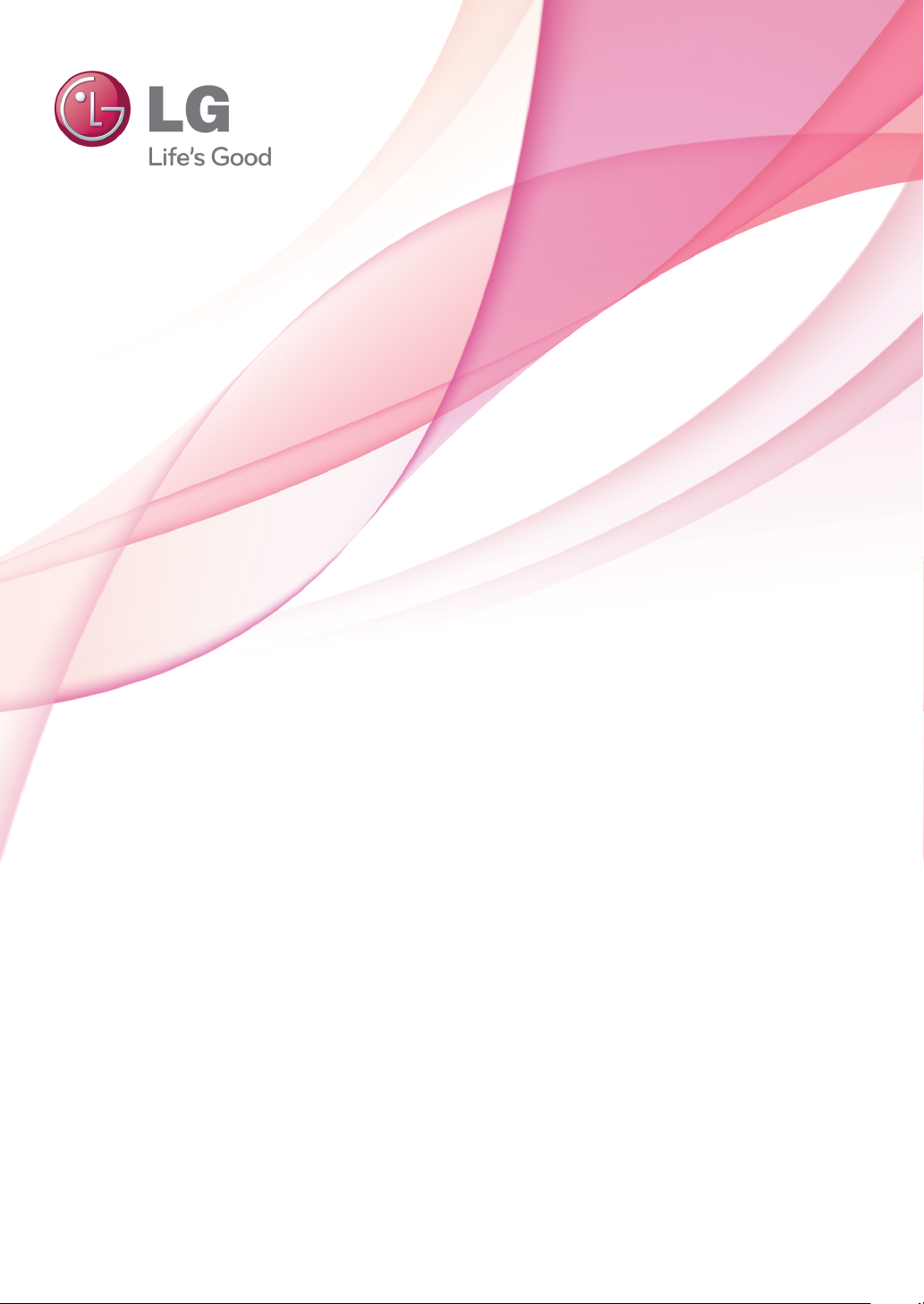
OWNER’S MANUAL
LED LCD TV / LCD TV /
PLASMA TV
Please read this manual carefully before operating the set and retain it
for future reference.
LED LCD TV MODELS
LCD TV
MODELS
42LK530
47LK530
55LK530
42LK550
47LK550
PLASMA TV
MODELS
50PZ750
60PZ750
50PZ950
60PZ950
50PZ950U
60PZ950U
42LV3700
47LV3700
55LV3700
42LV5400
47LV5400
55LV5400
42LV5500
47LV5500
55LV5500
42LW5600
47LW5600
55LW5600
32LW5700
42LW5700
47LW5700
55LW5700
47LW6500
55LW6500
65LW6500
47LW9800
55LW9800
55LV9500
P/NO : SAC34134233(1107-REV00)
www.lg.com
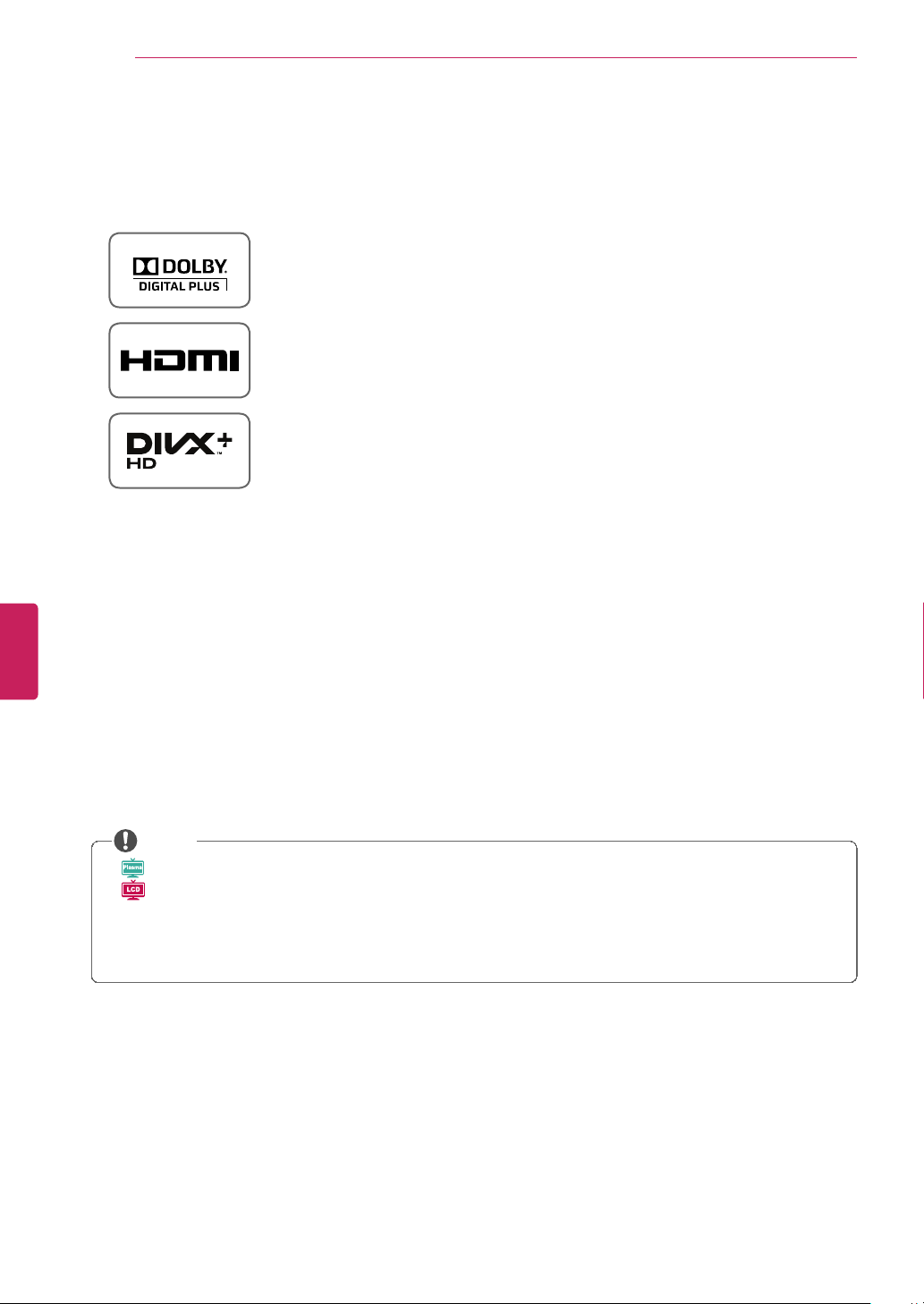
Manufactured under license from Dolby Laboratories. “Dolby” and the double-D
symbol are trademarks of Dolby Laboratories.
HDMI, the HDMI logo and High-Definition Multimedia Interface are trademarks or
registered trademarks of HDMI Licensing LLC.
ABOUT DIVX VIDEO: DivX® is a digital video format created by DivX, Inc. This is
an official DivX Certified® device that plays DivX video. Visit
www.divx.com for
more information and software tools to convert your files into DivX video.
ABOUT DIVX VIDEO-ON-DEMAND: This DivX Certified® device must be
registered in order to play purchased DivX Video-on-Demand (VOD) movies. To
obtain your registration code, locate the DivX VOD section in your device setup
menu. Go to
vod.divx.com for more information on how to complete your
registration.
“DivX Certified® to play DivX® and DivX Plus™ HD (H.264/MKV) video up to
1080p HD including premium content.”
“DivX®, DivX Certified® and associated logos are trademarks of DivX, Inc. and
are used under license.”
“Covered by one or more of the following U.S. patents : 7,295,673; 7,460,668;
7,515,710; 7,519,274”
NOTE
•
Pla sma
: Plasma TV
LCD
: LED LCD TV, LCD TV
• Image shown may differ from your TV.
• Your TV’s OSD (On Screen Display) may differ slightly from that shown in this manual.
• The available menus and options may differ from the input source or product model that you are
using.
ENGLISH
LICENSES
2
LICENSES
Supported licenses may differ by model. For more information about licenses, visit www.lg.com.
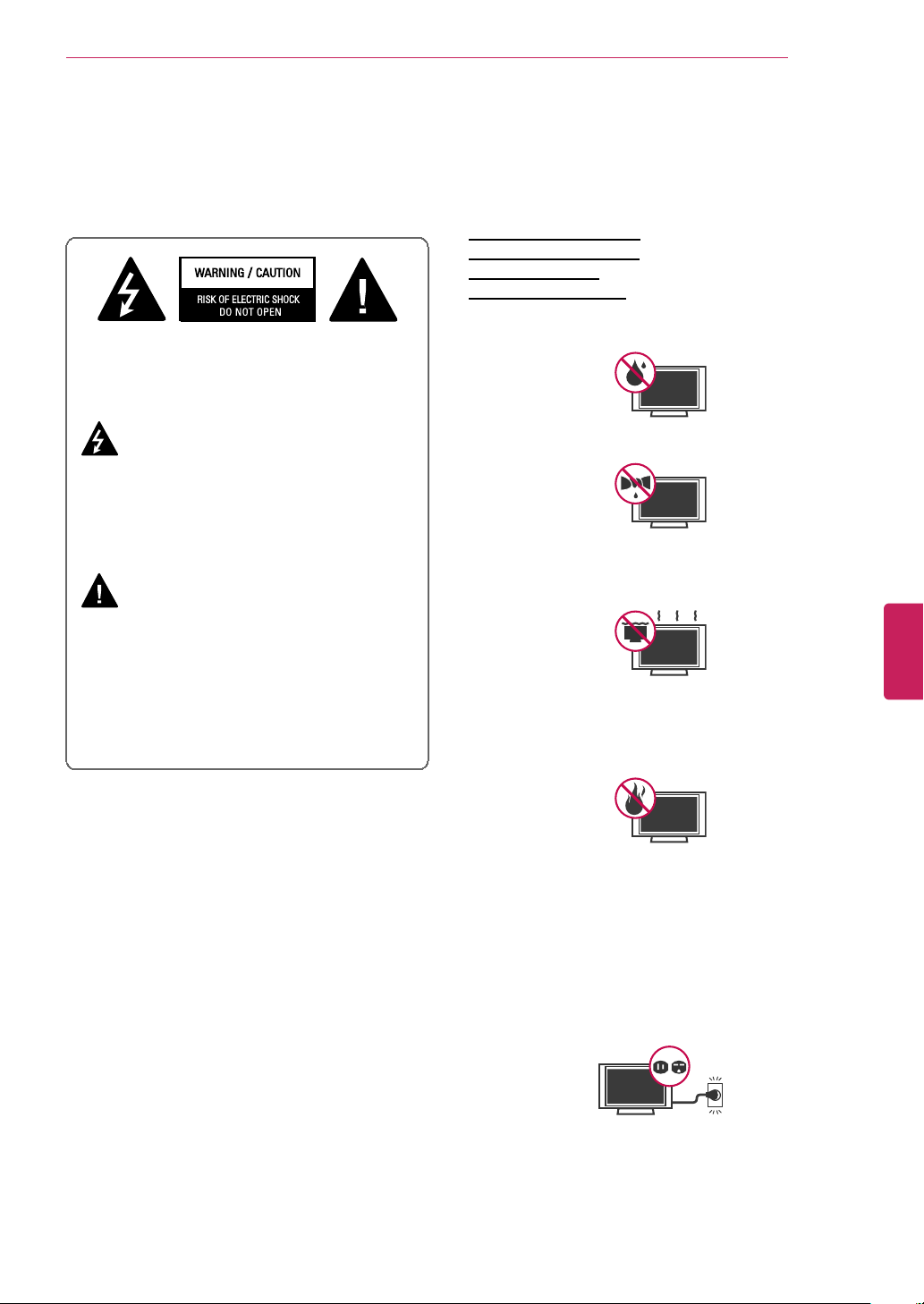
IMPORTANT SAFETY INSTRUCTIONS
TO REDUCE THE RISK OF ELECTRIC SHOCK
DO NOT REMOVE COVER (OR BACK). NO
USER SERVICEABLE PARTS INSIDE. REFER
TO QUALIFIED SERVICE PERSONNEL.
The lightning flash with arrowhead
symbol, within an equilateral triangle,
is intended to alert the user to the
presence of uninsulated “dangerous
voltage” within the product’s
enclosure that may be of sufficient
magnitude to constitute a risk of
electric shock to persons.
The exclamation point within an
equilateral triangle is intended to alert
the user to the presence of important
operating and maintenance (servicing)
instructions in the literature
accompanying the appliance.
WARNING/CAUTION
- TO REDUCE THE RISK OF FIRE AND ELECTRIC
SHOCK, DO NOT EXPOSE THIS PRODUCT TO
RAIN OR MOISTURE.
Read these instructions.
Keep these instructions.
Heed all warnings.
Follow all instructions.
• Do not use this apparatus near water.
• Clean only with a dry cloth.
• Do not block any ventilation openings. Install in
accordance with the manufacturer’s
instructions.
• Do not install near any heat sources such as
radiators, heat registers, stoves, or other
apparatus (including amplifiers) that produce
heat.
• Do not defeat the safety purpose of the
polarized or grounding-type plug. A polarized
plug has two blades with one wider than the
other. A grounding type plug has two blades and
a third grounding prong. The wide blade or the
third prong are provided for your safety. If the
provided plug does not fit into your outlet,
consult an electrician for replacement of the
obsolete outlet (Can differ by country).
ENGLISH
IMPORTANT SAFETY INSTRUCTIONS
Always comply with the following precautions to avoid dangerous situations and ensure peak performance of
your product.
3
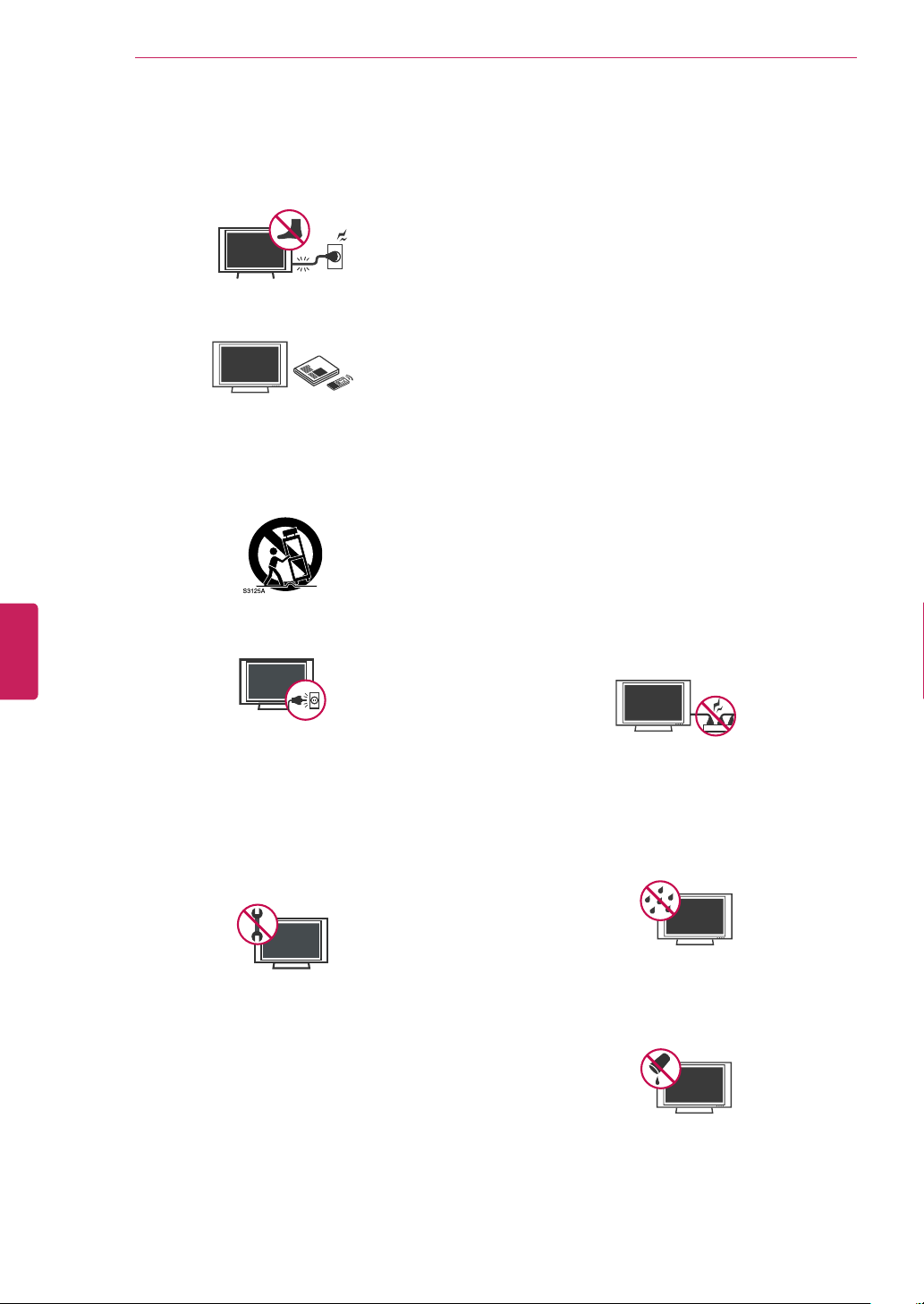
IMPORTANT SAFETY INSTRUCTIONS
• Only use attachments/accessories specified by
the manufacturer.
• Use only with a cart, stand, tripod, bracket, or
table specified by the manufacturer, or sold with
the apparatus. When a cart is used, use caution
when moving the cart/apparatus combination to
avoid injury from tip-over.
• Unplug this apparatus during lightning storms or
when unused for long periods of time.
• Refer all servicing to qualified service personnel.
Servicing is required when the apparatus has
been damaged in any way, such as powersupply cord or plug is damaged, liquid has been
spilled or objects have fallen into the apparatus,
the apparatus has been exposed to rain or
moisture, does not operate normally, or has
been dropped.
• Never touch this apparatus or antenna during a
thunder or lightning storm.
• When mounting a TV on the wall, make sure not
to install the TV by hanging the power and signal
cables on the back of the TV.
• Do not allow an impact shock or any objects to
fall into the product, and do not drop anything
onto the screen.
• CAUTION concerning the Power Cord (Can
differ by country):
It is recommended that appliances be placed
upon a dedicated circuit; that is, a single outlet
circuit which powers only that appliance and has
no additional outlets or branch circuits. Check
the specification page of this owner’s manual to
be certain. Do not connect too many appliances
to the same AC power outlet as this could result
in fire or electric shock. Do not overload wall
outlets. Overloaded wall outlets, loose or
damaged wall outlets, extension cords, frayed
power cords, or damaged or cracked wire
insulation are dangerous. Any of these
conditions could result in electric shock or fire.
Periodically examine the cord of your appliance,
and if its appearance indicates damage or
deterioration, unplug it, discontinue use of the
appliance, and have the cord replaced with an
exact replacement part by an authorized service.
Protect the power cord from physical or
mechanical abuse, such as being twisted,
kinked, pinched, closed in a door, or walked
upon. Pay particular attention to plugs, wall
outlets, and the point where the cord exits the
appliance. Do not move the TV with the power
cord plugged in. Do not use a damaged or loose
power cord. Be sure do grasp the plug when
unplugging the power cord. Do not pull on the
power cord to unplug the TV.
• Warning - To reduce the risk of fire or electrical
shock, do not expose this product to rain,
moisture or other liquids. Do not touch the TV
with wet hands. Do not install this product near
flammable objects such as gasoline or candles,
or expose the TV to direct air conditioning.
• Do not expose to dripping or splashing and do
not place objects filled with liquids, such as
vases, cups, etc. on or over the apparatus (e.g.
on shelves above the unit).
ENGLISH
4
• Protect the power cord from being walked on or
pinched particularly at plugs, convenience
receptacles, and the point where they exit from
the apparatus.
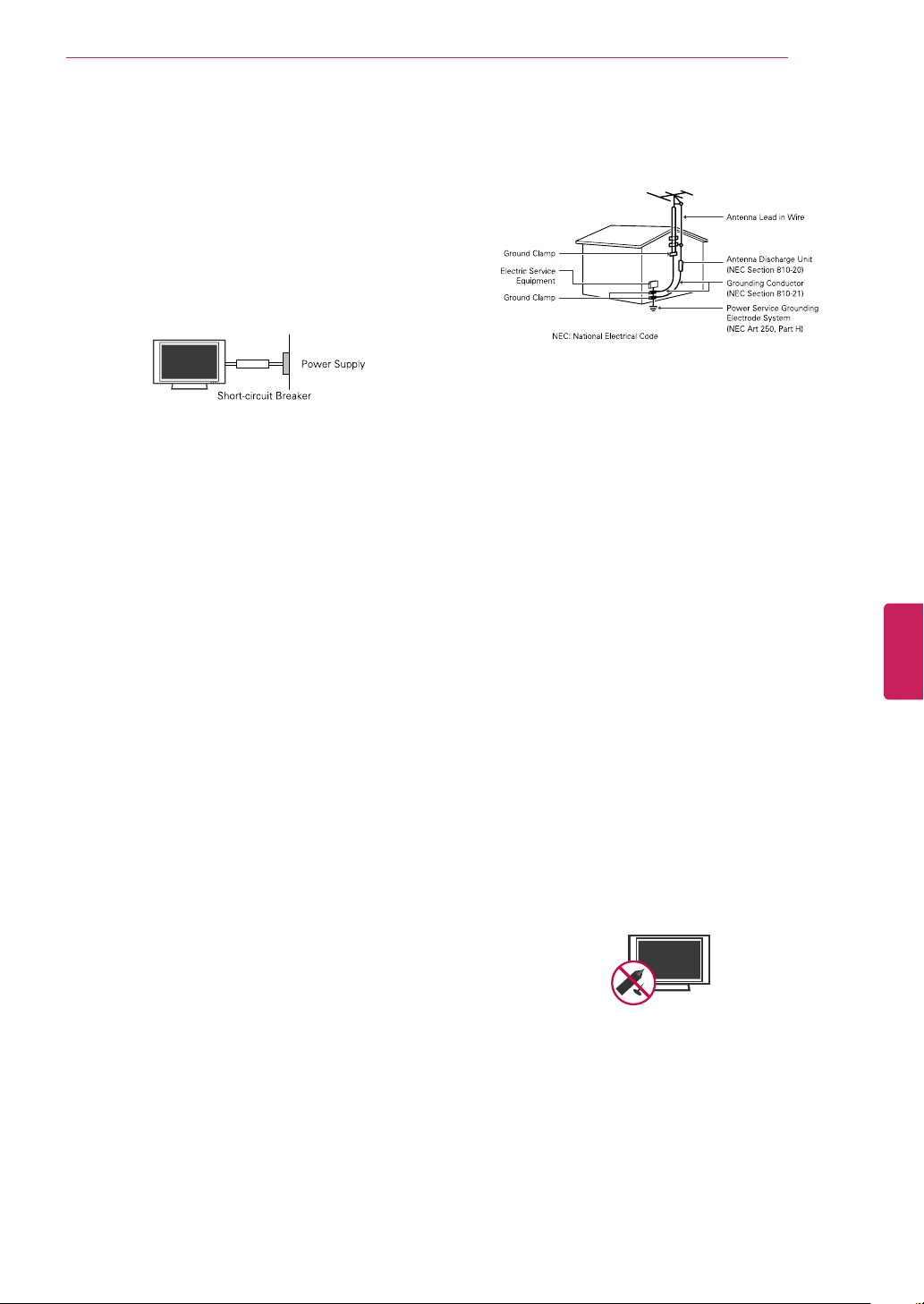
IMPORTANT SAFETY INSTRUCTIONS
• DISCONNECTING DEVICE FROM THE MAIN
POWER
The power outlet must remain readily accessed
in the event the device needs to be unplugged.
• As long as this unit is connected to the AC wall
outlet, it is not disconnected from the AC power
source even if the unit is turned off.
• Do not attempt to modify this product in any
way without written authorization from LG
Electronics. Unauthorized modification could
void the user’s authority to operate this product.
• ANTENNAS Outdoor antenna grounding (Can
differ by country):
If an outdoor antenna is installed, follow the
precautions below. An outdoor antenna system
should not be located in the vicinity of overhead
power lines or other electric light or power
circuits, or where it can come in contact with
such power lines or circuits as death or serious
injury can occur. Be sure the antenna system is
grounded so as to provide some protection
against voltage surges and built-up static
charges. Section 810 of the National Electrical
Code (NEC) in the U.S.A. provides information
with respect to proper grounding of the mast
and supporting structure, grounding of the leadin wire to an antenna discharge unit, size of
grounding conductors, location of antenna
discharge unit, connection to grounding
electrodes and requirements for the grounding
electrode.
Antenna grounding according to the National
Electrical Code, ANSI/NFPA 70
• Cleaning
When cleaning, unplug the power cord and wipe
gently with a soft cloth to prevent scratching. Do
not spray water or other liquids directly on the
TV as electric shock may occur. Do not clean
with chemicals such as alcohol, thinners or
benzine.
• Moving
Make sure the product is turned off, unplugged
and all cables have been removed. It may take 2
or more people to carry larger TVs. Do not press
or put stress on the front panel of the TV.
• Ventilation
Install your TV where there is proper ventilation.
Do not install in a confined space such as a
bookcase. Do not cover the product with cloth or
other materials while plugged. Do not install in
excessively dusty places.
• If you smell smoke or other odours coming from
the TV, unplug the power cord contact an
authorized service center.
• Do not press strongly upon the panel with hand
or sharp object such as nail, pencil or pen, or
make a scratch on it.
• Keep the product away from direct sunlight.
• Dot Defect
The Plasma or LCD panel is a high technology
product with resolution of two million to six
million pixels. In a very few cases, you could see
fine dots on the screen while you’re viewing the
TV. Those dots are deactivated pixels and do not
affect the performance and reliability of the TV.
ENGLISH
5
• Grounding
Ensure that you connect the earth ground wire
to prevent possible electric shock (i.e. a TV with
a three-prong grounded AC plug must be
connected to a three-prong grounded AC outlet).
If grounding methods are not possible, have a
qualified electrician install a separate circuit
breaker. Do not try to ground the unit by
connecting it to telephone wires, lightening
rods, or gas pipes.
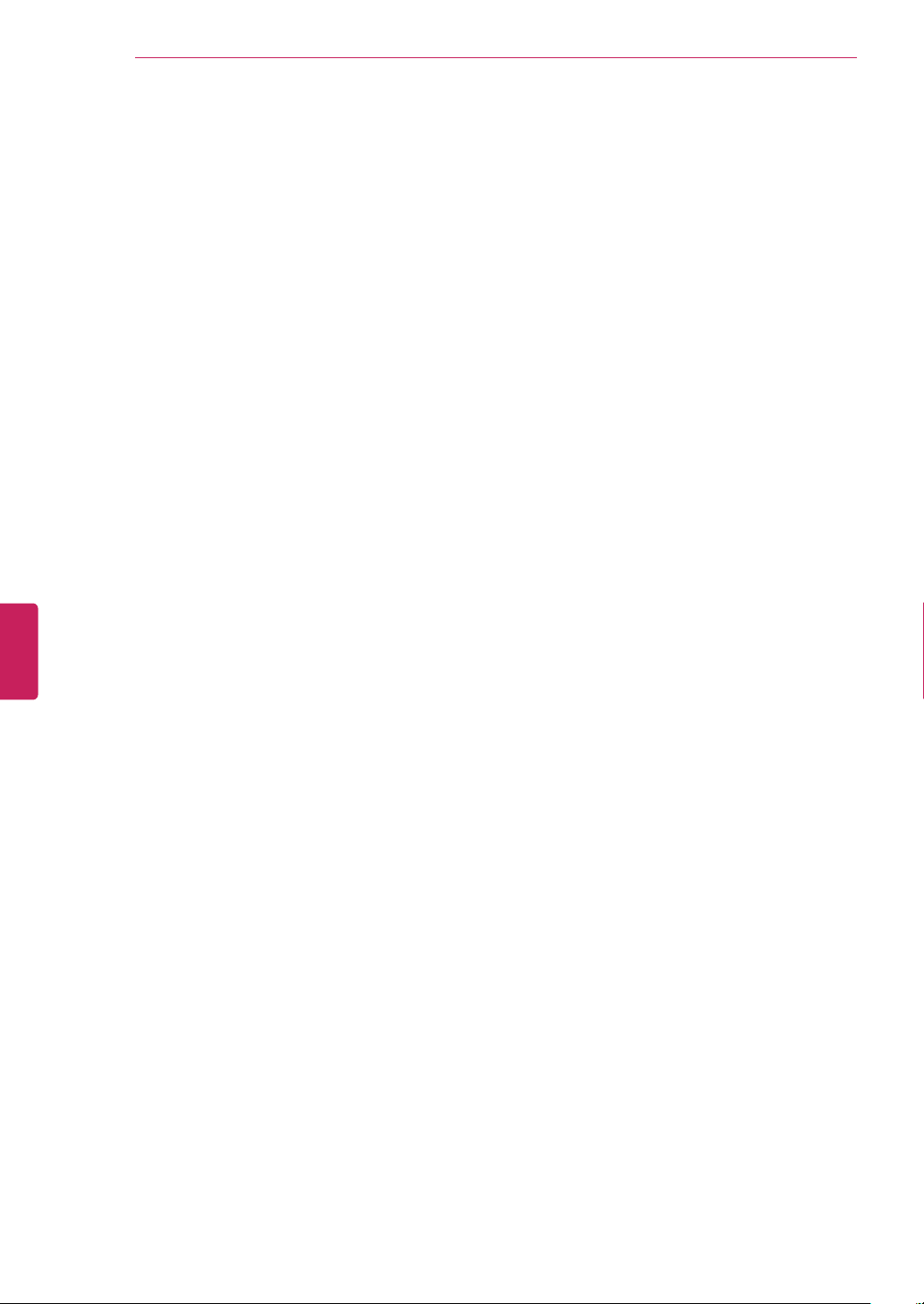
IMPORTANT SAFETY INSTRUCTIONS
6
ENGLISH
• Generated Sound
"Cracking” noise: A cracking noise that occurs
when watching or turning off the TV is
generated by plastic thermal contraction due to
temperature and humidity. This noise is
common for products where thermal
deformation is required. Electrical circuit
humming/panel buzzing: A low level noise is
generated from a high-speed switching circuit,
which supplies a large amount of current to
operate a product. It varies depending on the
product. This generated sound does not affect
the performance and reliability of the product.
• Take care not to touch the ventilation openings.
When watching the TV for a long period, the
ventilation openings may become hot. This does
not affect the performance of the product or
cause defects in the product.
• Viewing 3D Imaging (For 3D TV)
- If you watch the 3D imaging too closely or for a
long period of time, it may harm your eyesight.
- Watching the TV or playing video games that
incorporate 3D imaging with the 3D glasses for
a long period of time can cause drowsiness,
headaches or fatigue to you and/or your eyes.
If you have a headache, or otherwise feel
fatigued or drowsy, stop watching the TV and
have a rest.
- Pregnant woman, seniors, persons with heart
problems or persons who experience frequent
drowsiness should refrain from watching 3D
TV.
- Some 3D imaging may cause you to duck or
dodge the image displayed in the video.
Therefore, it is best if you do not watch 3D TV
near fragile objects or near any objects that can
be knocked over easily.
- Please prevent children under the age of 5
from watching 3D TV. It may affect their vision
development.
- Warning for photosensitization seizure: Some
viewers may experience a seizure or epilepsy
when exposed to certain factors, including
flashing lights or images in TV or video games.
If you or anybody from your family has a history
of epilepsy or seizure, please consult with your
doctor before watching 3D TV.
Also certain symptoms can occur in
unspecified conditions without any previous
history. If you experience any of the following
symptoms, immediately stop watching the 3D
imaging and consult a doctor: dizziness or lightheadedness, visual transition or altered vision,
visual or facial instability, such as eye or
muscle twitching, unconscious action,
convulsion, loss of conscience, confusion or
disorientation, loss of directional sense,
cramps, or nausea. Parents should monitor
their children, including teenagers, for these
symptoms as they may be more sensitive to
the effects of watching 3D TV.
Risk of photosensitization seizure can be
reduced with the following actions.
- Take frequent breaks from watching 3D TV.
- For those who have vision that is different in
each eye, they should watch the TV after
taking vision correction measures.
- Watch the TV so that your eyes are on the
same level as the 3D screen and refrain from
sitting too closely to the TV.
- Do not watch the 3D imaging when tired or
sick, and avoid watching the 3D imaging for a
long period of time.
- Do not wear the 3D glasses for any other
purpose than viewing 3D imaging on a 3D TV.
- Some viewers may feel disoriented after
watching 3D TV. Therefore, after you watch 3D
TV, take a moment to regain awareness of
your situation before moving.
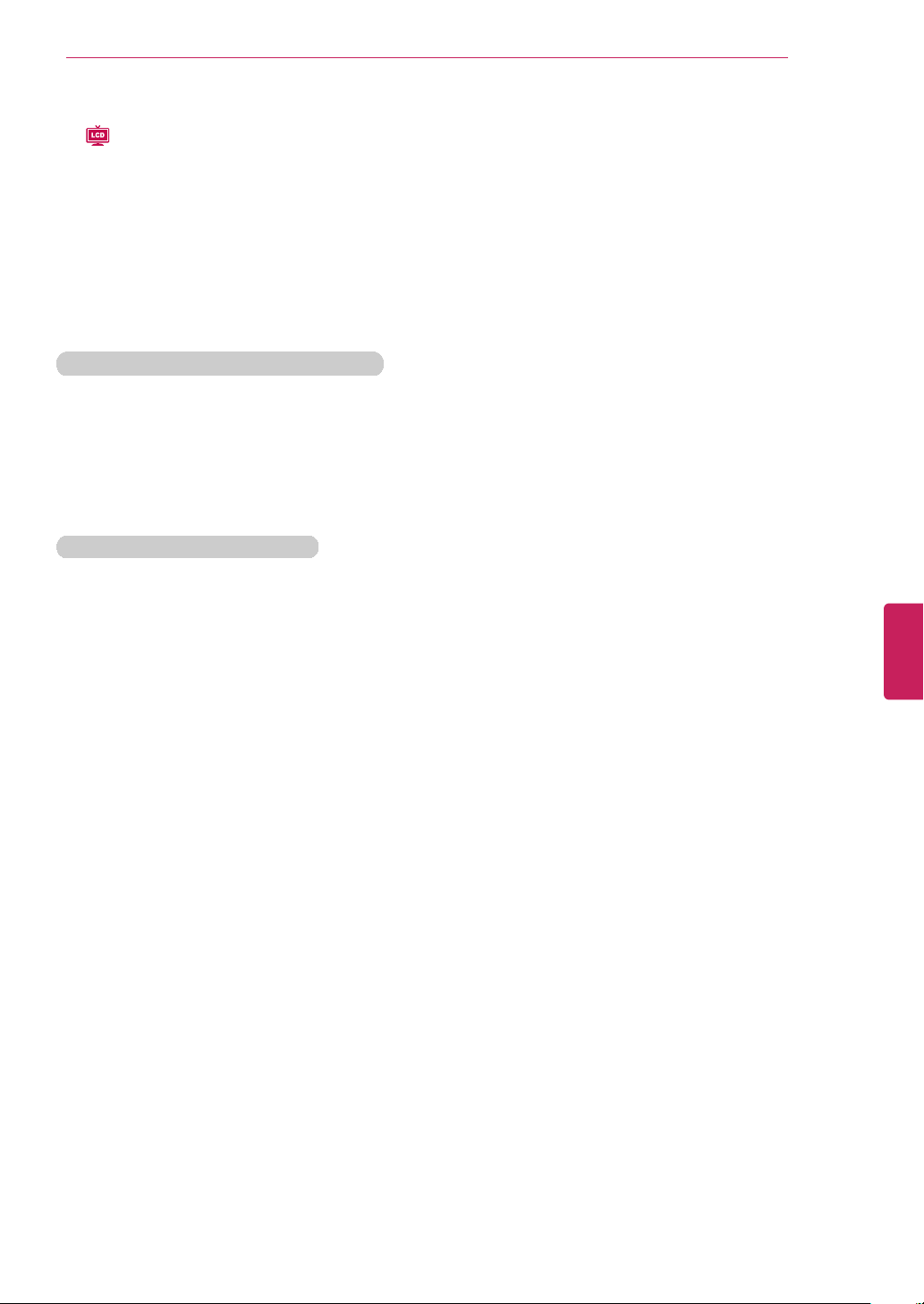
•
LCD
If the TV feels cold to the touch, there may be a
small “flicker” when it is turned on. This is
normal, there is nothing wrong with TV. Some
minute dot defects may be visible on the
screen, appearing as tiny red, green, or blue
spots. However, they have no adverse effect on
the TV’s performance. Avoid touching the LCD
screen or holding your finger(s) against it for long
periods of time. Doing so may produce some
temporary distortion effects on the screen.
DISPOSAL (Hg lamp only used in LCD TVs)
The fluorescent lamp used in this product contains
a small amount of mercury. Do not dispose of this
product with general household waste. Disposal of
this product must be carried out in accordance to
the regulations of your local authority.
For USA
NOTE TO CABLE/TV INSTALLER
This reminder is provided to call the CATV system
installer’s attention to Article 820-40 of the National
Electric Code (U.S.A.). The code provides
guidelines for proper grounding and, in particular,
specifies that the cable ground shall be connected
to the grounding system of the building, as close to
the point of the cable entry as practical.
ENGLISH
IMPORTANT SAFETY INSTRUCTIONS
7

Pla sma
)
84
Viewing 3D Imaging
84
- Setting 3D Imaging
86
CUSTOMIZING TV SETTINGS
86
The SETUP Menu
87
Customizing Settings
87
- CHANNEL Settings
88
- PICTURE Settings
93
- AUDIO Settings
ENGLISH
TABLE OF CONTENTS
8
TABLE OF CONTENTS
LICENSES
2
IMPORTANT SAFETY
3
INSTRUCTIONS
TABLE OF CONTENTS
8
ASSEMBLING AND PREPARING
10
Unpacking
10
Optional Extras
13
Parts and buttons
14
Lifting and moving the TV
22
Setting up the TV
22
- Attaching the stand
22
- Mounting on a table
28
- Mounting on a wall
30
- Tidying cables
31
REMOTE CONTROL
32
Magic Motion Remote Control Functions
36
- Registering Magic Motion Remote Control
37
- How to use Magic Motion Remote Control
37
- Precautions to Take when Using the Magic
37
Motion Remote Control
WATCHING TV
38
Connecting to an antenna or cable
38
- Connecting an antenna or basic cable
38
- Connecting a cable box
38
Turning the TV on for the first time
39
Watching TV
40
Accessing Home Menu
41
Managing channels
42
- Setting up channels
42
- Using favorite channels
43
- Checking current program info
44
Using additional options
45
- Adjusting aspect ratio
45
- Changing AV modes
46
- Using the input list
46
Using the quick menu
47
ENTERTAINMENT
48
Network Connection
48
- Connecting to a wired network
48
- Connecting to a wireless network
49
- When a security code is already set
50
- Network Status
53
Premium Account Function
54
- Notice
54
LG Apps function
56
- Registration LG Apps
56
- Sign in with LG Apps account
57
- Using LG Apps
58
- Using My Apps
59
Search
60
Web Browser Function
61
- Using Web Browser
61
- Browsing Favorite Websites
62
- Browsing Websites by Directly Entering
62
Address
- Viewing Visited Website List
63
Smart Share Function
64
- Connecting USB storage devices
64
- Connecting DLNA DMP (Digital Living
65
Network Alliance, Digital Media Player)
- Connecting DLNA DMR (Digital Living
68
Network Alliance, Digital Media Render)
- Browsing files
69
- Viewing Videos
70
- DivX registration code
73
- Viewing Photos
74
- Listening to music
76
Media Link Function
78
- Media Link Connection
78
- Using Media Link
79
- Viewing Movies
79
- Using Music Section
80
- Using TV Program Section
80
- Installing Plug-Ins
81
3D IMAGING (FOR 3D TV)
82
3D Technology
82
- When watching 3D imaging
82
- When using 3D Glasses
83
83
- 3D Imaging Viewing Range (
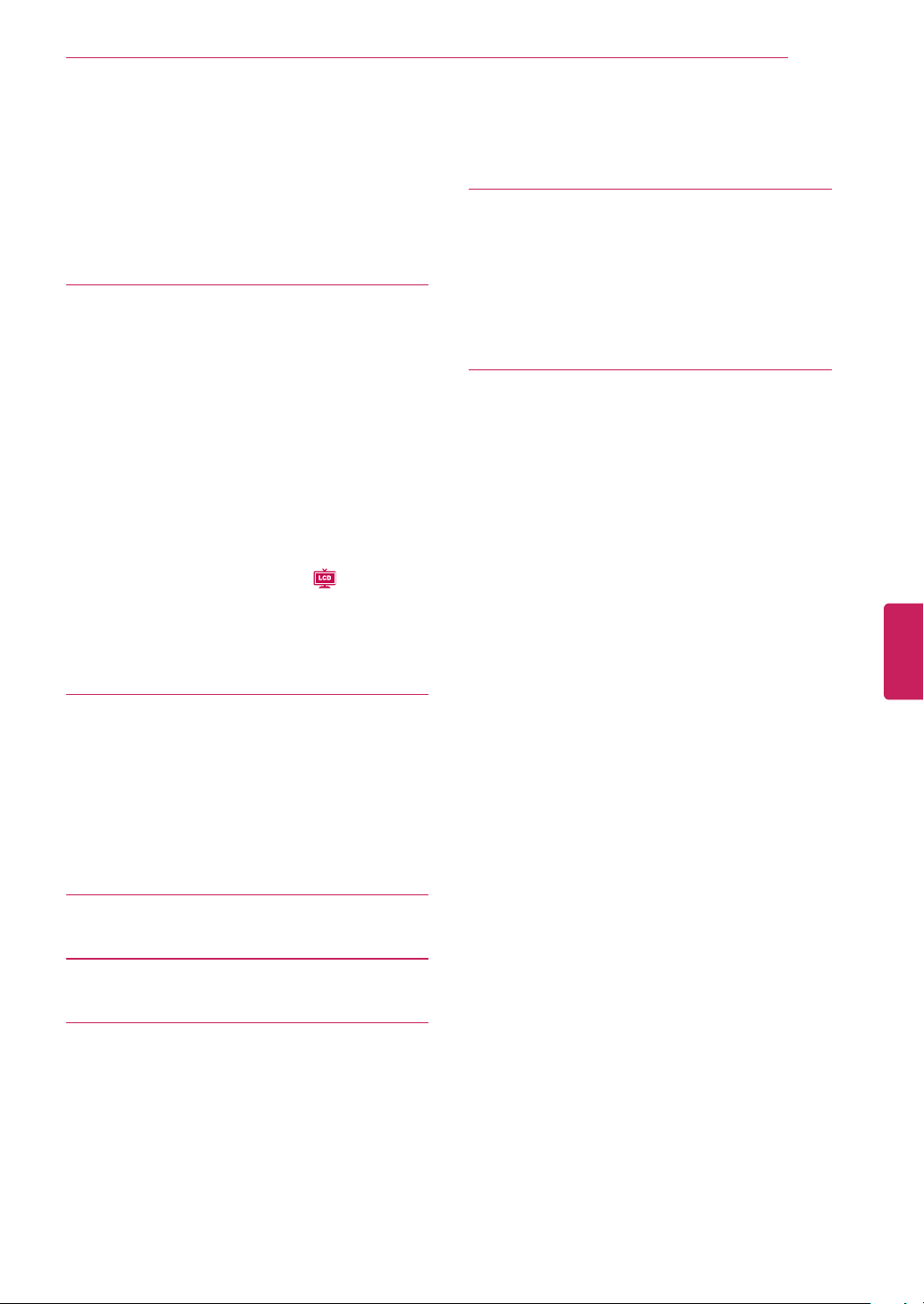
- TIME Settings
LCD
)
116
Connecting the Wireless Media Box
117
SIMPLINK Connection
117
- Activating and Using the SIMPLINK menus
118
MAINTENANCE
118
Updating the TV Firmware
119
Cleaning Your TV
119
- Screen and frame
119
- Cabinet and stand
119
- Power cord
119
Preventing “Image burn” or “Burn-in” on your
TV screen
120
TROUBLESHOOTING
122
SPECIFICATIONS
130
IR CODES
130
How to Connect
130
Remote Control IR Codes
130
- Output waveform
130
- Frame configuration
130
- Lead code
130
- Repeat code
130
- Bit description
130
- Frame interval: Tf
132
EXTERNAL CONTROL DEVICE
SETUP
132
RS-232C Setup
132
Type of connector: D-Sub 9-Pin Male
133
RS-232C configurations
134
Communication Parameters
134
Command reference list
135
Transmission / Receiving protocol
140
OPEN SOURCE LICENSE
141
GNU GENERAL PUBLIC LICENSE
144
GNU Lesser General Public License
150
Mozilla Public License 1.1 (MPL 1.1)
156
Apache License Version 2.0
158
MIT license
160
Expat license
161
The FreeType Project LICENSE
162
JPEG license
163
OpenSSL License
164
zlib/libpng License
165
Portmap license
165
Pixman license
166
X.net license
166
BSD license
168
RSA Data Security license
168
JSON license
169
MS92 license
ENGLISH
95
- LOCK Settings
96
- OPTION Settings
98
- NETWORK Settings
101
- SUPPORT Settings
102
MAKING CONNECTIONS
103
Connection Overview
104
Connecting to a HD receiver, DVD, or VCR
105
player
- HDMI Connection
105
- DVI to HDMI Connection
106
- Component Connection
107
- Composite Connection
108
Connecting to a PC
110
- HDMI Connection
110
- DVI to HDMI Connection
111
- RGB Connection
112
Connecting to an Audio System
113
- Digital Optical Audio Connection
113
Connecting to a USB
115
115
Connecting to a Headphone (
TABLE OF CONTENTS
9
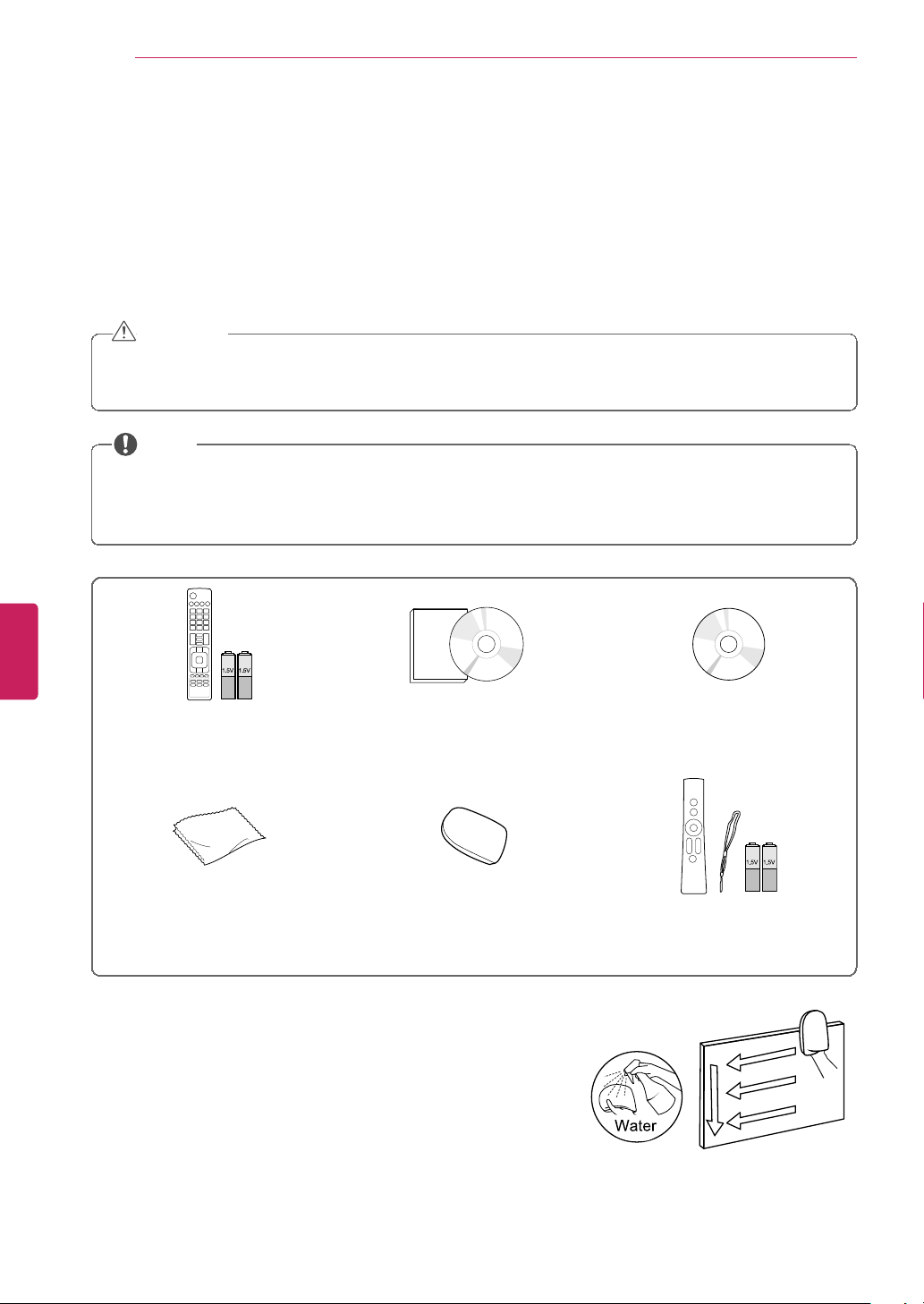
ASSEMBLING AND PREPARING
CAUTION
• Do not use any unapproved items to ensure the safety and product life span.
• Any damages or injuries by using unapproved items are not covered by the warranty.
• In case of some model, the thin film on screen is a part of TV, So don’t take it off.
NOTE
• The items supplied with your product may vary depending on the model.
• Product specifications or contents of this manual may be changed without prior notice due to upgrade
of product functions.
• New features may be added to this TV in the future.
FREEZE
RATIO
L/R SELECT
ENTER
BACK
EXIT
Q.MENU
INFO
MENU
CHVOL
P
A
G
E
FAV
3D
MUTE
1 2 3
4 5 6
7 809
MARK
LIST
FLASHBK
ENERGY
SAVING
TV
AV MODE
INPUT
Remote control, Batteries (AAA) Owner’s manual,
CD manual
Nero MediaHome 4 Essentials CD
Polishing cloth
1
(Depending on model)
Cleansing Cloths (Mitt)
2
(Depending on model)
Magic Motion Remote Control
3
, Strap,
Batteries (AA)
(Except LV3700, LV5400, LW5700,
LK530, LK550 series)
1 Gently wipe the spots on the cabinet with the polishing cloth.
2 Wipe spots on the exterior only with the cleansing cloths. Do not wipe
roughly when removing stains. Excessive pressure may cause scratches
or discoloration.
For cleaning front frame, please slowly wipe in one direction after
spraying water 1-2 times on cleansing cloths. Please remove excessive
moisture after cleaning. Excessive moisture may cause water stains on
the frame.
3 Sold separately for LV3700, LV5400, LW5700, LK530, LK550 series.
ENGLISH
10
ASSEMBLING AND PREPARING
Unpacking
Check your product box for the following items. If there are any missing accessories, contact the local dealer
where you purchased your product. The illustrations in this manual may differ from the actual product and
item.
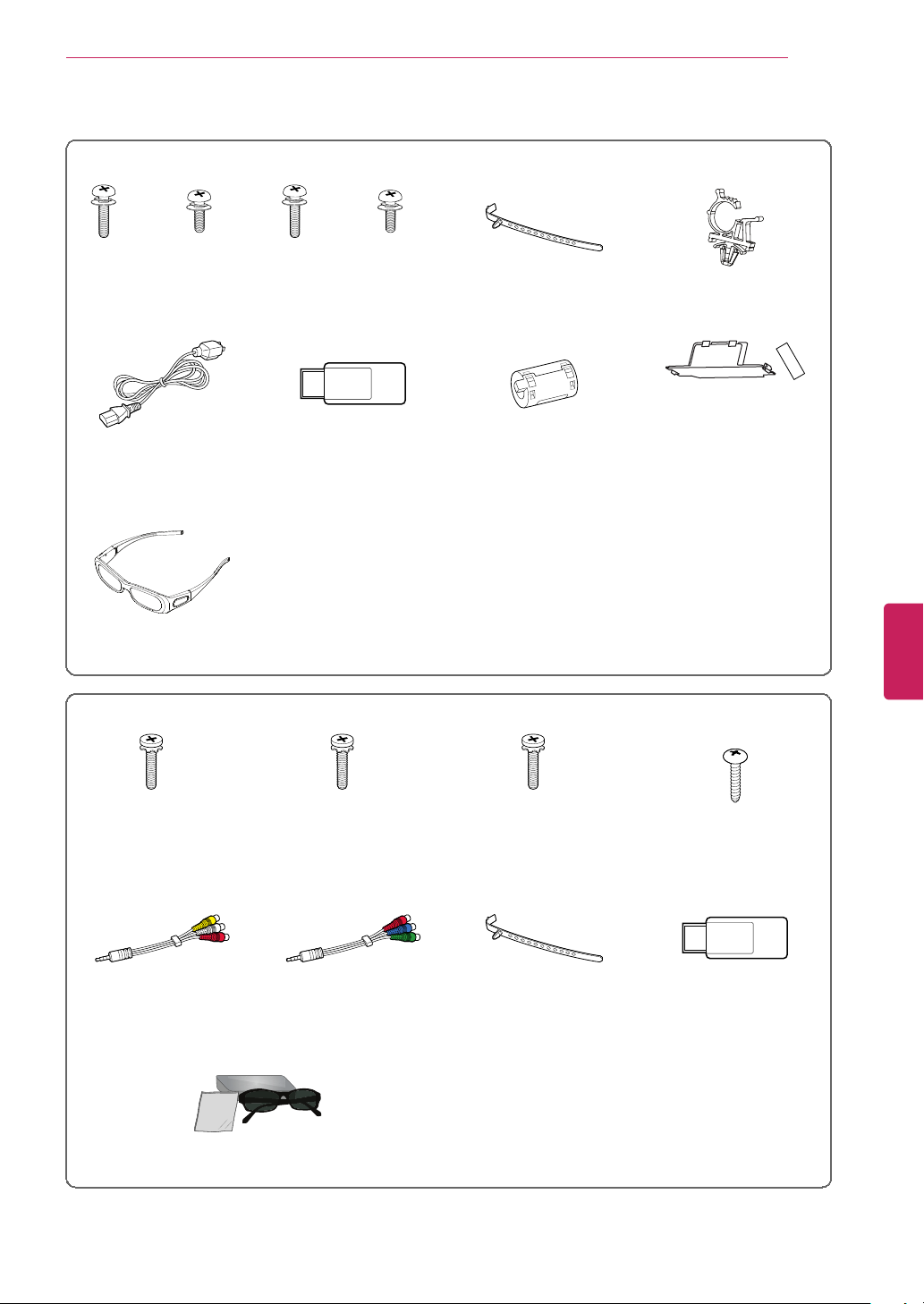
PZ750, PZ950, PZ950U series
x 4 x 3 x 4 x 4
M4 x 26 M5 x 14.5 M4 x 28 M5 x 14.5
Screw for assembly
(50PZ750/950/950U)
Screw for assembly
(60PZ750/950/950U)
Cable holder Power cord holder
Power cord Wireless LAN for
Broadband/DLNA Adaptor
(AN-WF100)
(PZ950, PZ950U series)
Ferrite Core
(Depending on model)
Protection cover, Tape
3D Glasses1(AG-S250)
(Depending on model)
LV3700, LV5400, LV5500, LV9500, LW5600, LW5700, LW6500, LW9800 series
x 8 x 9 x 8
M4 x 12 M4 x 16 M4 x 16
Screw for assembly
(LV3700, LV5400, LV5500,
LW5600, LW5700 series,
47/55LW6500)
Screw for assembly
(65LW6500)
Screw for assembly
(LV9500, LW9800 series)
Screw for fixing
(32LW5700)
Composite gender cable Component gender cable Cable holder
(Depending on model)
Wireless LAN for
Broadband/DLNA Adaptor
(AN-WF100)
(Except LV9500, LW9800
series, 32LW5700)
FPR 3D Glasses
1
(LW5600, LW5700, LW6500, LW9800 series)
1 The number of 3D glasses may differ depending on the model or country.
ENGLISH
ASSEMBLING AND PREPARING
11
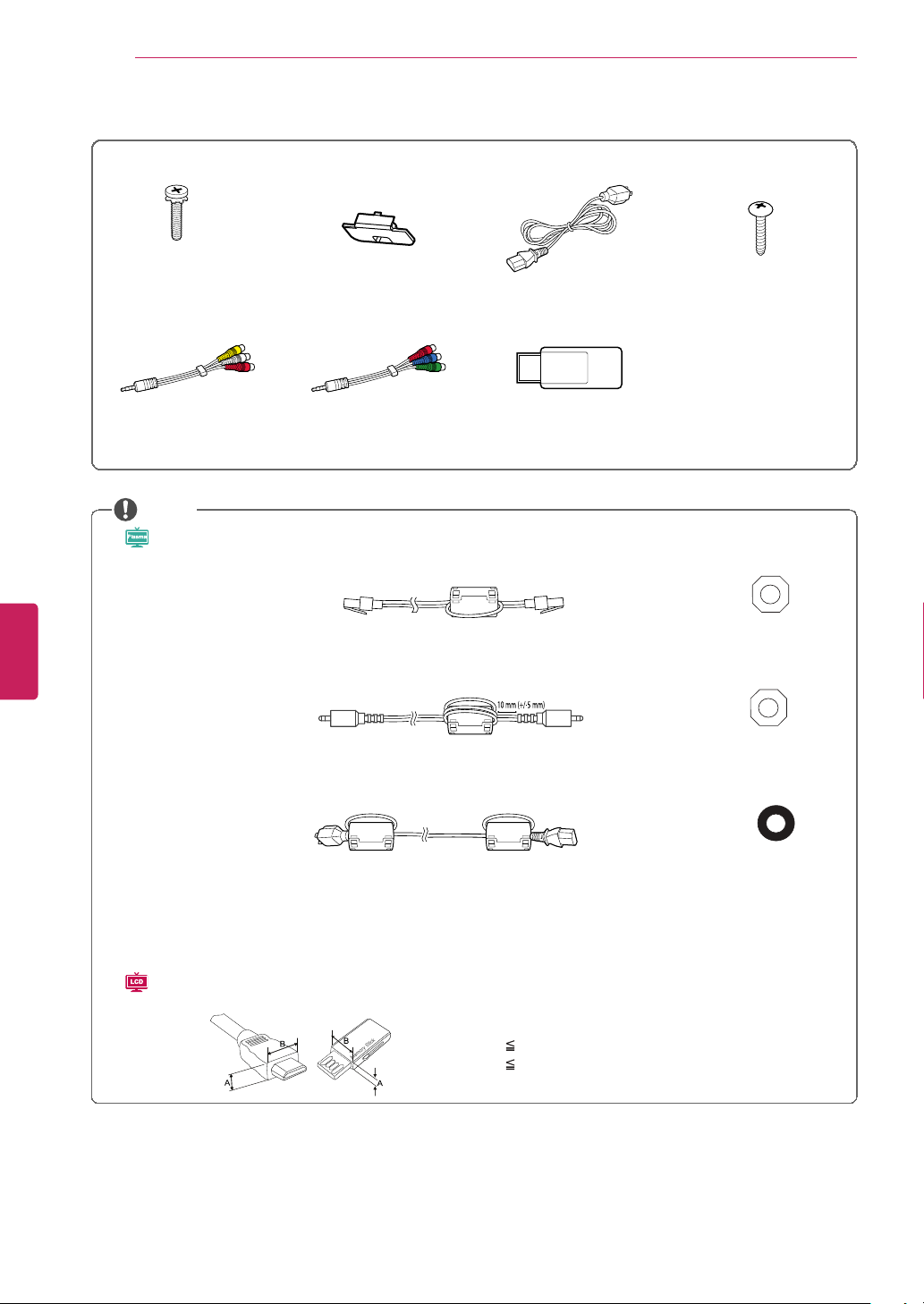
ASSEMBLING AND PREPARING
x 8
M4 x 20
Screw for assembly Protection cover Power cord Screw for fixing
(42LK530, 42LK550)
Composite gender cable Component gender cable Wireless LAN for
Broadband/DLNA Adaptor
(AN-WF100)
NOTE
• (
Pla sm a
) How to use the ferrite core
1 Use the ferrite core to reduce the electromagnetic interference in the LAN cable.
Wind the LAN cable on the ferrite core once. Place the ferrite core close to the TV.
[to an External device]
[Figure 1]
[to the TV]
[Cross Section of
Ferrite Core]
2 Use the ferrite core to reduce the electromagnetic interference in the PC audio cable.
Wind the PC audio cable on the ferrite core thrice. Place the ferrite core close to the TV.
[to an External device]
10 mm (+/-5 mm)
[Figure 2]
[to the TV]
[Cross Section of
Ferrite Core]
3 Use the ferrite core to reduce the electromagnetic interference in the power cable.
Wind the power cable on the ferrite core once. Place the ferrite core close to the TV and a wall plug.
[to a wall plug]
[Figure 3]
[to the TV]
[Cross Section of
Ferrite Core]
- If there is one ferrite core, follow as shown in Figure 1.
- If there are two ferrite cores, follow as shown in Figures 1 and 2.
- If there are three ferrite cores, follow as shown in Figures 1 and 3.
- If there are four ferrite cores, follow as shown in Figures 1, 2 and 3.
• (
LCD
) For an optimal connection, HDMI cables and USB devices should have bezels less than 10 mm (0.39 inch)
thick and 18 mm (0.7 inch) width.
B
A
A
B
* A 10 mm (0.39 inch)
* B
18 mm (0.7 inch)
ENGLISH
12
LK530, LK550 series
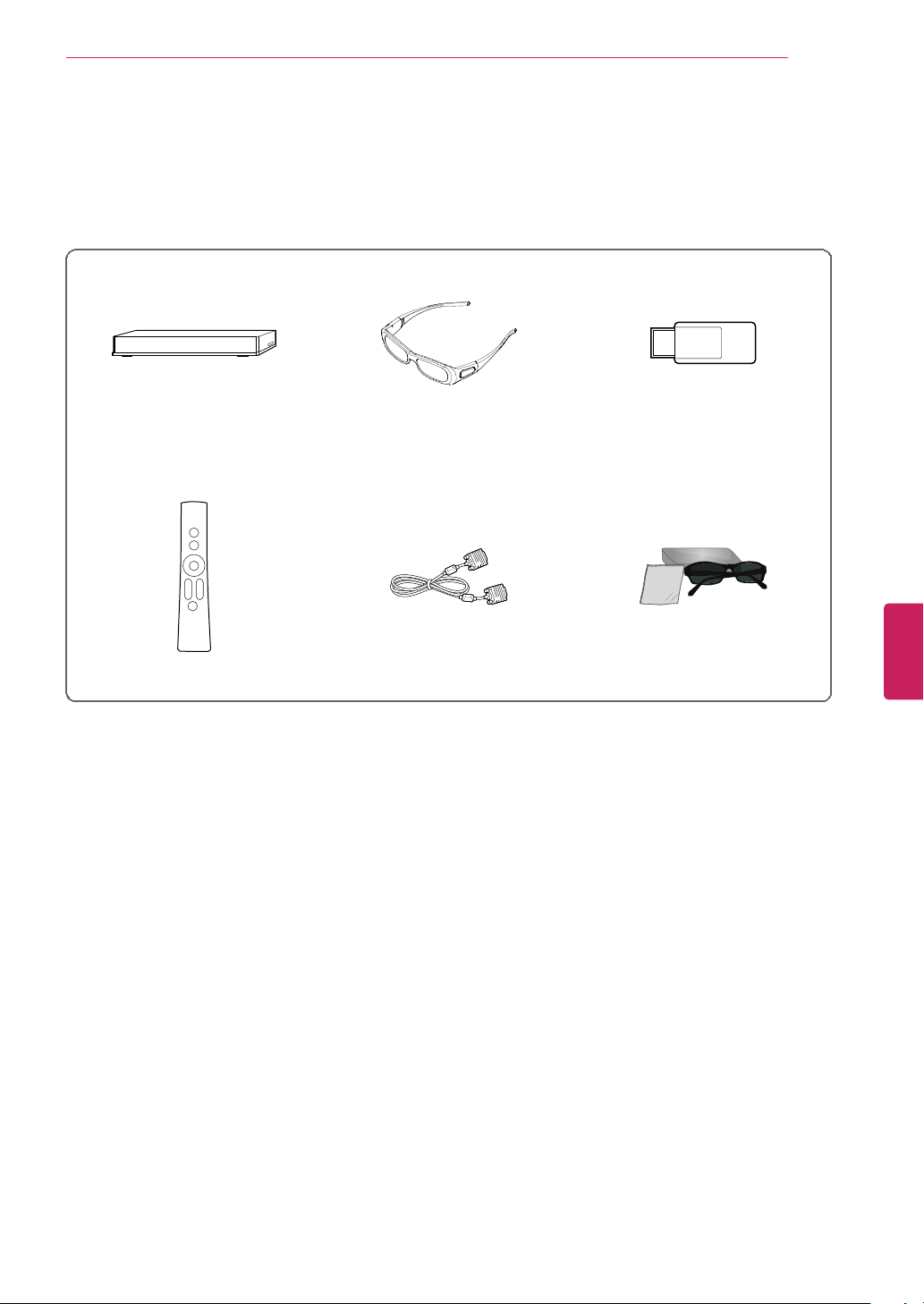
ASSEMBLING AND PREPARING
Wireless Media Box
1
(AN-WL100W)
3D Glasses
2
(AG-S230, AG-S250, AG-S270)
Wireless LAN for Broadband /DLNA
Adaptor
3
(AN-WF100)
Magic Motion Remote
(AN-MR200)
D-sub 15 pin signal cable
4
FPR 3D Glasses
5
(AG-F2**)
1 Supports for LV3700, LV5400, LV5500, LV9500, LW5600, LW5700, LW6500, LW9800, PZ750, PZ950,
PZ950U series
2 Supports for PZ750, PZ950, PZ950U series
3 Unnecessary for LV9500, LW9800 series
4 When using the VGA (D-sub 15 pin signal cable) PC connection, use the shielded signal interface cable
with a ferrite core to maintain standards compliance for the product.
5 Supports for LW5600, LW5700, LW6500, LW9800 series
The model name or design may be changed depending on the upgrade of product functions,
manufacturer’s circumstances or policies.
ENGLISH
Optional Extras
Optional extras can be changed or modified for quality improvement without any notification.
Contact your dealer for buying these items.
These device only works with compatible LG LED LCD TV, LCD TV, or Plasma TV.
13
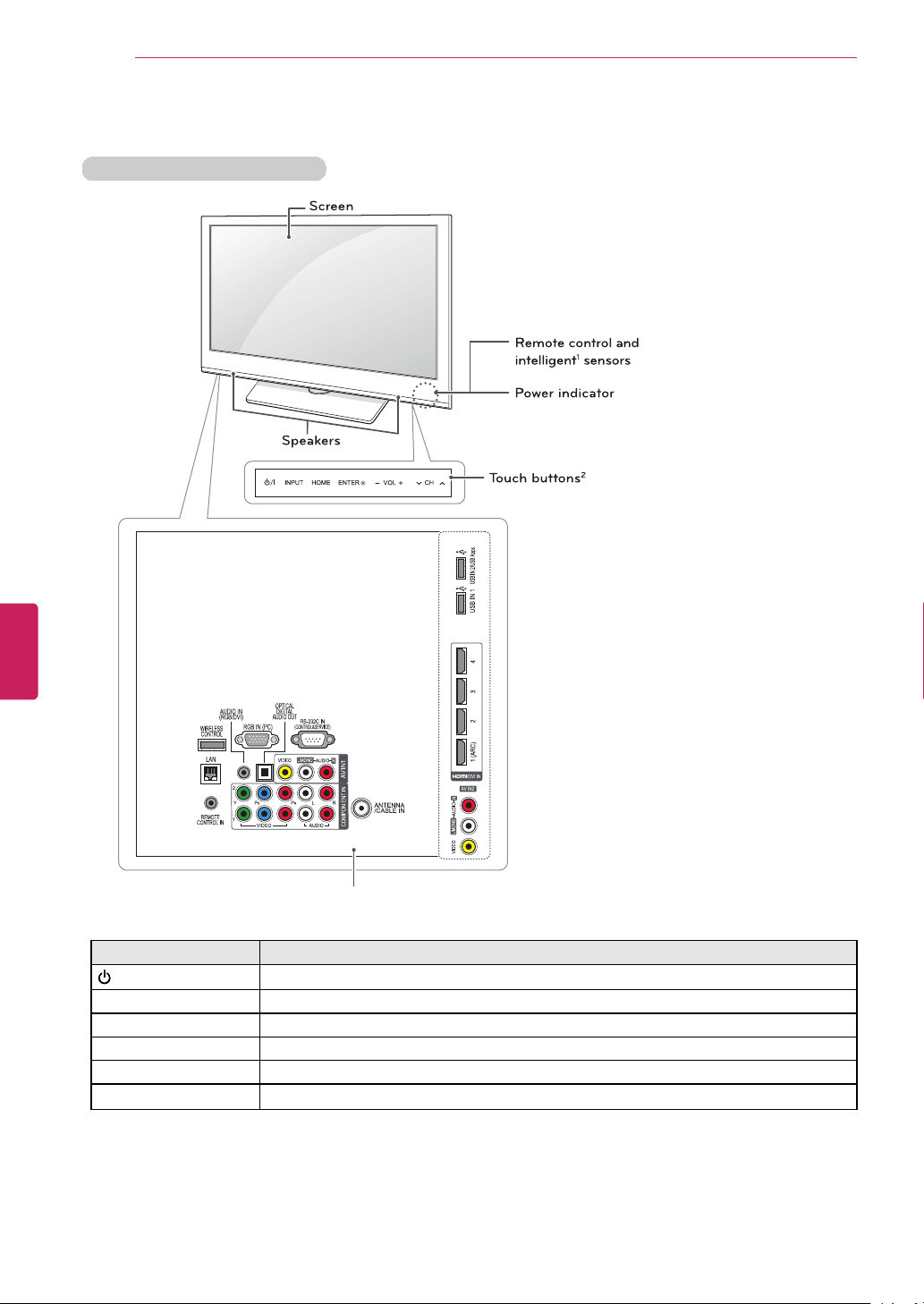
ASSEMBLING AND PREPARING
AUDIO
VIDEO
L/MONO
AV IN2
R
/DVI IN
1 (ARC) 2 3 4
USB IN 1
USB IN 2/US B Apps
AUDIO
VIDEO
L/MONO
R
AV IN1
COMPON ENT IN
ANTENNA
/CABLE IN
VIDEO
AUDIO
Y
2
1
LPBP
R
R
RS-232 C IN
(CONTROL&SERVICE)
OPTICAL
DIGITAL
AUDIO OUT
WIRELESS
CONTRO L
RGB IN (PC )
LAN
REMOTE
CONTRO L IN
AUDIO IN
(RGB/DVI)
ENTE
R
CH
VOL
HOME
INPUT
Spe akers
Screen
Touch buttons
2
Remote control and
intelligent1 sensors
Power indicator
Rear Connection panel (see p.103)
Touch button
2
Description
/ I
Turns the power on or off.
INPUT Changes the input source.
HOME Accesses the Home menu, or saves your input and exits the menus.
ENTER ꔉ
Selects the highlighted menu option or confirms an input.
– VOL + Adjusts the volume level.
v CH
^
Scrolls through the saved channels.
1 Intelligent sensor - Adjusts the image quality and brightness based on the surrounding environment.
2 All of the buttons are touch sensitive and can be operated through simple touch with your finger.
ENGLISH
14
Parts and buttons
PZ750, PZ950, PZ950U series
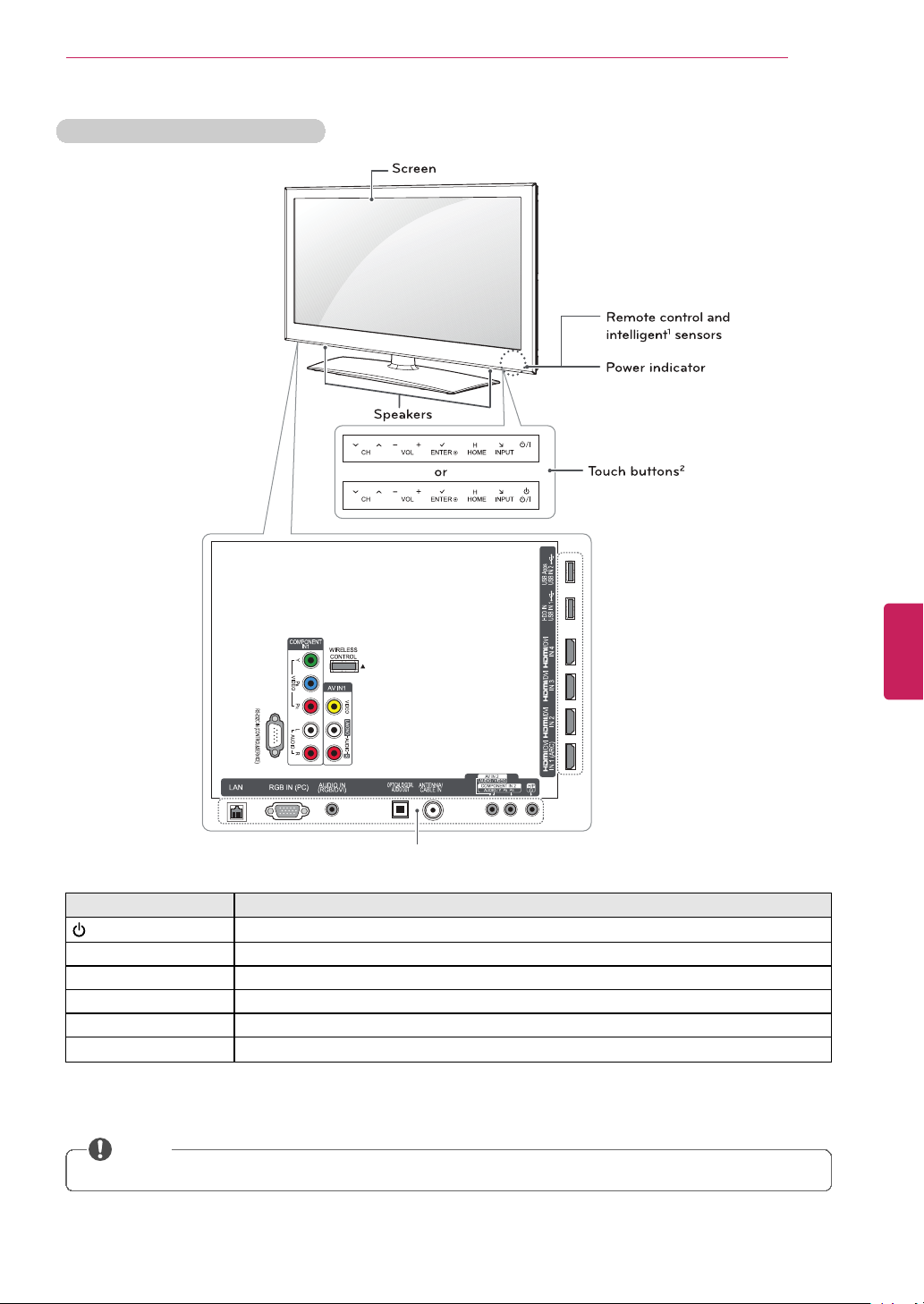
LV5400, LV5500, LW6500 series
W
IRELESS
CONTROL
RS-232 C IN (CONTROL&SERVICE)
C
OMPONENT
IN1
VIDEO
AUDIO
Y
LP
B
P
R
R
A
UDI
O
VIDEO
L
/MONO
R
A
V IN1
ÿ
ÿ
I
N 1 (ARC)
/
DVI
IN 2
/
DVI
IN 3
/
DVI
IN 4
/
DVI
L
AN
RGB IN (P C)
OPTICAL DIGITAL
AUDIO OUT
AUDIO IN
(RGB/DVI)
ANTENNA/
CABLE IN
A
V IN 2
AUDIO / VIDEO
COMPONENT
IN 2
AUDIO / Y PB P
R
H
/P
HDD IN
USB IN 1
USB App s
USB IN 2
ENTE
R
CH
VOL
HOME
H
INPUT
ENTE
R
CH
VOL
HOME
H
INPUT
Spe akers
or
Remote control and
intelligent1 sensors
Power indicator
Screen
Touch buttons
2
Rear Connection panel (see p.103)
Touch button
2
Description
/ I
Turns the power on or off.
INPUT Changes the input source.
HOME Accesses the Home menu, or saves your input and exits the menus.
ENTER ꔉ
Selects the highlighted menu option or confirms an input.
– VOL + Adjusts the volume level.
v CH
^
Scrolls through the saved channels.
1 Intelligent sensor - Adjusts the image quality and brightness based on the surrounding environment.
2 All of the buttons are touch sensitive and can be operated through simple touch with your finger.
NOTE
• You can set the power indicator light to on or off by selecting OPTION in the Home menu - SETUP.
ENGLISH
ASSEMBLING AND PREPARING
15
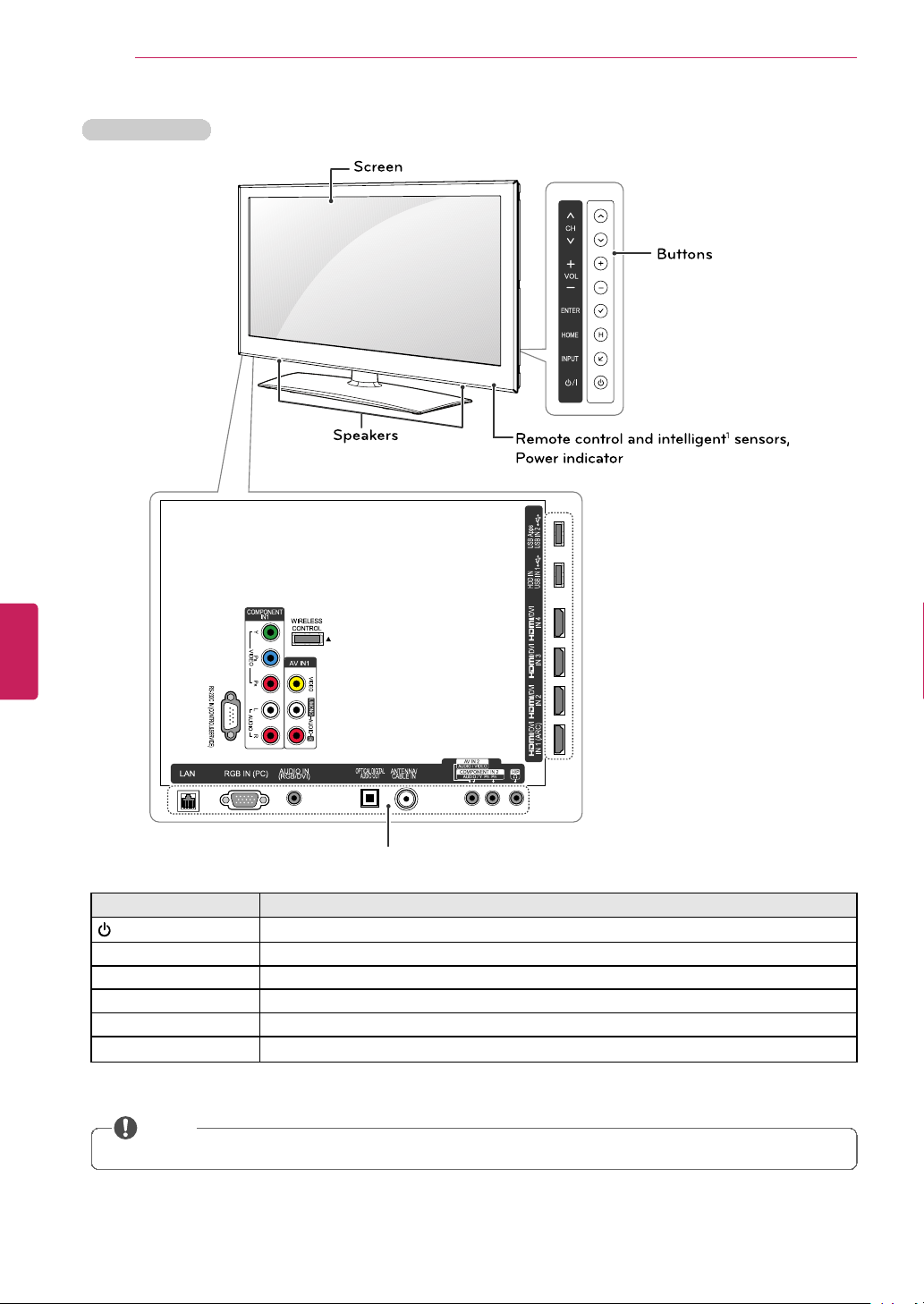
ASSEMBLING AND PREPARING
WIRELESS
CONTROL
RS-23 2C IN (CONTROL&SERVICE)
COMPONENT
IN1
VIDEO
AUDIO
Y LP
B
P
R
R
AUDIO
VIDEO
L/MONO
R
AV IN1
ÿ
ÿ
IN 1 (ARC)
/DVI
IN 2
/DVI
IN 3
/DVI
IN 4
/DVI
LAN
RGB IN (PC)
OPTICAL DIGITAL
AUDIO OUT
AUDIO IN
(RGB/DVI)
ANTENNA/
CABLE IN
AV IN 2
AUDIO / VIDEO
COMPONE NT IN 2
AUDIO / Y PB P
R
H/P
HDD IN
USB IN 1
USB App s
USB IN 2
ENTER
CH
VOL
HOME
INPUT
H
Spe akers
Screen
Buttons
Remote control and intelligent1 sensors,
Power indicator
Rear Connection panel (see p.103)
Button
Description
/ I
Turns the power on or off.
INPUT Changes the input source.
HOME Accesses the Home menu, or saves your input and exits the menus.
ENTER ꔉ
Selects the highlighted menu option or confirms an input.
– VOL + Adjusts the volume level.
v CH
^
Scrolls through the saved channels.
1 Intelligent sensor - Adjusts the image quality and brightness based on the surrounding environment.
NOTE
• You can set the power indicator light to on or off by selecting OPTION in the Home menu - SETUP.
ENGLISH
16
LW5700 series
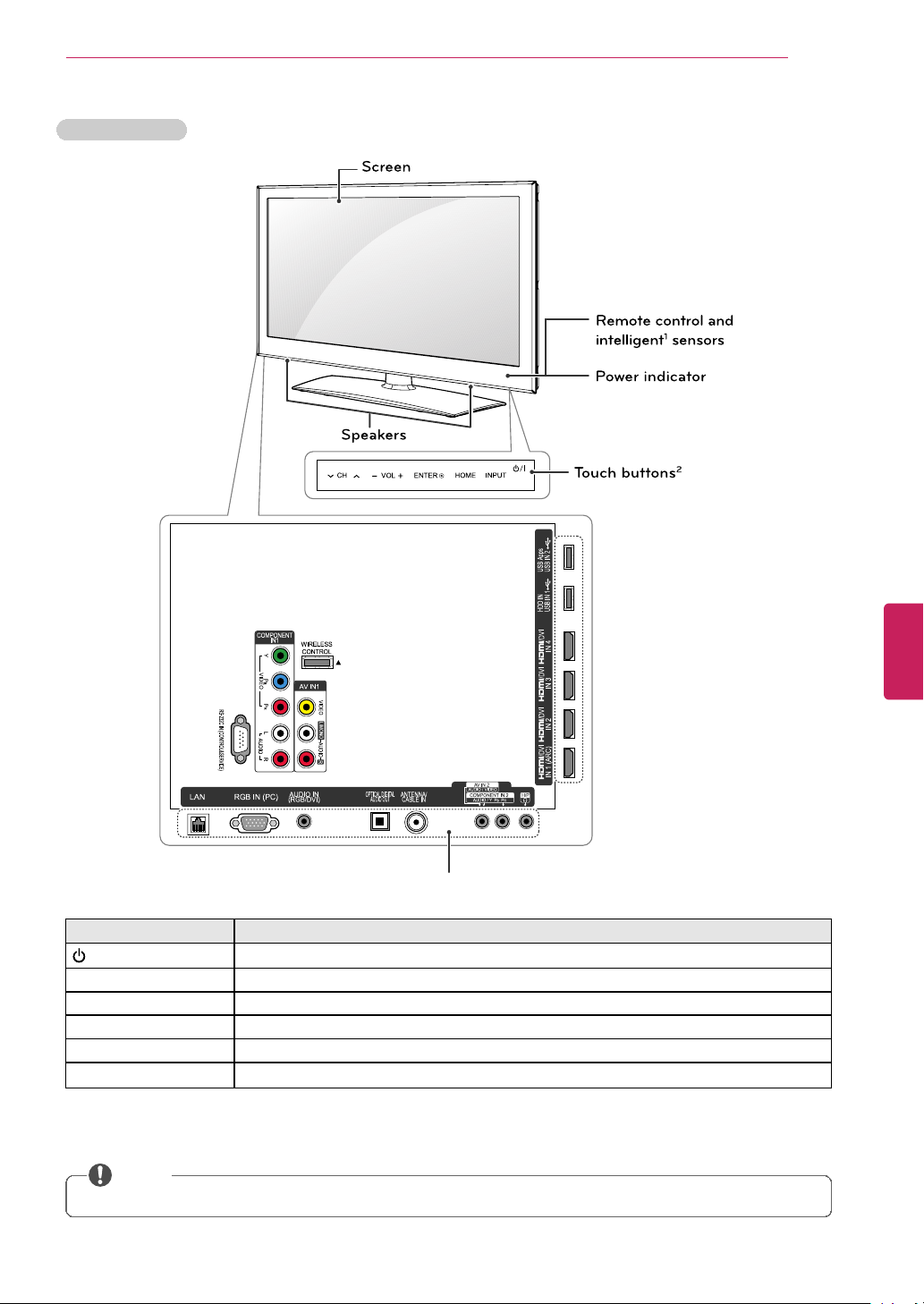
LW5600 series
Touch buttons
2
Remote control and
intelligent1 sensors
WIRELESS
CONTROL
RS-23 2C IN (CONTROL&SERVICE)
COMPONENT
IN1
VIDEO
AUDIO
Y LP
B
P
R
R
AUDIO
VIDEO
L/MONO
R
AV IN1
ÿ
ÿ
IN 1 (ARC)
/DVI
IN 2
/DVI
IN 3
/DVI
IN 4
/DVI
LAN
RGB IN (P C)
OPTICAL DIGITAL
AUDIO OUT
AUDIO IN
(RGB/DVI)
ANTENNA/
CABLE IN
AV IN 2
AUDIO / VIDEO
COMPONE NT IN 2
AUDIO / Y PB P
R
H/P
HDD IN
USB IN 1
USB App s
USB IN 2
Power indicator
ENTER
CH
VOL
HOME
INPUT
Speakers
Screen
Rear Connection panel (see p.103)
Touch button
2
Description
/ I
Turns the power on or off.
INPUT Changes the input source.
HOME Accesses the Home menu, or saves your input and exits the menus.
ENTER ꔉ
Selects the highlighted menu option or confirms an input.
– VOL + Adjusts the volume level.
v CH
^
Scrolls through the saved channels.
1 Intelligent sensor - Adjusts the image quality and brightness based on the surrounding environment.
2 All of the buttons are touch sensitive and can be operated through simple touch with your finger.
NOTE
• You can set the power indicator light to on or off by selecting OPTION in the Home menu - SETUP.
ENGLISH
ASSEMBLING AND PREPARING
17
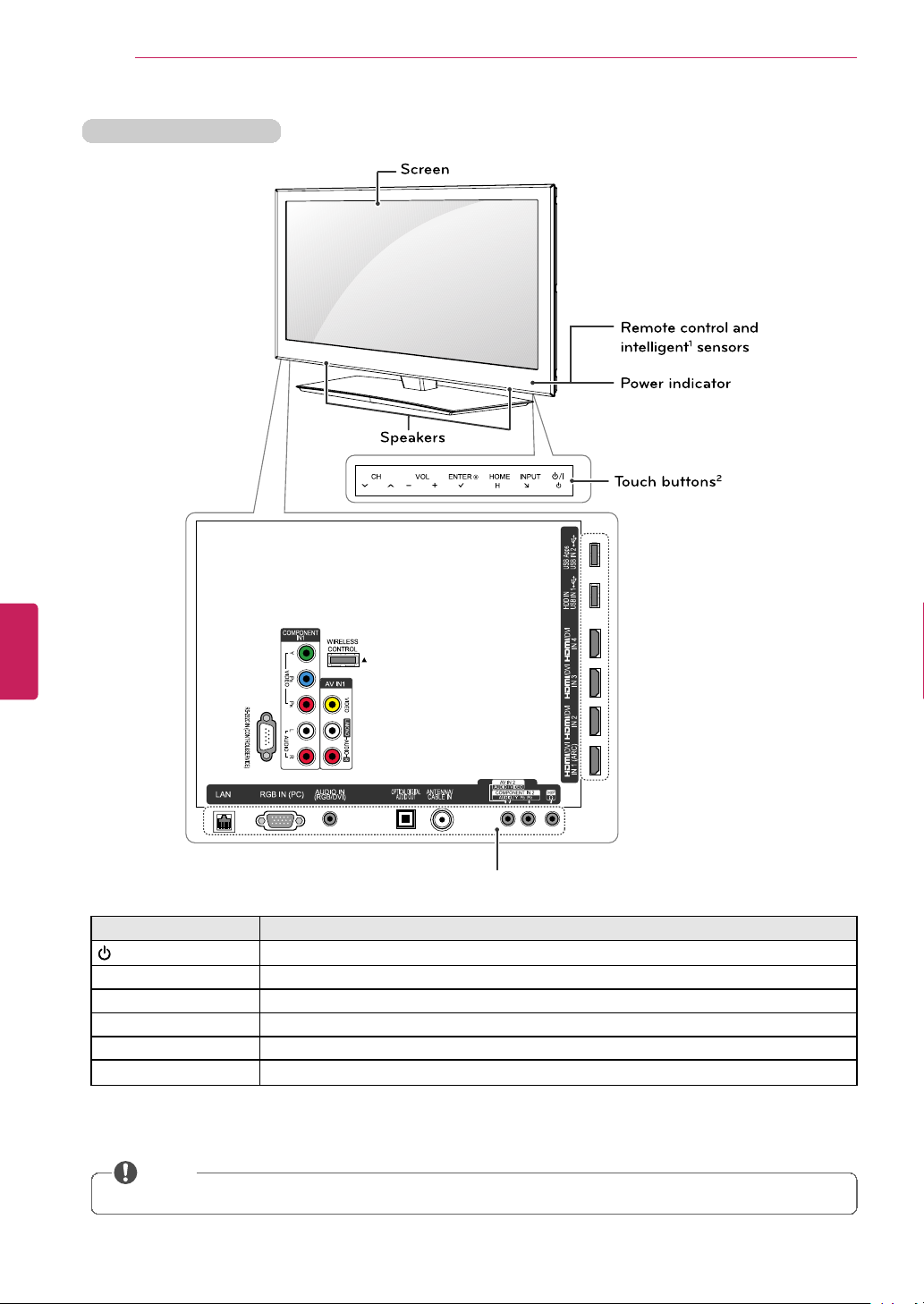
ASSEMBLING AND PREPARING
Touch buttons
2
Remote control and
intelligent1 sensors
WIRELESS
CONTROL
RS-23 2C IN (CONTROL&SERVICE)
COMPONENT
IN1
VIDEO
AUDIO
Y LP
B
P
R
R
AUDIO
VIDEO
L/MONO
R
AV IN1
ÿ
ÿ
IN 1 (ARC)
/DVI
IN 2
/DVI
IN 3
/DVI
IN 4
/DVI
LAN
RGB IN (P C)
OPTICAL DIGITAL
AUDIO OUT
AUDIO IN
(RGB/DVI)
ANTENNA/
CABLE IN
AV IN 2
AUDIO / VIDEO
COMPONE NT IN 2
AUDIO / Y PB P
R
H/P
HDD IN
USB IN 1
USB App s
USB IN 2
ENTER
CH
VOL
HOME
H
INPUT
Speakers
Screen
Power indicator
Rear Connection panel (see p.103)
Touch button
2
Description
/ I
Turns the power on or off.
INPUT Changes the input source.
HOME Accesses the Home menu, or saves your input and exits the menus.
ENTER ꔉ
Selects the highlighted menu option or confirms an input.
– VOL + Adjusts the volume level.
v CH
^
Scrolls through the saved channels.
1 Intelligent sensor - Adjusts the image quality and brightness based on the surrounding environment.
2 All of the buttons are touch sensitive and can be operated through simple touch with your finger.
NOTE
• You can set the power indicator light to on or off by selecting OPTION in the Home menu - SETUP.
ENGLISH
18
LV9500, LW9800 series
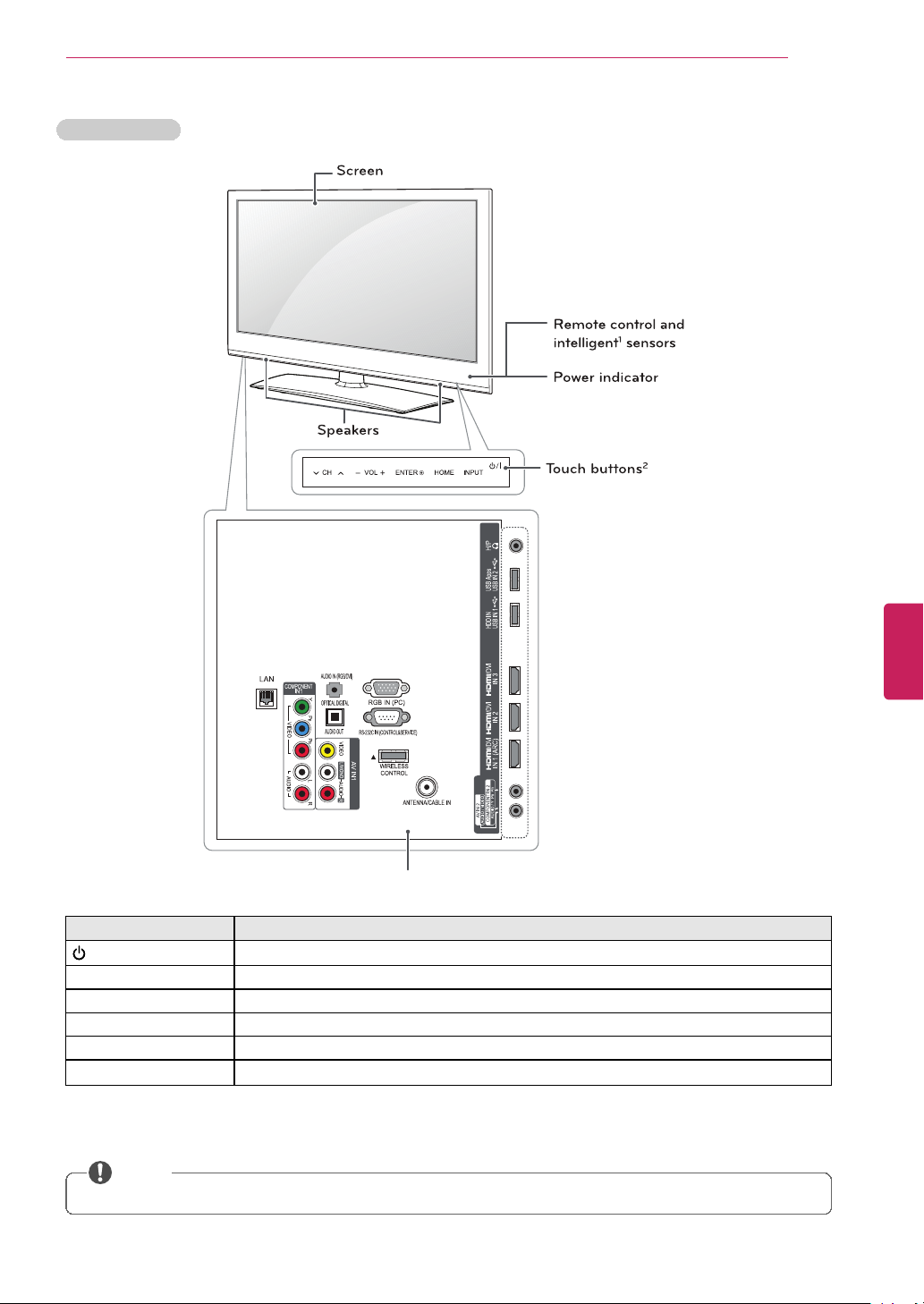
LV3700 series
W
IRELESS
CONTROL
RS-232 C IN (CONTROL&SERVICE)
ÿÿ
RGB IN (P C)
OPTICAL DIGITAL
AUDIO OUT
AUDIO IN (RGB/DVI)
L
AN
C
OMPONENT
IN1
VIDE
O
AUDI
O
Y LP
B
P
R
R
A
UDIO
VIDEO
L
/MONO
R
AV IN1
ANTEN
NA/CABLE IN
A
V IN 2
AUDIO / VIDEO
C
OMPONENT IN 2
AUDIO / Y P
B
P
R
I
N 1 (ARC)
/
DVI
IN 2
/
DVI
IN 3
/
DVI
HDD IN
USB IN 1
USB App s
USB IN 2
H/P
E
NTER
CH
VOL
HOME
INPUT
Spe akers
S
creen
T
ouch buttons
2
Remote control and
intelligent1 sensors
Power indicator
Rear Connection panel (see p.103)
Touch button
2
Description
/ I
Turns the power on or off.
INPUT Changes the input source.
HOME Accesses the Home menu, or saves your input and exits the menus.
ENTER ꔉ
Selects the highlighted menu option or confirms an input.
– VOL + Adjusts the volume level.
v CH
^
Scrolls through the saved channels.
1 Intelligent sensor - Adjusts the image quality and brightness based on the surrounding environment.
2 All of the buttons are touch sensitive and can be operated through simple touch with your finger.
NOTE
• You can set the power indicator light to on or off by selecting OPTION in the Home menu - SETUP.
ENGLISH
ASSEMBLING AND PREPARING
19
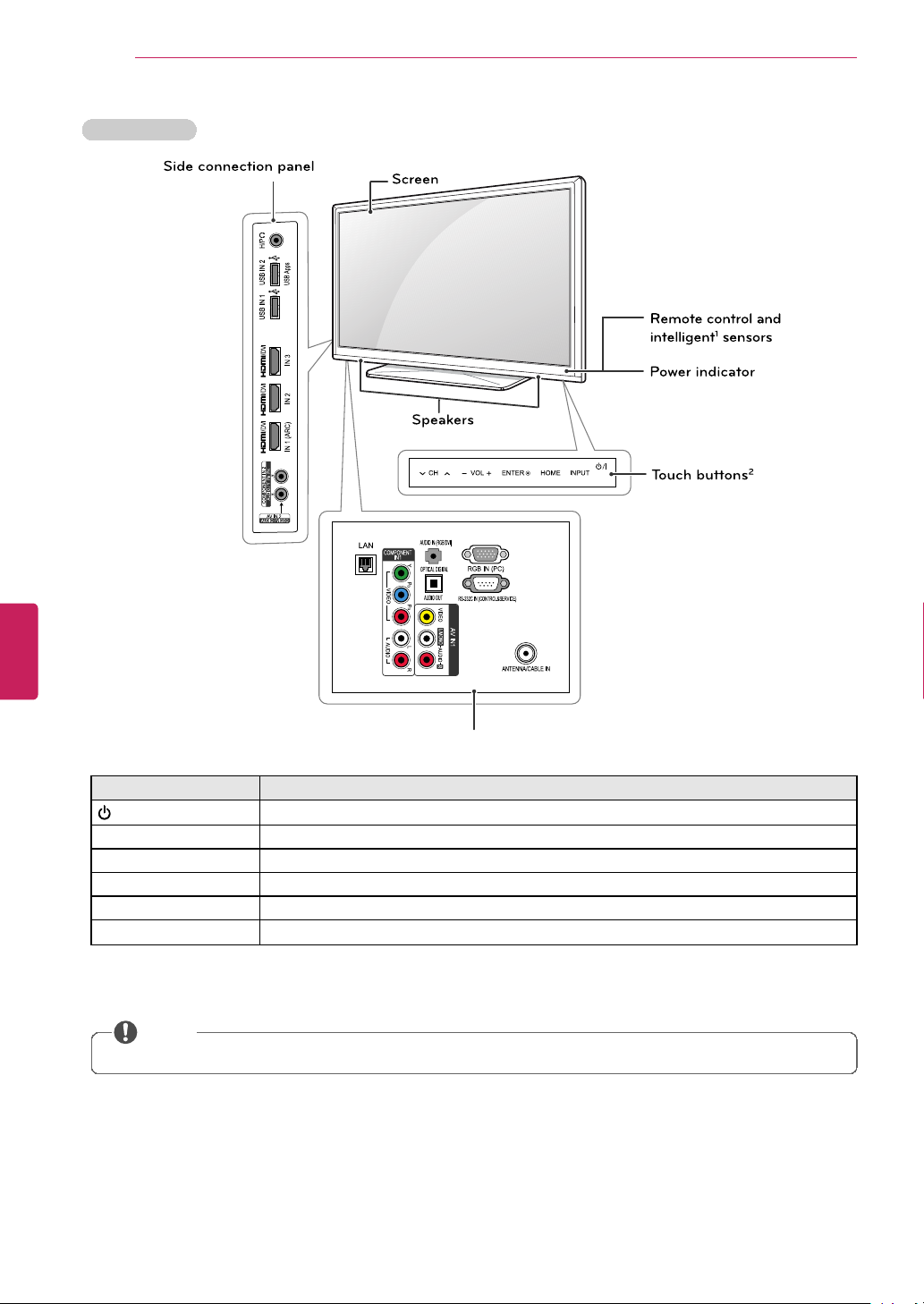
ASSEMBLING AND PREPARING
Touch buttons
2
Remote control and
intelligent1 sensors
RS-232 C IN (CONTROL&SERVICE)
RGB IN (P C)
OPTICAL DIGITAL
AUDIO OUT
AUDIO IN (RGB/DVI)
LAN
COMPONENT
IN1
VIDEO
AUDIO
Y LP
B
P
R
R
AUDIO
VIDEO
L/MONO
R
AV IN1
ANTENNA/CABLE IN
AV IN 2
AUDIO / VIDEO
COMPONE NT IN 2
AUDIO / Y P
B
P
R
USB IN 1 USB IN 2
USB App s
H/P
IN 1 (ARC)
/DVI
IN 2
/DVI
IN 3
/DVI
ENTER
CH
VOL
HOME
INPUT
Speakers
Screen
Power indicator
Side connection panel
Rear Connection panel (see p.103)
Touch button
2
Description
/ I
Turns the power on or off.
INPUT Changes the input source.
HOME Accesses the Home menu, or saves your input and exits the menus.
ENTER ꔉ
Selects the highlighted menu option or confirms an input.
– VOL + Adjusts the volume level.
v CH
^
Scrolls through the saved channels.
1 Intelligent sensor - Adjusts the image quality and brightness based on the surrounding environment.
2 All of the buttons are touch sensitive and can be operated through simple touch with your finger.
NOTE
• You can set the power indicator light to on or off by selecting OPTION in the Home menu - SETUP.
ENGLISH
20
LK550 series
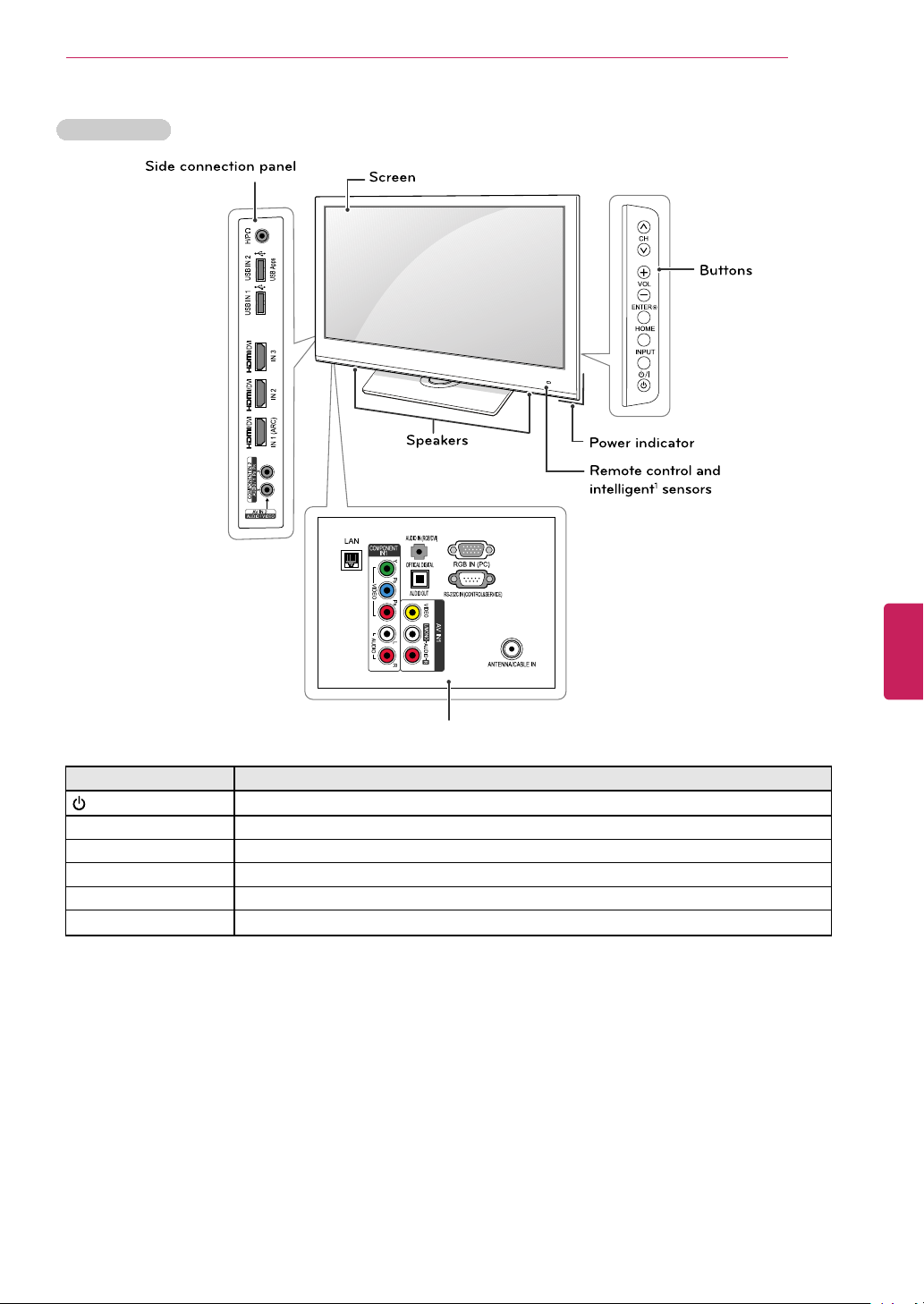
LK530 series
Remote control and
intelligent1 sensors
RS-232 C IN (CONTROL&SERVICE)
RGB IN (P C)
OPTICAL DIGITAL
AUDIO OUT
AUDIO IN (RGB/DVI)
LAN
COMPONENT
IN1
VIDEO
AUDIO
Y LP
B
P
R
R
AUDIO
VIDEO
L/MONO
R
AV IN1
ANTENNA/CABLE IN
AV IN 2
AUDIO / VIDEO
COMPONE NT IN 2
AUDIO / Y P
B
P
R
USB IN 1 USB IN 2
USB App s
H/P
IN 1 (ARC)
/DVI
IN 2
/DVI
IN 3
/DVI
ENTER
CH
VOL
HOME
INPUT
Speakers
Screen
Buttons
Power indicator
Side connection panel
Rear Connection panel (see p.103)
Button
Description
/ I
Turns the power on or off.
INPUT Changes the input source.
HOME Accesses the Home menu, or saves your input and exits the menus.
ENTER ꔉ
Selects the highlighted menu option or confirms an input.
– VOL + Adjusts the volume level.
v CH
^
Scrolls through the saved channels.
1 Intelligent sensor - Adjusts the image quality and brightness based on the surrounding environment.
ENGLISH
ASSEMBLING AND PREPARING
21
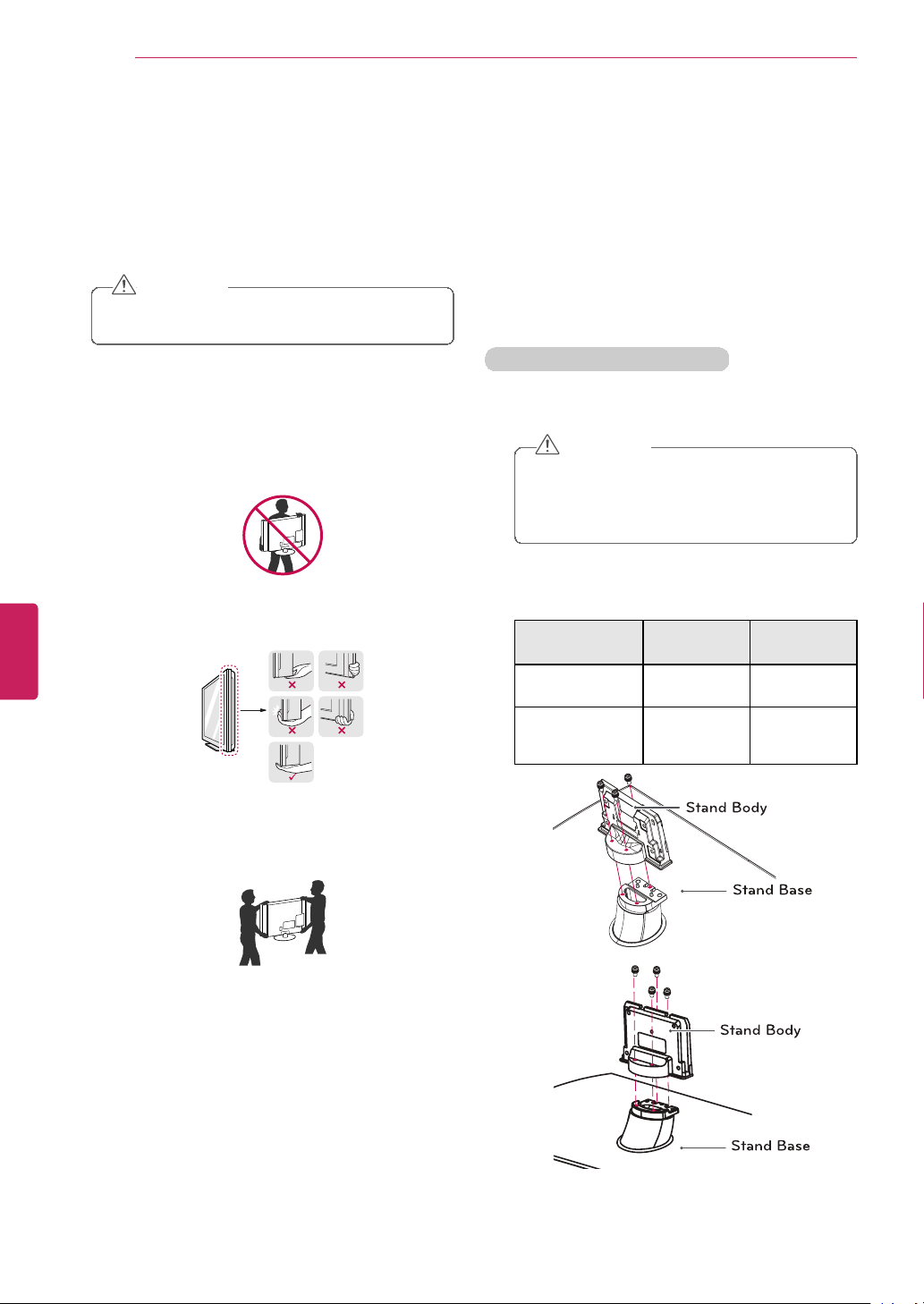
ASSEMBLING AND PREPARING
CAUTION
• Avoid touching the screen at all times, as
this may result in damage to the screen.
• It is recommended to move the TV in the box or
packing material that the TV originally came in.
• Before moving or lifting the TV, disconnect the
power cord and all cables.
• When holding the TV, the screen should face
away from you to avoid damage.
• Hold the top and bottom of the TV frame firmly.
Make sure not to hold the transparent part,
speaker, or speaker grill area.
• When transporting a large TV, there should be at
least 2 people.
• When transporting the TV by hand, hold the TV
as shown in the following illustration.
• When transporting the TV, do not expose the TV
to jolts or excessive vibration.
• When transporting the TV, keep the TV upright,
never turn the TV on its side or tilt towards the
left or right.
Setting up the TV
Put your TV on a pedestal stand and mount the TV
on a table or wall.
Attaching the stand
If you are not mounting the TV to a wall, use the
following instructions to attach the stand.
PZ750, PZ950, PZ950U series
1 Lay the TV with the screen side down on a flat
surface.
CAUTION
• Lay a foam mat or soft protective cloth
on the surface to protect the screen from
damage. Make sure no objects press
against the screen.
2 Assemble the parts of the stand body with the
stand base of the TV.
Model
Screw for
assembly
Number of
screws
50PZ750,50PZ950,50PZ950U
M5 x 14.5
3
60PZ750,
60PZ950,
60PZ950U
M5 x 14.5
4
Stand Body
Stand Base
Stand Base
Stand Body
ENGLISH
22
Lifting and moving the TV
When moving or lifting the TV, read the following to
prevent the TV from being scratched or damaged
and for safe transportation regardless of its type
and size.
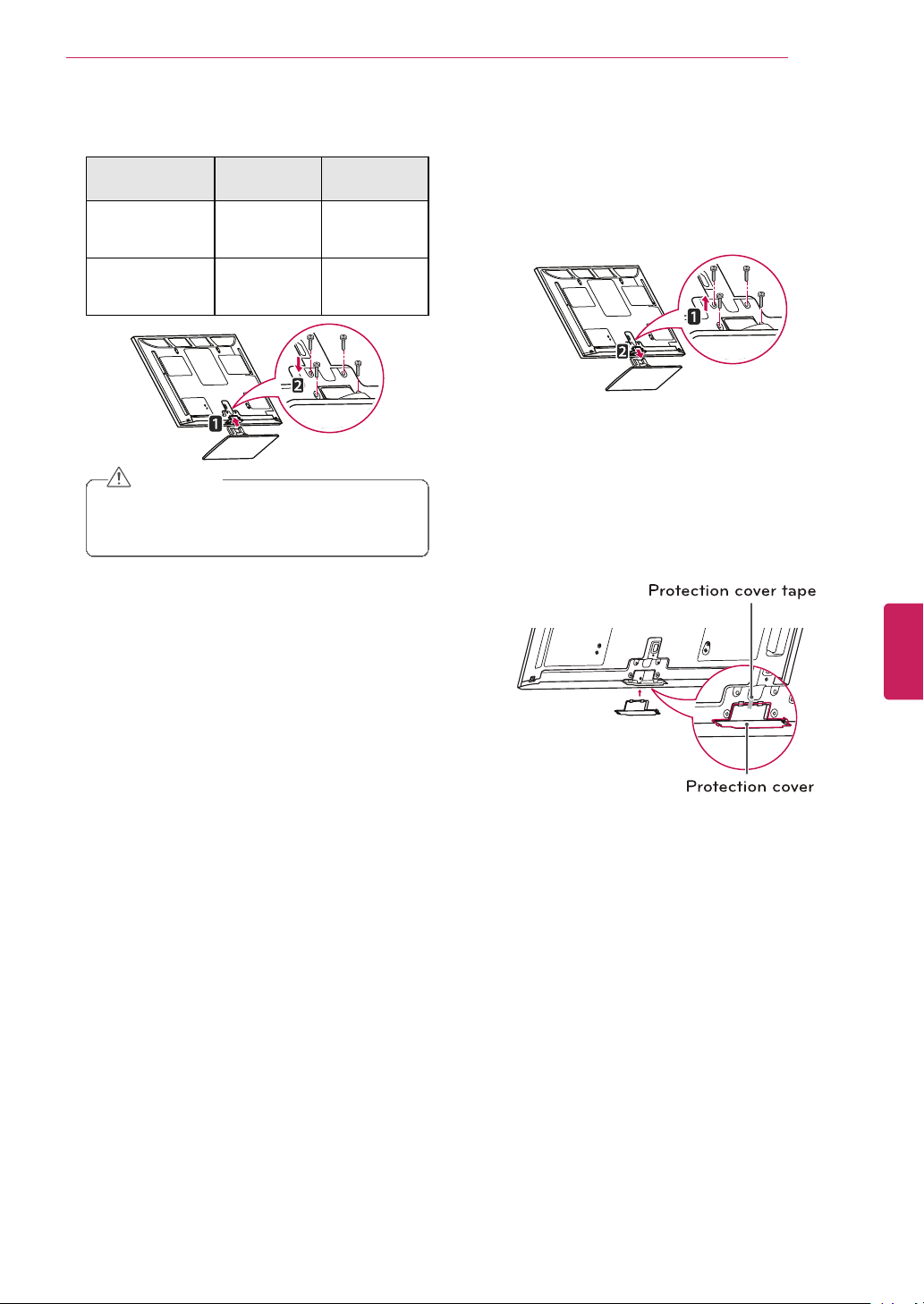
ASSEMBLING AND PREPARING
CAUTION
• Tighten the screws firmly to prevent the
TV from tilting forward. Do not over
tighten.
To detach the stand,
1 Lay the TV with the screen side down on a flat
surface.
2 Remove the 4 screws and pull the stand away
from the TV.
3 Push the supplied protection cover into the
opening at the bottom of the TV until it locks in
place.
Attach the protection cover tape.
- This will protect the opening from
accumulating dust and dirt.
- When installing the wall mounting bracket,
use the protection cover.
Protection cover
Protection cover tape
ENGLISH
23
3 Secure the TV and the stand with the 4 screws.
Model
50PZ750,
50PZ950,
50PZ950U
60PZ750,
60PZ950,
60PZ950U
Screw for
assembly
M4 x 26
M4 x 28
Number of
screws
4
4
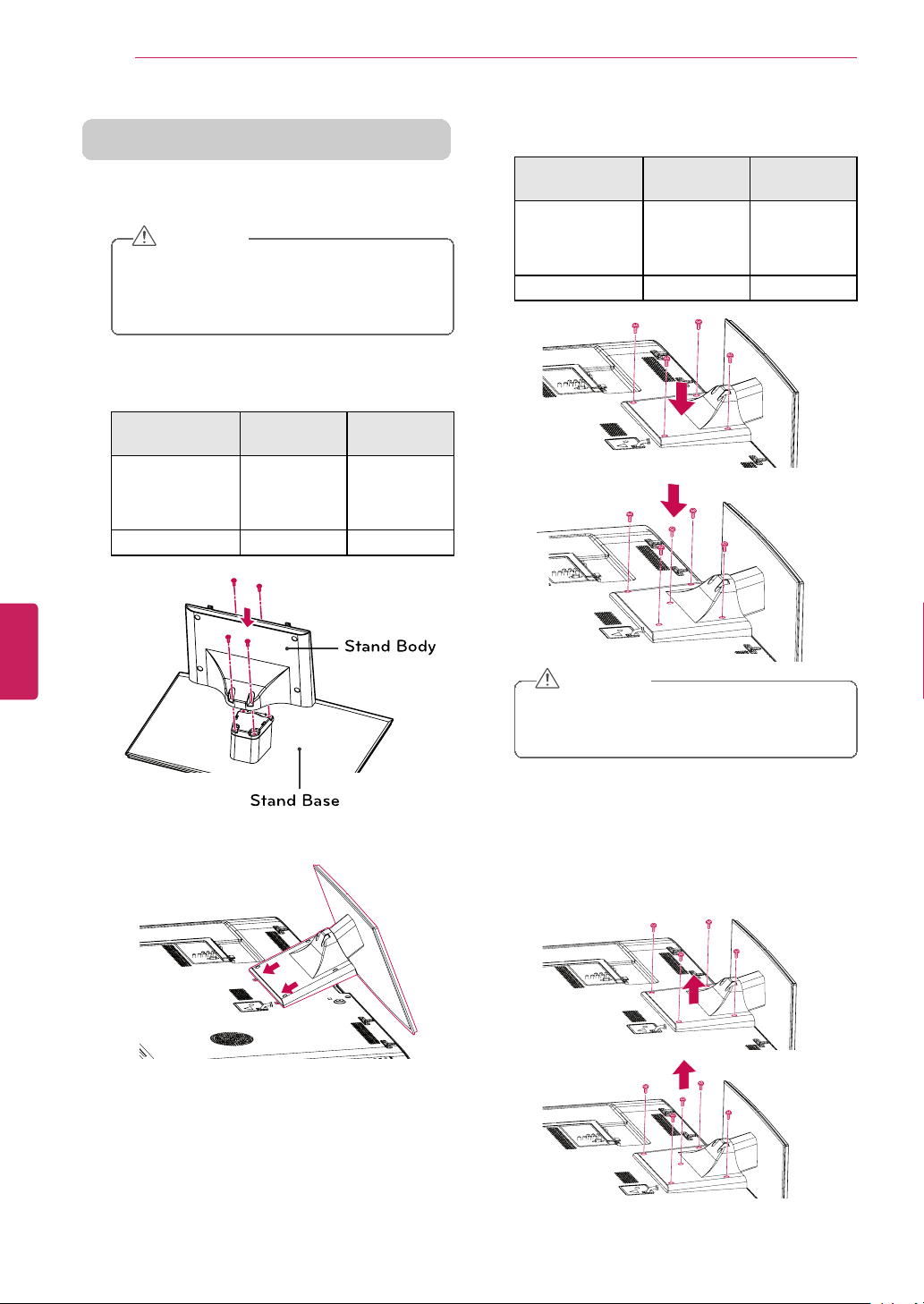
ASSEMBLING AND PREPARING
CAUTION
• Lay a foam mat or soft protective cloth
on the surface to protect the screen from
damage. Make sure no objects press
against the screen.
2 Assemble the parts of the stand body with the
stand base of the TV.
Model
Screw for
assembly
Number of
screws
LV3700, LV5400,
LV5500, LW5600,
LW5700 series,
47/55LW6500
M4 x 12
4
65LW6500
M4 x 16
4
Stand Base
Stand Body
3 Assemble the TV as shown.
4 Secure the TV and the stand with the screws.
Model
Screw for
assembly
Number of
screws
LV3700, LV5400,
LV5500, LW5600,
LW5700 series,
47/55LW6500
M4 x 12
4
65LW6500
M4 x 16
5
CAUTION
• Tighten the screws firmly to prevent the
TV from tilting forward. Do not over
tighten.
To detach the stand,
1 Lay the TV with the screen side down on a flat
surface.
2 Remove the 4 screws and pull the stand away
from the TV.
ENGLISH
24
LV3700, LV5400, LV5500, LW5600, LW5700,
LW6500 series
1 Lay the TV with the screen side down on a flat
surface.
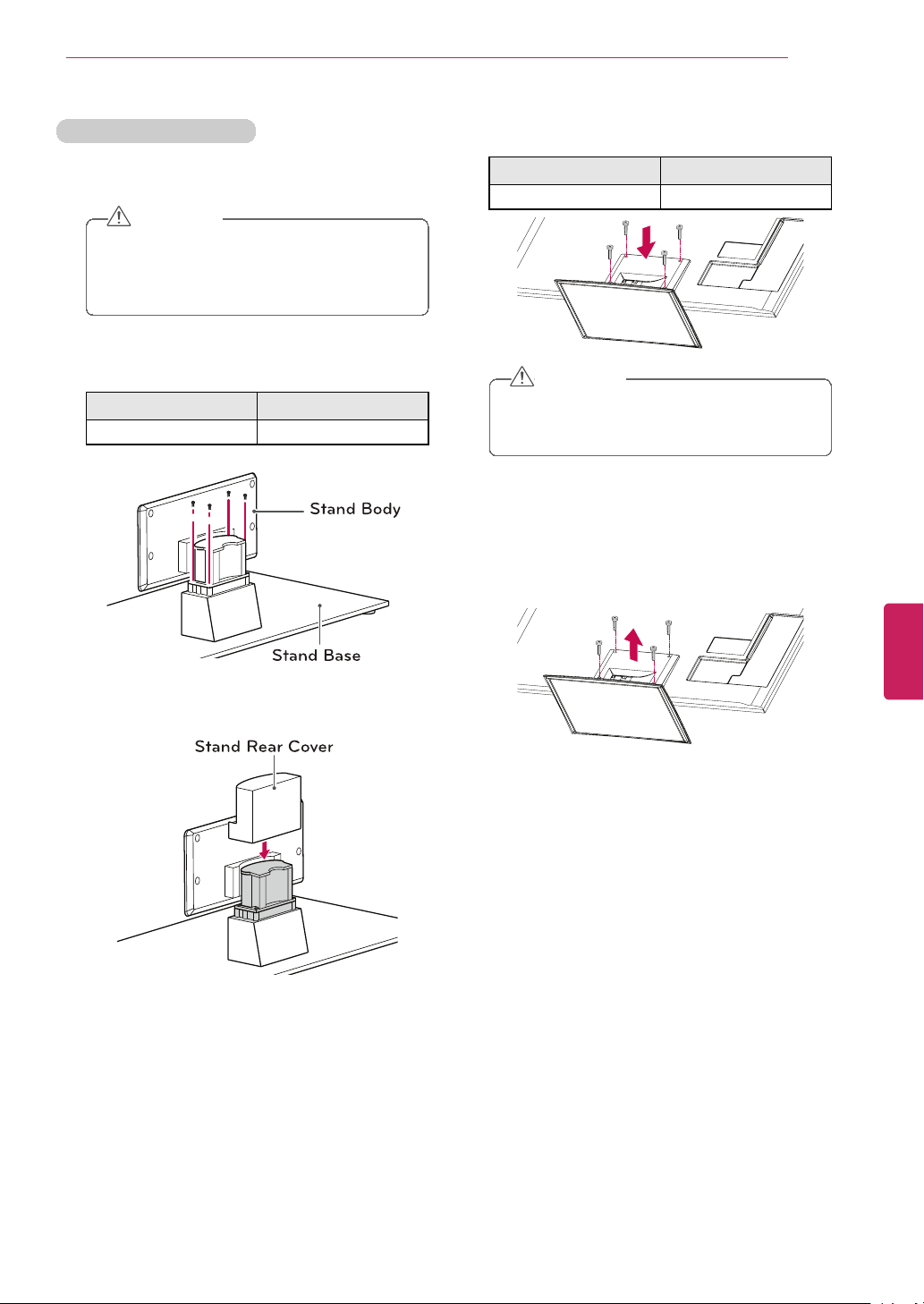
ASSEMBLING AND PREPARING
CAUTION
• Lay a foam mat or soft protective cloth
on the surface to protect the screen from
damage. Make sure no objects press
against the screen.
2 Assemble the parts of the stand body with the
stand base of the TV.
Screw for assembly
Number of screws
M4 x 16
4
Stand Base
Stand Body
3 Assemble the parts of the stand rear cover with
the TV.
Stand Rear Cover
4 Secure the TV and the stand with the 4 screws.
Screw for assembly
Number of screws
M4 x 16
4
CAUTION
• Tighten the screws firmly to prevent the
TV from tilting forward. Do not over
tighten.
To detach the stand,
1 Lay the TV with the screen side down on a flat
surface.
2 Remove the 4 screws and pull the stand away
from the TV.
ENGLISH
25
LV9500, LW9800 series
1 Lay the TV with the screen side down on a flat
surface.
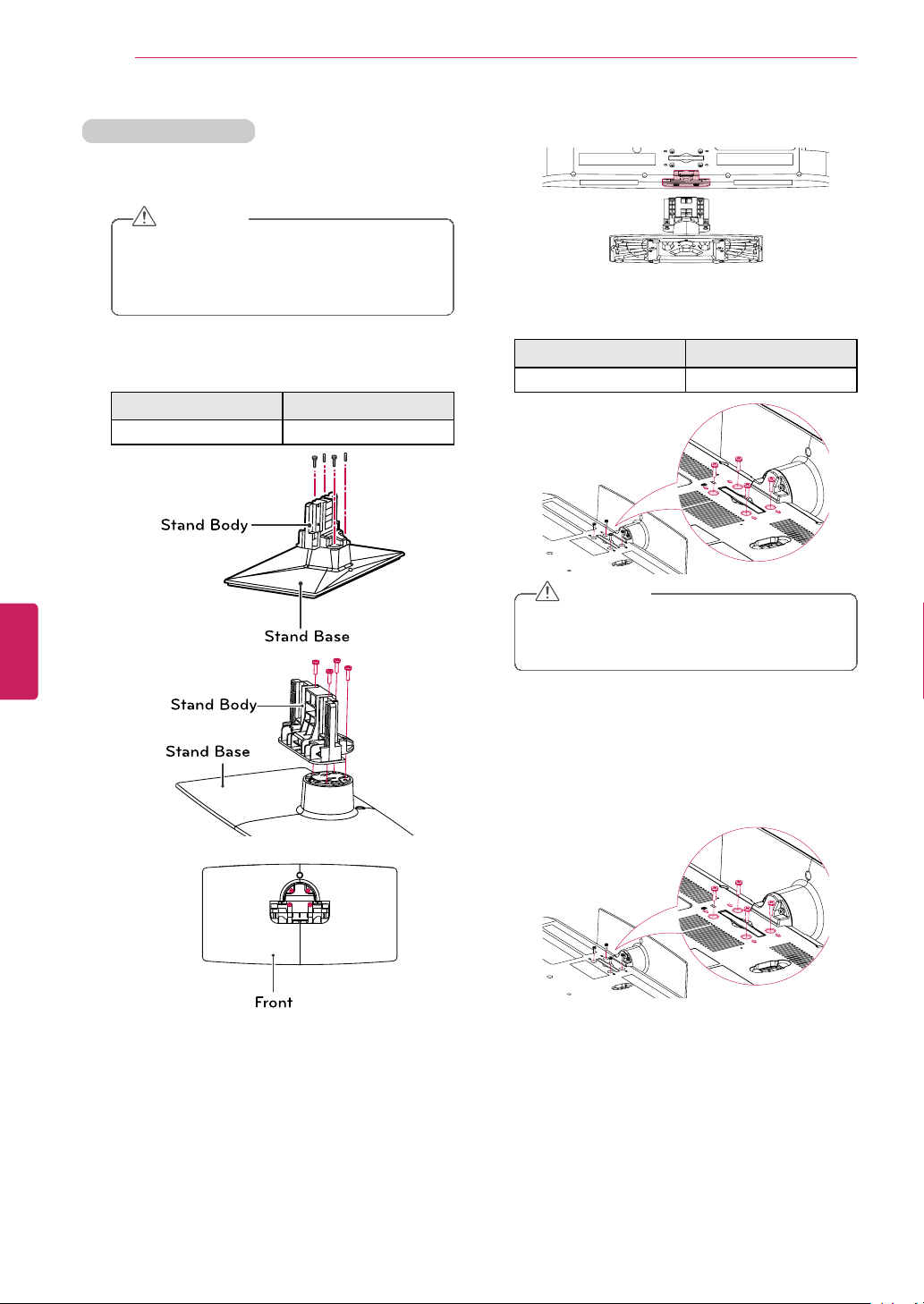
ASSEMBLING AND PREPARING
CAUTION
• Lay a foam mat or soft protective cloth
on the surface to protect the screen from
damage. Make sure no objects press
against the screen.
2 Assemble the parts of the stand body with the
stand base of the TV.
Screw for assembly
Number of screws
M4 x 20
4
Stand Base
Stand Body
S
tand Base
S
tand Body
F
ront
3 Assemble the TV as shown.
4 Secure the TV and the stand with the 4 screws.
Screw for assembly
Number of screws
M4 x 20
4
CAUTION
• Tighten the screws firmly to prevent the
TV from tilting forward. Do not over
tighten.
To detach the stand,
1 Lay the TV with the screen side down on a flat
surface.
2 Remove the 4 screws and pull the stand away
from the TV.
ENGLISH
26
LK530, LK550 series
1 Lay the TV with the screen side down on a flat
surface.
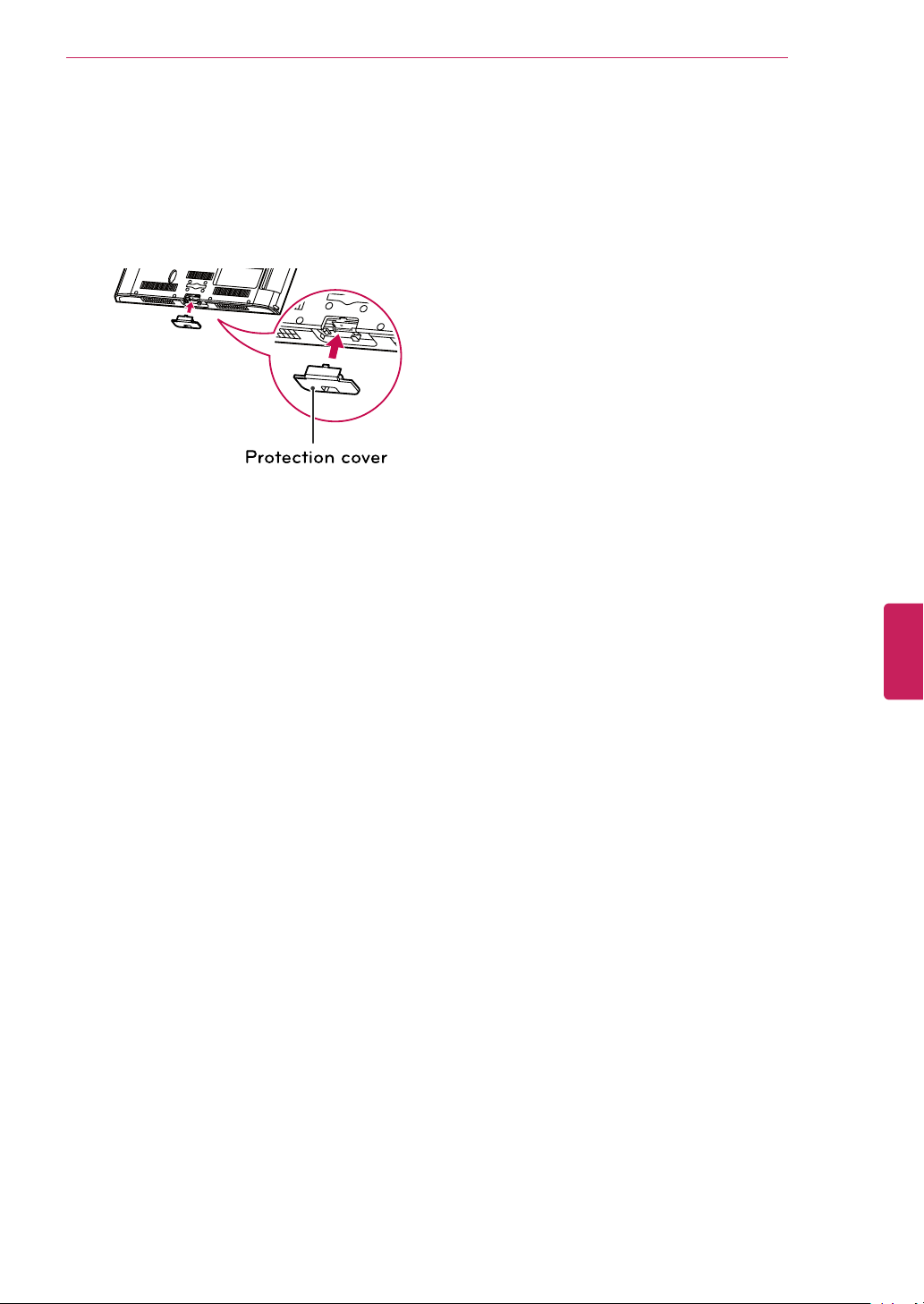
3 Push the supplied protection cover into the
Protection cover
ENGLISH
opening at the bottom of the TV until it locks in
place.
This will protect the opening from accumulating
dust and dirt.
When installing the wall mounting bracket, use
the Protection cover.
ASSEMBLING AND PREPARING
27
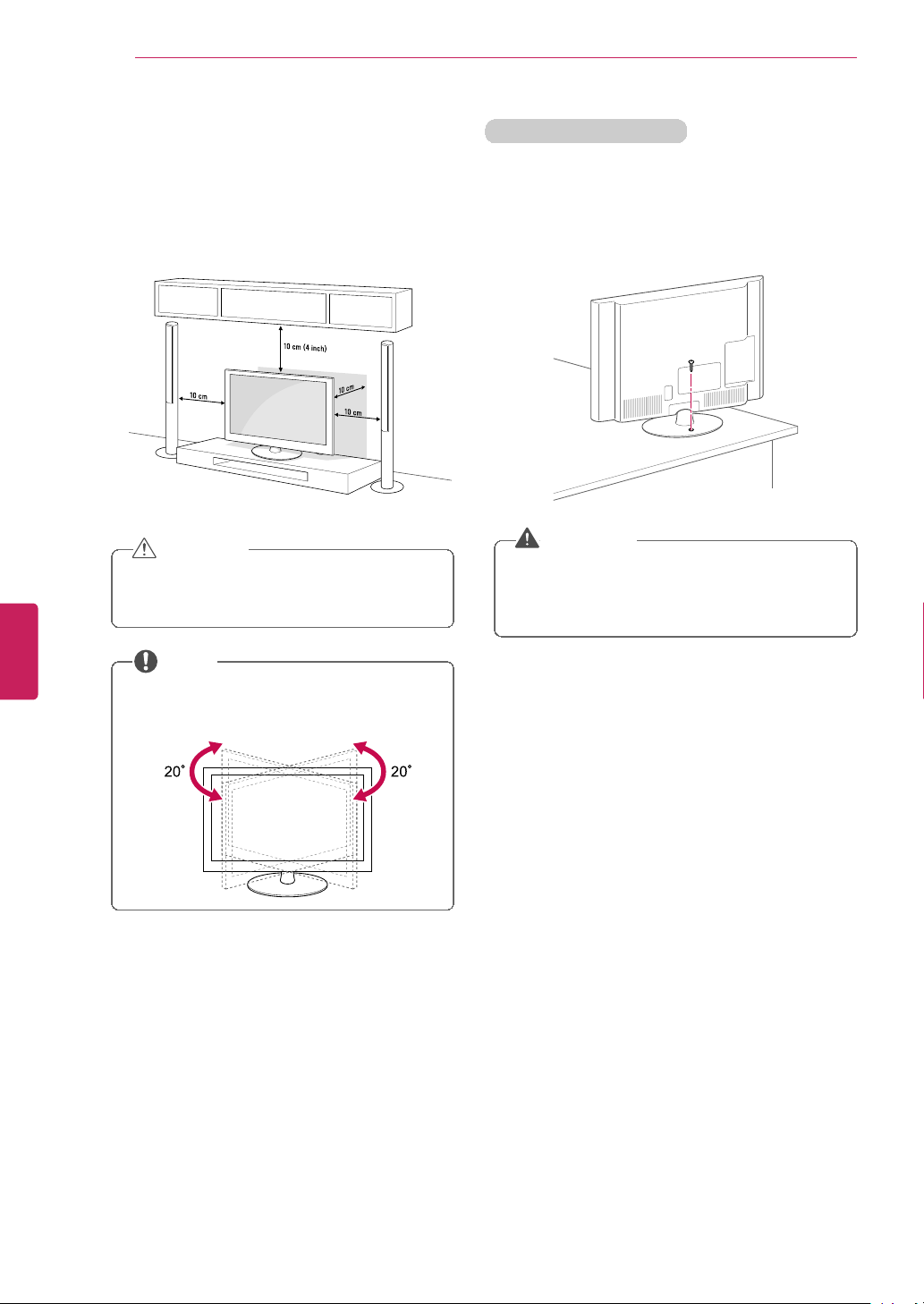
ASSEMBLING AND PREPARING
2 Connect the power cord to a wall outlet.
CAUTION
• Do not place the TV near or on sources of
heat, as this may result in fire or other
damage.
NOTE
• Swivel 20 degrees to the left or right and
adjust the angle of the TV to suit your
view.
2020
Securing the TV to a table
(For 32LW5700, 42LK530, 42LK550)
Fix the TV to a table to prevent from tilting forward,
damage, and potential injury.
Mount the TV on a table, and then insert and
tighten the supplied screw on the rear of the stand.
WARNING
• To prevent TV from falling over, the TV
should be securely attached to the floor/wall
per installation instructions. Tipping,
shaking, or rocking the TV may cause injury.
ENGLISH
28
Mounting on a table
1 Lift and tilt the TV into its upright position on a
table.
- Leave a 10 cm (4 inch) (minimum) space from
the wall for proper ventilation.
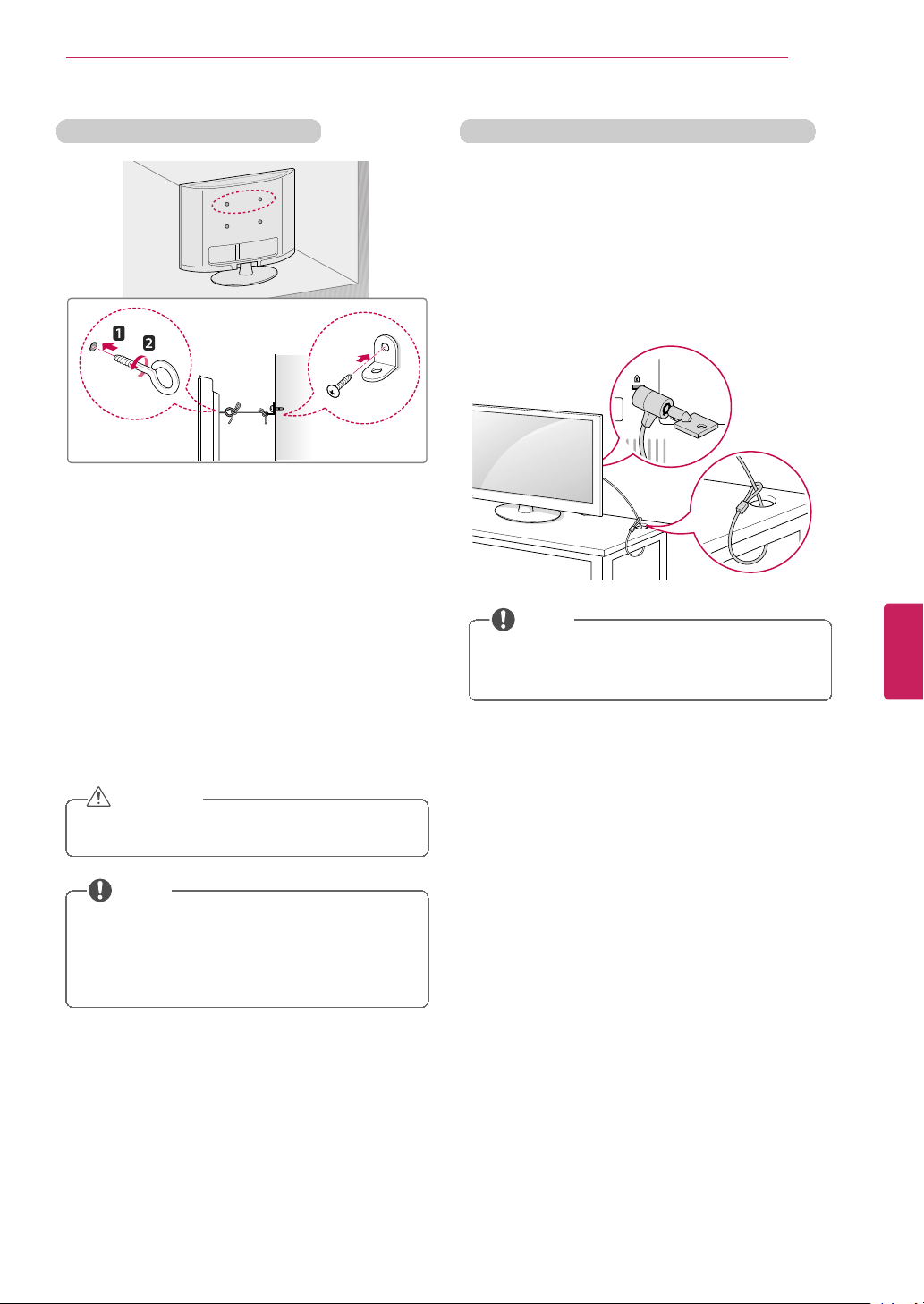
ASSEMBLING AND PREPARING
1 Insert and tighten the eye-bolts, or TV brackets
and bolts on the back of the TV.
- If there are bolts inserted at the eye-bolts
position, remove the bolts first.
2 Mount the wall brackets with the bolts to the
wall.
Match the location of the wall bracket and the
eye-bolts on the rear of the TV.
3 Connect the eye-bolts and wall brackets tightly
with a sturdy rope.
Make sure to keep the rope horizontal with the
flat surface.
CAUTION
• Make sure that children do not climb on or
hang on the TV.
NOTE
• Use a platform or cabinet that is strong and
large enough to support the TV securely.
• Brackets, bolts and ropes are optional. You
can obtain additional accessories from your
local dealer.
Using the Kensington security system (optional)
The Kensington security system connector is
located at the rear of the TV. For more information
of installation and using, refer to the manual
provided with the Kensington security system or
visit http://www.kensington.com.
Connect the Kensington security system cable
between the TV and a table.
NOTE
• The Kensington security system is optional.
You can obtain additional accessories from
your local dealer.
ENGLISH
29
Securing the TV to a wall (optional)
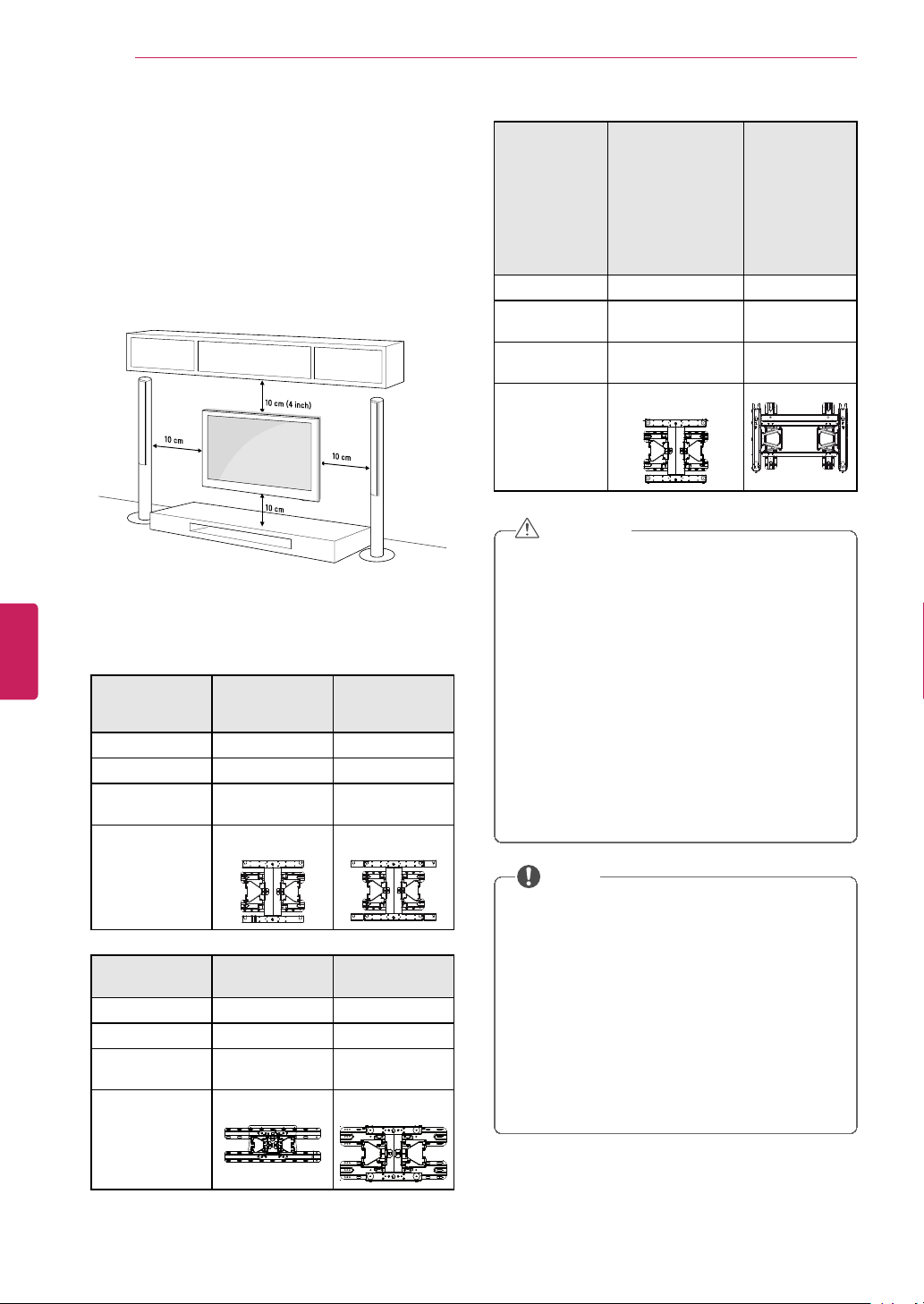
ASSEMBLING AND PREPARING
Make sure to use screws and wall mount bracket
that meet the VESA standard. Standard dimensions
for the wall mount kits are described in the
following table.
Model
50PZ750
50PZ950
50PZ950U
60PZ750
60PZ950
60PZ950U
VESA
400 x 400 600 x 400
Standard screw
M6 M8
Number of
screws
4 4
Wall mount
bracket
(optional)
PSW400B,
PSW400BG
PSW600B,
PSW600BG
Model 32LW5700
42/47LK550
42/47LK530
VESA
200 x 100 200 x 200
Standard screw
M4 M6
Number of
screws
4 4
Wall mount
bracket
(optional)
LSW100B,
LSW100BG
LSW200B,
LSW200BG
Model
42/47/55LV3700
42/47/55LV5400
42/47/55LV5500
55LV9500
42/47/55LW5600
42/47/55LW5700
47/55LW6500
47/55LW9800
55LK530
65LW6500
VESA
400 x 400 600 x 400
Standard
screw
M6 M8
Number of
screws
4 4
Wall mount
bracket
(optional)
LSW400B,
LSW400BG
LSW600B
CAUTION
• Disconnect the power first, and then move
or install the TV. Otherwise electric shock
may occur.
• If you install the TV on a ceiling or slanted
wall, it may fall and result in severe injury.
Use an authorized LG wall mount bracket
and contact the local dealer or qualified
personnel.
• Do not over tighten the screws as this may
cause damage to the TV and void your
warranty.
• Use the screws and wall mount bracket that
meet the VESA standard. Any damages or
injuries by misuse or using an improper
accessory are not covered by the warranty.
NOTE
• Use the screws that are listed on the VESA
standard screw specifications.
• The wall mount kit includes an installation
manual and necessary parts.
• The wall mount bracket is optional. You can
obtain additional accessories from your local
dealer.
• The length of screws may differ depending
on the wall mount. Make sure to use the
proper length.
• For more information, refer to the manual
supplied with the wall mount bracket.
ENGLISH
30
Mounting on a wall
Attach an optional wall mount bracket at the rear of
the TV carefully and install the wall mount bracket
on a solid wall perpendicular to the floor. When you
attach the TV to other building materials, please
contact qualified personnel. LG recommends that
wall mounting be performed by a qualified
professional installer.
