LG 42PC5DC, 50PC5D, 50PC5DC User Manual
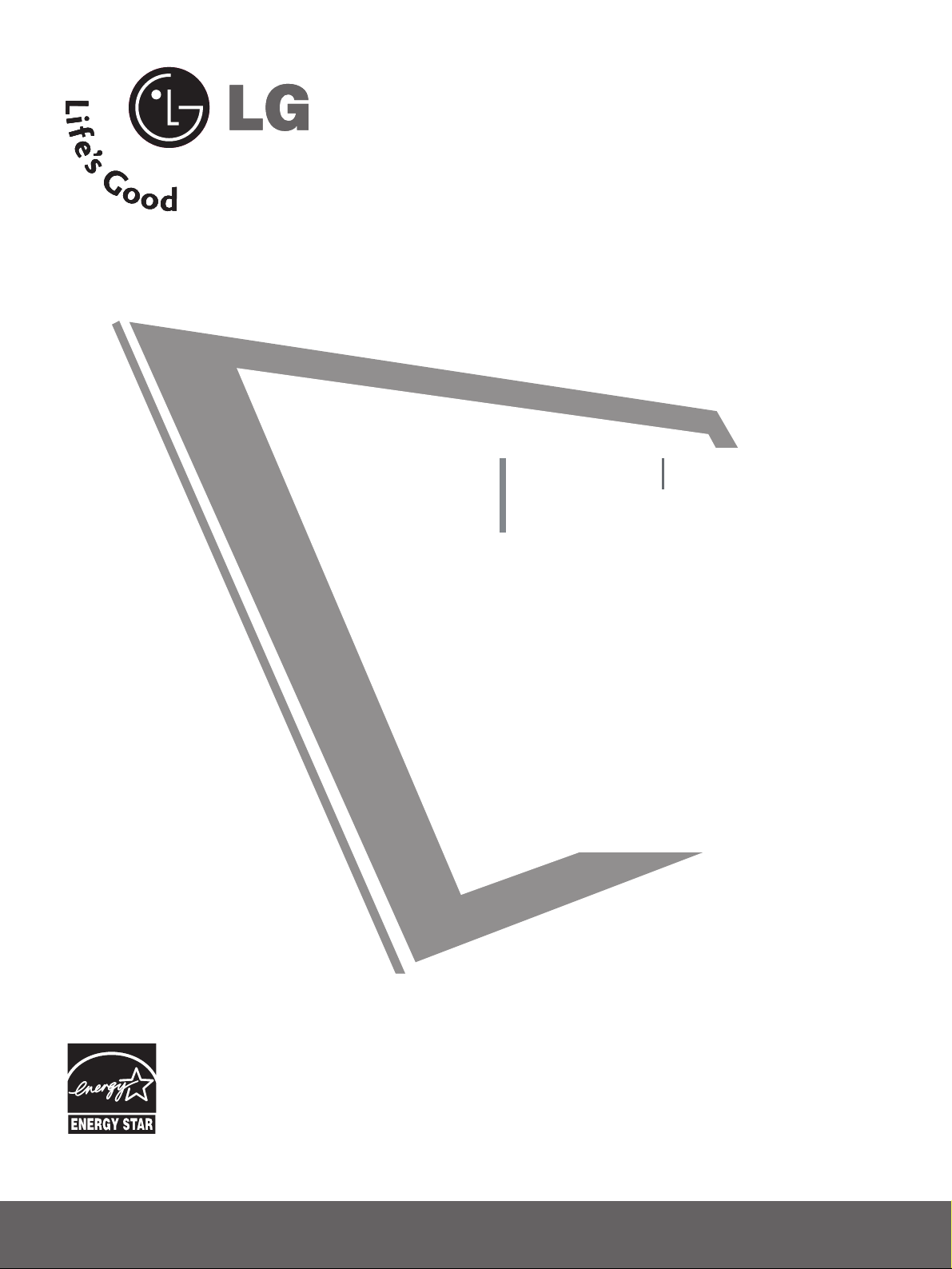
Please read this manual carefully before operating
your set.
Retain it for future reference.
Record model number and serial number of the set.
See the label attached on the back cover and quote
this information to your dealer
when you require service.
LCD TV PLASMA TV
OWNER’S MANUAL
LCD TV MODELS
32LC7D
32LC7DC
37LC7D
42LC7D
PLASMA TV MODELS
42PC5D
42PC5DC
50PC5D
50PC5DC
www.lgusa.com / www.lg.ca / www.lgcommercial.com
As an ENERGY STAR
Partner LGE U. S. A.,Inc.
has determined that this
product meets the
ENERGY STAR guidelines
for energy efficiency.
ENERGY STAR is a set of power-saving
guidelines issued by the U.S.
Environmental Protection Agency(EPA).
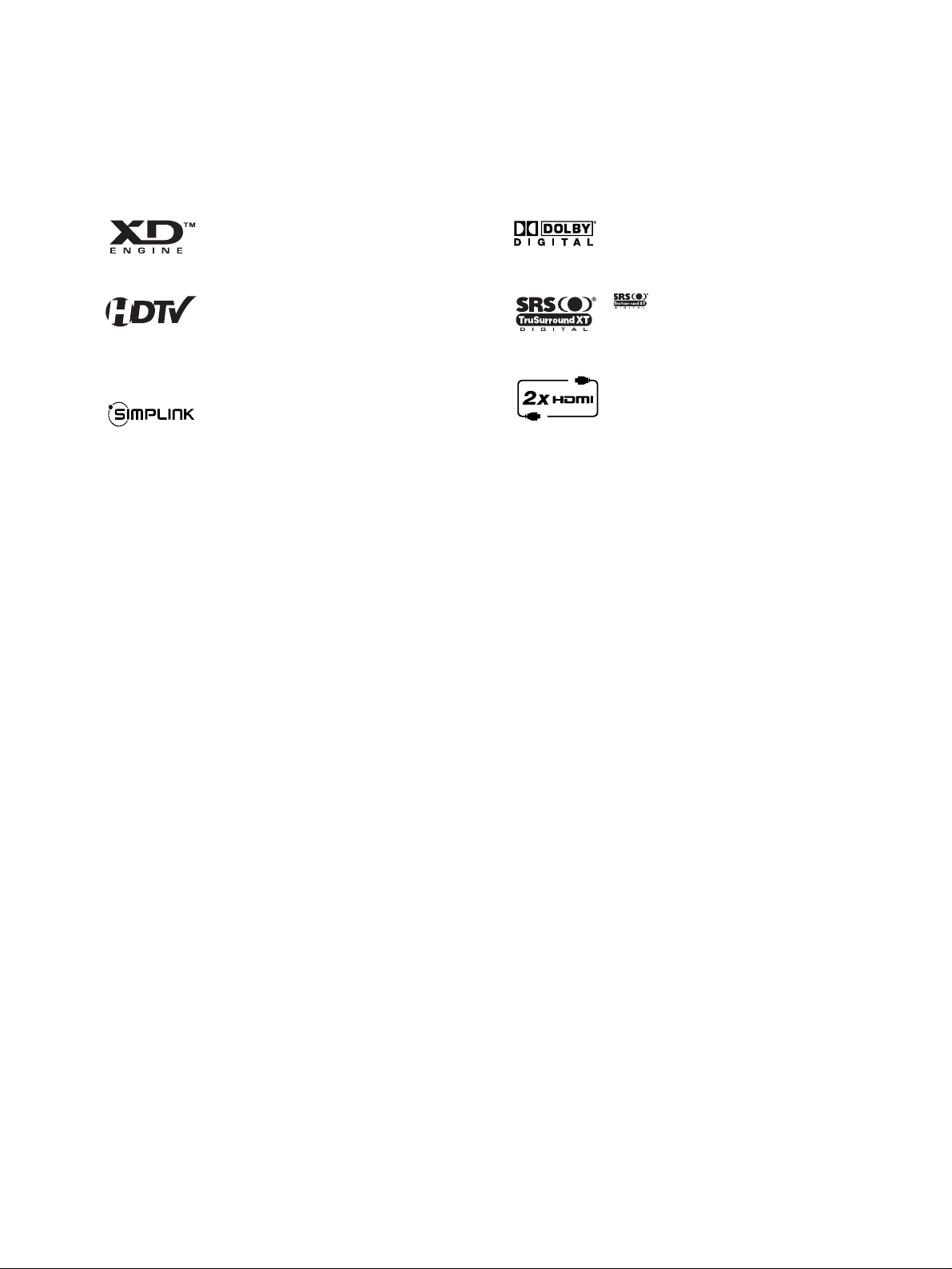
LG's own special digital image generator, consisting
of a full digital image processor, six different main
picture quality factors.
High-definition television. High-resolution digital
television broadcast and playback system composed
of roughly a million or more pixels, 16:9 aspect-ratio
screens, and AC3 digital audio. A subset of digital
television, HDTV formats include 1080i and 720p
resolutions.
With HDMI CEC support of LG’s audio/video device
connected to the HDMI (high-definition multimedia
interface), LG TV with this logo works easily with one
remote control.
Manufactured under license from Dolby Laboratories.
“
Dolby
“and the double-D symbol are trademarks of
Dolby Laboratories.
is a trademark of SRS Labs, Inc.
TruSurround XT technology is incorporated under
license from SRS Labs, Inc.
It has 2 HDMI ports that connect audio and video
devices with one cable and produces the highest
quality digital images and sound.
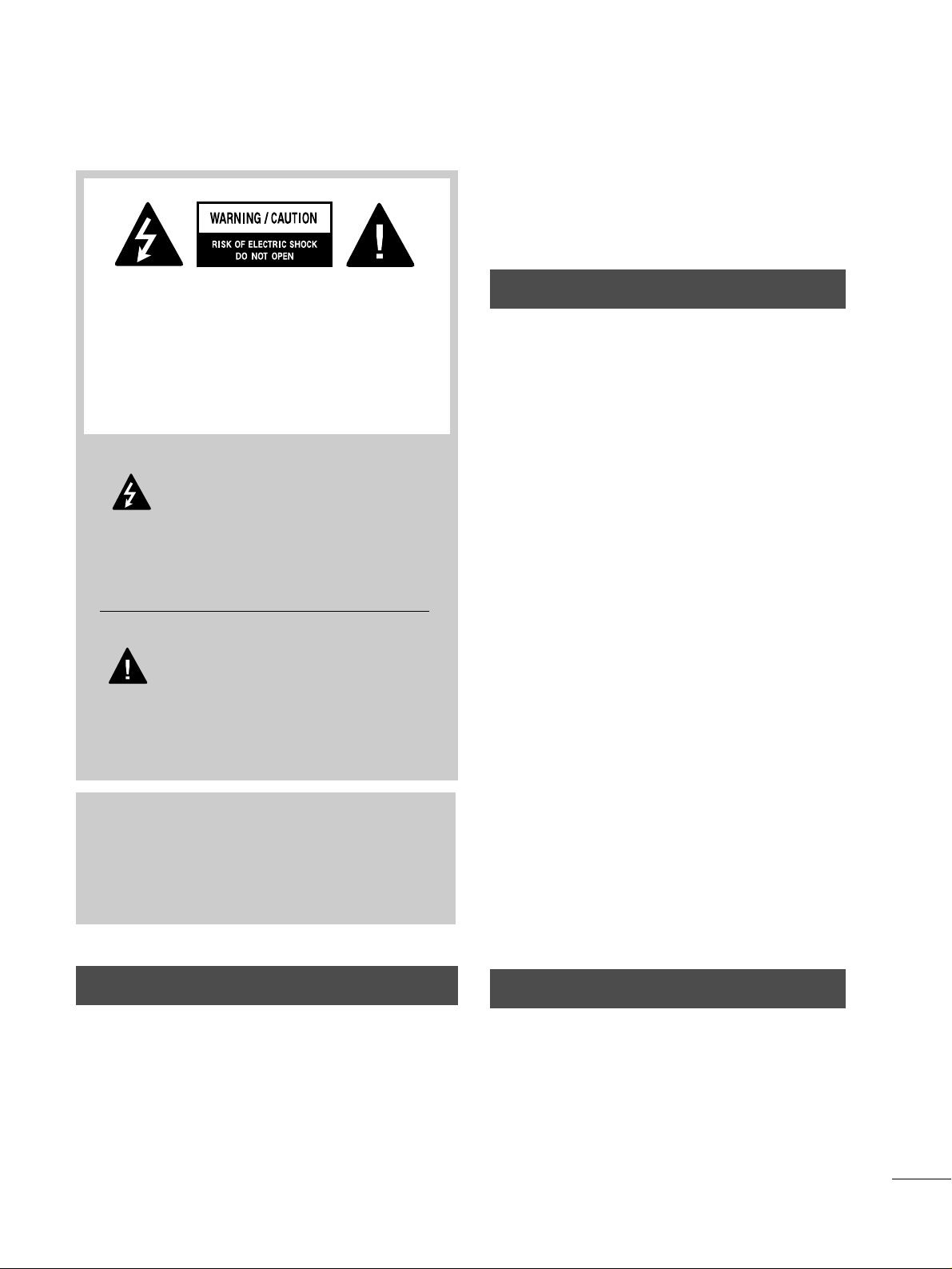
1
WARNING / CAUTION
WARNING / CAUTION
To prevent fire or shock hazards, do not expose
this product to rain or moisture.
FCC NOTICE
Class B digital device
This equipment has been tested and found to comply
with the limits for a Class B digital device, pursuant to
Part 15 of the FCC Rules. These limits are designed
to provide reasonable protection against harmful
interference in a residential installation. This equipment
generates, uses and can radiate radio frequency energy
and, if not installed and used in accordance with the
instructions, may cause harmful interference to radio
communications. However, there is no guarantee that
interference will not occur in a particular installation.
If this equipment does cause harmful interference to
radio or television reception, which can be determined
by turning the equipment off and on, the user is
encouraged to try to correct the interference by one
or more of the following measures:
- Reorient or relocate the receiving antenna.
- Increase the separation between the equipment and
receiver.
- Connect the equipment to an outlet on a circuit
different from that to which the receiver is connected.
- Consult the dealer or an experienced radio/TV
technician for help.
Any changes or modifications not expressly approved
by the party responsible for compliance could void
the user’s authority to operate the equipment.
CAUTION
Do not attempt to modify this product in any way
without written authorization from LG Electronics.
Unauthorized modification could void the user’s
authority to operate this product
The lightning flash with arrowhead
symbol, within an equilateral triangle, is
intended to alert the user to the presence
of uninsulated “dangerous voltage” within the
product’s enclosure that may be of sufficient
magnitude to constitute a risk of electric shock to
persons.
The exclamation point within an equilateral
triangle is intended to alert the user to
the presence of important operating and
maintenance (servicing) instructions in the literature accompanying the appliance.
TO REDUCE THE RISK OF ELECTRIC SHOCK
DO NOT REMOVE COVER (OR BACK). NO
USER SERVICEABLE PARTS INSIDE. REFER TO
QUALIFIED SERVICE PERSONNEL.
WARNING/CAUTION
TO REDUCE THE RISK OF FIRE AND ELECTRIC
SHOCK, DO NOT EXPOSE THIS PRODUCT TO
RAIN OR MOISTURE.
NOTE TO CABLE/TV INSTALLER
This reminder is provided to call the CATV system
installer’s attention to Article 820-40 of the National
Electric Code (U.S.A.). The code provides guidelines for
proper grounding and, in particular, specifies that the
cable ground shall be connected to the grounding system
of the building, as close to the point of the cable entry
as practical.
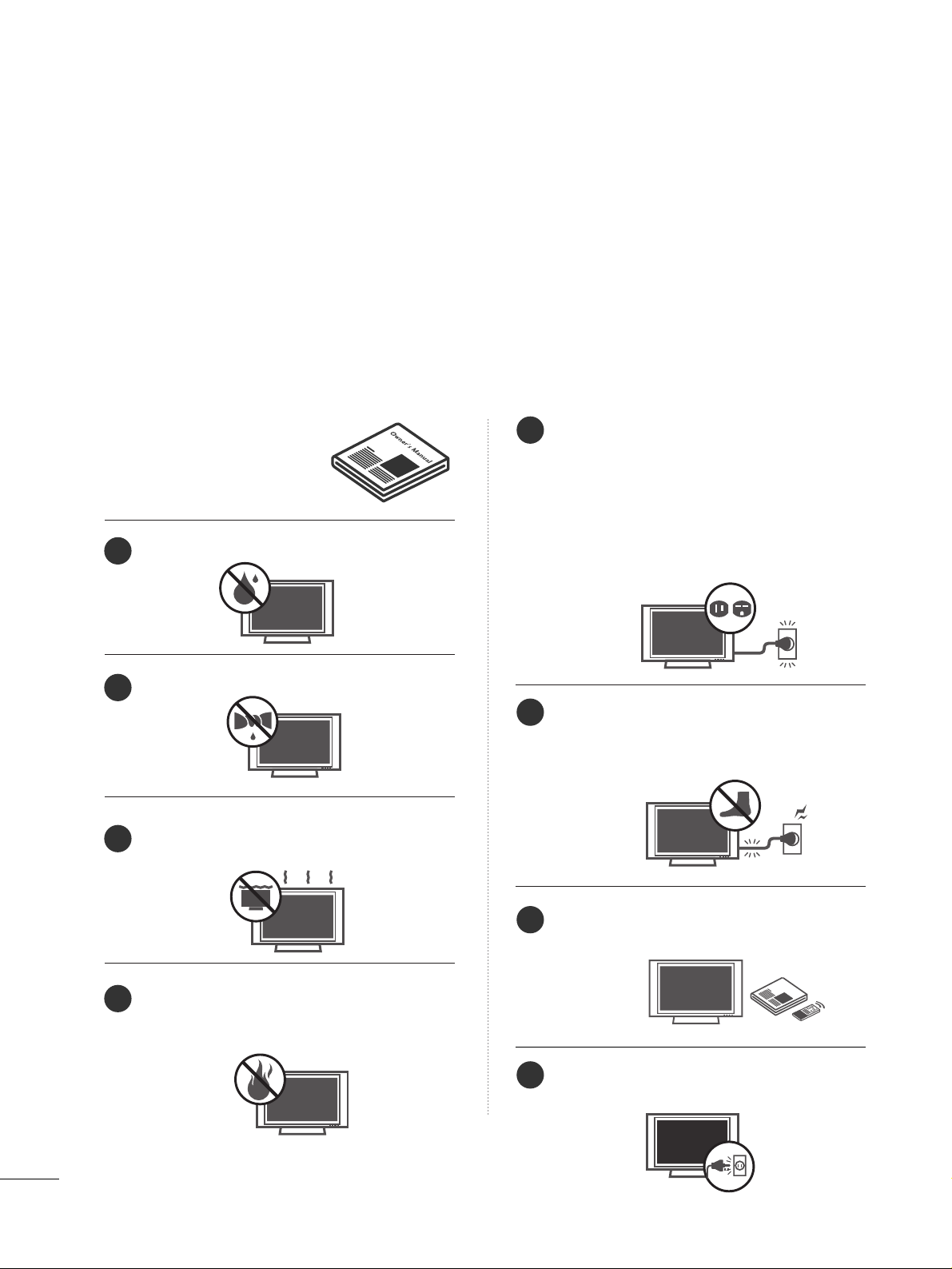
2
IMPORTANT SAFETY INSTRUCTIONS
SAFETY INSTRUCTIONS
Important safety instructions shall be provided with each apparatus. This information shall be given in a separate
booklet or sheet, or be located before any operating instructions in an instruction for installation for use and
supplied with the apparatus.
This information shall be given in a language acceptable to the country where the apparatus is intended to be used.
The important safety instructions shall be entitled “Important Safety Instructions”. The following safety
instructions shall be included where applicable, and, when used, shall be verbatim as follows. Additional safety
information may be included by adding statements after the end of the following safety instruction list. At the
manufacturer’s option, a picture or drawing that illustrates the intent of a specific safety instruction may be
placed immediately adjacent to that safety instruction:
Read these instructions.
Keep these instructions.
Heed all warnings.
Follow all instructions.
Do not use this apparatus near water.
Clean only with dry cloth.
Do not block any ventilation openings. Install in
accordance with the manufacturer’s instructions.
Do not install near any heat sources such as
radiators, heat registers, stoves, or other apparatus
(including amplifiers)that produce heat.
Do not defeat the safety purpose of the polarized
or grounding-type plug. A polarized plug has
two blades with one wider than the other. A
grounding type plug has two blades and a third
grounding prong, The wide blade or the third
prong are provided for your safety. If the provided
plug does not fit into your outlet, consult an
electrician for replacement of the obsolete outlet.
Protect the power cord from being walked on
or pinched particularly at plugs, convenience
receptacles, and the point where they exit from
the apparatus.
Only use attachments/accessories specified by
the manufacturer.
Unplug this apparatus when unused for long
periods of time.
Owner Manual
Owner Manual
Owner Manual
Owner Manual
Owner Manual
Owner Manual
Owner Manual
Owner Manual
Owner Manual
Owner ManualOwner Manual
1
2
3
4
5
6
7
8
Owner Manual
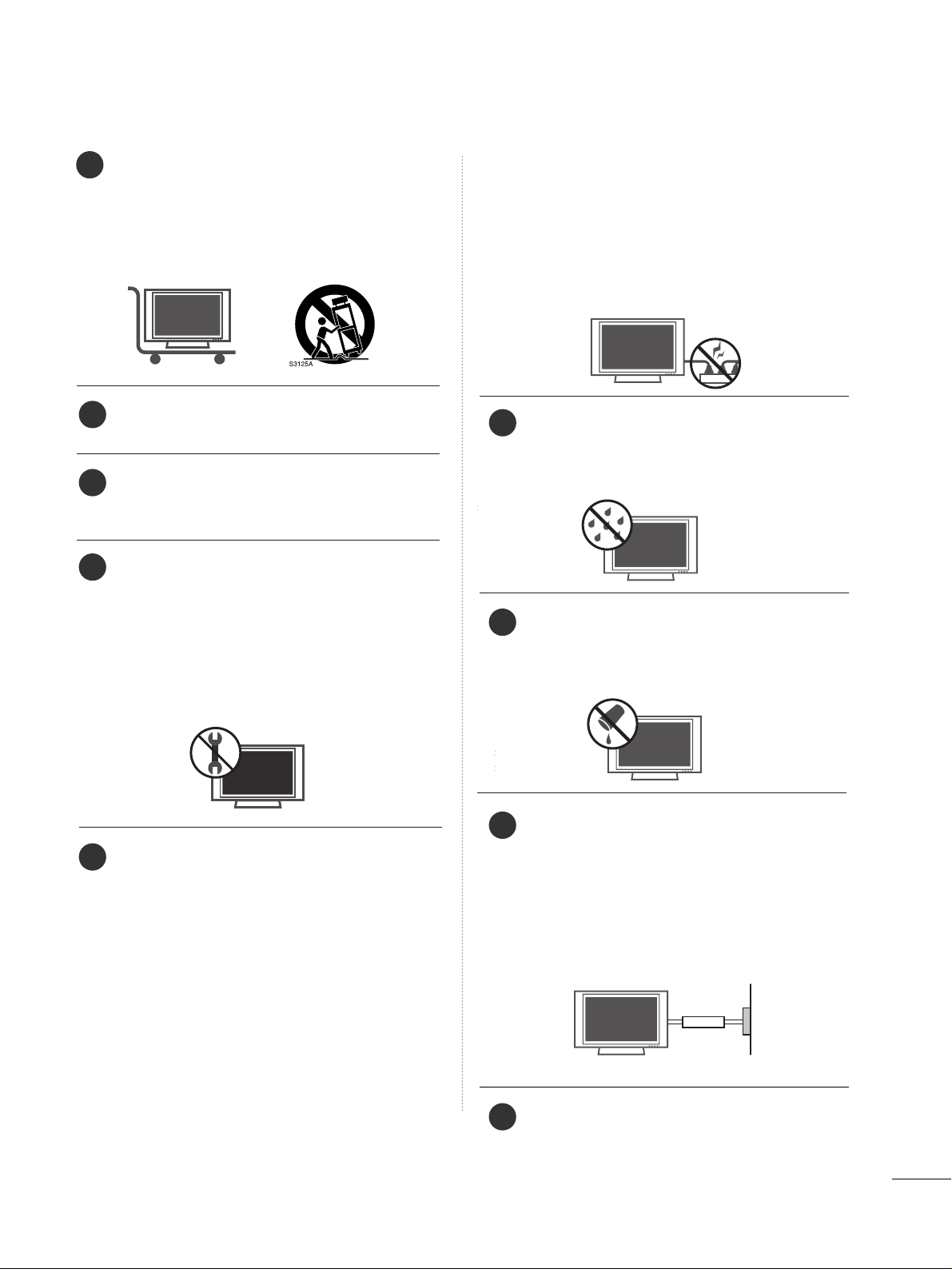
3
Use only with the cart, stand, tripod, bracket,
or table specified by the manufacturer, or sold
with the apparatus. When a cart is used, use
caution when moving the cart/apparatus
combination to avoid injury from tip-over.
Never touch this apparatus or antenna during
a thunder or lighting storm.
Do not allow a impact shock or any objects to
fall into the product, and do not drop onto the
screen with something.
Refer all servicing to qualified service personnel.
Servicing is required when the apparatus has
been damaged in any way, such as power-supply
cord or plug is damaged, liquid has been
spilled or objects have fallen into the apparatus,
the apparatus has exposed to rain or moisture,
does not operate normally, or has been
dropped.
CAUTION concerning the Power Cord :
Most appliances recommend they be placed
upon a dedicated circuit; that is, a single outlet
circuit which powers only that appliance and
has no additional outlets or branch circuits.
Check the specification page of this owner's
manual to be certain.
Do not overload wall outlets. Overloaded wall
outlets, loose or damaged wall outlets, extension
cords, frayed power cords, or damaged or
cracked wire insulation are dangerous. Any of
these conditions could result in electric shock
or fire. Periodically examine the cord of your
appliance, and if its appearance indicates damage or deterioration, unplug it, discontinue use
of the appliance, and have the cord replaced
with an exact replacement part by an authorized
servicer. Protect the power cord from physical
or mechanical abuse, such as being twisted,
kinked, pinched, closed in a door, or walked
upon. Pay particular attention to plugs, wall
outlets, and the point where the cord exits the
appliance.
Outdoor use marking :
WARNING - To reduce the risk of fire or elec-
tric shock, do not expose this appliance to rain
or moisture.
Wet Location Marking : Apparatus shall not be
exposed to dripping or splashing and no
objects filled with liquids, such as vases, shall
be placed on or over apparatus.
GGRROOUU NNDDIINNGG
Ensure that you connect the earth ground wire
to prevent possible electric shock. If grounding
methods are not possible, have a qualified
electrician install a separate circuit breaker.
Do not try to ground the unit by connecting it
to telephone wires, lightening rods, or gas pipes.
DDIISS CCOONNNNEE CCTTIINNGG DDEEVVIICC EE FFRROOMM MMAAII NN SS
Mains plug is the disconnecting device. The
plug must remain readily operable.
Owner Manual
Owner Manual
Owner Manual
Owner Manual
Owner Manual
Owner Manual
9
12
10
11
13
14
15
16
17
Powe r
Supply
Short-circuit
Breaker
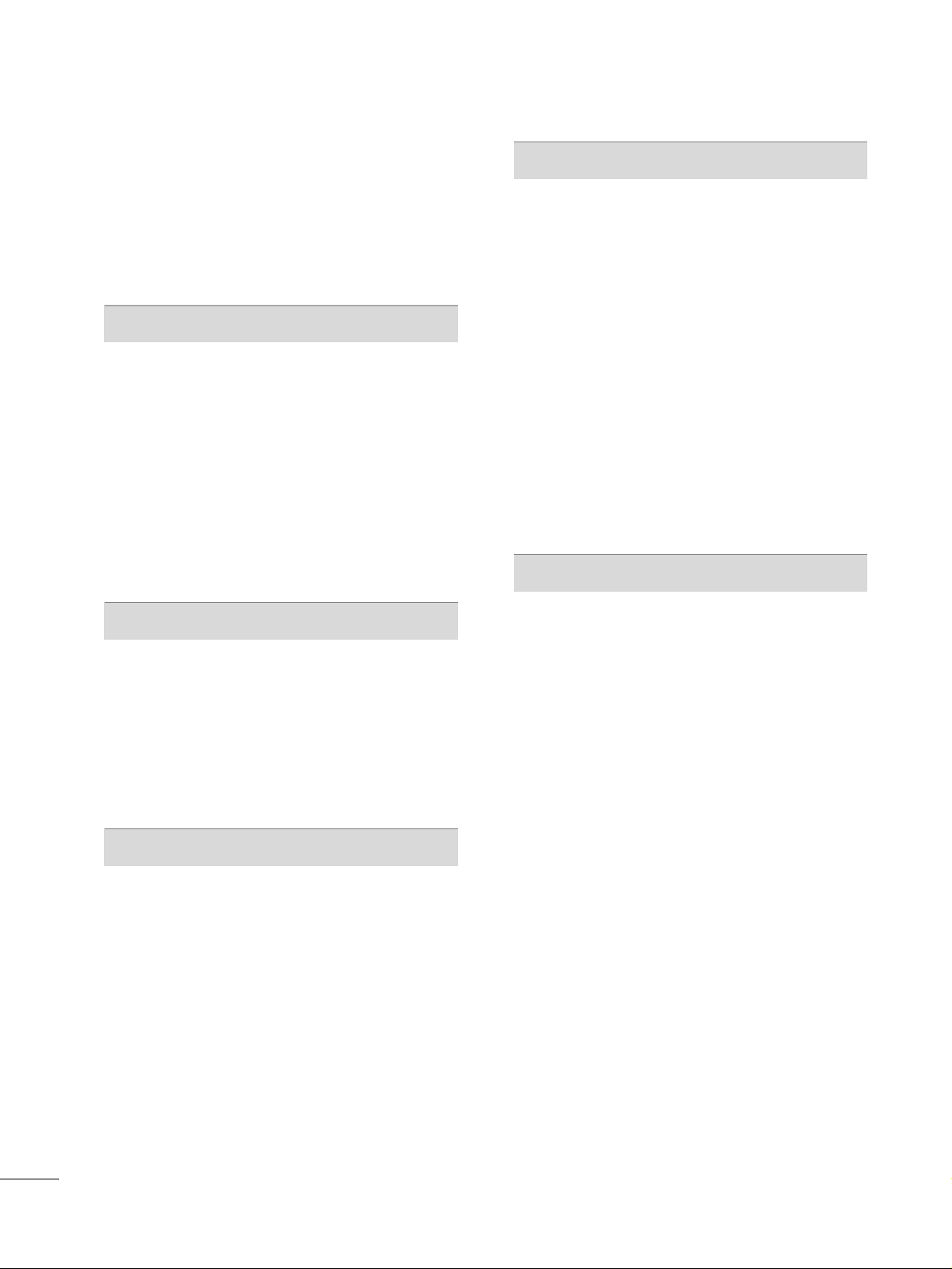
4
CONTENTS
WARNING / CAUTION
. . . . . . . . . . . . . . . . . . . . . . . . . . . . 1
SAFETY INSTRUCTIONS
. . . . . . . . . . . . . . . . . . . . . . . . . . 2
INTRODUCTION
. . . . . . . . . . . . . . . . . . . . . . . . . . . . . . . . . . . . . . . . 6
Feature of this TV . . . . . . . . . . . . . . . . . . . . . . . . . . . . . . . . . . . . . . . . . . . . .
6
PREPARATION
Accessories
. . . . . . . . . . . . . . . . . . . . . . . . . . . . . . . . . . . . . . . . . . . . . . . . . . . . . . 7
Front Panel Information . . . . . . . . . . . . . . . . . . . . . . . . . . . . . . . . . . . . . 8
Back Panel Information
. . . . . . . . . . . . . . . . . . . . . . . . . . . . . . . . . . . . 10
Back Cover for Wire Arrangement
. . . . . . . . . . . . . . . . . . . . . 12
Attaching the TV to a Wall
. . . . . . . . . . . . . . . . . . . . . . . . . . . . . . . 14
Stand Installation
. . . . . . . . . . . . . . . . . . . . . . . . . . . . . . . . . . . . . . . . . . . . 15
VESA Wall Mounting
. . . . . . . . . . . . . . . . . . . . . . . . . . . . . . . . . . . . . . . . 16
Desktop Pedestal Installation
. . . . . . . . . . . . . . . . . . . . . . . . . . . . 16
Antenna or Cable Connection
. . . . . . . . . . . . . . . . . . . . . . . . . . 17
EXTERNAL EQUIPMENT SETUP
HD Receiver Setup
. . . . . . . . . . . . . . . . . . . . . . . . . . . . . . . . . . . . . . . . .18
DVD Setup
. . . . . . . . . . . . . . . . . . . . . . . . . . . . . . . . . . . . . . . . . . . . . . . . . . . . . .21
VCR Setup . . . . . . . . . . . . . . . . . . . . . . . . . . . . . . . . . . . . . . . . . . . . . . . . . . . . . 23
Other A/V Source Setup
. . . . . . . . . . . . . . . . . . . . . . . . . . . . . . . . . 25
PC Setup . . . . . . . . . . . . . . . . . . . . . . . . . . . . . . . . . . . . . . . . . . . . . . . . . . . . . . . . 26
AV Out Setup & Digital Audio Output
. . . . . . . . . . . . . 29
WATCHING TV / CHANNEL CONTROL
Remote Control Key Functions . . . . . . . . . . . . . . . . . . . . . . . . . 30
Turning On TV
. . . . . . . . . . . . . . . . . . . . . . . . . . . . . . . . . . . . . . . . . . . . . . . . 32
Channel Selection
. . . . . . . . . . . . . . . . . . . . . . . . . . . . . . . . . . . . . . . . . . . 32
Volume Adjustment
. . . . . . . . . . . . . . . . . . . . . . . . . . . . . . . . . . . . . . . . .32
On-Screen Menus Selection
. . . . . . . . . . . . . . . . . . . . . . . . . . . . . 33
Channel Search
. . . . . . . . . . . . . . . . . . . . . . . . . . . . . . . . . . . . . . . . . . . . . . . 34
- Auto Scan (EZ Scan) . . . . . . . . . . . . . . . . . . . . . . . . . . . . . . . . .34
- Add / Delete Channel (Manual Scan) . . . . . . . . . 35
- Channel Editing
. . . . . . . . . . . . . . . . . . . . . . . . . . . . . . . . . . . . . . . . 36
DTV Signal Strength . . . . . . . . . . . . . . . . . . . . . . . . . . . . . . . . . . . . . . . . 37
Input Source Selection
. . . . . . . . . . . . . . . . . . . . . . . . . . . . . . . . . . . . 38
Input Label . . . . . . . . . . . . . . . . . . . . . . . . . . . . . . . . . . . . . . . . . . . . . . . . . . . . .39
SimpLink
. . . . . . . . . . . . . . . . . . . . . . . . . . . . . . . . . . . . . . . . . . . . . . . . . . . . . . . . . 40
PICTURE CONTROL
Picture Size (Aspect Ratio) Control . . . . . . . . . . . . . . . . . . 42
Preset Picture Settings
. . . . . . . . . . . . . . . . . . . . . . . . . . . . . . . . . . . . . 44
- EZ Picture - Preset
. . . . . . . . . . . . . . . . . . . . . . . . . . . . . . . . . . . . 44
- Color Tone - Preset.
. . . . . . . . . . . . . . . . . . . . . . . . . . . . . . . . . . 45
Manual Picture Adjustment
. . . . . . . . . . . . . . . . . . . . . . . . . . . . . . 46
- EZ Picture - User Mode
. . . . . . . . . . . . . . . . . . . . . . . . . . . .
46
- Color Tone - User Mode
. . . . . . . . . . . . . . . . . . . . . . . . . . . 47
XD - Picture Improvement Technology
. . . . . . . . . . . . . 48
Advanced - Cinema 3:2 Pulldown Mode
. . . . . . . . . . .
49
Advanced - Black (Darkness) Level
. . . . . . . . . . . . . . . . . . . 50
Picture Reset
. . . . . . . . . . . . . . . . . . . . . . . . . . . . . . . . . . . . . . . . . . . . . . . . . .51
Image Sticking Minimization (ISM) Method
. . . . . . .
52
Low - Power Picture Mode
. . . . . . . . . . . . . . . . . . . . . . . . . . . . . . . 53
SOUND & LANGUAGE CONTROL
Preset Sound Setting (EZ Sound)
. . . . . . . . . . . . . . . . . . . . 54
Sound Setting Adjustment - User Mode
. . . . . . . . . . . 55
Balance
. . . . . . . . . . . . . . . . . . . . . . . . . . . . . . . . . . . . . . . . . . . . . . . . . . . . . . . . . .56
TV Speakers On/Off Setup
. . . . . . . . . . . . . . . . . . . . . . . . . . . . . . 57
Stereo/SAP Broadcasts Setup
. . . . . . . . . . . . . . . . . . . . . . . . . . 58
Audio Language
. . . . . . . . . . . . . . . . . . . . . . . . . . . . . . . . . . . . . . . . . . . . . .
59
On-Screen Menus Language Selection
. . . . . . . . . . . . . 60
Caption/Text
. . . . . . . . . . . . . . . . . . . . . . . . . . . . . . . . . . . . . . . . . . . . . . . . . .61
- Analog Broadcasting System Captions
. . . . . . . 61
- Digital Broadcasting System Captions
. . . . . . . . 62
Caption Option
. . . . . . . . . . . . . . . . . . . . . . . . . . . . . . . . . . . . . . . . . . . . .63
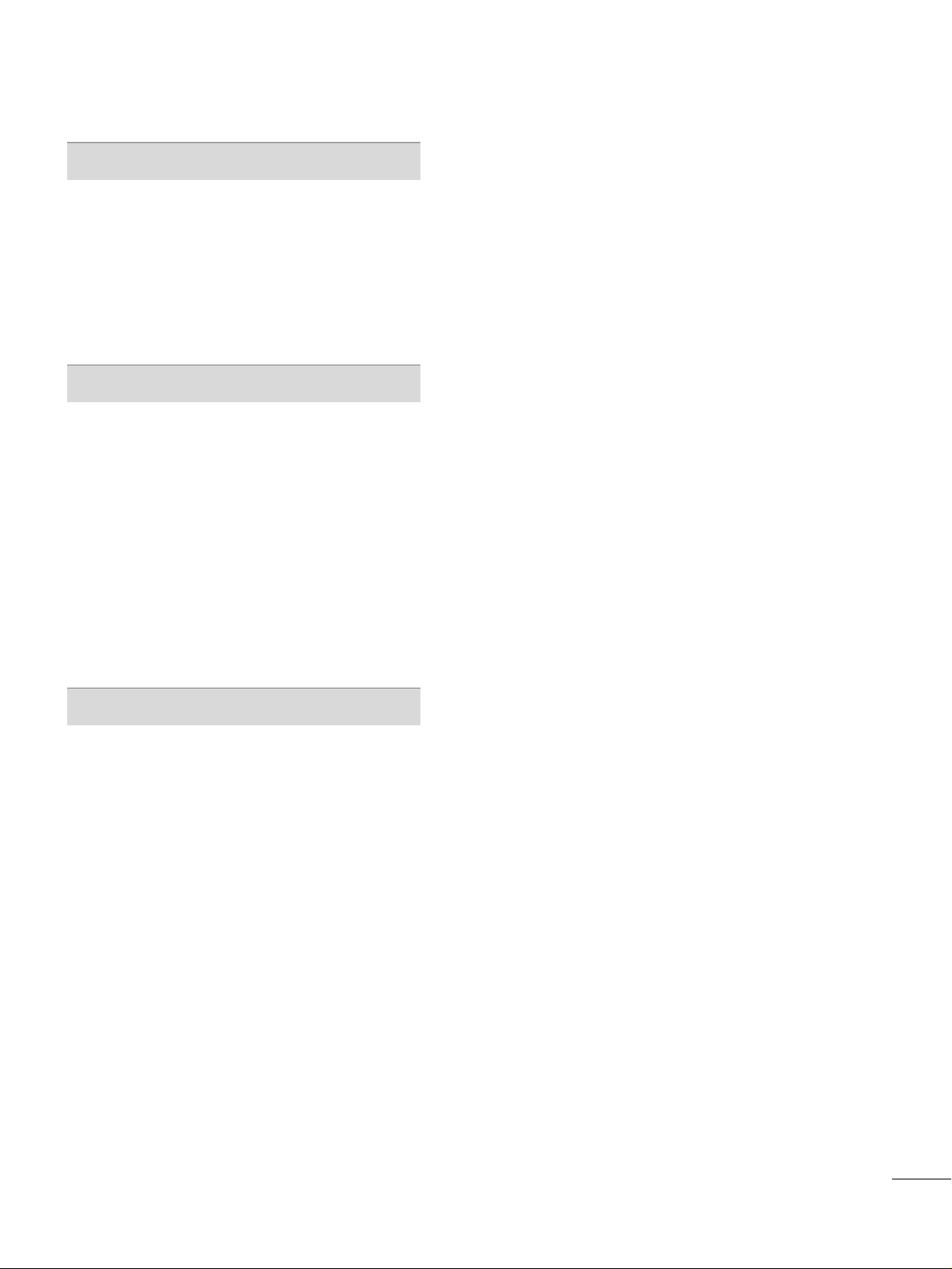
5
TIME SETTING
Clock Setting . . . . . . . . . . . . . . . . . . . . . . . . . . . . . . . . . . . . . . . . . . . . . . . . . . 64
- Auto Clock Setup
. . . . . . . . . . . . . . . . . . . . . . . . . . . . . . . . . . . . 64
- Manual Clock Setup
. . . . . . . . . . . . . . . . . . . . . . . . . . . . . . . . . 65
Auto On/Off Timer Setting
. . . . . . . . . . . . . . . . . . . . . . . . . . . . . 66
Sleep Timer Setting . . . . . . . . . . . . . . . . . . . . . . . . . . . . . . . . . . . . . . . . . 67
Auto Shut-off Setting
. . . . . . . . . . . . . . . . . . . . . . . . . . . . . . . . . . . . . . . 68
PARENTAL CONTROL / RATINGS
Set Password & Lock System . . . . . . . . . . . . . . . . . . . . . . . . . . . 69
- Setting up Your Password
. . . . . . . . . . . . . . . . . . . . . . . . . 69
- Set Password
. . . . . . . . . . . . . . . . . . . . . . . . . . . . . . . . . . . . . . . . . . . 70
- Lock System
. . . . . . . . . . . . . . . . . . . . . . . . . . . . . . . . . . . . . . . . . . . . .70
Channel Blocking
. . . . . . . . . . . . . . . . . . . . . . . . . . . . . . . . . . . . . . . . . . . . 71
External Input Blocking
. . . . . . . . . . . . . . . . . . . . . . . . . . . . . . . . . . . .71
Movie & TV Rating
. . . . . . . . . . . . . . . . . . . . . . . . . . . . . . . . . . . . . . . . . . 72
- Movie Rating (MPAA)
. . . . . . . . . . . . . . . . . . . . . . . . . . . . . . . .72
- TV Rating Children & General
(for USA only) . . 73
- TV Rating English & French
(for Canada only) . . 74
APPENDIX
Troubleshooting . . . . . . . . . . . . . . . . . . . . . . . . . . . . . . . . . . . . . . . . . . . . . . 75
Maintenance
. . . . . . . . . . . . . . . . . . . . . . . . . . . . . . . . . . . . . . . . . . . . . . . . . . . 77
Product Specifications
. . . . . . . . . . . . . . . . . . . . . . . . . . . . . . . . . . . . . 78
Programming the Remote Control
. . . . . . . . . . . . . . . . . . . 80
IR Codes . . . . . . . . . . . . . . . . . . . . . . . . . . . . . . . . . . . . . . . . . . . . . . . . . . . . . . .84
External Control Through RS-232C . . . . . . . . . . . . . . . . . .86
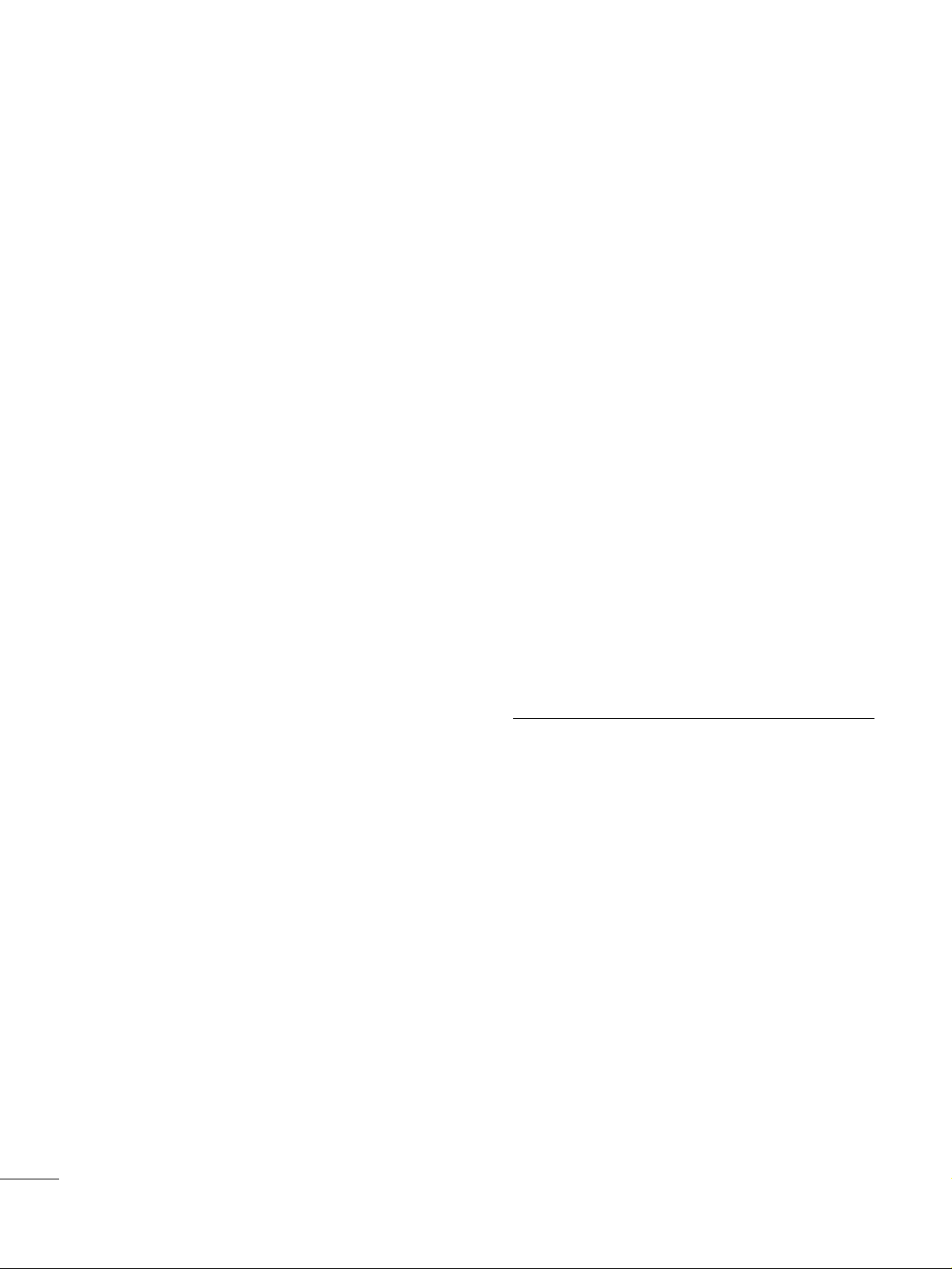
6
FEATURE OF THIS TV
INTRODUCTION
What is a Plasma TV?
Using plasma is the best way to achieve flat panel
displays with excellent image quality and large screen
sizes that are easily viewable. The Plasma TV can be
thought of as a descendant of the neon lamp and or
a series of fluorescent lamps.
How does it work?
Plasma TV is an array of cells, known as pixels, which
are comprised of three sub-pixels, corresponding to
the colors red, green, and blue. Gas in a plasma state
is used to react with phosphors in each sub-pixel to
produce colored light (red, green, or blue). These
phosphors are the same types used in Cathode Ray
Tube (CRT) devices such as televisions and common
computer monitors.
Plasma TV offers a rich, dynamic display because each
sub-pixel is individually controlled by advanced
electronics to produce over 16 million different
colors. This means that you get perfect images that
are easily viewable in a display that is fewer than five
inches thick.
160° - Wide angle range of vision
Your flat panel plasma screen offers an exceptionally
broad viewing angle of over 160 degrees. This means
that the display is clear and visible to viewers anywhere
in the room.
Wide Screen
The wide screen offers a theater-like experience in
your own home.
Multimedia
Connect your plasma display to a PC and use it for
conferencing, games, and Internet browsing. The
Picture-in-Picture feature allows you to view your PC
and video images simultaneously.
Versatile
The light weight and thin size makes it easy to install
your plasma display in a variety of locations where
conventional TVs do not fit.
The Plasma TV Manufacturing Process: a few
minute colored dots may be present on the
Plasma TV screen
The Plasma TV is composed of 0.9 to 2.2 million
cells. A few cell defects will normally occur in the
Plasma TV manufacturing process. Several tiny, minute
colored dots visible on the screen should be acceptable.
This also occurs in other Plasma TV manufacturers'
products. The tiny dots appearing does not mean
that this Plasma TV is defective. Thus a few cell
defects are not sufficient cause for the Plasma TV to
be exchanged or returned. Our production technology
minimizes these cell defects during the manufacture
and operation of this product.
Cooling Fan Noise-
This feature is not available for all models.
In the same way that a fan is used in a PC computer
to keep the CPU (Central Processing Unit) cool, the
Plasma TV is equipped with cooling fans to cool the
Monitor and improve its reliability. Therefore, a certain
level of noise could occur while the fans are operating
and cooling the Plasma TV.
The fan noise doesn't have any negative effect on the
Plasma TV's efficiency or reliability. The noise from
these fans is normal during the operation of this
product. We hope you understand that a certain level
of noise from the cooling fans is acceptable and is not
sufficient cause for the Plasma TV to be exchanged or
returned.
FOR LCD TV
If the TV feels cold to the touch, there may be a small
“flicker” when it is turned on. This is normal, there is
nothing wrong with TV.
Some minute dot defects may be visible on the
screen, appearing as tiny red, green, or blue spots.
However, they have no adverse effect on the monitor's
performance.
Avoid touching the LCD screen or holding your finger(s)
against it for long periods of time. Doing so may
produce some temporary distortion effects on the
screen.
OOnn DDiissppoossaall
a. The fluorescent lamp used in this product contains
a small amount of mercury.
b. Do not dispose of this product with general
household waste.
c. Disposal of this product must be carried out in
accordance to the regulations of your local authority.

PREPARATION
7
PREPARATION
ACCESSORIES
Ensure that the following accessories are included with your product. If an accessory is missing, please contact
the dealer where you purchased the product.
User must use shielded signal interface cables (D-sub 15 pin cable) with ferrite cores to maintain standard
compliance for the product.
75ohm Round Cable
OOppttiioonn EExxttrraass
D-sub 15 pin Cable
FFoorr LLCCDD TTVV mmooddeellss
2-Eye-bolts
(Refer to p.14)
2-Wall brackets
(Refer to p.14)
FFoorr PPllaassmmaa TTVV mmooddeellss
Cable
Management
2- TV Bracket Bolts
(Refer to p.14)
2- TV Brackets,
2- Wall Brackets
(Refer to p.14)
Twist Holder
Arrange the wires with
the twist holder.
4-Bolts for stand assembly
(Refer to p.15)
3322// 3377 ii nncchheess oonn llyy
* Slightly wipe stained spot on the exterior only with the polishing
cloth for the product exterior if there is stain or fingerprint on
surface of the exterior.
* Do not wipe roughly when removing stain. Please be cautions of
that excessive pressure may cause scratch or discoloration.
Polishing Cloth
Owner's Manual
1.5V 1.5V
Owner’s Manual CD Manual
123
456
78
0
9
B
A
C
K
V
O
L
C
H
M
UTE
FA
V
B
R
IG
H
T
-
M
E
N
U
BRIGHT +
E
N
T
E
R
E
X
IT
T
IMER
RAT
IO
SIMPLINK
P
O
W
E
R
V
C
R
TV
DV
D
A
U
D
I
O
CABLE
S
T
B
M
O
D
E
T
V
IN
P
UT
IN
P
U
T
C
H
E
N
U
BRIGHT +
E
N
T
E
R
R
AT
IO
SIMPLINK
1
4
7
Remote Control,
Batteries
Power Cord
LCD TV PLASMA TV
Owner's Manual
http://www.lgusa.com
www.lg.ca
Copyright© 2007 LGE,
All Rights Reserved.
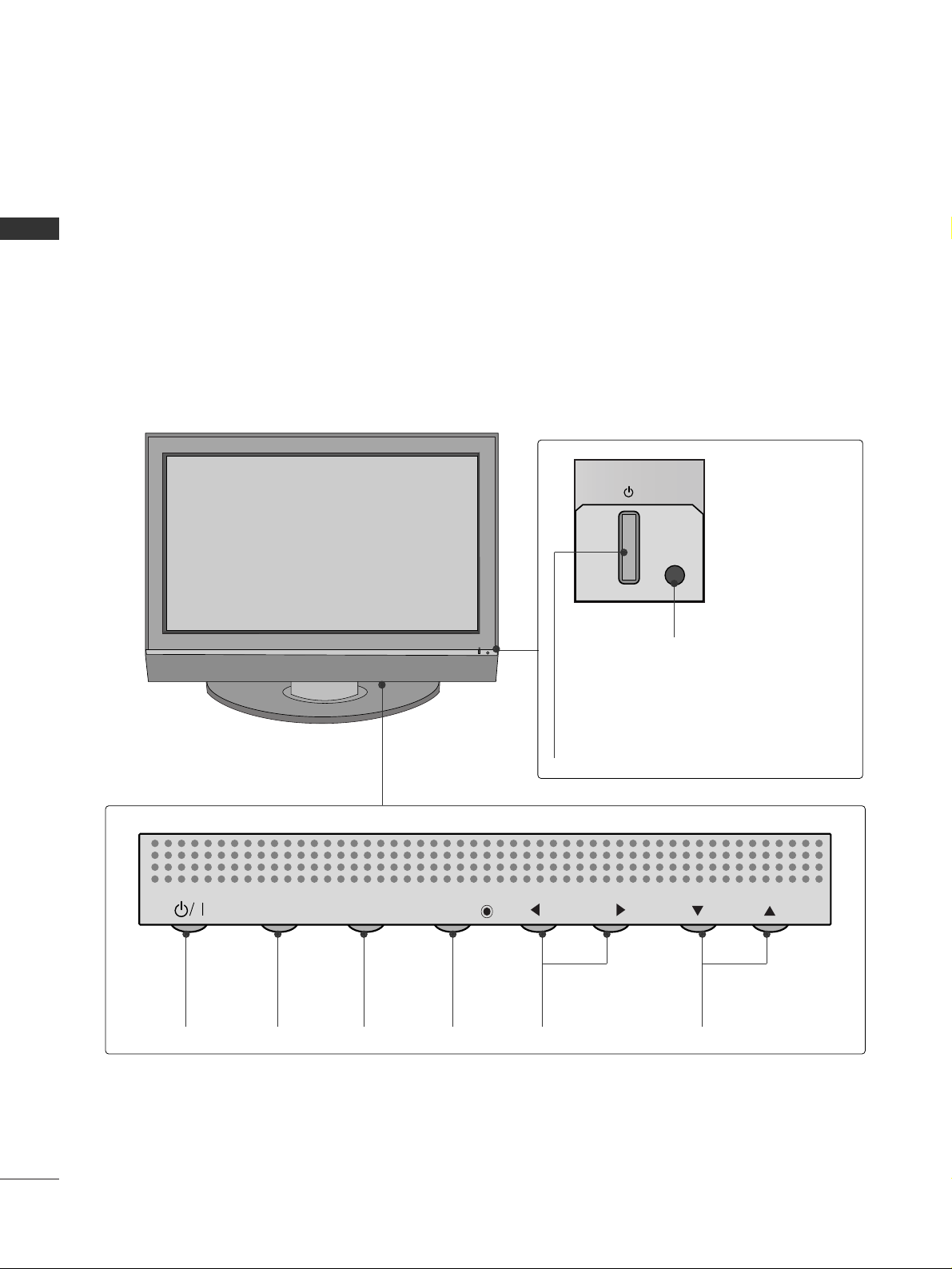
PREPARATION
8
FRONT PANEL INFORMATION
PREPARATION
■
Here shown may be somewhat different from your TV.
■
NOTE: If your product has a protection tape attached, remove the tape.
And then wipe the product with a cloth (If a polishing cloth is included with your product, use it).
Front Panel Controls
Power/Standby Indicator
Illuminates red in standby mode.
When the TV is turned on, the indicator
blinks green and then illuminates green
before the picture is displayed.
Remote Control Sensor
POWER
Button
INPUT
Button
MENU
Button
ENTER
Button
VOLUME
(
FF,GG
)Buttons
CHANNEL
(
EE,DD
)Buttons
Plasma TV Model
INPUT
MENU
ENTER
VOL
CH
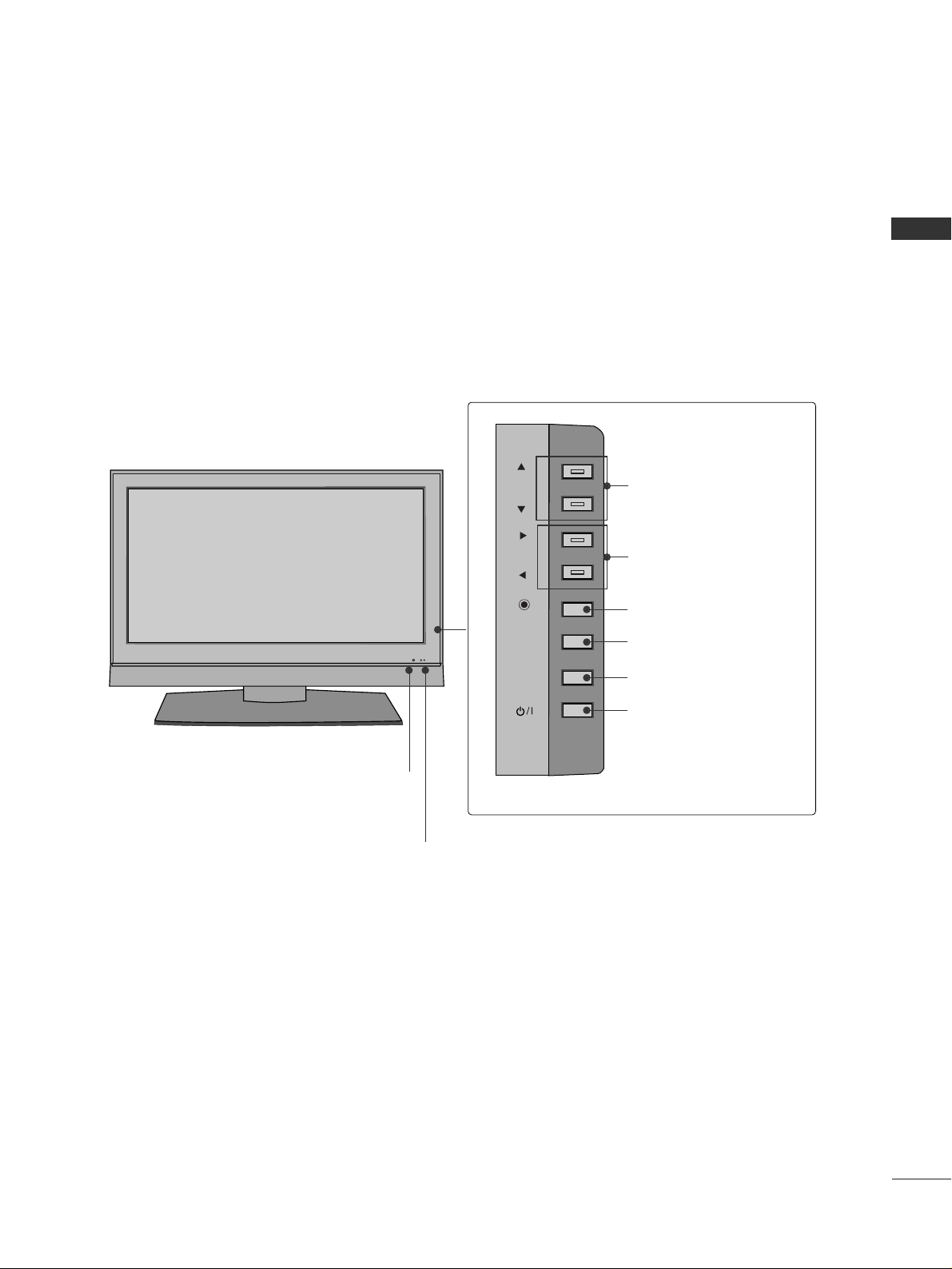
PREPARATION
9
CH
VOL
ENTER
MENU
INPUT
Remote Control Sensor
Power/Standby Indicator
Illuminates red in standby mode.
When the TV is turned on, the indicator blinks green and
then illuminates green before the picture is displayed.
CHANNEL (DD,EE)Buttons
VOLUME (
FF,GG
)Buttons
ENTER Button
MENU Button
INPUT Button
POWER Button
LCD TV Model
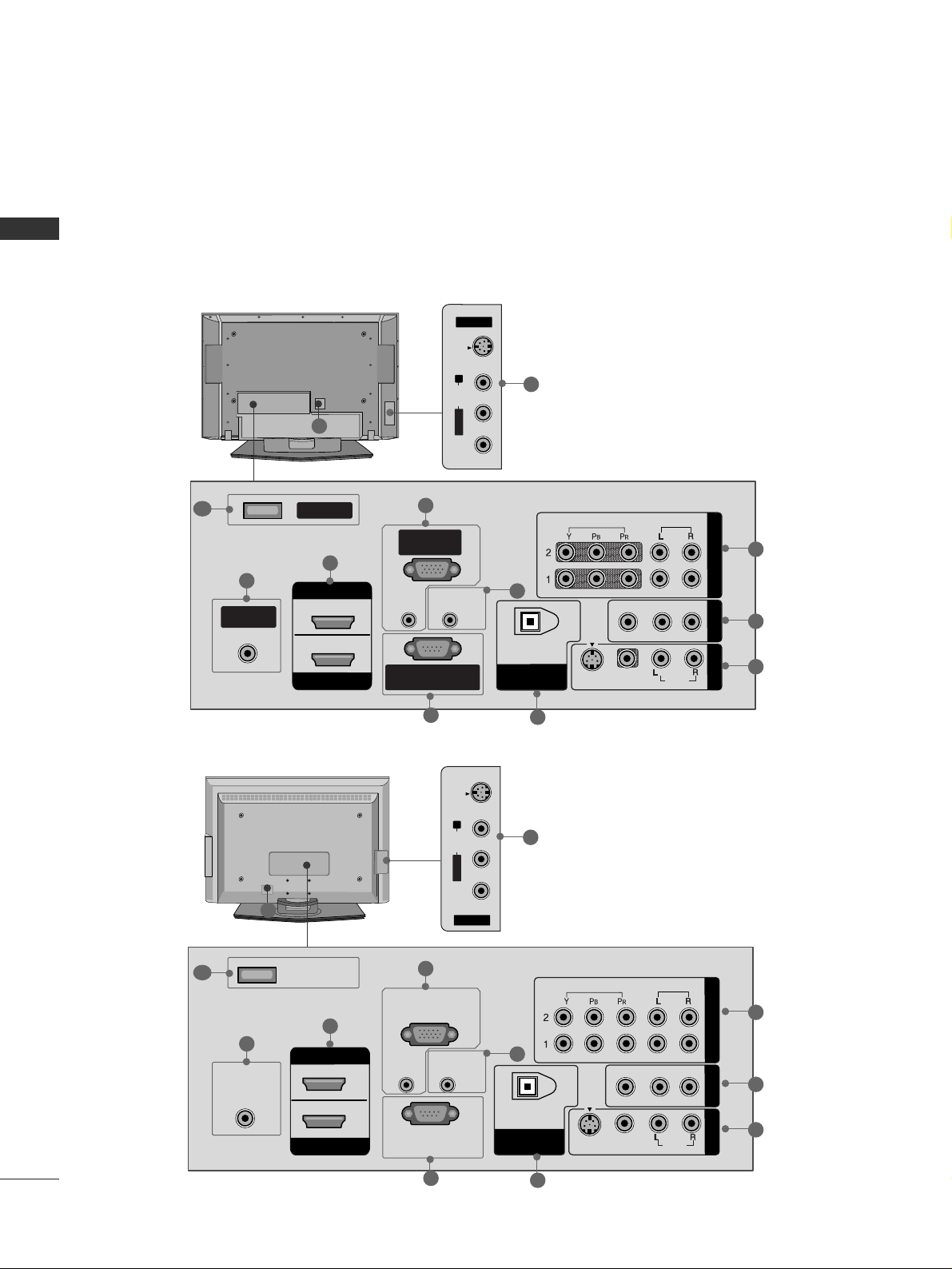
PREPARATION
10
BACK PANEL INFORMATION
PREPARATION
Back Connection Panel
Plasma TV Model
LCD TV Model
AV IN 2
L/MONO
R
AUDIO
VIDEO
S-VIDEO
R
VIDEO
AUDIO
VIDEO
AUDIO
MONO
( )
S-VIDEO
ANTENNA/
CABLE IN
REMOTE
CONTROL IN
RS-232C IN
(CONTROL & SERVICE)
RGB IN
(PC)
AUDIO IN
(RGB/DVI)
DIGITAL AUDIO
OUT
OPTICAL
SERVICE
COMPONENT IN
AV OUT
AV IN 1
HDMI IN
HDMI/DVI IN
1
2
2
1
12
8
3
7
6
9
5
4
11
AV IN 2
L/ MONO
R
AUDIO
VIDEO
S-VIDEO
R
HDMI IN
HDMI/DVI IN
VIDEO
AUDIO
VIDEO
AUDIO
MONO
( )
S-VIDEO
ANTENNA/
CABLE IN
REMOTE
CONTROL IN
RS-232C IN
(CONTROL & SERVICE)
RGB IN
(PC)
AUDIO IN
(RGB/DVI)
DIGITAL AUDIO
OUT
OPTICAL
1
2
SERVICE
COMPONENT IN
AV OUT
AV IN 1
2
1
8
3
7
6
9
5
4
11
10
10
12
■
Here shown may be somewhat different from your TV.
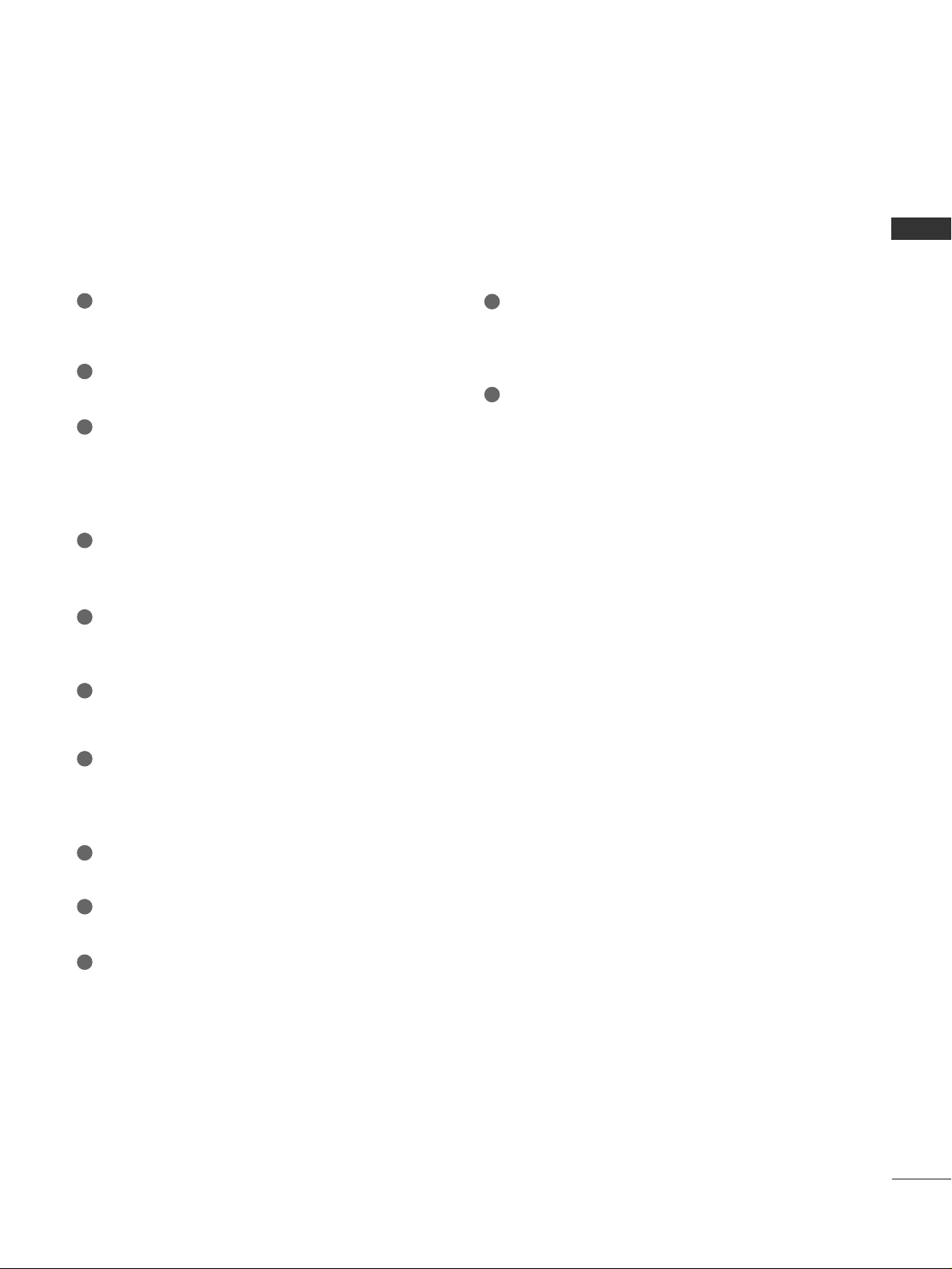
PREPARATION
11
COMPONENT IN
Connect a component video/audio device to these
jacks.
AV OUT
Connect a second TV or monitor.
AV (Audio/Video) IN 1
Connect audio/video output from an external
device to these jacks.
S-VIDEO
Connect S-Video out from an S-VIDEO device.
ANTENNA/CABLE IN
Connect over-the air signals to this jack.
Connect cable signals to this jack.
DIGITAL AUDIO OUT
Connect digital audio from various types of equipment.
Note: In standby mode, these ports do not work.
HDMI/DVI IN 1, HDMI IN 2
Connect a HDMI (DVI) connection to either input.
RGB IN (PC)
Connect the output from a PC.
AUDIO IN (RGB/DVI)
Connect the audio from a PC or DTV.
Remote Control Port
Connect a wired remote control.
RS-232C IN (CONTROL & SERVICE) PORT
For external control devices.
SERVICE
Power Cord Socket
For operation with AC power.
Caution: Never attempt to operate the TV on DC
power.
AV (Audio/Video) IN 2
Connect audio/video output from an external
device to these jacks.
S-VIDEO
Connect S-Video out from an S-VIDEO device.
1
11
12
2
3
4
5
6
7
8
9
10
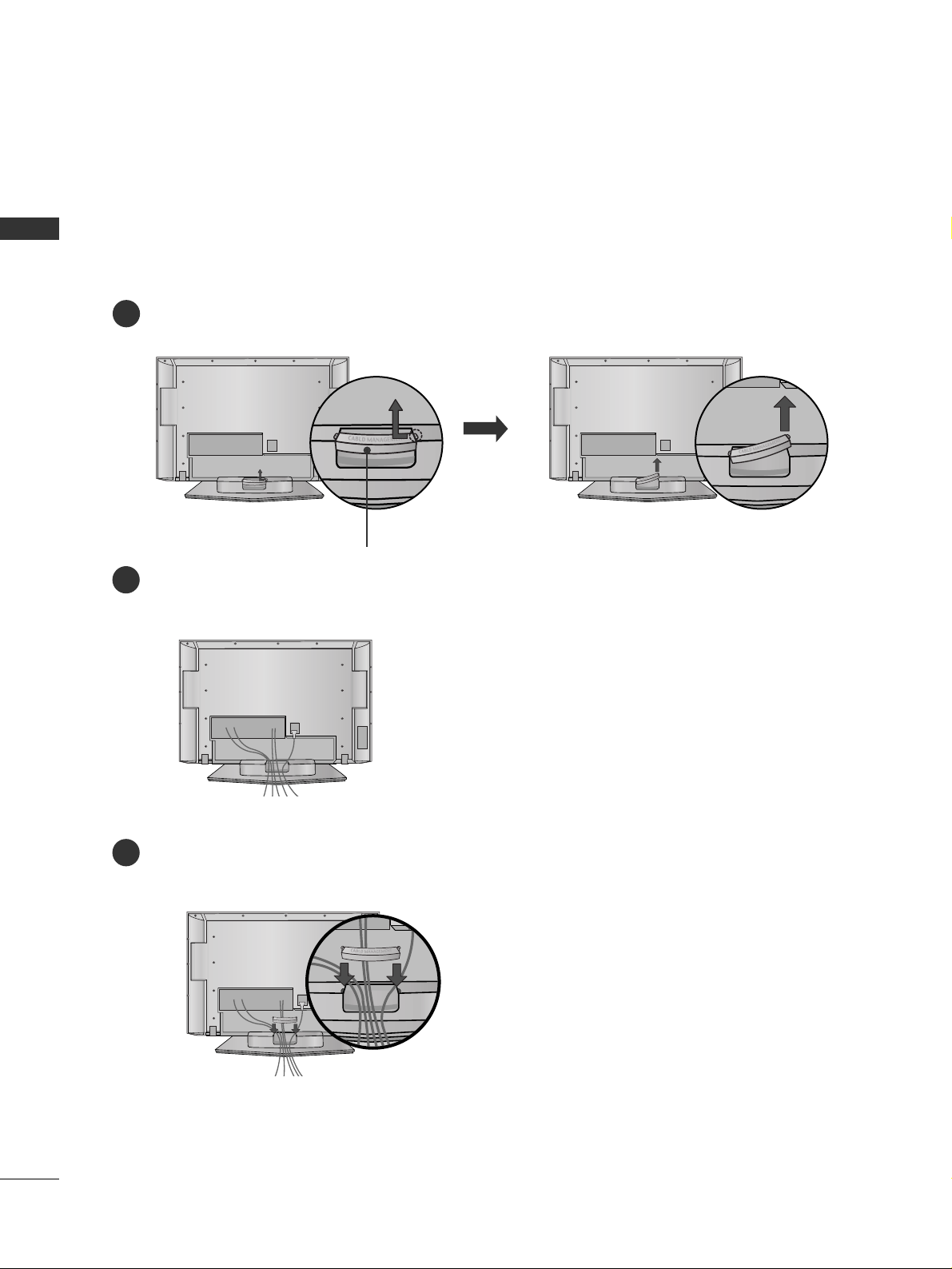
PREPARATION
12
BACK COVER FOR WIRE ARRANGEMENT
PREPARATION
Plasma TV Model
Hold the CABLE MANAGEMENT with both hands and pull it backward as shown.
Connect the cables as necessary.
To connect an additional equipment, see the EXTERNAL EQUIPMENT SETUP section.
1
2
Install the CABLE MANAGEMENT as shown.
3
CABLE MANAGEMENT
■
Here shown may be somewhat different from your TV.
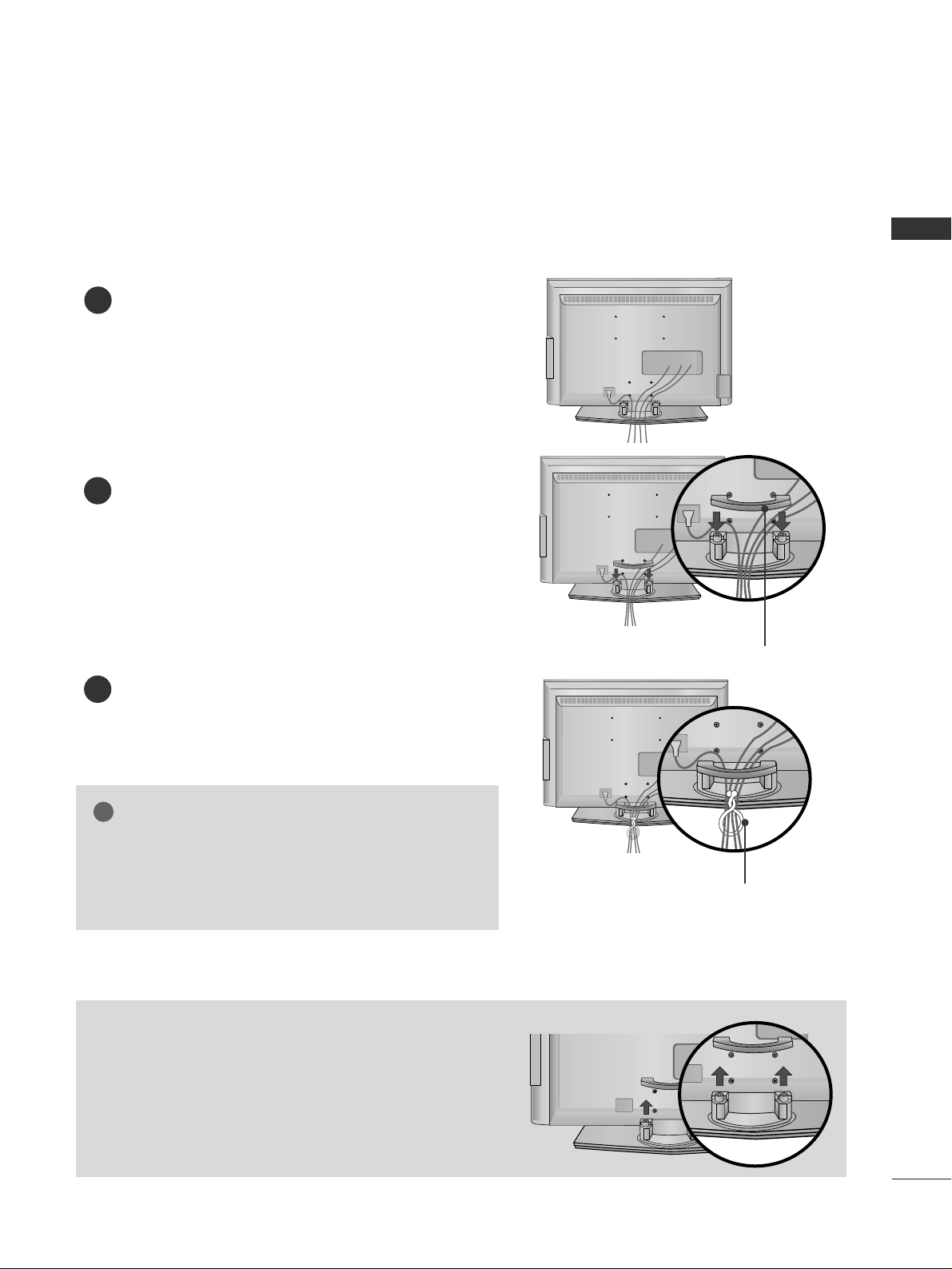
PREPARATION
13
LCD TV Model
Connect the cables as necessary.
To connect an additional equipment, see the
EXTERNAL EQUIPMENT SETUP section.
Install the CABLE MANAGEMENT as shown.
How to remove the CABLE MANAGEMENT
GG
Hold the CABLE MANAGEMENT with both hands and
pull it backward.
CABLE MANAGEMENT
TWIST HOLDER
GG
Do not hold the CABLE MANAGEMENT when moving
the product.
- If the product is dropped, you may be injured or the
product may be broken.
NOTE
!
1
2
Bundle the cables using the supplied TWIST
HOLDER.
3
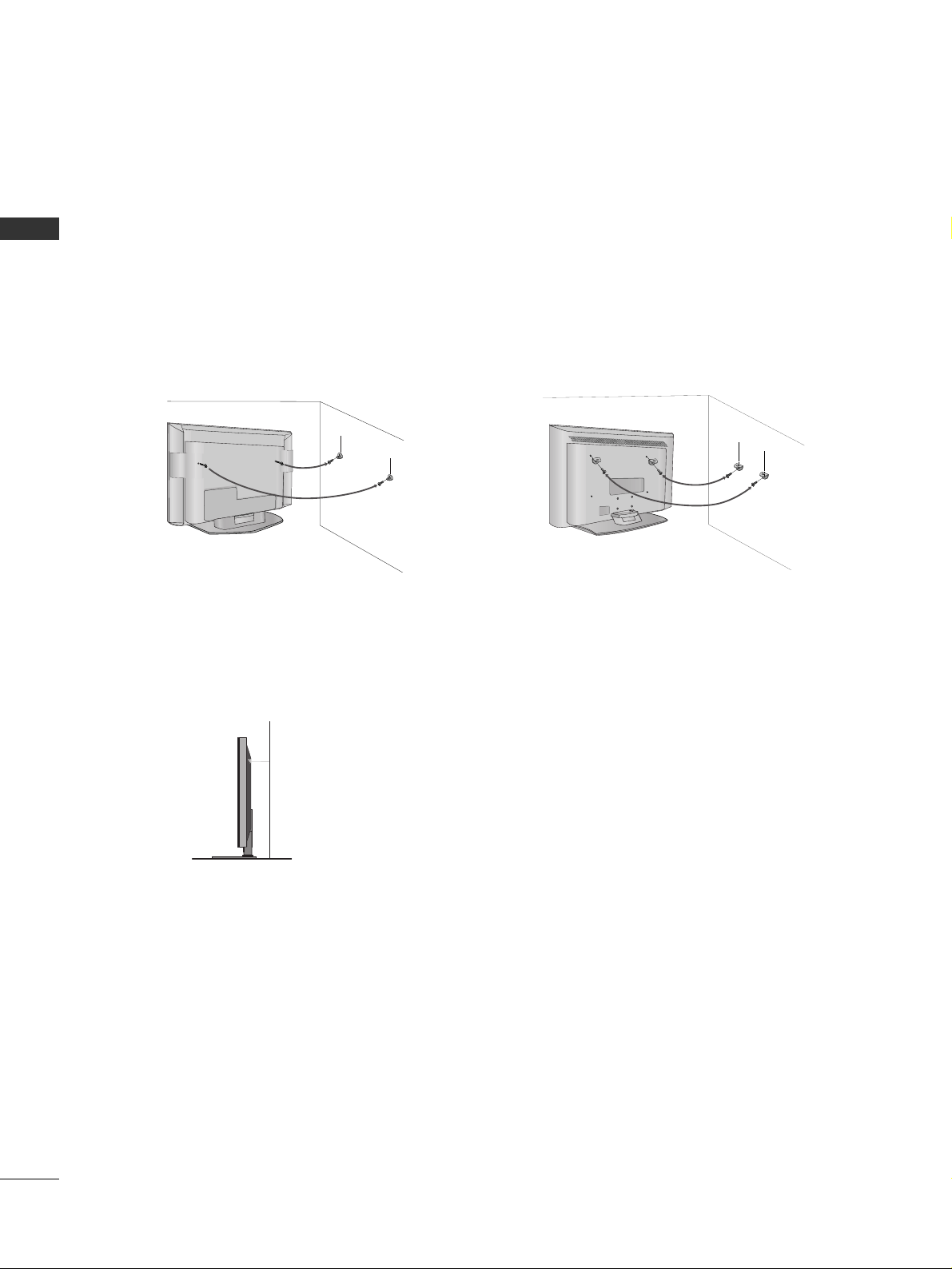
PREPARATION
14
ATTACHING THE TV TO A WALL
PREPARATION
We recommend that you set up the TV close to a wall so it cannot fall over if pushed backwards.
Additionally, we recommend that the TV be attached to a wall so it cannot be pulled in a forward direction,
potentially causing injury or damaging the product.
Caution: Please make sure that children don’t climb on or hang from the TV.
Plasma TV Model LCD TV Model
■
Insert the eye-bolts (or TV brackets and bolts) to tighten the product to the wall as shown in the picture.
*If your product has the bolts in the eye-bolts position before inserting the eye-bolts, loosen the bolts.
Secure the wall brackets with the bolts (not provided as parts of the product, must purchase separately) to
the wall. Match the height of the bracket that is mounted on the wall to the holes in the product.
Ensure the eye-bolts or brackets are tightened securely.
■
Use a sturdy rope (not provided as parts of the product, must purchase separately) to tie the product. It is safer to tie the rope so it
becomes horizontal between the wall and the product.
■
Here shown may be somewhat different from your TV.
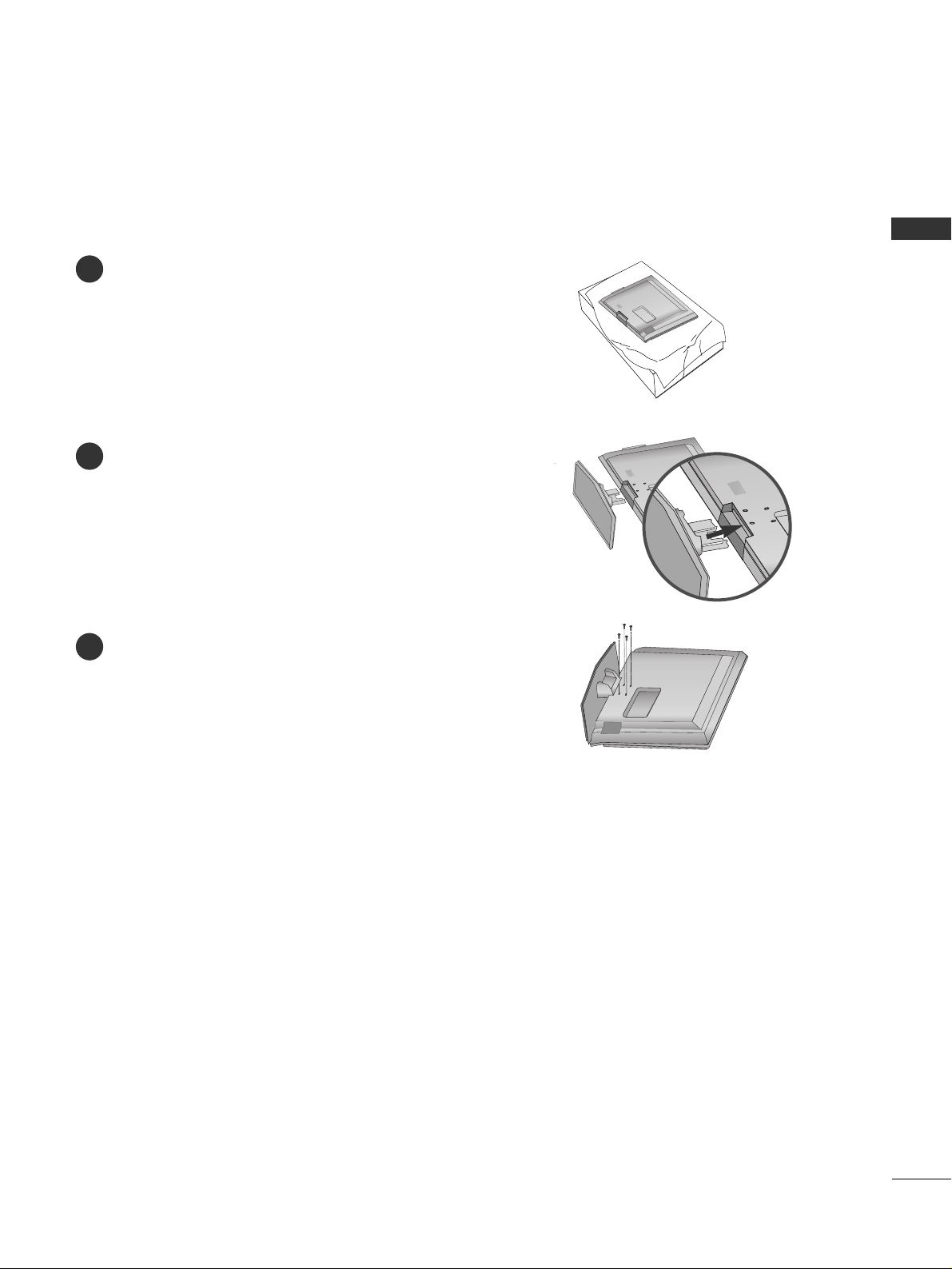
PREPARATION
15
STAND INSTALLATION (Only 32/37 inches LCD TV models)
Carefully place the product screen side down on
a cushioned surface that will protect product and
screen from damage.
Assemble the product stand with the product as
shown.
Securely install the 4 bolts provided.
1
2
3
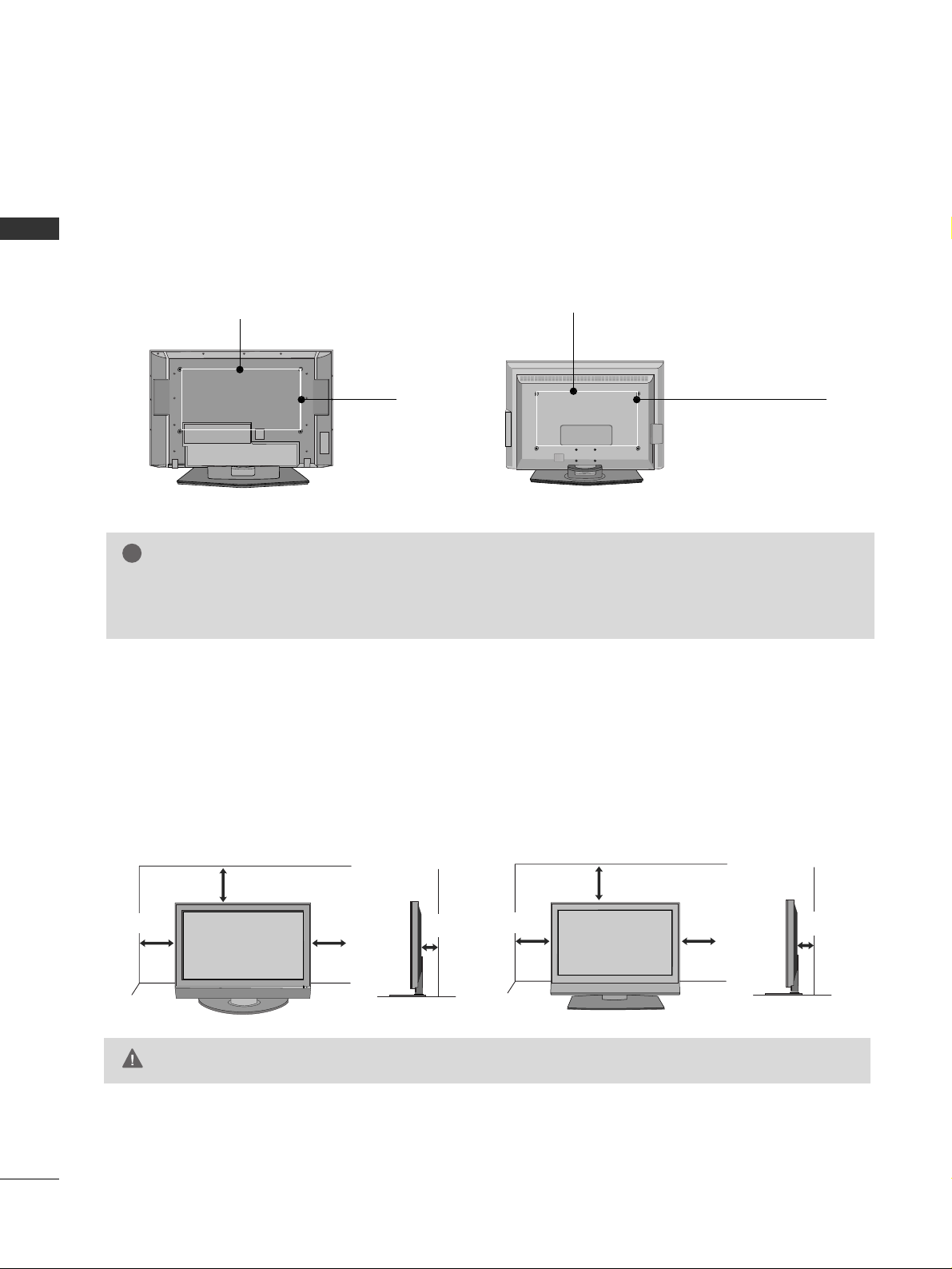
PREPARATION
16
VESA WALL MOUNTING
PREPARATION
R
For proper ventilation, allow a clearance of 4inches on all four sides from the wall.
4 inches
4 inches
4 inches
4 inches
4 inches
4 inches
4 inches
4 inches
GG
Ensure adequate ventilation by following the clearance recommendations.
CAUTION
Plasma TV Model LCD TV Model
DESKTOP PEDESTAL INSTALLATION
This product accepts a VESA-compliant mounting interface pad. (optional)
There 4 threaded holes are available for attaching the bracket.
GG
Screw length needed depends on the wall mount used. For further information, refer to the VESA
Wall Mounting Instruction Guide.
NOTE
!
R
Plasma TV Model LCD TV Model
600 mm
400 mm 400 mm
(32 inches only: 100 mm)
600 mm
(32 inches only: 200 mm)
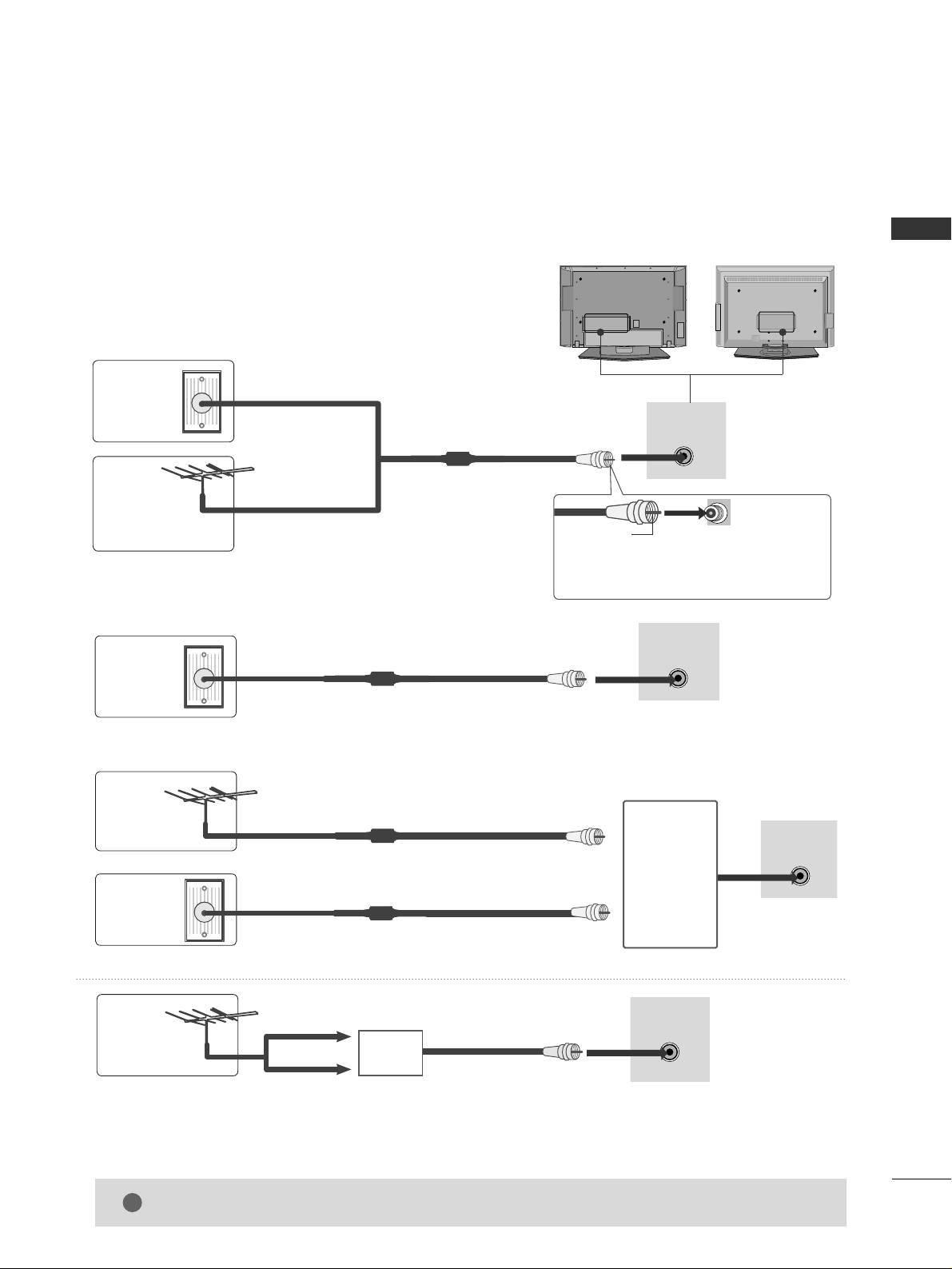
PREPARATION
17
ANTENNA OR CABLE CONNECTION
1. Antenna (Analog or Digital)
Wall Antenna Socket or Outdoor Antenna without a Cable Box
Connections.
For optimum picture quality, adjust antenna direction if needed.
2. Cable
Wall
Antenna
Socket
Outdoor
Antenna
(VHF, UHF)
Cable TV
Wall Jack
Multi-family Dwellings/Apartments
(Connect to wall antenna socket)
RF Coaxial Wire (75 ohm)
RF Coaxial Wire (75 ohm)
Single-family Dwellings /Houses
(Connect to wall jack for outdoor antenna)
Be careful not to bend the bronze wire
when connecting the antenna.
Copper Wire
R
( )
ANTENNA/
CABLE IN
R
( )
ANTENNA/
CABLE IN
R
( )
ANTENNA/
CABLE IN
GG
The TV will let you know when the analog, cable, and digital channel scans are complete.
NOTE
!
■
To improve the picture quality in a poor signal area, please purchase a signal amplifier and install properly.
■
If the antenna needs to be split for two TV’s, install a 2-Way Signal Splitter.
■
If the antenna is not installed properly, contact your dealer for assistance.
Antenna
UHF
Signal
Amplifier
VHF
3. Using both cable and antenna
Cable TV
Wall Jack
Antenna
RF Coaxial Wire (75 ohm)
RF Coaxial Wire (75 ohm)
R
( )
ANTENNA/
CABLE IN
Diplexer
(Signal
Combiner)
R
R
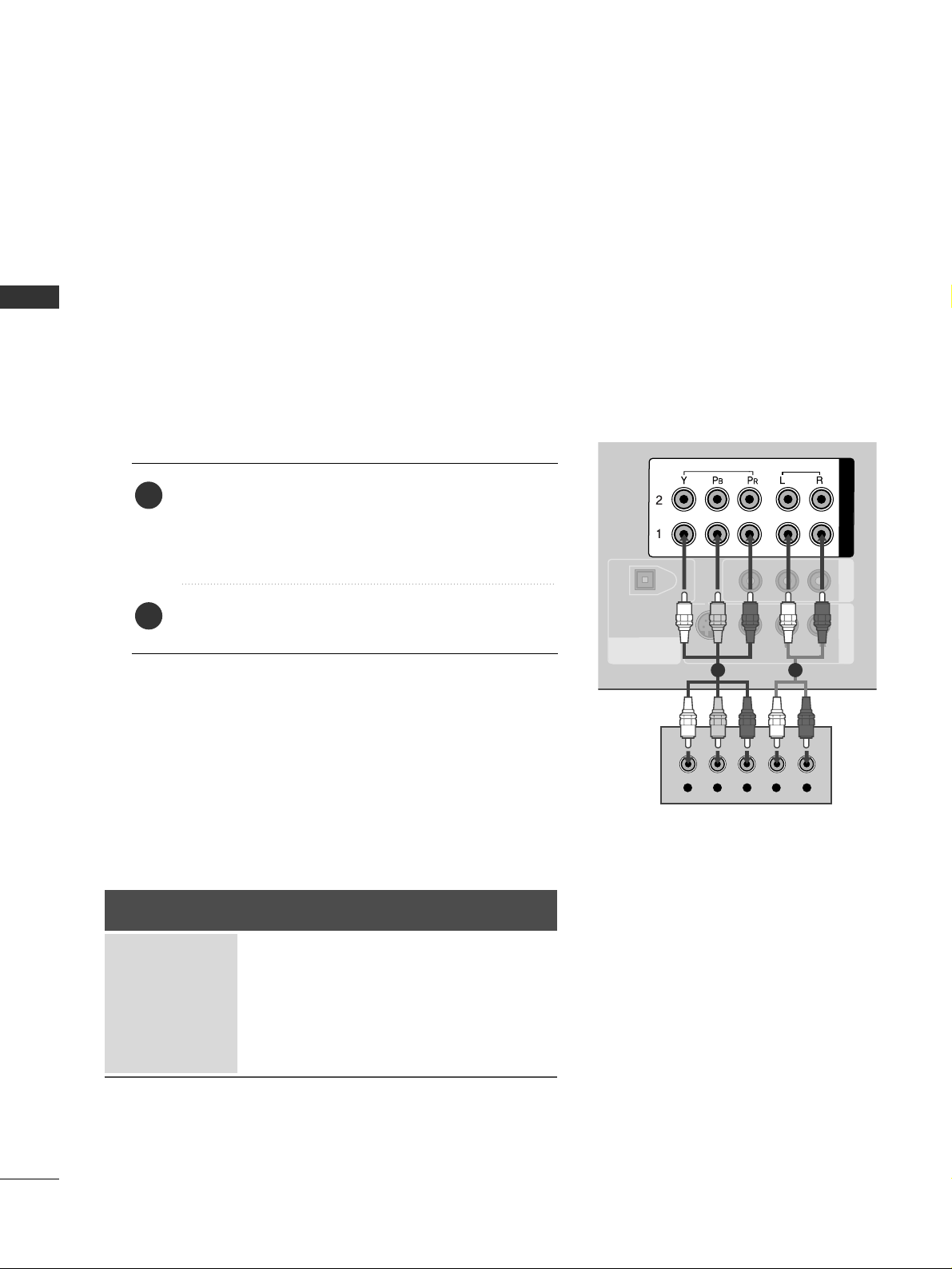
EXTERNAL EQUIPMENT SETUP
18
EXTERNAL EQUIPMENT SETUP
HD RECEIVER SETUP
This TV can receive Digital Over-the-air/Cable signals without an external digital set-top box. However, if you
do receive digital signals from a digital set-top box or other digital external device, refer to the figure as shown
below.
DIGITAL AUDIO
OUT
OPTICAL
AV OUT
AV IN 1
VIDEO
AUDIO
MONO
( )
S-VIDEO
COMPONENT IN
VIDEO
AUDIO
Y L RPB PR
When connecting Component cable
1 2
1. How to connect
Connect the video outputs (Y, PB, PR
)
of the digital set
top box to the
CC OO MMPP OO NN EENNTT IINN VVIIDD EE OO 11
jacks on
the set. Match the jack colors
(Y = green, P
B = blue, and PR = red).
Connect the audio output of the digital set-top box to
the
CC OO MMPP OO NN EENNTT II NN AAUU DDIIOO 11
jacks on the set.
2
1
2. How to use
■
Turn on the digital set-top box.
(
Refer to the owner’s manual for the digital set-top box. operation
)
■
Select
CC oo mmpp oonn ee nntt 11
input source by using the
IINNPPUUTT
button on the remote control.
■
If connected to
CC OO MMPP OO NNEENNTT II NN 22
input, select
CC oo mmpp oonn ee nntt 22
input source.
Signal
480i
480p
720p
10 8 0 i
10 8 0 p
Component 1/2
Yes
Yes
Yes
Yes
Yes
HDMI1/DVI,
HDMI2
No
Yes
Yes
Yes
Yes
■
To prevent the equipment damage, never plug in any power cords until you have finished connecting all equipment.
■
This part of EXTERNAL EQUIPMENT SETUP mainly use picture for LCD TV model.
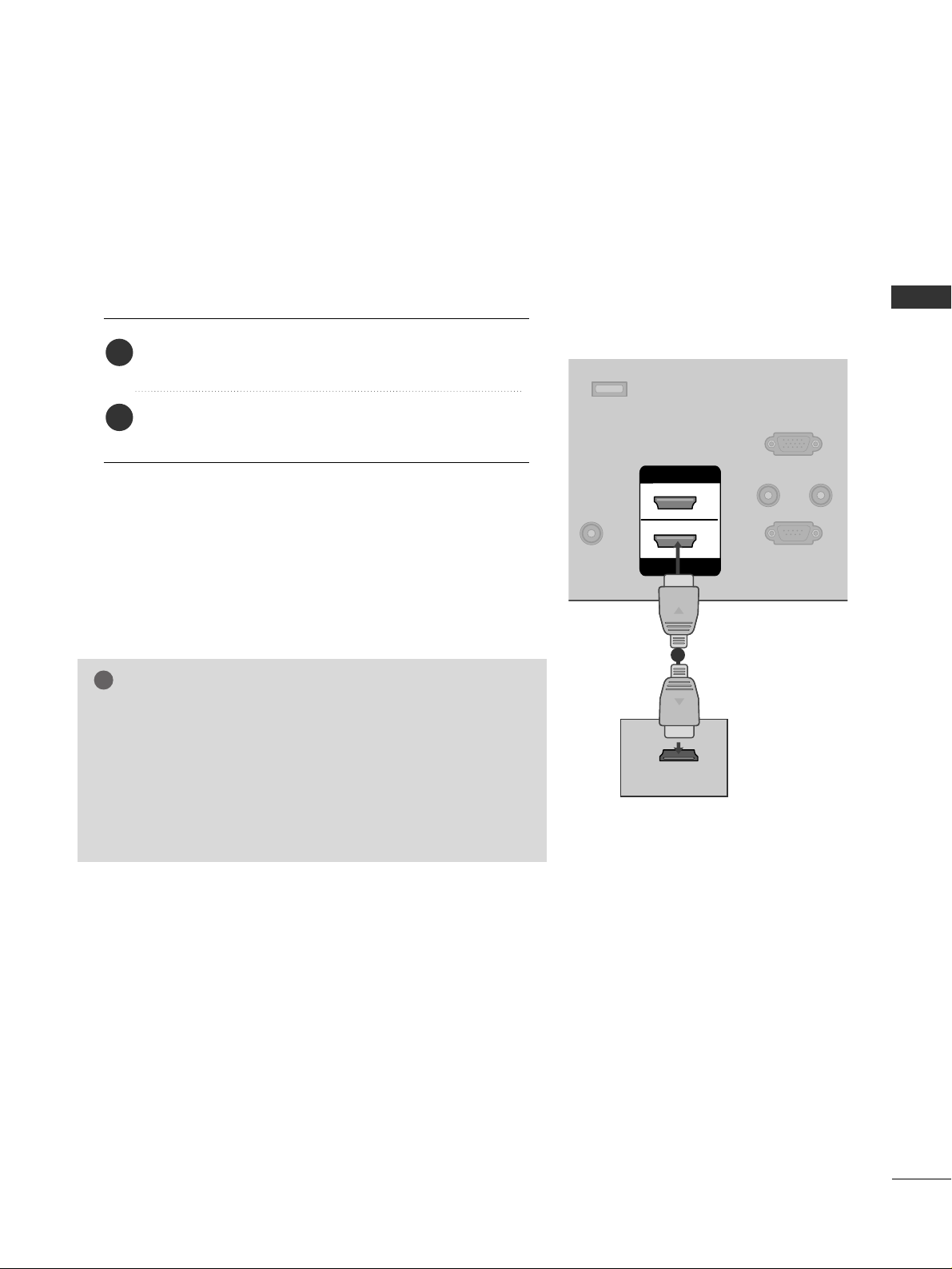
EXTERNAL EQUIPMENT SETUP
19
When connecting HDMI cable
Connect the digital set-top box to
HHDDMM II//DD VVII IINN 11
or
HHDDMMII II NN 22
jack on the set.
No separated audio connection is necessary.
HDMI supports both audio and video.
1. How to connect
2. How to use
■
Turn on the digital set-top box.
(
Refer to the owner’s manual for the digital set-top box.
)
■
Select
HHDDMMII11 //DDVVII
or
HHDD MMII22
input source by using the
IINNPPUUTT
button on the remote control.
2
1
REMOTE
CONTROL IN
RS-232C IN
(CONTROL & SERVICE)
RGB IN
(PC)
AUDIO IN
(RGB/DVI)
SERVICE
HDMI IN
HDMI/DVI IN
1
2
HDMI-DTV OUTPUT
1
GG
When connected, the TV will tell a connected device what
resolution it supports and the resolution it prefers. If the
device supports this Auto HDMI function, the player output
resolution will be automatically set to 720p.
GG
If the device does not support Auto HDMI, you need to set
the output resolution appropriately.
NOTE
!
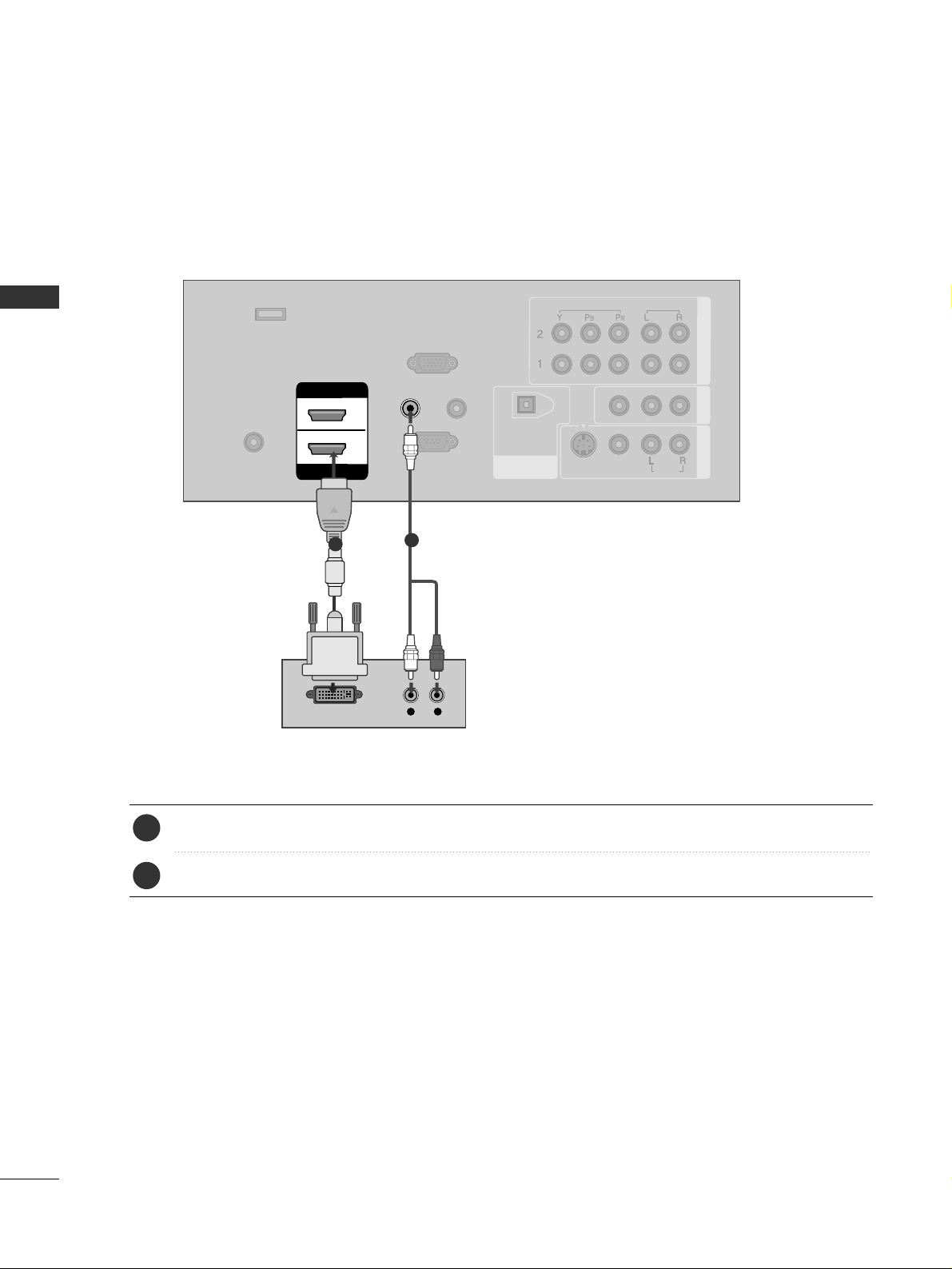
EXTERNAL EQUIPMENT SETUP
20
EXTERNAL EQUIPMENT SETUP
REMOTE
CONTROL IN
RS-232C IN
(CONTROL & SERVICE)
RGB IN
(PC)
AUDIO IN
(RGB/DVI)
DIGITAL AUDIO
OUT
OPTICAL
SERVICE
COMPONENT IN
AV OUT
AV IN 1
VIDEO
AUDIO
MONO
( )
S-VIDEO
ANTENNA/
CABLE IN
HDMI IN
HDMI/DVI IN
1
2
L R
DVI-DTV OUTPUT
VIDEO
AUDIO
Connect the DVI output of the digital set-top box to the
HHDDMMII// DDVVII IINN 11
jack on the set.
Connect the audio output of the digital set-top box to the
AAUU DDIIOO IINN ((RR GG BB //DD VV II
))
jack on the set.
1. How to connect
■
Turn on the digital set-top box. (Refer to the owner’s manual for the digital set-top box.
)
■
Select
HHDDMMII11 //DDVVII
input source by using the
IINNPPUUTT
button on the remote control.
2. How to use
2
1
1
2
When connecting HDMI to DVI cable
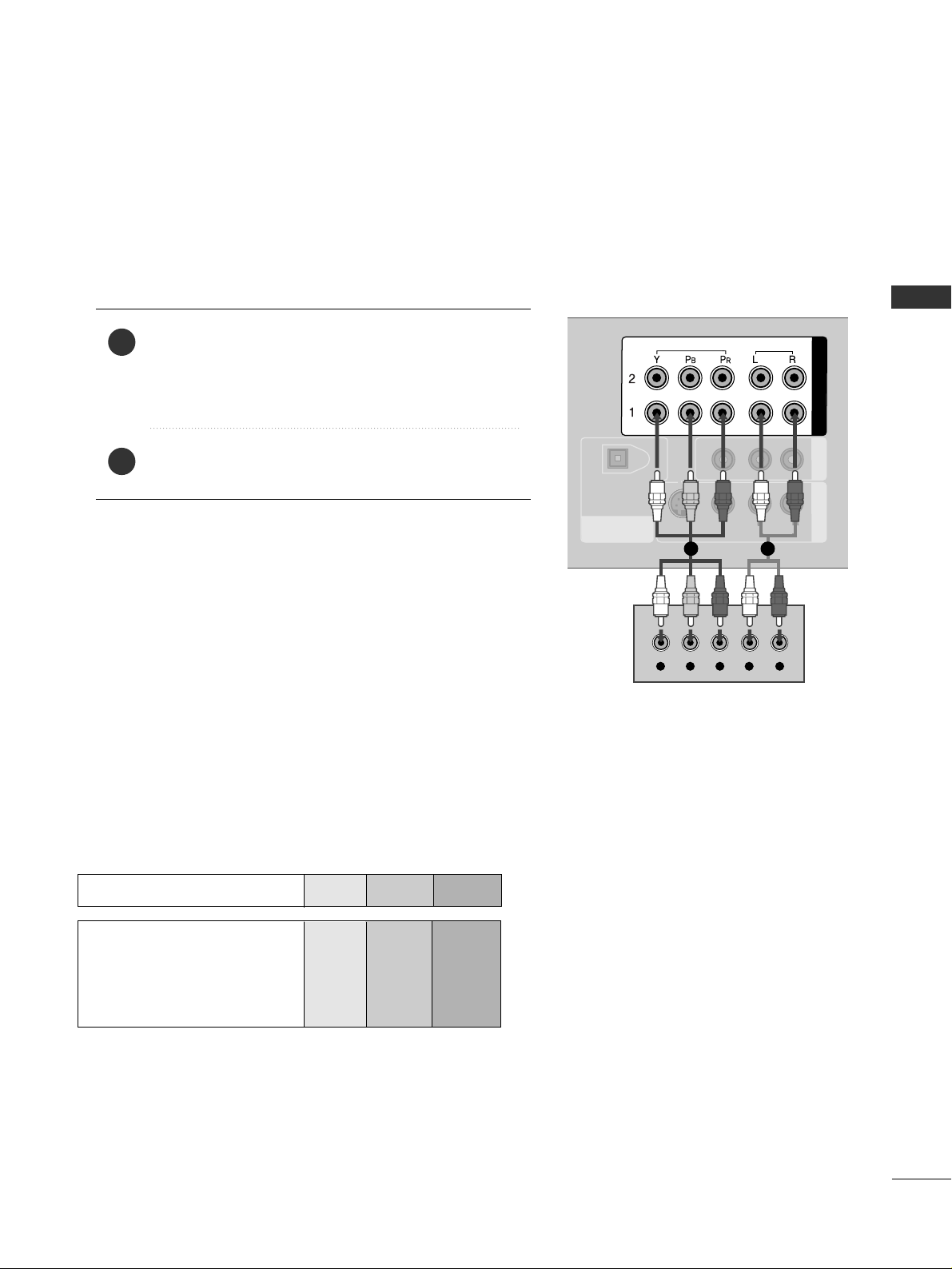
EXTERNAL EQUIPMENT SETUP
21
DVD SETUP
When connecting Component cable
DIGITAL AUDIO
OUT
OPTICAL
AV OUT
AV IN 1
VIDEO
AUDIO
MONO
( )
S-VIDEO
COMPONENT IN
VIDEO
AUDIO
Y L RPB PR
Component Input ports
To get better picture quality, connect a DVD player to the component input ports as shown below.
Component ports on the TV
YPB PR
Video output ports
on DVD player
Y
Y
Y
Y
P
B
B-Y
Cb
Pb
P
R
R-Y
Cr
Pr
Connect the video outputs (Y, PB
, PR
)
of the DVD to the
CC OO MMPP OO NN EENNTT II NN VV II DD EE OO 11
jacks on the set.
Match the jack colors
(
Y = green, P
B = blue, and PR = red
)
.
Connect the audio outputs of the DVD to the
CC OO MMPP OO NN EENNTT II NN AAUUDDIIOO11
jacks on the set.
1. How to connect
2. How to use
■
Turn on the DVD player, insert a DVD.
■
Select
CC oo mmpp oonn ee nntt 11
input source by using the
IINNPPUUTT
button on the remote control.
■
If connected to
CC OO MMPP OO NNEENNTT II NN 22
input, select
CC oo mmpp oonn ee nntt 22
input source.
■
Refer to the DVD player's manual for operating instructions.
2
1
1 2
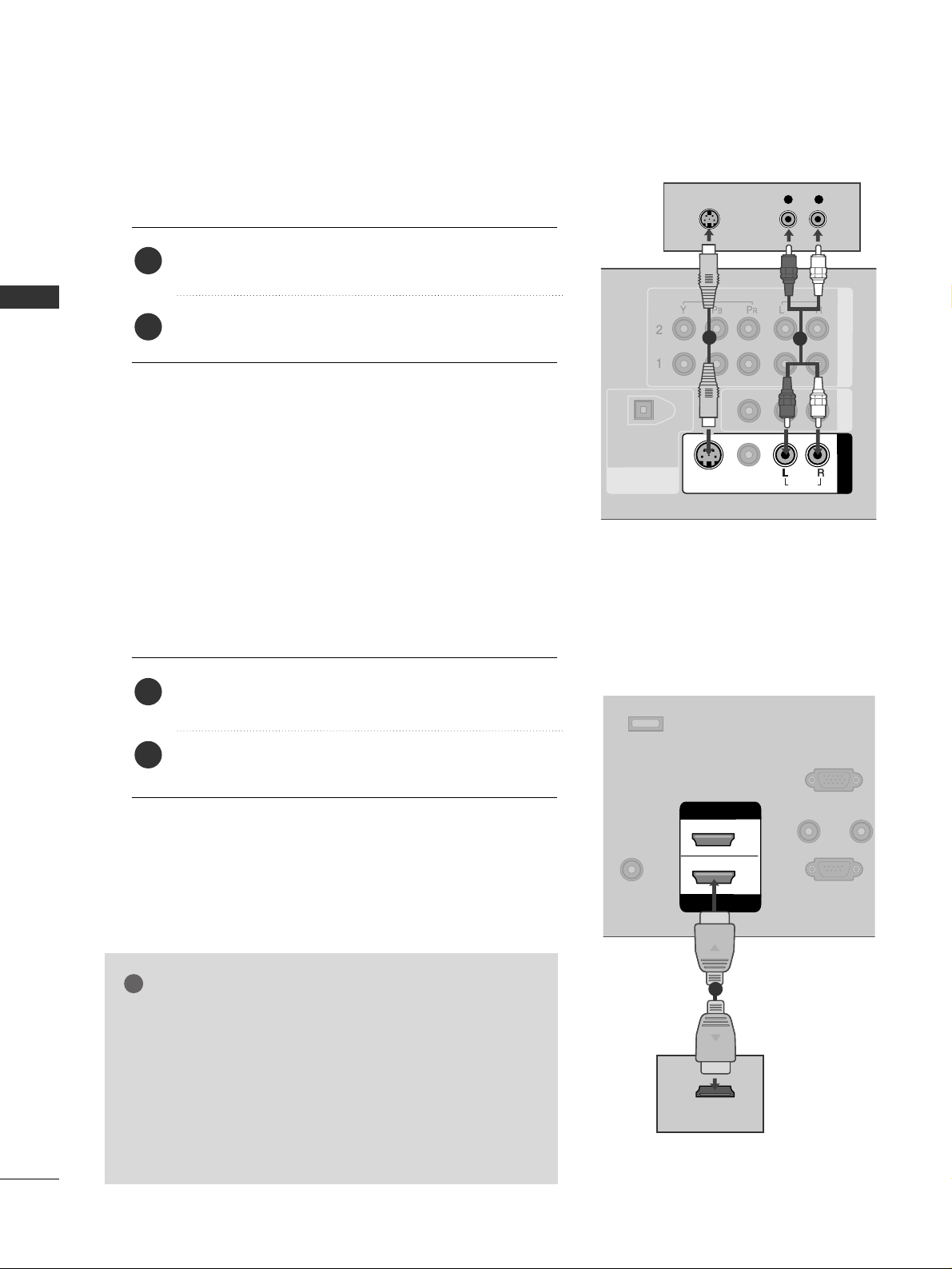
EXTERNAL EQUIPMENT SETUP
22
EXTERNAL EQUIPMENT SETUP
When connecting with an S-Video cable
DIGITAL AUDIO
OUT
OPTICAL
COMPONENT IN
AV OUT
AV IN 1
VIDEO
S-VIDEO
AUDIOUDIO
MONO
( )
VIDEO
AUDIO
L R
S-VIDEO
AUDIO
1
2
REMOT
CONTROL
RS-232C IN
(CONTROL & SERVICE
RGB IN
(PC)
AUDIO IN
(RGB/DVI)
SERVICE
ANTENNA/
CABLE IN
HDMI IN
HDMI/DVI IN
1
2
HDMI-DVD OUTPUT
1
Connect the S-VIDEO output of the DVD to the
SS -- VV II DDEEOO
input on the set.
Connect the audio outputs of the DVD to the
AAUUDD II OO
input jacks on the set.
1. How to connect
2. How to use
■
Turn on the DVD player, insert a DVD.
■
Select
AA VV 11
input source by using the
IINNPPUUTT
button on the
remote control.
■
If connected to
AAVV IINN22
, select
AA VV 22
input source.
■
Refer to the DVD player's manual for operating instructions.
When connecting HDMI cable
Connect the HDMI output of the DVD to the
HHDDMM II//DD VVII IINN 11
or
HHDDMMII II NN 22
jack on the set.
No separated audio connection is necessary.
HDMI supports both audio and video.
1. How to connect
2. How to use
■
Select
HHDDMMII11 //DDVVII
or
HHDD MMII22
input source by using
the
IINNPPUUTT
button on the remote control.
■
Refer to the DVD player's manual for operating instructions.
2
1
2
1
GG
When connected, the TV will tell a connected device what
resolution it supports and the resolution it prefers. If the
device supports this Auto HDMI function, the player output resolution will be automatically set to 720p.
GG
If the device does not support Auto HDMI, you need to
set the output resolution appropriately.
To get the best picture quality, adjust the output resolution
of the DVD to 720p.
NOTE
!
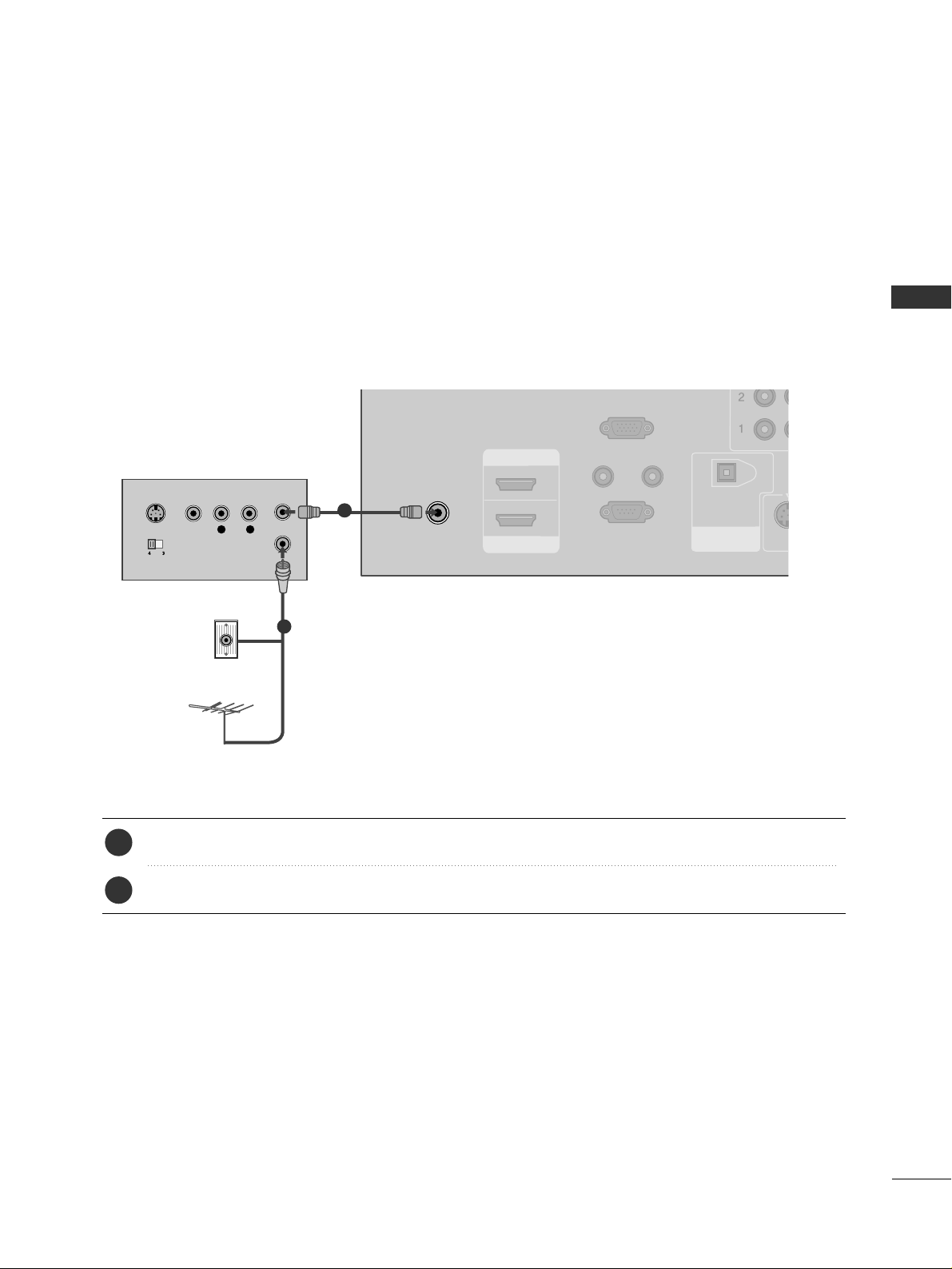
EXTERNAL EQUIPMENT SETUP
23
VCR SETUP
When connecting with an antenna
■
To avoid picture noise (interference), leave an adequate distance between the VCR and TV.
■
Use the ISM feature in the Option menu to avoid having a fixed image remain on the screen for a long period
of time. If the 4:3 picture format is used; the fixed images on the sides of the screen may remain visible on
the screen. This phenomenon is common to all manufactures and in consequence the manufactures warranty
does not cover the product bearing this phenomenon.
REMOTE
CONTROL IN
RS-232C IN
(CONTROL & SERVICE)
RGB IN
(PC)
AUDIO IN
(RGB/DVI)
DIGITAL AUDIO
OUT
OPTICAL
S-VID
VIDEO
AUDIO
( )
ANTENNA/
CABLE IN
HDMI IN
HDMI/DVI IN
1
2
L R
S-VIDEO VIDEO
OUTPUT
SWITCH
ANT IN
ANT OUT
Wall Jack
Antenna
1
2
Connect the RF antenna out socket of the VCR to the
AANNTTEENNNNAA//CCAABB LLEE II NN
socket on the set.
Connect the antenna cable to the RF antenna in socket of the VCR.
1. How to connect
■
Set VCR output switch to 3 or 4 and then tune TV to the same channel number.
■
Insert a video tape into the VCR and press PLAY on the VCR. (Refer to the VCR owner’s manual.
)
2. How to use
2
1
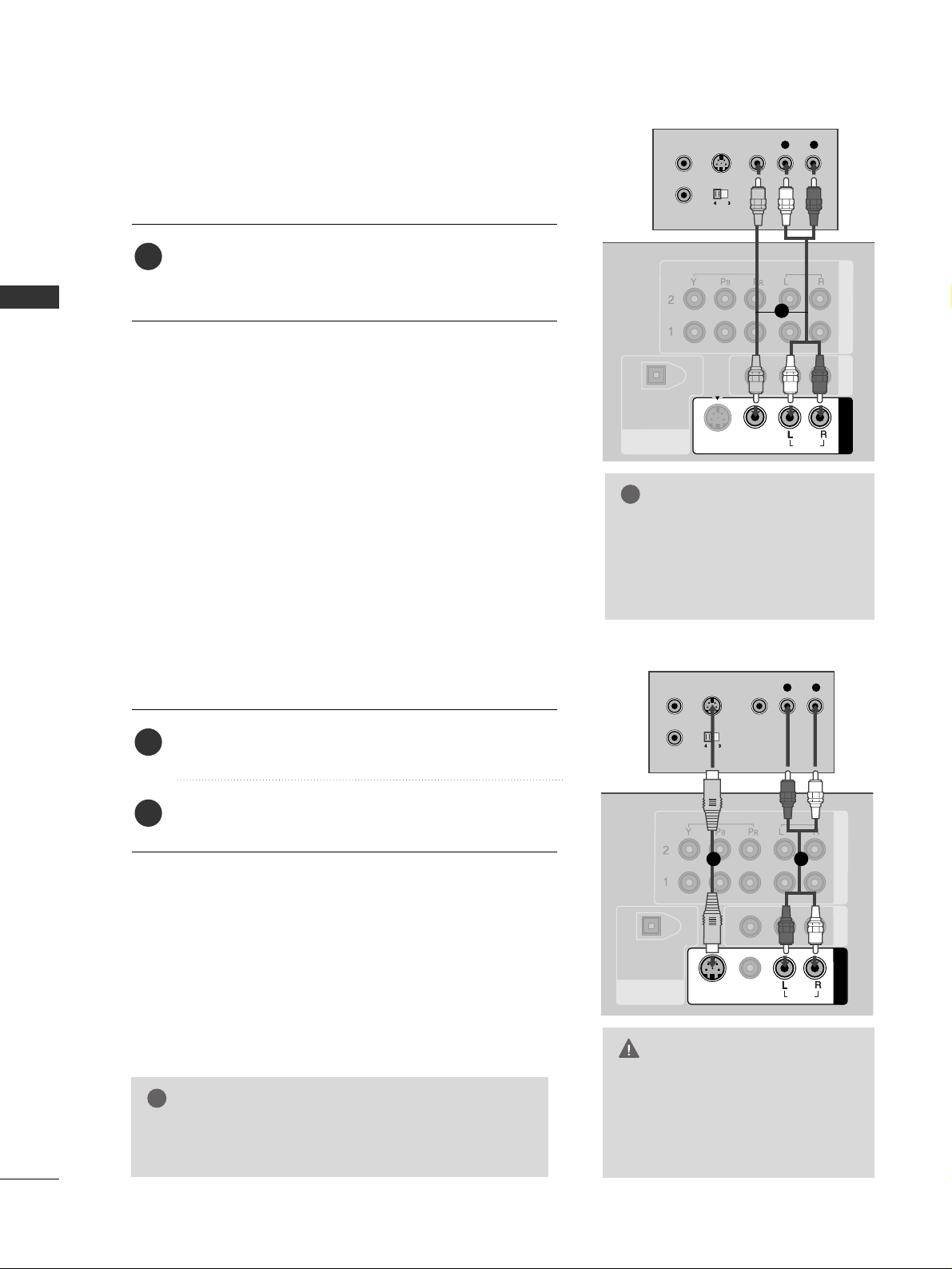
EXTERNAL EQUIPMENT SETUP
24
EXTERNAL EQUIPMENT SETUP
GG
Do not connect to both Video
and S-Video at the same time. In
the event that you connect both
Video and the S-Video cables,
only the S-Video will work.
CAUTION
When connecting with a RCA cable
GG
The picture quality is improved: compared to normal
composite (RCA cable) input.
NOTE
!
DIGITAL AUDIO
OUT
OPTICAL
COMPONENT IN
AV OUT
AV IN 1
S-VIDEO
VIDEO
AUDIO
MONO
( )
L R
S-VIDEO VIDEO
OUTPUT
SWITCH
ANT IN
ANT OUT
VIDEO
AUDIO
VIDEO
AUDIO
( )
L R
S-VIDEO VIDEO
OUTPUT
SWITCH
ANT IN
ANT OUT
DIGITAL AUDIO
OUT
OPTICAL
COMPONENT IN
AV OUT
AV IN 1
VIDEO
S-VIDEO
AUDIO
MONO
( )
VIDEO
AUDIO
Connect the
AAUUDD II OO/VV II DDEEOO
jacks between TV and
VCR. Match the jack colors (Video = yellow, Audio Left
= white, and Audio Right = red)
1. How to connect
2. How to use
■
Insert a video tape into the VCR and press PLAY on the
VCR. (Refer to the VCR owner’s manual.
)
■
Select
AA VV 11
input source by using the
IINNPPUUTT
button on
the remote control.
■
If connected to
AAVV IINN22
, select
AA VV 22
input source.
When connecting with an S-Video cable
Connect the S-VIDEO output of the VCR to the
SS -- VVII DDEEOO
input on the set.
Connect the audio outputs of the VCR to the
AAUUDD II OO
input jacks on the set.
1. How to connect
2. How to use
■
Insert a video tape into the VCR and press PLAY on the VCR.
(
Refer to the VCR owner’s manual.
)
■
Select
AA VV 11
input source by using the
IINNPPUUTT
button on the
remote control.
■
If connected to
AAVV IINN22
, select
AA VV 22
input source.
1
2
1
GG
If you have a mono VCR, connect the audio cable from the
VCR to the
AAUUDD II OO
LL//MM OO NN OO
jack of the set.
NOTE
!
1
1
2
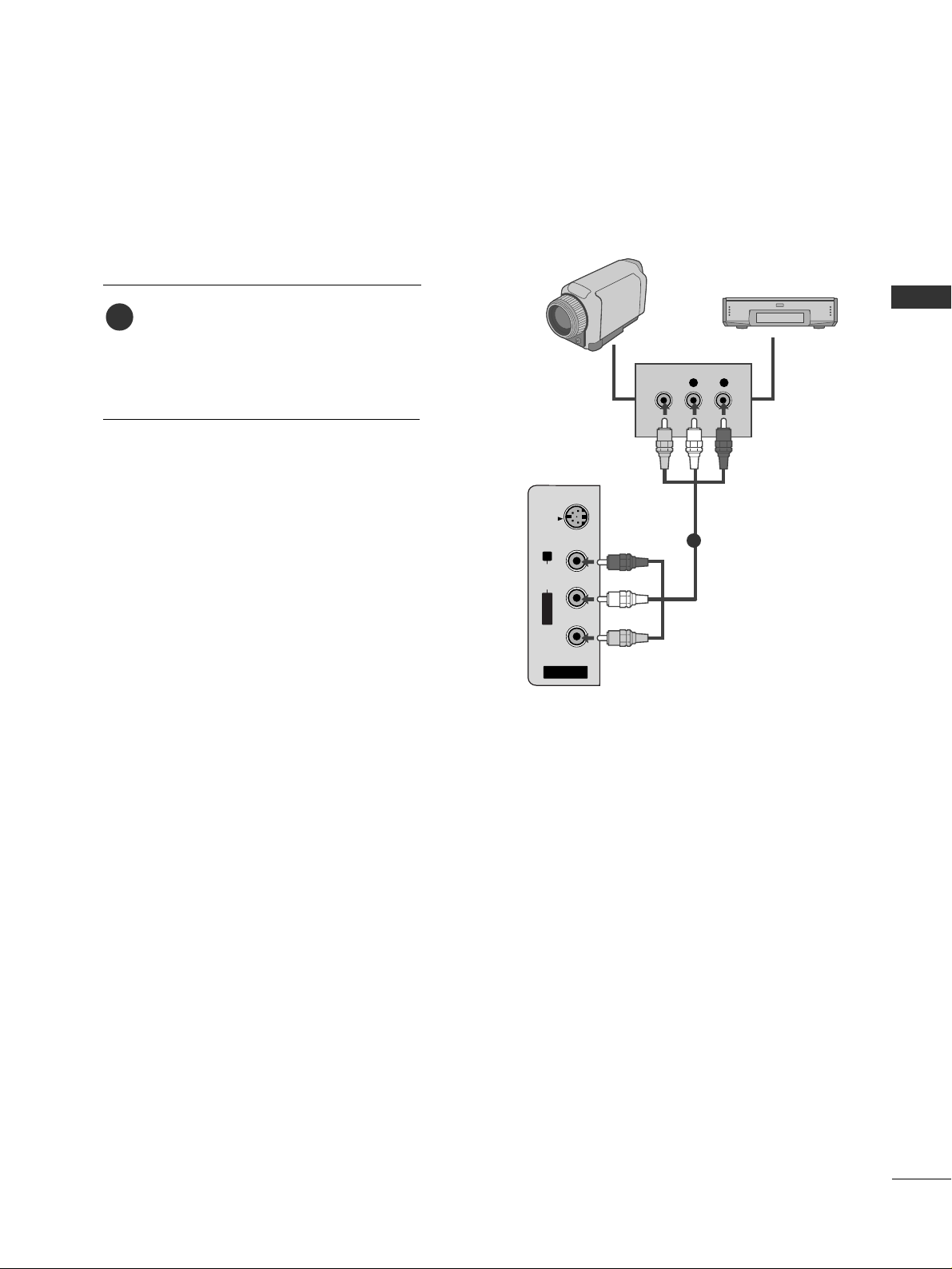
EXTERNAL EQUIPMENT SETUP
25
OTHER A/V SOURCE SETUP
AV IN 2
L/ MONO
R
AUDIO
VIDEO
S-VIDEO
L R
VIDEO
Camcorder
Video Game Set
Connect the
AAUUDDIIOO/VVIIDDEEOO
jacks
between TV and external equipment.
Match the jack colors
.
(
Video = yellow, Audio Left = white, and
Audio Right = red
)
1. How to connect
2. How to use
■
Select
AA VV 22
input source by using the
IINNPPUUTT
button on the remote control.
■
If connected to
AAVV IINN11
input, select
AA VV 11
input source.
■
Operate the corresponding external equipment.
1
1
ex) LCD TV Model
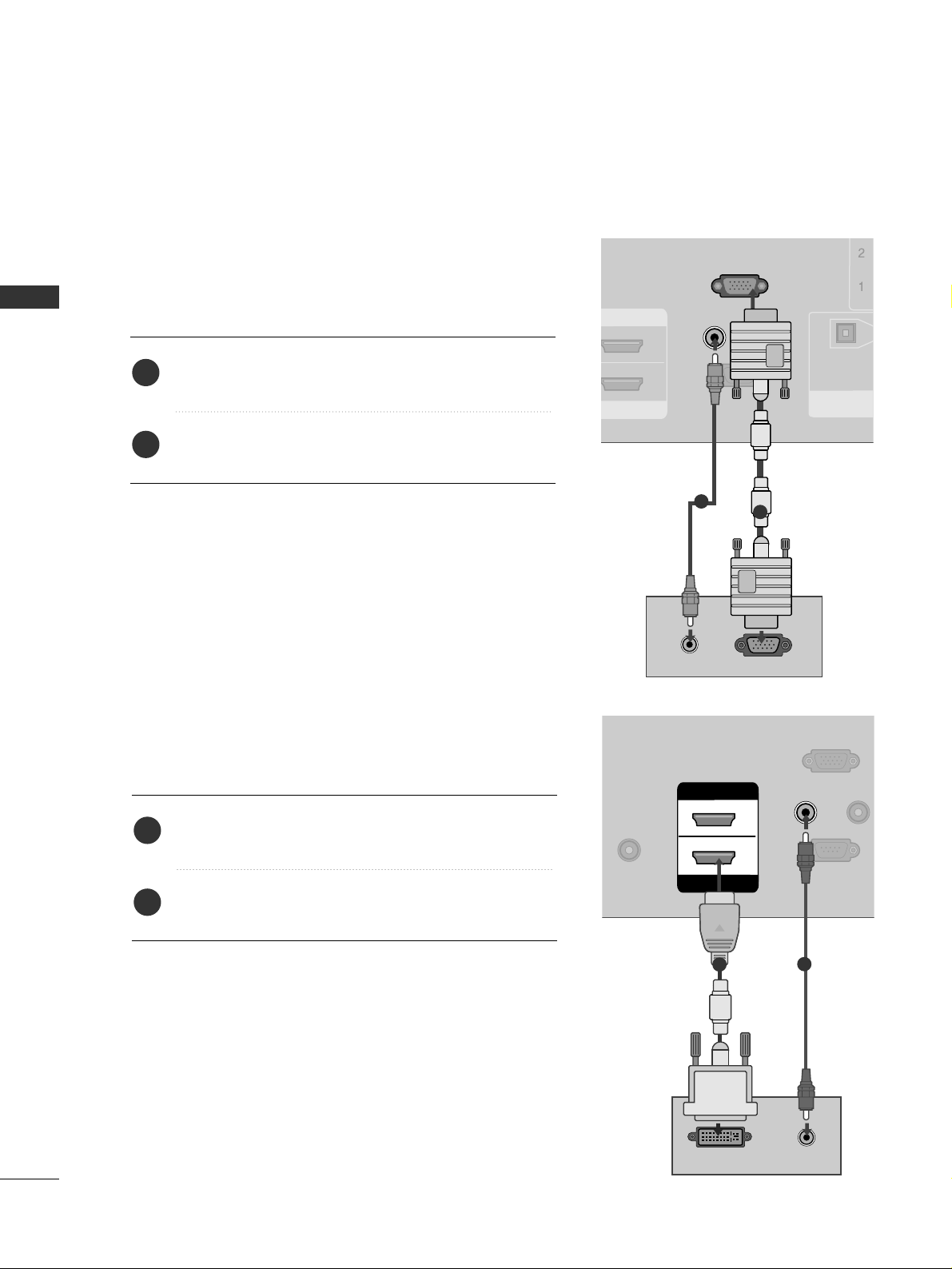
EXTERNAL EQUIPMENT SETUP
26
PC SETUP
EXTERNAL EQUIPMENT SETUP
When connecting HDMI to DVI cable
REMOTE
CONTROL
RS-232C IN
(CONTROL & SERVICE
RGB IN
(PC)
AUDIO IN
(RGB/DVI)
DVI-PC OUTPUT AUDIO
ANTENNA/
CABLE IN
HDMI IN
HDMI/DVI IN
1
2
1
2
Connect the DVI output of the PC to the
HHDDMMII// DDVVII
IINN 11
jack on the set.
Connect the PC audio output to the
AAUUDDII OO II NN
((
RR GG BB //DD VV II
))
jack on the set.
1. How to connect
2. How to use
■
Turn on the PC and the TV.
■
Select
HHDDMMII11 //DDVVII
input source by using the
IINNPPUUTT
button on the remote control.
2
1
This TV provides Plug and Play capability, meaning that the PC adjusts automatically to the TV's settings.
When connecting D-sub 15pin cable
RGB OUTPUTAUDIO
REMOTE
CONTROL IN
RS-232C IN
(CONTROL & SERVICE)
RGB IN
(PC)
AUDIO IN
(RGB/DVI)
DIGITAL AUDIO
OUT
OPTICAL
HDMI IN
1
2
Connect the RGB output of the PC to the
RR GG BB IINN
((
PP CC
))
jack on the set.
Connect the PC audio output to the
AAUUDDII OO IINN
((
RR GG BB //DD VV II
))
jack on the set.
1. How to connect
2. How to use
■
Turn on the PC and the TV.
■
Select
RR GG BB -- PPCC
input source by using the
IINNPPUUTT
button
on the remote control.
2
1
1
2
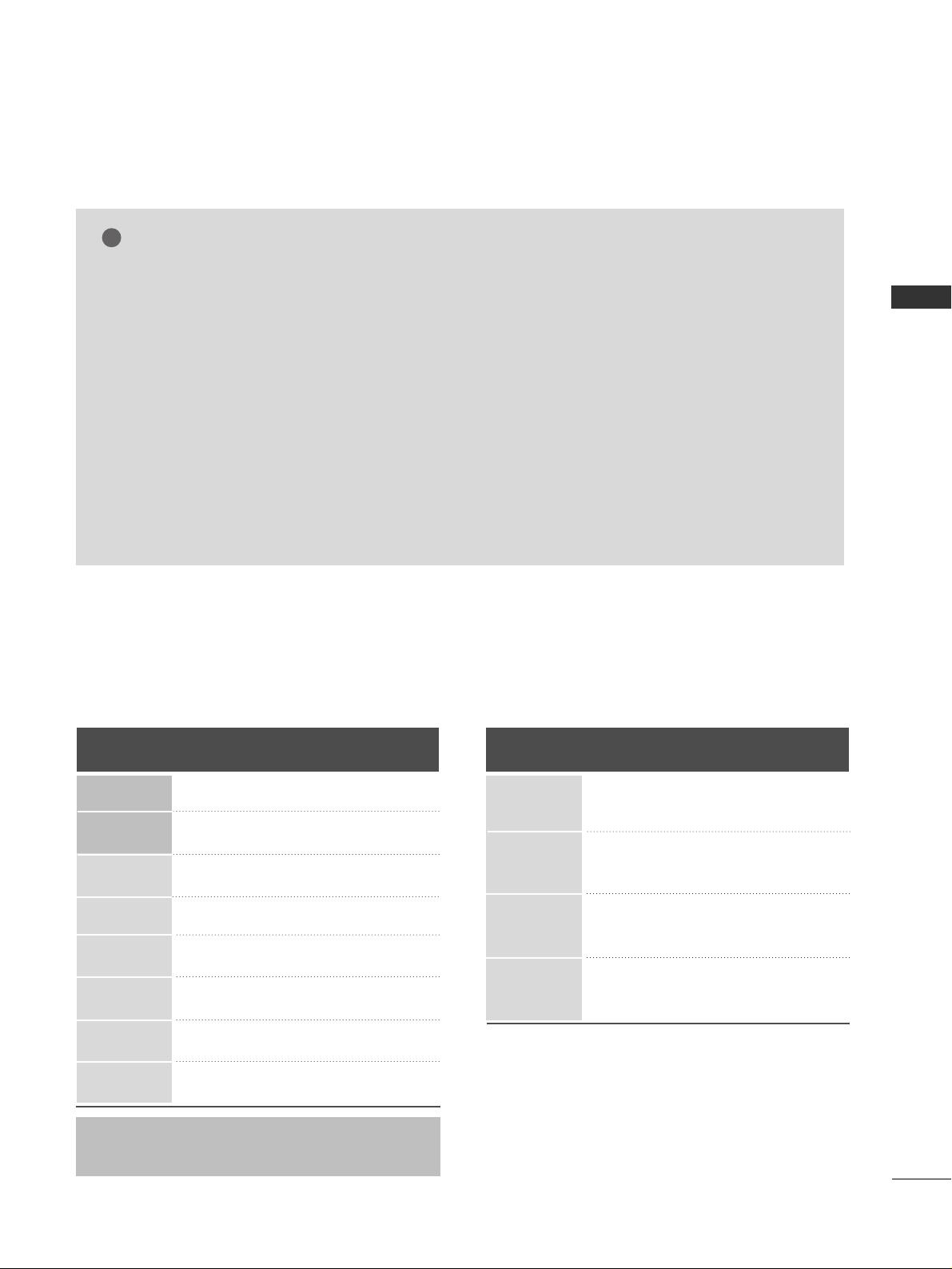
EXTERNAL EQUIPMENT SETUP
27
GG
To get the the best picture quality, adjust the PC
graphics card to 1024x768, 60Hz.
GG
Depending on the graphics card, DOS mode may
not work if a HDMI to DVI Cable is in use.
GG
If the video doesn’t fit the screen, try pressing the
ADJUST button to adjust the screen position of TV.
GG
Check the image on your TV. There may be noise
associated with the resolution, vertical pattern,
contrast or brightness in PC mode. If noise is
present, change the PC output to another resolution, change the refresh rate to another rate or
adjust the brightness and contrast on the VIDEO
menu until the picture is clear. If the refresh rate of
the PC graphic card can not be changed, change
the PC graphic card or consult the manufacturer of
the PC graphic card.
GG
Avoid keeping a fixed image on the screen for a
long period of time. The fixed image may become
permanently imprinted on the screen.
GG
The synchronization input form for Horizontal and
Vertical frequencies is separate.
NOTES
!
RGB-PC, HDMI1/DVI-PC mode
Horizontal Vertical
Frequency(KHz)Frequency(Hz
)
31.469 70.08
31.469 70.08
31.469 59.94
37.879 60.31
48.363 60.00
47.776 59.87
47.720 59.799
47.130 59.65
Resolution
720x400
1360x768
640x350
* RGB-PC mode only: 640x350, 720X400
640x480
800x600
1024x768
HDMI1/DVI-DTV,
HDMI2-DTV mode
Horizontal Vertical
Frequency(KHz)Frequency(Hz
)
31.469 59.94
31.500 60.00
44.960 59.94
45.000 60.00
33.720 59.94
33.750 60.00
27.000 24.00
33.750 30.00
Resolution
720x480
1280x720
1920x1080i
1920x1080p
1280x768
1366x768
Supported Display Specifications
